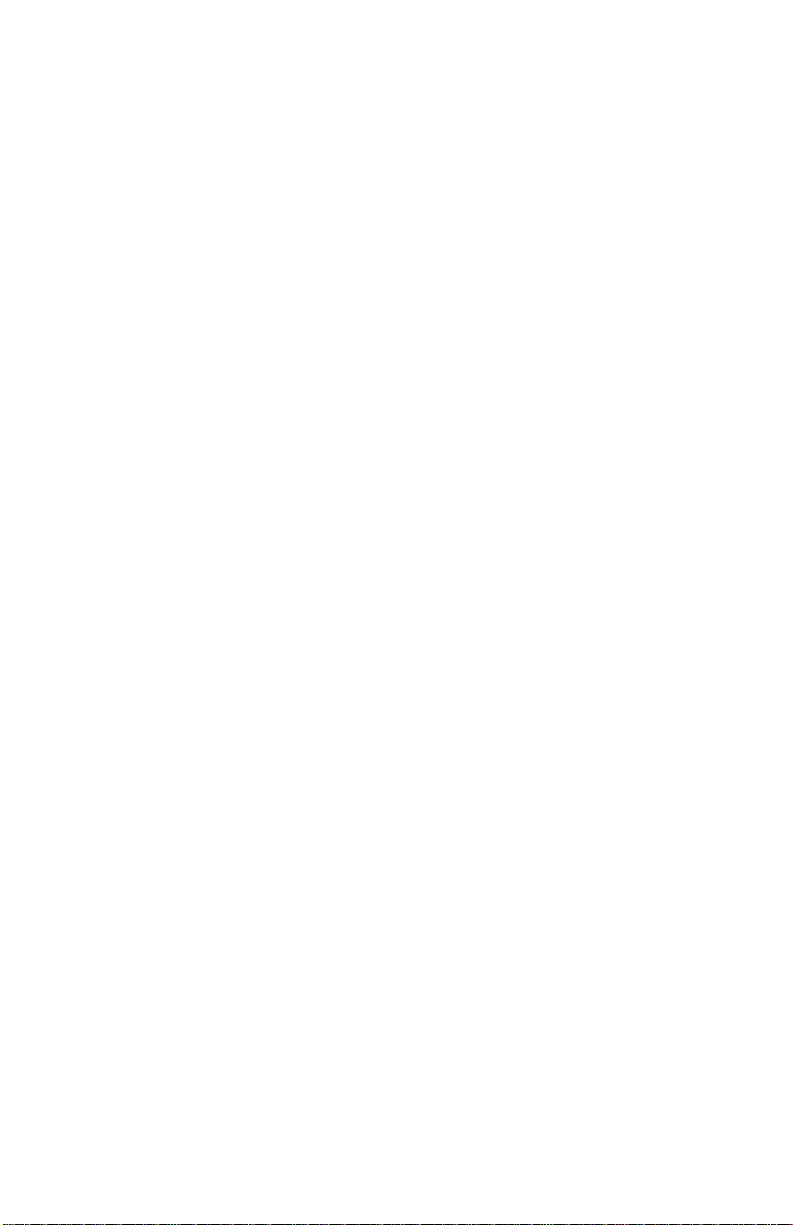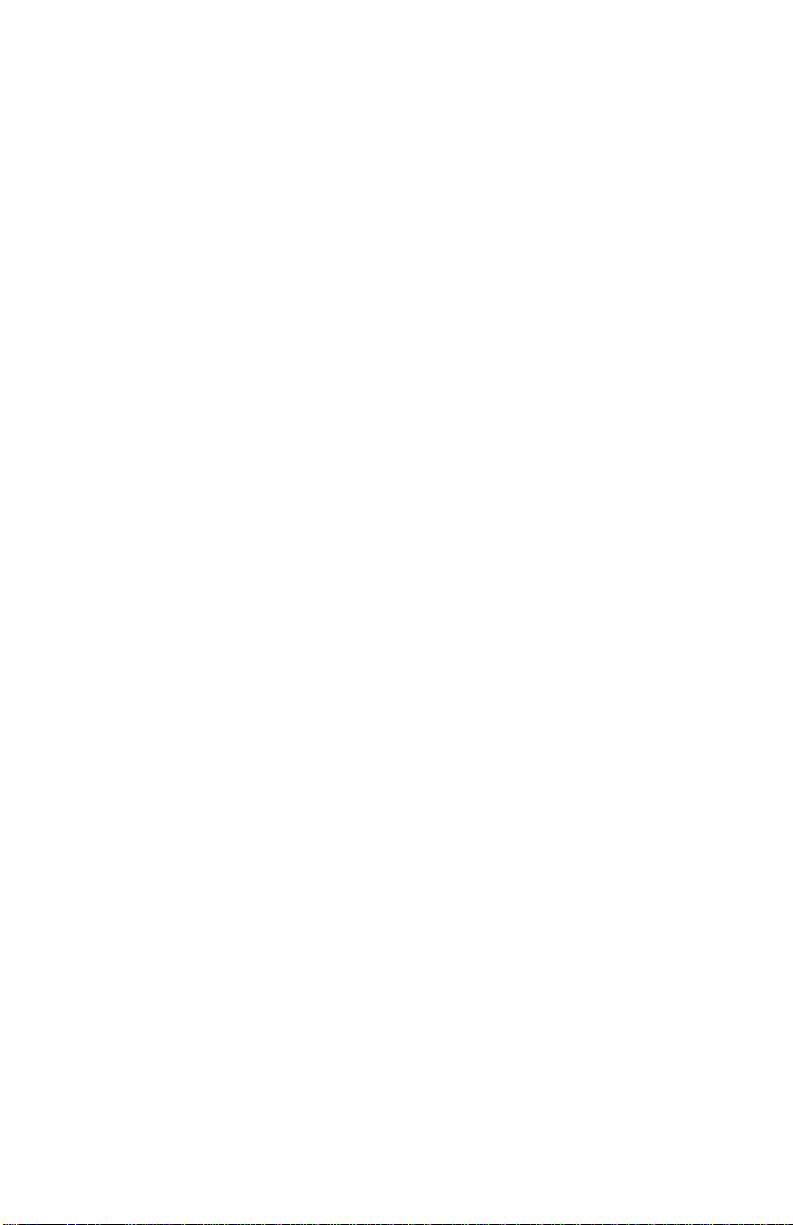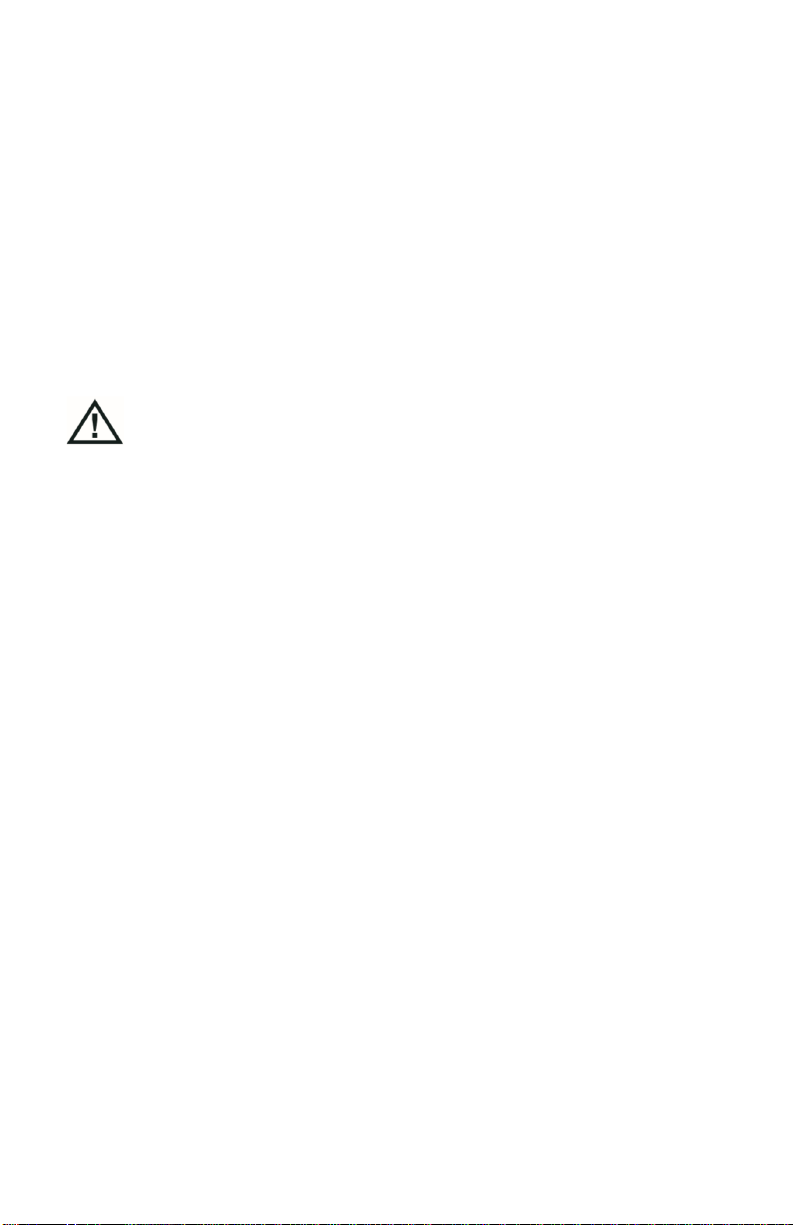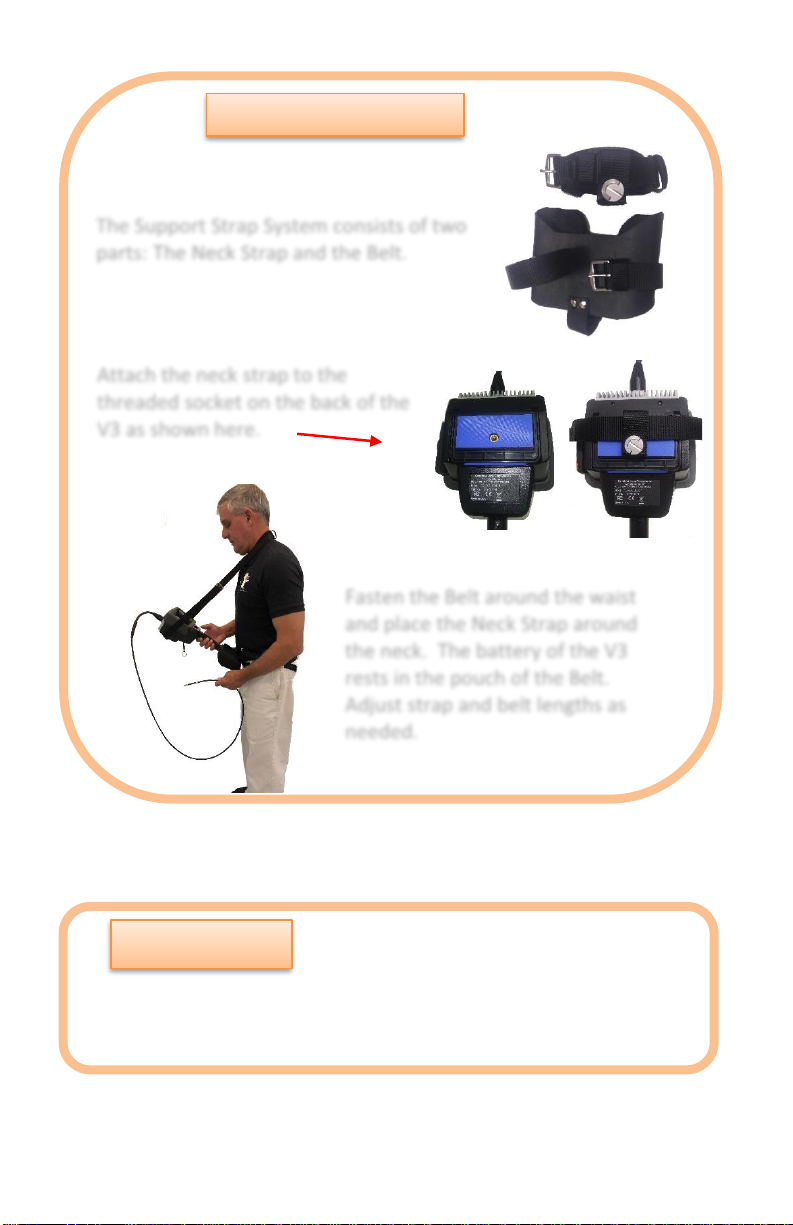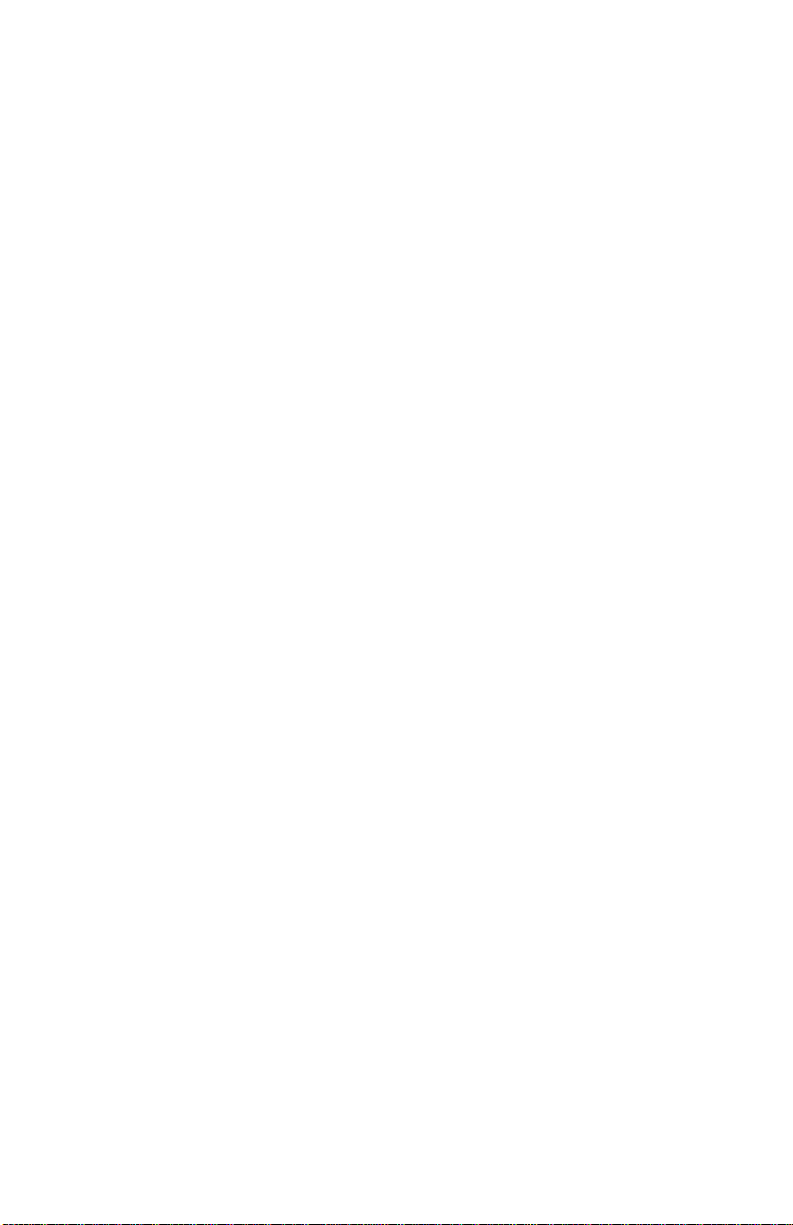2
Safety Information.......................................... 4
General Warnings...................................................4
General Cautions....................................................5
Getting started - Hawkeye® V3..................... 6
Operation Overview ..................................... 10
Keypad..............................................................................11
Power Up..........................................................................12
Insertion Tube...................................................................12
Live Screen.......................................................................13
Exposure Weighting..........................................................13
Capturing Images..............................................................13
Capturing Videos ..............................................................14
Glare Reduction................................................................14
Menu.................................................................................14
Image Brightness..............................................................14
Main Menu..................................................... 15
Folders..................................................................15
File Manager.....................................................................16
Image Viewer....................................................................17
Add Notes.........................................................................18
Edit Image.........................................................................19
Edit Notes .........................................................................21
Settings.................................................................22
Status Indicators ...............................................................23
System Information...........................................................24
Text Overlay......................................................................24
Powersave........................................................................25
Audio Settings...................................................................26
Autosave...........................................................................26
Mirror.................................................................................27
WiFi Setup ........................................................................28
Screen Brightness.............................................................29
Software Upgrade.............................................................29
Date and Time ..................................................................30