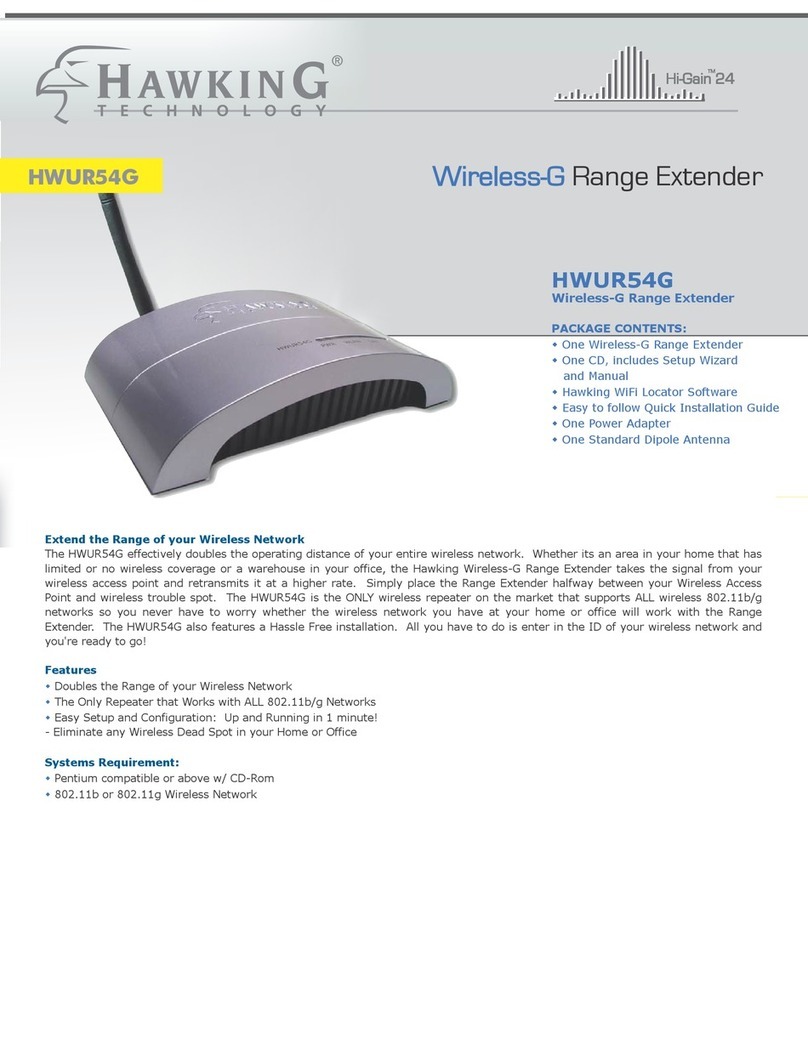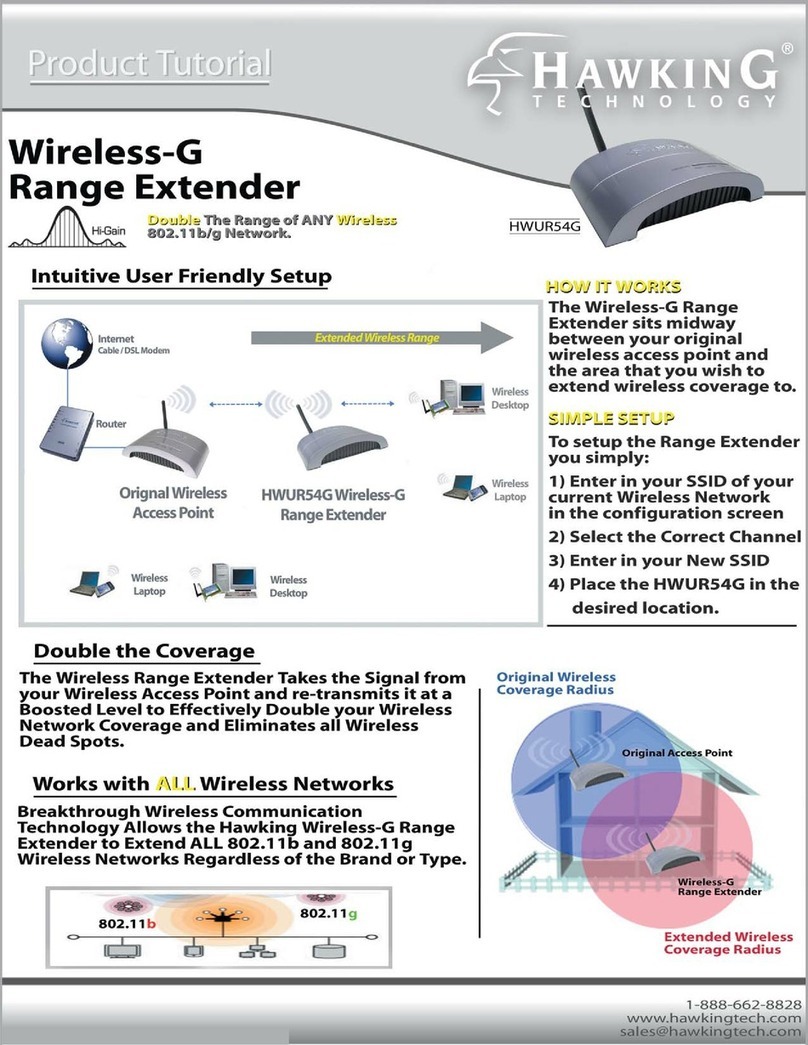a. To change the SSID of your access
point’s 2.4GHz wireless network, go
to “2.4GHz Basic Settings”. Enter the
new SSID for your 2.4GHz wireless
network in the “SSID1” field”. The
default 2.4GHz SSID is
“Hawking_HOW12ACM_2.4GHz”
b. Go to “5GHz Basic Settings” and
repeat the previous step for the
access point’s 5GHz AC wireless
network. The default 5GHz SSID is
“Hawking_HOW12ACM_5GHz”
c. To change the access point’s LAN IP
address, go to “LAN-side IP
Address”.
Enter the IP address settings you
wish to use for your access point.
You can use a dynamic (DHCP) or
static IP address, depending on your
network environment. Click “Next” to
save the changes and to go to the
security settings.
d. To configure the security of your
access point’s wireless network, go to
“2.4GHz Wireless Security
Settings/5GHz Wireless Security
Settings”. Select an “Authentication
Method” and enter a “Pre-shared Key”
or “Encryption Key”, depending on
your choice, then click “Apply”.
Hawking recommends at least
WPA/WPA2 security.
Click “Apply” and the device will now reset and save your settings. The basic settings for access point are now configured!
4b Repeater Quick Setup
a. To scan for your Wi-Fi signal, click
“Scan”. If you only wish to scan only
in 2.4G or 5G, choose accordingly.
Clicking scan will scan for all
available Wi-Fi networks in the area
b. After it has finished scanning, a list of
networks will appear. Please select the
Wi-Fi source you wish to connect to. In
repeater mode, you can select either a
2.4GHz OR 5GHz Wi-Fi source. It can
only repeat from one source. However,
it will broadcast this source in both the
2.4GHz and 5GHz range.
c. After you select your network, it will
ask you to create a profile. You can
change the extended SSID if you
wish. By default it will use the same
SSID as your wireless source. The
security settings will also be listed
and it will automatically choose the
security settings of the wireless
source. Type in your password in the
“Key Field”. If you do not know this
password, please contact your
network administrator or check the
wireless source’s settings. If you
wish to make changes to your IP, go
to next step before you click
“Connect”
d. Enter the IP address settings you wish
to use for your access point. You can
use a dynamic (DHCP) or static IP
address, depending on your network
environment. Go back to the previous
step and click “Connect”
Click “Connect” and the device will now reset and save your settings. The basic settings for repeater mode are now configured!
4a Access Point Quick Setup
5Hardware Installation
Connect the HOW12ACM to your POE injector/switch.
If in Access Point mode, connect the PoE switch/injector to the
rest of the network via ethernet cable.
In Range Extender/Repeater mode, just plug into your PoE
switch for power, connect to unit via Wi-Fi.
The HOW12ACM supports both wall and pole mounts. Refer to the
manual located on the CD for installation instructions.
LANPoE
AC Power
LAN1 - PD-IN
Ethernet Cable
AP Mode Only
Ethernet Cable for Power