Hawking HWREG1 User manual
Other Hawking Extender manuals
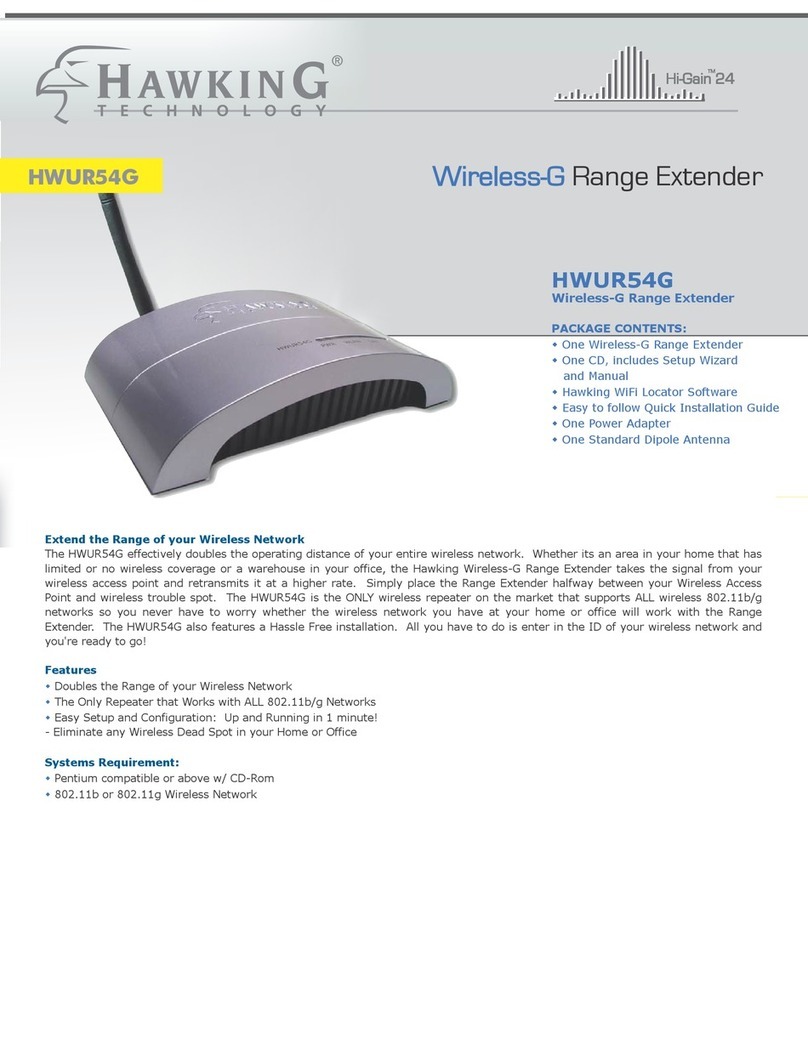
Hawking
Hawking HWUR54G User manual

Hawking
Hawking Hi-Gain HWREN15 User manual

Hawking
Hawking Hi-Gain HWREN2 User manual
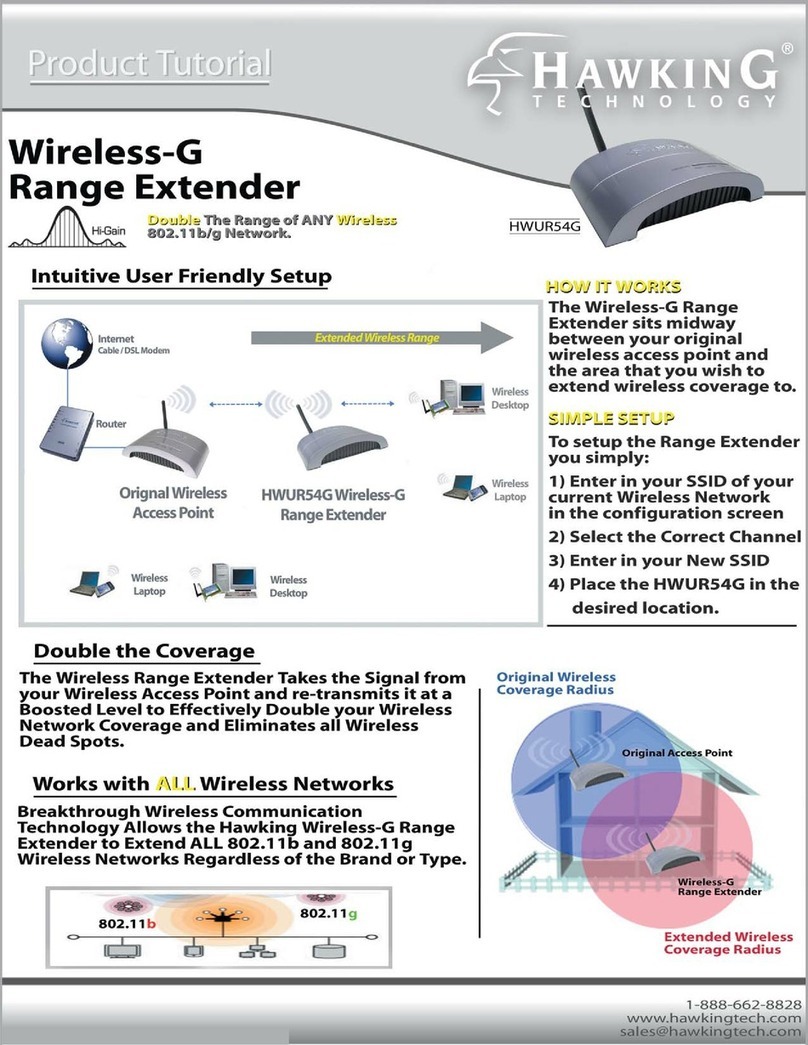
Hawking
Hawking HWUR54G User manual

Hawking
Hawking Hi-Gain HD45X User manual

Hawking
Hawking HWBA54G User manual

Hawking
Hawking HSB2 User manual

Hawking
Hawking HWREN1 Rev 1 User manual

Hawking
Hawking HWREN25 User manual

Hawking
Hawking Hi-Gain HD45X User manual

Hawking
Hawking HSB1 User manual

Hawking
Hawking Hi-Gain HWREN1 User manual

Hawking
Hawking HWREG1 User manual

Hawking
Hawking HWREN1 Rev 1 User manual

Hawking
Hawking HSB2 User manual

Hawking
Hawking HWREG1 User manual

Hawking
Hawking HW7ACW Assembly instructions

Hawking
Hawking Hi-Gain HWREN15 User manual

Hawking
Hawking HWUR54G User manual

Hawking
Hawking Hi-Gain HWABN25 User manual































