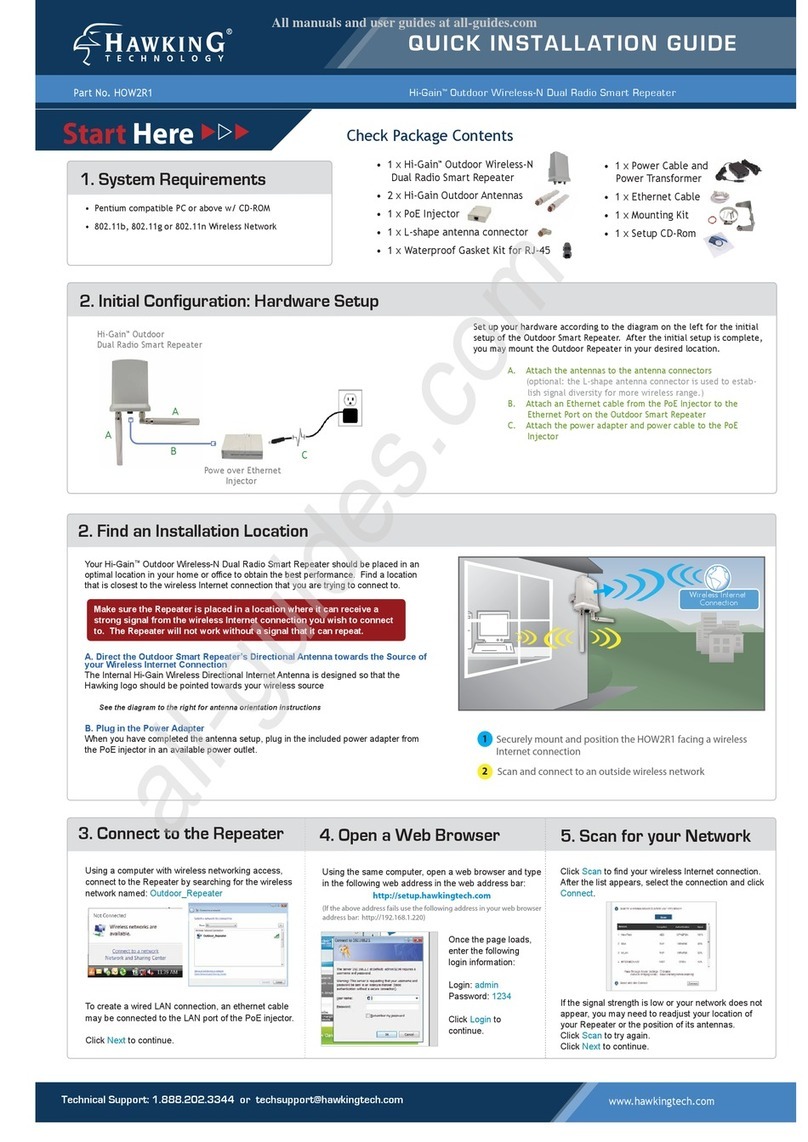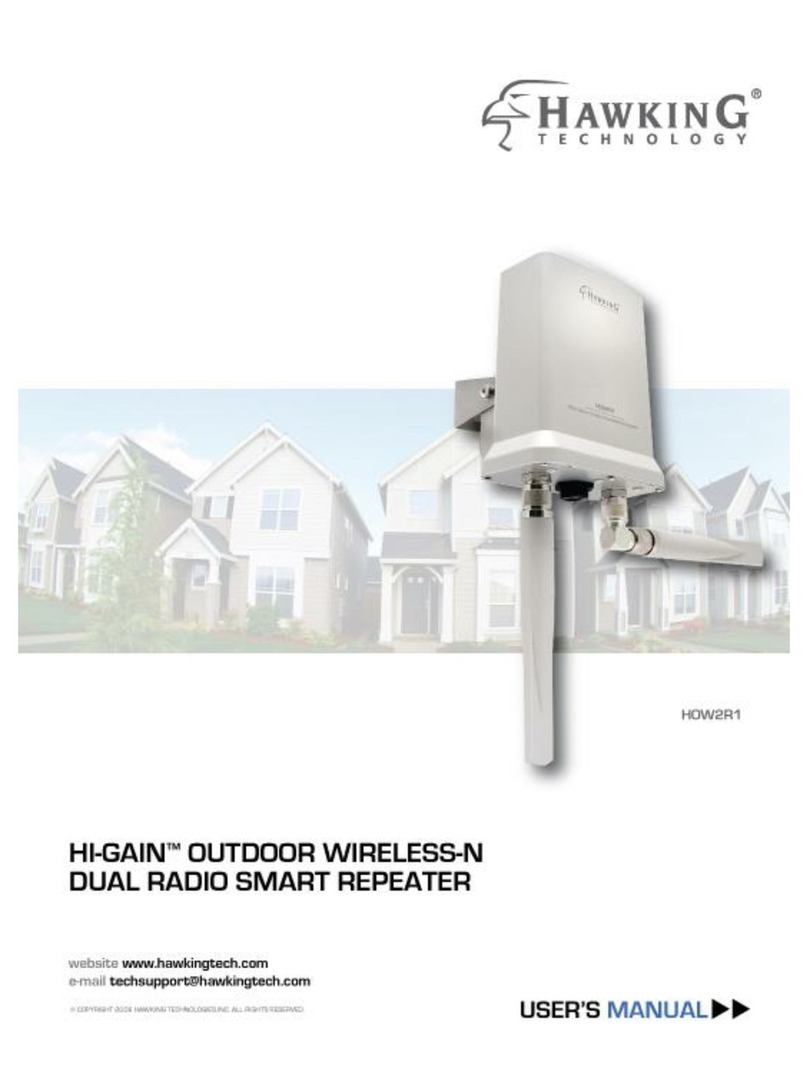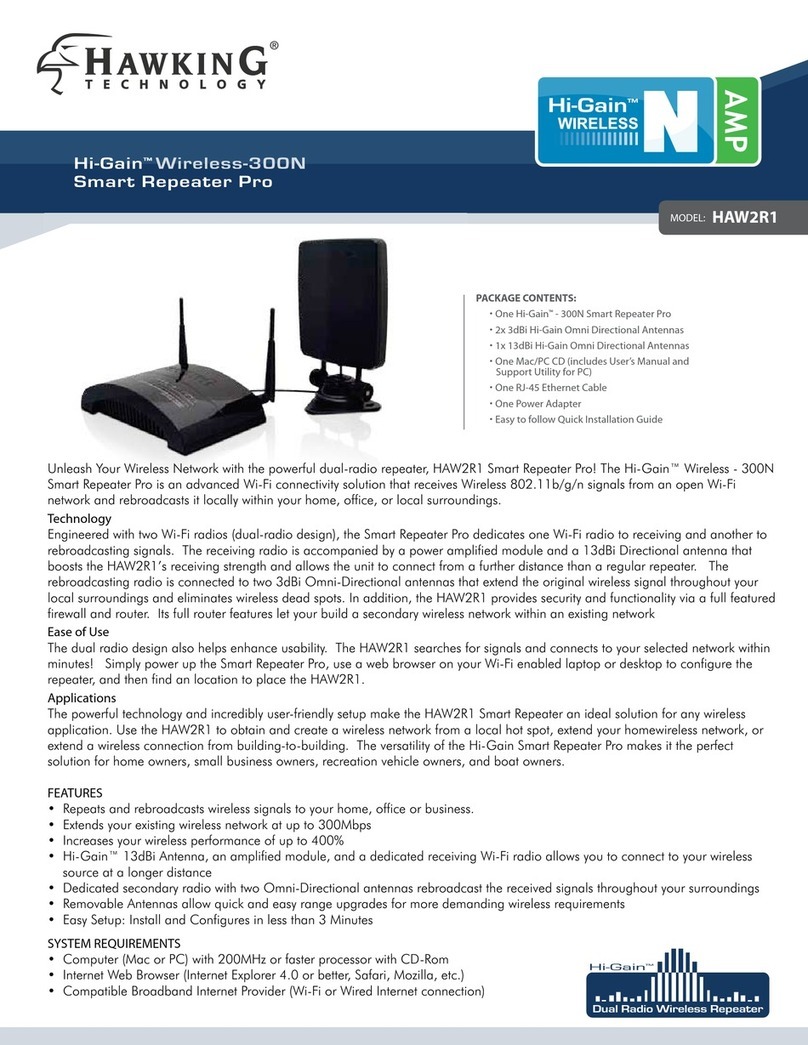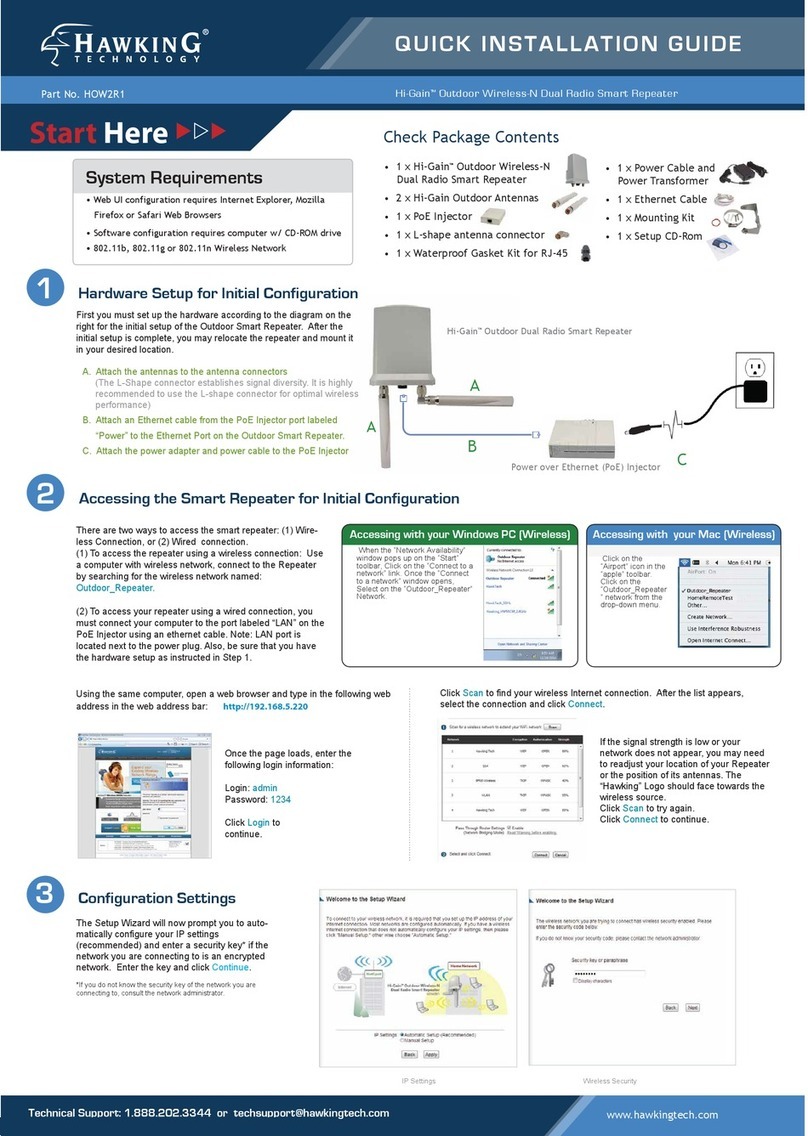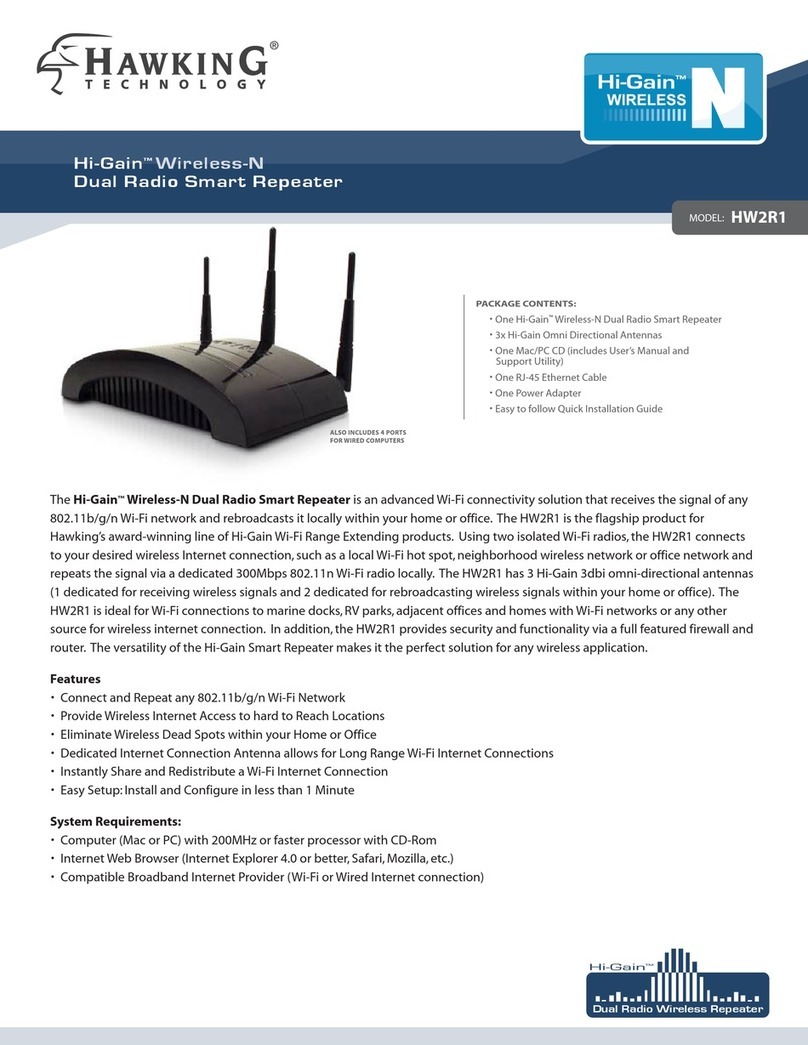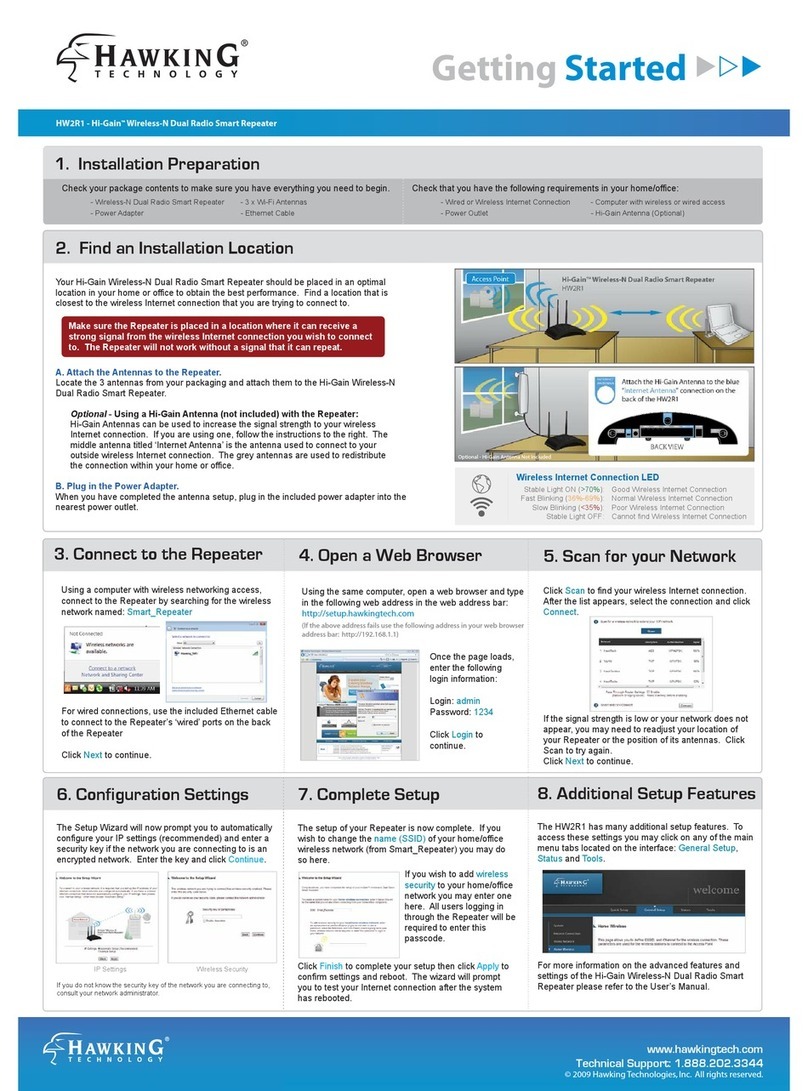3-4 Wireless Home Network (WLAN) Configuration.................................................. 48
3-4-1 Basic Wireless Settings ................................................................................... 48
3-4-2 Advanced Wireless Settings ............................................................................ 51
3-4-3 Wireless Security............................................................................................. 54
3-4-4 Wireless Access Control.................................................................................. 63
3-4-5 WPS - Wi-Fi Protected Setup.......................................................................... 66
3-4-6 Security Tips for Wireless Network ................................................................ 69
Chapter IV: Advanced Functions...................................................................................... 70
4-1 Quality of Service (QoS)........................................................................................ 70
4-1-1 Basic QoS Settings.......................................................................................... 70
4-1-2 Add a new QoS rule ........................................................................................ 73
4-2 Network Address Translation (NAT)...................................................................... 75
4-2-1 Basic NAT Settings (Enable or disable NAT function)................................... 75
4-2-2 Port Forwarding............................................................................................... 77
4-2-3 Virtual Server .................................................................................................. 80
4-2-4 Port Mapping for Special Applications........................................................... 83
4-2-5 UPnP Setting ................................................................................................... 86
4-2-6 ALG Settings................................................................................................... 87
4-3 Firewall................................................................................................................... 89
4-3-1 Access Control................................................................................................. 91
4-3-2 URL Blocking ................................................................................................. 97
4-3-3 DoS Attack Prevention.................................................................................. 100
4-3-4 Demilitarized Zone (DMZ)........................................................................... 105
4-4 System Status........................................................................................................ 108
4-4-1 System information and firmware version.................................................... 108
4-4-2 Internet Connection Status ............................................................................ 109
4-4-3 Home Network.............................................................................................. 110
4-4-4 System Log.....................................................................................................111
4-4-5 Active DHCP client list................................................................................. 113
4-4-6 Statistics ........................................................................................................ 114
4-5 Configuration Backup and Restore....................................................................... 115
4-6 Firmware Upgrade................................................................................................ 117
4-7 System Reboot...................................................................................................... 119
Chapter V: Appendix....................................................................................................... 120
5-1 Hardware Specification ........................................................................................ 120
5-2 Troubleshooting.................................................................................................... 121