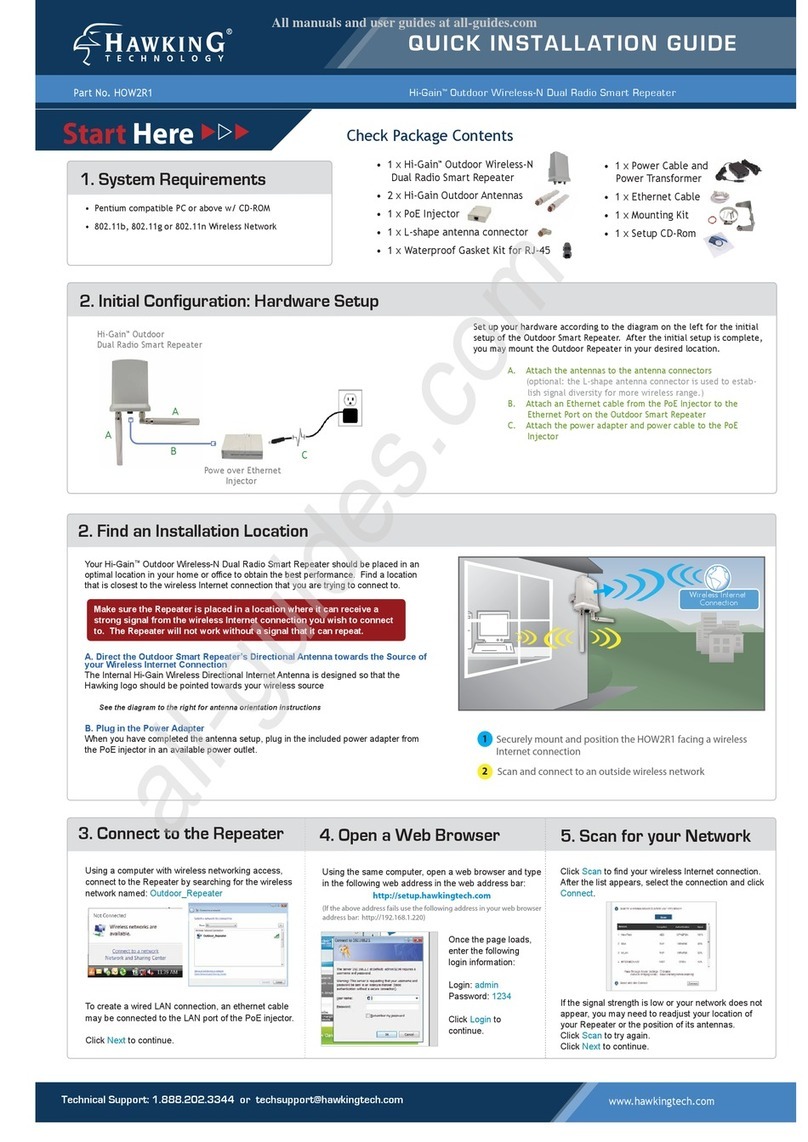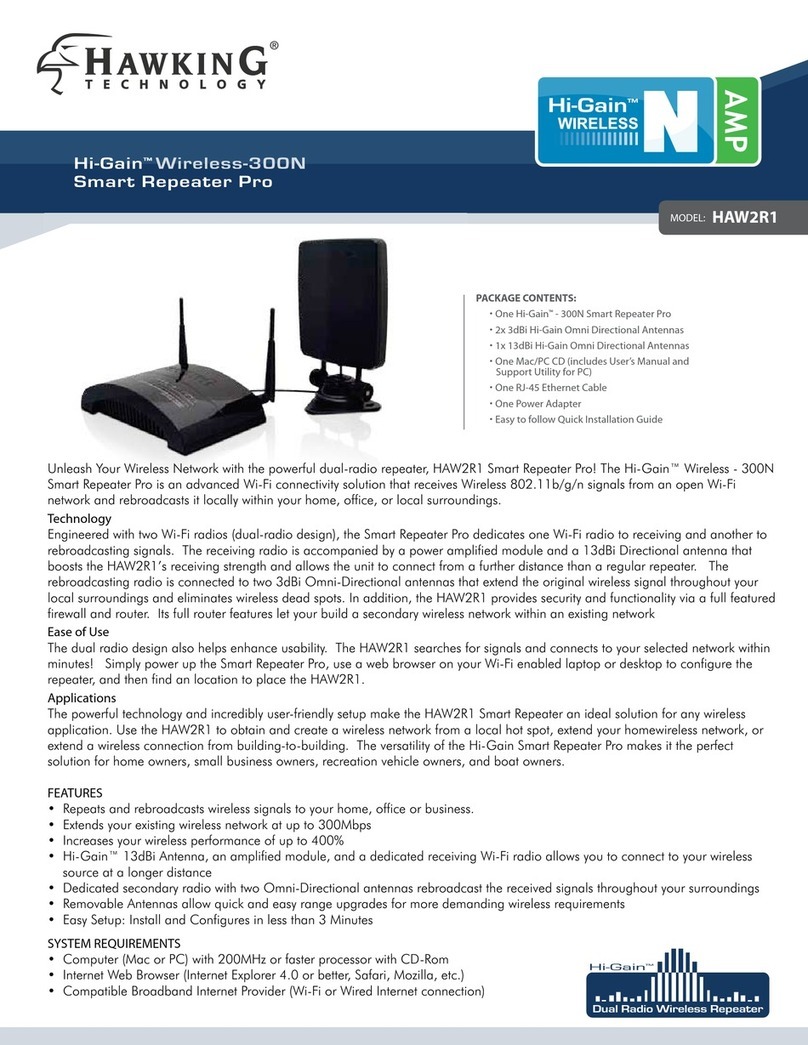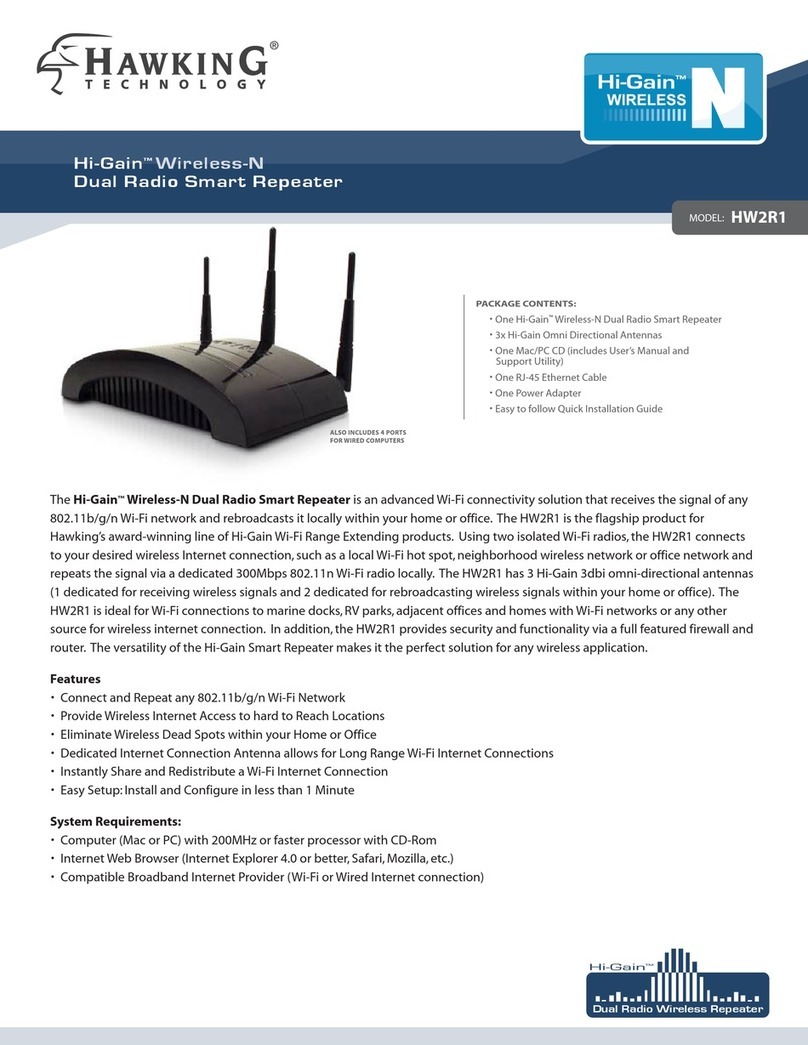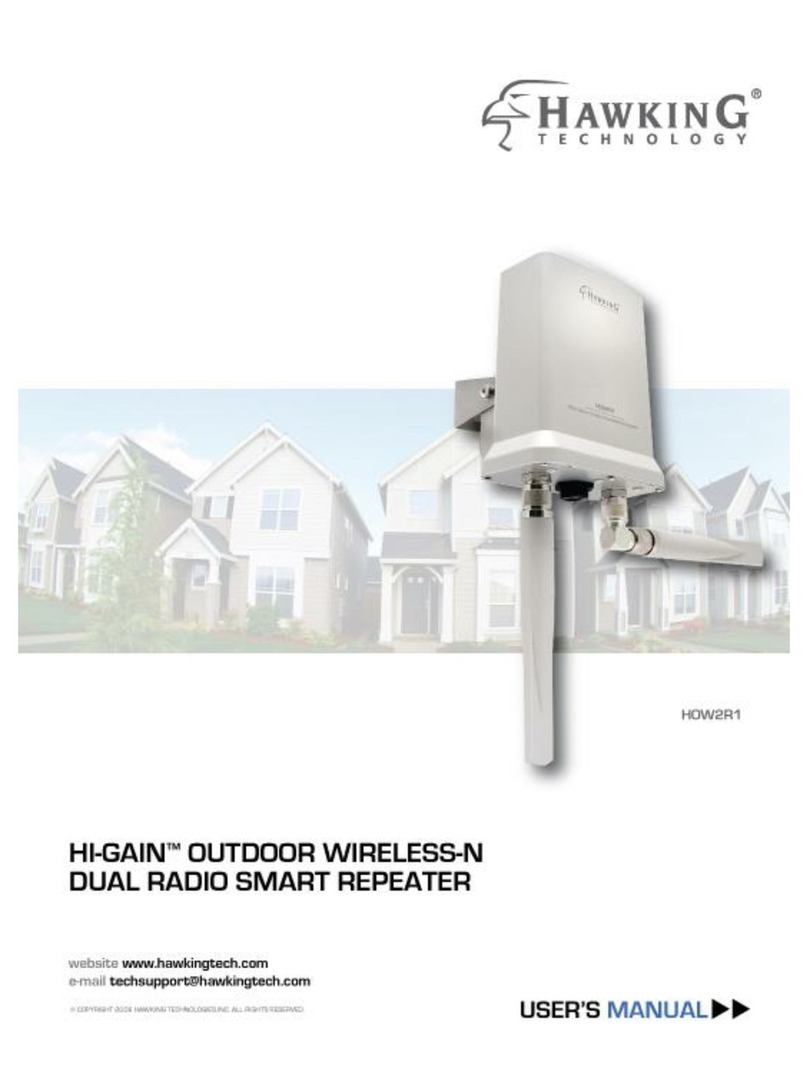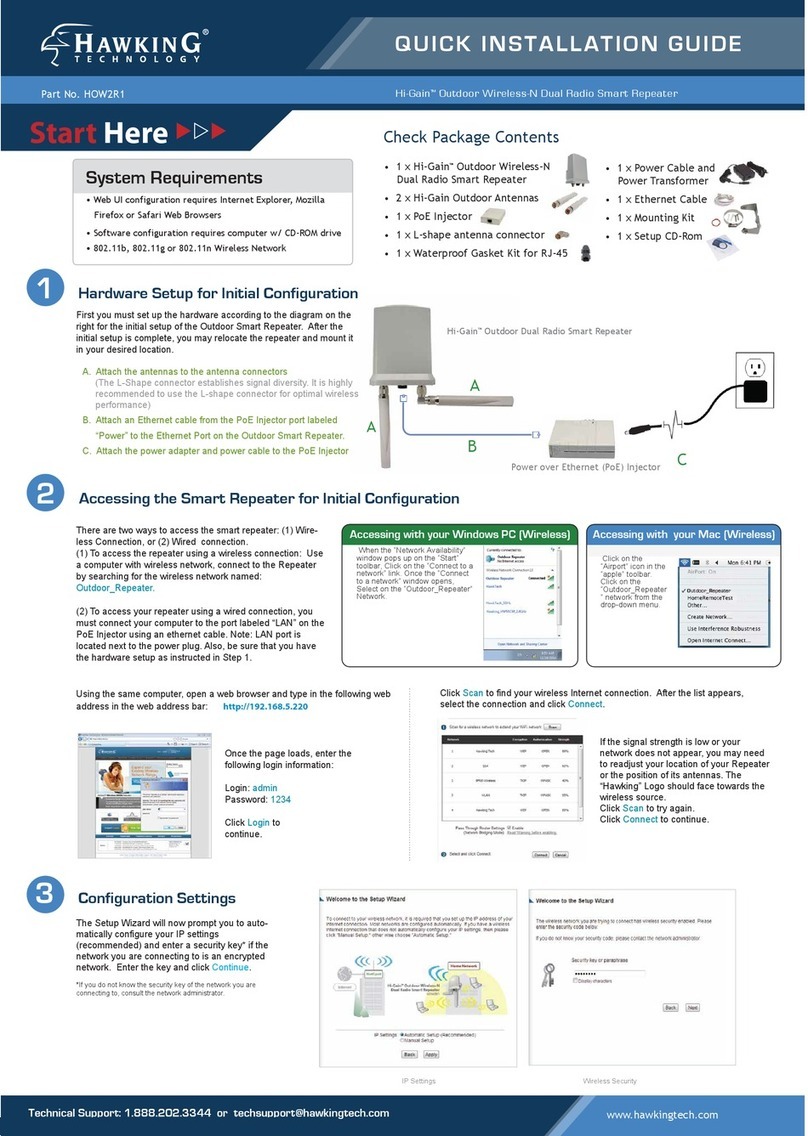© 2009 Hawking Technologies, Inc. All rights reserved.
HW2R1 - Hi-Gain™Wireless-N Dual Radio Smart Repeater
3. Connect to the Repeater
Using a computer with wireless networking access,
connect to the Repeater by searching for the wireless
network named: Smart_Repeater
For wired connections, use the included Ethernet cable
to connect to the Repeater’s ‘wired’ ports on the back
of the Repeater
Click Next to continue.
2. Find an Installation Location
Your Hi-Gain Wireless-N Dual Radio Smart Repeater should be placed in an optimal
location in your home or office to obtain the best performance. Find a location that is
closest to the wireless Internet connection that you are trying to connect to.
A. Attach the Antennas to the Repeater.
Locate the 3 antennas from your packaging and attach them to the Hi-Gain Wireless-N
Dual Radio Smart Repeater.
Optional - Using a Hi-Gain Antenna (not included) with the Repeater:
Hi-Gain Antennas can be used to increase the signal strength to your wireless
Internet connection. If you are using one, follow the instructions to the right. The
middle antenna titled ‘Internet Antenna’ is the antenna used to connect to your
outside wireless Internet connection. The grey antennas are used to redistribute
the connection within your home or office.
B. Plug in the Power Adapter.
When you have completed the antenna setup, plug in the included power adapter into the
nearest power outlet.
5. Scan for your Network
Click Scan to find your wireless Internet connection.
After the list appears, select the connection and click
Connect.
If the signal strength is low or your network does not
appear, you may need to readjust your location of
your Repeater or the position of its antennas. Click
Scan to try again.
Click Next to continue.
1. Installation Preparation
Check your package contents to make sure you have everything you need to begin.
- Wireless-N Dual Radio Smart Repeater - 3 x Wi-Fi Antennas
- Power Adapter - Ethernet Cable
6. Configuration Settings
The Setup Wizard will now prompt you to automatically
configure your IP settings (recommended) and enter a
security key if the network you are connecting to is an
encrypted network. Enter the key and click Continue.
If you do not know the security key of the network you are connecting to,
consult your network administrator.
www.hawkingtech.com
Technical Support: 1.888.202.3344
4. Open a Web Browser
Using the same computer, open a web browser and type
in the following web address in the web address bar:
http://setup.hawkingtech.com
(If the above address fails use the following address in your web browser
address bar: http://192.168.1.1)
Make sure the Repeater is placed in a location where it can receive a
strong signal from the wireless Internet connection you wish to connect
to. The Repeater will not work without a signal that it can repeat.
Once the page loads,
enter the following
login information:
Login: admin
Password: 1234
Click Login to
continue.
IP Settings Wireless Security
7. Complete Setup
The setup of your Repeater is now complete. If you
wish to change the name (SSID) of your home/office
wireless network (from Smart_Repeater) you may do
so here.
Click Finish to complete your setup then click Apply to
confirm settings and reboot. The wizard will prompt
you to test your Internet connection after the system
has rebooted.
8. Additional Setup Features
The HW2R1 has many additional setup features. To
access these settings you may click on any of the main
menu tabs located on the interface: General Setup,
Status and Tools.
For more information on the advanced features and
settings of the Hi-Gain Wireless-N Dual Radio Smart
Repeater please refer to the User’s Manual.
Check that you have the following requirements in your home/office:
- Wired or Wireless Internet Connection - Computer with wireless or wired access
- Power Outlet - Hi-Gain Antenna (Optional)
Stable Light ON (>70%):
Fast Blinking (36%-69%):
Slow Blinking (<35%):
Stable Light OFF:
Good Wireless Internet Connection
Normal Wireless Internet Connection
Poor Wireless Internet Connection
Cannot find Wireless Internet Connection
Wireless Internet Connection LED
Optional - Hi-Gain Antenna Not Included
If you wish to add wireless
security to your home/office
network you may enter one
here. All users logging in
through the Repeater will be
required to enter this
passcode.
Getting Started