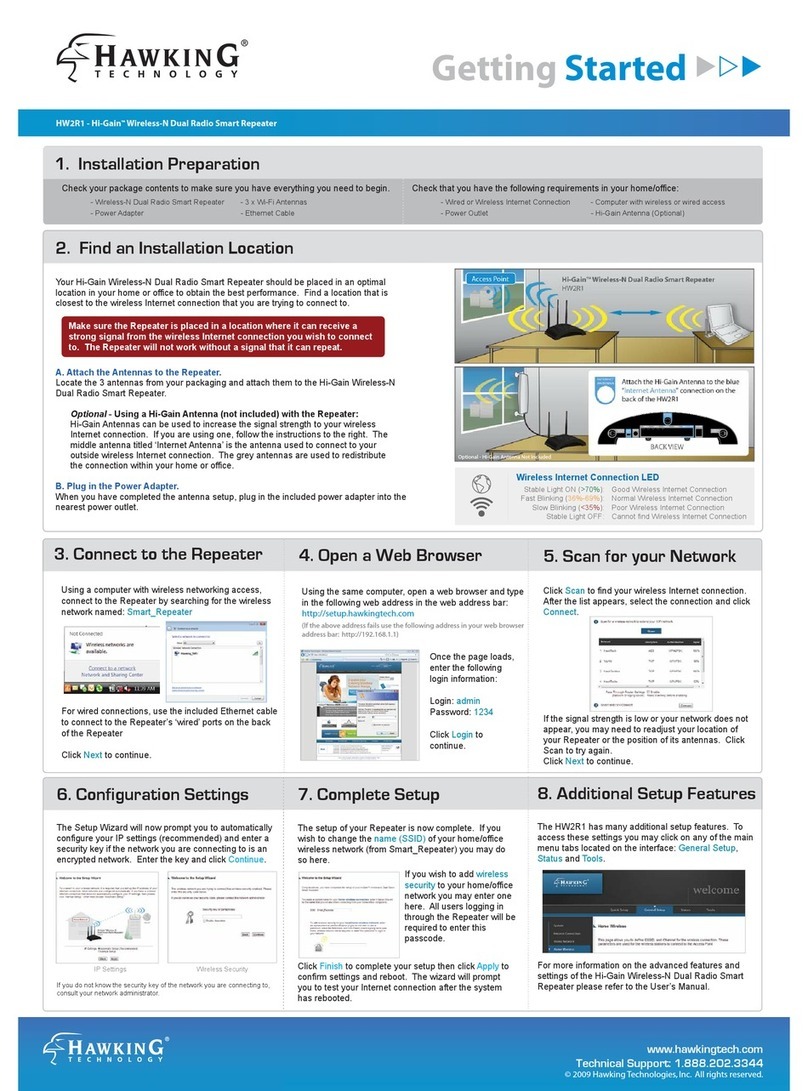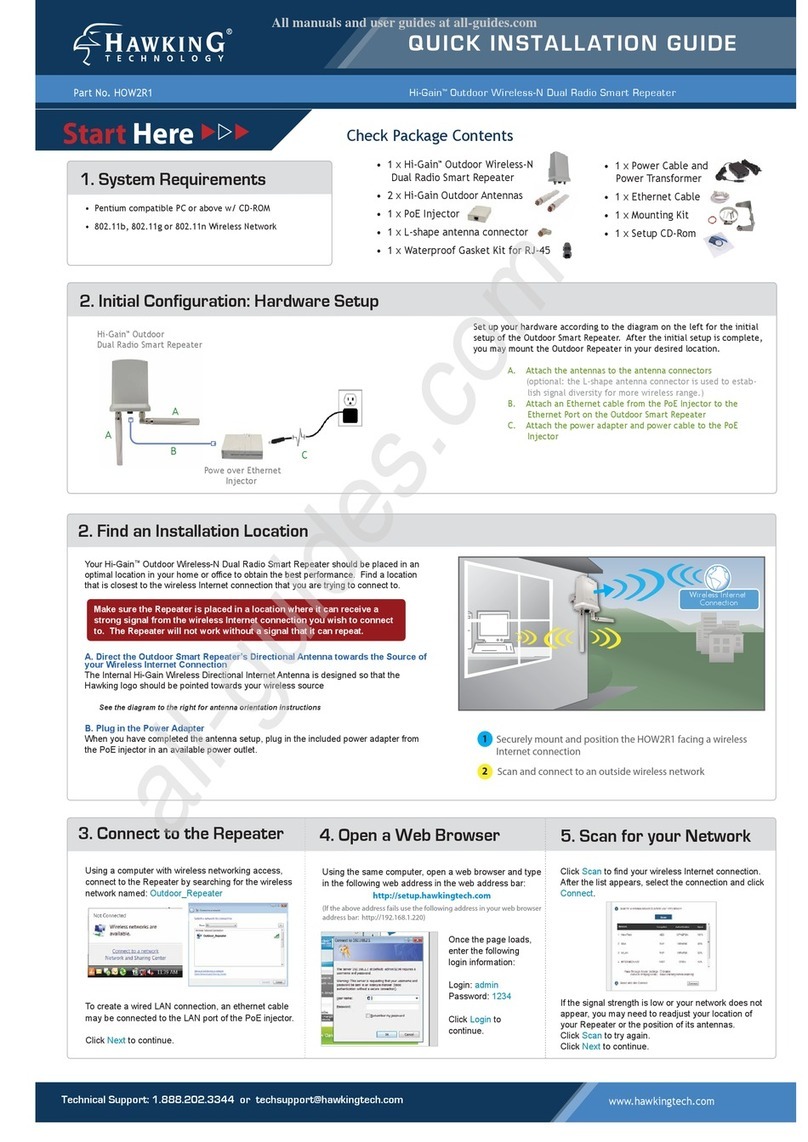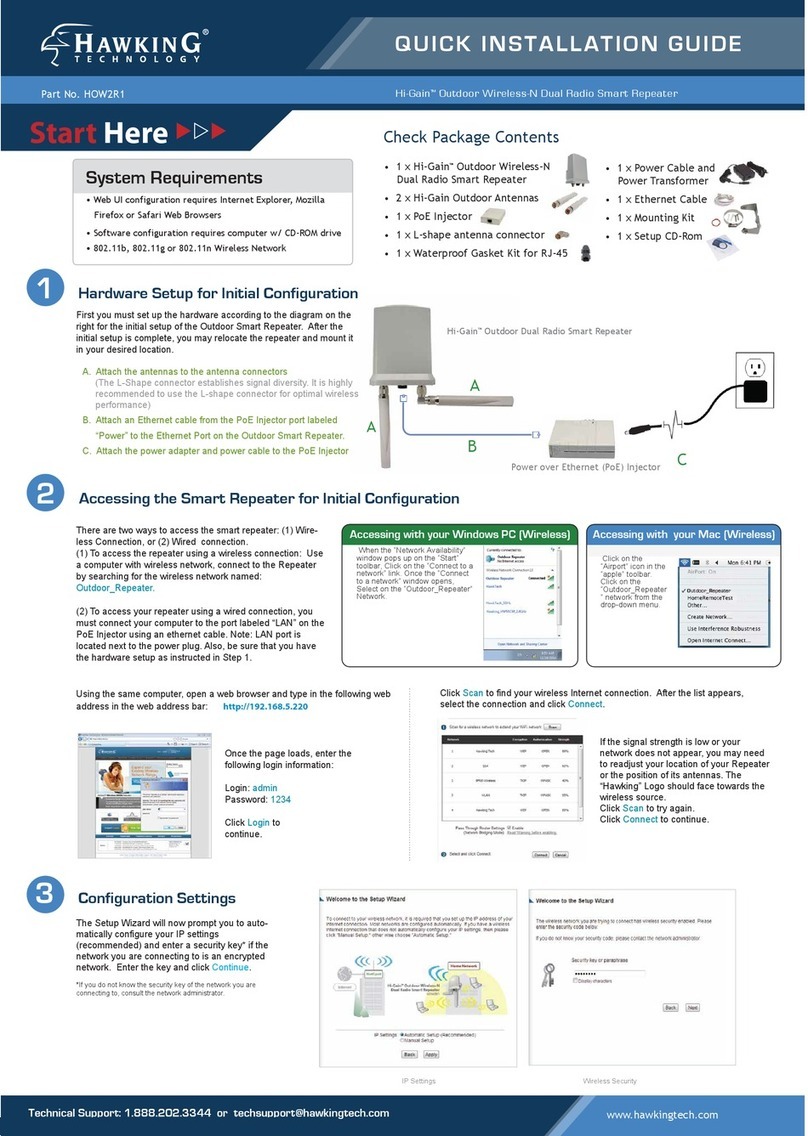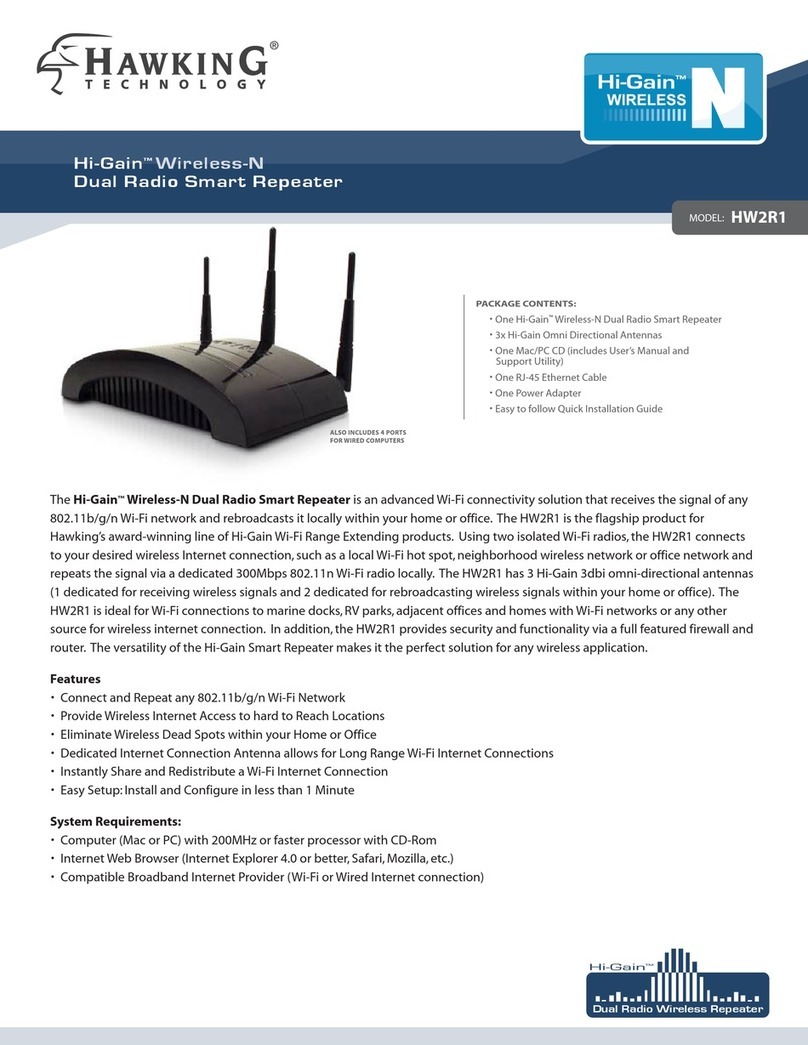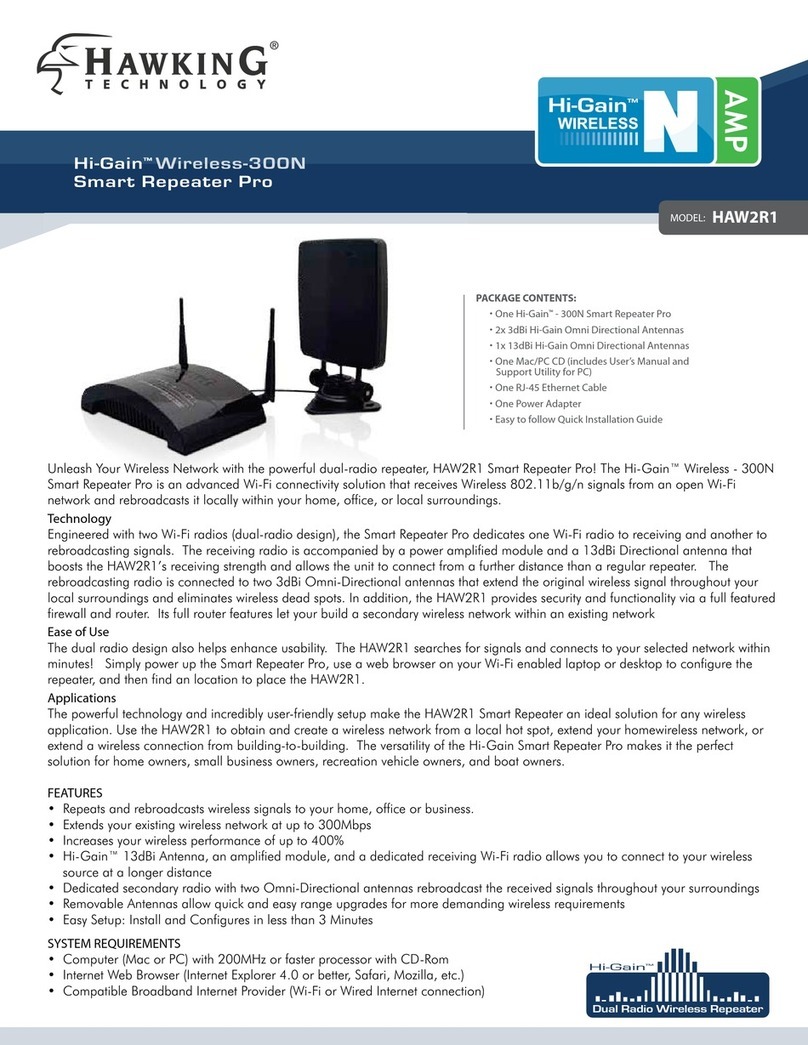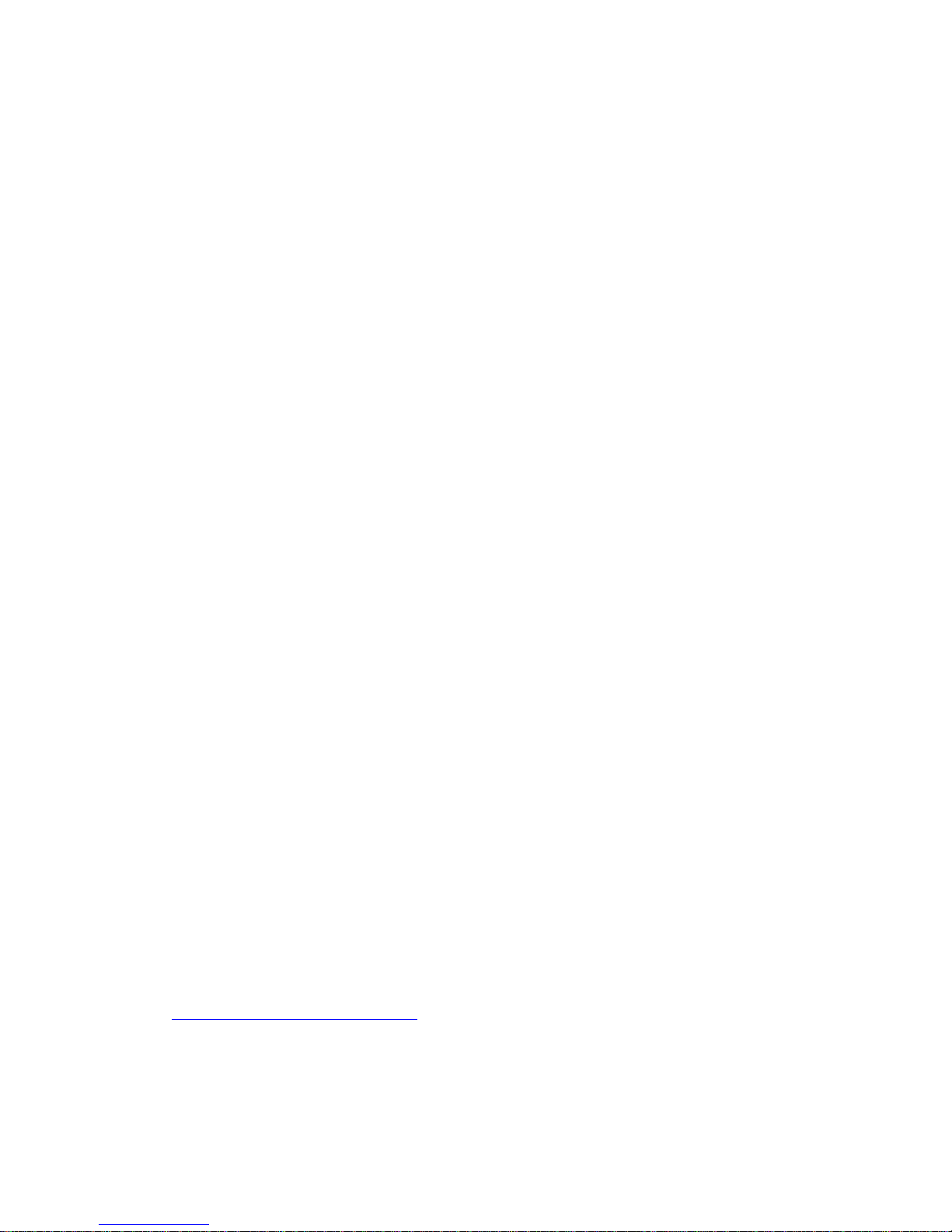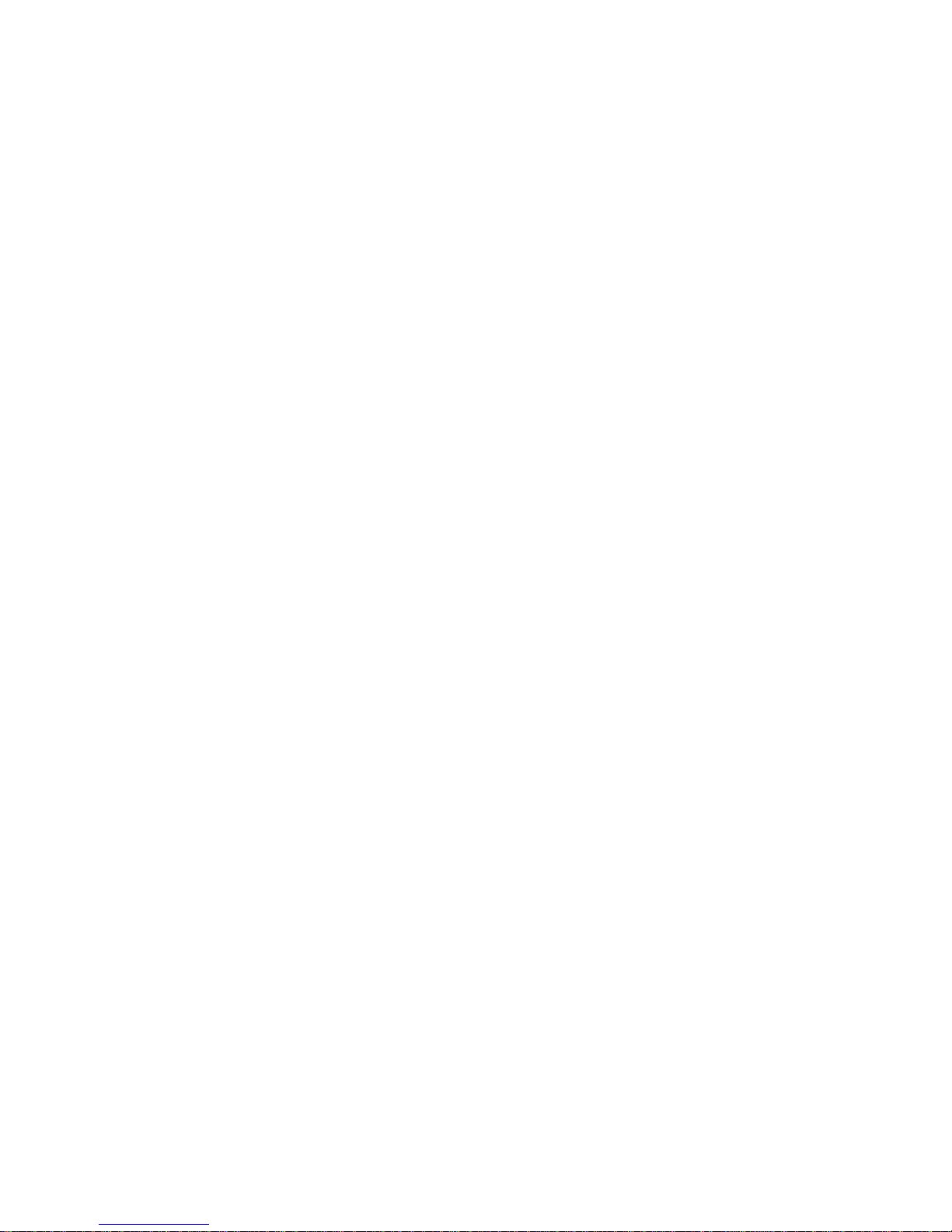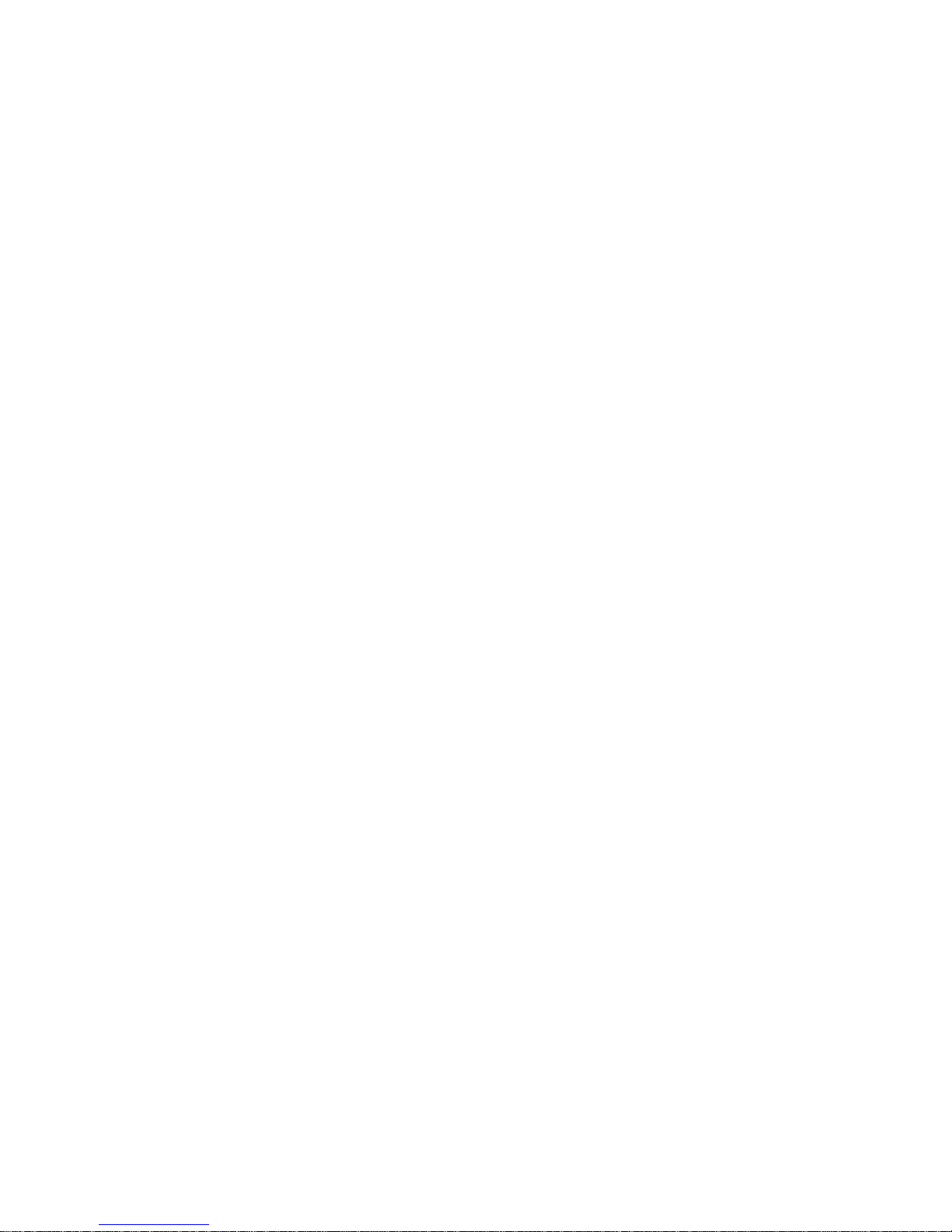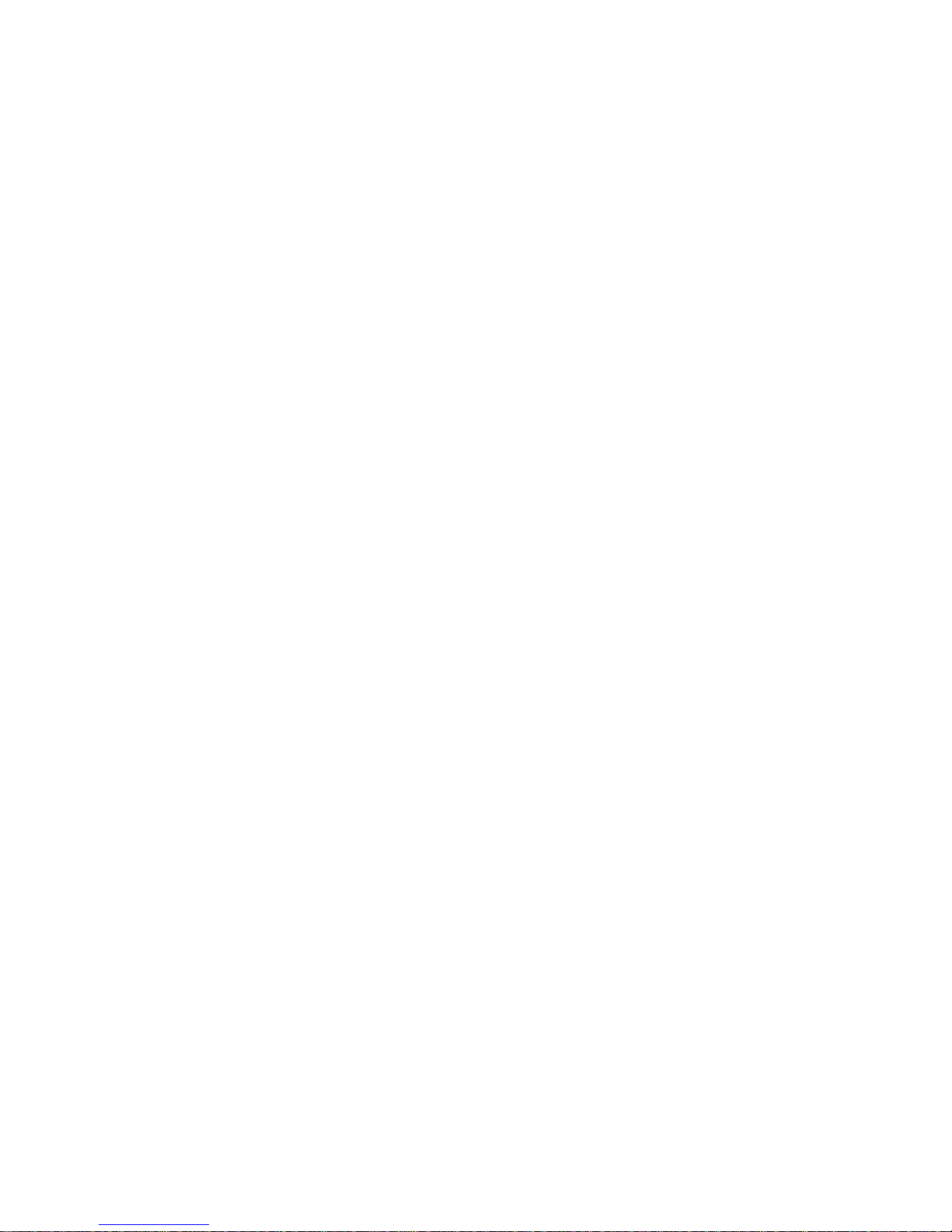6
Table of Contents
Chapter I: Product Information..................................................................................8
1-1 Introduction and Safety Information ..............................................................8
1-2 Safety Information..........................................................................................10
1-3 System Requirements...................................................................................12
1-4 Package Contents..........................................................................................13
1-5 Product Overview...........................................................................................14
Chapter II: System and Network Setup.................................................................16
2-1 Build your network (Initial hardware setup)................................................16
2-2 Accessing the Web Setup Menu..................................................................18
2-2-1 IP address setup for Windows 95/98/ME:...........................................19
2-2-2 IP address setup for Windows 2000:...................................................20
2-2-3 IP address setup for Windows XP: ......................................................21
2-2-4 IP address setup for Windows Vista/7/8/10:.......................................22
2-2-5 Mac OS X IPAddress Setup.................................................................23
2-3 Using ‘Quick Setup’........................................................................................24
2-3-1 Network Pass Through (Bridge Mode)................................................29
2-4 Basic Setup.....................................................................................................31
2-4-1 Time Zone and Time Auto-Synchronization........................................31
2-4-3 Remote Management.............................................................................35
2-5 Setup Internet Connection (Setup)..............................................................37
2-5-1 Setup Procedure for ‘Wireless Internet Connection:.........................38
2-6 Home Network (LAN: Local Area Network) Configuration.......................40
2-6-1 LAN IP Section:.......................................................................................42
2-6-2 DHCP Server:..........................................................................................43
2-6-3 Static DHCP Leases Table:...................................................................44
2-7 Wireless Home Network (WLAN) Configuration .......................................46
2-7-1 Basic Wireless Settings.........................................................................48
2-7-2 Advanced Wireless Settings .................................................................50
2-7-3 Wireless Security....................................................................................54
2-7-4 Wireless Access Control........................................................................60
2-7-5 Security Tips for Wireless Network......................................................63
Chapter III: Advanced Functions.............................................................................64
3-1 Quality of Service (QoS)................................................................................64
3-1-1 Basic QoS Settings.................................................................................64
3-1-2 Add a New QoS Rule.............................................................................67
3-2 Network Address Translation (NAT)............................................................70
3-2-1 Basic NAT Settings (Enable or disable NAT function) ......................70