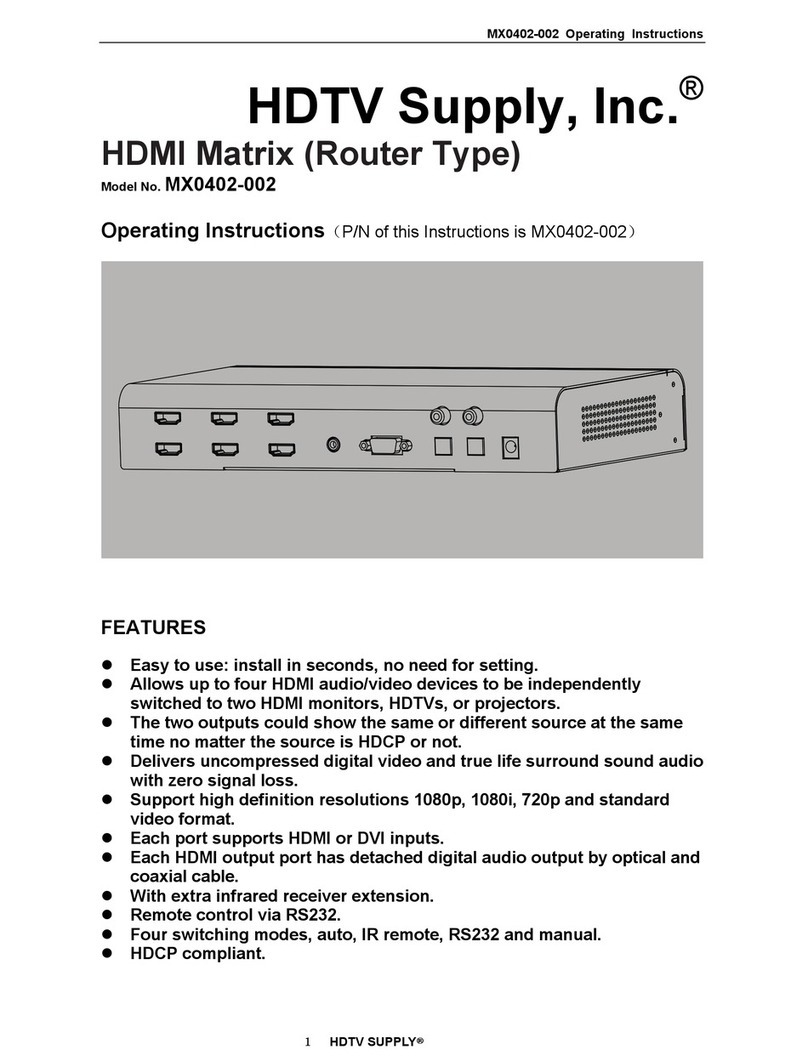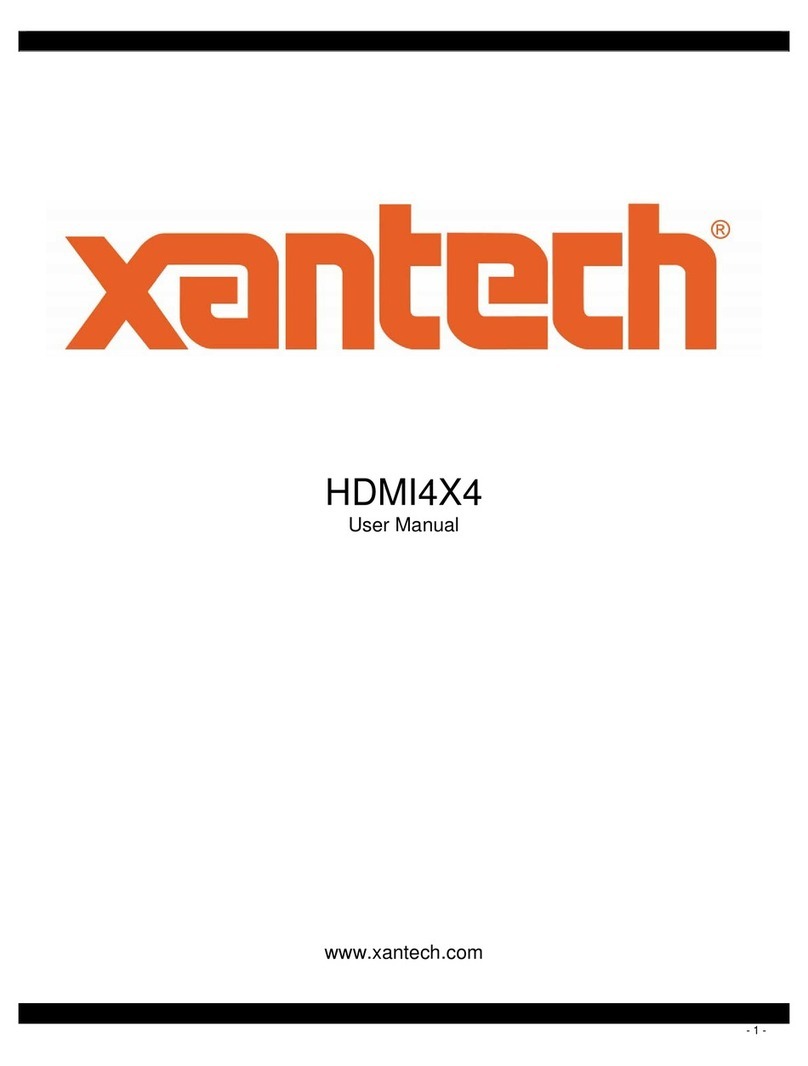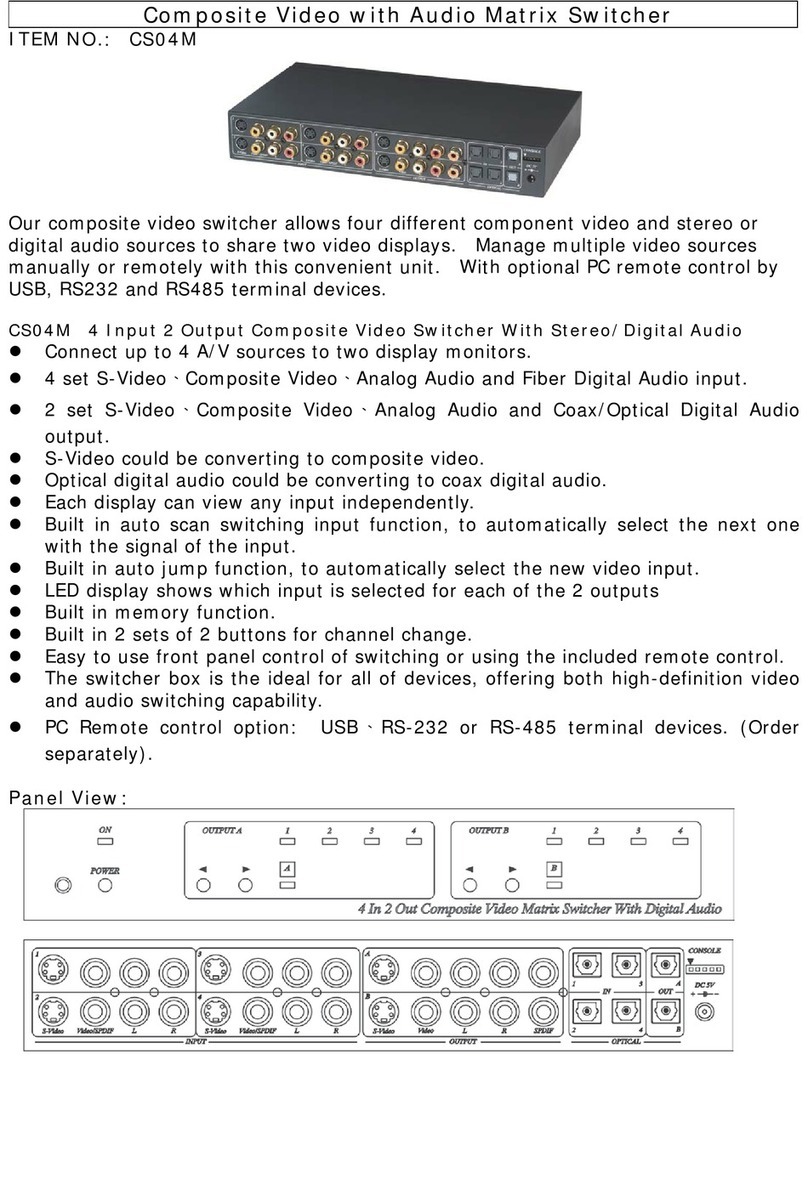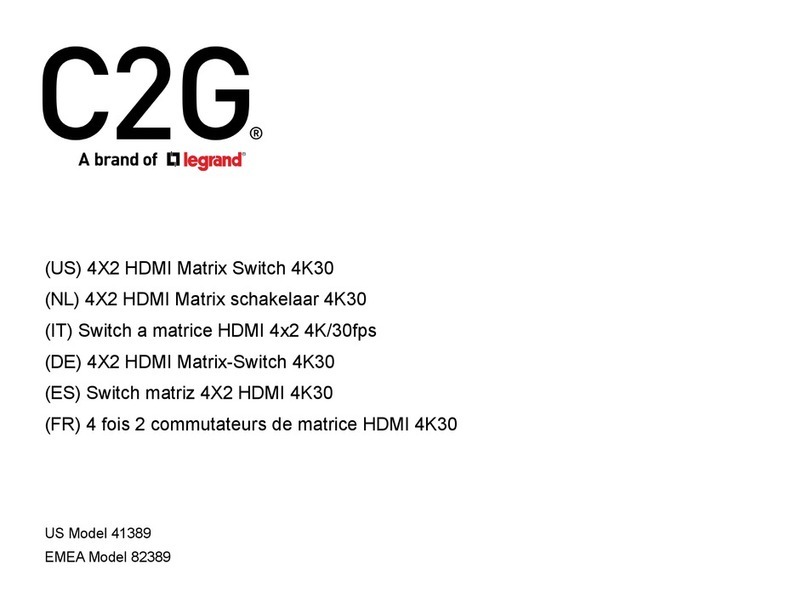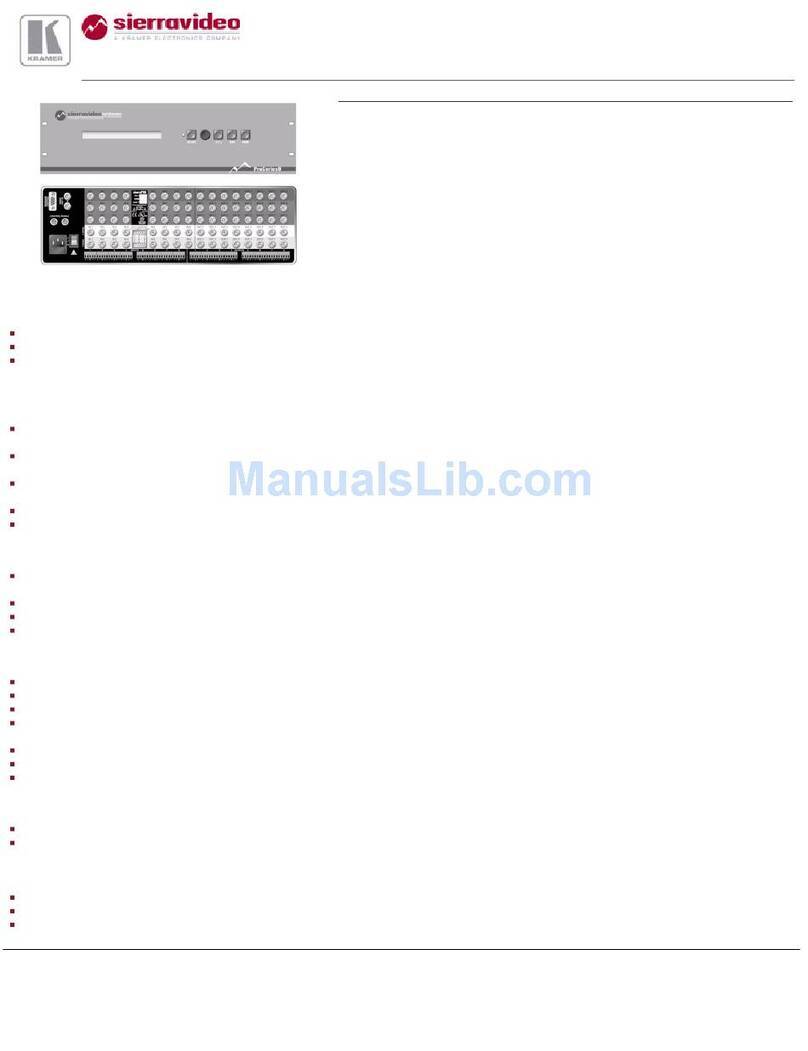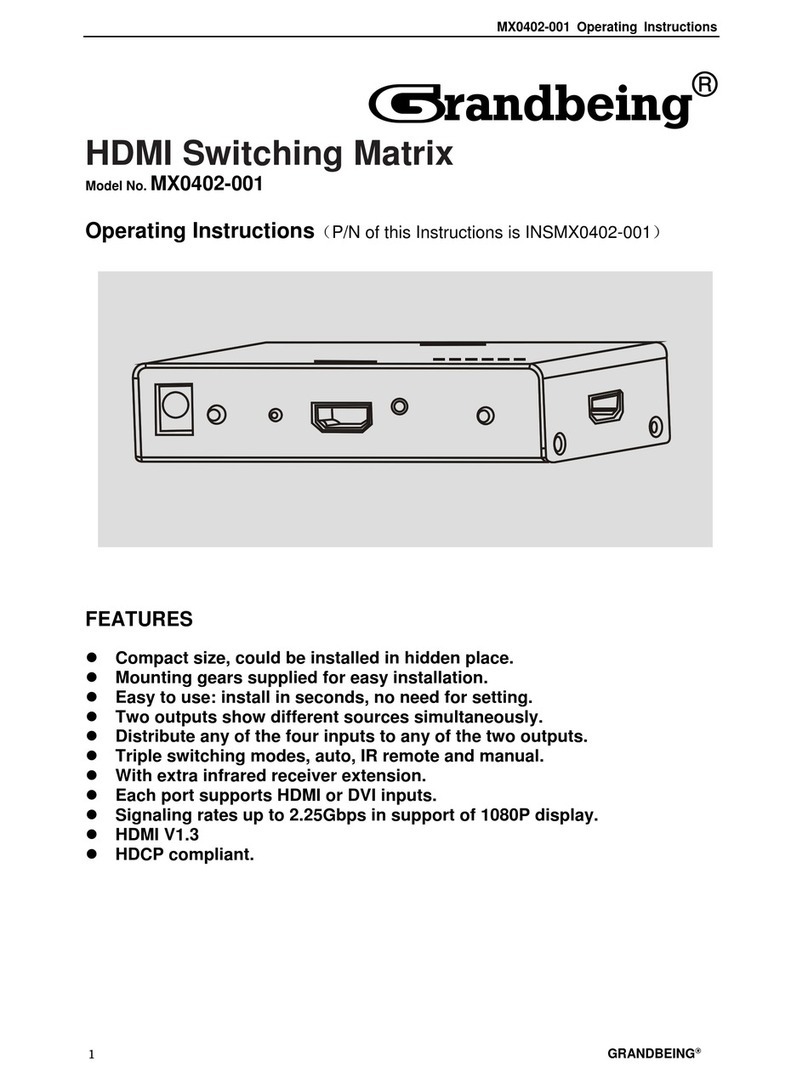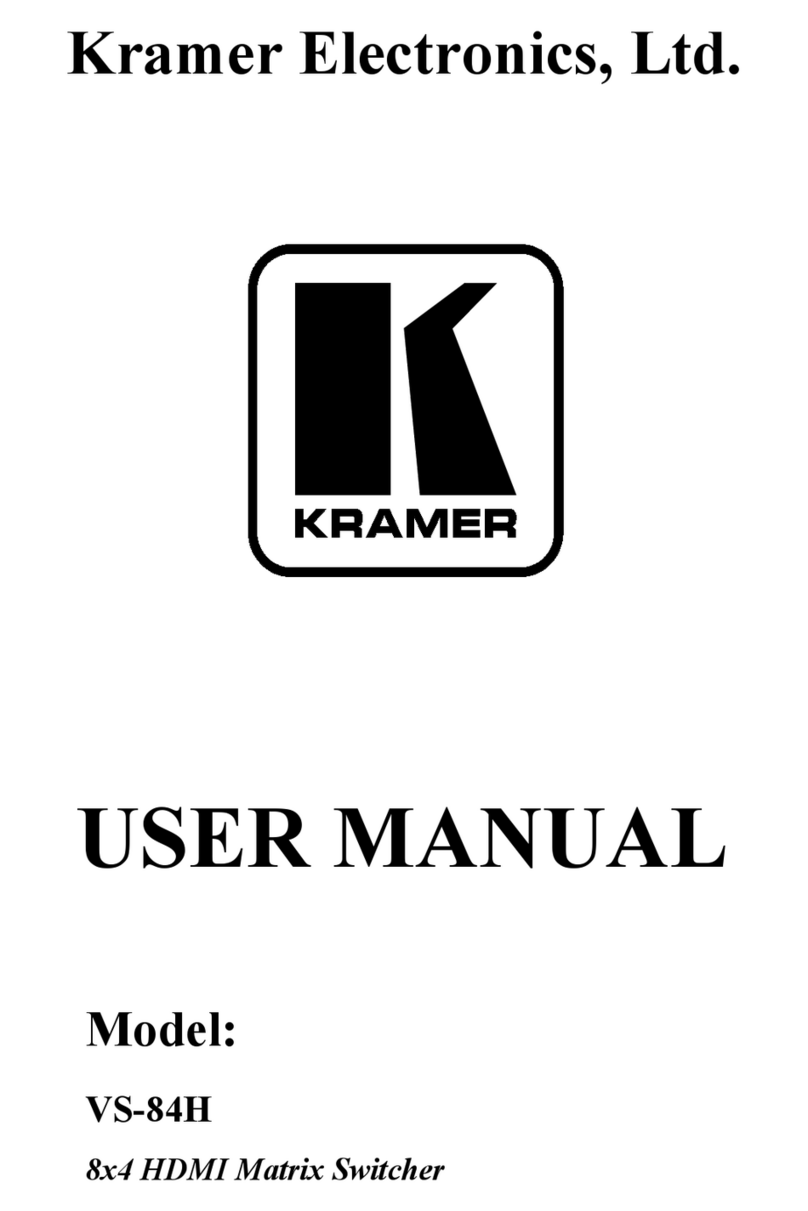Safety Reminder
To protect the device and operating personnel from electrostatic discharge, you need to check
and ensure that the device is grounding well before the device is powered on. Please observe
the following when you install, use, maintain this equipment.
Make sure the device ground connection.
Disposal Instruction (US)
For better protection of our earth, please don't throw this electronic device into municipal
trash bin when discarding.
To minimize pollution and ensure utmost protection of the global environment, please recycle
the product. For more
information about the collection and recycling of Waste Electrical and Electronic Equipment
(WEEE), please contact your local dealers.
Safety Instructions
1. Please read these safety instructions carefully.
2. Please keep this User Manual for later reference.
3. Please disconnect this equipment from connecter before cleaning. Don’t use liquid or
prayed detergent for cleaning. Use moisture sheet or cloth for cleaning.
4. Make sure the equipment is connected to the power source with the correct voltage,
frequency, and ampere.
5. All cautions and warnings on the equipment should be noted.
6. Never pour any liquid into opening, this could cause fire or electrical shock.
7. Never open the equipment. For safety reason, the equipment should only be opened by
qualified service personnel.
8. If one of the following situations arises, get the equipment checked by a service personnel :
a. Liquid has penetrated into the equipment.
b. The equipment has been exposed to moisture.
c. The equipment has not work well or you can not get it work according to user’s manual.
d. The equipment has dropped and damaged.
e. If the equipment has obvious sign of breakage.
9. Ambient operation temperature: 0 ~ 45 degrees.
10. Risk of overheating! Don’t put operating/installing equipment inside too closed space, be
sure the installation space at least 1 to 2 inches or 2 to 5 cm of space for ventilation. To ensure
that other objects do not cover the equipment.
Notice: Peripheral devices
Only peripherals (input/output devices, terminals, player, etc.) certified to comply with Class B
limits may be attached to this equipment. Operation with non-certified peripherals is likely to
result in interference to radio and TV reception.
Caution
Changes or modifications not expressly approved by the manufacturer could void the user’s
authority, which is granted by the Federal Communications Commission, to operate this
equipment.