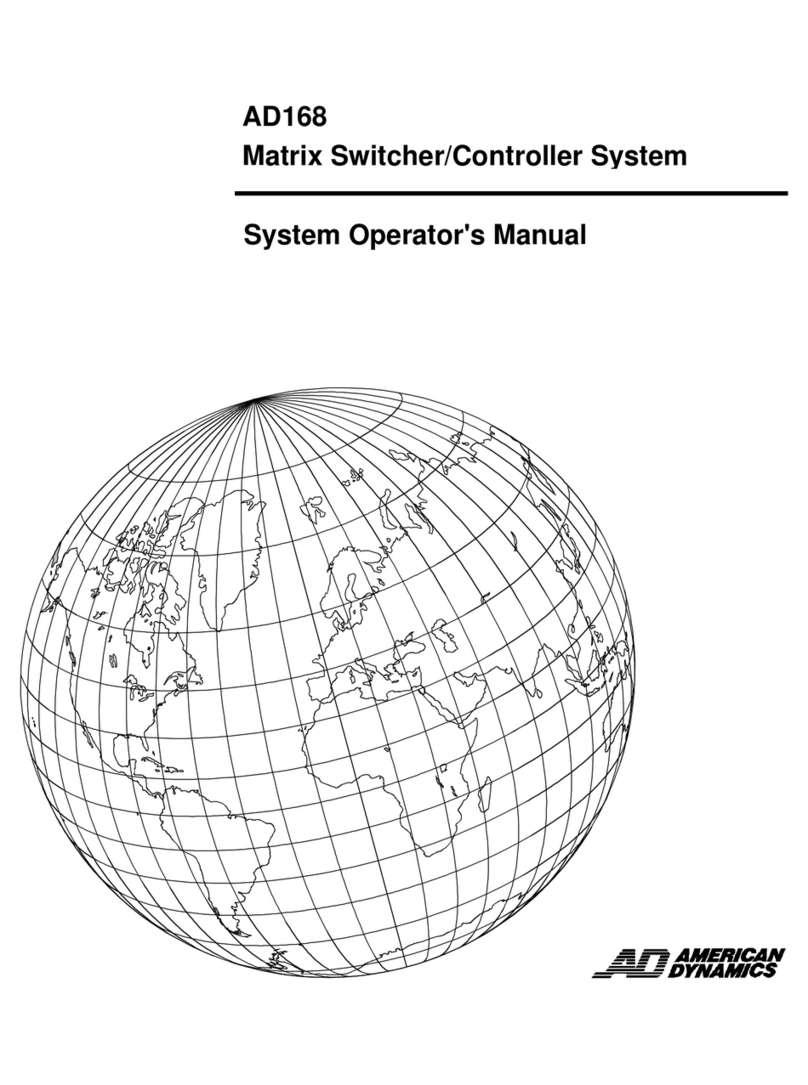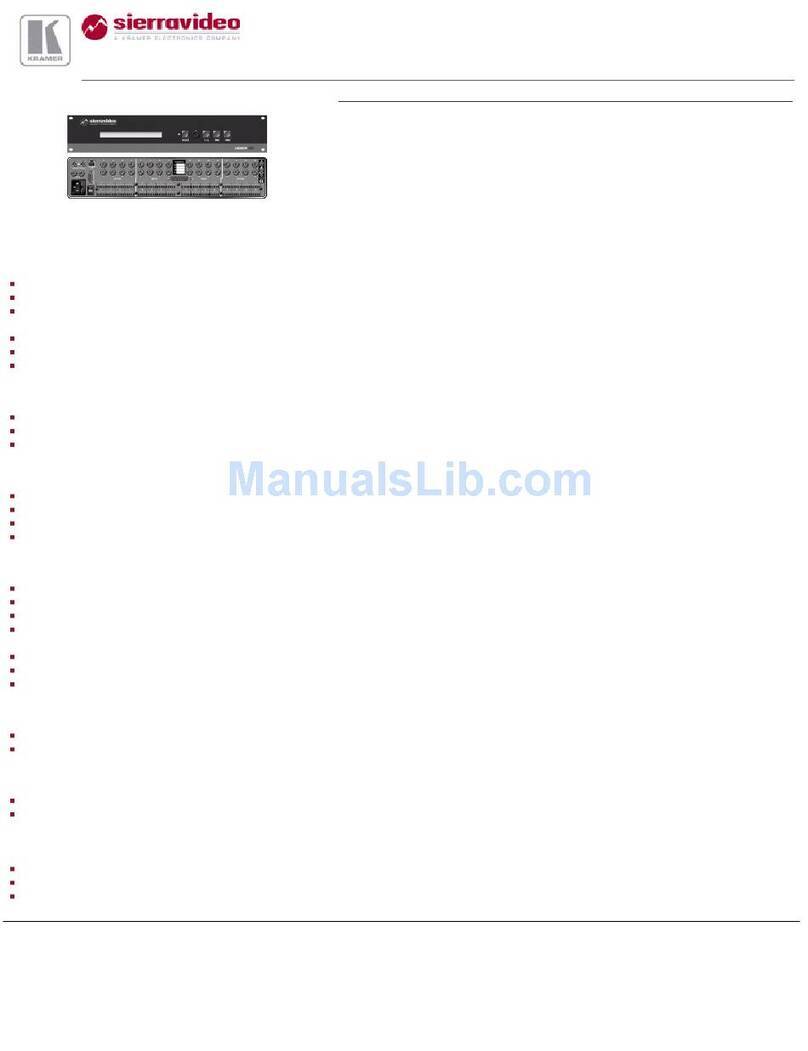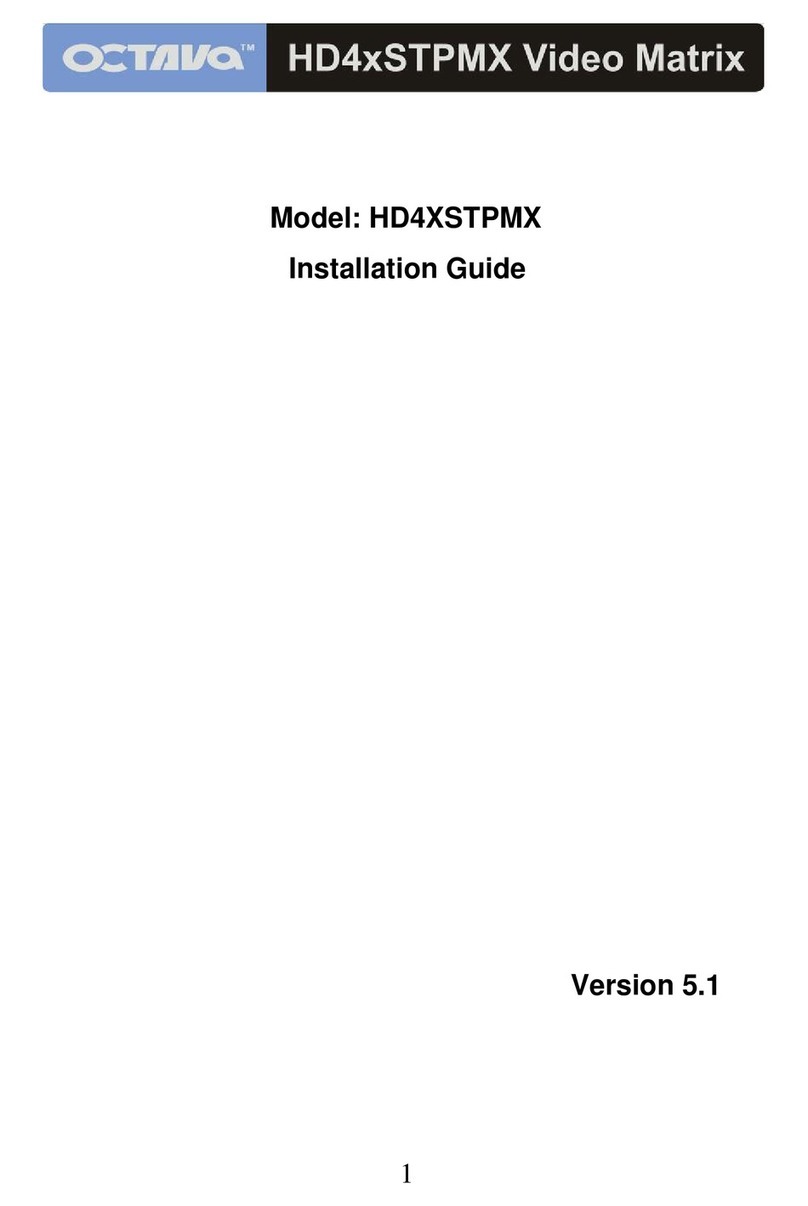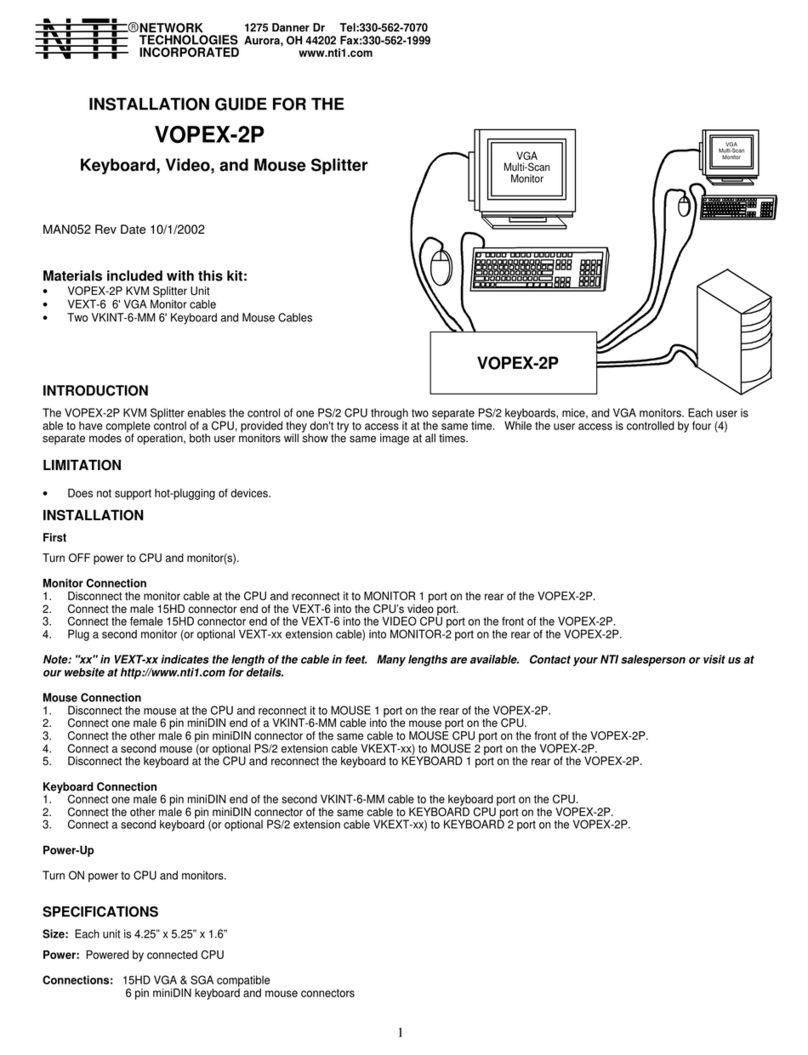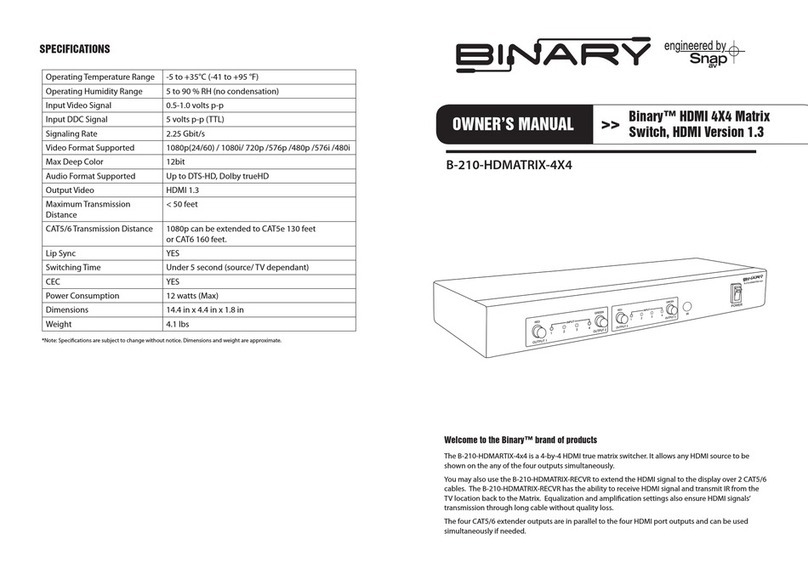HDTV Supply HDTVMT0404140 User manual

HDTVMT0404140UserManual
HDTV Supply Inc. Contact:support@hdtvsupply.com1
HDTVMT0404140 User Manual

HDTVMT0404140 User Manual
HDTV Supply Inc. Contact: [email protected]
2
Thank you for purchasing this product. For optimum performance and safety, please read
these instructions carefully before connecting, operating or adjusting this product. Please keep
this manual for future reference.
SURGE PROTECTION DEVICE RECOMMENDED
This product contains sensitive electrical components that may be damaged by electrical
spikes, surges, electric shock, lightning strikes, etc. Use of surge protection systems is highly
recommended in order to protect and extend the life of your equipment.

HDTVMT0404140 User Manual
HDTV Supply Inc. Contact: [email protected]
3
Table of Contents
1. Introduction.............................................................................................4
2. Features.....................................................................................................4
3. Panel Descriptions.........................................................................................................4
4. Remote Control Descriptions...........................................................................................6
5. Application Diagram........................................................................................................7
6. Specifications..........................................................................................................8
7. Package Contents.......................................................................................8
8. RS-232 Pin Assignment.........................................................................................9
9. DIP for EDID Setting.........................................................................................9
10. GUI control..............................................................................................10
11. Maintenance.................................................................................................................19
12. Warranty Policy.......................................................................................................19
13. Limitations of Warranty.........................................................................................19
14. Exclusive Remedies........................................................................................20
15. RMA Policy...........................................................................................20

HDTVMT0404140 User Manual
HDTV Supply Inc. Contact: [email protected]
4
Introduction:
The HDTVMT0404140 4×4 Matrix with IR matrix for HDMI routes four Hi-Def sources to
any four HDTV displays, supporting 1080p Full HD up to 4K plus all 3D formats, along with
multichannel digital audio formats such as Dolby® True HD and DTS-HD® Master
Audio™. Each source can be routedto any display using the front-panel push buttons, IR
remote control,and RS-232 interface.
Features:
Supports resolutions up to 1080p@60HZ,48-bit deep color, 4k@30HZ
Allows any source to be displayed on multiple displays at the same time
Allows any HDMI display to view any HDMI source at any time
Dolby TrueHD and DTS-HD master audio pass through HDMI output
Advanced EDID management for rapid integration of sources and displays
Multiple switching mode, push-in button, IR remote control,and RS-232 control
Easy installation with rack-mounting ears
Full 3D pass- through.
HDCP compliant
Panel Descriptions
Front Panel
1. IR receiver window----Receive the IR from the remote control of HDTVMT0404140.
2. Power LED indicator---Indicate the status of the power for the matrix.
3. HDMI output selection button 1 to 4---Press to select the output from 1 to 4.
4. Input LED indicator---Indicate the status of the input for the matrix.

HDTVMT0404140 User Manual
HDTV Supply Inc. Contact: [email protected]
5
Back Panel
1. IR inputs 1 to 4 ---- 3.5mm stereo phone-jack
2. IR outputs 1 to4 ---- 3.5mm stereo phone-jack
3. IR extension receiver input ---- 3.5mm stereo phone-jack
4. Power switcher---- Press to power on/off the matrix
5. HDMI inputs 1 to 4----Connect HDMI sources
6. HDMI outputs 1 to 4----Output for displays, AVR etc.
7. RS232 female port----Connect to the PC using RS232 cable
8. Power port---Use included DC adaptor to power the matrix switcher.

HDTVMT0404140 User Manual
HDTV Supply Inc. Contact: [email protected]
6
Remote Control Description
Output and Input select
A. OUTPUT-X select INPUT-Y:
1. Press OUTPUT-X (X means 1 to 4 of outputs)Press INPUT-Y ( Y means 1 to 4 of
inputs )
2. Press OUTPUT-X (X means 1 to 4 of outputs)press the left and right arrow buttons
to select the input.
B. All outputs select INPUT-Y: Press ALL button in zone OUTPUTPress INPUT-Y button ( Y
means 1 to 4 of inputs ), then INPUT-Y switched to ALL OUTPUTS
C. Mirror all inputs and outputs (Ex. Input 1 to output 1, input 2 to output 2, etc): Press PTP
button in Zone OUTPUT

HDTVMT0404140 User Manual
HDTV Supply Inc. Contact: [email protected]
7
EDID Set Up
A. Fixed EDID to INPUT-Y/ALL
Press 1080I/1080P/3D/4KPress 2.0CH/5.1CH/7.1CHINPUT-Y/ALL button in Zone
INPUT
B. Copy EDID of OUTPUT-X to INPUT-Y/ALL
Press COPY buttonPress OUTPUT-X buttonPress INPUT-Y/ALL button
C. User defined EDID to INPUT-Y/ALL
Press USER1/USER2 buttonPress INPUT-Y/ALL
NOTE: Pressing button sequence should be finished in 5 seconds, otherwise, operation
discarded.
Application Diagram

HDTVMT0404140 User Manual
HDTV Supply Inc. Contact: [email protected]
8
Specifications:
Package Contents:
1. 1x HDTVMT0404140
2. 1x 12V DC power supply
3. 1x Remote control
4. 4x IR Transmitter,
5. 5x IR Receiver.
6. 1x mounting kit.
7. 1x CD for control software & user manual.
Bandwidth: 2.97Gbps per color
Video Input Connectors: 4x HDMI Type A, 19-pin, female, locking
Video Output Connectors: 4x HDMI Type A, 19-pin, female, locking
RS-232 serial port: DB-9, female
IR Input ports: 5x 3.5mm stereo jack
IR Output ports: 4x 3.5mm stereo jack
Rack-Mountable: Rack ears included
Dimensions (W x H x D): 256mm x 114mm x 43mm , without feet
Shipping Weight: 1.0kg
Operating Temperature: 32°F to 104°F (0°C to 40°C)
Storage Temperature : -4°F to 140°F (-20°C to 60°C)
Power Supply: 12V/2A DC

HDTVMT0404140 User Manual
HDTV Supply Inc. Contact: [email protected]
9
RS-232 Pin Assignment
HDTVMT0404140 Remote Control
Console
PIN Assignment PIN Assignment
1 NC 1 NC
2 Tx 2 Rx
3 Rx 3 Tx
4 NC 4 NC
5 GND 5 GND
6 NC 6 NC
7 NC 7 NC
8 NC 8 NC
9 NC 9 NC
Baud Rate: 57600 bps
Data Bit: 8-bit
Parity: None
Stop Bit: 1-bit
Flow Control: None
DIP for EDID Setting
[DIP]=0000: HDMI 1080p@60Hz, Audio 2CH PCM
[DIP]=0001: HDMI 1080p@60Hz, Audio 5.1CH PCM/DTS/DOLBY
[DIP]=0010: HDMI 1080p@60Hz, Audio 7.1CH PCM/DTS/DOLBY/HD
[DIP]=0011: HDMI 1080i@60Hz, Audio 2CH PCM
[DIP]=0100: HDMI 1080i@60Hz, Audio 5.1CH PCM/DTS/DOLBY
[DIP]=0101: HDMI 1080i@60Hz, Audio 7.1CH PCM/DTS/DOLBY/HD
[DIP]=0110: HDMI 1080p@60Hz/3D, Audio 2CH PCM
[DIP]=0111: HDMI 1080p@60Hz/3D, Audio 5.1CH PCM/DTS/DOLBY
[DIP]=1000: HDMI 1080p@60Hz/3D, Audio 7.1CH PCM/DTS/DOLBY/HD
[DIP]=1001: HDMI 4K2K, Audio 2CH PCM
[DIP]=1010: HDMI 4K2K, Audio 5.1CH PCM/DTS/DOLBY
[DIP]=1011: HDMI 4K2K, Audio 7.1CH PCM/DTS/DOLBY/HD
[DIP]=1100: DVI 1280x1024@60Hz, Audio None
[DIP]=1101: DVI 1920x1080@60Hz, Audio None
[DIP]=1110: DVI 1920x1200@60Hz, Audio None

HDTVMT0404140 User Manual
HDTV Supply Inc. Contact: [email protected]
10
GUI Control
PC System: Microsoft Windows Operation System
Installation
4x4 HDMI Matrix controller is a green software. You just need to copy “4x4 HDMI Matrix
Controller vx.x.exe” to the PC which is used to control the Matrix by RS232 COM or TCP to
complete installation.
Preparation
1. Connect PC and Matrix by RS232 cable
2. Power up Matrix (It will take about 5 seconds to be ready with “Di” beep sound )
3. Double click “4x4 HDMI Matrix Controller vx.x.exe” icon to run it
How to control Matrix
Common information
Click to select tab page
①COM port or TCP connect status
②Control command process status
③Prompt message display area
④Date and Time display
“General” page
123 4

HDTVMT0404140 User Manual
HDTV Supply Inc. Contact: [email protected]
11
①Select control mode: RS232 COM mode (Auto COM ports detected)
②List detected COM ports
③List all Matrix devices after search operation
④Click to search all Matrix devices that connected in same subnet
⑤Click to configuration the selected Matrix’s TCP control configurations if available.
⑥Click to connect or disconnect PC and Matrix ( Connection will be established
automatically before control commands sending )
⑦Click to refresh device status: include device information displayed in ⑨area and
Input/output port connection status in ⑩area.
NOTE: Tab pages cannot be changed during control command is processing.
⑧To enable or disable Input/output tags displaying when setting buttons on “Setting” page
focused
⑨Device information display area
⑩Input/output port connection status
“Port Tag” page

HDTVMT0404140 User Manual
HDTV Supply Inc. Contact: [email protected]
12
①Input port tags
②Click to edit Input port tags
③Output port tags
④Click to edit Output port tags
NOTE: Edit boxes are read only, click “Edit” button to pop up window to edit the tags.
One set of Input/output port tags can be set for Matrix device when COM control mode
selected.
Input/output port tags can be set for respective Matrix device according to device’s MAC
address.
Edit Input port tags
After action of ②, edit form will pop-up as below:
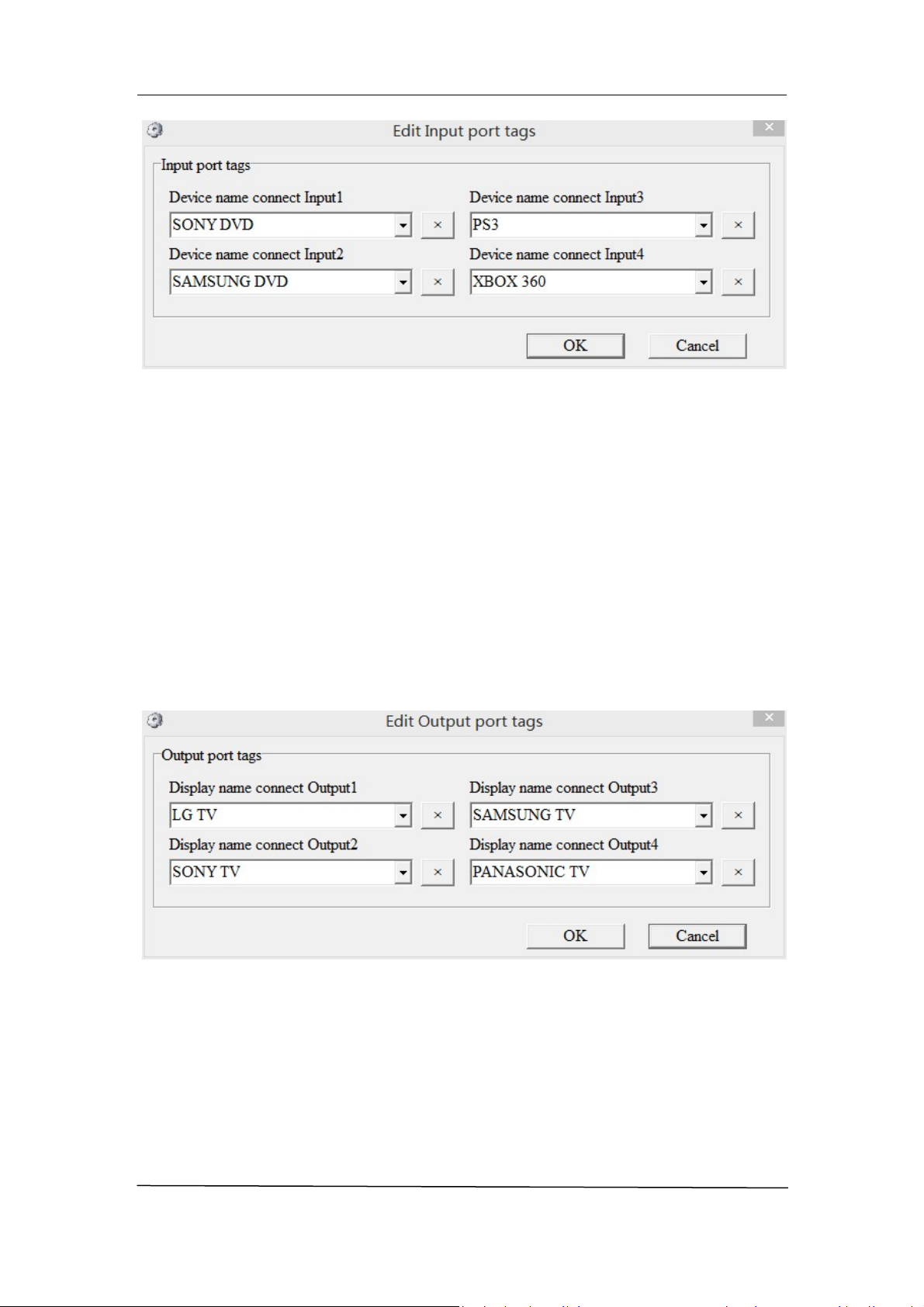
HDTVMT0404140 User Manual
HDTV Supply Inc. Contact: [email protected]
13
Define tags for respective Input port, then devices connect the Input ports can be easily
remembered.
Click buttons with “×” caption to delete tag which is no use any more, if tag is still used by any
other Input port, delete action will be discarded.
Edit Output port tags
After action of ④, edit form will pop-up as below:
Define tags for respective Output port, then displays connect the Output ports can be easily
remembered.
Click buttons with “×” caption to delete tag which is no use any more, if tag is still used by any
other Output port, delete action will be discarded.
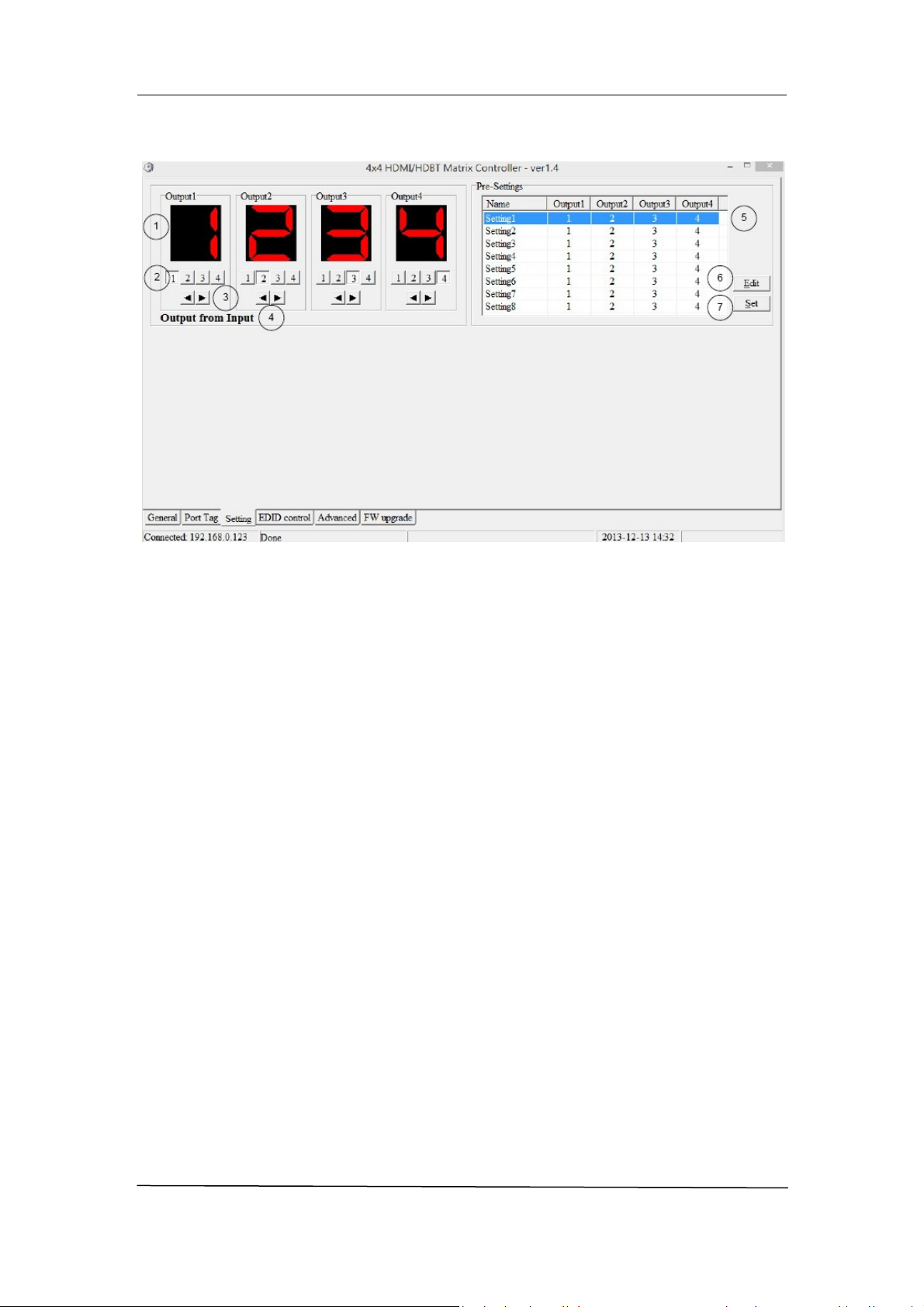
HDTVMT0404140 User Manual
HDTV Supply Inc. Contact: [email protected]
14
“Setting” page
①LED which displays Input number for respective Output port
②Click to select Input port for respective Output port
③Click to select previous or next Input port for respective Output port
④Display Output from Input with tag information when mouse moves over ②buttons
⑤Pre-Setting items: Default is Port to Port
⑥Click to edit selected pre-setting item
⑦Set selected pre-setting item to Matrix
NOTE: When Change to this “Setting” page, software will try to refresh source selection status
of Output port.

HDTVMT0404140 User Manual
HDTV Supply Inc. Contact: [email protected]
15
Pop-up tag messages
When “Display Input, Output tags when focus setting buttons” checkbox on “General” page is
checked and Input/output port tag has been defined, tag messages will pop up like as:
Pop-up Menu
When mouse moves over ②setting buttons, and click mouse right button, menu will pop up
like as:

HDTVMT0404140 User Manual
HDTV Supply Inc. Contact: [email protected]
16
All Outputs: All Outputs from same Input
“1 Output” to “4 Outputs”: Set current Output (where mouse right clicked) and the next x-1 ( x
range is from 1 to 4, set total x Outputs at the same time ) Output(s) from same Input
Port to Port: Output1 from Input1, Output2 from Input2, Output3 from Input3, etc.
Edit selected pre-setting item
After action of ⑥, edit form will pop-up as below:
①Pre-Setting name
②Set all Output ports from same Input
③Select Input for respective Output
“EDID control” page

HDTVMT0404140 User Manual
HDTV Supply Inc. Contact: [email protected]
17
①Set EDID mode for selected Input port or All Input ports, click “Set” button to complete
action.
NOTE: When set User1/User2 EDID mode, should Download EDID content to User1
Memory/User2 Memory first. User1/User2 default EDID content is 1080p, Stereo Audio
2.0.
②Copy EDID from Output port to selected Input port or All Input ports, click “Copy” button
to complete action.
③Read EDID content from Output port and display in grid, click “Read” button to complete
action.
④Save EDID content which displayed in grid to binary file (file extension is “.bin”)
⑤Open EDID binary file and display in grid
⑥Download EDID content which displayed in grid to selected Input port or All Input ports,
click “Download” button to complete action. When User1 Memory/User2 Memory
selected, download EDID content to respective memory then User1/User2 EDID mode
can be set.
⑦EDID content displaying grid
NOTE: EDID content displayed in grid is read only.
⑧Click to clear EDID content displayed in grid
“IR Configuration” page

HDTVMT0404140 User Manual
HDTV Supply Inc. Contact: [email protected]
18
To enable or disable IR control function. When box checked, IR control function enabled,
otherwise, IR control function disabled. This setting is not memorized. IR control function is
always enabled after power up.
“FW upgrade” page

HDTVMT0404140 User Manual
HDTV Supply Inc. Contact: [email protected]
19
①Click to open firmware file (file extension is “.fw”).
②Firmware upgrade progress
③Click the button to upgrade firmware.
NOTE: If failure occurs during upgrading firmware process, the following steps SHOULD be
done sequentially to establish next upgrading procedure:
1. Power down the Matrix
2. Close the 4x4 HDMI Matrix Controller
3. Re-power up the Matrix, then wait for 10 seconds to ensure the Matrix is ready
4. Run 4x4 HDMI Matrix Controller, open firmware file and upgrade again
④Firmware upgrading messages display
⑤Click to clear the messages displayed in the memo box.
Maintenance
Clean this unit with a soft, dry cloth. Never use alcohol, paint thinner or benzene to clean
this unit.
Warranty Policy
HDTV Supply products are warranted against defects inmaterial and workmanship for two
years from the date of shipment. During the warranty period, HDTV Supply will, at its option,
repair or

HDTVMT0404140 User Manual
HDTV Supply Inc. Contact: [email protected]
20
replace products that prove to be defective. Repairs are warranted for the remainder of the
original warranty or a 90 day extended warranty, whichever is longer.
For equipment under warranty, the owner is responsible for freight to HDTV Supply and all related
customs, taxes, tariffs, insurance, etc. HDTV Supply is responsible for the freight charges only for return
of the equipment from the factory to the owner. HDTV Supply will return the equipment by the same
method (i.e., Air, Express, Surface) as the equipment was sent to HDTV Supply.
All equipment returned for warranty repair must have a valid RMA number issued prior to
return and be marked clearly on the return packaging. HDTV Supply strongly
recommends all equipment be returned in its original packaging.
HDTV Supply's obligations under this warranty are limited to repair or replacement of failed
parts, and the return shipment to the buyer of the repaired or replaced parts.
Limitations of Warranty
The warranty does not apply to any part of a product that has been installed, altered, repaired, or
misused in any way that, in the opinion of HDTV Supply, would affect the reliability or detracts from the
performance of any part of the product, or is damaged as the result of use in a way or with equipment
that had not been previously approved by HDTV Supply.
The warranty does not apply to any product or parts thereof where the serial number or the
serial number of any of its parts has been altered, defaced, or removed.
The warranty does not cover damage or loss incurred in transportation of the product.
The warranty does not cover replacement or repair necessitated by loss or damage from any
cause beyond the control of HDTV Supply,such as lightning or other natural and weather
related events or wartime environments.
The warranty does not cover any labor involved in the removal and or reinstallation of
warranted equipment or parts on site, or any labor required to diagnose the necessity for repair
or replacement.
The warranty excludes any responsibility by HDTV Supply for incidental or consequential
damages arising from the use of the equipment or products, or for any inability to use
them either separate from or in combination with any other equipment or products.
A fixed charge established for each product will be imposed for all equipment returned for
warranty repair where Tonlyware cannot identify the cause of the reported failure.
Exclusive Remedies
HDTV Supply warranty, as stated is in lieu of all other warranties, expressed, implied, or
statutory, including those of merchantability and fitness for a particular purpose. The buyer
shall pass on to any purchaser, lessee, or other user ofHDTV Supplys' products, the
aforementioned warranty, and shall indemnify and hold harmless HDTV Supply from any
claims or liability of such purchaser, lessee, or user based upon allegations that the buyer, its
agents, or employees have made additional warranties or representations as to product
preference or use.
The remedies provided herein are the buyer’s sole and exclusive remedies. HDTV Supply
shall not be liable for any direct, indirect, special, incidental, or consequential damages,
whether based on contract, tort, or any other legal theory.
RMA Policy
Table of contents
Other HDTV Supply Matrix Switcher manuals
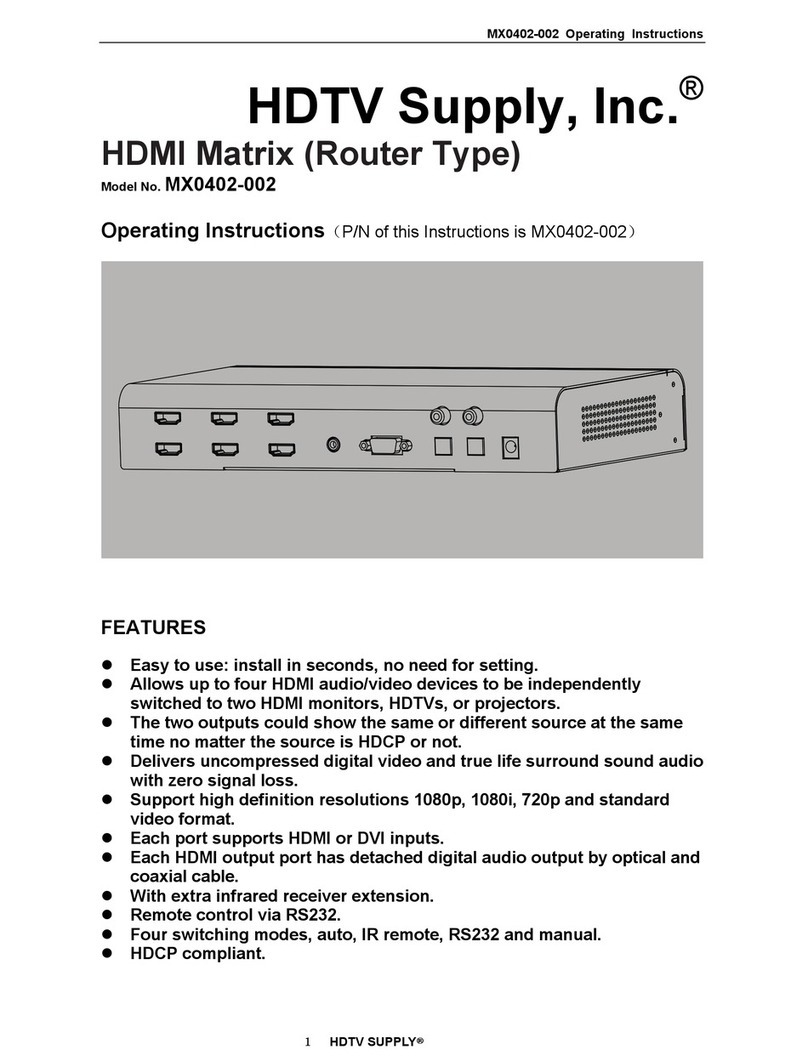
HDTV Supply
HDTV Supply MX0402-002 User manual

HDTV Supply
HDTV Supply HDM-B44C User manual

HDTV Supply
HDTV Supply HDTV88CAT User manual

HDTV Supply
HDTV Supply HDTVMT8080HA2 User manual

HDTV Supply
HDTV Supply HDTV1004x8 User manual

HDTV Supply
HDTV Supply HDTVSXSMX99 User manual

HDTV Supply
HDTV Supply MX04HE1 User manual

HDTV Supply
HDTV Supply HDTVMT0404VL1 User manual

HDTV Supply
HDTV Supply HDTVHDM942U User manual

HDTV Supply
HDTV Supply FIX1818E User manual