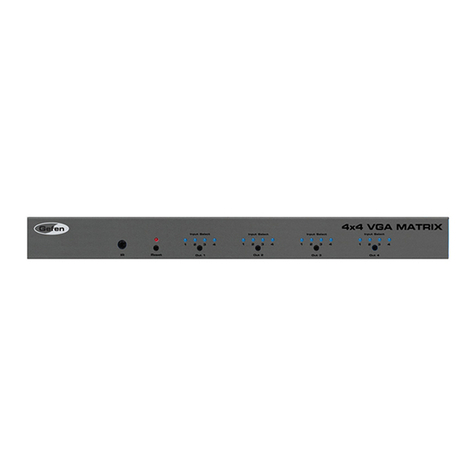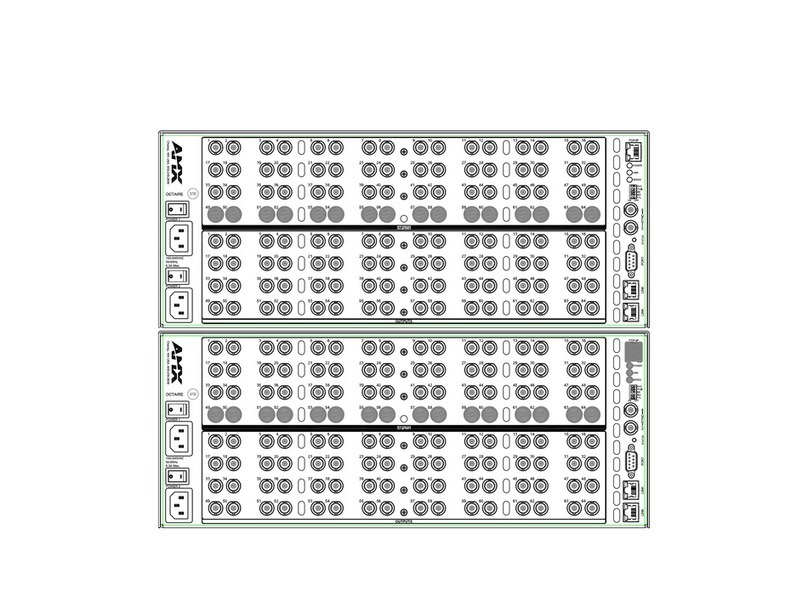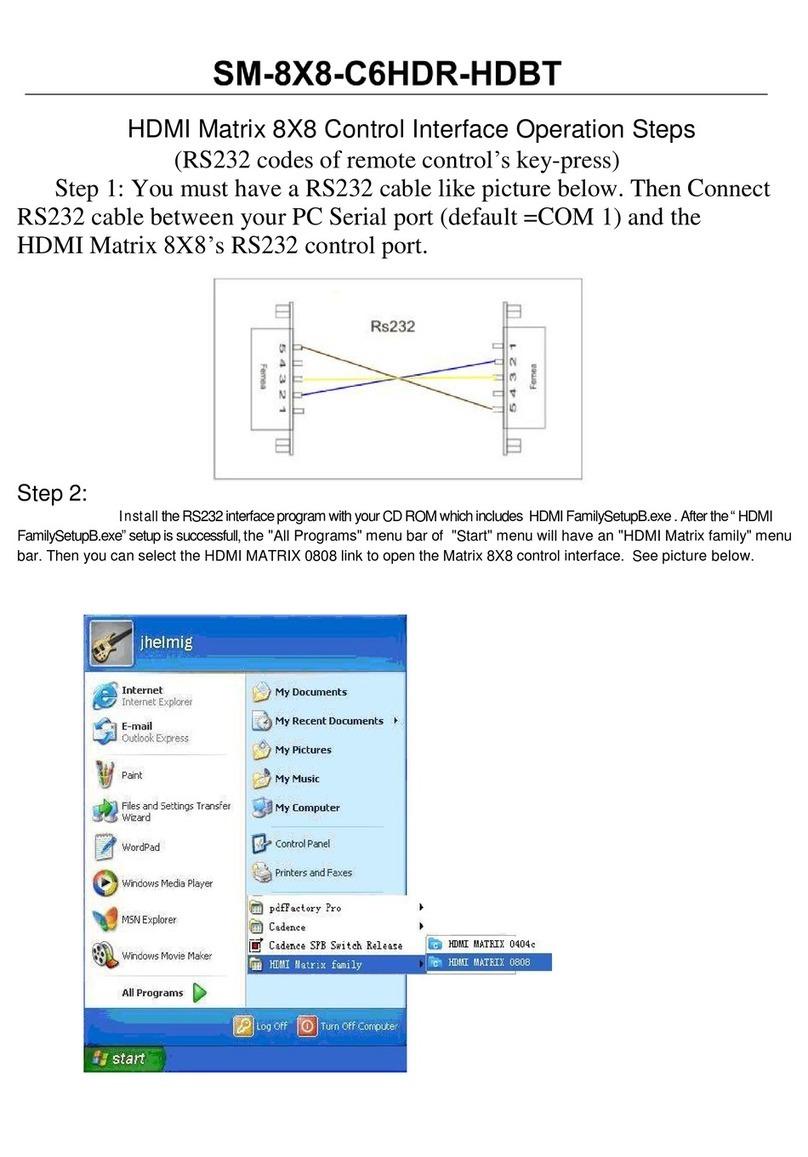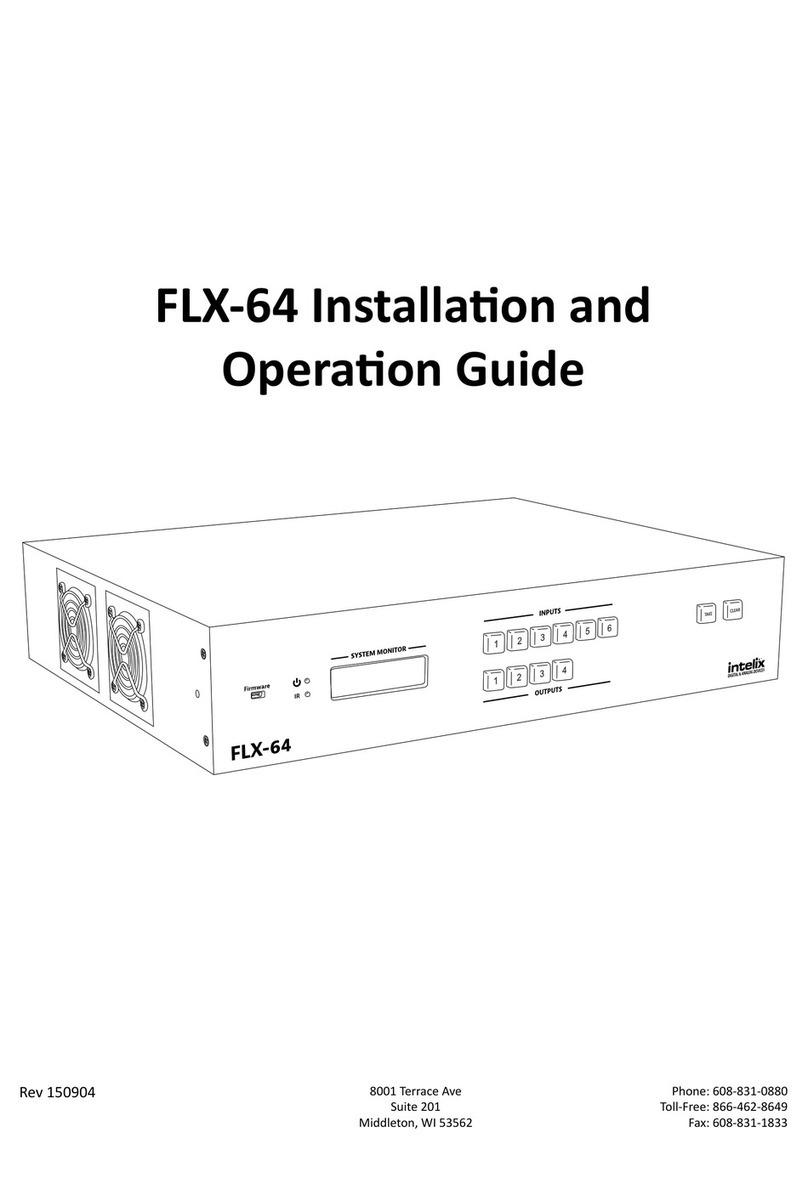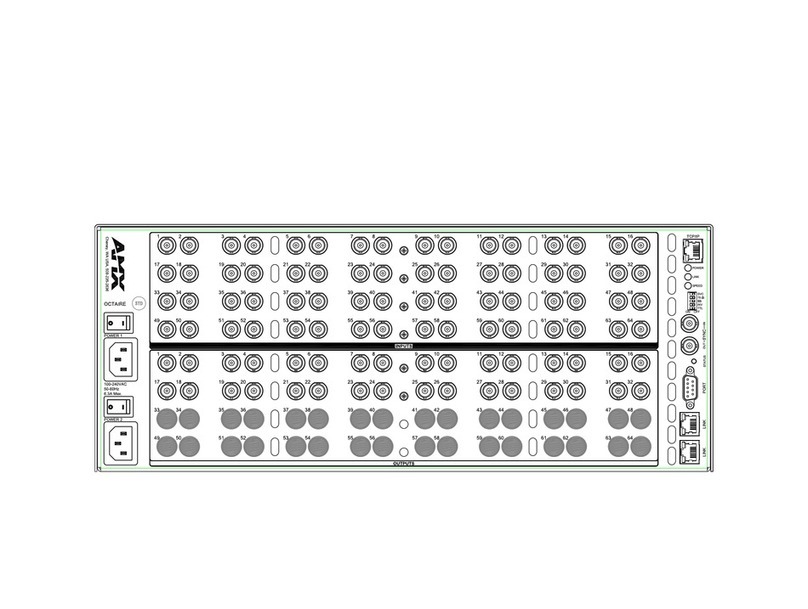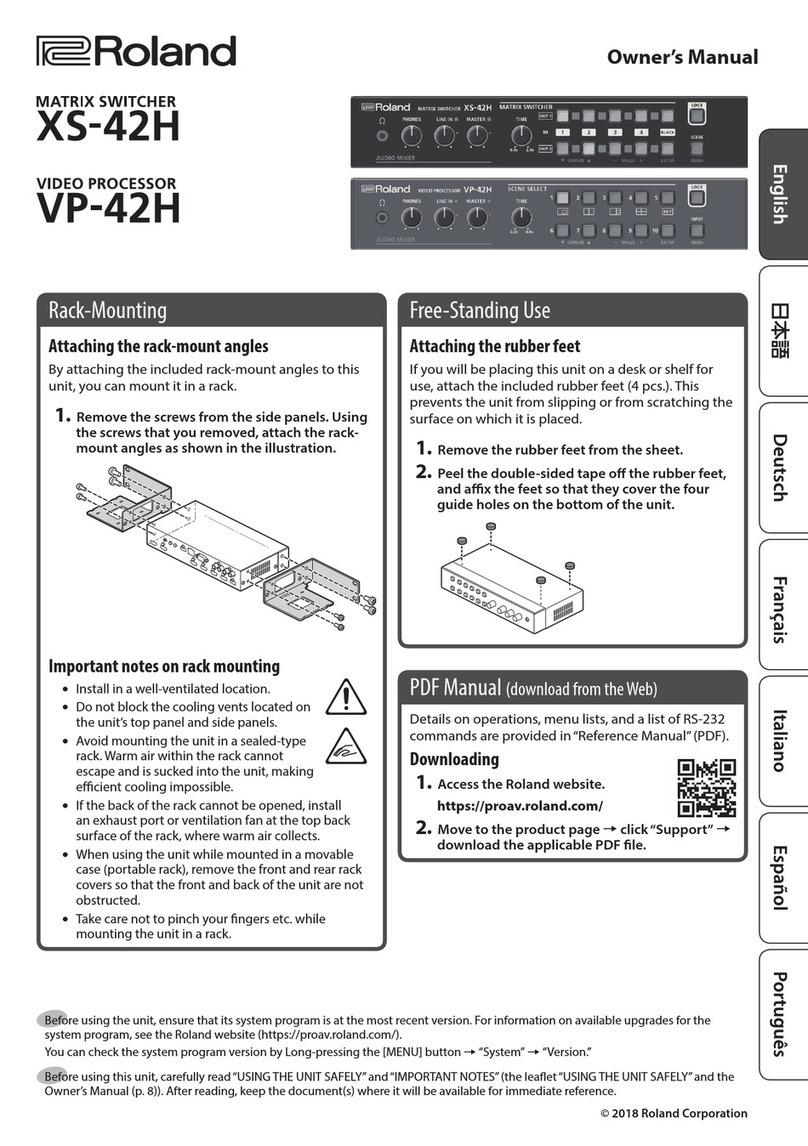HDTV Supply HDTV1004x8 User manual

VER:1.1

1/ 15
Thank you for purchasing this product
For optimum performance and safety, please read these instructions carefully
before connecting, operating or adjusting this product. Please keep this
manual for future reference.
Surge protection device recommended
This product contains sensitive electrical components that may be damaged
by electrical spikes, surges, electric shock, lightning strikes, etc. Use of surge
protection systems is highly recommended in order to protect and extend the
life of your equipment.
Table of Contents
1. Introduction....................................................................................... 2
2. Features...............................................................................................2
3. Package Contents...........................................................................2
4. Specifications....................................................................................3
5. Operation Controls and Functions..............................................4
6. Connection Diagram...................................................................... 6
7. Installation & Setup......................................................................... 7

2/ 15
1. Introduction
This product is a matrix-based AV over IP solution for distribution of multiple
HD contents to multiple HD display devices over a standard 1G network
switcher with instant switching, video wall and multi-viewer functionality that
makes it’s the best solution for commercial AV installations. It offers
configurable high quality, low-bandwidth H.264 compression video supporting
up to 1920x1080@60fps. Instead of using expensive traditional HDMI matrix
switching, you can easily and flexibly to manage all your HDMI sources and
display devices using Web GUI, mobile application or third-party control
system.
2. Features
HDMI 1.4b, HDCP 1.4 compliant
Video resolution up to 1080P60Hz(4:4:4)
Standard H.264 Encoding/Decoding, H.264 IP Camera supported
HDMI, audio and RS-232 over IP
Unicast, Multicast, Matrix, Video Wall and Multi-viewer (up to 5 windows)
Supports 1G standard IP switcher/router/hub
Web-based GUI controller (built-in encoder box)
Standard POE supported (PD device)
Compact design for an easy and flexible installation to rack
3. Package Contents
1x Video Over IP Encoder
1x Video Over IP Decoder
2x 12V/1A Power Adaptor
1 x User Manual
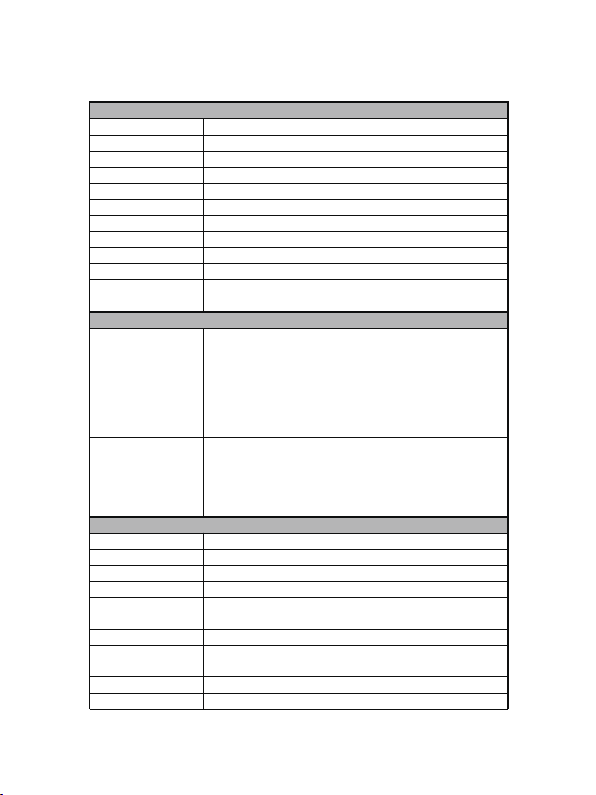
3/15
4. Specifications
Technical
HDMI Compliance HDMI 1.4b
HDCP Compliance HDCP 1.4
Video Bandwidth 4.95 Gbps
Video Resolutions 640x480p@60Hz ~ 1920x1080p@60Hz
Output Video Type H.264/MPEG-4 AVC
Encoding Data Rate Up to 30Mbps, configurable
Color Space RGB, YCbCr 4:4:4, YCbCr 4:2:2
Color Depth 8-bit
HDMI Audio Formats LPCM 2CH, 48KHz
L/R Audio Formats Analog Stereo 2CH
ESD Protection Human body model — ±8kV (air-gap discharge) & ±4kV (contact
discharge)
Connections
Encoder
Inputs: 1x HDMI Type A [19-pin female]
1x L/R Audio In [3.81mm Phoenix connector]
1x RS-232 [3.81mm Phoenix connector]
Outputs: 1x LAN [RJ45 connector]
1x HDMI Type A [19-pin female]
1x L/R Audio Out [3.81mm Phoenix connector]
1x Debug [3.81mm Phoenix connector]
Decoder
Inputs: 1x LAN [RJ45 connector]
Outputs: 1x HDMI Type A [19-pin female]
1x L/R Audio Out [3.81mm Phoenix connector]
1x RS-232 [3.81mm Phoenix connector]
1x Debug [3.81mm Phoenix connector]
Mechanical
Housing Metal Enclosure
Color Black
Dimensions 200mm [W] x 103mm [D] x 20mm [H]
Weight Encoder: 530g Decoder: 526g
Power Supply Input: AC100 - 240V 50/60Hz
Output: DC 12V/1A (US/EU standards, CE/FCC/UL certified)
Power Consumption Encoder: 5.7W (Max) Decoder: 5.6W (Max)
Operation
Temperature 32 - 104°F / 0 - 40°C
Storage temperature -4 - 140°F / -20 - 60°C
Relative Humidity 20 - 90% RH (no condensation)
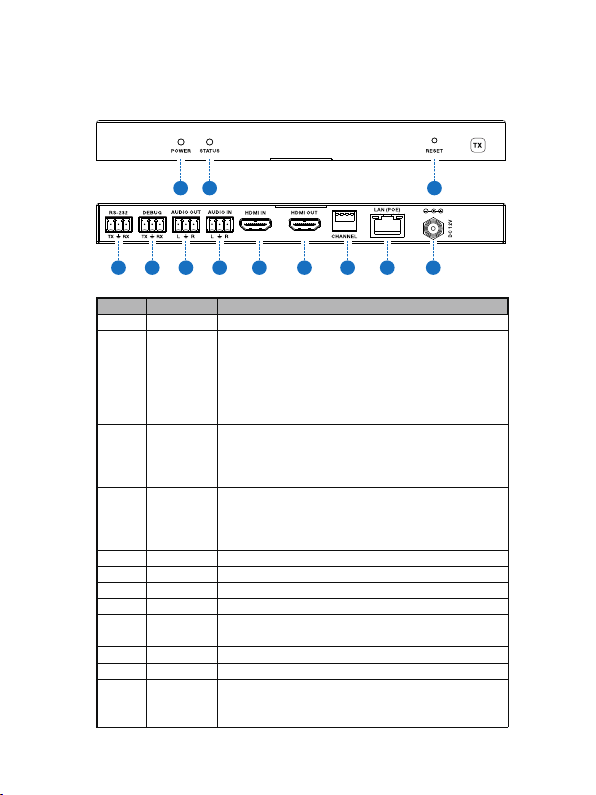
4/15
5. Operation Controls and Functions
5.1 Encoder Panel
Items Name Description
1 POWER System power status LED
2 STATUS System working status LED
One second period flickering means product working normally.
Always on means system worked abnormally, this time you
need to reset product by pressing reset button on the front
panel or plugging power supply on the rear panel (you need
plug CAT cable if product is using POE for power supply).
3 RESET System reset button.
Short pressing (<5 seconds) will reset product.
Long pressing (over 5 seconds) will let product enter firmware
upgrade mode.
4 RS-232 Connect third-party control system to control this product
utilizing our API commands or control other devices be
connected to our products (including encoders and decoders)
via RS-232 port (this is called RS-232 pass-through).
5 DEBUG System debug port
6 AUDIO OUT Analog stereo audio output
7 AUDIO IN Analog stereo audio input
8 HDMI IN HDMI input port, connect to HDMI source device
9 HDMI OUT HDMI loop out (default video only no audio, you can enable
audio from Web GUI or API)
10 CHANNEL Reserved use
11 LAN(POE) Connects with Hub or router for sending data to decoder.
12 DC 12V Connects with 12V/1A power adapter supplied in the package
or doesn’t need this if an IP switcher/router/hub with POE
feature be connected.
123
4 5 86 7 9 10 11 12

5/15
5.2 Decoder Panel
Items Name Description
1 POWER System power status LED
2 STATUS System working status LED
One second period flickering means product working normally.
Always on means system worked abnormally, this time you
need to reset product by pressing reset button on the front
panel or plugging power supply on the rear panel (you need
plug CAT cable if product is using POE for power supply).
3 RESET System reset button.
Short pressing (<5 seconds) will reset product.
Long pressing (over 5 seconds) will let product enter firmware
upgrade mode.
4 RS-232 Connect third-party control system to control this product
utilizing our API commands or control other devices be
connected to our products (including encoders and decoders)
via RS-232 port (this is called RS-232 pass-through).
5 DEBUG System debug port
6 AUDIO OUT Analog stereo audio output
7 HDMI OUT HDMI output port, connect to HDMI display device
8 CHANNEL Reserved use
9 LAN(POE) Connects with Hub or router for receiving data to encoder.
10 DC 12V Connects with 12V/1A power adapter supplied in the package
or doesn’t need this if an IP switcher/router/hub with POE
feature be connected.
12 3
4 5 6 7 8 9 10

6/15
6. Connection Diagram

7/15
7. Installation & Setup
7.1 Basic Instructions
The encoders and decoders can form a complex AV over IP system that supports Web-based
GUI controlling and management. Due to Web-based GUI is built-in encoder box, so first thing
you should choose one of encoder boxes as the controller of the whole system (you can
choose any one of encoders in your system but it would be better if you know where it and
what’s source be connects to this encoder). Then you can login this encoder Web Page to
configure all encoders and decoders in your system. Of course this encoder box still has
normal encoder box all functionality besides controller.
There are the basic steps that must be taken to configure the system for first use. See below
for full information on completing each step.
(1) Choose an encoder box as “Controller”, you can connect it to your laptop through CAT5e/6
cable directly or through a network switcher likes below:
Figure 1: Laptop connects to Controller directly
Figure 2: Laptop and Controller both connect to switcher
Note: If your connection likes above Figure 2 through a switcher, please only connect one
encoder (also call “Controller”) to switcher at first configuration. Because:
All encoders have the same default IP address: 192.168.1.28.
All decoders have the same default IP address: 192.168.1.38.
You should change Controller IP address firstly, and then change the rest all encoders and
decoders IP address one by one.
(2) Set your laptop IP setting to the same domain with Controller so that you can login
Controller’s Web page, for instance set laptop IP address to 192.168.1.111
Laptop
Encoder
Encoder
Laptop
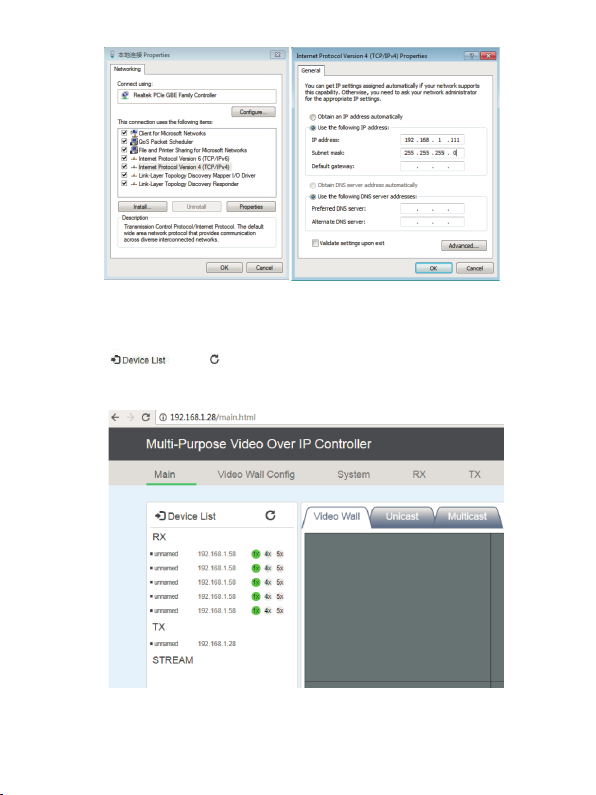
8/15
(3) Login Controller Web page at your laptop (192.168.1.28) using Google Chrome browser.
Note: Current product firmware only supports Google Chrome browser.
Default don’t need password to login.
You can see below Web page, please click searching devices icon(the right of Device List)
to search all encoders and decoders in the network.
You can get all devices list as below.
Please go to System page to set Controller IP address to 192.168.1.30 firstly (for instance)

9
/15
Then you can also change the rest all encoders and decoders IP address.
Note: During changing encoders and decoders IP address, you can see their MAC
address on the Web page (as below picture). Decoder will also display own IP address
and firmware version information on the corresponding display. So you would easily
identify which decoder you’re changing. But for encoder, you have to identify each box
according to its MAC address (label on the housing) or you can add one encoder into
system every time so that you can know which encoder you’re changing.
After completing all boxes IP addresses changing, you can go to Main page and change

10 /15
each box name like below (the Controller name be changed to “CON_DVD1”)
(4) Now you can put other encoders into system, and click “searching devices” icon:
Please change every one’s IP address and name like above steps:
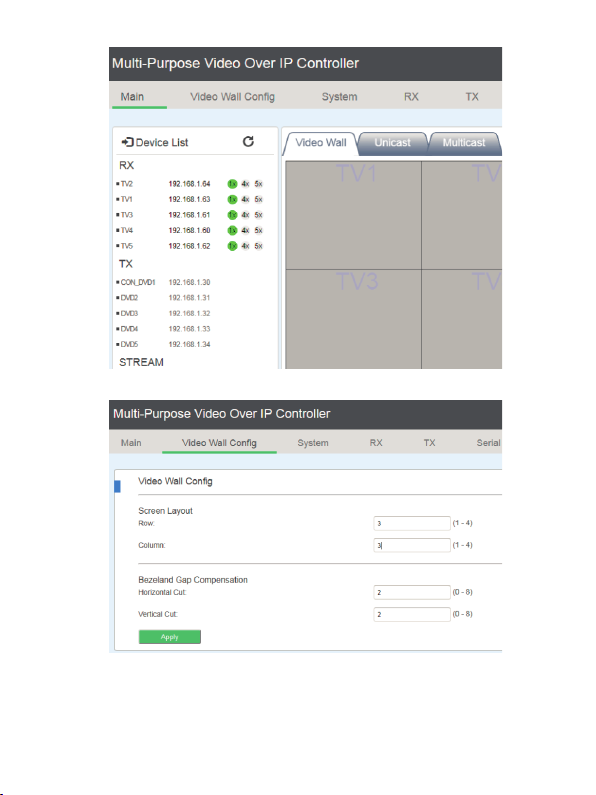
11 /15
(5) Please set video wall parameters according to your system setup. For instance set to 3x3.
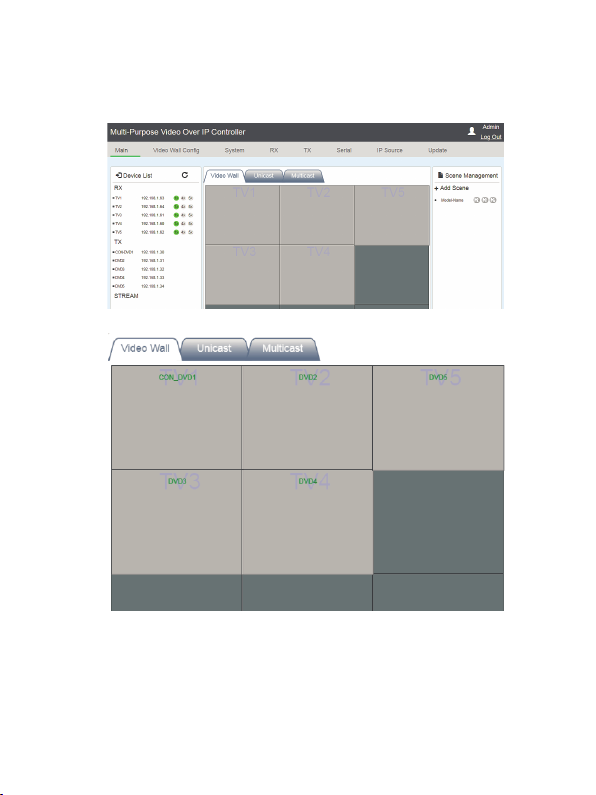
12 /15
Go to Main page, you can see below 3x3 video wall layout, and you should drag each
decoder (put your cursor on the RX’s IP address position) to each window position firstly.
Then you also can drag each encoder to the RX window you want.
Notes: You can set the Row and Column values of video wall to another values or keep
them to the same values then click Apply will clear video wall configuration settings.
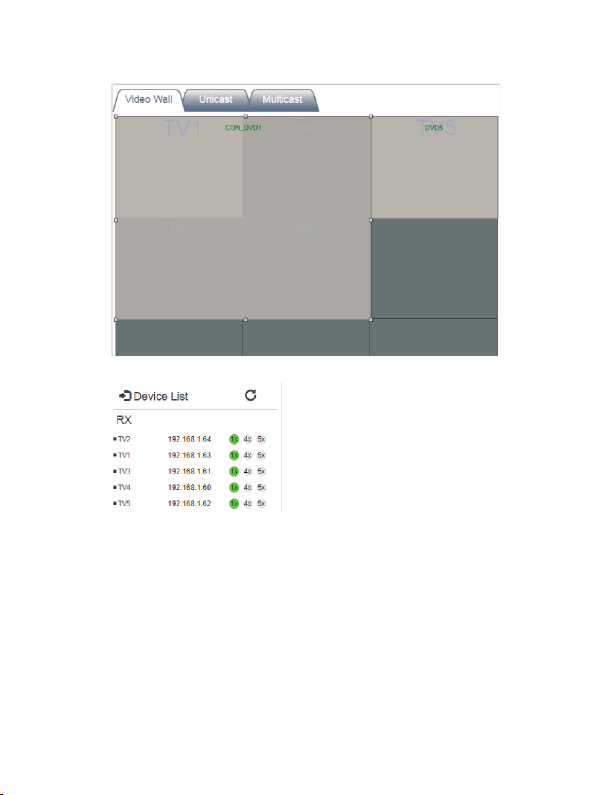
13 /15
You can drag one video source cross to 4 RX windows (max up to 4x4 16 RX windows) to
create a video wall like below.
You also can set multi-view mode by clicking 4x or 5x icon for each decoder box:
(6) After you complete all system configurations, current settings would be saved into current
Controller box, it will be run automatically at next system power up. Of course you can also
save current configurations to a scene and take a name you want by clicking “Add Scene”
icon. You can recall different scenes to reload different system configurations according to
your applications.

14 /15
7.2 Firmware Update
You can update all encoders or decoders at the same time or only update one box you
want.
Notes: Please click Search Devices firstly, then choose firmware file. Click Burning after
file transmission completed.
Please click Update page of below Controller’s Web to update TX and RX firmware.
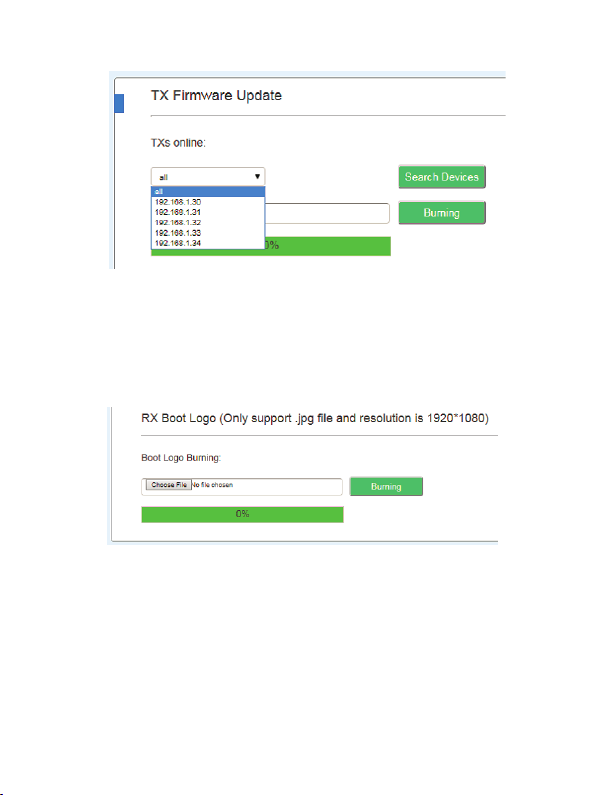
15 /15
7.3 RX Boot Logo
RX Boot Logo picture can be changed and downloaded through Web Update page.
You can choose any one of pictures as RX boot and no signal standby logo picture.
Notes: Picture must be .jpg format file with 1920*1080 resolutions.
7.4 How to be controlled by Third-party controller
Please contact supplier to provide API documents.
This manual suits for next models
9
Table of contents
Other HDTV Supply Matrix Switcher manuals

HDTV Supply
HDTV Supply HDTVMT0404140 User manual

HDTV Supply
HDTV Supply HDM-B44C User manual

HDTV Supply
HDTV Supply MX04HE1 User manual

HDTV Supply
HDTV Supply HDTVHDM942U User manual

HDTV Supply
HDTV Supply HDTVMT8080HA2 User manual

HDTV Supply
HDTV Supply HDTV88CAT User manual

HDTV Supply
HDTV Supply HDTVSXSMX99 User manual

HDTV Supply
HDTV Supply HDTVMT0404VL1 User manual

HDTV Supply
HDTV Supply FIX1818E User manual
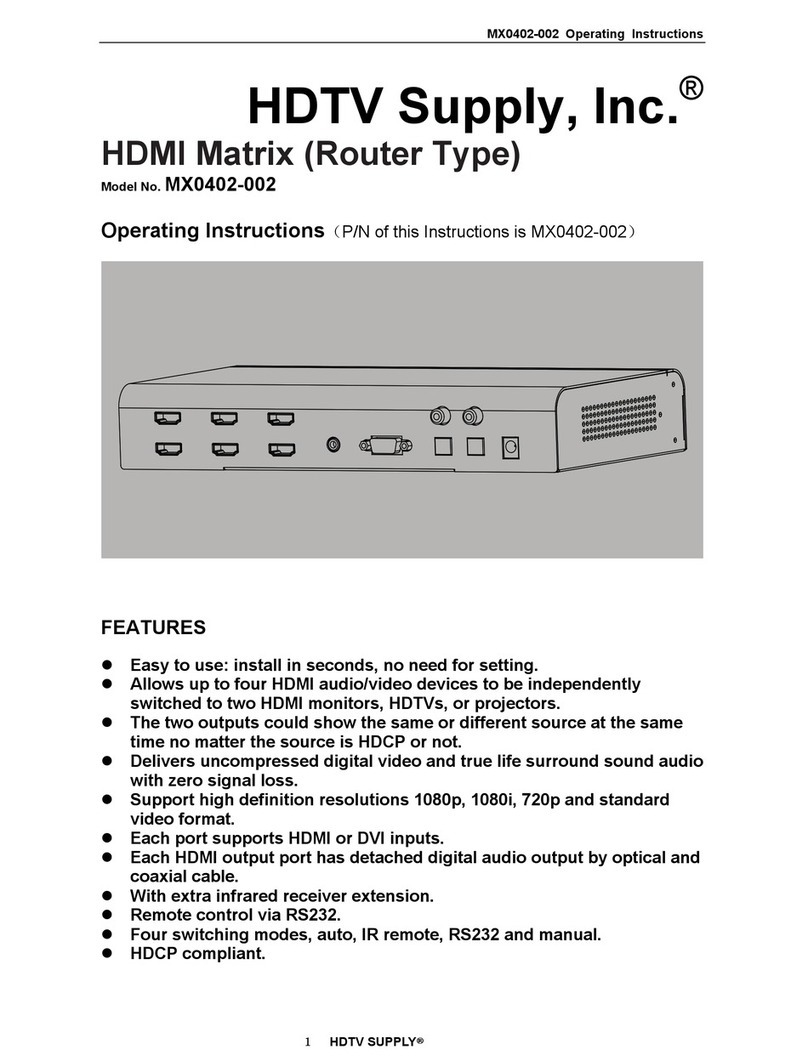
HDTV Supply
HDTV Supply MX0402-002 User manual