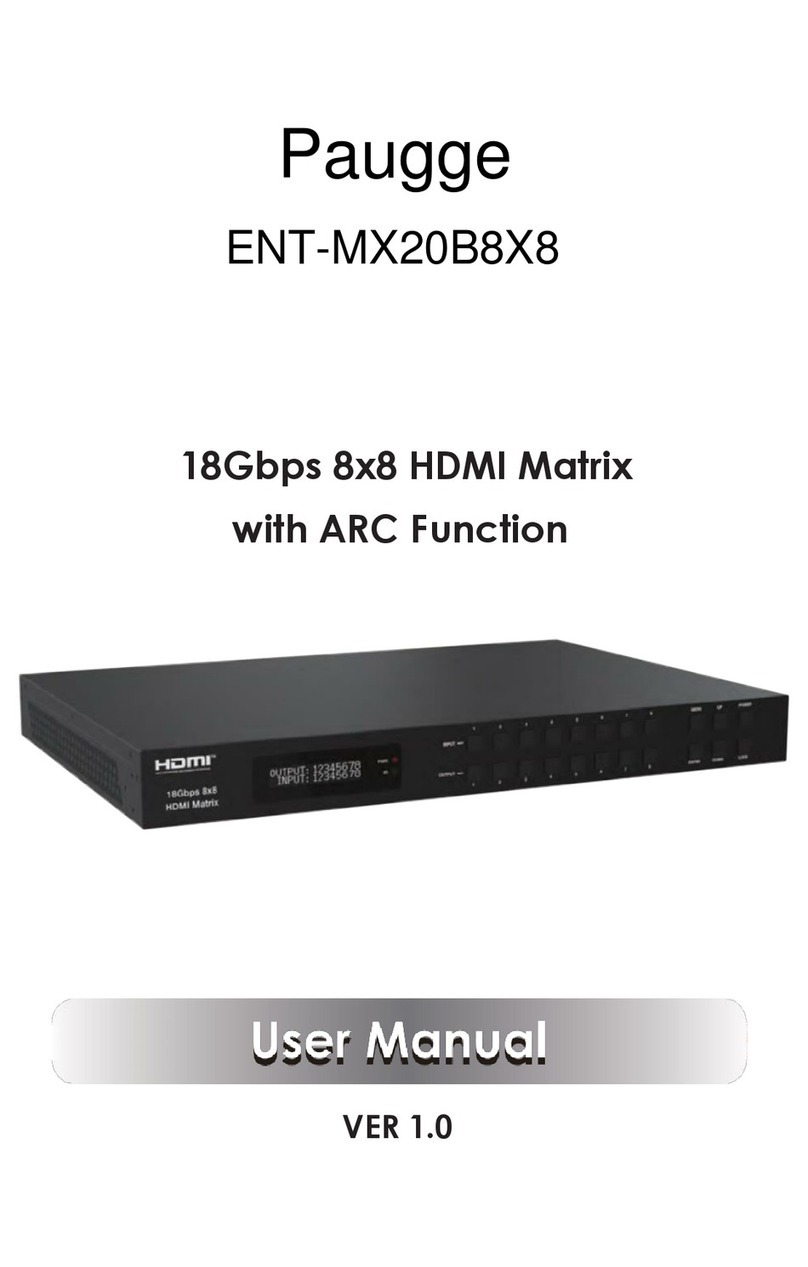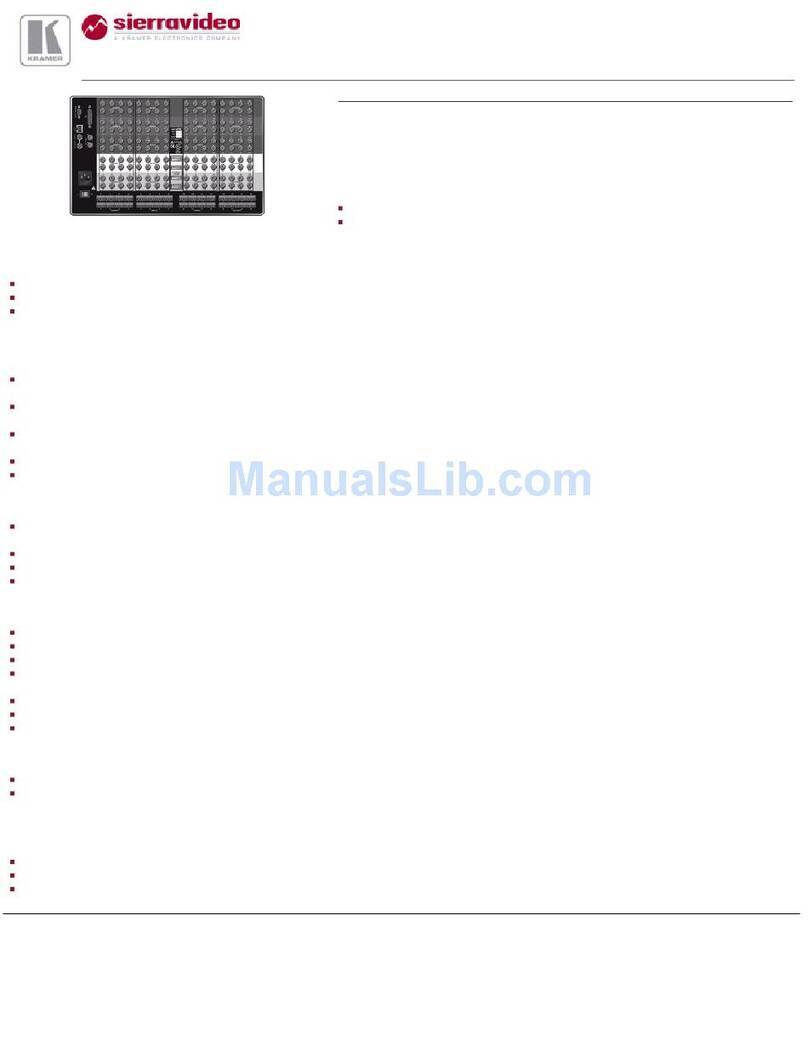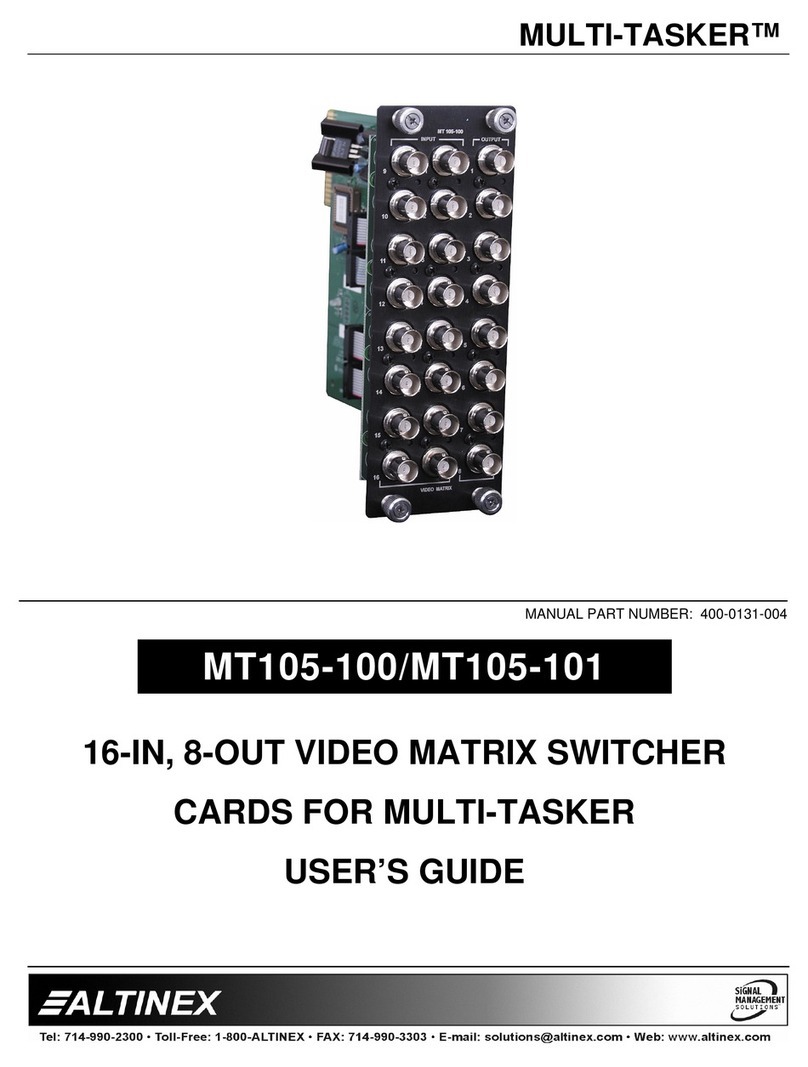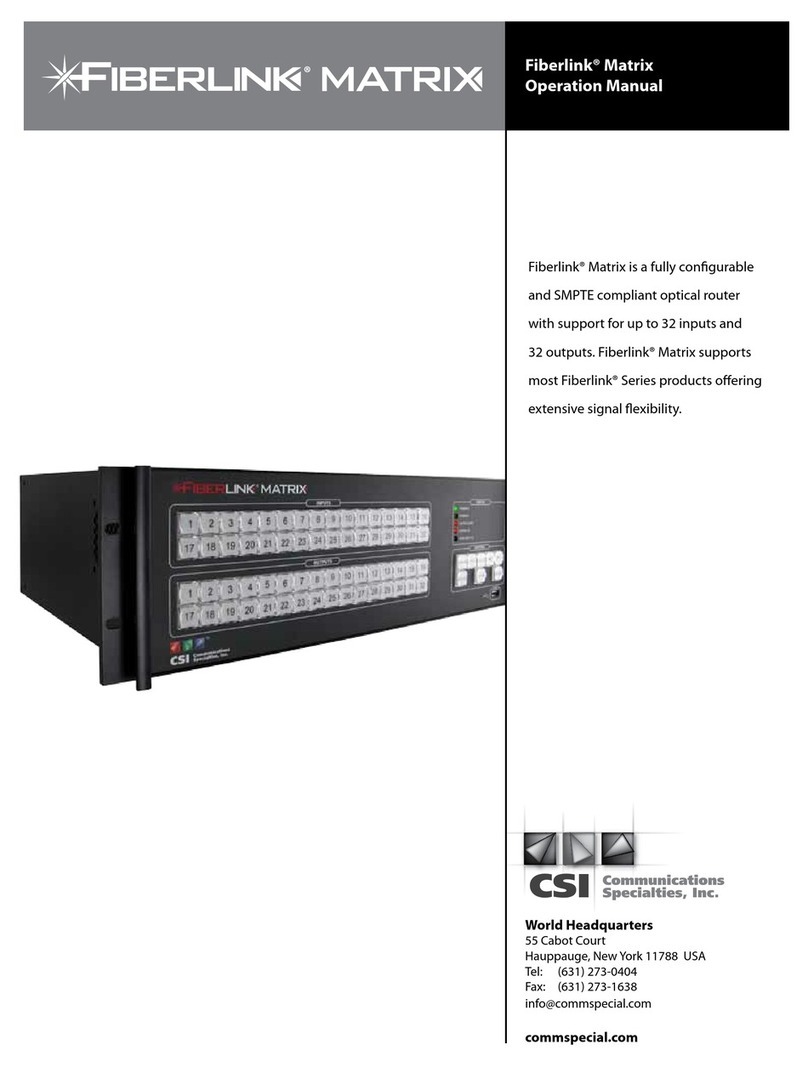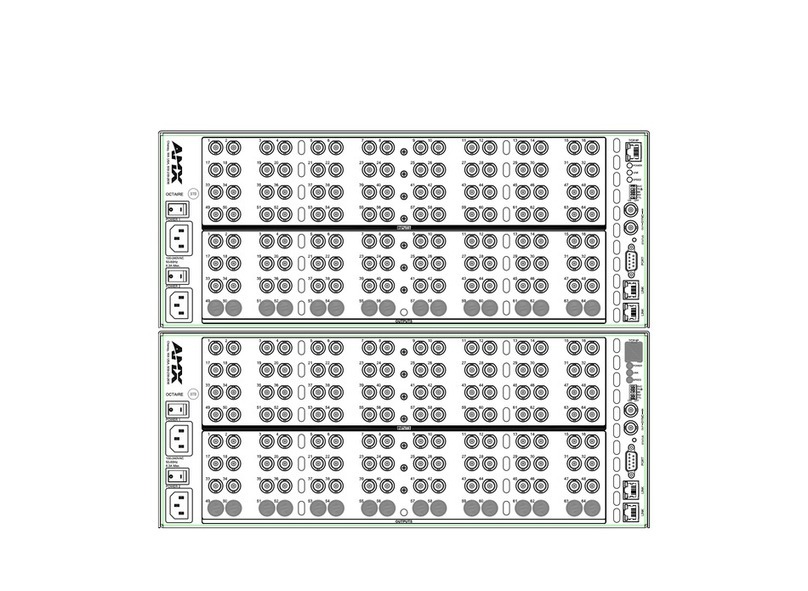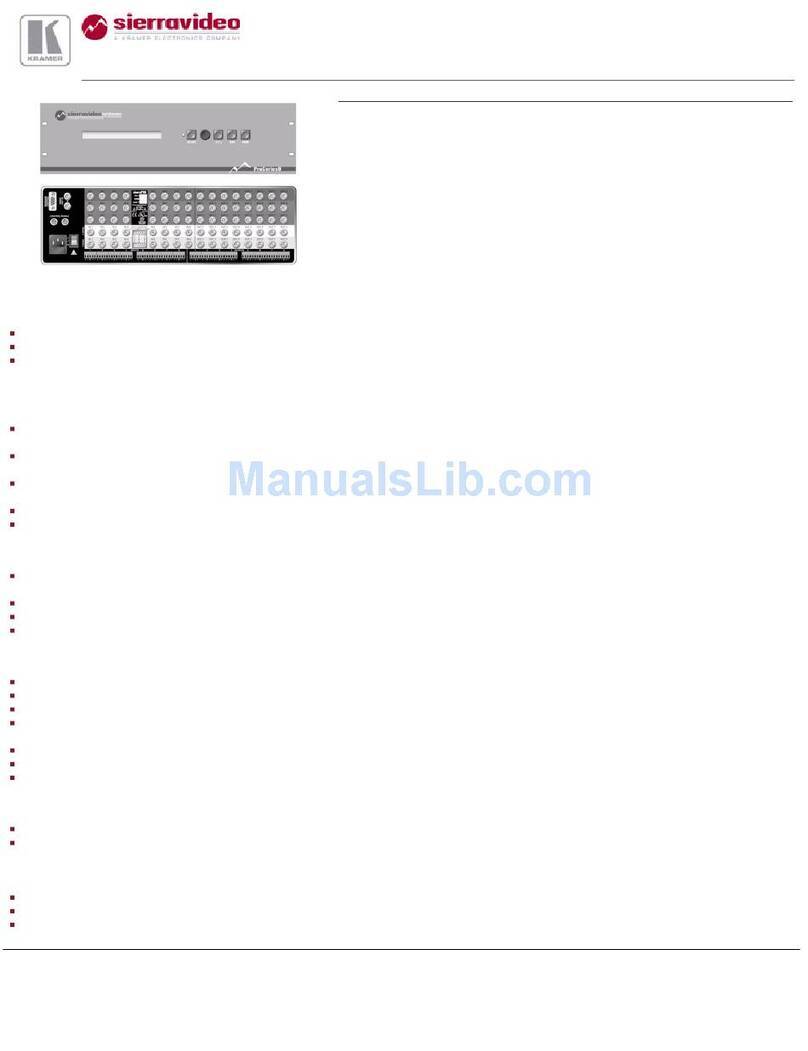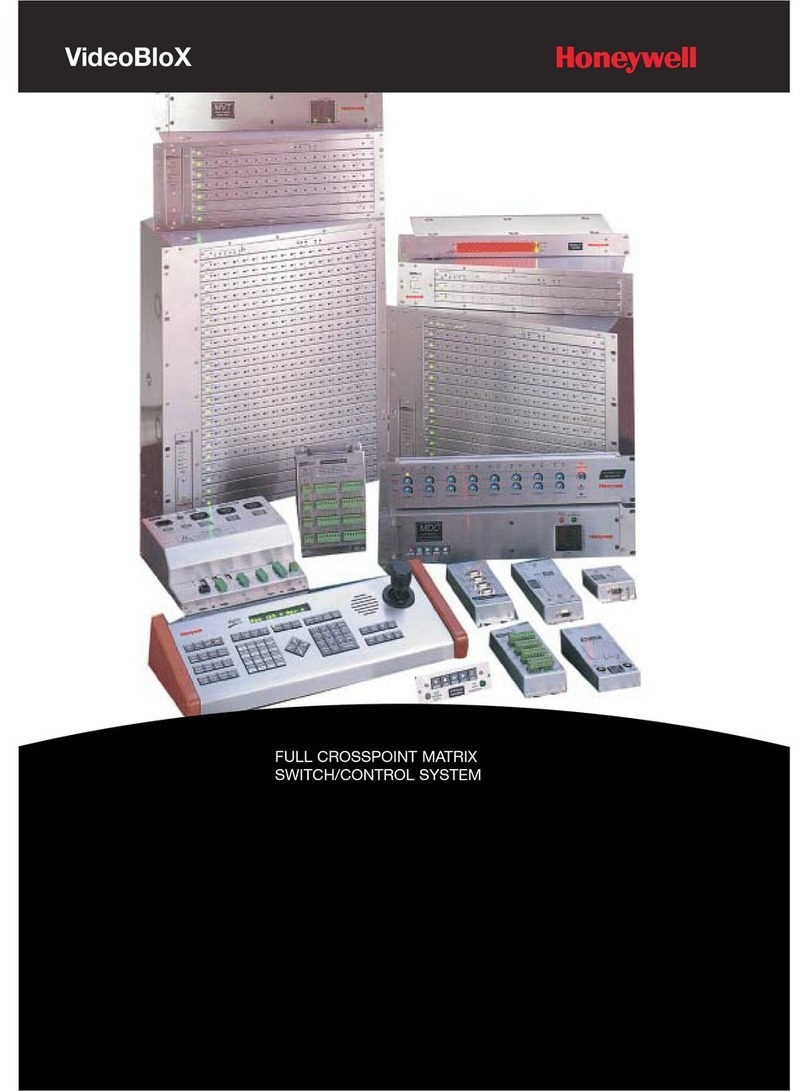HDTV Supply HDTVMT0404VL1 User manual

HDTVMT0404VL1UserManual
Contact:support@hdtvsupply.com1
HDTVMT0404VL1 User Manual
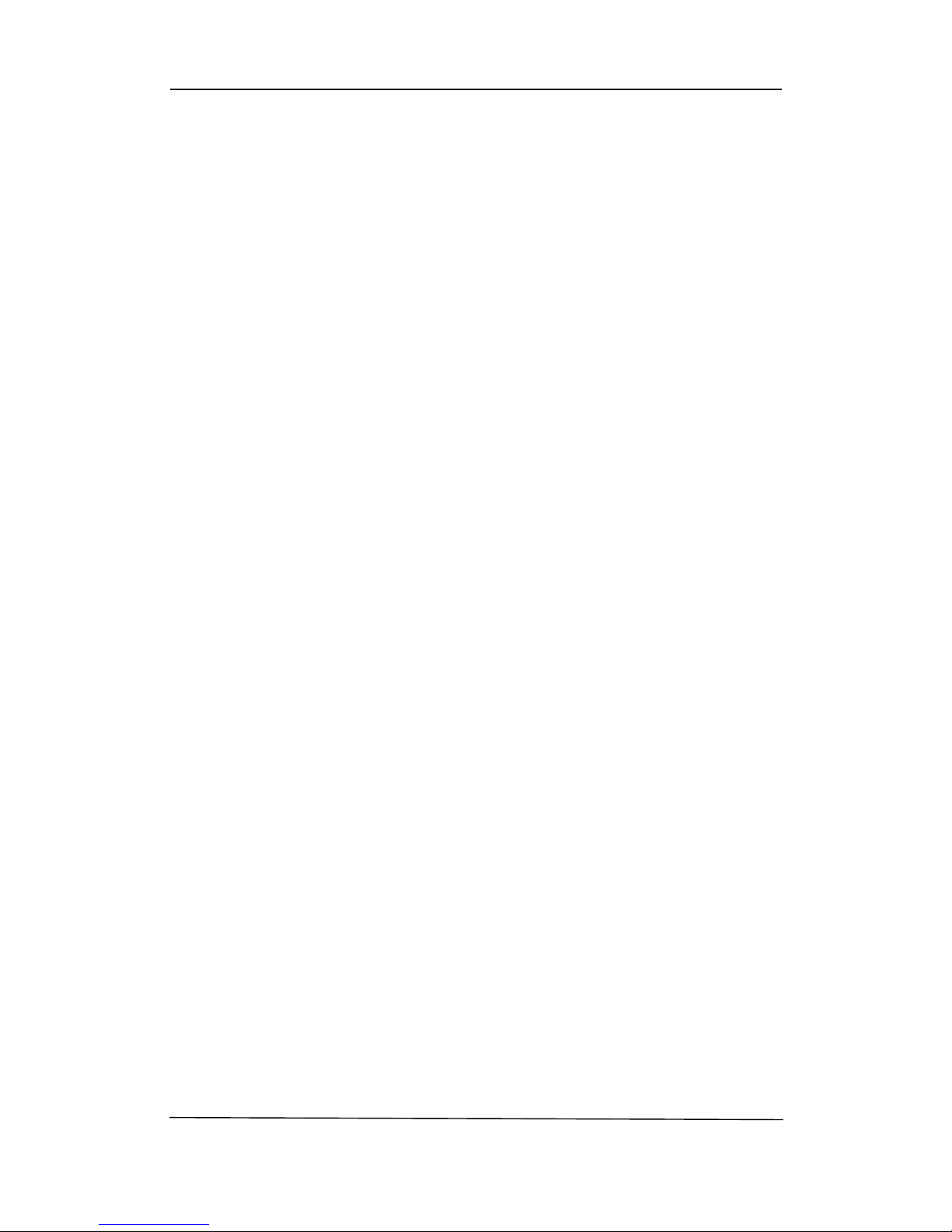
2
Thank you for purchasing this product. For optimum performance and safety, please read
these instructions carefully before connecting, operating or adjusting this product. Please keep
this manual for future reference.
SURGE PROTECTION DEVICE RECOMMENDED
This product contains sensitive electrical components that may be damaged by electrical
spikes, surges, electric shock, lightning strikes, etc. Use of surge protection systems is highly
recommended in order to protect and extend the life of your equipment.

3
Table of Contents
1. Introduction.............................................................................................4
2. Features.....................................................................................................4
3. Panel
Descriptions.........................................................................................................4
4. Remote Control Descriptions...........................................................................................7
5. Application Diagram........................................................................................................8
6. Specifications..........................................................................................................9
7. Package
Contents.......................................................................................9
8. RS-232 Pin Assignment.........................................................................................10
9. GUI
control..............................................................................................10
10. DIP for EDID Setting..............................................................................................20
11. Maintenance.................................................................................................................20
12. Warranty Policy.......................................................................................................21
13. Limitations of Warranty.........................................................................................21
14. Exclusive Remedies........................................................................................22
15. RMA Policy...........................................................................................22

4
Introduction:
The HDTVMT0404VL1 HDBaseT 4×4 Matrix for HDMI routes four Hi-Def sources to any four
HDTV displays, supporting 1080p Full HD up to 4K plus all 3D formats, along with
multichannel digital audio formats such as Dolby® True HD and DTS-HD® Master Audio™.
Based on HDBaseT Lite chipset inside, the output distance can reach up to 70m via Cat5e/
Cat6. Each source can be routed to any display using the front-panel push buttons, IR remote
control, RS-232 interface, or via TCP/IP.
Features:
Supports resolutions up to 1080p@60HZ,48-bit deep color, 4k@30HZ
HDBaseT Lite chipset inside for the output distance up to 70m.
Matrix can power the remote receivers, with POE, no power supply needed for the
receivers.
Allows any source to be displayed on multiple displays at the same time
Allows any HDMI display to view any HDMI source at any time
Dolby TrueHD and DTS-HD master audio pass through HDMI output
Advanced EDID management for rapid integration of sources and displays
Front-panel LCD display for status feedback
Multiple switching mode, push-in button, IR remote control, RS-232 control, and TCP/IP
control
Easy installation with rack-mounting ears
Full 3D pass- through.
HDCP compliant
Panel Descriptions
Front Panel
1. LCD display---Show the status of input-output selection, EDID info and so on.
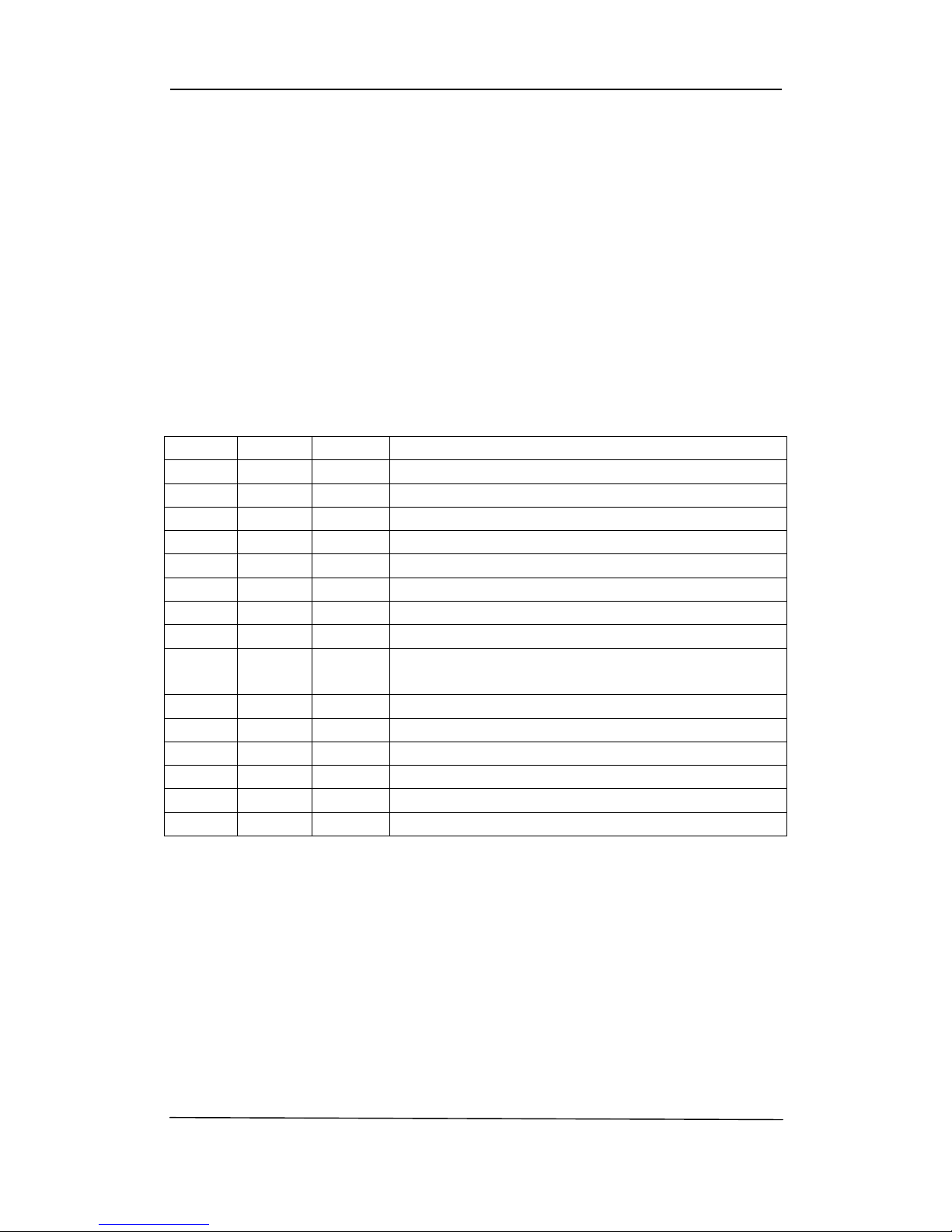
5
2. IR receiver window----Receive the IR from the remote control of HDTVMT0404VL1.
3. Power LED indicator---Indicate the status of the power for the matrix.
4. Power button---Press to power on/off the matrix.
5. HDMI output selection button 1 to 4---Press to select the output from 1 to 4.
6. All button for HDMI outputs---Press to select all of the outputs from 1 to 4.
7. Menu button---Press to enter EDID set mode. Three EDID segments will display on the LCD
panel formatted as: INPUT VIDEO AUDIO, for example: IN1 1080P 2.0CH, means to set
1080P 2.0CH EDID to INPUT1. The blinking segment is the one can be changed currently.
Segment content items as below:
INPUT VIDEO AUDIO Note
IN1 1080I 2.0CH.
IN2 1080P 5.1CH
IN3 3D 7.1CH
IN4 4K2K NONE
IN5 D1024 D1024=DVI 1024 x 768
IN6 D1080 D1080=DVI 1920 x 1080
IN7 D1200 D1200=DVI 1920 x 1200
IN8 OUT1 OUT1=Copy OUTPUT1 EDID to INPUTx
ALL OUT2 ALL=Set EDID to ALL INPUTs
OUT2=Copy OUTPUT2 EDID to INPUTx
OUT3 OUT3=Copy OUTPUT3 EDID to INPUTx
OUT4 OUT4=Copy OUTPUT4 EDID to INPUTx
OUT5 OUT5=Copy OUTPUT5 EDID to INPUTx
OUT6 OUT6=Copy OUTPUT6 EDID to INPUTx
OUT7 OUT7=Copy OUTPUT7 EDID to INPUTx
OUT8 OUT8=Copy OUTPUT8 EDID to INPUTx
8. Up selection button--- Press to change segment’s value.
9. ESC---Press to quit EDID set mode.
10. Lock LED indicator---Indicate the status of Lock.
11. Lock button---Press to lock the buttons of the front panel.
12. HDMI input selection button 1 to 4---Press to select the input from 1 to 4.
13. PTP button---Press to mirror all inputs and outputs (e.g. output 1 to input1, output 2 to
input2 and so on).
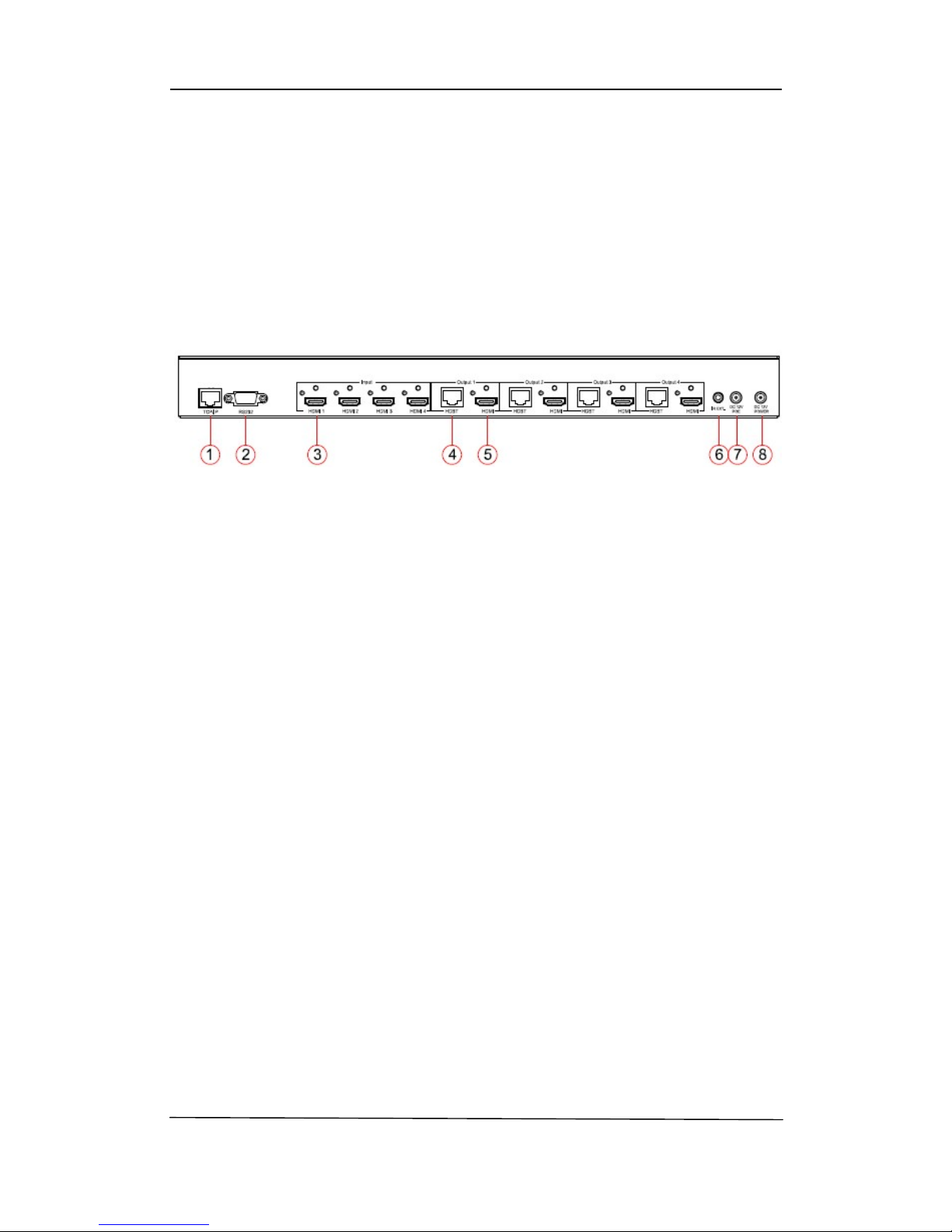
.6
14. Selection button---Press to select segment to change setting. Selected segment will be
blinking.
15. Down selection button---Press to change segment’s value.
16. Enter button--- Press to set EDID to specified INPUT or copy EDID from specified
OUTPUT to specified INPUT.
Back Panel
5. RJ45 ----TCP/IP control
6. RS232 port----Connect to this port for control from a computer
1. IR inputs 1 to 8 ---- 3.5mm stereo phone-jack
2. IR outputs 1 to 8 ---- 3.5mm stereo phone-jack
3. IR extension receiver input ---- 3.5mm stereo phone-jack
4. Coaxial audio outputs 1 to 8---- RCA connectors
7. HDMI inputs 1 to 8----Connect HDMI sources
8. HDMI outputs 1 to 8----Output for displays, AVR etc.
9. IR receiver window----Receive the IR from the remote control of MT0808-HA1
10. Power port---Use included DC adaptor to power the matrix switcher.

7
Remote Control Description
Output and Input select
A. OUTPUT-X select INPUT-Y:
1. Press OUTPUT-X (X means 1 to 4 of outputs)Press INPUT-Y ( Y means 1 to 4 of
inputs )
2. Press OUTPUT-X (X means 1 to 4 of outputs)press the left and right arrow buttons
to select the input.
B. All outputs select INPUT-Y: Press ALL button in zone OUTPUTPress INPUT-Y button ( Y
means 1 to 4 of inputs ), then INPUT-Y switched to ALL OUTPUTS

8
C. Mirror all inputs and outputs (Ex. Input 1 to output 1, input 2 to output 2, etc): Press PTP
button in Zone OUTPUT
EDID Set Up
A. Fixed EDID to INPUT-Y/ALL
Press 1080I/1080P/3D/4KPress 2.0CH/5.1CH/7.1CHINPUT-Y/ALL button in Zone
INPUT
B. Copy EDID of OUTPUT-X to INPUT-Y/ALL
Press COPY buttonPress OUTPUT-X buttonPress INPUT-Y/ALL button
C. User defined EDID to INPUT-Y/ALL
Press USER1/USER2 buttonPress INPUT-Y/ALL
NOTE: Pressing button sequence should be finished in 5 seconds, otherwise, operation
discarded.
Application Diagram

HDTVMT0404VL1
9
Specifications:
Package Contents:
1. 1x HDTVMT0404VL1
2. 2x 12V DC power supply
3. 1x Remote control
4. 4x IR Transmitter,
5. 5x IR Receiver.
6. 1x mounting kit.
7. 1x User manual.
8. 1x CD for control software.
Bandwidth: 2.97Gbps
Video Input Connectors: 4x HDMI Type A, 19-pin, female, locking
Video Output Connectors: 4x HDMI Type A, 19-pin, female, locking,4x RJ-45 connector
RS-232 serial port: 5x DB-9, female
TCP/IP Control: 1x RJ-45, female
IR Input ports: 5x 3.5mm stereo jack
IR Output ports: 4x 3.5mm stereo jack
Rack-Mountable: 1 U rack height, rack ears included
Dimensions (W x H x D): 428mm x 245mm x 43mm , without feet
Shipping Weight: 2.7kg
Operating Temperature: 32°F to 104°F (0°C to 40°C)
Storage Temperature : -4°F to 140°F (-20°C to 60°C)
Power Supply: 12V/5A DC (main), 12V/5A DC (POH)

HDTVMT0404VL1
10
RS-232 Pin Assignment
HDTVMT0404VL1 Remote Control
Console
PIN Assignment PIN Assignment
1 NC 1 NC
2 Tx 2 Rx
3 Rx 3 Tx
4 NC 4 NC
5 GND 5 GND
6 NC 6 NC
7 NC 7 NC
8 NC 8 NC
9 NC 9 NC
Baud Rate: 57600 bps
Data Bit: 8-bit
Parity: None
Stop Bit: 1-bit
Flow Control: None
GUI Control
PC System: Microsoft Windows Operation System
Installation
4x4 HDMI Matrix controller is a green software. You just need to copy “4x4 HDMI Matrix
Controller vx.x.exe” to the PC which is used to control the Matrix by RS232 COM or TCP to
complete installation.
Preparation
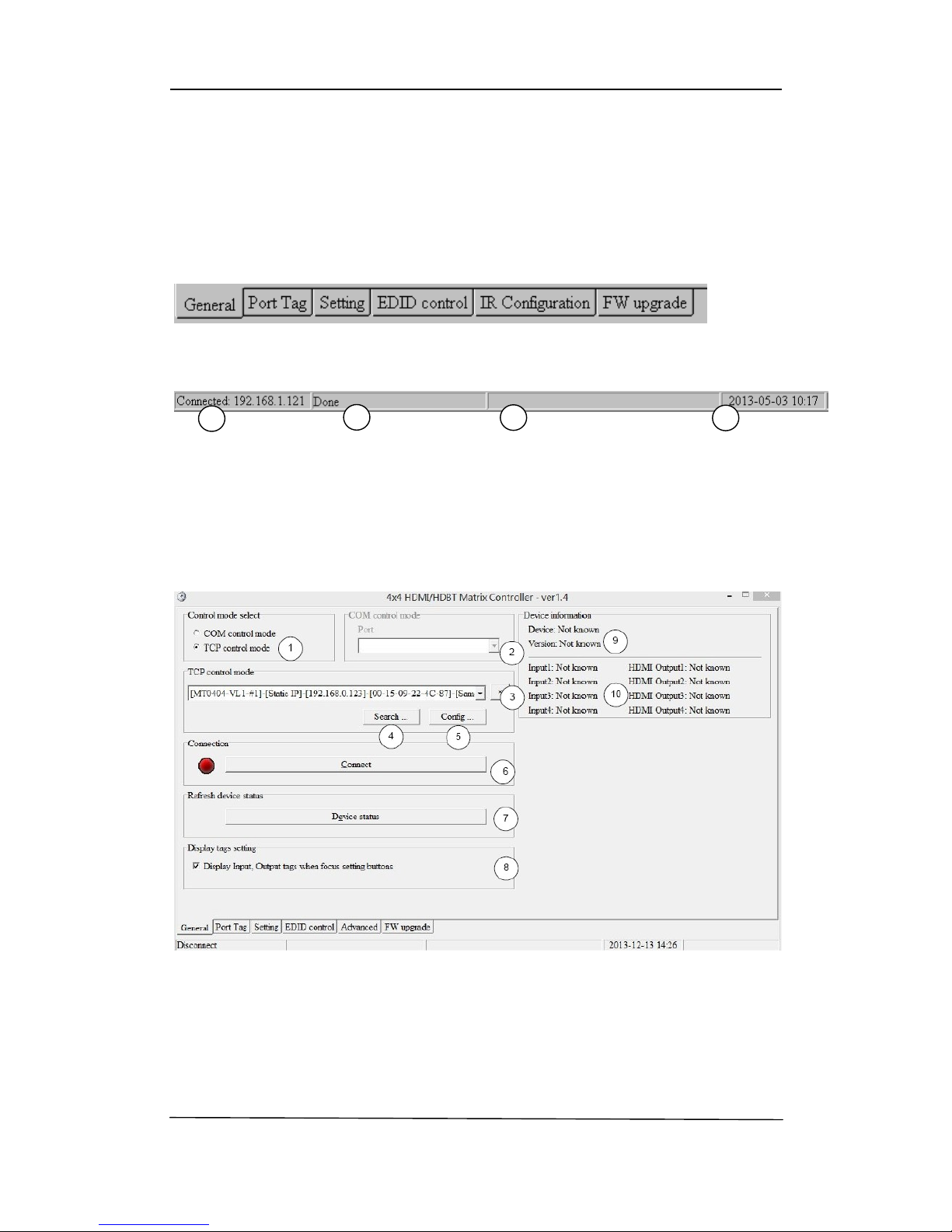
HDTVMT0404VL1
11
1. Connect PC and Matrix by RS232 cable or UTP cable
2. Power up Matrix (It will take about 5 seconds to be ready with “Di” beep sound )
3. Double click “4x4 HDMI Matrix Controller vx.x.exe” icon to run it
How to control Matrix
Common information
Click to select tab page
①COM port or TCP connect status
②Control command process status
③Prompt message display area
④Date and Time display
“General” page
①Select control mode: RS232 COM mode (Auto COM ports detected) or TCP mode
②List detected COM ports
③List all Matrix devices after search operation
④Click to search all Matrix devices that connected in same subnet
⑤Click to configuration the selected Matrix’s TCP control configurations
⑥Click to connect or disconnect PC and Matrix ( Connection will be established
123 4

12
automatically before control commands sending )
⑦Click to refresh device status: include device information displayed in ⑨area and
Input/output port connection status in ⑩area.
NOTE: Tab pages cannot be changed during control command is processing.
⑧To enable or disable Input/output tags displaying when setting buttons on “Setting” page
focused
⑨Device information display area
⑩Input/output port connection status
Set TCP control configuration
Click Config button to show TCP configuration window.
①Set tag to identify Matrix device
②Set IP mode: Subnet should support DHCP protocol when set Auto IP mode, then Matrix
device will obtain IP automatically. Otherwise, set Static IP mode and designate a useable
IP for Matrix device
③Set IP address, not editable when Auto IP mode selected. Note: The last IP BYTE’s range
is 2-252.
④Matrix device MAC address
⑤Click OK to set configuration. If configuration is set OK, Matrix devices will be searched out
again

13
⑥Click to Close the window and configuration cancelled
“Port Tag” page
①Input port tags
②Click to edit Input port tags
③Output port tags
④Click to edit Output port tags
NOTE: Edit boxes are read only, click “Edit” button to pop up window to edit the tags.
One set of Input/output port tags can be set for Matrix device when COM control mode
selected.
Input/output port tags can be set for respective Matrix device according to device’s MAC
address.
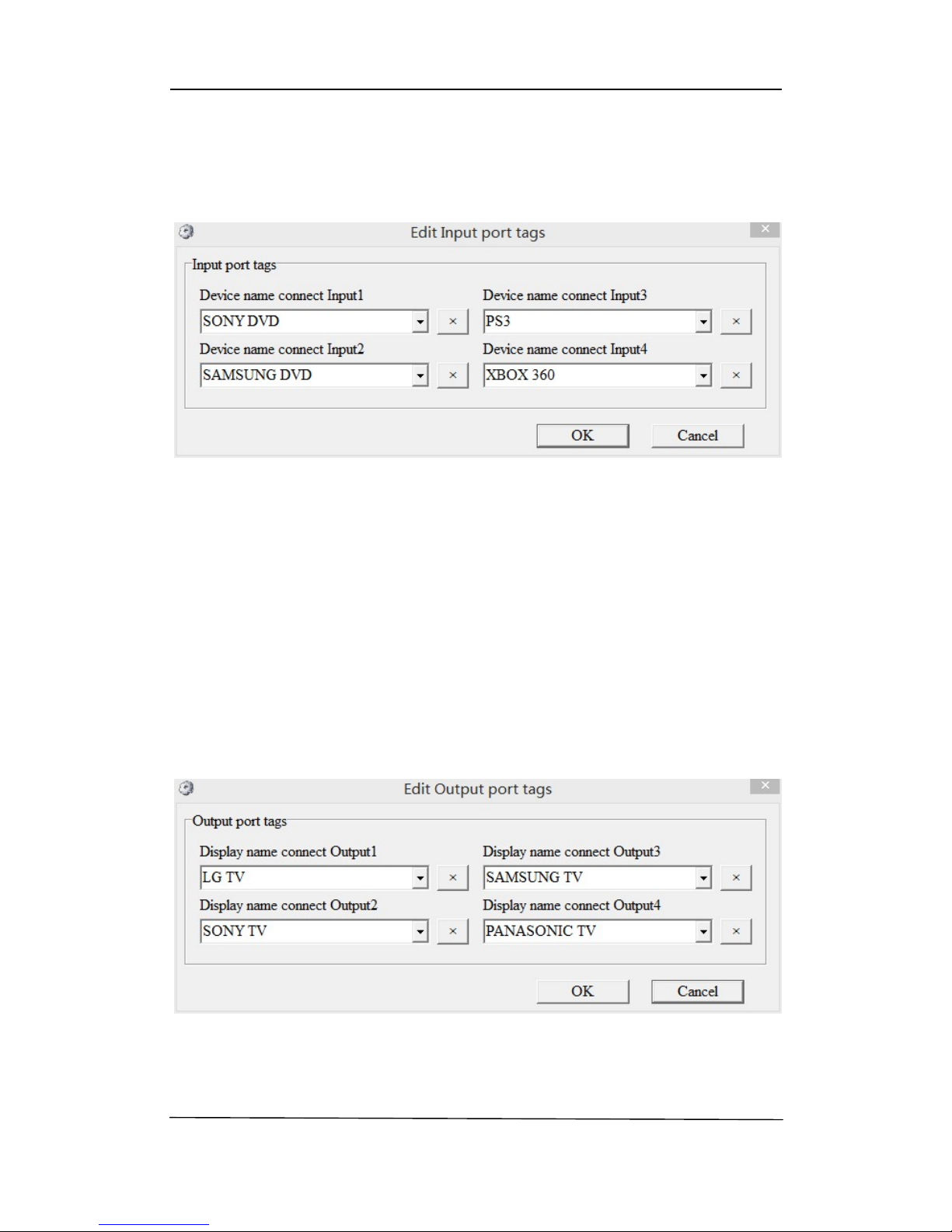
14
Edit Input port tags
After action of ②, edit form will pop-up as below:
Define tags for respective Input port, then devices connect the Input ports can be easily
remembered.
Click buttons with “×” caption to delete tag which is no use any more, if tag is still used by any
other Input port, delete action will be discarded.
Edit Output port tags
After action of ④, edit form will pop-up as below:
Define tags for respective Output port, then displays connect the Output ports can be easily
remembered.

15
Click buttons with “×” caption to delete tag which is no use any more, if tag is still used by any
other Output port, delete action will be discarded.
“Setting” page
①LED which displays Input number for respective Output port
②Click to select Input port for respective Output port
③Click to select previous or next Input port for respective Output port
④Display Output from Input with tag information when mouse moves over ②buttons
⑤Pre-Setting items: Default is Port to Port
⑥Click to edit selected pre-setting item
⑦Set selected pre-setting item to Matrix
NOTE: When Change to this “Setting” page, software will try to refresh source selection status
of Output port.
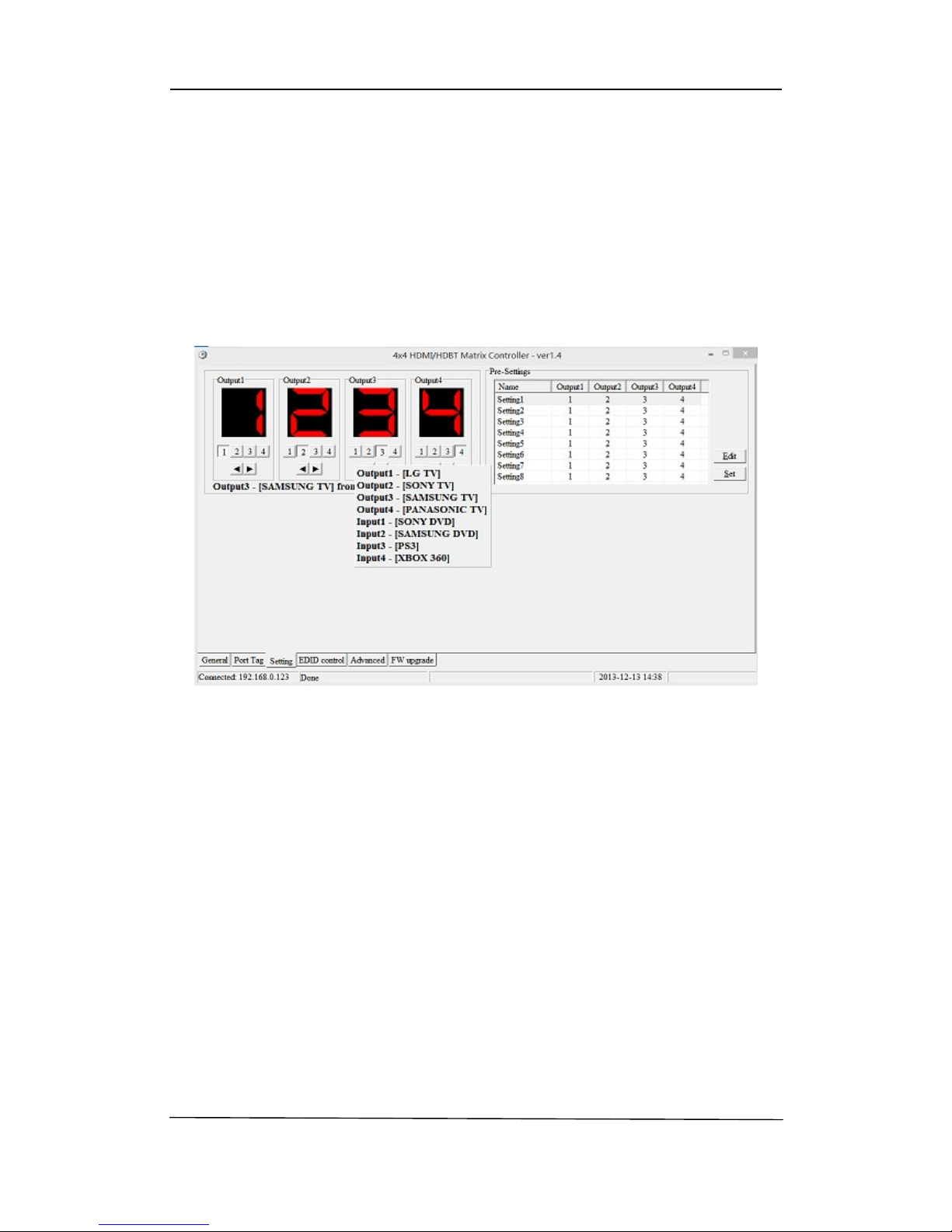
16
Pop-up tag messages
When “Display Input, Output tags when focus setting buttons” checkbox on “General” page is
checked and Input/output port tag has been defined, tag messages will pop up like as:
Pop-up Menu
When mouse moves over ②setting buttons, and click mouse right button, menu will pop up
like as:
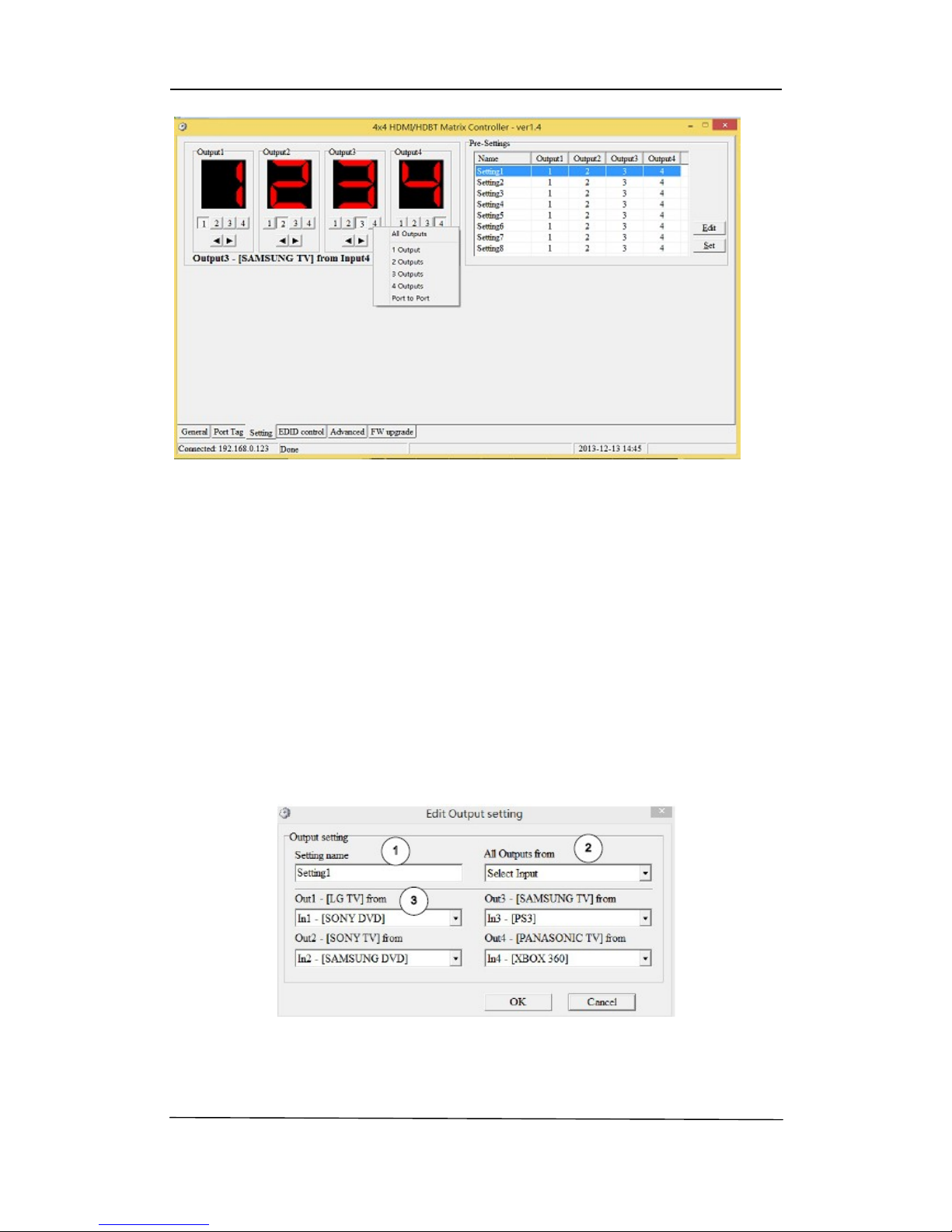
17
All Outputs: All Outputs from same Input
“1 Output” to “4 Outputs”: Set current Output (where mouse right clicked) and the next x-1 ( x
range is from 1 to 4, set total x Outputs at the same time ) Output(s) from same Input
Port to Port: Output1 from Input1, Output2 from Input2, Output3 from Input3, etc.
Edit selected pre-setting item
After action of ⑥, edit form will pop-up as below:
①Pre-Setting name
②Set all Output ports from same Input
③Select Input for respective Output
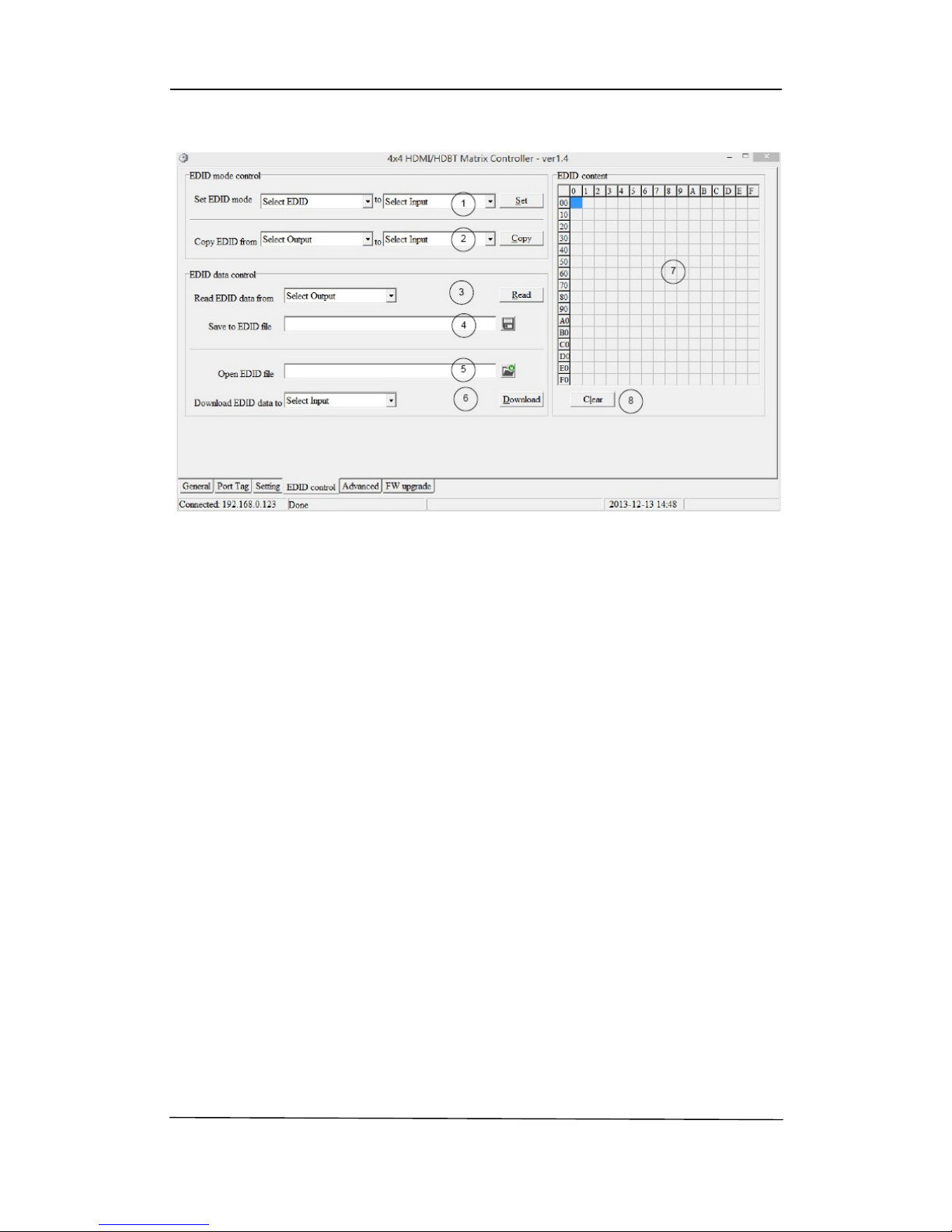
18
“EDID control” page
①Set EDID mode for selected Input port or All Input ports, click “Set” button to complete
action.
NOTE: When set User1/User2 EDID mode, should Download EDID content to User1
Memory/User2 Memory first. User1/User2 default EDID content is 1080p, Stereo Audio
2.0.
②Copy EDID from Output port to selected Input port or All Input ports, click “Copy” button
to complete action.
③Read EDID content from Output port and display in grid, click “Read” button to complete
action.
④Save EDID content which displayed in grid to binary file (file extension is “.bin”)
⑤Open EDID binary file and display in grid
⑥Download EDID content which displayed in grid to selected Input port or All Input ports,
click “Download” button to complete action. When User1 Memory/User2 Memory
selected, download EDID content to respective memory then User1/User2 EDID mode
can be set.
⑦EDID content displaying grid
NOTE: EDID content displayed in grid is read only.
⑧Click to clear EDID content displayed in grid

19
“IR Configuration” page
To enable or disable IR control function. When box checked, IR control function enabled,
otherwise, IR control function disabled. This setting is not memorized. IR control function is
always enabled after power up.
“FW upgrade” page
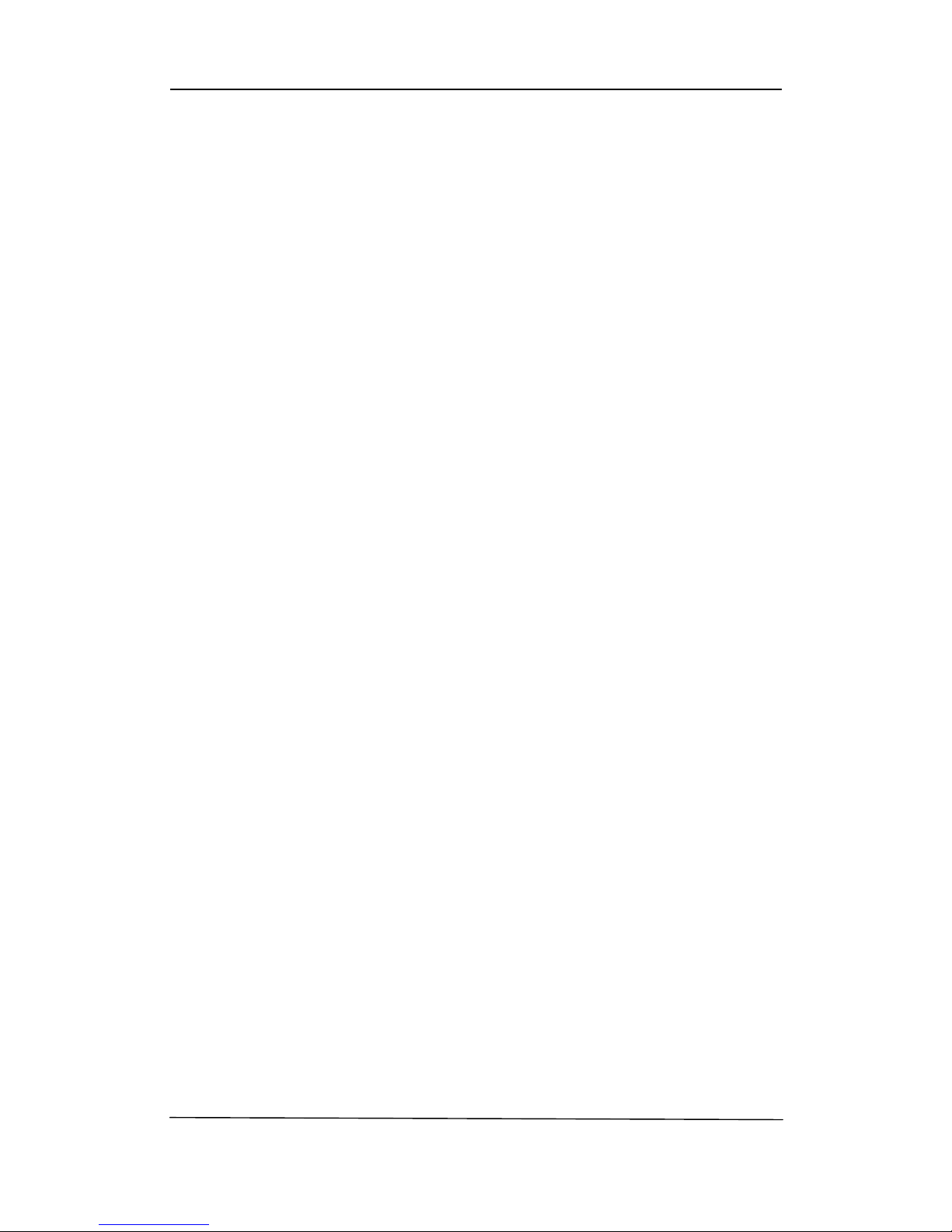
20
①Click to open firmware file (file extension is “.fw”).
②Firmware upgrade progress
③Click the button to upgrade firmware.
NOTE: If failure occurs during upgrading firmware process, the following steps SHOULD be
done sequentially to establish next upgrading procedure:
1. Power down the Matrix
2. Close the 4x4 HDMI Matrix Controller
3. Re-power up the Matrix, then wait for 10 seconds to ensure the Matrix is ready
4. Run 4x4 HDMI Matrix Controller, open firmware file and upgrade again
④Firmware upgrading messages display
⑤Click to clear the messages displayed in the memo box.
DIP for EDID Setting
[DIP]=0000: HDMI 1080p@60Hz, Audio 2CH PCM
[DIP]=0001: HDMI 1080p@60Hz, Audio 5.1CH PCM/DTS/DOLBY
[DIP]=0010: HDMI 1080p@60Hz, Audio 7.1CH PCM/DTS/DOLBY/HD
[DIP]=0011: HDMI 1080i@60Hz, Audio 2CH PCM
[DIP]=0100: HDMI 1080i@60Hz, Audio 5.1CH PCM/DTS/DOLBY
[DIP]=0101: HDMI 1080i@60Hz, Audio 7.1CH PCM/DTS/DOLBY/HD
[DIP]=0110: HDMI 1080p@60Hz/3D, Audio 2CH PCM
[DIP]=0111: HDMI 1080p@60Hz/3D, Audio 5.1CH PCM/DTS/DOLBY
[DIP]=1000: HDMI 1080p@60Hz/3D, Audio 7.1CH PCM/DTS/DOLBY/HD
[DIP]=1001: HDMI 4K2K, Audio 2CH PCM
[DIP]=1010: HDMI 4K2K, Audio 5.1CH PCM/DTS/DOLBY
[DIP]=1011: HDMI 4K2K, Audio 7.1CH PCM/DTS/DOLBY/HD
[DIP]=1100: DVI 1280x1024@60Hz, Audio None
[DIP]=1101: DVI 1920x1080@60Hz, Audio None
[DIP]=1110: DVI 1920x1200@60Hz, Audio None
NOTE1:The port will only read the DIP switch settings on power-up. The device must be powered off and then back
on again for it to implement any change of the DIP switch settings.
Table of contents
Other HDTV Supply Matrix Switcher manuals
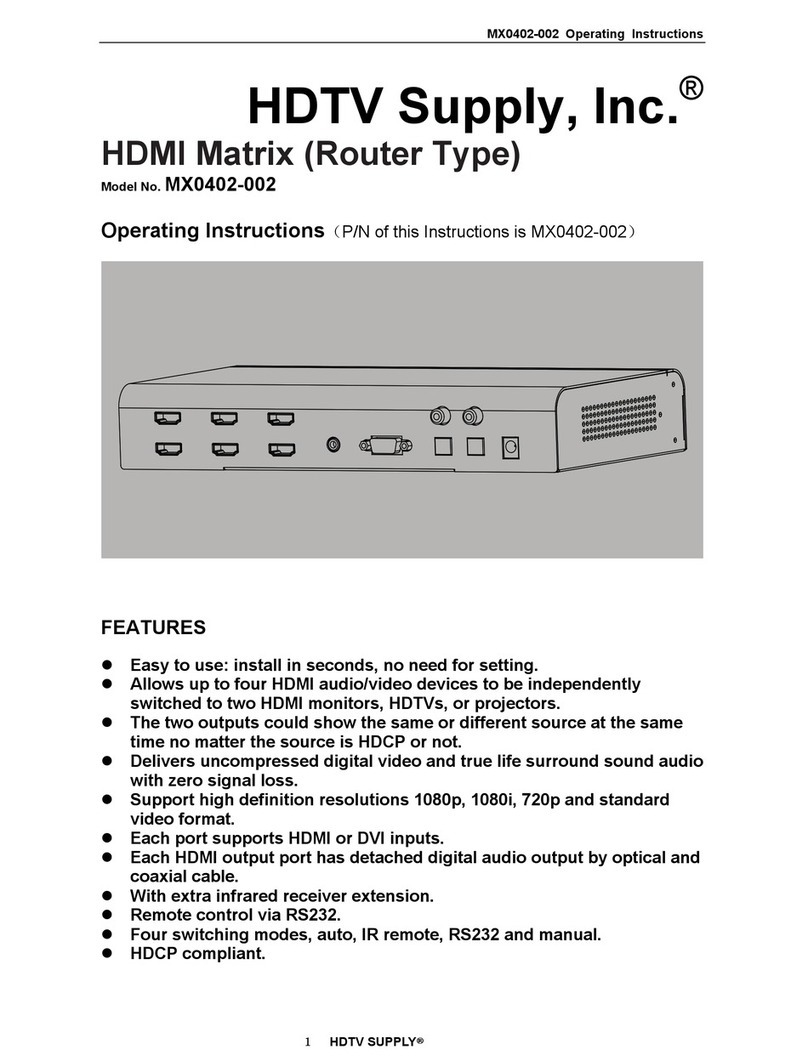
HDTV Supply
HDTV Supply MX0402-002 User manual

HDTV Supply
HDTV Supply HDTV88CAT User manual

HDTV Supply
HDTV Supply HDTVSXSMX99 User manual

HDTV Supply
HDTV Supply MX04HE1 User manual

HDTV Supply
HDTV Supply HDTVHDM942U User manual

HDTV Supply
HDTV Supply HDTVMT0404140 User manual

HDTV Supply
HDTV Supply HDM-B44C User manual

HDTV Supply
HDTV Supply HDTVMT8080HA2 User manual

HDTV Supply
HDTV Supply HDTV1004x8 User manual

HDTV Supply
HDTV Supply FIX1818E User manual