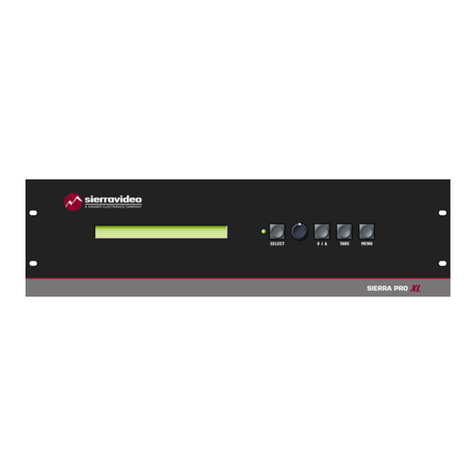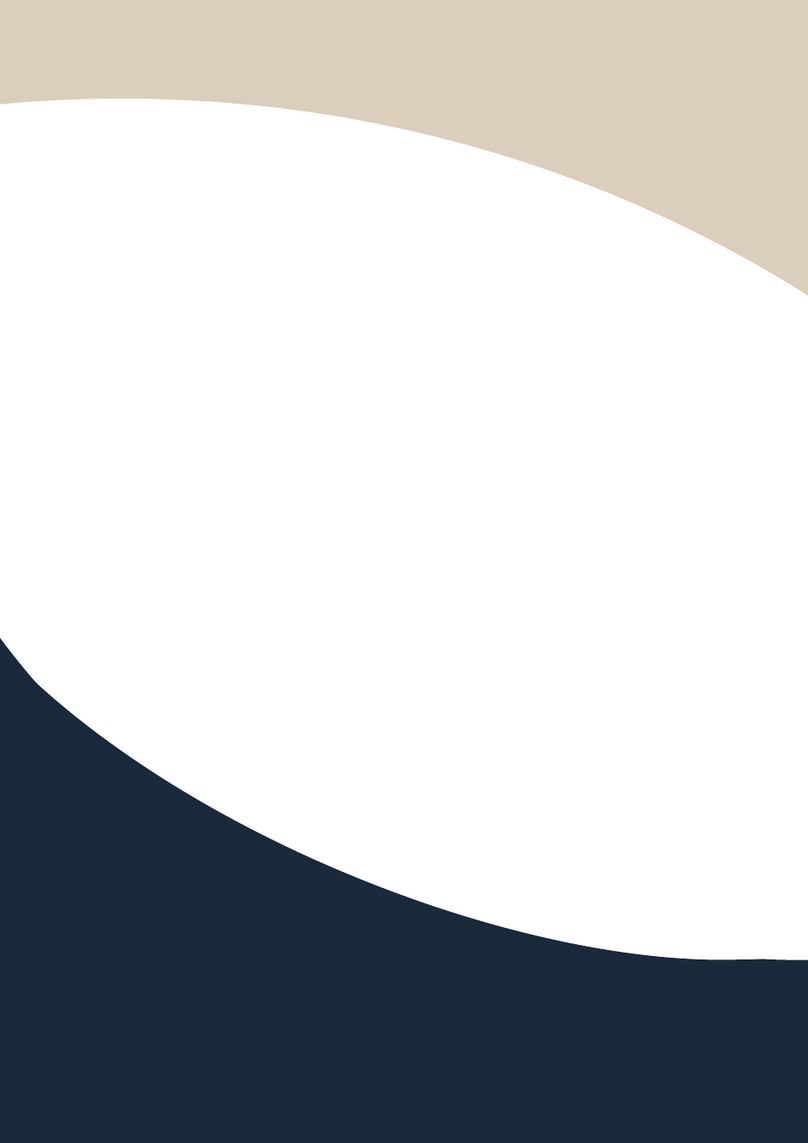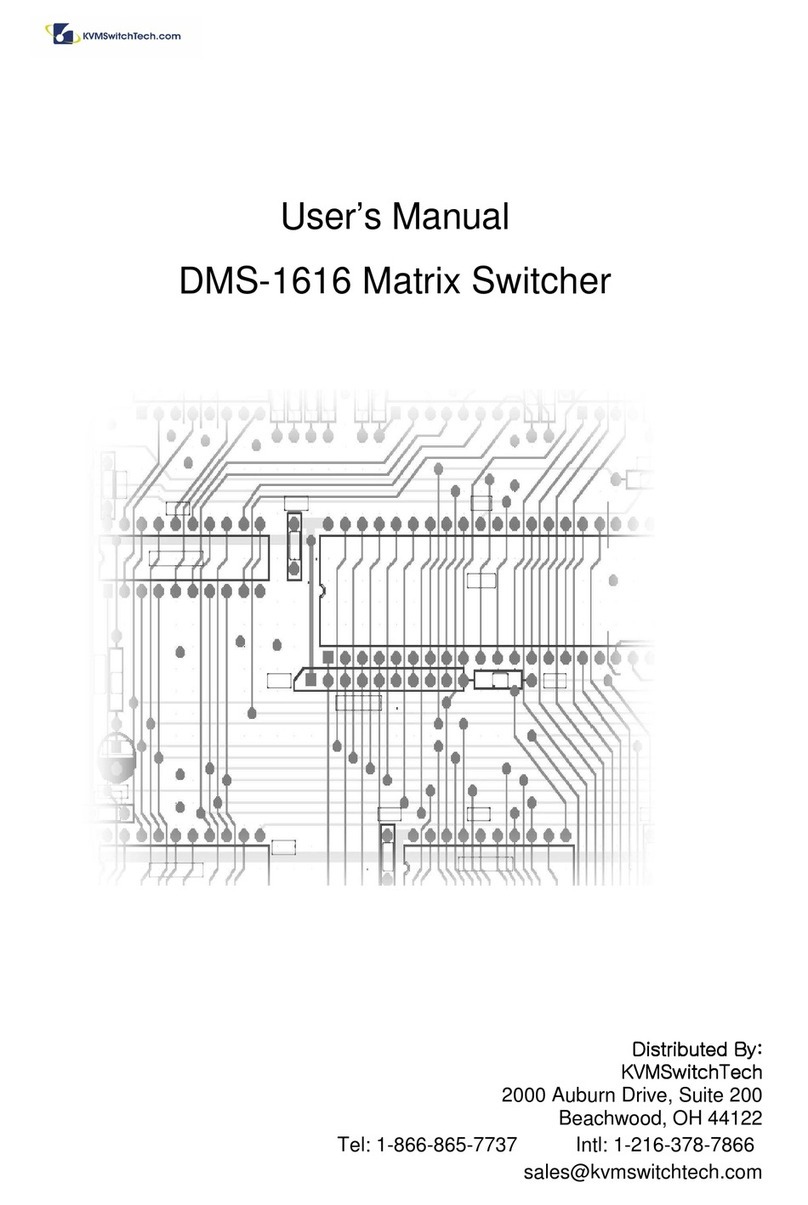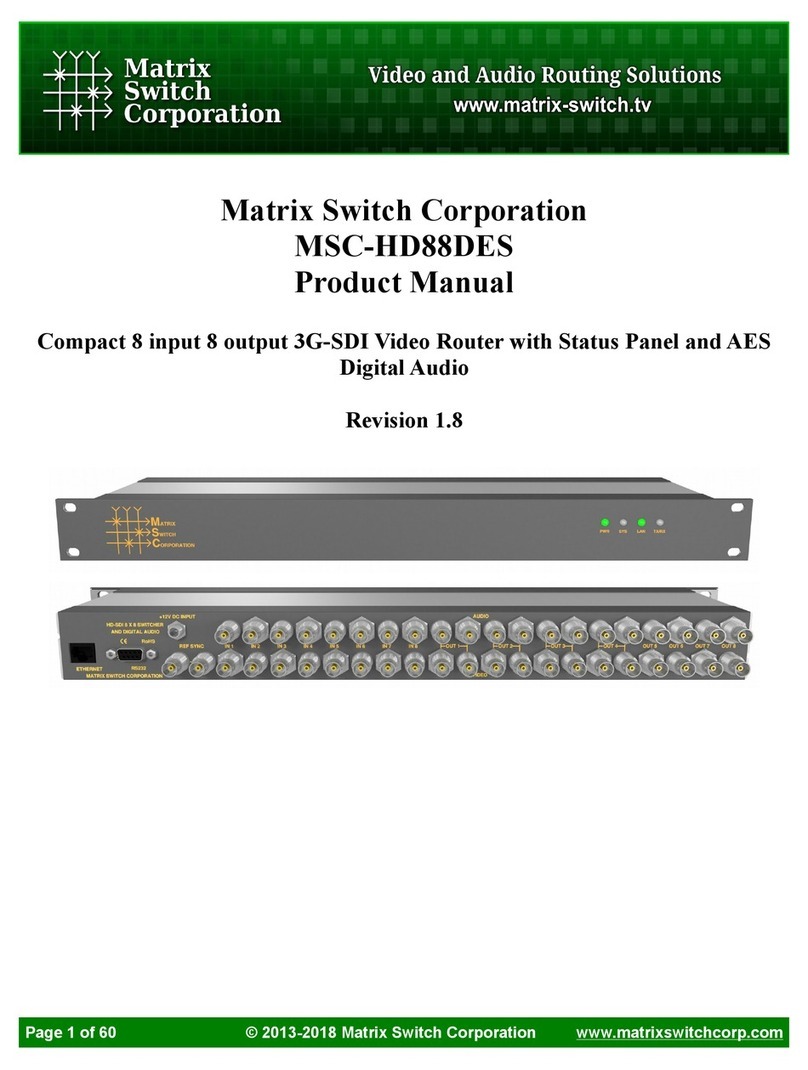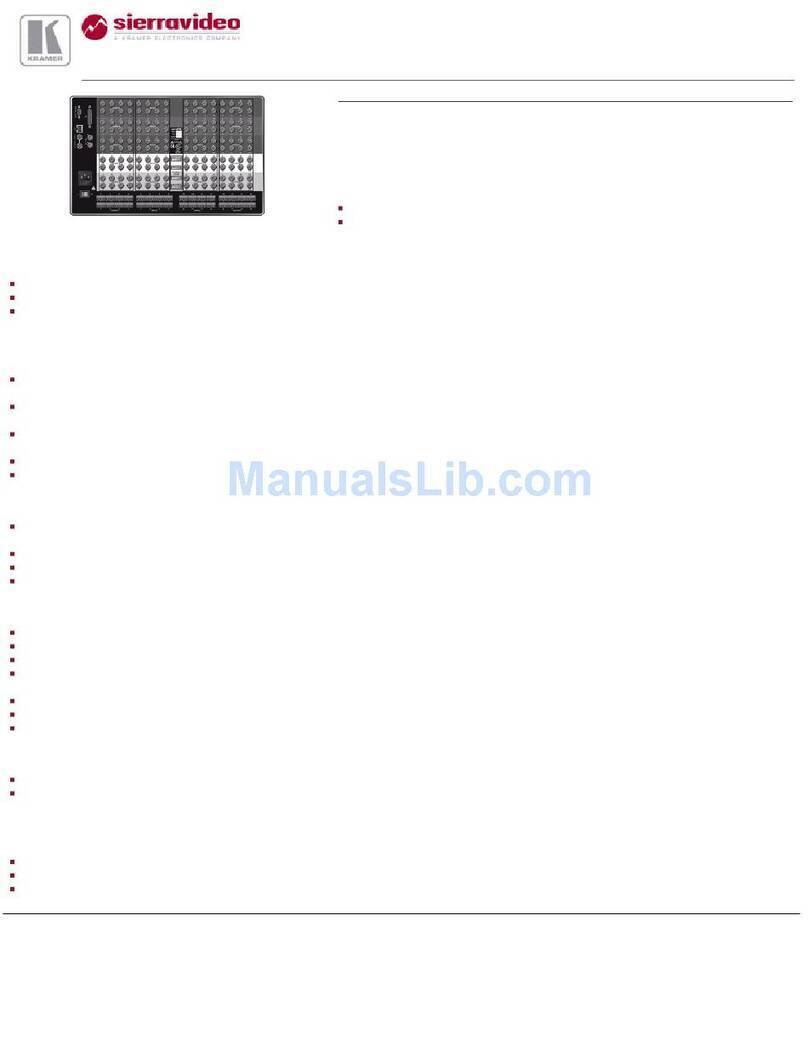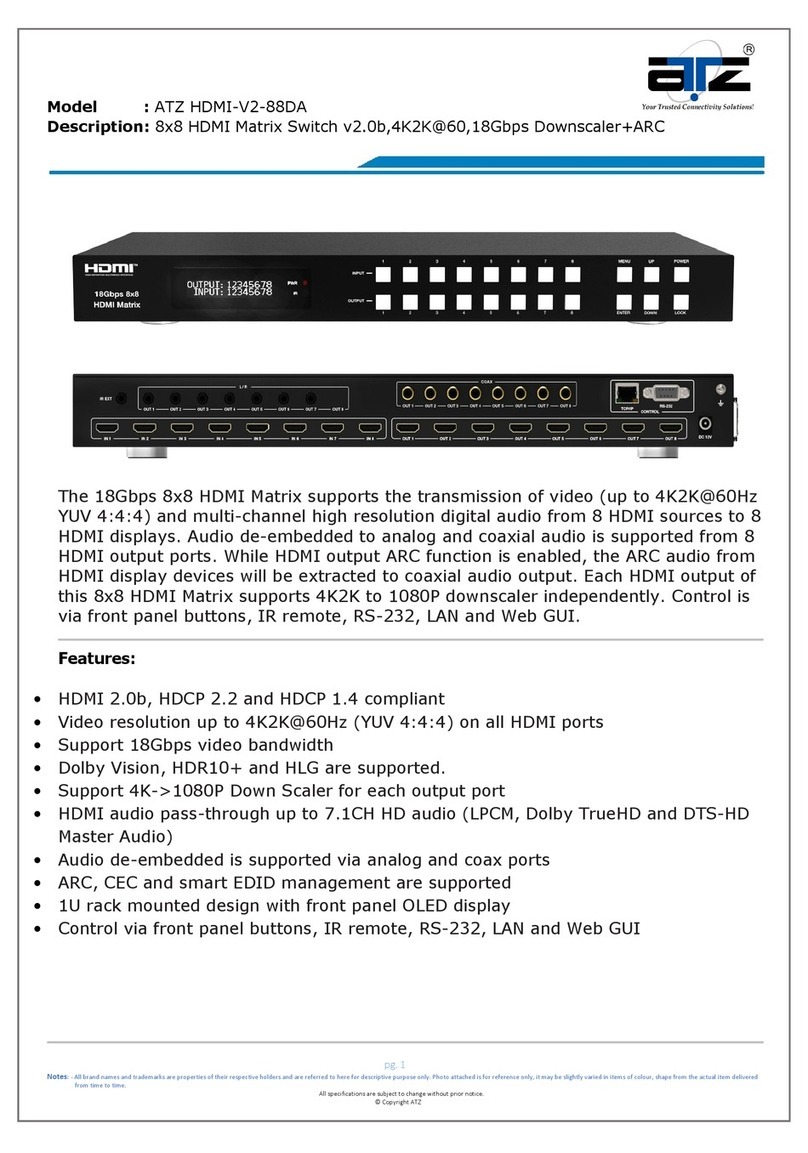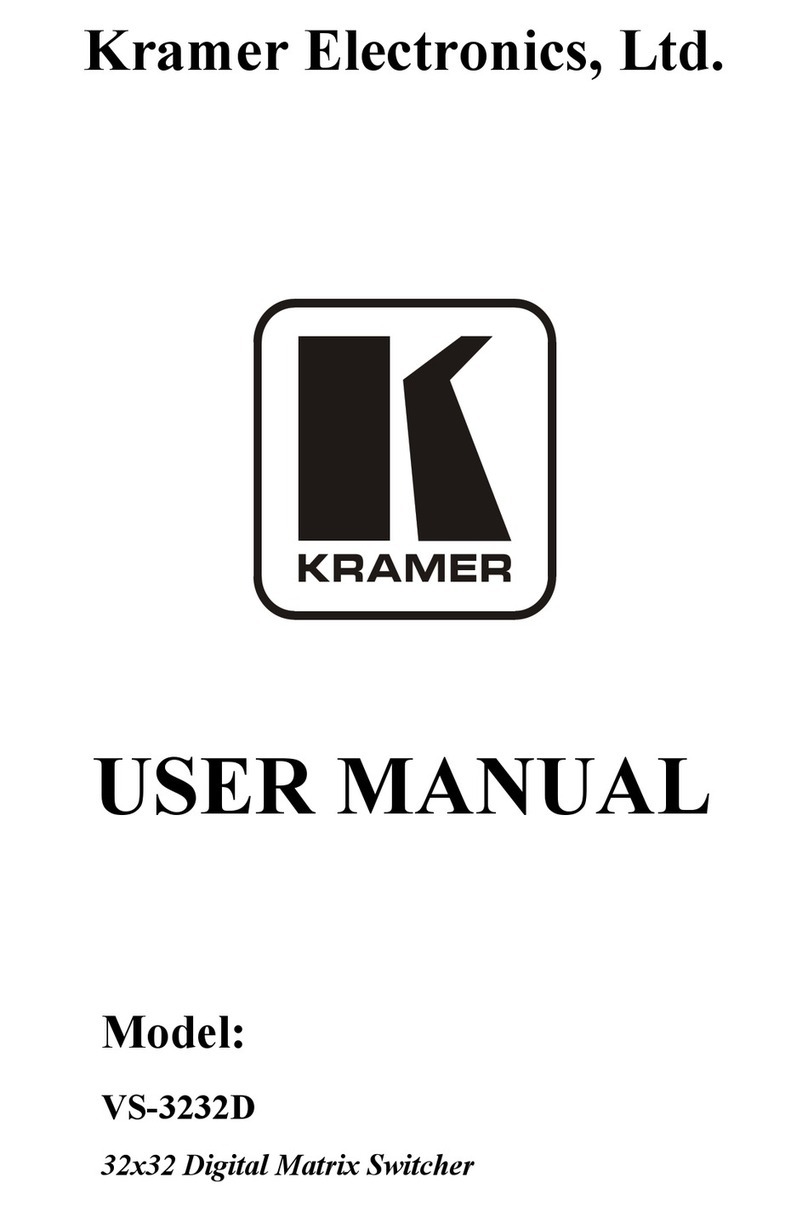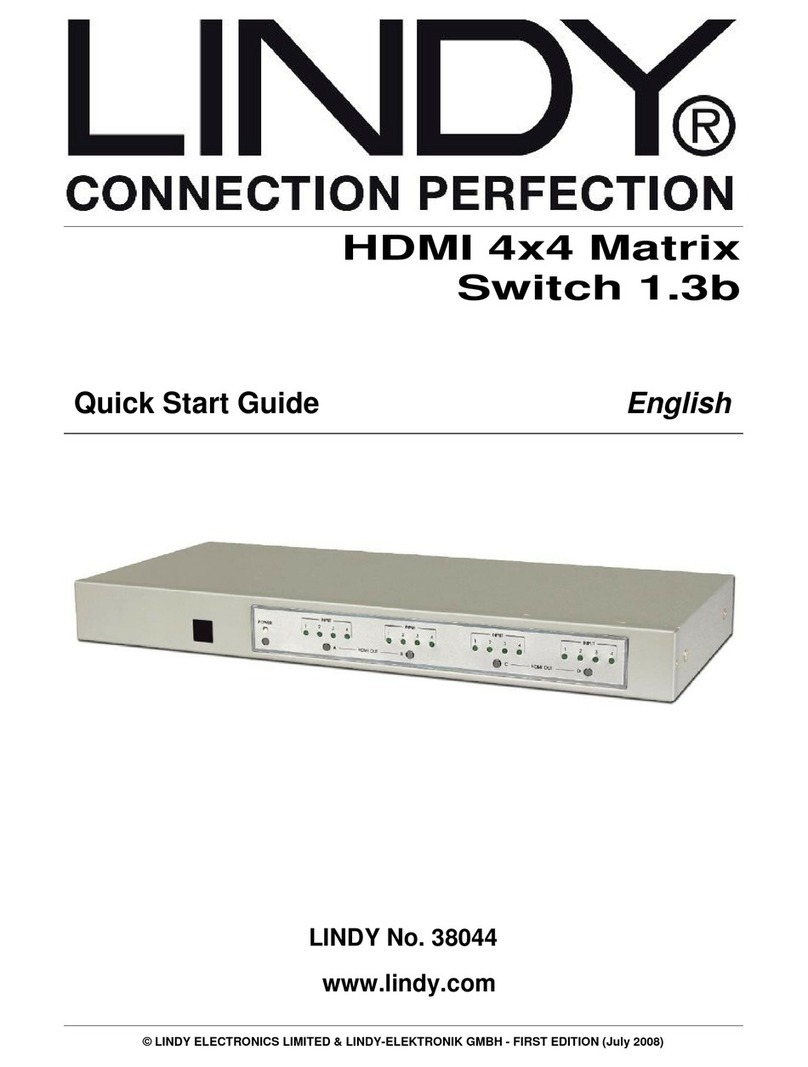HDTV Supply HDTVMT8080HA2 User manual

HDTVMT8080HA2Usermanual
HDTV Supply, Inc. Contact:sales@hdtvsupply.com
1
HDTVMT8080HA2 User Manual

HDTVMT8080HA2Usermanual
HDTV Supply Inc. Contact:sales@hdtvsupply.com
2
Thank you for purchasing this product. For optimum performance and safety, please read
these instructions carefully before connecting, operating or adjusting this product. Please keep
this manual for future reference.
SURGE PROTECTION DEVICE RECOMMENDED
This product contains sensitive electrical components that may be damaged by electrical
spikes, surges, electric shock, lightning strikes, etc. Use of surge protection systems is highly
recommended in order to protect and extend the life of your equipment.

HDTVMT8080HA2Usermanual
3
Table of Contents
1. Introduction.............................................................................................4
2. Features.....................................................................................................4
3. Panel Descriptions.........................................................................................................4
4. Remote Control Descriptions...........................................................................................7
5. Application Diagram........................................................................................................8
6. Specifications..........................................................................................................9
7. Package Contents.......................................................................................9
8. RS-232 Pin Assignment.........................................................................................10
9. GUI Control..............................................................................................10
10. Maintenance.................................................................................................................20
11. Warranty Policy.......................................................................................................20
12. Limitations of Warranty.........................................................................................20
13. Exclusive Remedies........................................................................................21
14. RMA Policy...........................................................................................21

HDTVMT8080HA2Usermanual
HDTV Supply Inc. Contact:sales@hdtvsupply.com
4
Introduction:
The HDTVMT8080HA2 8×8 Matrix with audio extractors for HDMI routes eight Hi-Def
sources to any eight HDTV displays, supporting 1080p Full HD up to 4K plus all 3D formats,
along with multichannel digital audio formats such as Dolby® True HD and DTS-HD®
Master Audio™. The 8 coaxial audio loop-outs are designed for zone amplifiers or AVRs for
best audio experience. Each source can be routed to any display using the front-panel push
buttons, IR remote control, RS-232 interface, or via TCP/IP.
Features:
Supports resolutions up to 1080p@60HZ,48-bit deep color, 4k@30HZ
Allows any source to be displayed on multiple displays at the same time
Allows any HDMI display to view any HDMI source at any time
Dolby TrueHD and DTS-HD master audio pass through HDMI output
8x Extra loop-out de-embedded S/PDIF audio for zone amplifier or AVR.
Advanced EDID management for rapid integration of sources and displays
Front-panel LCD display for status feedback
Multiple switching mode, push-in button, IR remote control, RS-232 control, and TCP/IP
control
Easy installation with rack-mounting ears
Full 3D pass through.
HDCP compliant
Panel Descriptions
Front Panel
1. LCD display---Show the status of input-output selection, EDID info and so on.
2. Power LED indicator---Indicate the status of the power for the matrix.

HDTVMT8080HA2Usermanual
HDTV Supply Inc. Contact:sales@hdtvsupply.com
5
3. IR receiver window----Receive the IR from the remote control of HDTVMT8080HA2.
4. HDMI output selection button 1 to 8---Press to select the output from 1 to 8.
5. All button for HDMI outputs---Press to select all of the outputs from 1 to 8.
6. Menu button---Press to enter EDID set mode. Three EDID segments will display on the LCD
panel formatted as: INPUT VIDEO AUDIO, for example: IN1 1080P 2.0CH, means to set
1080P 2.0CH EDID to INPUT1. The blinking segment is the one can be changed currently.
Segment content items as below:
INPUT VIDEO AUDIO Note
IN1 1080I 2.0CH.
IN2 1080P 5.1CH
IN3 3D 7.1CH
IN4 4K2K NONE
IN5 D1024 D1024=DVI 1024 x 768
IN6 D1080 D1080=DVI 1920 x 1080
IN7 D1200 D1200=DVI 1920 x 1200
IN8 OUT1 OUT1=Copy OUTPUT1 EDID to INPUTx
ALL OUT2 ALL=Set EDID to ALL INPUTs
OUT2=Copy OUTPUT2 EDID to INPUTx
OUT3 OUT3=Copy OUTPUT3 EDID to INPUTx
OUT4 OUT4=Copy OUTPUT4 EDID to INPUTx
OUT5 OUT5=Copy OUTPUT5 EDID to INPUTx
OUT6 OUT6=Copy OUTPUT6 EDID to INPUTx
OUT7 OUT7=Copy OUTPUT7 EDID to INPUTx
OUT8 OUT8=Copy OUTPUT8 EDID to INPUTx
7. Up selection button--- Press to change segment’s value.
8. ESC---Press to quit EDID set mode.
9. Lock LED indicator---Indicate the status of Lock.
10. Lock button---Press to lock the buttons of the front panel.
11. HDMI input selection button 1 to 8---Press to select the input from 1 to 8.
12. PTP button---Press to mirror all inputs and outputs (e.g. output 1 to input1, output 2 to
input2 and so on).
13. Selection button---Press to select segment to change setting. Selected segment will be
blinking.
14. Down selection button---Press to change segment’s value.

MT0808‐HA2Usermanual
HDTV Supply Inc. Contact:sales@hdtvsupply.com
6
15. Enter button--- Press to set EDID to specified INPUT or copy EDID from specified
OUTPUT to specified INPUT.
Back Panel
1. IR inputs 1 to 8 ---- 3.5mm stereo phone-jack
2. IR outputs 1 to 8 ---- 3.5mm stereo phone-jack
3. IR extension receiver input ---- 3.5mm stereo phone-jack
4. Coaxial audio outputs 1 to 8---- RCA connectors
5. RJ45 ----TCP/IP control
6. RS232 port----Connect to this port for control from a computer
7. HDMI inputs 1 to 8----Connect HDMI sources
8. HDMI outputs 1 to 8----Output for displays, AVR etc.
9. IR receiver window----Receive the IR from the remote control of HDTVMT8080HA2
10. Power port---Use included DC adaptor to power the matrix switcher.

HDTVMT8080HA2Usermanual
HDTV Supply Inc. Contact:sales@hdtvsupply.com
7
Remote control descriptions
Output and Input select
A. OUTPUT-X select INPUT-Y:
1. Press OUTPUT-X (X means 1 to 8 of outputs)Press INPUT-Y ( Y means 1 to 8 of
inputs )
2. Press OUTPUT-X (X means 1 to 8 of outputs)press the left and right arrow buttons
to select the input.
B. All outputs select INPUT-Y: Press ALL button in zone OUTPUTPress INPUT-Y button ( Y
means 1 to 8 of inputs ), then INPUT-Y switched to ALL OUTPUTS
C. Mirror all inputs and outputs (Ex. Input 1 to output 1, input 2 to output 2, etc): Press PTP
button in Zone OUTPUT
EDID Set Up
A. Fixed EDID to INPUT-Y/ALL
Press 1080I/1080P/3D/4KPress 2.0CH/5.1CH/7.1CHINPUT-Y/ALL button in Zone

HDTVMT8080HA2Usermanual
HDTV Supply Inc. Contact:sales@hdtvsupply.com
8
INPUT
B. Copy EDID of OUTPUT-X to INPUT-Y/ALL
Press COPY buttonPress OUTPUT-X buttonPress INPUT-Y/ALL button
C. User defined EDID to INPUT-Y/ALL
Press USER1/USER2 buttonPress INPUT-Y/ALL
NOTE: Pressing button sequence should be finished in 5 seconds, otherwise, operation
discarded.
Application Diagram

HDTVMT8080HA2Usermanual
HDTV Supply Inc. Contact:sales@hdtvsupply.com
9
Specifications:
Package Contents:
1. 1x HDTVMT8080HA2
2. 1x 12V DC power supply
3. 1x Remote control
4. 8x IR Transmitter,
5. 9x IR Receiver.
6. 1x mounting kit.
7. 1x CD for control software.
Bandwidth: 2.97Gbps per color
Video Input Connectors: 8x HDMI Type A, 19-pin, female
Video Output Connectors: 8x HDMI Type A, 19-pin, female
Audio Output Connectors: 8x RCA ,female
RS-232 serial port: DB-9, female
TCP/IP Control: RJ-45, female
IR Input ports: 8x 3.5mm stereo jack, 1x IR Extension
IR Output ports: 8x 3.5mm stereo jack
Rack-Mountable: 1 U rack height, rack ears included
Dimensions (W x H x D): 428mm x 182mm x 43mm, without feet
Shipping Weight: 2.7kg
Operating Temperature: 32°F to 104°F (0°C to 40°C)
Storage Temperature : -4°F to 140°F (-20°C to 60°C)
Power Supply: 12V/5A DC

HDTVMT8080HA2Usermanual
HDTV Supply Inc. Contact:sales@hdtvsupply.com
10
RS-232 Pin Assignment
MT8080-HA2 Remote Control Console
PIN Assignment PIN Assignment
1 NC 1 NC
2 Tx 2 Rx
3 Rx 3 Tx
4 NC 4 NC
5 GND 5 GND
6 NC 6 NC
7 NC 7 NC
8 NC 8 NC
9 NC 9 NC
GUI Control
PC System: Microsoft Windows Operation System
Installation
8x8 HDMI Matrix controller is a green software. You just need to copy “8x8 HDMI Matrix
Controller vx.x.exe” to the PC which is used to control the Matrix by RS232 COM or TCP to
complete installation.
Preparation
1. Connect PC and Matrix by RS232 cable or UTP cable
2. Power up Matrix (It will take about 5 seconds to be ready with “Di” beep sound )
3. Double click “8x8 HDMI Matrix Controller vx.x.exe” icon to run it
How to control Matrix
Common information

HDTVMT8080HA2Usermanual
HDTV Supply Inc. Contact:sales@hdtvsupply.com
11
Click to select tab page
①COM port or TCP connect status
②Control command process status
③Prompt message display area
④Date and Time display
“General” page
①Select control mode: RS232 COM mode (Auto COM ports detected) or TCP mode
②List detected COM ports
③List all Matrix devices after search operation
④Click to search all Matrix devices that connected in same subnet
⑤Click to configuration the selected Matrix’s TCP control configurations
⑥Click to connect or disconnect PC and Matrix ( Connection will be established
automatically before control commands sending )
⑦Click to refresh device status: include device information displayed in ⑨area and
Input/output port connection status in ⑩area.
NOTE: Tab pages cannot be changed during control command is processing.
⑧To enable or disable Input/output tags displaying when setting buttons on “Setting” page
focused
⑨Device information display area
12
3
7
9
8
123 4
45
6
10

HDTVMT8080HA2Usermanual
HDTV Supply Inc. Contact:sales@hdtvsupply.com
12
⑩Input/output port connection status
Set TCP control configuration
Click Config button to show TCP configuration window.
①Set tag to identify Matrix device
②Set IP mode: Subnet should support DHCP protocol when set Auto IP mode, then Matrix
device will obtain IP automatically. Otherwise, set Static IP mode and designate a useable
IP for Matrix device
③Set IP address, not editable when Auto IP mode selected. Note: The last IP BYTE’s range
is 2-252.
④Matrix device MAC address
⑤Click OK to set configuration. If configuration is set OK, Matrix devices will be searched out
again
⑥Click to Close the window and configuration cancelled
“Port Tag” page
1
2
3
4
5 6

HDTVMT8080HA2 Usermanual
HDTV Supply Inc. Contact:sales@hdtvsupply.com
13
①Input port tags
②Click to edit Input port tags
③Output port tags
④Click to edit Output port tags
NOTE: Edit boxes are read only, click “Edit” button to pop up window to edit the tags.
One set of Input/output port tags can be set for Matrix device when COM control mode
selected.
Input/output port tags can be set for respective Matrix device according to device’s MAC
address.
Edit Input port tags
After action of ②, edit form will pop-up as below:
Define tags for respective Input port, then devices connect the Input ports can be easily
remembered.
1 3
2 4

HDTVMT8080HA2Usermanual
HDTV Supply Inc. Contact:sales@hdtvsupply.com
14
Click buttons with “×” caption to delete tag which is no use any more, if tag is still used by any
other Input port, delete action will be discarded.
Edit Output port tags
After action of ④, edit form will pop-up as below:
Define tags for respective Output port, then displays connect the Output ports can be easily
remembered.
Click buttons with “×” caption to delete tag which is no use any more, if tag is still used by any
other Output port, delete action will be discarded.
“Setting” page

HDTVMT8080HA2Usermanual
HDTV Supply Inc. Contact:sales@hdtvsupply.com
15
①LED which displays Input number for respective Output port
②Click to select Input port for respective Output port
③Click to select previous or next Input port for respective Output port
④Display Output from Input with tag information when mouse moves over ②buttons
⑤Pre-Setting items: Default is Port to Port
⑥Click to edit selected pre-setting item
⑦Set selected pre-setting item to Matrix
NOTE: When Change to this “Setting” page, software will try to refresh source selection status
of Output port.
Pop-up tag messages
When “Display Input, Output tags when focus setting buttons” checkbox on “General” page is
checked and Input/output port tag has been defined, tag messages will pop up like as:
1
2
3
4
5
6
7

HDTVMT8080HA2Usermanual
HDTV Supply Inc. Contact:sales@hdtvsupply.com
16
Pop-up Menu
When mouse moves over ②setting buttons, and click mouse right button, menu will pop up
like as:
All Outputs: All Outputs from same Input
“1 Output” to “7 Outputs”: Set current Output (where mouse right clicked) and the next x-1 ( x
range is from 1 to 7, set total x Outputs at the same time ) Output(s) from same Input
Port to Port: Output1 from Input1, Output2 from Input2, Output3 from Input3, etc.

HDTVMT8080HA2Usermanual
HDTV Supply Inc. Contact:sales@hdtvsupply.com
17
Edit selected pre-setting item
After action of ⑥, edit form will pop-up as below:
①Pre-Setting name
②Set all Output ports from same Input
③Select Input for respective Output
“EDID control” page
①Set EDID mode for selected Input port or All Input ports, click “Set” button to complete
action.
1 2
3
1
2
3
4
5
6
7
8

HDTVMT8080HA2Usermanual
HDTV Supply Inc. Contact:sales@hdtvsupply.com
18
NOTE: When set User1/User2 EDID mode, should Download EDID content to User1
Memory/User2 Memory first. User1/User2 default EDID content is 1080p, Stereo Audio
2.0.
②Copy EDID from Output port to selected Input port or All Input ports, click “Copy” button
to complete action.
③Read EDID content from Output port and display in grid, click “Read” button to complete
action.
④Save EDID content which displayed in grid to binary file (file extension is “.bin”)
⑤Open EDID binary file and display in grid
⑥Download EDID content which displayed in grid to selected Input port or All Input ports,
click “Download” button to complete action. When User1 Memory/User2 Memory
selected, download EDID content to respective memory then User1/User2 EDID mode
can be set.
⑦EDID content displaying grid
NOTE: EDID content displayed in grid is read only.
⑧Click to clear EDID content displayed in grid
“IR Configuration” page
To enable or disable IR control function. When box checked, IR control function enabled,
otherwise, IR control function disabled. This setting is not memorized. IR control function is
always enabled after power up.
“FW upgrade” page

HDTVMT8080HA2Usermanual
HDTV Supply Inc.. Contact:sales@hdtvsupply.com
19
①Click to open firmware file (file extension is “.fw”).
②Firmware upgrade progress
③Click the button to upgrade firmware.
NOTE: If failure occurs during upgrading firmware process, the following steps SHOULD be
done sequentially to establish next upgrading procedure:
1. Power down the Matrix
2. Close the 8x8 HDMI Matrix Controller
3. Re-power up the Matrix, then wait for 10 seconds to ensure the Matrix is ready
4. Run 8x8 HDMI Matrix Controller, open firmware file and upgrade again
④Firmware upgrading messages display
⑤Click to clear the messages displayed in the memo box.
1
2
3
4
5

HDTVMT8080HA2Usermanual
HDTV Supply Inc. Contact:sales@hdtvsupply.com
20
Maintenance
Clean this unit with a soft, dry cloth. Never use alcohol, paint thinner or benzene to clean this
unit.
Warranty Policy
HDTV Supply's products are warranted against defects in material and workmanship for two
years from the date of shipment. During the warranty period, HDTV Supply will, at its option,
repair or replace products that prove to be defective. Repairs are warranted for the
remainder of the original warranty or a 90 day extended warranty, whichever is longer.
For equipment under warranty, the owner is responsible for freight to us and all related
customs, taxes, tariffs, insurance, etc. we is responsible for the freight charges only for
return of the equipment from the factory to the owner. We will return the equipment by the
same method (i.e., Air, Express, Surface) as the equipment was sent to HDTV Supply.
All equipment returned for warranty repair must have a valid RMA number issued prior to
return and be marked clearly on the return packaging. HDTV Supply strongly
recommends all equipment be returned in its original packaging.
HDTV Supply's obligations under this warranty are limited to repair or replacement of failed
parts, and the return shipment to the buyer of the repaired or replaced parts.
Limitations of Warranty
The warranty does not apply to any part of a product that has been installed, altered,
repaired, or misused in any way that, in the opinion of HDTV Supply, would affect the
reliability or detracts from the performance of any part of the product, or is damaged as the
result of use in a way or with equipment that had not been previously approved by HDTV
Supply.
The warranty does not apply to any product or parts thereof where the serial number or the
serial number of any of its parts has been altered, defaced, or removed.
The warranty does not cover damage or loss incurred in transportation of the product.
The warranty does not cover replacement or repair necessitated by loss or damage from any
cause beyond the control of HDTV Supply,such as lightning or other natural and weather
related events or wartime environments.
The warranty does not cover any labor involved in the removal and or reinstallation of
warranted equipment or parts on site, or any labor required to diagnose the necessity for repair
or replacement.
The warranty excludes any responsibility by HDTV Supply for incidental or consequential
damages arising from the use of the equipment or products, or for any inability to use
them either separate from or in combination with any other equipment or products.
A fixed charge established for each product will be imposed for all equipment returned
for warranty repair where HDTV Supply cannot identify the cause of the reported failure.
Exclusive Remedies
Table of contents
Other HDTV Supply Matrix Switcher manuals

HDTV Supply
HDTV Supply HDTV1004x8 User manual
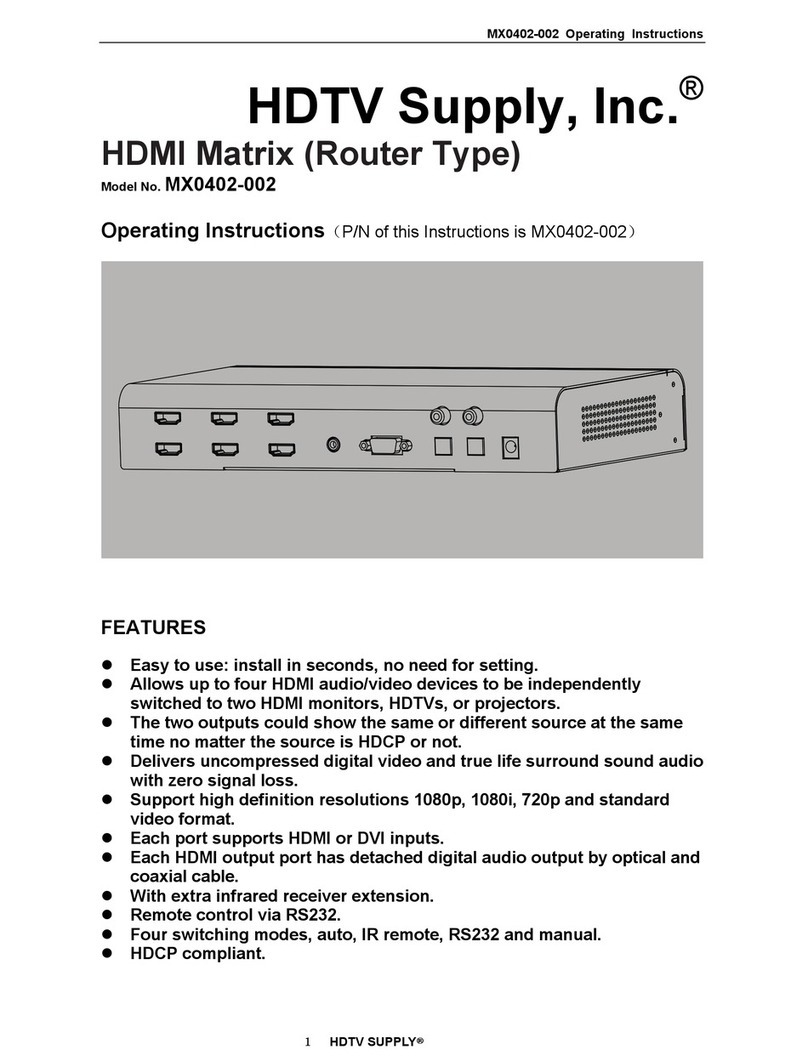
HDTV Supply
HDTV Supply MX0402-002 User manual

HDTV Supply
HDTV Supply HDM-B44C User manual

HDTV Supply
HDTV Supply HDTVSXSMX99 User manual

HDTV Supply
HDTV Supply HDTVHDM942U User manual

HDTV Supply
HDTV Supply HDTVMT0404140 User manual

HDTV Supply
HDTV Supply MX04HE1 User manual

HDTV Supply
HDTV Supply FIX1818E User manual

HDTV Supply
HDTV Supply HDTV88CAT User manual

HDTV Supply
HDTV Supply HDTVMT0404VL1 User manual