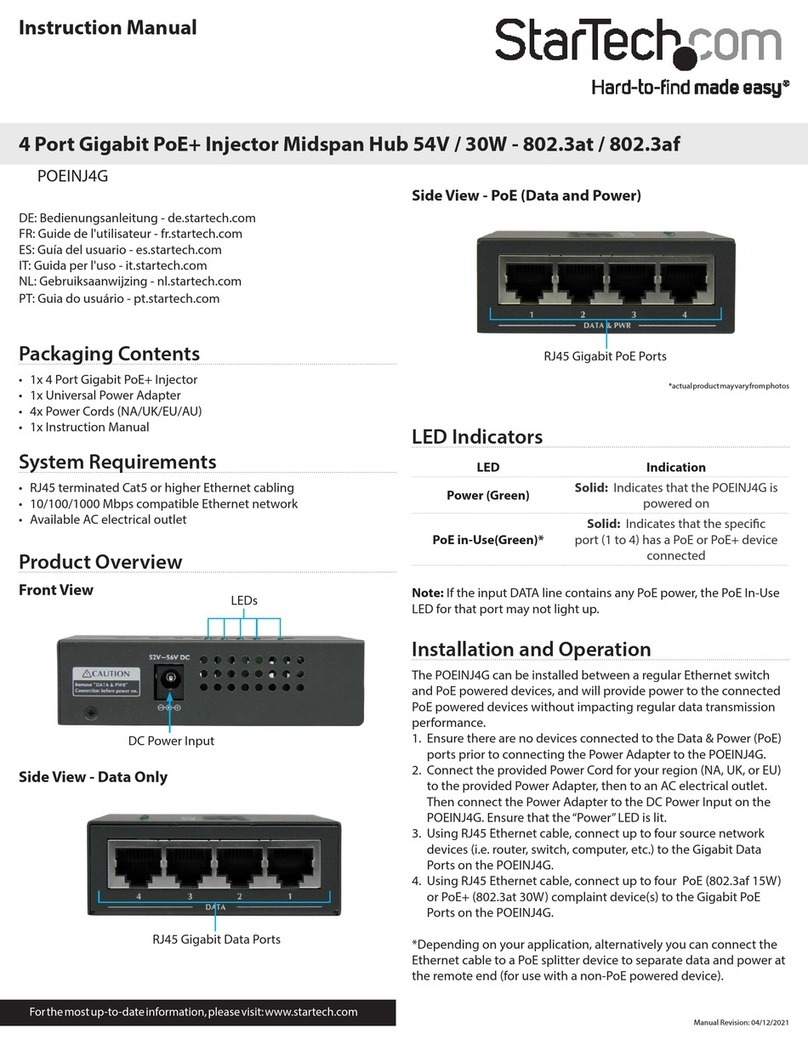Headwall HYPERSPEC INSPECTOR Operating instructions

HYPERSPEC INSPECTOR
HYPERSPEC®INSPECTOR
Installation and Operation Guide

HYPERSPEC INSPECTOR
2
Reproduction and Copyright Information
Copyright © 2015, Headwall Photonics, Inc. All rights reserved.
This document and all diagrams are the property of Headwall Photonics, Inc. and may not be reproduced, copied, or
translated by any means without the written permission of Headwall Photonics, Inc.This document contains information
which is Proprietary and Confidential. Any reproductions, adaptations, or translations without prior written permission
from Headwall Photonics, Inc. is strictly prohibited. All information provided in this manual is believed to be accurate
and reliable. No responsibility is assumed by Headwall Photonics, Inc. for its use. Headwall Photonics, Inc. reserves the
right to make changes to this information without notice.
Contact Headwall Photonics, Inc. for associated software license information on: HyperSpec© application software,
Nokia QT libraries, and LGPL Public License.
Nano-Hyperspec and HyperSpec III are registered trademarks of Headwall Photonics Inc.
Contact information
Headwall Photonics
601 River Street
Fitchburg, MA 01420
TEL (978) 353-4100
FAX (978) 348-1864
e-mail: support@headwallphotonics.com

HYPERSPEC®INSPECTOR
1
Table of Contents
Hyperspec®Inspector Components........................................................................3
Hyperspec®Inspector Operation............................................................................7
SWIR Cable Connection ......................................................................................7
VNIR Cable Connection. .....................................................................................9
Hyperspec® Inspector Operation ....................................................................................... 10
Log Dock ..............................................................................................................11
Button Dock Controls: .........................................................................................11
Live Video .............................................................................................................................. 11
Live Video Control Buttons: ............................................................................................. 12
Motion .................................................................................................................................... 12
Light Level Calibration ...........................................................................................15
Light Levels. ........................................................................................................15
Focus and Speed Adjustment ...............................................................................19
FOV Calculator. ................................................................................................................. 20
Imaging and Positioning. .....................................................................................20
Lens Focus. ..........................................................................................................22
Test Capture. ........................................................................................................24

HYPERSPEC®INSPECTOR
2
THIS PAGE INTENTIONALLY LEFT BLANK.

HYPERSPEC®INSPECTOR
1-3
CHAPTER 1 HYPERSPEC®INSPECTOR COMPONENTS
The Hyperspec® Inspector is a fixed position, hyperspectral scanning unit. While the system remains located in a single
position, the internal mirror moves in an arc to scan a designated field of view. The Hyperspec® Inspector can be
assembled to use most of the hyperspectral sensors in the Headwall line. These include the E-series units, full sized
sensors for scanning in the VNIR and SWIR spectral ranges. The complete system includes a compact Hyperspectral Data
Processing Unit (cHDPU), Hyperspec®III and SpectralView™software and specific cables for system interconnection.
The Hyperspec Inspector is available with either a NIR, EVNIR, VNIR or SWIR sensor and the respective lenses. The
following components are the delivered Hyperspec®Inspector systems.
Figure 1-1. Hyperspec®Inspector, Top View.

HYPERSPEC®INSPECTOR
1-4
Figure 1-2. Hyperspec®Inspector Power Supply.
Figure 1-3. Compact Hyperspectral Data Processing Unit (cHDPU).
Figure 1-4. cHDPU Power Supply.

HYPERSPEC®INSPECTOR
1-5
Figure 1-5. Control Cables and Key.
The system includes CameraLink cables to connect the Inspector to the cHDPU, and a motion control cable for moving
the internal mirror. Depending upon the sensor type, one or two CameraLink cables may be included with the system. The
key is for opening the Inspector housing, should adjustments or focusing become necessary. Keep this in a safe location.
Keep the housing closed and locked to prevent damage, or contamination entering the system.
The Hyperspec® Inspector has an integral, thermo-electric cooler, which may have its own power requirement. If this is
the configuration, the power cable from the cooler will be external to the system and set for the power source at the
intended customer location.
Figure 1-6. Internal View, VNIR Inspector.

HYPERSPEC®INSPECTOR
1-6
Figure 1-7. Internal View SWIR Inspector.
Figure 1-8. SWIR Serial to USB Cable, Stage Serial Port.

HYPERSPEC®INSPECTOR
2-7
CHAPTER 2 HYPERSPEC®INSPECTOR OPERATION
The Hyperspec®Inspector is a fixed position, hyperspectral scanning unit. While the system remains located in a single
position, the internal mirror moves in an arc to scan a designated field of view. The mirror movement, system operation,
capture parameters and data cube analysis is performed with the compact Hyperspectral Data Processing Unit, cHDPU.
The cHDPU contains the Hyperspec® III software and the SpectralView data cube analysis software. Each Inspector
system includes a cHDPU that is factory configured and calibrated for the Hyperspec® Inspector that comes with it.
When the cHDPU and Inspector are connected and powered ON, the user calibrates the system for the operating
environment and ambient illumination. During the calibration process the user also sets the parameters for the specific
scan. After these steps, the system can be used for hyperspectral scanning. The information for setup, calibration and
scanning are provided in the following steps.
2.1 SWIR CABLE CONNECTION
Figure 2-1. SWIR Inspector, Back Panel.

HYPERSPEC®INSPECTOR
2-8
Figure 2-2. SWIR Connected cHDPU.
(1) Remove the Inspector from the storage case and set it onto a secure work surface.
(2) Remove the cHDPU from its storage case and set it onto a secure work surface within a few feet of the Inspector.
(3) Remove the cables and power supply from the cases.
(4) Set up the keyboard, monitor and mouse in the work area.
(5) Connect the mouse and keyboard to the cHDPU through the USB ports on the back of the unit.
(6) Connect the monitor to the VGA port on the cHDPU.
(7) Connect the CameraLink cable to the Link 1, port A on the cHDPU. Connect the other end to the CameraLink
port A on the Inspector, shown in Figure 2-1. Secure both connectors with the thumbscrews.
(8) Connect the serial control cable to the Serial port on the cHDPU and the other end to the Camera Control port on
the cHDPU, shown in Figure 2-1. Secure both connectors with the thumbscrews.
(a) Alternatively, if applicable, connect the serial to USB cable’s serial connector to the serial cable, secure it
with thumbscrews and connect the USB connector to the cHDPU and then the serial connector to the Serial
Control port on the Inspector.
(9) Connect the power cable to the power brick and the connector end to the cHDPU. Secure the connector with the
locking ring.
(10)Locate Inspector to final operating position and ground device using one of the side metal brackets.
(11)Connect the power brick to the appropriate power source.
(12)Power ON the cHDPU with the switch. Power ON the monitor.
(13)Connect the thermo-electric cooler cable of the Inspector to the appropriate power source. The cooler will
immediately start.

HYPERSPEC®INSPECTOR
2-9
(14)Connect the Inspector power cable to the power brick for the Inspector and the other end to the Power port of the
Inspector. Secure the connector with the locking ring.
(15)Connect the Inspector power brick to the appropriate power source. The Inspector will immediately power ON.
(16)The system is ready to operate.
2.2 VNIR CABLE CONNECTION.
Figure 2-3. VNIR Inspector, Back Panel.
Figure 2-4. VNIR Connected cHDPU.

HYPERSPEC®INSPECTOR
2-10
(1) Remove the Inspector from the storage case and set it onto a secure work surface.
(2) Remove the cHDPU from its storage case and set it onto a secure work surface within a few feet of the Inspector.
(3) Remove the cables and power supplies from the cases.
(4) Set up the keyboard, monitor and mouse in the work area.
(5) Connect the mouse and keyboard to the cHDPU through the USB ports on the back of the unit.
(6) Connect the monitor to the VGA port on the cHDPU.
(7) CameraLink cables should be connected to a single side, default is Link 1 ports A and B respectively.
(8) Connect the CameraLink cable to the Link 1, port A on the cHDPU. Connect the other end to the top,
CameraLink A port on the Inspector, shown in Figure 2-3. Secure both connectors with the thumbscrews.
(9) Connect the second CameraLink cable to the Link 1, port B on the cHDPU. Connect the other end to the bottom
CameraLink B port on the Inspector, shown in Figure 2-3. Secure both connectors with the thumbscrews.
(10)Connect the serial control cable to the Serial port on the cHDPU and the other end to the Camera Control port on
the cHDPU, shown in Figure 2-3. Secure both connectors with the thumbscrews.
(11)Connect the power cable to the power brick and the connector end to the cHDPU. Secure the connector with the
locking ring.
(12)Locate Inspector to the final operating position and ground device using one of the side metal brackets.
Figure 2-5. Case Grounding Bracket.
(13)Connect the power brick to the appropriate power source.
(14)Power ON the cHDPU with the switch. Power ON the monitor.
(15)Connect the thermo-electric cooler cable of the Inspector to the appropriate power source. The cooler will
immediately start.
(16)Connect the Inspector power cable to the power brick for the Inspector and the other end to the Power port of the
Inspector. Secure the connector with the locking ring.
(17)Connect the Inspector power brick to the appropriate power source. The Inspector will immediately power ON.

HYPERSPEC®INSPECTOR
2-11
(18)The system is ready to operate.
2.2.1 Hyperspec®Inspector Operation.
The following steps are for the control and operation of the Hyperspec® Inspector containing a motorized mirror and
using a cHDPU with Hyperspec®III and SpectralView™software.
(1) Power on the cHDPU, if not already operating.
(2) Power on the Hyperspec® Inspector, if not already operating.
(3) Allow the Inspector to complete the initialization steps.
(4) If necessary, use the mouse and keyboard to log into the cHDPU. Default user name and password is headwall,
lower case.
Figure 2-6. Hyperspec®III Icon.
(5) Click on the Hyperspec®III desktop icon to open the application, shown in the following figure.
Figure 2-7. Hyperspec®III Main Window.
2.3 LOG DOCK
The Log Dock is passive and shows which device is connected to the application. In this example the device is identified
as Camera 1:. The Log Dock also shows the Hyperspec®III activity including the paths for saving and transferring images
and data cubes. Confirm the text in the Log Dock is blue, indicating normal operation. Red text messages in the Log Dock
indicate an error condition. Resolve the error before continuing.

HYPERSPEC®INSPECTOR
2-12
2.4 BUTTON DOCK CONTROLS:
The Button Dock controls the basic functionality of the Hyperspec®III software and the connected device. The Button
Dock has seven buttons for the configuration and operation of the Hyperspec®III application. The following identifies the
buttons and their functions within the application. The Settings button is not discussed.
1Live Video: Clicking the button opens the live feed to Hyperspec®III.
2Motion: Click this button to operate the motion controls for the internal mirror
3Calibration: Click this button to set the white and dark references for the sensor, following the
calibration procedures.
4Capture: Click this button to begin the data capture for the connected sensor with the video feed
displayed in the viewing area.
5Waterfall: Click the button to display the waterfall, real-time image of the video feed. This feature is an
accurate facsimile of what would be captured during a scan.
6File Transfer: Click this button to transfer the data cube from the Headwall device to another,
connected computer.
As part of the set up process, the sensor needs to be focused and have the White and Dark references set. During this
process the motion for image capture is supplied by the rotary mirror.
2.4.1 Live Video.
(1) Remove the lens cap, if one is present, from the sensor.
(2) Click the Live Video button to open the view from the connected sensor.
The following shows a representative live video in the Image Viewing Area.
Figure 2-8. Live Video Example.
The center of the pane, the dark area with the two white stripes in the previous figure, is the feed from the sensor. The
right side display shows the spectral input and the lower display shows the spatial input from the sensor. The two slides

HYPERSPEC®INSPECTOR
2-13
under the spatial display, min and max slider controls, are used to set in the maximum/minimum intensity values that are
displayed in the live view. There are five control buttons along the top of the pane.
2.4.1.1 Live Video Control Buttons:
1Mag+: Magnifies video image. Each click increases magnification.
2Mag -: Reduces the video image. Each click reduces magnification.
3X-Hair: Opens a cross hair to select a small target for inspection. This is a toggle, On/Off control. Left
clicking the cursor over the desired point in the video feed moves the X-Hair to that point. The X-Hair
plots the pixel values along its arms. The spectral values come from the vertical part of the X-Hair and
the spatial values come from the horizontal part of the X-Hair.
4Auto Scale: Automatically automatically scales what the displayed minimum and maximum intensities
in the live view. This is a toggle, On/Off control.
5Snapshot: Clicking this button produces a jpg image of the live video and stores it in the identified
captured directory. Each click produces a single jpg.
2.4.2 Motion.
The Headwall sensors can be mounted on a number of platforms to support hyperspectral scanning. Accurate viewing and
analysis of the target requires that moving mirror pedestal speeds are identified and controlled. The motion control
function within the Hyperspec®III is used to manage speeds as well as start and stop positions. When the computer with
Hyperspec®III is connected to a motion controlled device, it identifies the presence of the motion device and activates the
default Motion button.
Click the Motion Button, circled in red in the following figure, to open the motion control window in the Image Viewing
Area of Hyperspec®III, as shown below.
Figure 2-9. Live Video with Motion Control.

HYPERSPEC®INSPECTOR
2-14
Figure 2-10. Inspector Mirror Motion Controls.
The above figure is the motion control functionality within Hyperspec®III. Note that the position and speed values are in
degrees. The slide at the top is used to rotate the mirror to a specific location on an arc. The speed of travel is set with the
Speed field. The speed of travel is also shown on the round speed indicator on the right side of the pane. As an example,
left click and drag the slide from zero to approximately 20 degrees, then release the mouse button. The mirror will move
at the defined speed to the released position, shown in the Position field. Also, setting the Position field to a specific value
and clicking the Start/Halt button, movement will be at the defined speed from where the mirror is to that selected
location. Once at the stop point, the mirror holds position. The Current field shows the point in the mirror’s travel, during
the movement. This display is dynamic until the end point is reached when it greys as in the above figure.

HYPERSPEC®INSPECTOR
3-15
CHAPTER 3 LIGHT LEVEL CALIBRATION
The following procedures apply to the initial set up of the Headwall Inspector, as well as recalibration from changing
location or lighting conditions. In each of these instances it is necessary to establish White and Dark References.
3.1 LIGHT LEVELS.
The light saturation and balance are important to obtaining useful spectral scans. The calibration is done in the
Hyperspec®III software using the White and Dark reference calibration tool. The calibration references are used to
eliminate dark noise and normalize light intensity across the spectral range. When a scan is taken, two hyperspectral data
cubes are generated and saved. One data cube file is named "Raw" and contains the raw uncorrected data, the second,
named "Data" has the White and Dark reference applied. A copy of the Dark reference and White reference image is also
saved.
To optimize scan results, reference calibration data needs to be taken at the same sensor and illumination settings that will
be used during hyperspectral scanning. If exposure time or light intensity changes while collecting hyperspectral data, it is
recommended that the user establishes new dark and white reference images.
Users should create new White and Dark reference images as deemed necessary. Typically, new White and Dark
references images should be set prior to operating the sensor for a scan.
To balance the light levels and collect the dark and white references in the Headwall sensor, use the following steps.
(1) Position the Inspector so the window is aimed towards a bright light source or a reflective surface.
(2) Power on the computer and the sensor.
(3) Open Hyperspec®III.
(4) Verify a cable connection between the sensor and computer and ensure the Log Dock shows the software
recognizes the sensor, in this example named Camera 1, as in the following figure.
Figure 3-1. Log Dock, Showing Connection.
(5) Click the Settings button at the bottom of the Button Dock, then click the Spectrograph tab to use the White and
Dark Reference feature.
(6) Click the box for Auto-move for White Reference, as shown circled in red in the following figure.

HYPERSPEC®INSPECTOR
3-16
Figure 3-2. Auto-move, White Reference.
Figure 3-3. Auto-move Dark Reference.
(7) Close the Settings window.

HYPERSPEC®INSPECTOR
3-17
(8) Click the Calibration button, shown circled in Figure 3-4.
The Calibration window opens, labeled Uncorrected Video Histogram. The Histogram window is used to show the
value of collected reference samples, and select the number of samples to collect using the pull-down to the left of the
buttons.
Figure 3-4. Calibration, Video Histogram.
If performing these steps with an exterior view, aim the Inspector window at a bright, reflective target. The following
figure is numbered, corresponding to the procedural steps below.
Figure 3-5. Numbered Calibration Histogram.
(8) Using the above numbered figure, select the number of references, 100 is frequently used, or accept the default.
(9) Click the Collect White Reference button.
NOTE
If an error message pops up during this step, follow the instructions in the pop up to
correct the error and retry the White Reference Collection.

HYPERSPEC®INSPECTOR
3-18
Figure 3-6. Dark Reference Histogram.
(10)Using the above numbered figure, select the number of references, 100 is frequently used, or accept the default.
(11)Click the Collect Dark Reference button.
(12)Close the Calibration window.
(13) Close and restart the Hyperspec®III application.
(14)Verify the Dark and White reference files are in C:\\headwall\sensor1\calibration. The files are saved with a time
stamp format. The most recent have no date/time stamp.
The Inspector is now calibrated for hyperspectral scanning.
Table of contents
Popular Laboratory Equipment manuals by other brands

Plexon
Plexon Stimulator 2.0 manual

BrandTech Scientific
BrandTech Scientific Macro operating manual

Metrohm
Metrohm 814 manual
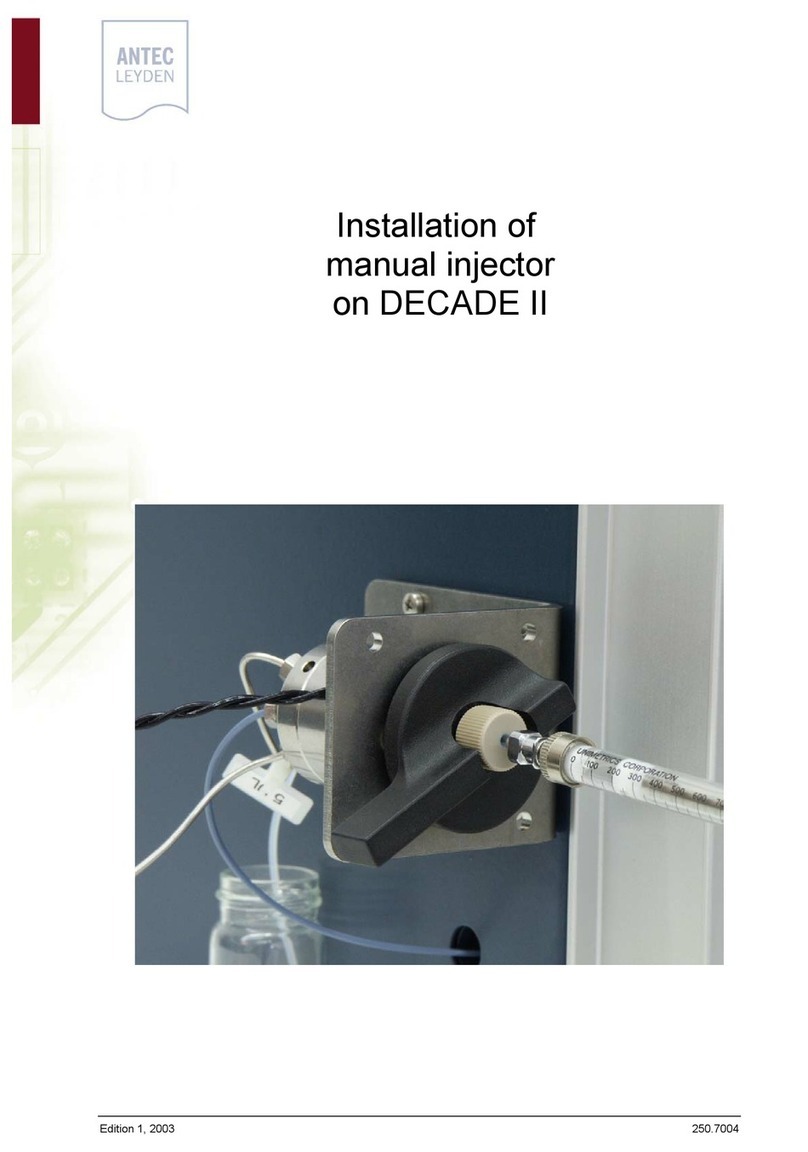
Antec Leyden
Antec Leyden DECADE II installation manual

Analytik Jena
Analytik Jena CyBio Well vario OL3381-25-300 operating manual

Thermo Scientific
Thermo Scientific LTQ Series Hardware manual

Greiner Bio-One
Greiner Bio-One VACUETTE MultiMixer user manual

NuAire
NuAire LabGard NU-581-400 Operation and maintenance manual
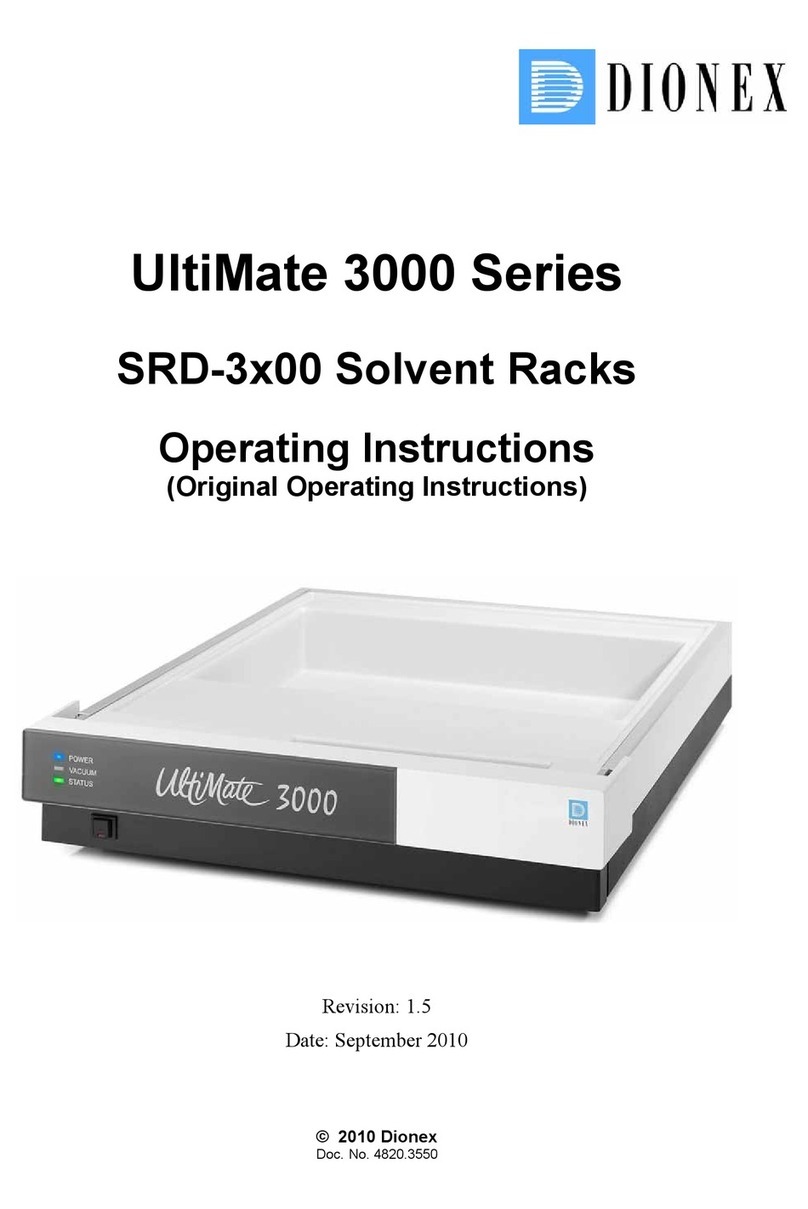
Dionex
Dionex UltiMate 3000 Series operating instructions
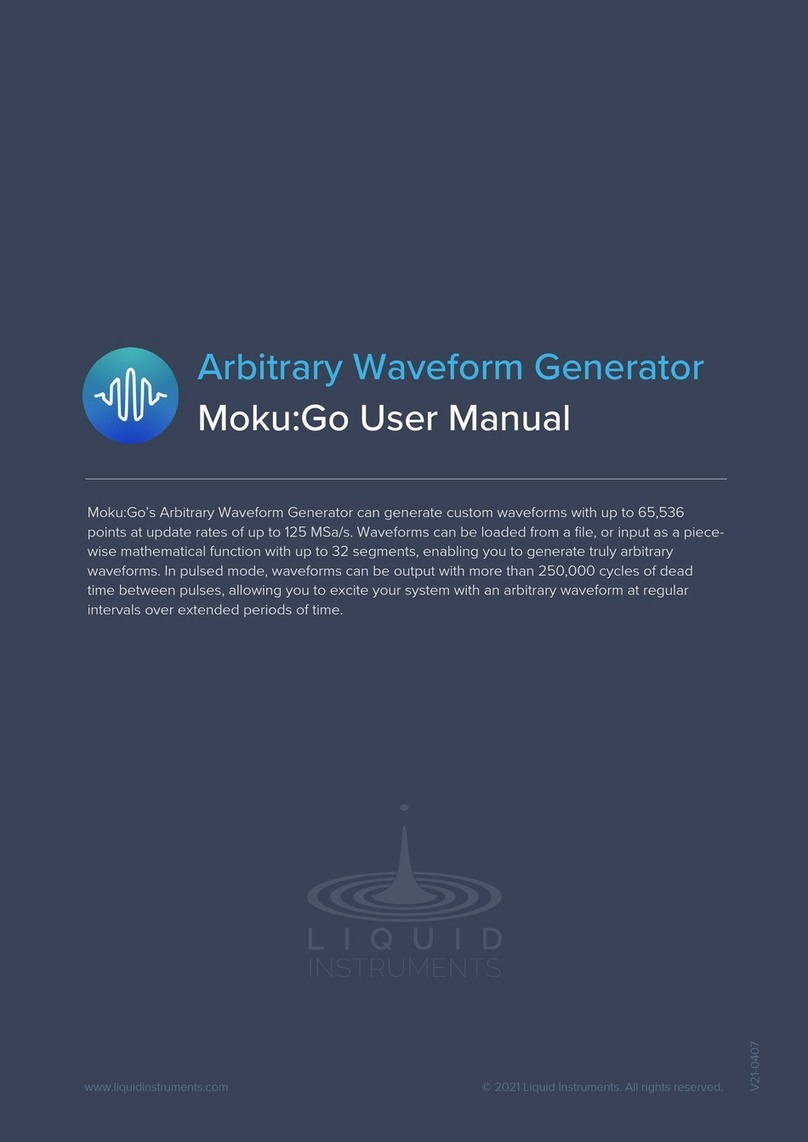
Liquid Instruments
Liquid Instruments Moku:Go user manual
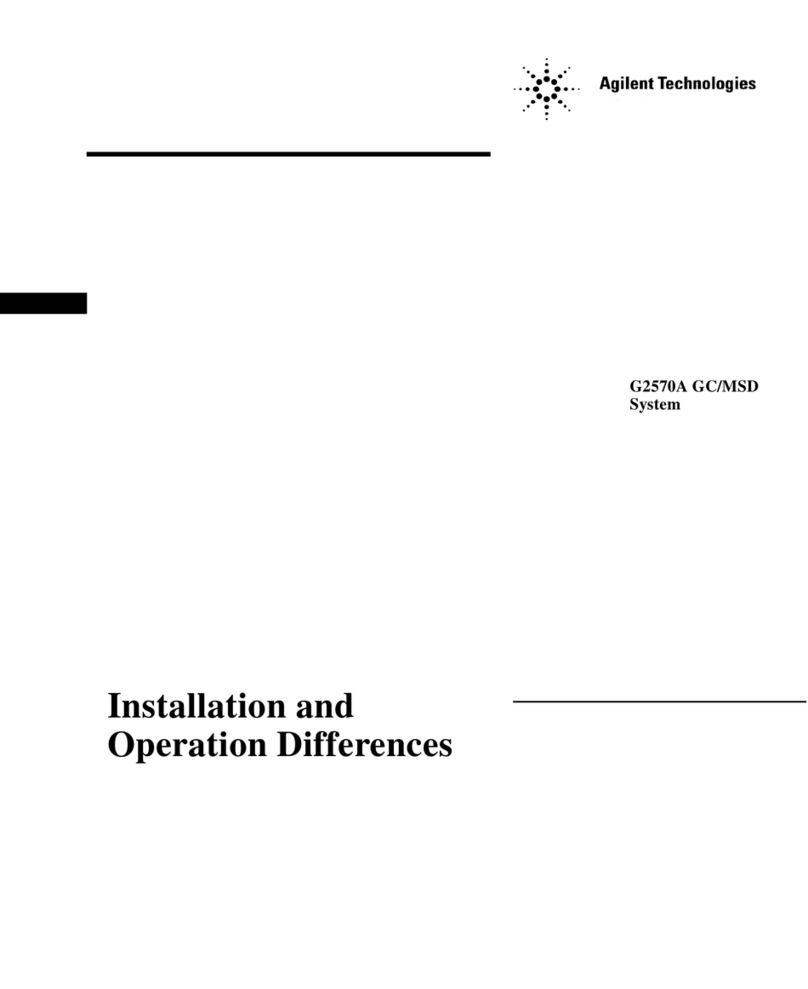
Agilent Technologies
Agilent Technologies G2570A GC/MSD Installation and Operation Differences

Oxford Optronix
Oxford Optronix HypoxyLab user manual