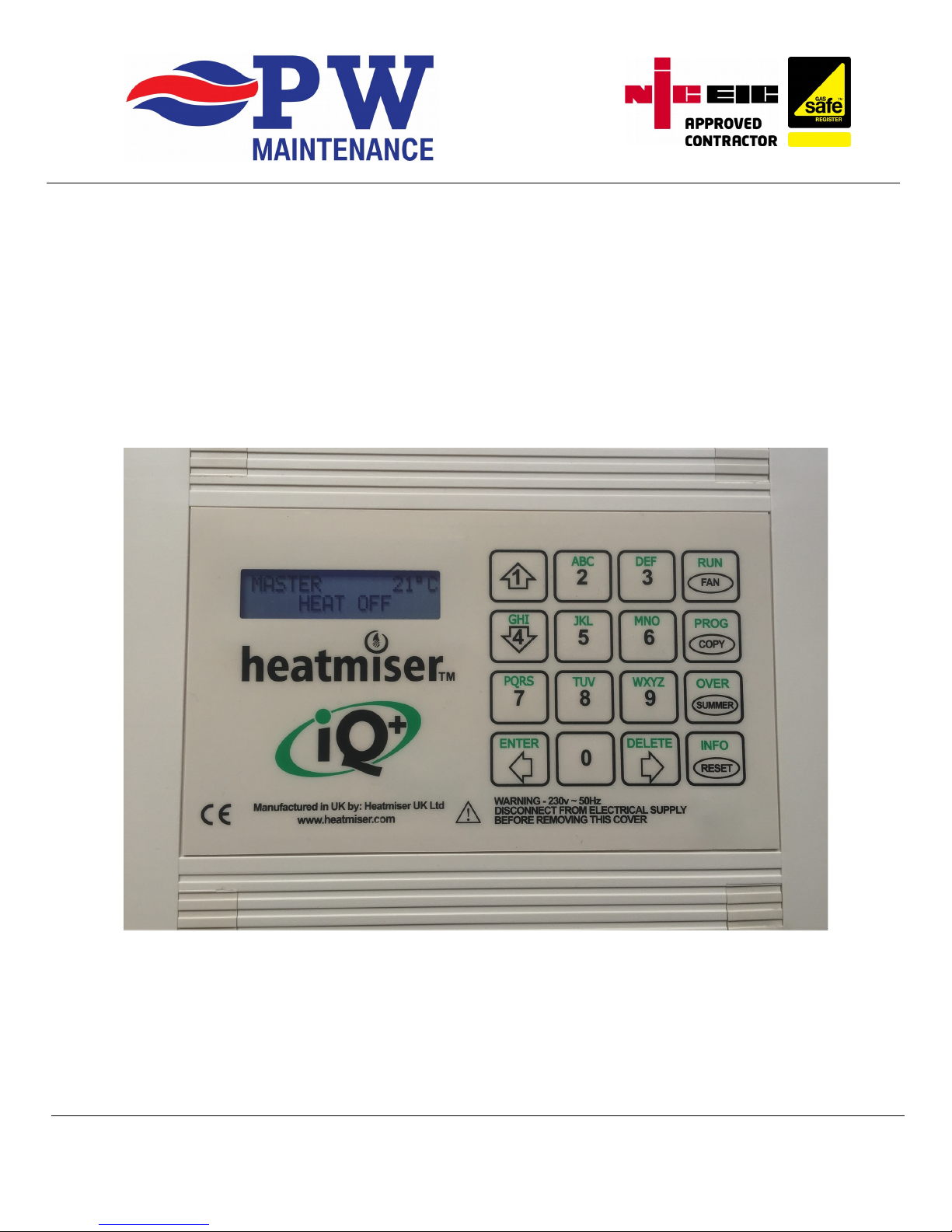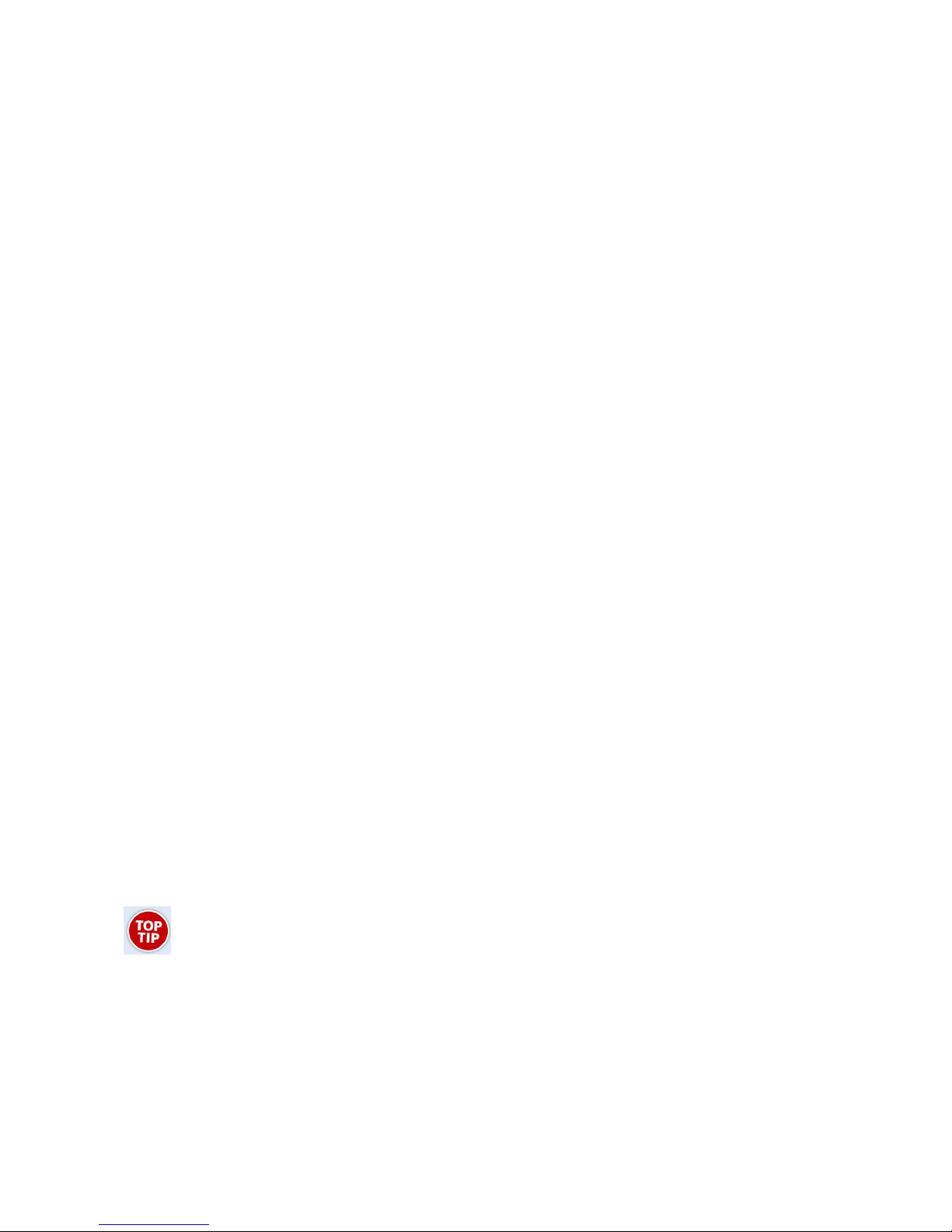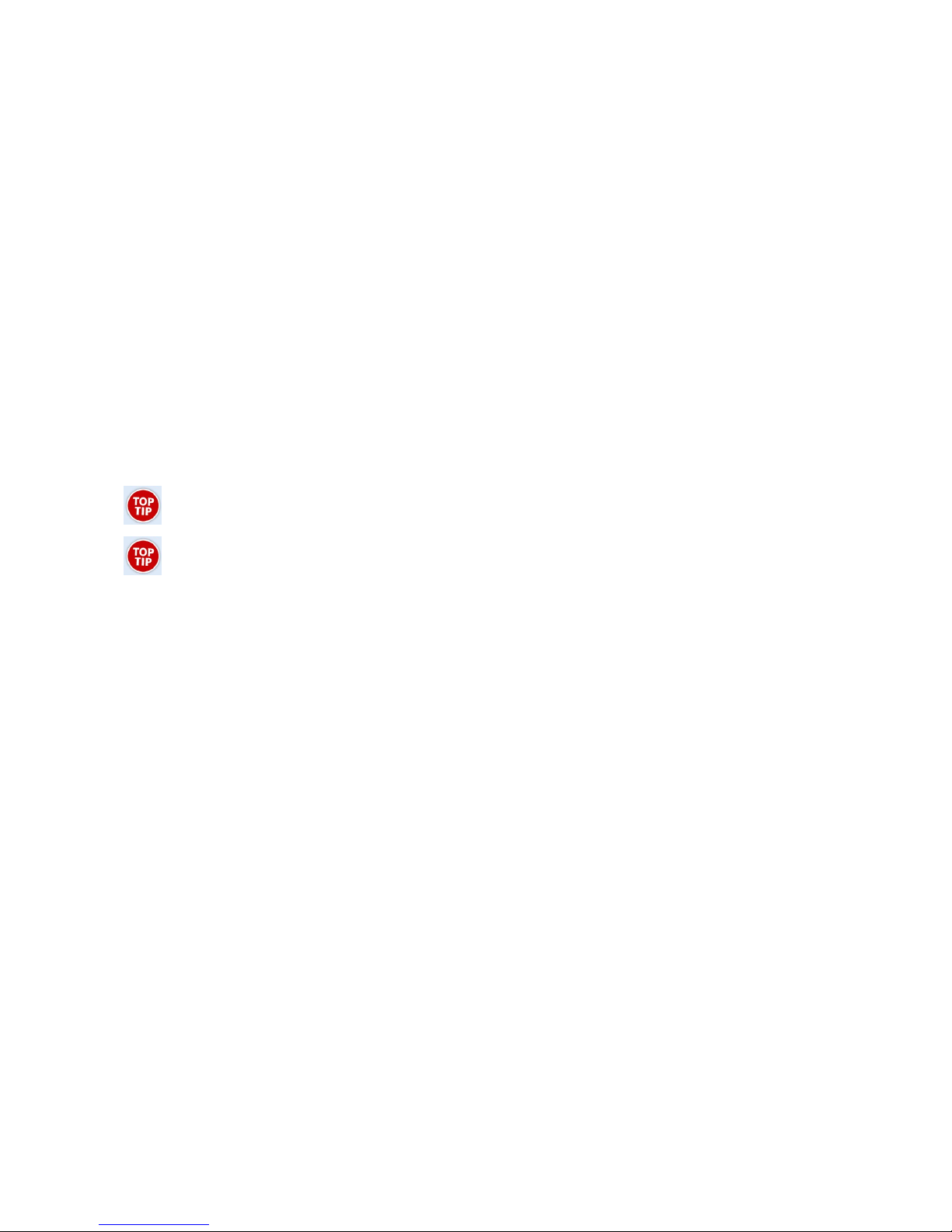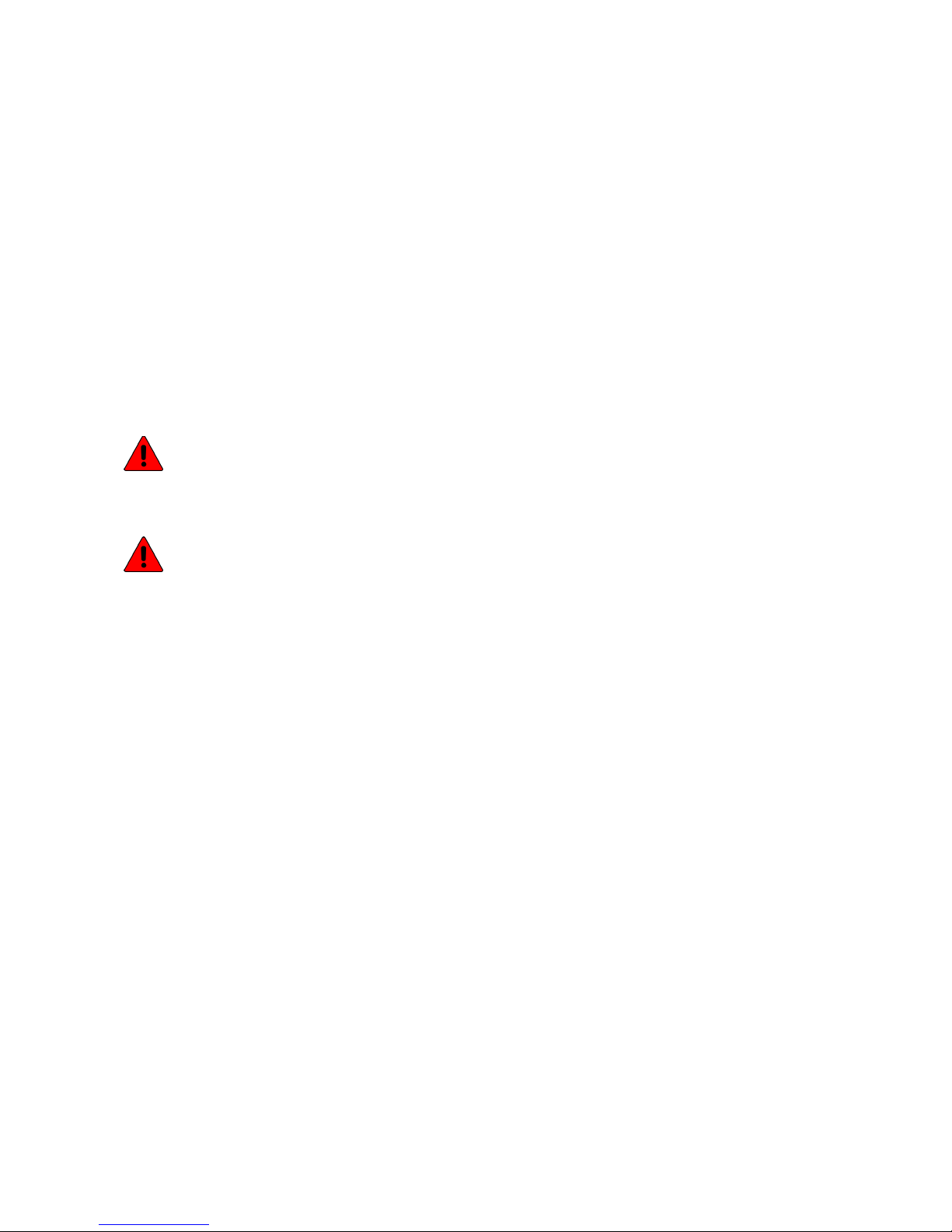[2]DATA
This menu option allows you to adjust the times the heating comes on (DAY) and turns off (NIGHT).
Press [2] to enter the DATA menu then press [1] to program the switching times.
You are now prompted on screen to enter the information for “Monday Switch Period 1”.
You are allowed three switch periods per day.
Enter the first time you wish the heating to come on in 24 Hour format.
For example, to come on at 08:00 you would type [0] [8] [0] [0]
Press enter to accept the start time or use the [DELETE] button to erase and re-enter.
You can now enter the OFF time using the same notation as above. Don’t forget to use 24 hour format!
For example, to turn off at 5:30 PM, you would type [1] [7] [3] [0] and press the [ENTER] button.
You will now move to the Monday Switch Period 2.
If you only need one switch period per day, simply press [ENTER] and move on to the next switch period.
sing the [ENTER] button again will move you to the T ESDAY period.
If a switch period has information in it that you no longer want, press the [DELETE] button to change back to
HH:MM and that switch period will be disabled.
Multiple switching periods are useful in some cases, to turn on the heating for a couple of hours in the
morning, a couple at lunch time and a couple in the afternoon.
For 24 Hour operation, use 00:00 as the On time, and 23:59 as the off time.
Modern heaters need to shut down once every 24 hours to allow the safety circuits to reset.
U ing the [COPY] button to ave your elf ome time
As a general rule, your program for Monday will be repeated for the remaining days of the week.
When you have entered the switching times for Monday and arrive at Tuesday, press the [COPY] button
immediately.
Pressing [COPY] will now copy the Monday switch times to Tuesday.
Pressing [COPY] again will copy the Tuesday switch times to Wednesday.
In most cases, it's quicker to copy the Monday information to the remaining days of the week up to Sunday.
You can always go back in and adjust a single day afterwards if for example you open later on a Wednesday.
When you have copied the information or manually set up the required switching periods the Master will
automatically transfer the information to the Slave.
If you go back into the [2]DATA menu, repeatedly press [ENTER] until you get to the Switch Period you want
to change.
To exit from the menu, press the [R N] button several times. This works much the same as an escape
button on a computer to move back up a menu.
You don’t have to exit completely, you can escape to the selection screen and scroll around to find the next
heater on the network.
If you carry on pressing [R N] multiple times, you will end up back at the main screen again.
If you leave the controller in a program mode it will exit after a few minutes of no key presses.
On completion of this you will have successfully entered the required day (and night frost) temperatures and
programmed the heaters time clock control.
[3] and [4] Option
We advise that you stay out of these menus as changing codes remotely can lock the system down. You
may need to access each Slave controller if these menus are used wrongly. You have been warned!