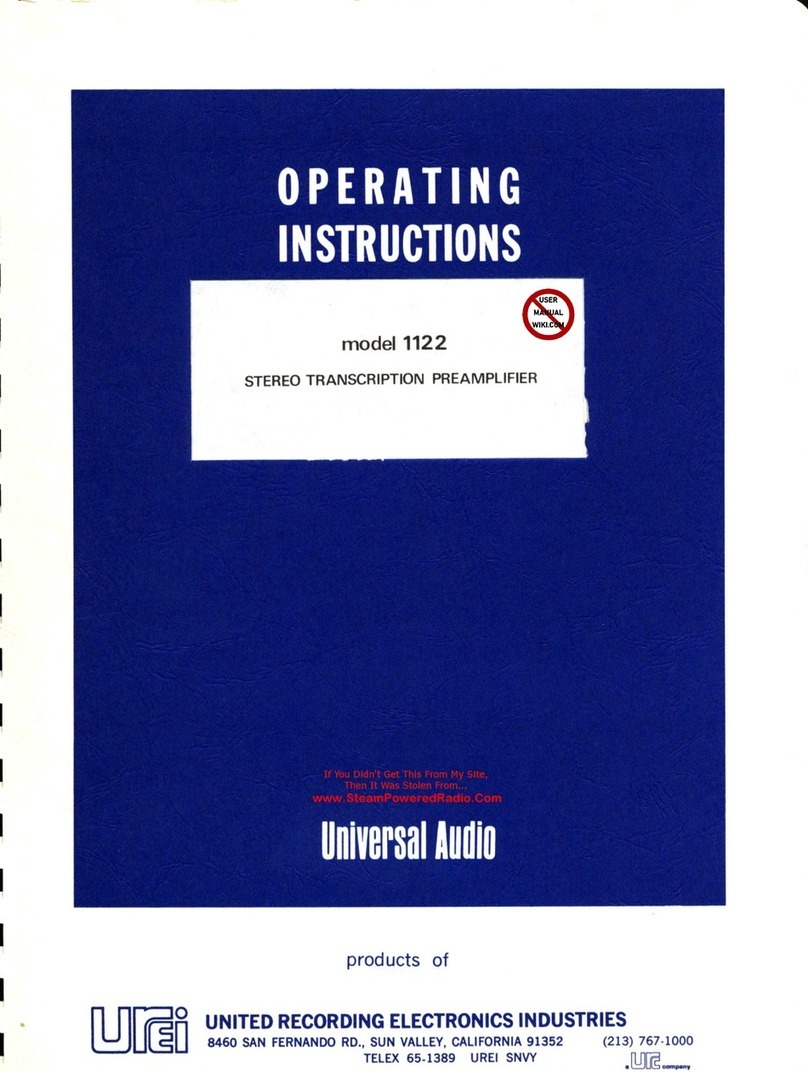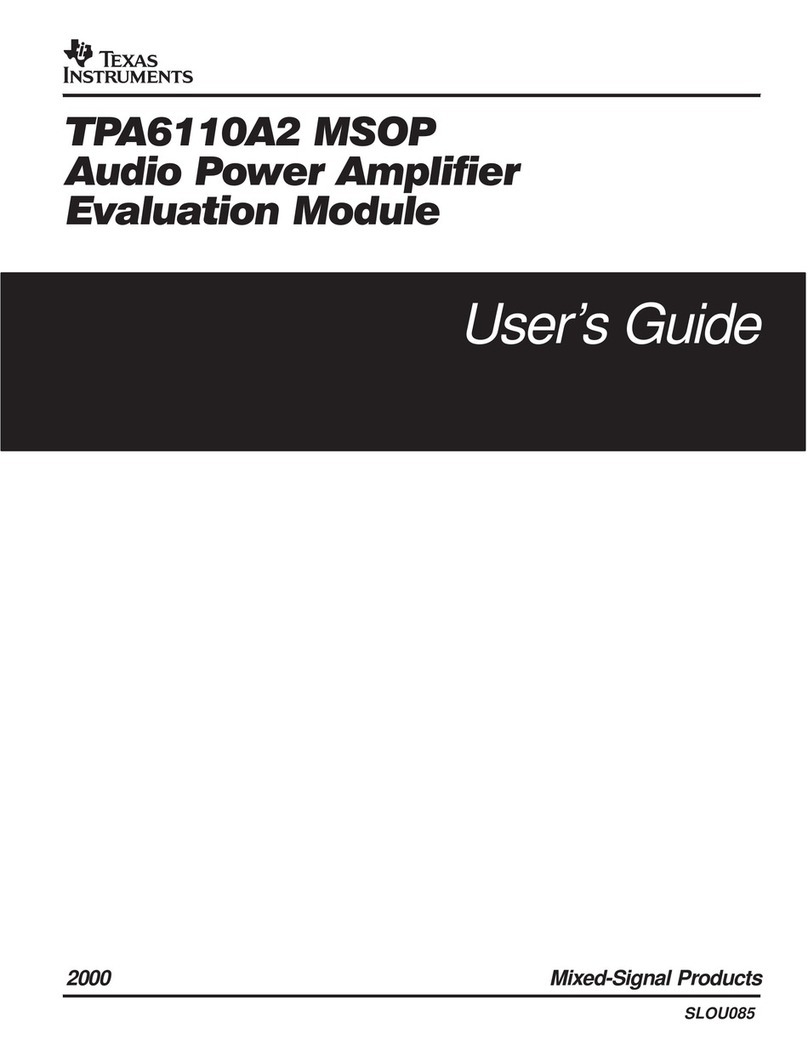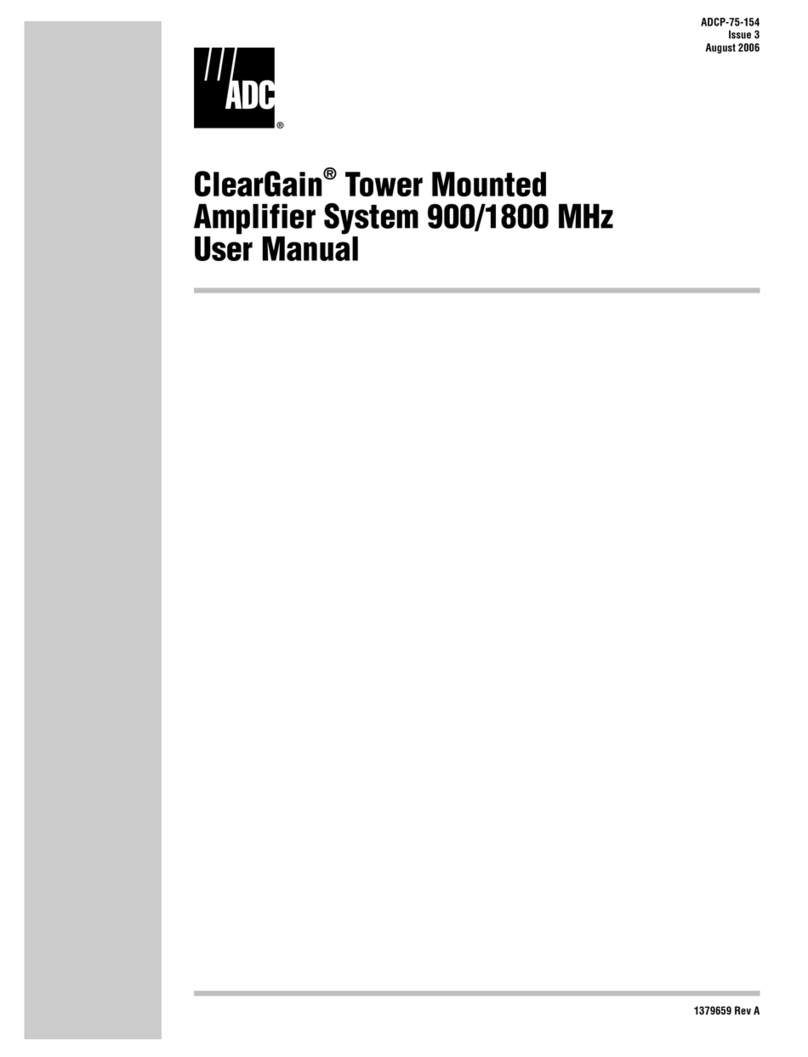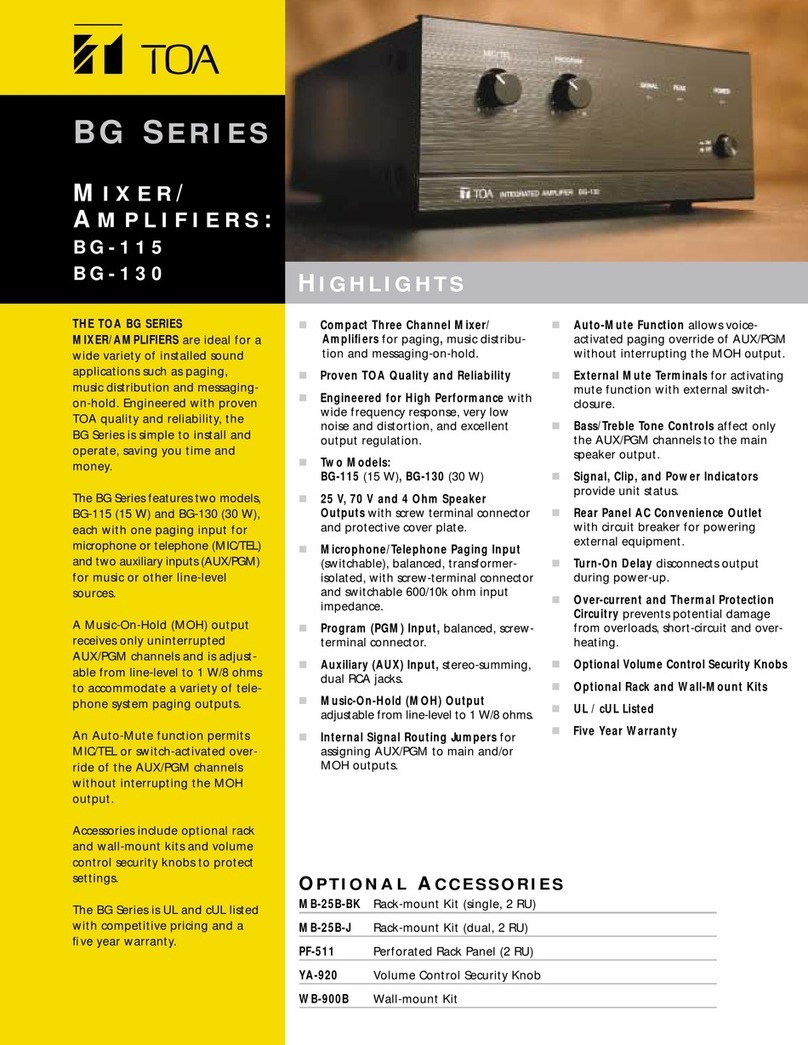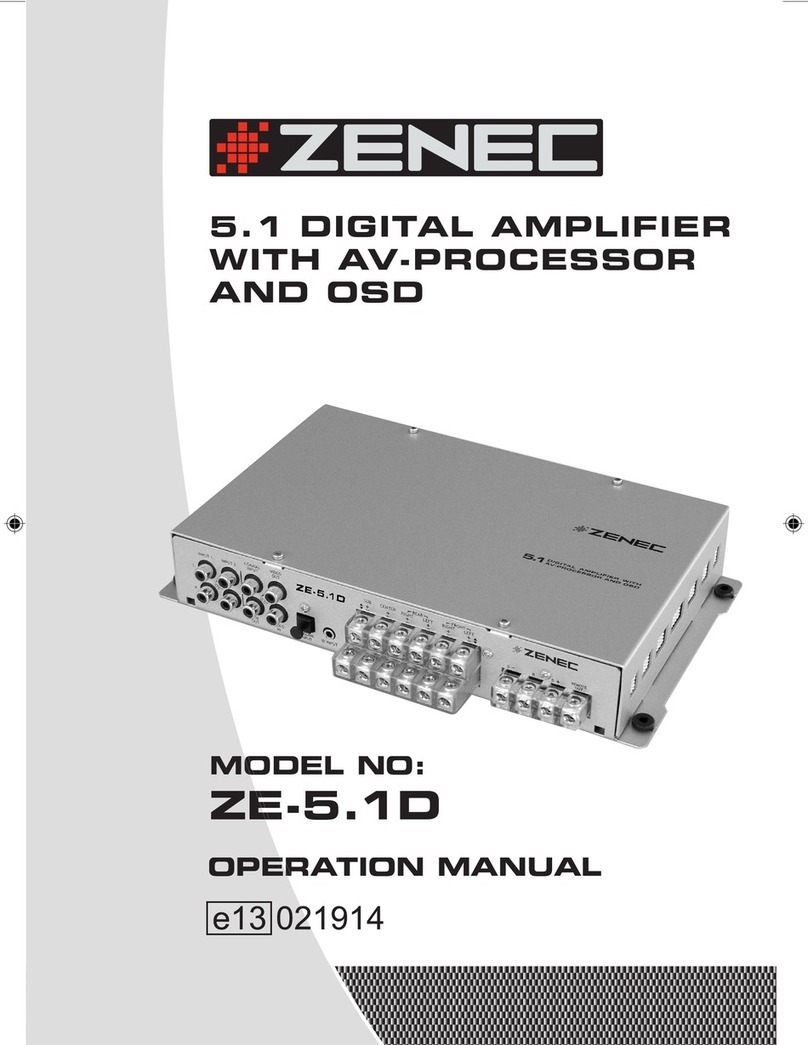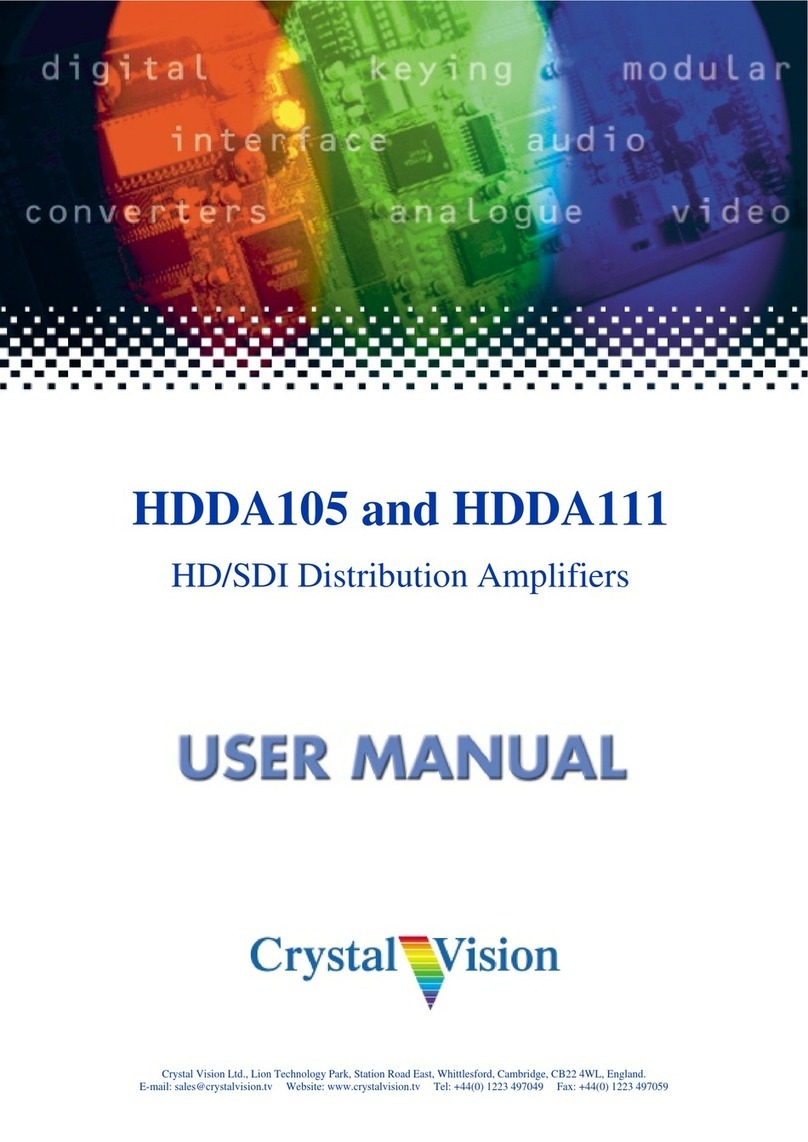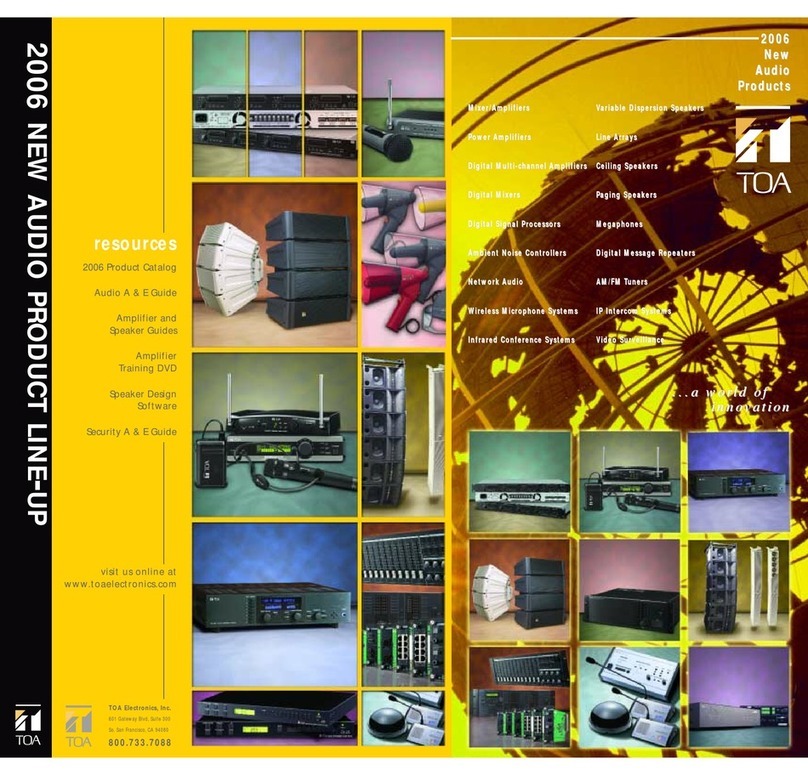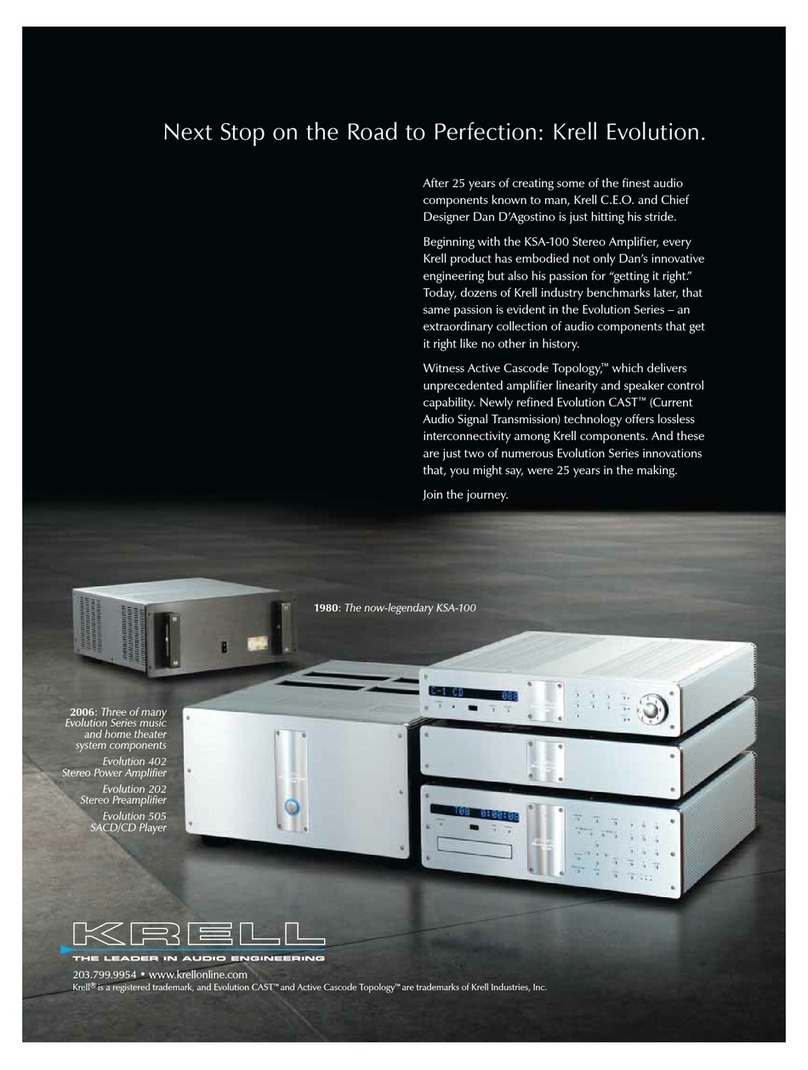Hegel H390 User manual

H390 User Manual


3
A word from Bent 4
What’s in the box 5
Quickstart 6
General Use 9
Connections 10
Digital Inputs 11
Remote Control 12
Network Configuration 13
Using AirPlay 14
Using Spotify 15
Software Update 16
Special Functions 17
General Information 18
Additional Information 19
Index

4
Congratulations on your new Hegel H390.
All Hegel products are based on a simple philosophy: Add as little as possible. We always
aim to keep the music signal close to the original recording. We are constantly looking for
ways to lower distortion and noise. By lowering noise, we unveil layers of music covered
by noise. And by lowering the distortion we can have a better and more precise reproduc-
tion of the recording. We work hard to give you the best possible music experience. Our
minimalistic Scandinavian design is styled to fit in with any interior. The products are easy
to operate and manufactured according to the best quality principles. The Hegel H390 has
a new DAC design and now supports more formats than ever. Lots of power and versatility
in the fresh new Hegel design, with the new Hegel display, sharper lines and bigger knobs.
Bent Holter
Founder Hegel Music System

5
Amplifier
Accessory Box
Power Cord
User Manual
Remote
Control
What’s in the box

6
Quickstart
1. Connect your speakers
For the best audio experience the distance
between the listener and each speaker should
be the same.
Speaker
Right Channel
H390 Integrated Amplifier
Hegel, Oslo, Norway
Amplifier circuit protected by
Hegel US Patent No 6.275.104
Speaker
Left Channel
RA
46
Serial Number

7
Quickstart
2. Connect a source
Unbalanced Analog
Balanced Analog
Coaxial Digital
USB Computer
Network streaming
Optical Digital

8
Quickstart
3. Connect the power cord
4. Turn on the amplifier
Power Switch

9
Operating the H390
The source and volume can be changed
using the volume and input selector on the
front panel or using the remote control. The
volume level is indicated by a number be-
tween 0 and 99, with 0 being mute level and
99 being max volume. The H390 powers
up at a default volume 20. This value can be
changed, see Special Functions.
Power Button
The H390 amplifier is switched on and off
with the power button located on the under-
side of the amplifier, towards the front of
the unit. When powered up, the H390 takes
a few seconds to calibrate. During this time,
the outputs are muted.
NOTE: When powering up, the outputs are
muted and the volume flashes to indicate
that mute is on. This is normal, and is part
of the start-up procedure.
NOTE: When the H390 has been switched
off, wait 30 seconds before powering it on
again.
Mute
Pressing the mute button on the Hegel
remote control mutes the outputs on the
amplifier. The volume flashes to
indicate that mute is on. Press the mute
button, or adjust the volume level, to switch
mute off.
Status Indicators
The Hegel H390 will display the network
status in the lower left corner.
Network status is OK:
Network status is not OK:
General Use

10
Right Channel Speaker
• Right outputs (A)
Line Level Outputs
• Fixed Line level (RCA) (B)
WARNING: High level output.
• Variable Line Level (RCA) (C)
Digital Out (DAC loop)
• BNC: Output BNC(D)
Digital Input
• BNC: Input BNC (E)
• Coaxial: Input Coaxial/RCA (F)
• Optical1: Input TOSLINK/EIAJ Optical (G)
• Optical2: Input TOSLINK/EIAJ Optical (G)
• Optical3: Input TOSLINK/EIAJ Optical (G)
• Computer USB input (H)
• Home network connection (LAN - RJ45) (I)
Analog Inputs
• XLR(XLR):Standardbalanced(J)
analog input (Pin 1 is Chassis Ground;
Pin 2 is Positive Phase; Pin 3 is Negative
Phase)
• Analog1(RCA):Standardanaloginput(K)
• Analog2(RCA):Standardanaloginput(K)
Left Channel Speakers
• Left outputs(L)
AC Power Connection
• AC Power connector with fuse holder:
230V/115V/100V AC depending on coun-
try. (M)
Home Theater
Most inputs on H390 can be used as a Home
Theater input, see speacial functions.
Always power the amplifier off before
connecting input/output audio cables
and the power cable.
Connections
AB C JL
M
DE F G H I
K

11
Digital Inputs
The Hegel H390 supports MQA on all digital
inputs. USB, BNC, Coaxial and Optical
inputs have support for DSD(DoP).
USB
The Hegel H390 has a plug and play USB
DAC. Connect it to your PC or Mac and
enjoy all your music.
There is no driver required for Linux, Mac
OS, or Windows10. If you have an older
version of Windows you will need to install
a driver. When connected the amplifier will
show up as “Hegel H390 USB” under the
speaker settings in your operating system.
Usingadriver“XMOSUSBAudio”willbe
the H390 in the speaker settings. You can
download a driver on our website. Go to
www.hegel.com/products/integrated/H390
to download the driver.
Resolution: Up to 384 kHz 32 bit
H390 supports DSD64,DSD128,DSD256
via DoP
MQA (Master Quality Authenticated)
Hegel H390 includes MQA technology,
which enables you to play back MQA audio
files and streams, delivering the sound of
the original master recording.
“MQA” or “MQA.” indicates that the product
is decoding and playing an MQA stream or
file, and denotes provenance to ensure that
the sound is identical to that of the source
material. “MQA.” indicates it is playing an
MQA Studio file, which has either been
approved in the studio by the
artist/producer or has been verified by the
copyright owner. “OFS” confirms that the
product is receiving a decoded MQA stream
or file. This delivers the final unfold of the
MQA file and displays the original sample
rate.
HegelH390supportsuptoMQA8X
(352.8kHz/384kHz)
Visit mqa.co.uk for more information.
Digital Inputs

12
The Hegel H390 can be controlled with the
included Hegel RC8 Remote Control. The
RC8 controls other Hegel products, such
as amplifiers and preamplifiers, and most
Media players on your Mac/PC, avoiding the
need for multiple remote control devices.
The remote control uses two standard 1.5-
volt LR03 AAA batteries. To insert the bat-
teries, use a crosshead (Phillips) screw-
driver to gently remove the four screws on
the underside of the remote control.
Insert the batteries with the correct polarity
with + sign and – sign, as shown inside the
battery holder. Be careful when inserting the
batteries to not damage the battery holder.
Replace the cover. Insert the screws by gen-
tly turning them by hand, to avoid damaging
the threads in the remote control chassis.
Do not tighten the screws too much, as this
can damage the screws and the soft metal
chassis of the remote control.
Caution: Do not drop the remote control
on the floor, as this can damage its internal
parts and the battery holder.
To avoid damage to the remote control by
leakage from the batteries during transport
and storage, the remote control is supplied
without batteries from Hegel.
Remote Control - RC8
Remote control buttons (starting top left)
PREV Skip to previous track on most computers/media players
PLAY Play/Pause on most computers/media players
NEXT Skip to next track on most computers/media players
DAC+ Input source selector button for Hegel DACs
ECO This will put certain Hegel equipment in low power mode
DISP Display on/off (hold for off)
PREV Skip to previous track on Hegel CD-players
PLAY Play/Pause for Hegel CD-players
NEXT Skip to next track on Hegel CD-players
IN+ Switches up to next input on your Hegel amplifier
STOP Stop/Eject for Hegel CD-players
VOL+ Volume up for Hegel amplifiers
IN- Switches down to previous input on your Hegel amplifier
MUTE Mute for Hegel amplifiers
VOL- Volume down for Hegel amplifiers
ECO
STOP
PREV
DAC+
PLAY
PREV PLAY
DISP
NEXT
IN+
NEXT
VOL+
MUTEIN- VOL-
COMPUTER

13
The Hegel H390 has its own Network Con-
figuration page to where you can change
the name, the IP settings and update the
firmware.
Find the name of the unit by pressing and
holding “COMPUTER PLAY” (2) button.
A menu appears and use “COMPUTER
NEXT”(3)buttentochoose“Network”.Itwill
then display the name and IP address of
your H390.
PC/Mac: Type in the IP in your browser and
the Network Configuration page opens.
Playing Files on a Network Device
The Hegel H390 can function as a Digital
Media Renderer. This means that
it can receive and play media files from a
UPnP/DLNA compatible media player.
For details on how to set up your media
player, please refer to the user manual
supplied with the player.
For detailed information on the Network
Configuration page, supported formats and
much more please go to:
www.hegel.com/products/integrated/H390
Network Configuration

14
When using AirPlay on the Hegel H390, you
can send the music stream from your AirPlay
compatible device, to the amplifier. Start
with connecting your Hegel H390 to your
local network using Ethernet cable from net-
work connection (LAN - RJ45) on the back
of the amplifier, to your router.
Make sure the Hegel H390 is connected to
your local network.
When connected, the unit will use DHCP,
and will automatically receive an IP-address
and then integrate in your home network.
All AirPlay compatible devices will now
detect the Hegel H390 in their list of AirPlay
speakers, it will be displayed as “H390”,
followed by a unique number.
To activate the AirPlay function on your AirPlay
compatible device, you must first make sure
the device is connected to the same net-
work as the Hegel H390. For details on this
please check the device manual. Then the
AirPlay icon will be displayed and you can
select the H390. You are now ready to send
the music stream to your amplifier.
Using AirPlay
Playing from iTunes on your Hegel H390.
Install iTunes on your Mac or Windows
computer. Launch iTunes, press the AirPlay
Logo, and select the H390. You can also
play to more than one speaker at a time,
select the AirPlay logo, then ”multiple”and
check of the speakers that you want to listen
to. You can also adjust the volume on each
individual speaker.
WARNING: After selecting the H390 as
the output, always remember to check the
iTunes volume-setting before pressing play.
The H390 will change its volume to the
volume set in iTunes, when iTunes starts
playing to the H390.

Using Spotify Connect
When using Spotify Connect on the Hegel
H390, you can send the music stream from
Spotify to the amplifier. Use the Spotify
application to control the music. Start with
connecting your Hegel H390 to your local
network using Ethernet cable from network
connection (LAN - RJ45) on the back of the
amplifier, to your router.
1. Connect your Hegel H390 to your local network
2. Open up the Spotify app on your phone, tablet or laptop using the same local network
3. Play a song and select Devices Available.
4. Select your Hegel H390 and start listening.
Listen out loud with Spotify Connect

16
Make sure your H390 is connected to a
network with an internet connection.
Hold Play on your remote control for around
5 seconds to enter the device menu.
Scroll down to the Update option by using
Next and enter this menu by pressing Play.
Press Play again to check for firmware
updates on the internet.
Software Update
ECO
STOP
PREV
DAC+
PLAY
PREV PLAY
DISP
NEXT
IN+
NEXT
VOL+
MUTEIN- VOL-
COMPUTER Menu navigation
PREV - Up
PLAY - Select
NEXT - Down

17
Display On/Off
The DISP button on the RC8 remote control
may be used to turn the display of the H390
on or off. Hold the DISP button for more
than 1 second to turn the display off.
Press the button turn the display on.
Home Theater or Standard Analog Input
Most inputs can be changed into a Home
Theater input. This will set the volume to a
fixed high volume level. Use the RC8
remote to change the settings. Hold
“COMPUTER PLAY” until the setup menu
appears. Use computer prev/next to
navigate to “HT” and press “COMPUTER
PLAY” to select this submenu. Now use
“COMPUTERNEXT”tomaneuvertothe
input you want to change into a fixed level
input. Press “COMPUTER PLAY” to toggle
between a fixed level input or normal vari-
able input. Now don’t press anything for
15sec, and the H390 will return to normal
mode.
WARNING: Activating Home Theater sets
the volume at a high fixed level. This may
harm your speakers if a fixed level input is
connected.
Reset to Factory Default Settings
By pressing and holding the DAC+ button
while pressing Mute on the RC8, the H390
will be reset to factory settings. This will
clear all user defined settings, including IP
settings, and reinitialize the H390.
Power Up Volume
A user defined volume value may be used as
the power-up volume. The current volume is
set as the power-up volume by pressing and
holding the DAC+ button while pressing Vol-
on the RC8 remote control.
Max Volume
A user defined volume value may be used as
the max volume.
The current volume is set as the max volume
by pressing and holding the DAC+ button
while pressing Vol+ on the RC8 remote
control. To reset, put to max voulme, press
and holding the DAC+ button while pressing
Vol+ on the RC8 remote control.
DAC-Loop
This function makes it possible to upgrade
the digital inputs of the H390 with an exter-
nal high-end DAC. This is done by conecting
the re-clocked coaxial digital output of
the H390 to the external DAC. The output of
the external DAC will need to be connected
totheXLRinputoftheH390.
Use the RC8 remote to change the settings.
Hold “COMPUTER PLAY” until the setup
menu appears. Use computer prev/next to
navigate to “DAC-LOOP” and press “COM-
PUTER PLAY” to select this submenu. Press
“COMPUTER PLAY” to turn on/off.Now don’t
press anything for 15sec, and the H390 will
return to normal mode.
Special Functions

18
Technical Specifications
H390 Integrated Amplifier
Power output 2*250W in 8 ohms
Dual Mono
Minimum load 2 ohms
AnalogInputs 1*Balanced(XLR)
2*Unbalanced (RCA)
Digital Outputs 1*Coaxial (BNC) S/PDIF
Digital Inputs 1*Coaxial (BNC) S/PDIF
1*Coaxial (RCA) S/PDIF
3*Optical S/PDIF
1*USB
1*Network
Line level Output 1*Unbalanced fixed(RCA),
1*Unbalanced variable(RCA)
MQA supported inputs USB, BNC, Optical and
Coaxial
Frequency response 5Hz-180kHz
Signal-to-noise ratio More than 100dB
Crosstalk Less than -100dB
Distortion Less than 0.005% @
50W 8 Ohms 1kHz
Intermodulation Less than 0.01%
(19kHz + 20kHz)
Damping factor More than 4000
(main power output stage)
Dimensions 15cm x 43cm x 44cm
(HxWxD),
20kg unit weight.
6” x 17” x 17,3”
(HxWxD),
44 lbs unit weight.
Transport and Shipment
If you are packing the amplifier for shipping,
please follow these instructions to avoid
damaging the unit: Be careful not to hold the
volume- and source-knobs when lifting the
amplifier. Put the bag around the ampli-
fier. Make sure the bottom shock absorb-
ers are placed at the bottom of the original
cardboard box. Place the amplifier into
the shock absorbers. Place the top shock
absorber on top of the amplifier.
Use and Placement
The Hegel H390 should be placed on a flat,
hard surface for proper cooling. The amplifier
performs best after being switched on for
about 1 hour for heating up. A certain space
is required for air circulation above and
below the amplifier. The amplifier must never
be placed on a carpet or similar surface that
obstructs air circulation through the unit. Nor
must it be covered while in use or placed on
a narrow shelf or in another confined space.
The amplifier will automatically switch itself
off if overheated. When it cools down the
relays kick in and the amplifier sets the
volume to 0.
Cleaning
Fingerprints or stains on the front panel or
top cover can be removed with a cloth moist-
ened with warm water or a mild detergent
suitable for cleaning mirrors and windows.
General Information

19
Warning
Hegel products should only be opened
or serviced by certified technicians. The
devices contain electronic components
that may cause severe electric shock. Work
performed on Hegel products by unquali-
fied personnel may cause serious damage
or personal injury.
Opening of the product by non-authorized
personnel will void the guarantee.
The products must not be exposed to rain
or moisture.
Warranty
All Hegel products come with a 2-year
warranty against defective materials and
workmanship.
In case you would need any assistance with
your Hegel product please find your nearest
dealer or distributor by looking at the Hegel
web site www.hegel.com. If you experience
any problems locating your dealer or dis-
tributor please contact info@hegel.com
For more information abut the H390,
please visit www.hegel.com/products/inte-
grated/H390
The Spotify Software is subject to third party licenses
found here: www.spotify.com/connect/third-party-
licenses
AirPlay works with iPhone, iPad, and iPod touch, or Mac
and PC with iTunes.
Use of the Works with Apple badge means that an acces-
sory has been designed to
work specifically with the technology identified in the
badge and has been certified
by the developer to meet Apple performance standards.
Apple, iPad and iPhone are trademarks of Apple Inc.,
registered in the U.S. and other countries. The trademark
“iPhone” is used in Japan with a license from
Aiphone K.K.
The MQA logo is a trade mark of MQA
Limited. © MQA Limited 2018
V3
Additional Information

www.hegel.com
Other manuals for H390
1
Table of contents
Other Hegel Amplifier manuals