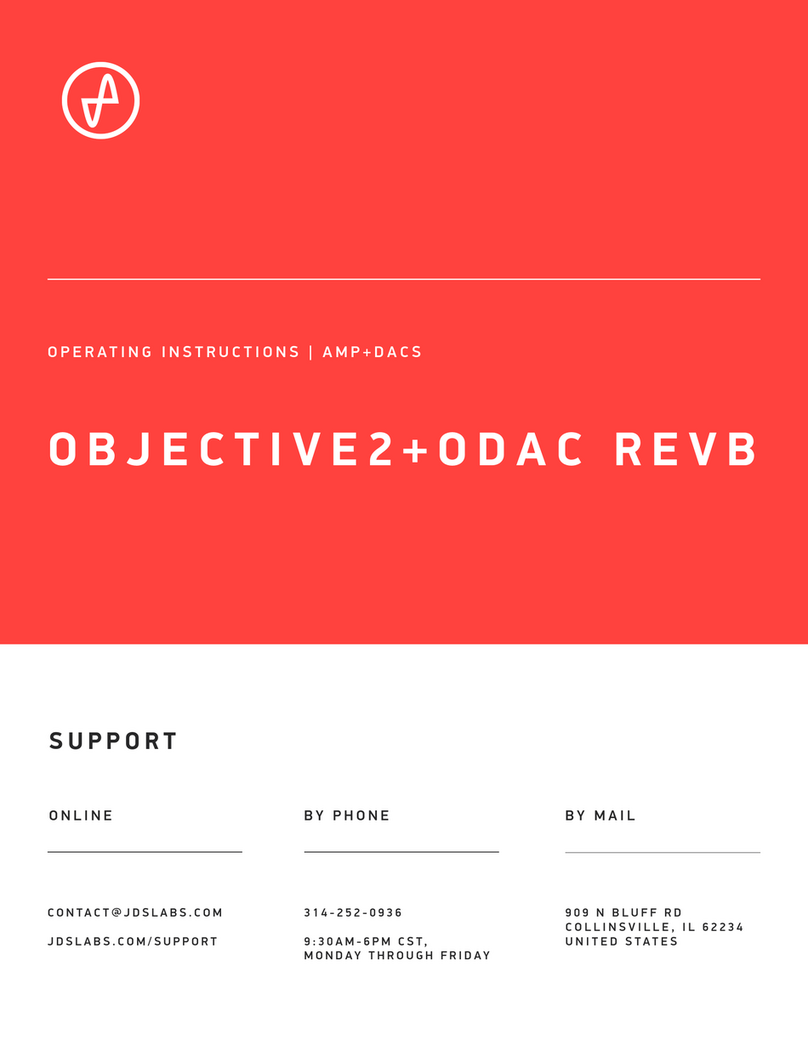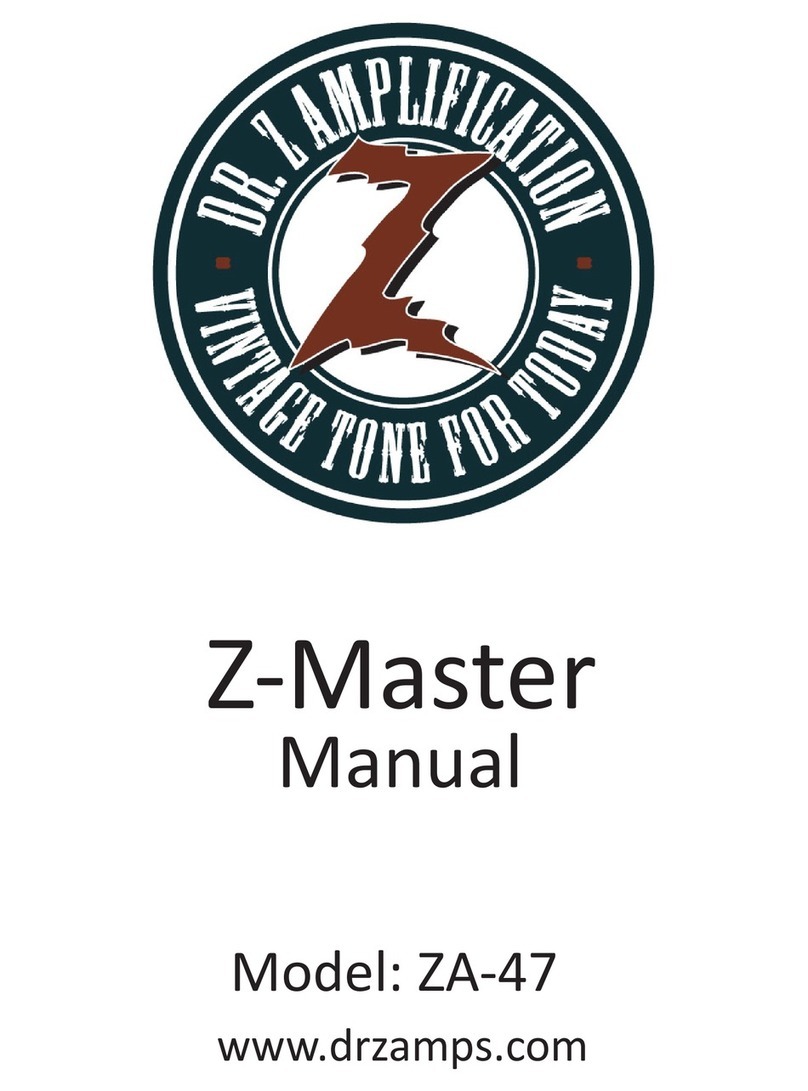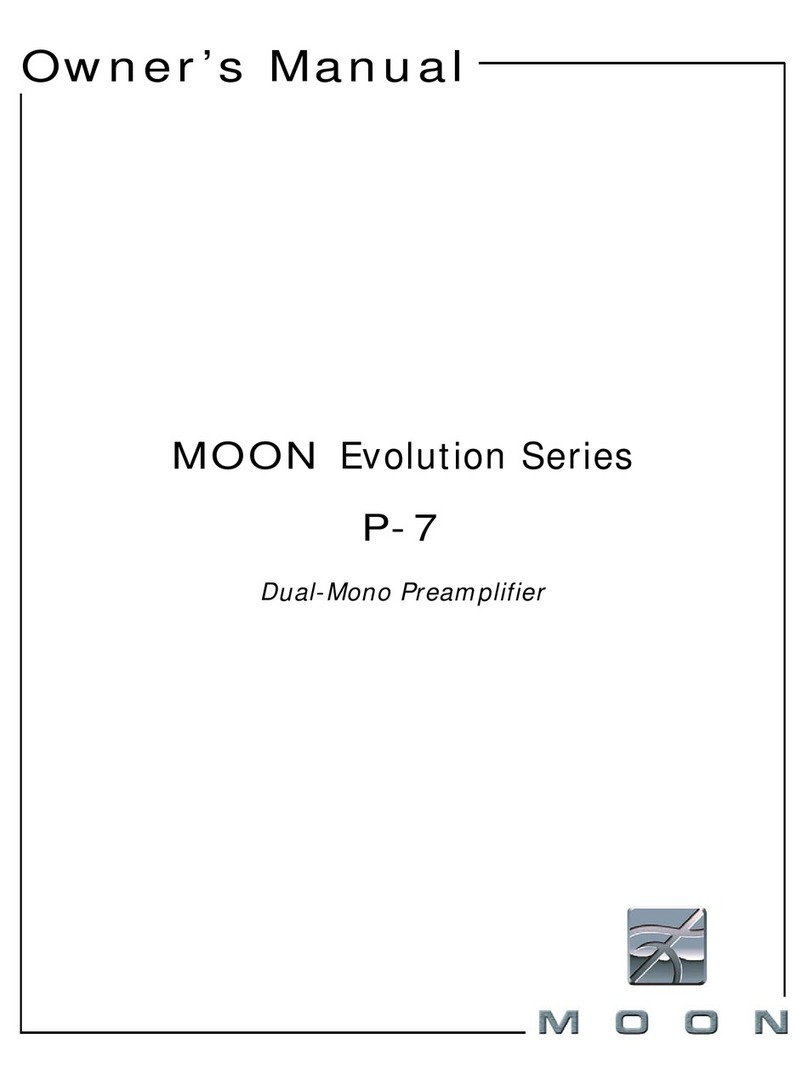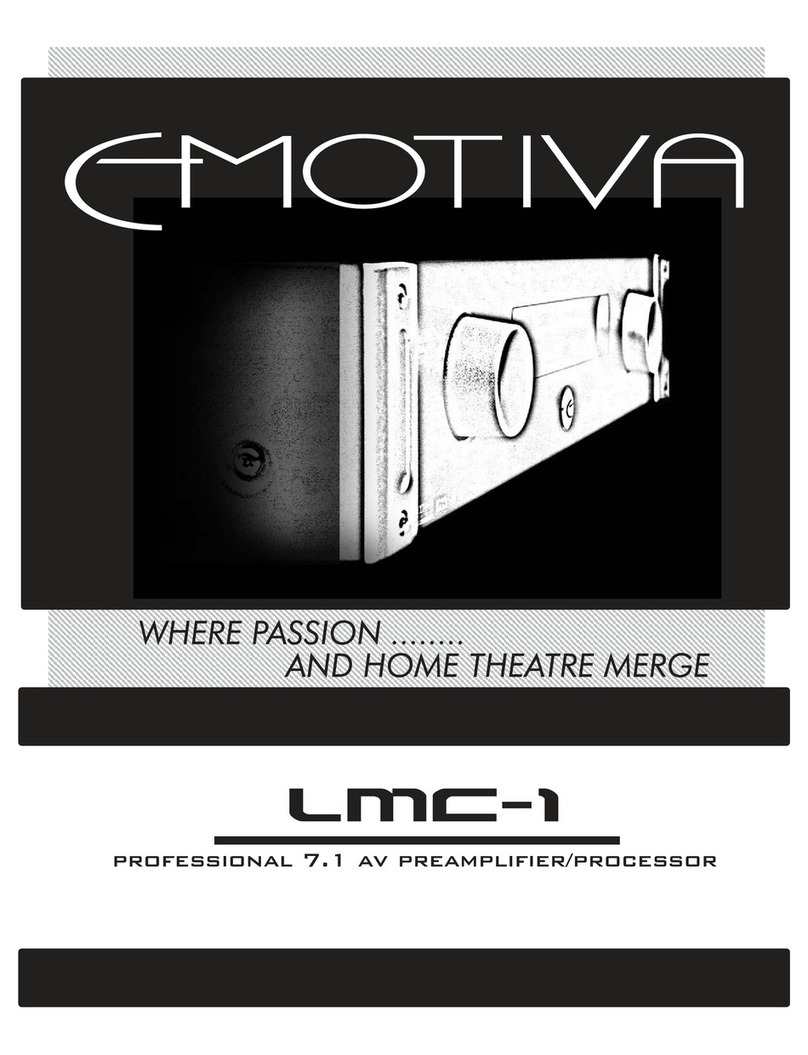Hegel H95 User manual
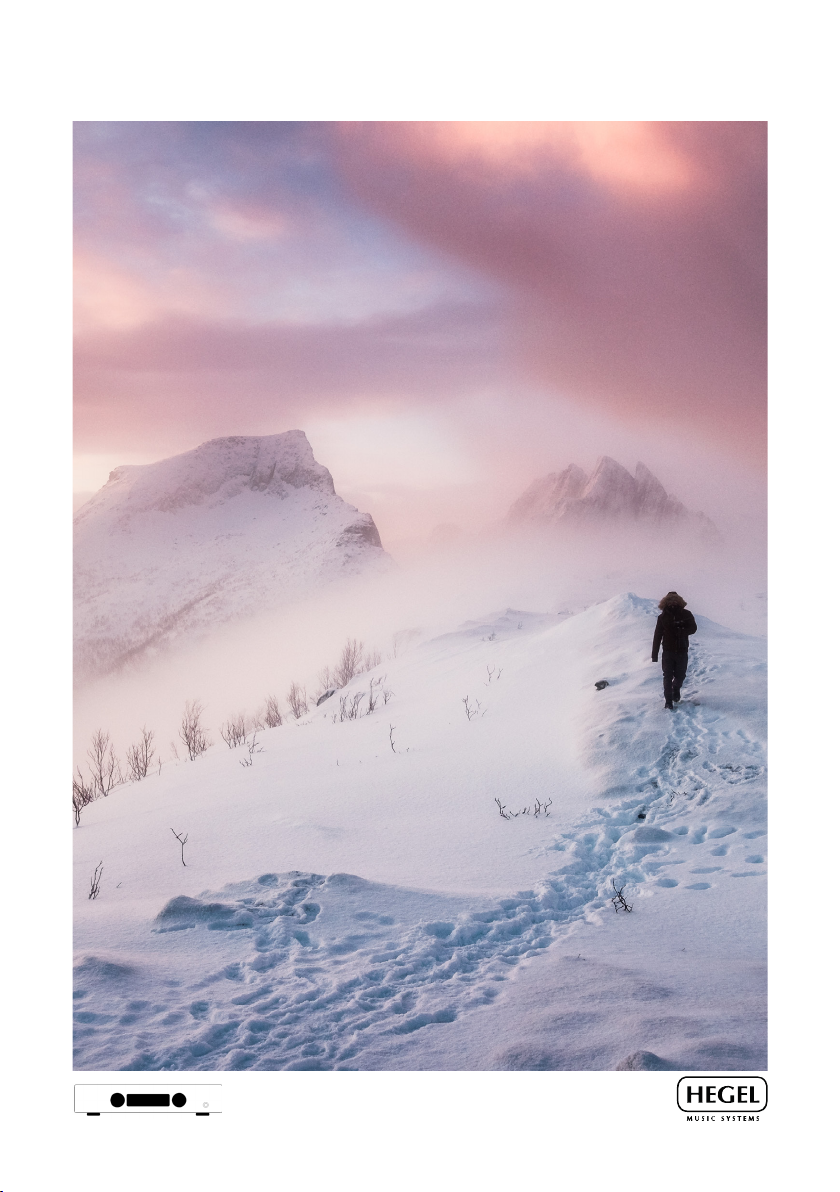
H95 User Manual

2

3
A word from Bent 5
What’s in the box 6
Quickstart 7
General Use 10
Connections 11
Remote Control 12
Configuration 13
Using AirPlay 14
Using Spotify Connect 15
Network Features 16
Special Functions 17
General Information 18
Additional Information 19
Index

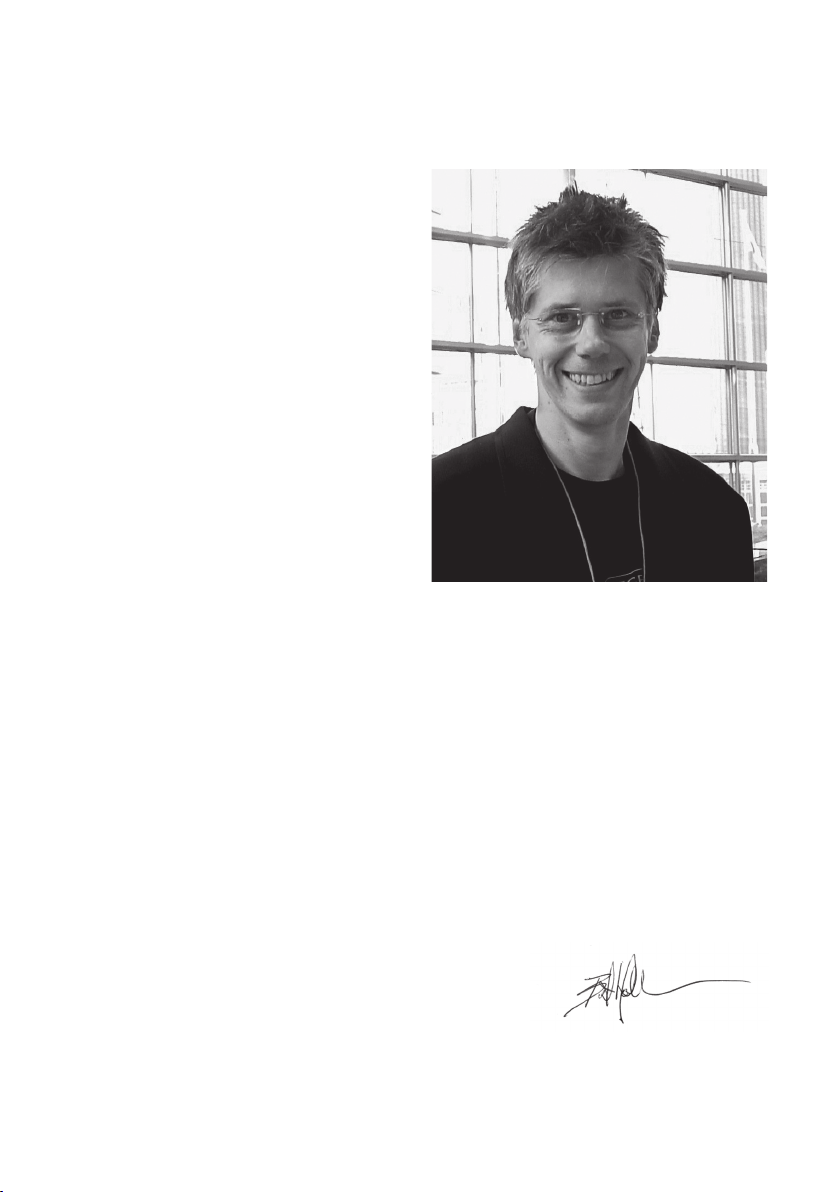
5
Congratulations on your new Hegel H95.
All Hegel products are based on a simple philosophy: Add as little as possible. We always
aim to keep the music signal close to the original recording. We are constantly looking for
ways to lower distortion and noise. By lowering noise, we unveil layers of music covered
by noise. And by lowering the distortion we can have a better and more precise reproduc-
tion of the recording. We work hard to give you the best possible music experience. Our
minimalistic Scandinavian design is styled to fit in with any interior. The products are easy
to operate and manufactured according to the best quality principles.
Bent Holter
Founder Hegel Music System

6
What’s In The Box
Amplifier Power Cord
User Manual
Remote
Control
ECO
VOL-
VOL +
IN
-
IN+
DISP
DAC
INPUT
DAC
DAC
VOL+
VOL-
ECO
VOL-
VOL+
IN
-
IN+
DISP
DAC
INPUT
DAC
DAC
VOL+
VOL-
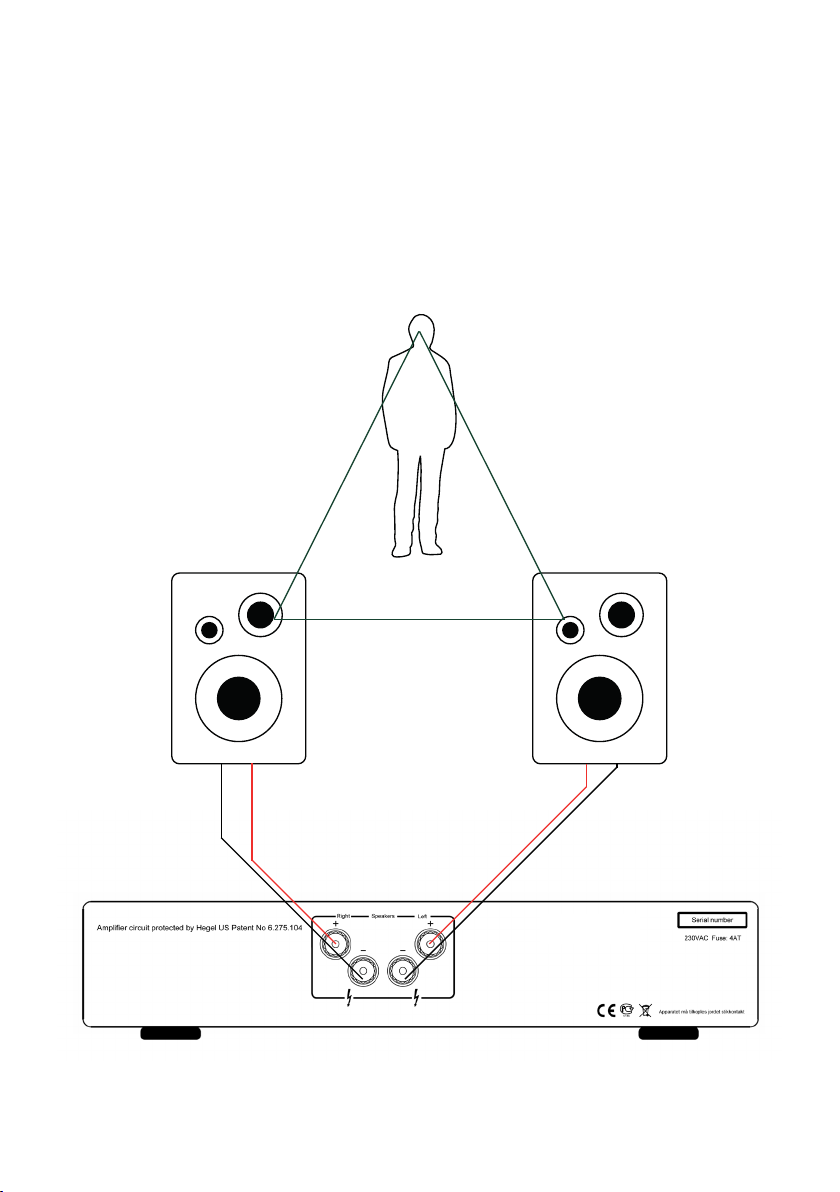
7
Quickstart
1. Connect your speakers
For the best audio experience, the distance
between the listener and each speaker should
be the same.
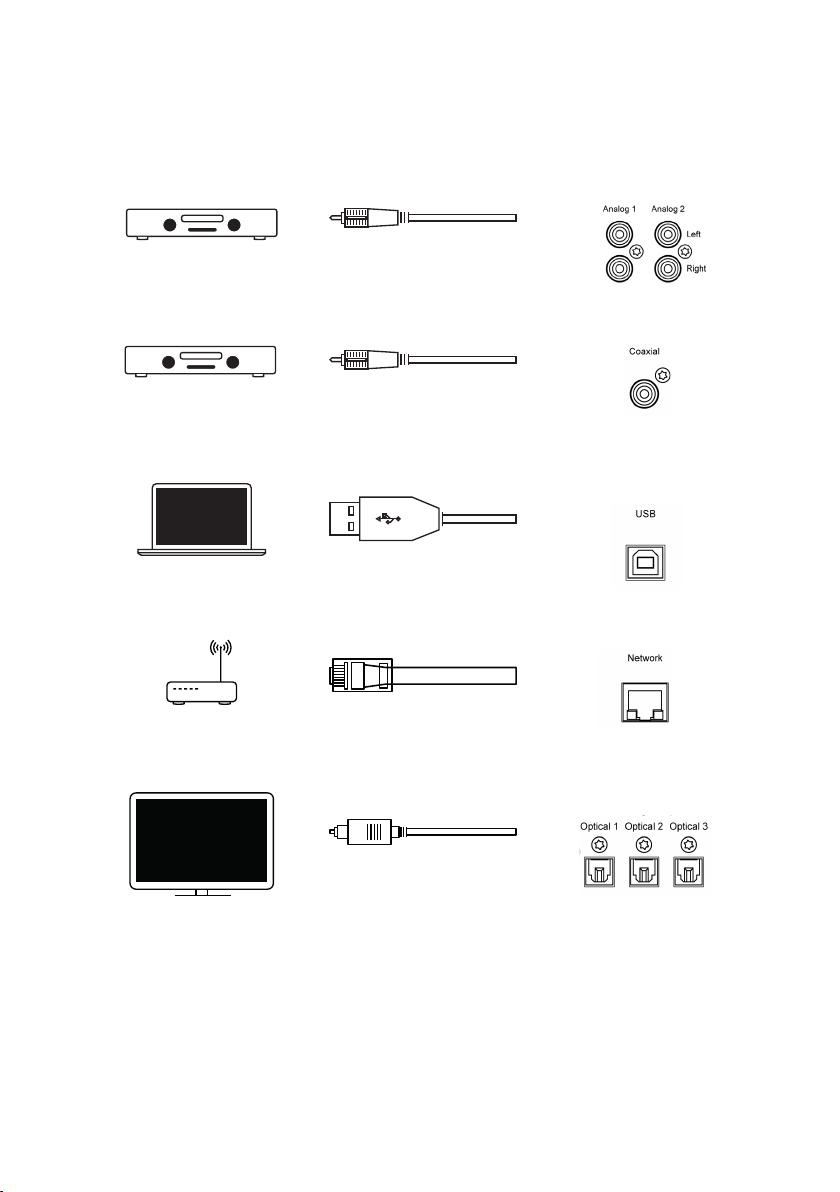
8
Quickstart
2. Connect a source
Unbalanced Analog
Coaxial Digital
USB Computer
Network streaming
Optical Digital

9
Quickstart
3. Connect the power cord
4. Switch the amplifier on
Power Switch
Analog Inputs
Analog 2
Analog 1
Left
Right
Line Output
Variable
Speakers Left
Right
DigitalInputs
Optical2USBOptical3Coaxial Optical1Network
Apparatet må tilkoplesjordet stikkontakt
230VAC Fuse: 4AT
46
Hegel, Oslo, Norway

10
General Use
Operating the H95
The source and volume can be changed
using the volume and input selector on the
front panel or using the remote control.
The volume level is indicated by a number
between 0 and 99, with 0 being mute level
and 99 being max volume. The H95 powers
up at a default volume 20. This value can be
changed, see Special Functions.
Power Button
The H95 amplifier is switched on and off
with the power button located on the under-
side of the amplifier, towards the front of
the unit. When powered up, the H95 takes
a few seconds to calibrate. During this time,
the outputs are muted.
NOTE: When powering up, the outputs are
muted and the volume flashes to indicate
that mute is on. This is normal, and is part
of the start-up procedure.
NOTE: When the H95 has been switched off,
wait 30 seconds before powering it on again.
Headphone Output
Connect the 6.3mm headphone jack to
the front of the H95. This activates the
headphone volume control and mutes the
speaker outputs.
NOTE: Variable Line Output is still active.
Mute
Pressing the mute button on the Hegel
remote control mutes the outputs on the
amplifier. The volume flashes to
indicate that mute is on. Press the mute
button, or adjust the volume level, to switch
mute off.
Status Indicators
The Hegel H95 will display the network status
in the lower left corner.
Network status is OK:
Network status is not OK:
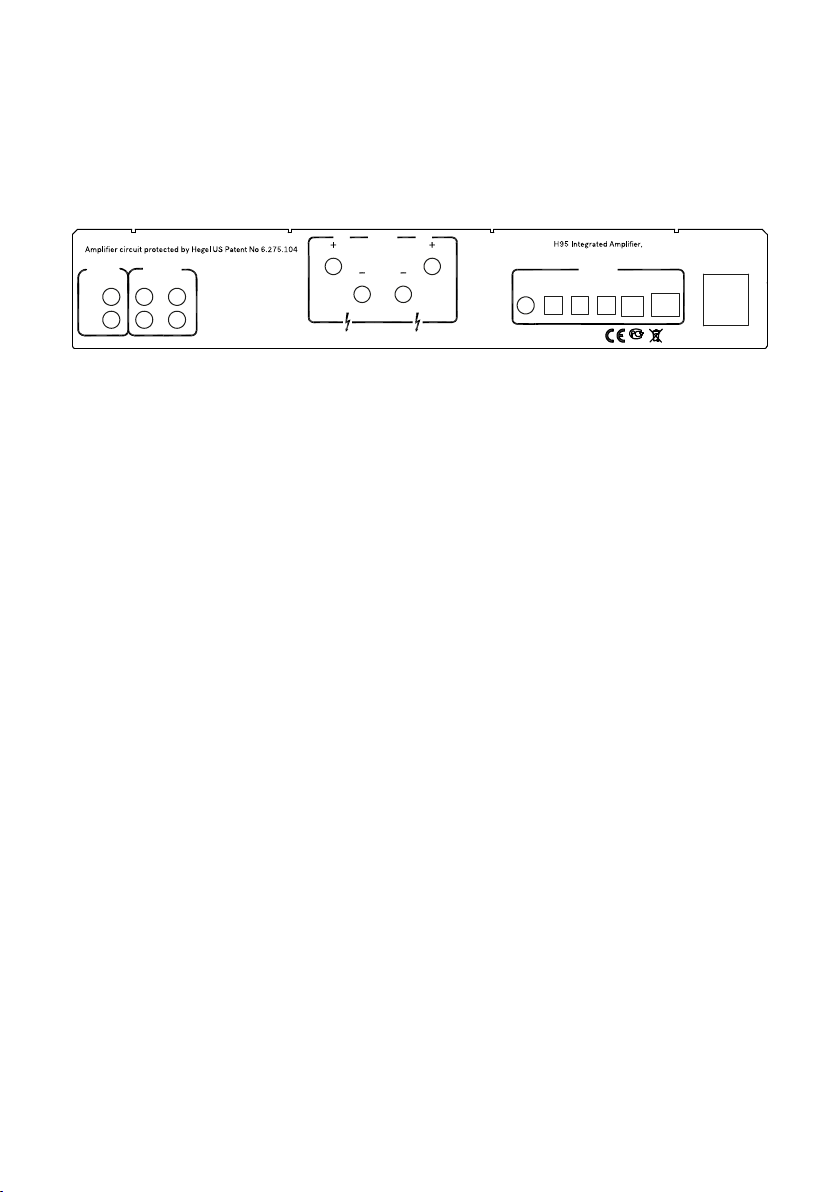
11
Always power the amplifier off before
connecting input/output audio cables and
the power cable.
Speakers
• Right outputs
• Left outputs
Line Outputs
• Variable Line Level (RCA)
Analog Inputs
• Analog 1(RCA): Standard analog input
• Analog 2(RCA): Standard analog input
If you want to connect H95 to a Home
Theater, see page 17
AC Power Connection
• AC Power connector with fuse holder:
230V/115V/100V AC depending on
country.
Digital Connections
• Coax1: Input Coaxial/RCA
• Optical1: Input TOSLINK/EIAJ Optical
• Optical2: Input TOSLINK/EIAJ Optical
• Optical3: Input TOSLINK/EIAJ Optical
• Computer USB input
• Home network connection (LAN - RJ45)
Connections
Analog Inputs
Analog 2
Analog 1
Left
Right
Line Output
Variable
Speakers Left
Right
Digital Inputs
Optical 2USBOptical 3Coaxial Optical 1Network
Apparatet må tilkoples jordet stikkontakt
230VAC Fuse: 4AT
46
Hegel, Oslo, Norway

12
The Hegel H95 can be controlled with the
included Hegel RC10 Remote Control. The
RC10 controls other Hegel products, such
as amplifiers and preamplifiers, and most
Media players on your Mac/PC, avoiding the
need for multiple remote control devices.
The remote control uses one CR2032
battery. To insert the battery, slide down the
battery cover. Place the battery with plus
side up, and replace the battery cover.
NOTE:
The remote control is delivered with
batteries installed. However, you must open
the battery cover and remove the plastic
protection for the RC10 to function.
Remote Control - RC10
Remote control buttons (starting top left)
1. On/Off (standby)
2. Mute for Hegel amplifiers
3. Volume up for Hegel amplifiers
4. Skip to previous track on most media players
5. Play/Pause on most media players
6. Skip to next track on most media players
7. Volume down for Hegel amplifiers
8. Switches down to previous input on your Hegel amplifier
9. Switches up to next input on your Hegel amplifier
10. Select input on most separate Hegel DAC’s
11. Display on/off (hold for off)
12. Volume down for Hegel DAC’s
13. Volume up for Hegel DAC’s
EC O
VO L-
VOL +
IN -
IN +
DI SP
DAC
IN PU T
DA C
DA C
VO L+
VO L-
2017. 03. 07
2017. 01. 17
PD-16- 148- A0
1SE-00 5
White C
PANTONE White C
面壳印:
1
东莞市安瑞创智能科技有限公司
ECO
VOL-
VO L+
IN-
IN+
DISP
DAC
INPUT
DAC
DAC
VOL+
VOL-
1
3
2
4 5 6
7
8 9
10 11
12
13
MH@Hegel
JJ@Hegel Hegel RC10
Hegel Rc10 drawing
JJ@Hegel
8,35 mm
8,33 mm
12,69 mm 24,68 mm
22,31 mm
8,94 mm
2017. 03. 07
2017. 03. 07

13
Configuration
Amplifier menu
The H95 has a menu of features and set-
tings. To enter the menu turn the amplifier
on and press and hold the “Play” (5) button
for 5 seconds. To navigate the menu, use
the “Vol+” (3) and “Vol-” (7) buttons. To
select a sub-menu or feature, press the
“Play” (5) button. To exit the menu, navigate
to “Exit” and press “Play”, or turn one of the
knobs on your amplifier.
Network settings
The Hegel H95 has its own Network Con-
figuration page to where you can change the
unit’s name and the IP settings.
To enter this page, you need the IP address
of the device. You find this by entering the
H95’s menu and navigating to “Network”.
On a computer, type in the IP Address in
your browser, press enter, and the Network
Configuration page opens.
For detailed information on the Network
Configuration page, supported formats and
much more please visit support.hegel.com
Troubleshooting
If you experience problems with connecting
the amplifier to the network or have other
network issues, please try the following:
1. Disconnect the power chord for at least
30 seconds and then reconnect.
If that does not help, then try the following:
2. Enter the amplifier menu and select fac-
tory reset.
Menu navigation
Vol+ - Up
PLAY - Select
Vol- - Down
EC O
VO L -
VOL +
IN
-
IN +
DI S P
DA C
IN PUT
DA C
DA C
VO L+
VO L-
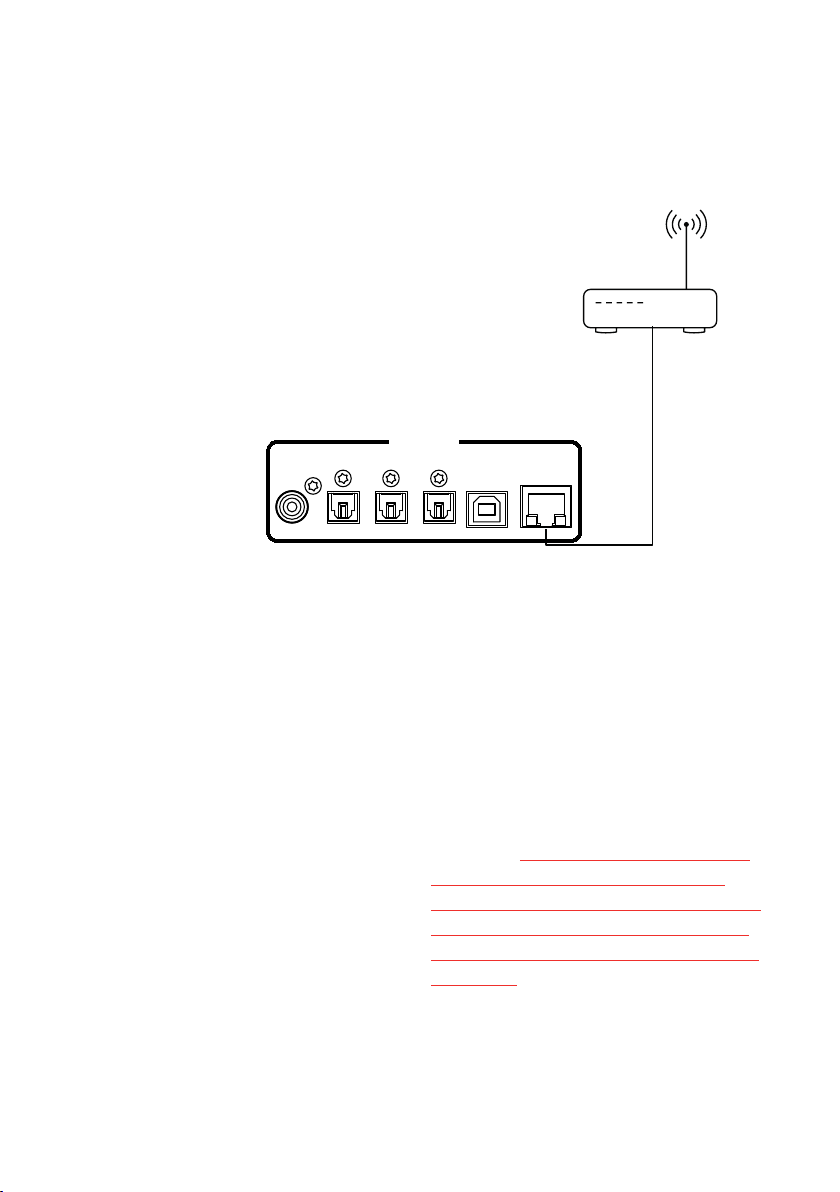
14
When using AirPlay on the Hegel H95, you
can send the music stream from your AirPlay
compatible device, to the amplifier. Start
with connecting your Hegel H95 to your
local network using Ethernet cable from net-
work connection (LAN - RJ45) on the back
of the amplifier, to your router.
Make sure the Hegel H95 is connected to
your local network.
When connected, the unit will use DHCP,
and will automatically receive an IP-address
and then integrate in your home network. All
AirPlay compatible devices will now detect
the Hegel H95 in their list of AirPlay speak-
ers, it will be displayed as “H95”, followed
by a unique number.
To activate the AirPlay function on your AirPlay
compatible device, you must first make sure
the device is connected to the same net-
work as the Hegel H95. For details on this
please check the device manual. Then the
AirPlay icon will be displayed, and you can
select the H95. You are now ready to send
the music stream to your amplifier.
Using AirPlay
Playing from iTunes on your Hegel H95.
Install iTunes on your Mac or Windows
computer. Launch iTunes, press the AirPlay
Logo, and select the H95. You can also play
to more than one speaker at a time, select
the AirPlay logo, then ”multiple” and check
of the speakers that you want to listen to.
You can also adjust the volume on each
individual speaker.
WARNING: After selecting the H95 as the
output, always remember to check the
player volume-setting before pressing play.
The H95 will change its volume to the vol-
ume set in the player when it starts playing
to the H95.
Unbalanced Inputs Balanced Inputs
Analog 2 Right Left
Analog 1
Left
Right
Line Output
Variable
Speakers Left
Right
Digital Inputs
Optical 2 USBOptical 3Coaxial Optical 1 Network
Amplifier circuit protected by Hegel US Patent No 6.275.104
Apparatet må tilkoples jordet stikkontakt
230VAC Fuse: 4AT
RA
46
H120 Integrated Amplifier,
Hegel, Oslo, Norway
Serial number
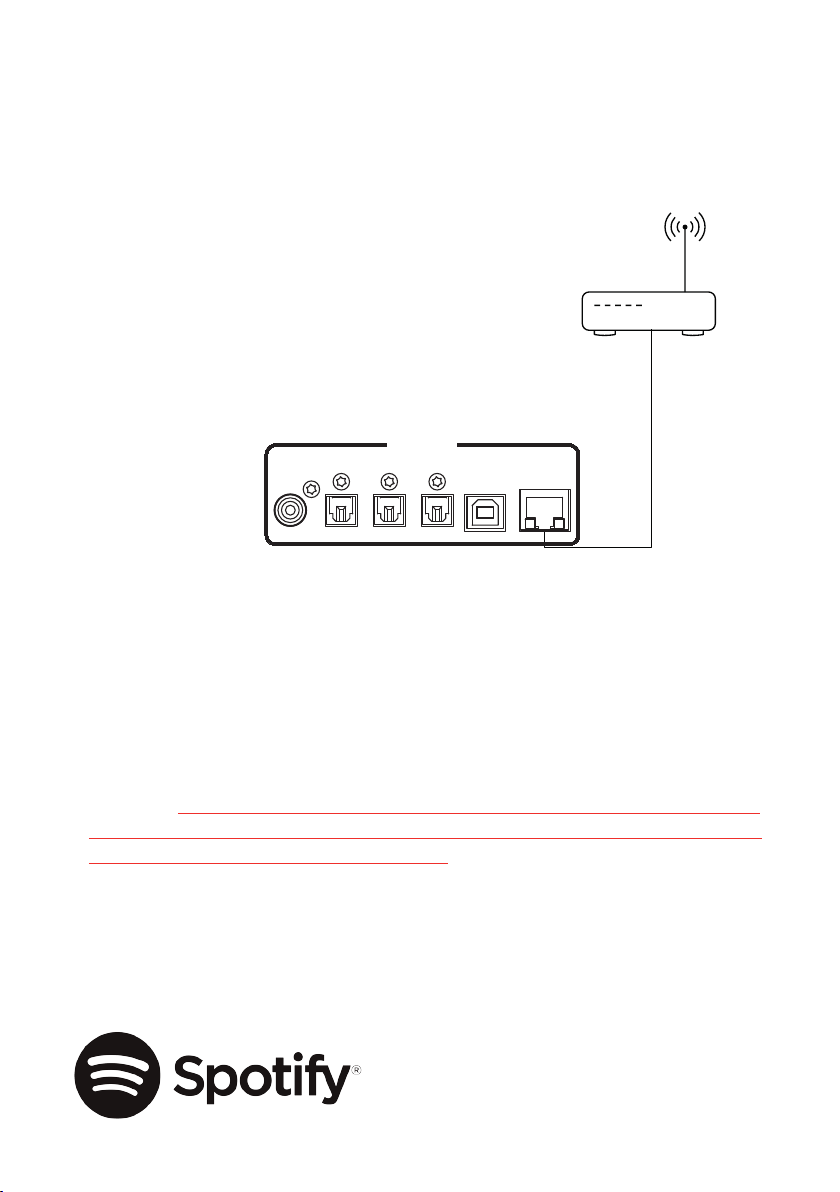
15
Using Spotify Connect
When using Spotify Connect on the Hegel
H95, you can send the music stream from
Spotify to the amplifier. Use the Spotify
application to control the music. Start with
connecting your Hegel H95 to your local
network using Ethernet cable from network
connection (LAN - RJ45) on the back of the
amplifier, to your router.
Use your phone, tablet or computer as a remote control for Spotify.
Go to spotify.com/connect to learn how.
Unbalanced Inputs Balanced Inputs
Analog 2 Right Left
Analog 1
Left
Right
Line Output
Variable
Speakers Left
Right
Digital Inputs
Optical 2 USBOptical 3Coaxial Optical 1 Network
Amplifier circuit protected by Hegel US Patent No 6.275.104
Apparatet må tilkoples jordet stikkontakt
230VAC Fuse: 4AT
RA
46
H120 Integrated Amplifier,
Hegel, Oslo, Norway
Serial number
WARNING: After selecting the H95 as the output, always remember to check the Spotify
volume-setting before pressing play. The H95 will change its volume to the volume set in
Spotify when Spotify starts playing to the H95.
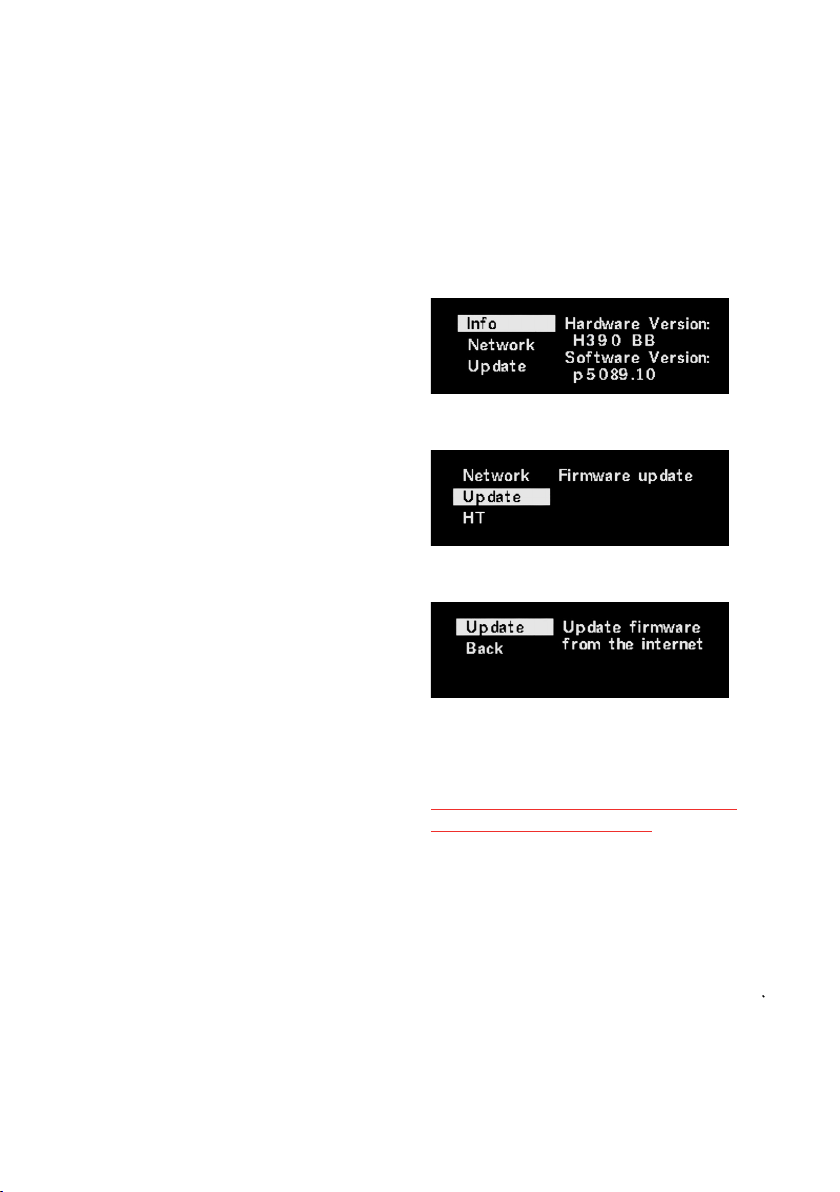
16
Playing Files from a Network Device
The Hegel H95 can function as a Digital
Media Renderer. This means that
it can receive and play media files from a
UPnP/DLNA compatible media player.
For details on how to set up your media
player, please refer to the user manual
supplied with the player
Wake up on LAN
Even when the amplifier is switched off / in
standby mode the network connection is
active. The amplifier can be woken up from
standby by starting playback to the H95
from a compatible network player.
Software update
Make sure your H95 is connected to a
network with an internet connection.
Hold Play on your remote control for around
5 seconds to enter the device menu.
Navigate to the Update option by using Vol-
and enter this menu by pressing Play.
Press Play again to check for firmware
updates on the internet.
If there is a software update available this
will start downloading and installing auto-
matically.
WARNING: Do not remove the power or
network cable during update.
Network Features
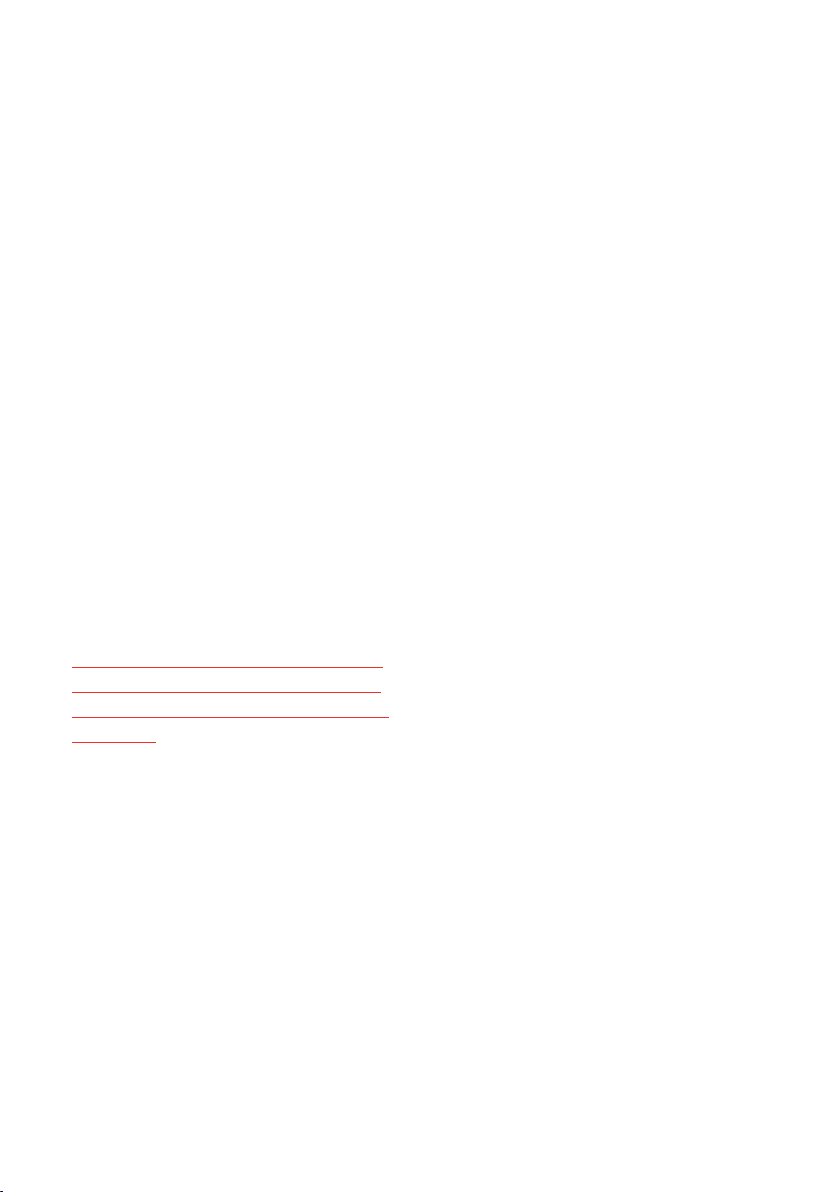
Display On/Off
The DISP button on the RC10 remote
control may be used to turn the display of
the H95 on or off. Hold the DISP button for
more than 1 second to turn the display off.
Press the button again to turn the display
on.
Home Theater or Standard Analog Input
All inputs can be changed into a Home
Theater input. This will set the Volume at a
fixed high volume level. Enter the device
menu and navigate to “HT”. Press Play
to select this submenu. Now navigate to the
input(s) you want to change. Press Play to
toggle between a fixed level input or normal
variable input. Exit the menu by navigating
to “Exit” and pressing Play, or by turning one
of the knobs on the H95. Your changes have
now been stored and will take effect the
next time you select the changed input(s).
WARNING: Activating Home Theater sets
the volume at a high fixed level. This may
harm your speakers if a fixed level input is
connected.
Sleep / Auto Standby
The H95 will automatically switch itself off
after 15 minutes without music, or with very
low signal on the speaker outputs.
You can disable this feature in the device
menu. Navigate to “Sleep” to change the
settings. For details, please visit support.
hegel.com
Using the USB Connection:
When you connect H95 to a computer with
a USB cable (not included), the H95 will
automatically install itself as a USB sound-
card on all newer versions of Windows and
MAC OS X, and most newer versions of
Linux.
When your computer is connected with
a USB-cable you may use the supplied
remote control to skip/play/pause in most
media players.
NOTE:
Before connecting a computer to the H95
for the first time: Make sure the computer
is connected to the internet and close all
media players, such as iTunes, Spotify or
Windows Media Player.
Troubleshooting with MAC:
H95 is connected but there is no sound
coming from the speakers: Go to System
Preferences – Sound – Output and select
“TE7022 Audio w/ SPDIF” as the Output
Device.
Special Functions
17

18
Technical Specifications
H95 Integrated Amplifier
Power output 2*60W in 8 Ohms
Minimum load 2 Ohms
Analog Inputs 2*Unbalanced (RCA),
Digital Inputs 1*Coaxial S/PDIF,
3*Optical S/PDIF,
1*USB,
1*Network
Line level Output 1*Unbalanced Variable(RCA)
Frequency response 5Hz-100kHz
Signal-to-noise ratio More than 100dB
Crosstalk Less than -100dB
Distortion Less than 0.01% @
25W 8 Ohms 1kHz
Intermodulation Less than 0.01%
(19kHz + 20kHz)
Damping factor More than 2000
(main power output stage)
Dimensions including feet, terminals and controls:
10cm x 43cm x 35cm
(HxWxD)
10,6kg shipment weight.
3.94” x 16.93” x 13.78”
(HxWxD)
23.36lbs shipment weight.
Transport and Shipment
If you are packing the amplifier for shipping,
please follow these instructions to avoid
damaging the unit: Be careful not to hold the
volume- and source-knobs when lifting the
amplifier. Put the bag around the amplifier.
Place the amplifier into the shock
absorbers. Place the top shock absorber on
top of the amplifier.
Use and Placement
The Hegel H95 should be placed on a flat,
hard surface for proper cooling. The amplifier
performs best after being switched on for
about 1 hour for heating up. A certain space
is required for air circulation above and
below the amplifier. The amplifier must never
be placed on a carpet or similar surface that
obstructs air circulation through the unit. Nor
must it be covered while in use or placed on
a narrow shelf or in another confined space.
The amplifier will automatically switch itself
off if overheated. When it cools down the
relays kick in and the amplifier sets the
volume to 0.
Cleaning
Fingerprints or stains on the front panel or
top cover can be removed with a cloth moist-
ened with warm water or a mild detergent
suitable for cleaning mirrors and windows.
General Information

19
Warning
Hegel products should only be opened
or serviced by certified technicians. The
devices contain electronic components
that may cause severe electric shock. Work
performed on Hegel products by unquali-
fied personnel may cause serious damage
or personal injury.
Opening of the product by non-authorized
personnel will void the warranty.
The products must not be exposed to rain
or moisture.
Warranty
All Hegel products come with a 2-year
warranty against defective materials and
workmanship.
In case you would need any assistance with
your Hegel product please find your nearest
dealer or distributor by looking at the Hegel
web site www.hegel.com. If you experience
any problems locating your dealer or
distributor please contact info@hegel.com
For more information about the H95,
please visit www.hegel.com
For support with the H95,
please visit support.hegel.com
The Spotify Software is subject to third party licenses
found here: www.spotify.com/connect/third-party-
licenses
AirPlay works with iPhone, iPad, and iPod touch, or Mac
and PC with iTunes.
Use of the Works with Apple badge means that an acces-
sory has been designed to
work specifically with the technology identified in the
badge and has been certified
by the developer to meet Apple performance standards.
Apple, iPad and iPhone are trademarks of Apple Inc.,
registered in the U.S. and other countries. The trademark
“iPhone” is used in Japan with a license from
Aiphone K.K.
Additional Information
V3
Other manuals for H95
1
Table of contents
Other Hegel Amplifier manuals