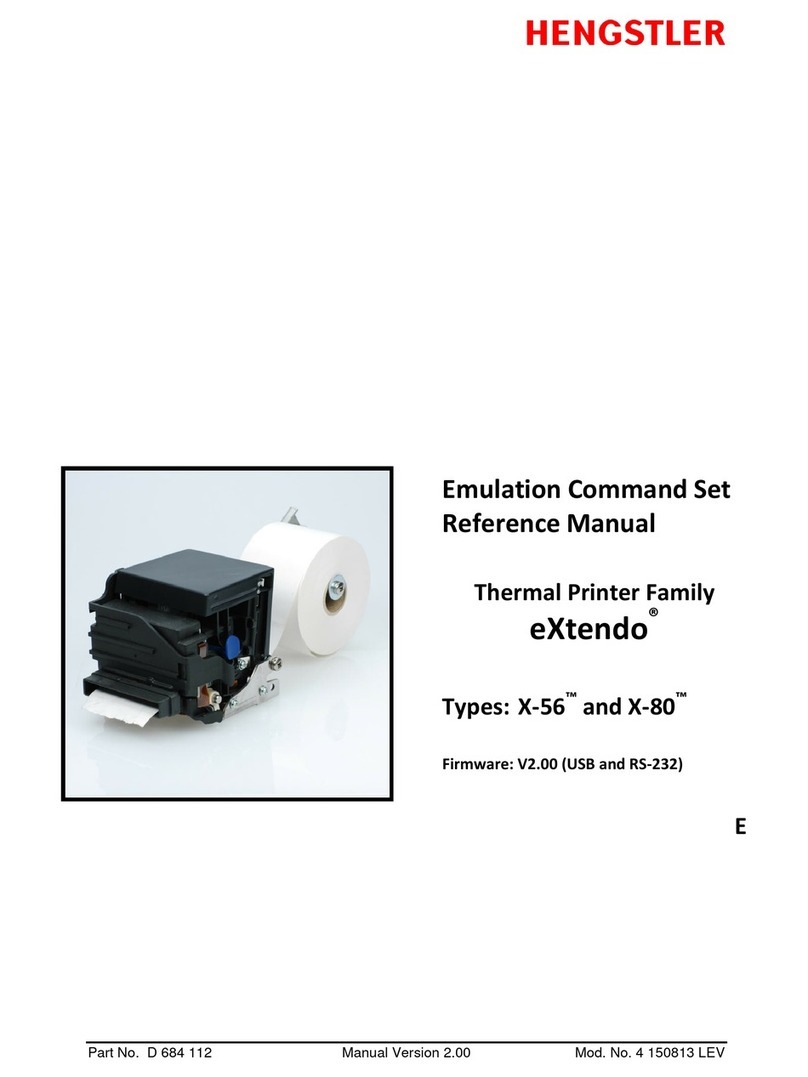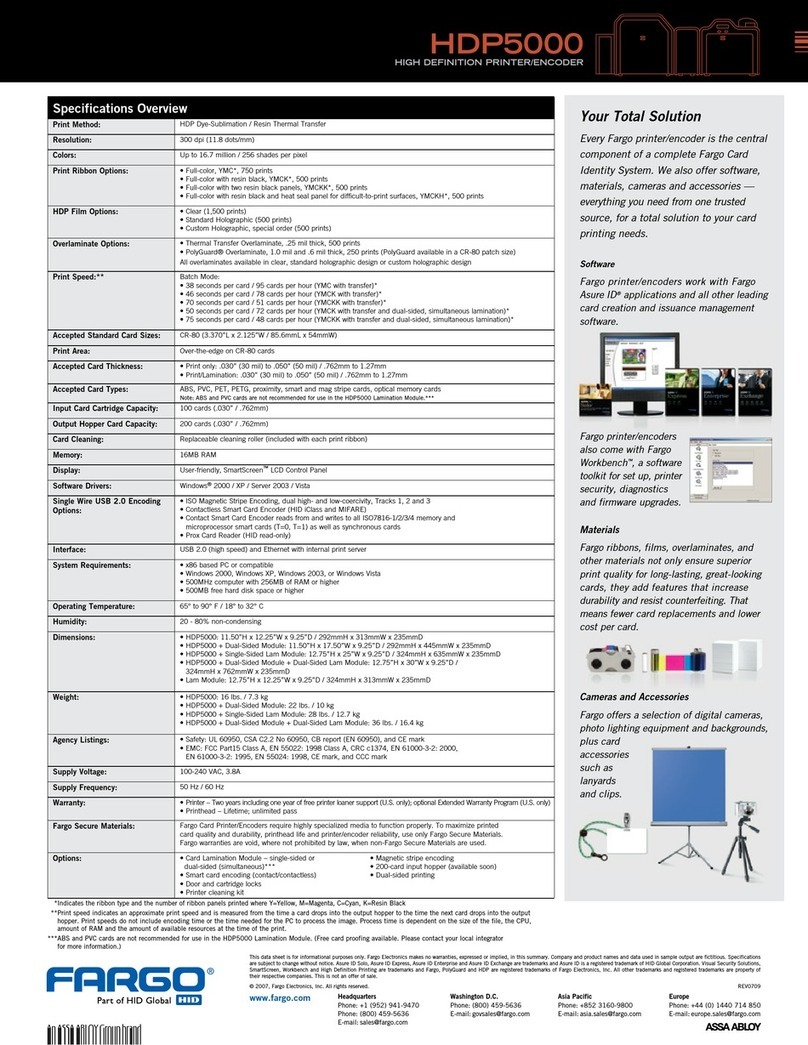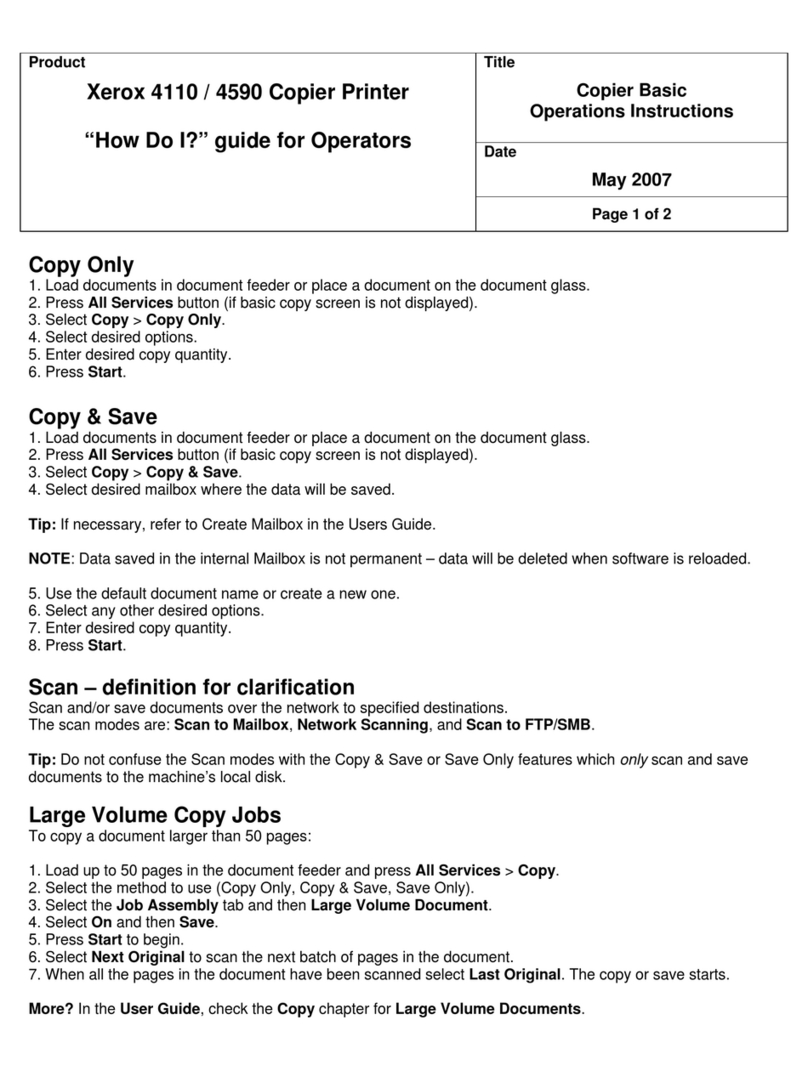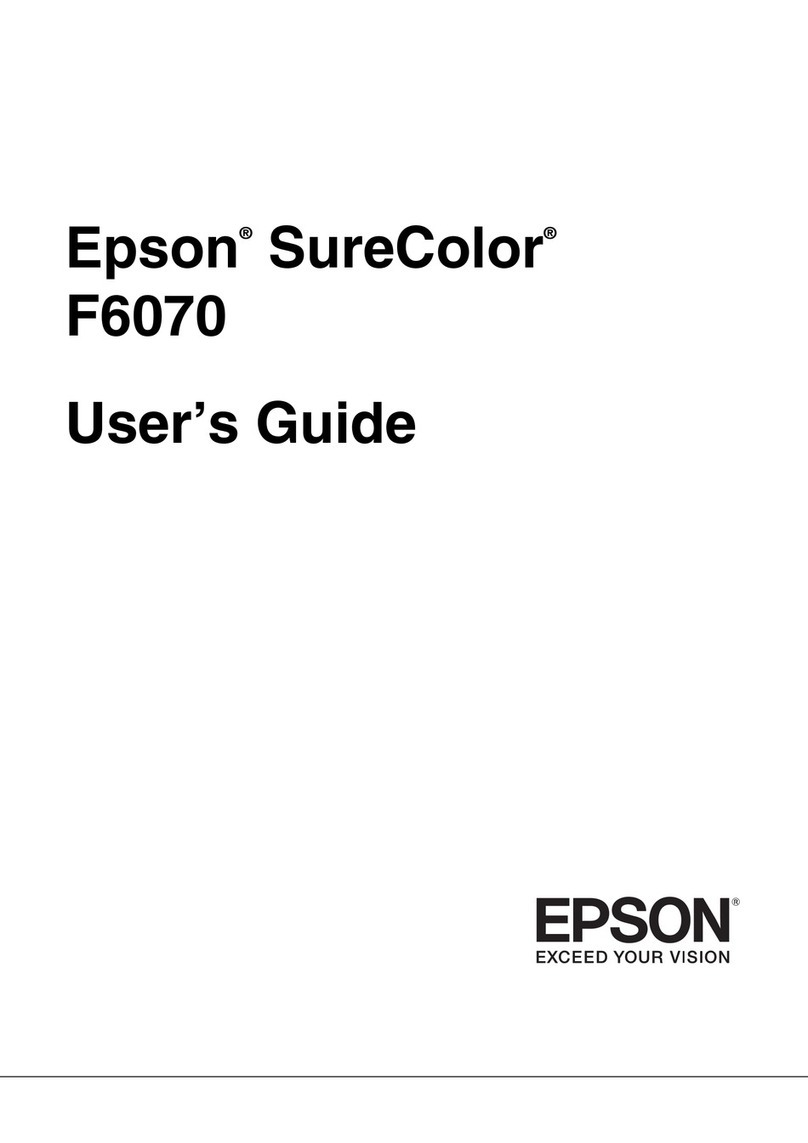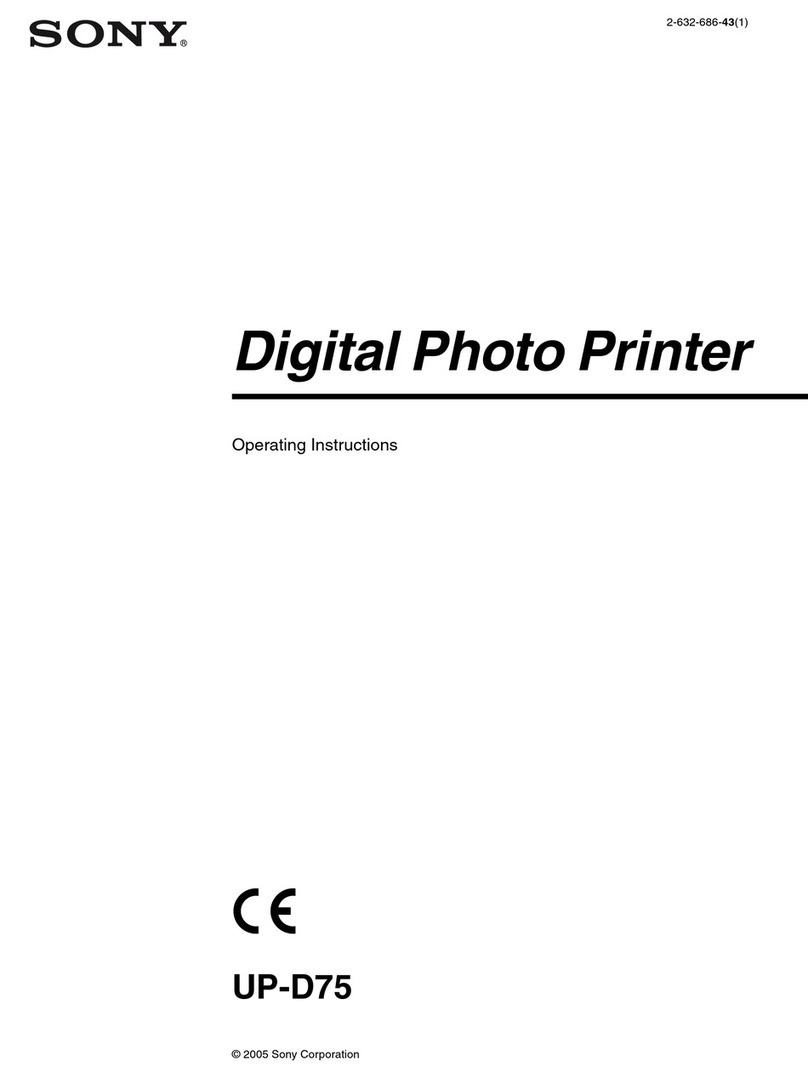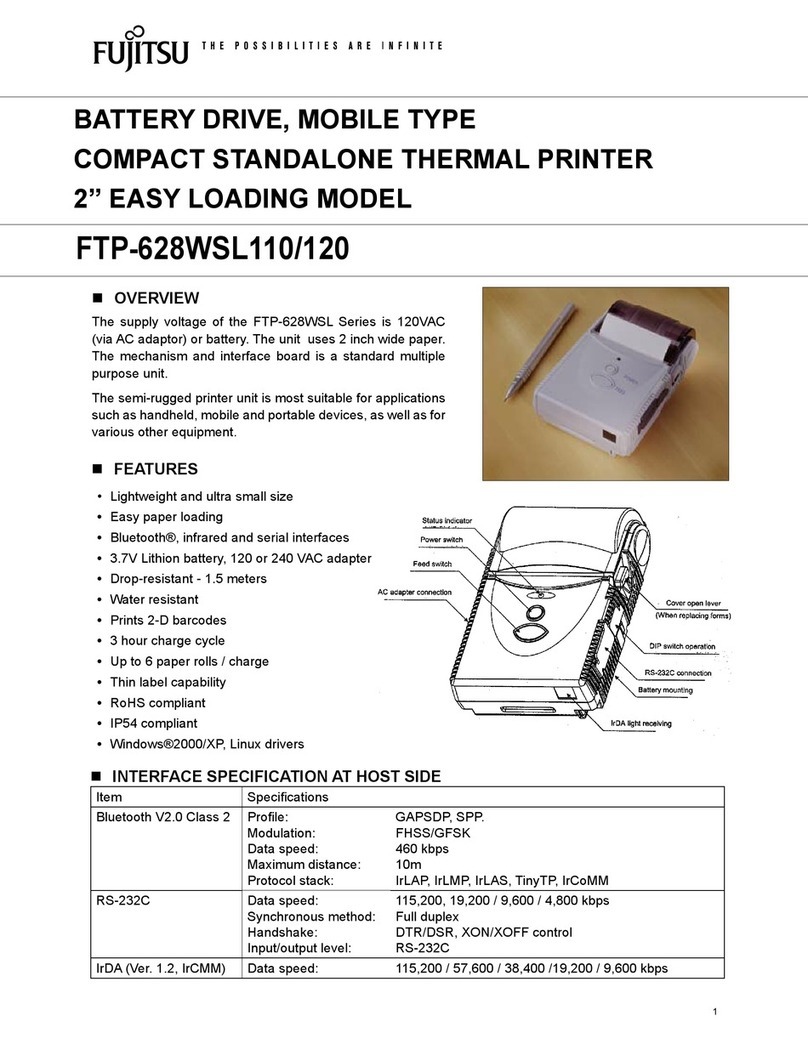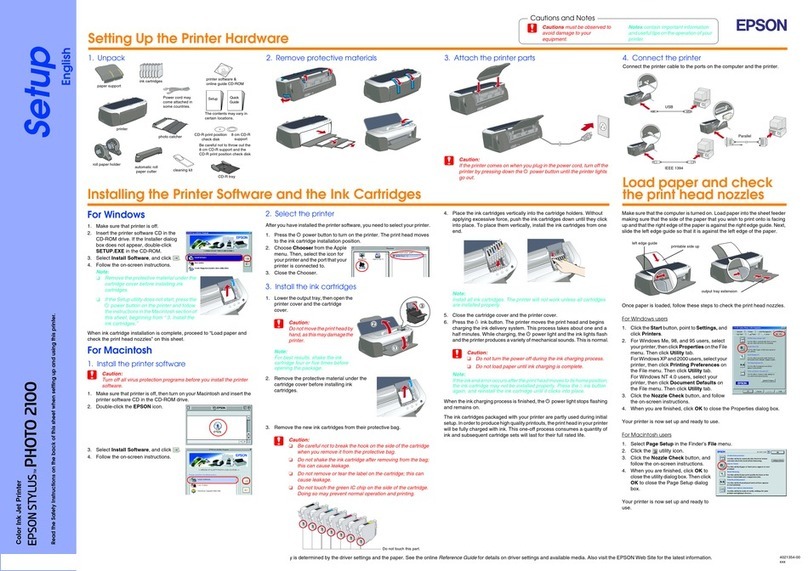Hengstler eXtendo X-56 User manual

Part No. D 684 124 Version 1.08 Mod. No. 4 080812 LEV
Operating Manual
eXtendo®
Thermal Printer Family
Types: X-56 and X-80
E

eXtendo®Thermal Printer Family HENGSTLER
Part No. D 684 124 Mod. No. 4 080812 LEV page 2 of 38
© 2008-2012 by HENGSTLER
Hengstler GmbH has created the text and diagrams contained in this document with care. However,
we cannot accept responsibility for any errors or omissions. Notification regarding any errors and
suggestions for improvement are welcome. We reserve the right to make technical and other
changes at any time in the interest of continual product development.
All information contained in this manual is given without regard to any possible patent protection.
All rights reserved. Reproduction, translation and/or distribution of this document, or extracts thereof,
are permitted only by express authorization from Hengstler GmbH. The Hengstler name, “eXtendo”
and the Hengstler logo are registered trademarks of Hengstler GmbH and the Danaher Corporation.
“Windows” and “Microsoft” are registered trademarks of Microsoft Corporation. Other brand and
product names are trademarks or registered trademarks of their respective companies.
HENGSTLER GmbH
Uhlandstrasse 49
78554 Aldingen / Germany
Tel. +49 (0) 7424-89 0
Fax +49 (0) 7424-89 500
eMail: info@hengstler.com
www.hengstler.com
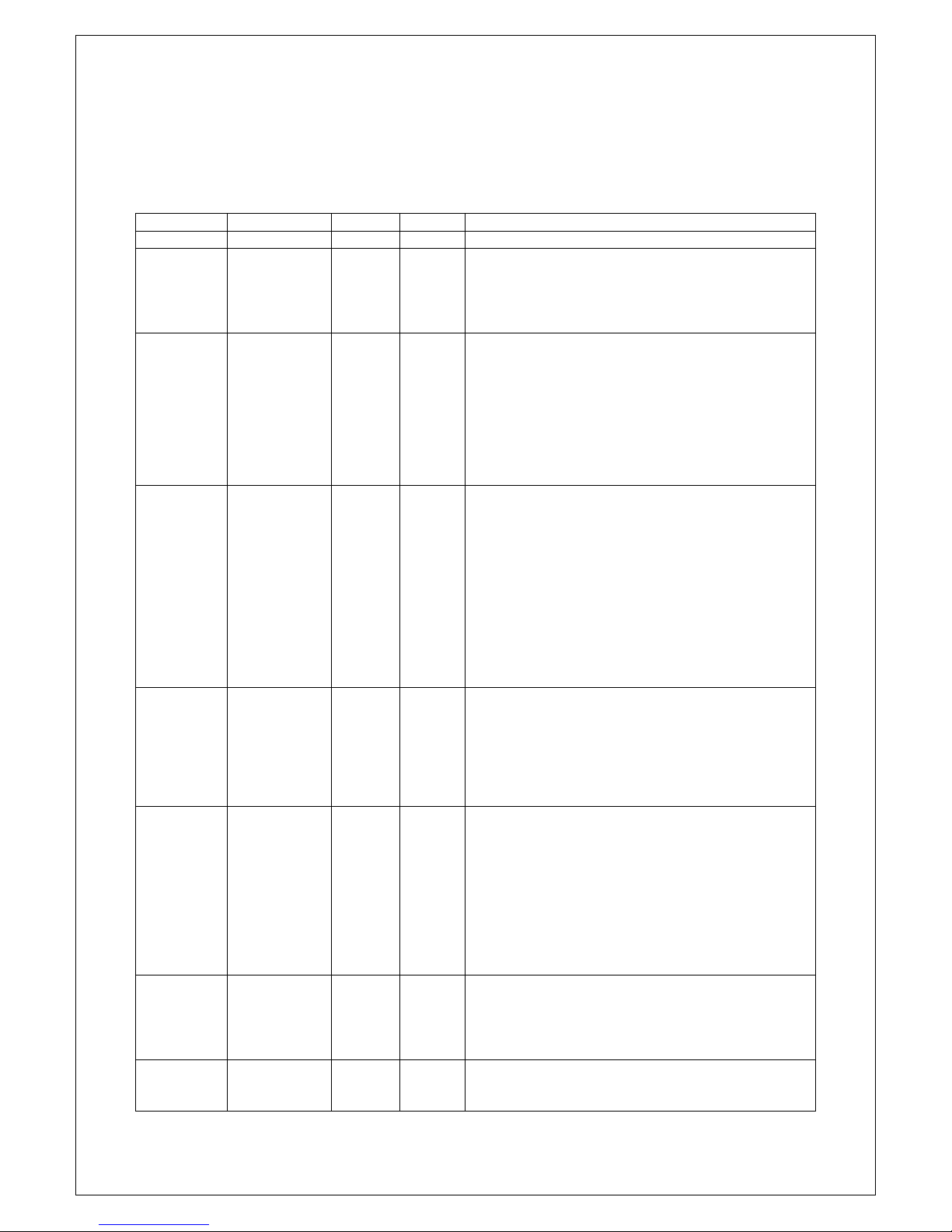
eXtendo®Thermal Printer Family HENGSTLER
Part No. D 684 124 Mod. No. 4 080812 LEV page 3 of 38
Document History
Revision
Date
Init
Status
Description
1.00 2008 Jan 28 CBL Closed Initial version
1.01 2008 Mar 31 CBL Closed Removed excessive warranty value entries under
“Features Selected at Time of Order”. Corrected
figure ref. no. under Wiring, Interfacing. Removed
“Heading” format for word “Serial” under Wiring,
Interfacing.
1.02 2008 June 27
CBL Closed Add note re 15 mm minimum paper length.
Removed Basic Firmware option and 130 mm/sec
option. Add print speed of 130 mm/sec max. for
12/10-36 VDC models. Change 10-39 VDC to 10-36
VDC. Change Printhead Position description to
describe three positions. Troubleshooting section
expanded. Black Mark text clarified. Cutter
Operation text clarified. Change sleep mode current
spec to 50µA.
1.03 2009 Jan 25 CBL Closed
Corrected formatting of columns in serial and USB
cable pinout tables. Company logo changed from
graphics to text. Add duty-cycle specification. Add
photo of USB and Multivoltage version for connector
positioning. Add description of connectors on gear
side. Modify paper roll holder text. Modify text to
match new photos. Add note re specifications under
Power Supply section. Update paper roll holders in
option chart. Added paper roll holder drawing
reference. Add schematic fragment for PVE/Aux.
sensor connection. Add registered trademark
symbol (®) to “eXtendo”.
1.04 2009 Feb 20 CBL Closed
Revise printhead position to two positions (three
positions used in prototypes only). Add “printhead
up” status to LED Indicators. Revise Head Status
Sensor to reflect no printing when printhead is up.
Troubleshooting section revised re printhead up
operation. Added printing current specs under
Technical Specifications.
1.05 2009 May 15 CBL Closed
Add section on low current operation. Add FCC
Part 15 statement. Add EN55022, EN55024
statements. Add two “General Information” points.
Add “Function” section. Add cable length limitation
to interface specs. Add warning with photo about
damaging cutter bracket when improperly mounted.
Remove “Available soon” from Linux driver
reference in intro. Add fanfold paper reference in
“Paper” section. Add explanation for moving cutter
blades manually.
1.06 2010 July 19 CBL Closed
Add note about no serial handshaking with sleep
mode. Add explanation of chute sensor/partial-cut.
Add mounting hole diagram and expand mounting
comments. Update cover photo. Add installation of
paper guide.
1.07 2011 April 21 CBL Closed
Changed P/N of paper spec document. Correct
voltage in print speed specifications. Increase 24
VDC print speed to 350 mm/sec.
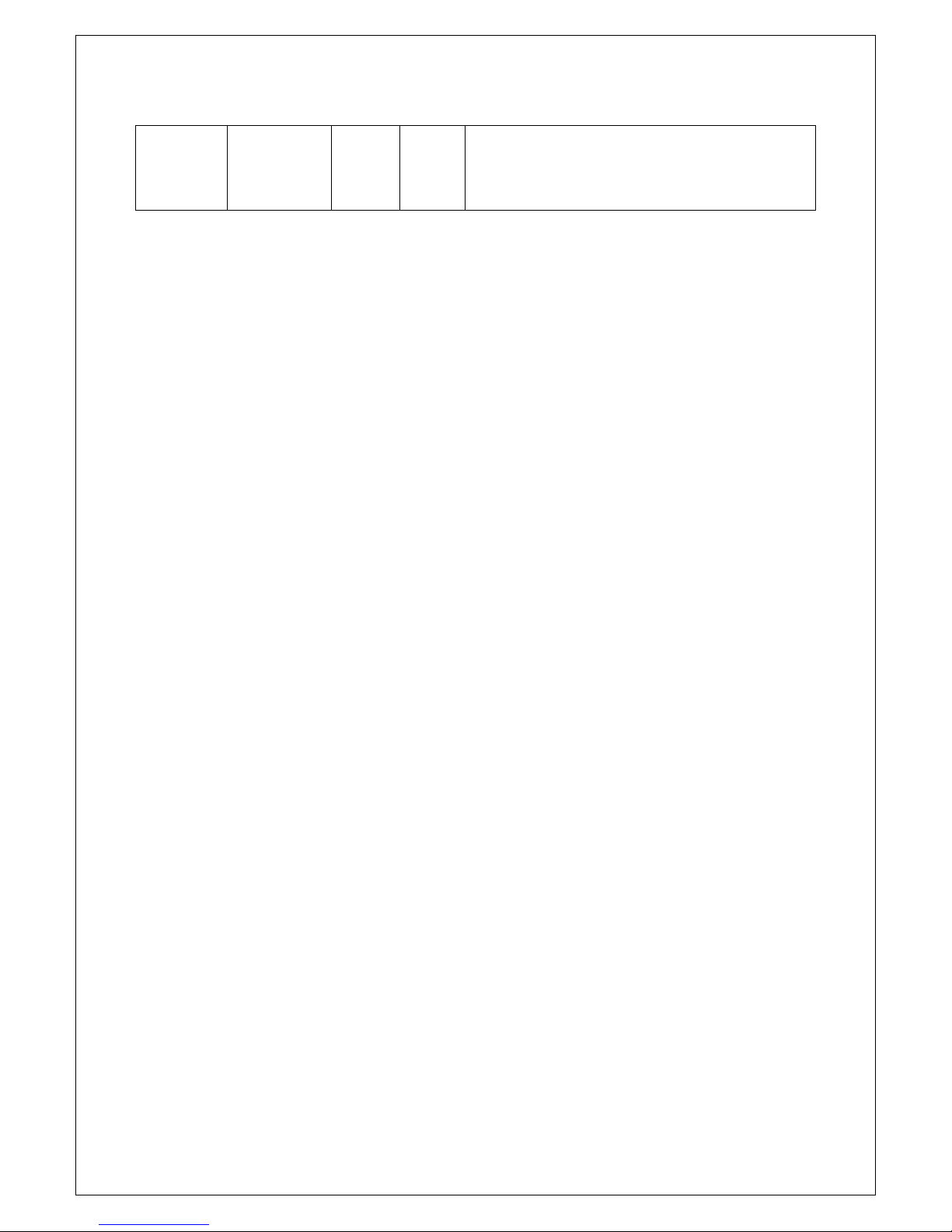
eXtendo®Thermal Printer Family HENGSTLER
Part No. D 684 124 Mod. No. 4 080812 LEV page 4 of 38
1.08 2012 Aug. 8 CBL Closed
Add clarifying statement re Class B emissions. Add
statement about sunlight on chute sensor. Add
definition of area in line with black mark where only
certain inks may be used. Added drawing of PPE
sensor.
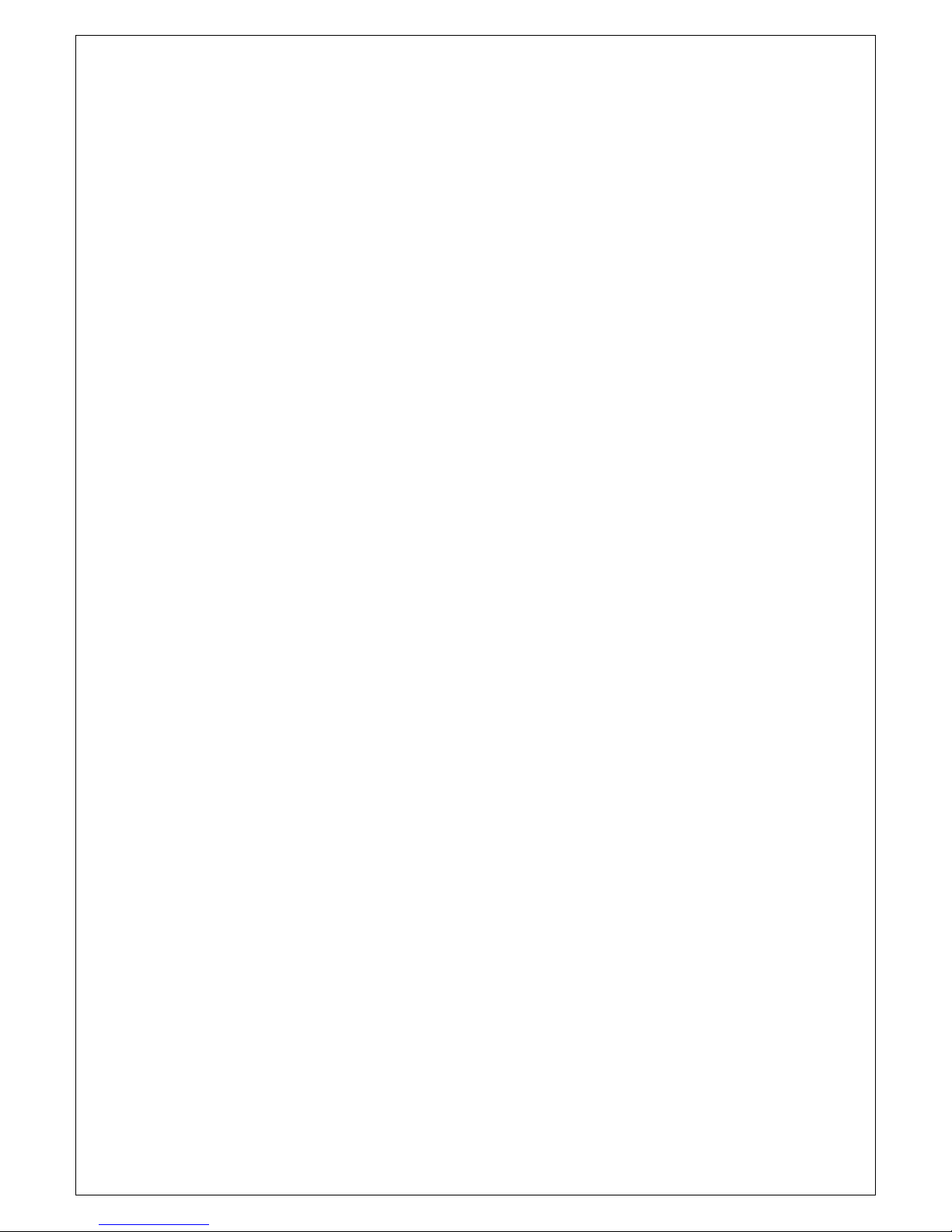
eXtendo®Thermal Printer Family HENGSTLER
Part No. D 684 124 Mod. No. 4 080812 LEV page 5 of 38
Table of Contents
1. Introduction ................................................................................................................................ 7
1.1. Additional Documentation................................................................................................... 7
2. Important Information and Safety Instructions ............................................................................. 8
2.1. General Information............................................................................................................ 8
2.2. Systems Specific Safety Instructions and Symbols ............................................................. 8
3. Overview .................................................................................................................................... 9
3.1. Overview of Thermal Printing Technology........................................................................... 9
3.2. X-56 versus X-80 ............................................................................................................... 9
3.3. Functional View................................................................................................................ 10
3.4. Description of Components and Operation ....................................................................... 10
3.5. Location of Controls and Connectors................................................................................ 11
3.6. Operation of Sensors and LEDs ....................................................................................... 14
3.6.1. Paper Entrance / Black Mark Sensor ........................................................................ 14
3.6.2. Paper Pre-End (Paper Low) Sensor Option............................................................... 15
3.6.3. LED Indicators.......................................................................................................... 17
3.6.4. Head Status Sensor.................................................................................................. 17
3.6.5. Chute/Jam Sensor (Optional).................................................................................... 17
3.7. Features Selected at Time of Order.................................................................................. 18
3.8. Graphic Printing vs. Printing with Printer’s Fonts............................................................... 19
4. Unpacking ................................................................................................................................ 20
5. Major Options........................................................................................................................... 20
5.1. Sleep Mode...................................................................................................................... 20
5.1.1. “Go To Sleep”........................................................................................................... 21
5.1.2. “Wake Up”................................................................................................................ 21
6. Installation................................................................................................................................ 22
6.1. Function........................................................................................................................... 22
6.2. Mounting Printer............................................................................................................... 22
6.3. Installing Paper Guides .................................................................................................... 23
6.4. Wiring .............................................................................................................................. 24
6.4.1. Power....................................................................................................................... 24
6.4.2. Interfacing ................................................................................................................ 25
6.5. Paper Supply ................................................................................................................... 26
6.5.1. Hengstler Paper Roll Holders.................................................................................... 26
6.5.2. Designing Your Own Paper Roll Holder .................................................................... 26
6.6. Power Supply Specifications ............................................................................................ 27
7. Operation ................................................................................................................................. 27
7.1. Loading Paper.................................................................................................................. 27
7.2. Printhead Position Control................................................................................................ 27
7.3. Paper Advance Wheel...................................................................................................... 28
7.4. Print Speed ...................................................................................................................... 28
7.5. Cutter Operation............................................................................................................... 28
7.5.1. Partial Cut with Chute Sensor ................................................................................... 29
7.6. eXtendo®Digital Tools...................................................................................................... 29
8. Low Current Operation.............................................................................................................. 30
8.1. Print Speed ...................................................................................................................... 30
8.2. Graphics/Bar Codes......................................................................................................... 30
8.3. Reverse Printing............................................................................................................... 30
8.4. Dot History Factor ............................................................................................................ 30
8.5. Burn Time Correction ....................................................................................................... 30
8.6. Multi-Strobe Factor........................................................................................................... 31
8.7. Print Density Adjustment .................................................................................................. 31
8.8. Sleep Mode...................................................................................................................... 31
9. Troubleshooting........................................................................................................................ 31
10. Maintenance ........................................................................................................................ 31
11. Repair.................................................................................................................................. 32
12. Buying Paper ....................................................................................................................... 32
12.1. Sourcing Paper ................................................................................................................ 32

eXtendo®Thermal Printer Family HENGSTLER
Part No. D 684 124 Mod. No. 4 080812 LEV page 6 of 38
12.2. Converting Paper ............................................................................................................. 32
12.3. Black Mark Sensor Location............................................................................................. 32
13. Technical Specifications....................................................................................................... 34
13.1. X-56 Specifications........................................................................................................... 34
13.2. X-80 Specifications........................................................................................................... 36
13.3. Electromagnetic Compatibility........................................................................................... 37
13.3.1. FCC Part 15 Class B Device..................................................................................... 37
13.3.2. EN55022 – Emissions .............................................................................................. 38
13.3.3. EN55024 – Electromagnetic Susceptibility ................................................................ 38
13.4. Printer Drawings............................................................................................................... 38

eXtendo®Thermal Printer Family HENGSTLER
Part No. D 684 124 Mod. No. 4 080812 LEV page 7 of 38
1. Introduction
Thank you for selecting the Hengstler eXtendo®thermal printer! We are proud of this feature-rich
product, which was designed using all our expertise and experience, and we are confident that you
will be pleased with the advanced features and outstanding performance.
This Operator Manual is designed to help you with the proper installation, connection to your host
computer system and start-up of the eXtendo®thermal printer system. All necessary details will be
explained in the following sections. Please read this manual carefully before using the printer. If you
have any further questions, please do not hesitate to contact us.
The eXtendo®thermal printer family does not require any servicing and is intended primarily for
printing and cutting documents and receipts from continuous thermal paper. The X-56 version is for
narrower paper (49 – 60 mm), while the X-80 handles wider paper (60 – 86 mm). Various paper
cutters are available to handle a wide range of paper stocks up to 250 g/m² and more. Powerful
motors allow the use of large paper rolls to maximize time between paper replenishment. An optional
presenter (available soon) prevents the user from touching the paper until it is cut from the paper roll,
thereby preventing many forms of vandalism. If documents are to be printed on preprinted forms or
with a predetermined length, 'Black Mark' control is available. The horizontal and vertical print density
is 203 dpi so that graphics, such as logos etc. can be printed with good quality.
The eXtendo®printer family has been designed for use in a wide variety of applications, including
ticketing, parking, banking, transit, reverse-vending, kiosk, car wash, fuel dispensing, and vending
applications. In order to provide the optimal cost/benefit ratio, the eXtendo®family of printers allows
you to choose and buy only the features that you need for your application! This extreme
customization insures that you have just the right amount of printer for your task; not too much, and
not too little.
Available in both USB and Serial (RS-232) configurations, the eXtendo®printer family is one of the
most versatile we’ve ever produced! Driver software is available that supports the Windows XP and
Linux operating systems. In addition, the printer can also be activated directly in ASCII mode through
ESC sequences; a detailed description of the different sequences is contained in the eXtendo®
Emulation Command Set Reference.
We’re glad you chose the eXtendo®thermal printer family. Once you’ve used it, we’re sure you will
be, too!
1.1. Additional Documentation
Document No. Description
D 684 112 eXtendo®Emulation Command Set Reference
D 684 128 eXtendo®Paper Specification
D 684 090
D 684 098
X-56 Dimensional Drawing – Twincut Cutter
X-56 Dimensional Drawing – Rotary Cutter
D 684 091
D 684 099
X-80 Dimensional Drawing – Twincut Cutter
X-80 Dimensional Drawing – Rotary Cutter
D 684 152
D 684 154
100 mm Paper Roll Holder Drawing
150 mm Paper Roll Holder Drawing
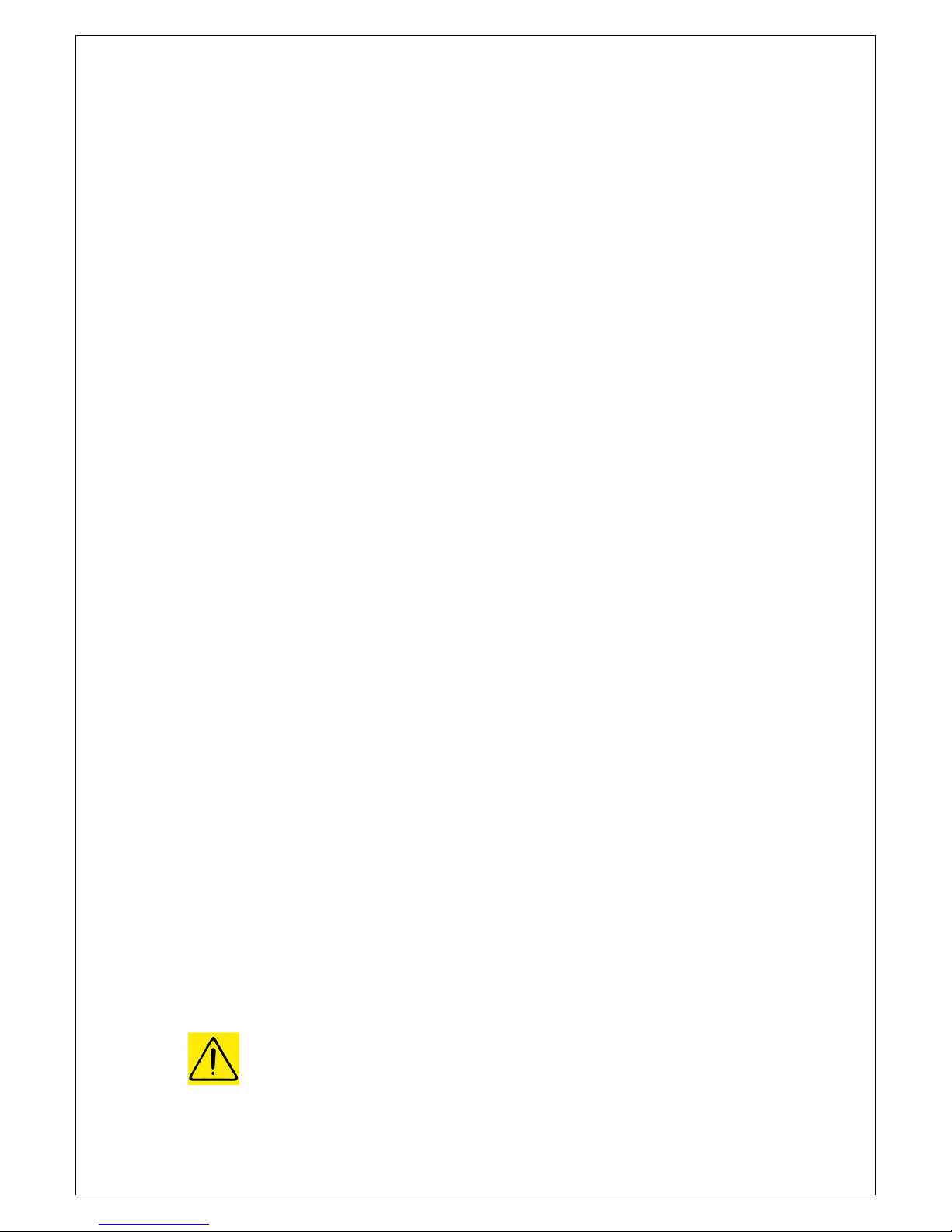
eXtendo
®
Thermal Printer Family
HENGSTLER
Part No. D 684 124 Mod. No. 4 080812 LEV page 8 of 38
2. Important Information and Safety Instructions
Hengstler GmbH accepts no liability for any damages, direct, indirect or consequential, arising from
improper use of this thermal printer, and, in particular, due to non-compliance with this operating
manual or any other available documentation or due to improper handling or maintenance. Should
Hengstler GmbH choose to make technical documentation available, this does not imply any
authorization, implied or stated, for the making additions, repairs or modifications to this printer.
This documentation may not be copied, nor shall its contents be disclosed or used commercially
unless such use has otherwise been explicitly agreed to by a duly authorized Hengstler representative
in writing.
The user is responsible for proper handling and installation of this printer. The printer should only be
shipped in its original packing.
2.1. General Information
Hengstler GmbH accepts no liability for the safe operation of the eXtendo
®
thermal printer
family unless Hengstler original products are used exclusively and the following instructions
and recommendations are heeded.
If unauthorized persons perform any repairs or modifications to the printer
mechanism and the controller, HENGSTLER will not accept any liability and the
guarantee shall be void.
Unapproved types of thermal paper may dramatically reduce the life of the print head
and may cause the guarantee to expire. For pre-printed thermal paper make sure that
only appropriate inks are used. Detailed can be found in the Hengstler Paper
Specifications document D 684 122.
The DC power connector must not be plugged in or disconnected under load in order
to avoid damage to the electrical components and the thermal printhead.
Avoid strong vibration, shock and impact since they may damage or destroy sensitive
electronic and mechanical components. Do not touch the surface of the printer control
board in order to prevent static electricity from damaging sensitive components.
This thermal printer must not be used near to high-frequency apparatus or strong
magnetic fields in order to prevent undefined magnetic disturbance.
Do not make any attempts to service this printer (e.g. change paper) while the printer
is printing.
Installing or uninstalling the printer must only be done while using adequate ESD
protection.
2.2. Systems Specific Safety Instructions and Symbols
The following symbols on the system and in the manual remind you to follow the
relevant safety instructions:
General warning for cases where the user or a service person may be in danger.
General notes and hints for operating the system safely.

eXtendo
®
Thermal Printer Family
HENGSTLER
Part No. D 684 124 Mod. No. 4 080812 LEV page 9 of 38
3. Overview
3.1. Overview of Thermal Printing Technology
A brief overview of thermal printer technology might be helpful to understand how the
eXtendo
®
thermal printer family works. In most direct thermal printers, paper is fed over a
soft, rotating platen and under the thermal printhead. The platen acts as a roller to advance
the paper at the same time it acts as a surface against which the spring-loaded printhead
presses the paper to insure good thermal conductivity. Circuitry in the printer determines
which heating elements to activate (“fire” or “burn”) to form the next row of dots on the paper.
The thermal paper is coated with several compounds. At room temperature, these
compounds are white in color and do not react with each other. The heat from the thermal
printhead acts as a catalyst in the areas where the small printhead dots are fired, causing
these compounds to react with each other and form a new compound which is a contrasting
color, usually black. The platen then advances the paper to the position of the next dot row,
and the process is repeated.
You may note immediately several of the advantages of thermal printing. First, since the
printing is done with heat, there is no noise from the printing process itself. Thermal printing
is inherently quiet compared to most other technologies, such as impact dot matrix. Also,
there is only one moving element in the thermal printer: the platen. This provides increased
reliability and life when compared to other technologies.
3.2. X-56 versus X-80
The X-56 and X-80 thermal printers are based on a single design concept and share many
components. The difference between them is primarily in the width of paper that they will
print and cut. The X-56 handles paper of between 49 and 60 mm in width, while the X-80
accepts paper from 60 to 86 mm wide. Narrower paper than the widest specified above is
accommodated by the use of paper guides to provide additional positional guidance.
This causes one specific minor difference between the two printers. The maximum paper
width the X-56 will accept is 60 mm, and paper guides are not needed for paper in this width
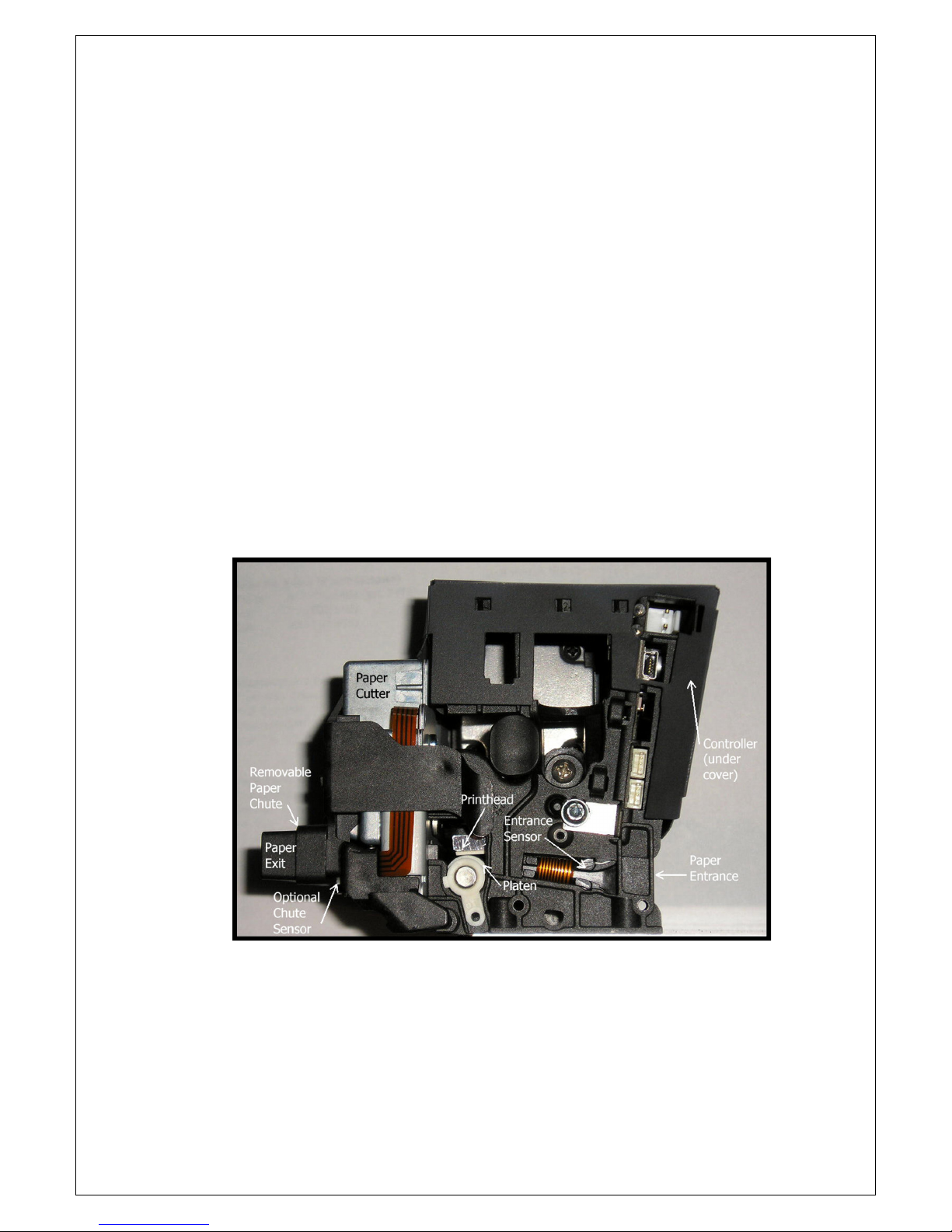
eXtendo
®
Thermal Printer Family
HENGSTLER
Part No. D 684 124 Mod. No. 4 080812 LEV page 10 of 38
range. 58 mm and 60 mm paper widths are very common, and are considered standards.
Paper guides are not needed to handle these two paper widths.
The X-80 has a maximum paper width of 86 mm. While 86 mm wide paper may sometimes
be used, the most common larger paper widths are 80 mm and 82.5 mm (3¼ inches). These
do require a paper guide to use. This, then, is one of the most obvious differences between
the two printers. The X-56 does not come with paper guides, though they may be ordered
separately. The X-80 is always shipped with paper guides, since they are needed for the
most common paper widths.
Current consumption is also a difference between these two printers. Because of the greater
number of heating elements (dots) that can be fired simultaneously in the X-80 (the 203 dpi
version of the X-80 has 640, while the same resolution version of the X-56 has 448), the
current consumption can be higher by 43%. This does not mean the X-80 current is always
higher, however. Current consumption is controlled by many factors, most importantly by the
density of what is being printed. For example, if the same receipt is printed on an X-56 and
X-80, the current consumption will be approximately the same, since the same number of
dots is being fired on both printers.
Current consumption is also affected by whether the heating elements are fired as one block,
the burn time (the length of time that the dots are on), whether graphics are being printed,
whether sleep mode is employed to reduce current, and other factors.
3.3. Functional View
Figure 1
3.4. Description of Components and Operation
There are several key components or modules to the eXtendo
®
family of thermal printers.
(Please refer to Fig. 1.) The thermal printhead is positioned above the platen. The platen
acts as a roller to advance the paper at the same time it acts as a surface against which the
spring-loaded printhead presses the paper to insure good thermal conductivity. The interface,
motor used to turn the platen (not visible in Fig. 1), sensors, printhead, and paper cutter are
all connected to the controller, which sends commands and causes these components to

eXtendo®Thermal Printer Family HENGSTLER
Part No. D 684 124 Mod. No. 4 080812 LEV page 11 of 38
function at the proper time. The cutter separates the paper from the paper roll when
instructed to do so. Several sensors monitor progress as the printed document is created. All
these items are mounted in a conductive plastic housing to discharge any static and to
provide electrical noise shielding.
The paper chute is a short chute protruding from the front of the printer. It snaps in and out
without tools. The paper chute should be present for most normal printing applications, but it
should be removed for applications where the printed document is expected to fall freely into
a chute or other pathway. In these cases, the chute may interfere with the free fall of the
printed document. Please note that the optional chute/jam sensor is located just before the
chute, so removing the chute does not prevent the chute/jam sensor from being ordered.
When paper is inserted, the entrance sensor detects its presence and signals the controller.
The controller causes the paper advance motor to turn the platen to draw paper into the
printer. As soon as the paper reaches the platen, the paper is pulled under the printhead and
printing can begin. The paper continues to advance and enters the paper cutter, where it
passes between the cutter blades and out the print chute. If the customer has ordered the
feature, it passes first over the optional chute/jam sensor. Once printing is completed, the
paper is advanced and a command sent to the cutter to cut off the paper. The paper then
retracts to a park position to avoid wasting the paper between the printhead and cutter.
When the printer runs out of paper, the entrance sensor detects the fact. The controller then
immediately stops printing and backs the paper up so it protrudes from the back of the printer.
This is to allow the operator to raise the printhead, remove the partially printed document, and
lower the printhead before loading a new roll of paper. If this were not done, it would be
possible for short pieces of paper to remain in the paper path without the operator’s
knowledge, eventually causing an obstruction and a paper jam.
The optional chute/jam sensor continually monitors whether there is paper in the chute, and
can be read via the Status function. Please see the eXtendo®Emulation Command Set
Reference D 684 112 for details. This function is often used in conjunction with the host’s
peripherals to signal the user when a printout is not taken. Examples where this is important
include when the information is confidential, or the printout can be redeemed for cash or items
of value.
Additionally, the optional chute/jam sensor is monitored while first printing after a cut. After a
cut, the printer “knows” where the end of the paper is. As printing takes place, the printer also
“knows” how many paper advance steps have been made, and approximately when the end
of the paper should reach the chute/jam sensor. If the paper does not reach the sensor when
expected, the printer assumes that a paper jam has taken place and signals this fact via the
Status command.
3.5. Location of Controls and Connectors
Please see Figures 2, 3, 4 and 5 below for the location of connectors, indicators and controls
on the eXtendo®series. Figure 2 shows a USB version of the eXtendo®, while Figure 3
shows serial/RS-232 version. Figure 4 shows the upper portion of a serial version equipped
with both the 10-36 volt range option and the Sleep Mode option. Figure 5 shows the
opposite side of an eXtendo®, showing the Paper Advance Wheel and the Paper Pre-
end/Paper Low Sensor connectors. Please note that the Paper Pre-end/Paper Low Sensor
connectors are duplicated on both sides of the printer to make connection convenient
regardless of which side of the printer might be near the cabinet side wall.

eXtendo
®
Thermal Printer Family
HENGSTLER
Part No. D 684 124 Mod. No. 4 080812 LEV page 12 of 38
Figure 2
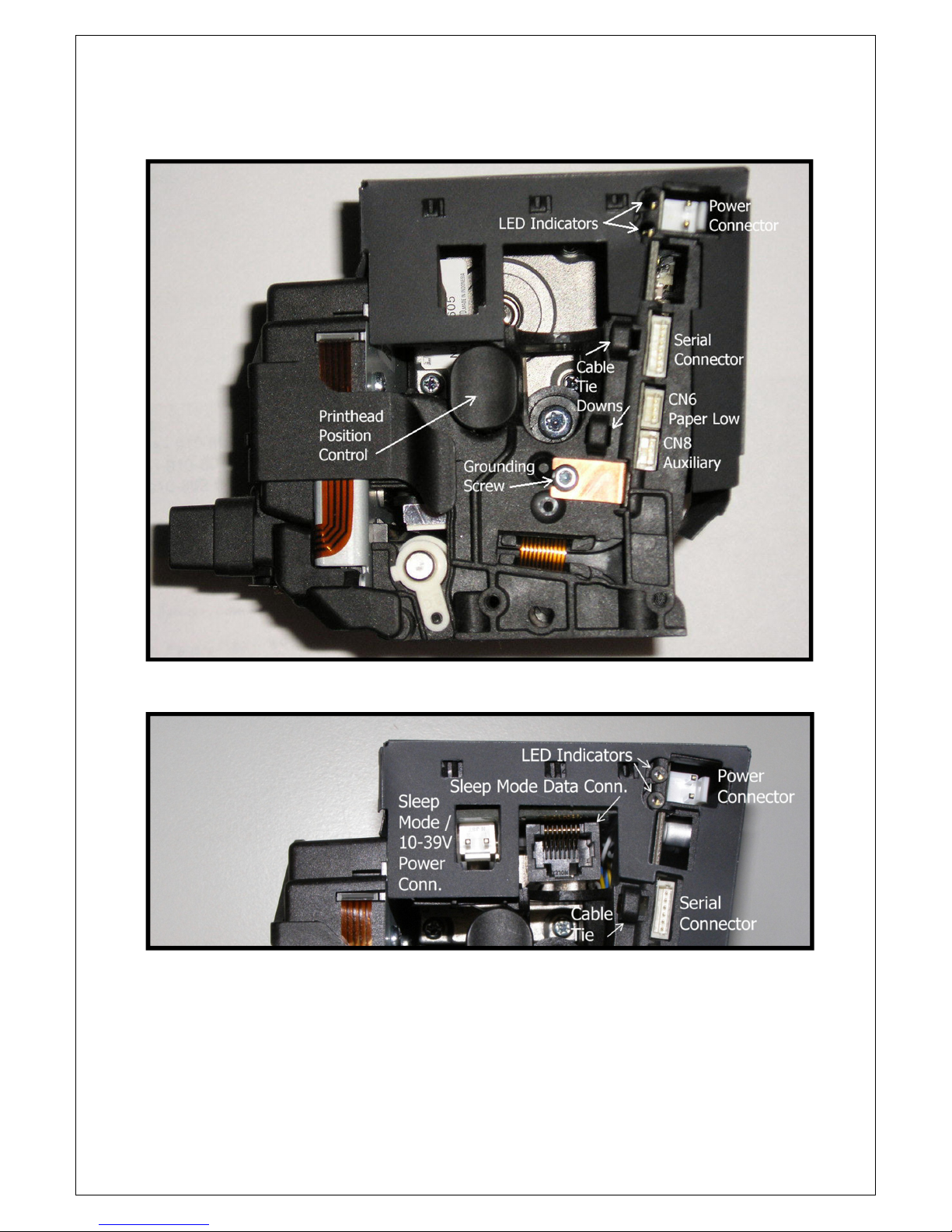
eXtendo
®
Thermal Printer Family
HENGSTLER
Part No. D 684 124 Mod. No. 4 080812 LEV page 13 of 38
Figure 3
Figure 4
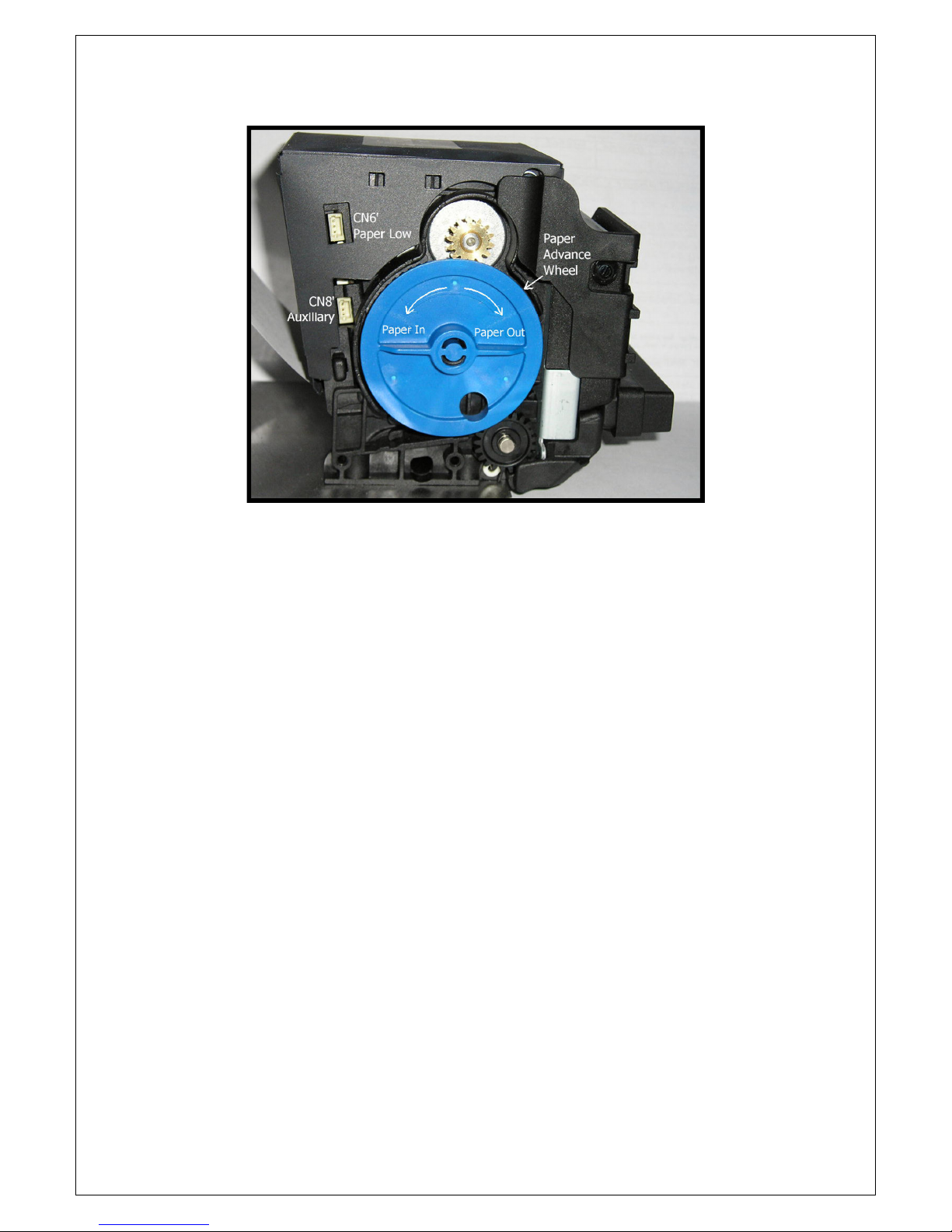
eXtendo
®
Thermal Printer Family
HENGSTLER
Part No. D 684 124 Mod. No. 4 080812 LEV page 14 of 38
Figure 5
3.6. Operation of Sensors and LEDs
3.6.1. Paper Entrance / Black Mark Sensor
There is a sensor in the paper entrance area that serves several functions. First, it
detects paper during paper loading and signals the printer to begin the paper
autoloading function. Similarly, when the printer is out of paper, this sensor detects
the fact and signals the printer accordingly.
The same sensor is also used to detect Black Marks. Black Marks are blackened
areas placed on the paper during the converting process. They are generally used, in
conjunction with appropriate printer commands, to advance the paper to a specific
position after each print job. One common reason for this is to so that preprinted
information is properly located with respect to information printed by the printer itself,
for example, printing inside a preprinted box. Black marks can be located on the
thermally coated side of the paper (where printing takes place) or on the back of the
paper, depending upon the location of the sensor.
The eXtendo
®
series of printers is designed to allow for numerous Paper
Entrance/Black Mark sensor locations during manufacturing. (The location of this
sensor cannot be changed once the printer is built.) Also, two different sensor types
can be used. The most common is the reflex or reflective sensor, where the light
source and detector are located on a single chip. Basically, the light strikes the white
paper surface and reflects back into the sensor. If enough light reflects to activate the
sensor, the printer concludes that paper is present. If there is not enough light
reflected, the printer assumes that this area is black, meaning the printer is on a black
mark or the printer is out of paper. There are six (6) different possible positions for
this sensor in the X-56 and ten (10) in the X-80. Half of these positions sense the
coated side of the paper, while the other half sense the back of the paper. The
positions of these sensors are detailed in the Paper section of this document.
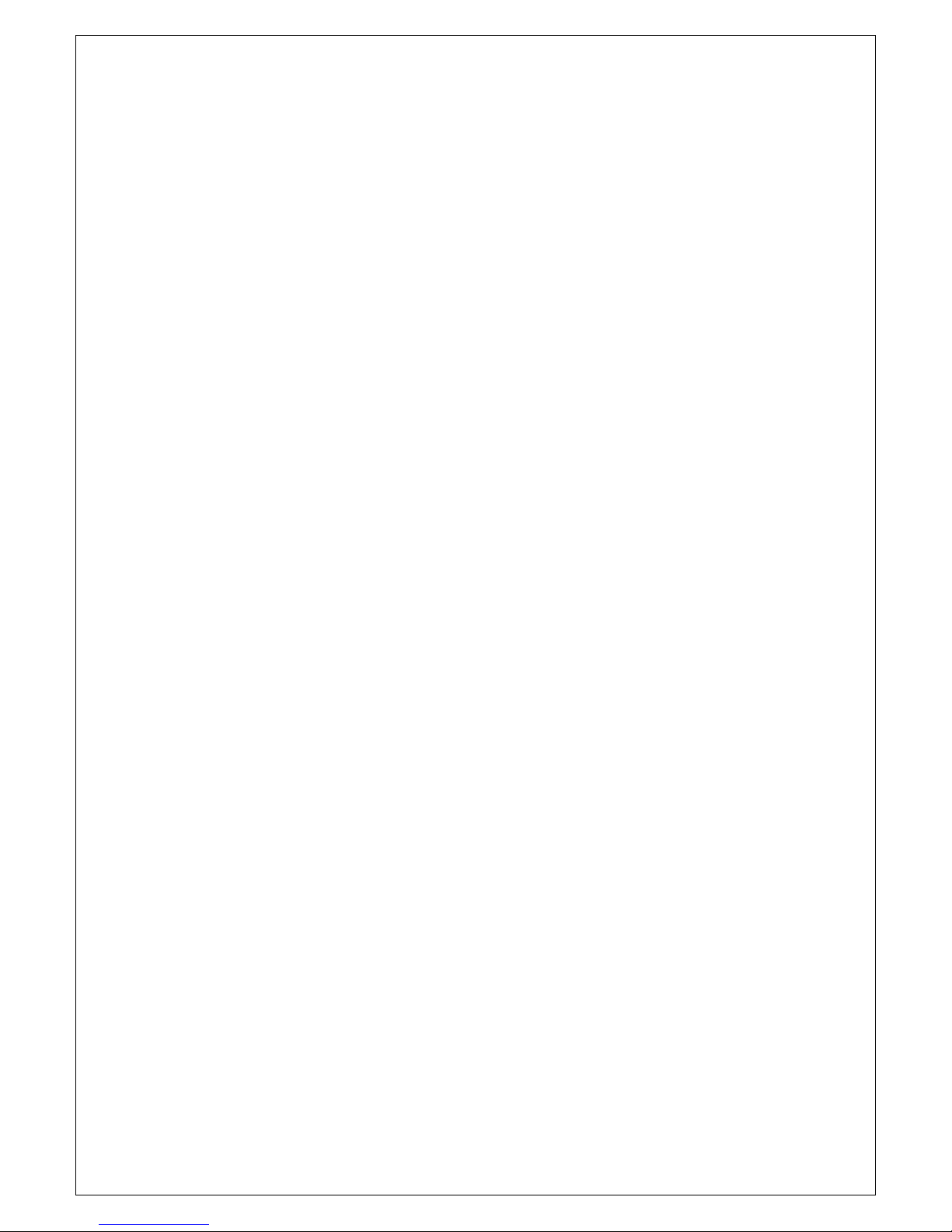
eXtendo®Thermal Printer Family HENGSTLER
Part No. D 684 124 Mod. No. 4 080812 LEV page 15 of 38
The eXtendo®can also use a through-beam sensor in OEM applications. This type of
sensor has a light source on one side of the paper and the detector on the other side
of the paper. When the light is blocked and cannot reach the detector, the printer
concludes that paper is present. When the light does reach the sensor, the printer
concludes that there is no paper present.
The through-beam sensor can also be used in a manner similar to a Black Mark
sensor. Instead of a Black Mark, a hole is used in the paper. The through-beam
sensor is located on the centerline of the paper path. This is the only location it may
use.
3.6.2. Paper Pre-End (Paper Low) Sensor Option
When ordered with the Paper Pre-End Sensor option, the eXtendo®will be shipped
with a paper pre-end sensor to be mounted by the customer. The sensor is a reflex
type, meaning that it senses paper by bouncing light off the paper and detecting its
reflection. The sensor is equipped with a 300 mm long cable to allow flexible
mounting by the customer, and the sensor itself is mounted on a small printed circuit
board with a hole to be used for mounting it. Simply mount the sensor where it will
detect paper low (it is often mounted facing the side of the paper roll, so that as the
diameter of the paper roll decreases, it eventually loses the reflection of the light and
changes state), and plug the PPE sensor into the upper sensor connector on the
control board. While the exact distance of the sensor from the paper varies from
application to application, it is typically 2-5 mm for optimal sensing.
If a paper roll holder and Paper Pre-End (Paper Low) Sensor were both ordered, the
PPE sensor will be mounted to the paper roll holder, and the sensor connector need
only be plugged into the eXtendo®controller board, (if necessary). Figure 5A below
shows the PPE sensor itself, while Figure 6 is the input circuit to the Paper Pre-End
(Paper Low) input.
The lower sensor connector is for an Auxiliary Sensor, which can be mounted as
desired by the customer. The status of this sensor will be reported when the
eXtendo®status is requested via the interface. The Auxiliary Sensor connector is
located below the Paper Pre-End (Paper Low) Sensor connector.
Figure 6 shows the input circuit for these sensor connectors. (Fig. 6 represents the
circuit for either the Paper Low or Auxiliary Sensor pair; these two inputs are wired
identically.) Please note that each sensor input has two connectors, one on each
side of the printer. The Paper Pre-End (Paper Low) Sensor connectors are
designated CN6 and CN6’, while the Auxiliary Sensor connectors are CN8 and CN8’.
Only one connector of each pair (for example, CN6 and CN6’) should be connected
at one time.

eXtendo
®
Thermal Printer Family
HENGSTLER
Part No. D 684 124 Mod. No. 4 080812 LEV page 16 of 38
Fig. 5A
+5V
33K
Signal
Input 33Ω
+5V 180Ω
+5V 180Ω
Paper Low
Conn. CN6
or
Auxiliary
Conn. CN8
Paper Low
Conn. CN6'
or
Auxiliary
Conn. CN8'
Pin 1
Pin 2
Pin 3
Pin 3
Pin 2
Pin 1
Figure 6
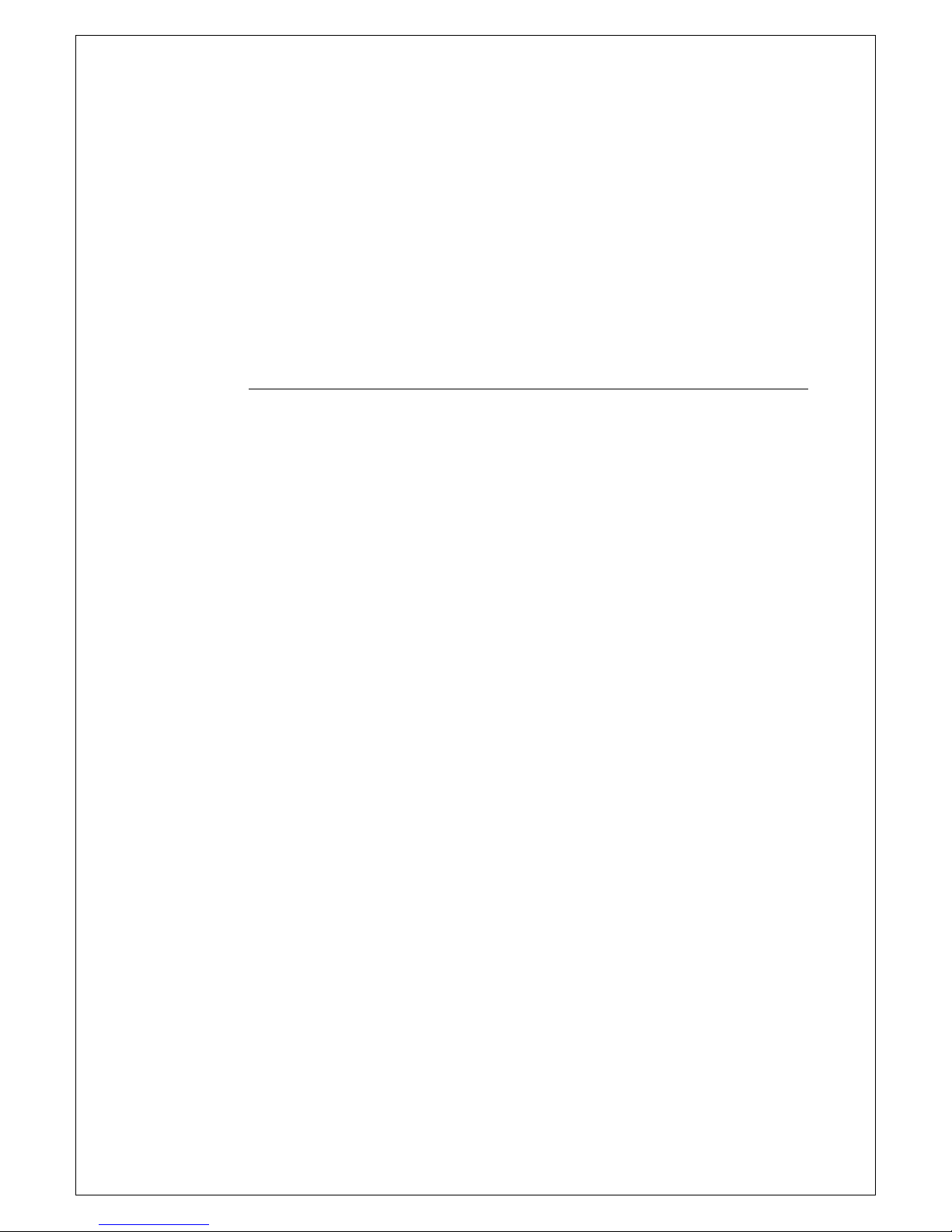
eXtendo®Thermal Printer Family HENGSTLER
Part No. D 684 124 Mod. No. 4 080812 LEV page 17 of 38
3.6.3. LED Indicators
There are two LED indicators in the eXtendo®series printers, located as shown in
Fig. 2 and 3. The upper LED is red, and the lower one is green. (In some early
samples, the upper LED is also green. If you have such a sample, any time you see
reference to the “red” LED, you should consider that the “upper” LED.) These LEDs
are used to signal some status information concerning the eXtendo®printer. The
following is a partial listing of the information supplied.
There are several flashing speeds used in the eXtendo®printer LEDs. These are:
Slow: 0.5 Hertz (LED is “on” for one second and “off” for one second)
Medium: 5 Hz (“on” for 100 ms and “off” for 100 ms)
Fast (Flicker, or “F”): 10 Hz (“on” for 50 ms and “off” for 50 ms)
Green LED Red LED Meaning
Slow Off Normal operation.
Medium Off Out of paper.
Flicker On Data upload in progress (fonts, images, firmware, not
normal data communication)
F0F On Printhead raised, printer stalled or over voltage. (Green
LED will flicker, then go off for one second, then flicker
and repeat.)
F1F On Paper error. (Green LED will flicker, then go off for
one second, on for one second, off for one second,
then flicker again and repeat.)
F2F On Cutter error. (Same pattern as above, but off, on, off,
on, off.)
Off On Boot failure.
Flicker Flicker Initialization error.
On On System “hung” during initialization.
Please note that much more detailed information concerning the printer’s current
state can be obtained by requesting the printer’s status via the interface. Please refer
to the eXtendo®Emulation Command Set Reference D 684 112 for details.
3.6.4. Head Status Sensor
An additional Head Status Sensor is used to determine whether the printhead is in
the up (do not print) or down (ready to print position). Normally, most of the heat
generated by thermal printing is transferred to the paper being printed and is removed
from the printer as the paper advances. When the printhead is up, no heat is being
transferred to the paper and the heat remains in the individual dots, allowing them to
overheat if activated repeatedly. Because this may cause permanent damage to the
printer, the eXtendo®firmware will prevent printing or paper loading if the head is up.
The output of this sensor is also available from the Query function. See the eXtendo®
Emulation Command Set Reference D 684 112 for details on determining the
printhead position and the printhead temperature.
3.6.5. Chute/Jam Sensor (Optional)
The optional chute/jam sensor continually monitors whether there is paper in the
chute, and can be read via the Status function. (Please see the eXtendo®Emulation
Command Set Reference D 6840112 for details.) This function is often used in
conjunction with the host’s peripherals to signal the user when a printout is not taken.
Examples where this is important include when the information is confidential, or the
printout can be redeemed for cash or items of value. This function can also be used
to prevent the host from sending a new print job until the printout from the previous
print job has been removed.

eXtendo®Thermal Printer Family HENGSTLER
Part No. D 684 124 Mod. No. 4 080812 LEV page 18 of 38
Additionally, the optional chute/jam sensor is monitored while first printing after a cut.
After a cut, the printer “knows” where the end of the paper is. As printing takes place,
the printer also “knows” how many paper advance steps have been made, and
approximately when the end of the paper should reach the chute/jam sensor. If the
paper does not reach the sensor when expected, the printer assumes that a paper
jam has taken place and signals this fact via the Status command.
Note: Care must be taken when mounting the eXtendo printers to insure that the
sensor is not exposed to direct sunlight. The multiple wavelengths of sunlight can
cause false readings from this sensor. Therefore, always shield the chute and sensor
from direct sunlight by the use of chutes, shrouds, covers and similar techniques.
3.7. Features Selected at Time of Order
One of the strengths of the eXtendo®family of thermal printers is that it allows the designer to
select precisely the features needed, rather than settling for performance less than desired or
having to pay for features that will never be used. The current set of available options is listed
below.
Feature Description
Option 1
Option 2
Option 3
Basic Unit X-56 X-80
Communications
Interface USB Serial (RS-232)
Cutter
Twincut, Full and
Partial Cut, up to 120
g/m²
Twincut, Full Cut
Only, up to 160 g/m²
Rotary, Full Cut
Only, up to 250 g/m²
Print Speed 350 mm/sec max.
Chute/Jam Sensor Not included Included
Environmental
Range
-25 to +70ºC
20% to 100% RH
0 to +50ºC
25% to 80% RH,
non-condensing
Software
Configuration Advanced
Voltage 24 VDC 12 VDC 10-36 VDC
Sleep Mode Not included Included
Presenter
(available Q3 2008)
Not included Included
Paper Roll Holder Not included
100 mm roll mounted
on data connector
side
100 mm roll mounted
on gear side
150 mm roll mounted
on data connector
side
150 mm roll mounted
on gear side
300 mm roll mounted
on data connector
side (avail. Q3/2009)
300 mm roll mounted
on gear side
(avail. Q3/2009)
Paper Chute Not included Included
Paper Pre-End
Sensor Not included Included
Paper Guides
Note: Standard on X-80 Not included Included
Extended Warranty Not included 3 year warranty total
Due to the wide variety of options possible, it is necessary to be able to identify what features
are included in each printer. Some features, such as the cutter or PPE sensor, are visually
obvious. Other features, such as the print speed, software configuration and extended
warranty, are not. Therefore, this data is stored as a code in each printer when it is

eXtendo®Thermal Printer Family HENGSTLER
Part No. D 684 124 Mod. No. 4 080812 LEV page 19 of 38
manufactured. The code does not control the feature; it only allows identification of what
features are selected in a given printer.
To determine the features of an eXtendo®printer, look at the short Information Report that is
generated when paper is loaded. In the section under “PRINTER”, locate the field “FEATURE
CODE”. This code shows 8 digits. These digits decode into features as follows.
FEATURE CODE : [00010000]
Position 1 Position 8
Position
Feature
Meanings
1,2 Warranty 00 = Undefined 01 = 0.5 years 02 = 1.0 years
03 = 1.5 years 04 = 2.0 years 05 = 2.5 years
06 = 3.0 years
3 Max. Print Speed 0 = 350 mm/sec max
4 Environmental Use 0 = -25 to +70ºC 20% to 100% RH
1 = 0 to +50ºC 25% to 80% RH, non-condensing
5 Firmware
Configuration
0 = Advanced
6-8 Reserved for future use
3.8. Graphic Printing vs. Printing with Printer’s Fonts
One area that causes frequent confusion with regard to printers in general is that of graphic
printing versus printing using the printer’s internal fonts. An explanation here may help clarify
this and make application of the eXtendo®easier for you.
All printers contain a set of commands that will cause the printer to perform different
functions. (For the eXtendo®family of thermal printers, these commands are documented in
the eXtendo®Emulation Command Set Reference, P/N D 684 112.) The functions are very
diverse and there are no standards for what these functions may be. This allows printer
manufacturers to innovate and build unique features into their products. These commands
are often referred to as the printer’s “Native Commands”.
A printer’s Native Commands are of many different types, but a few are of particular interest
to us here. One is the family of commands for printing graphics. It is these commands that
allow pictures and other graphic images of any type to be printed.
Another family of commands of interest to us here is the text commands. These commands
involve printing text in response to ASCII data sent to the printer. The printer itself contains
one or more character sets. In these character sets, one printable character corresponds to
one ASCII character. There are also commands for positioning and modifying the printout
from these character sets, such as tab and indent commands and commands to enlarge the
internal character set by some factor.
When printing from the internal character sets (we’ll call that “ASCII printing” here for
convenience), characters are sent to the printer and the corresponding characters from the
character set are printed. This has both advantages and disadvantages. The biggest
advantage is that the host need only send one character per printed character. So if 40
characters are being printed on a line, for example, only 40 bytes of data (plus any overhead
for formatting, indenting, etc.) need be transmitted over the interface. In other words, you can
print a lot of text and need send only a little data. The downside is a lack of flexibility. In
today’s Windows®world, we are all used to printing exactly what we see on our computer
screens, in the same font, size, etc. as we see it. But with ASCII printing, what will be printed
will be based on the printer’s internal character set.
The other type of printing we’ll call “Graphic printing”. This is what happens when you print to
an ink jet or laser printer from your PC. The information displayed on the screen is sent to a
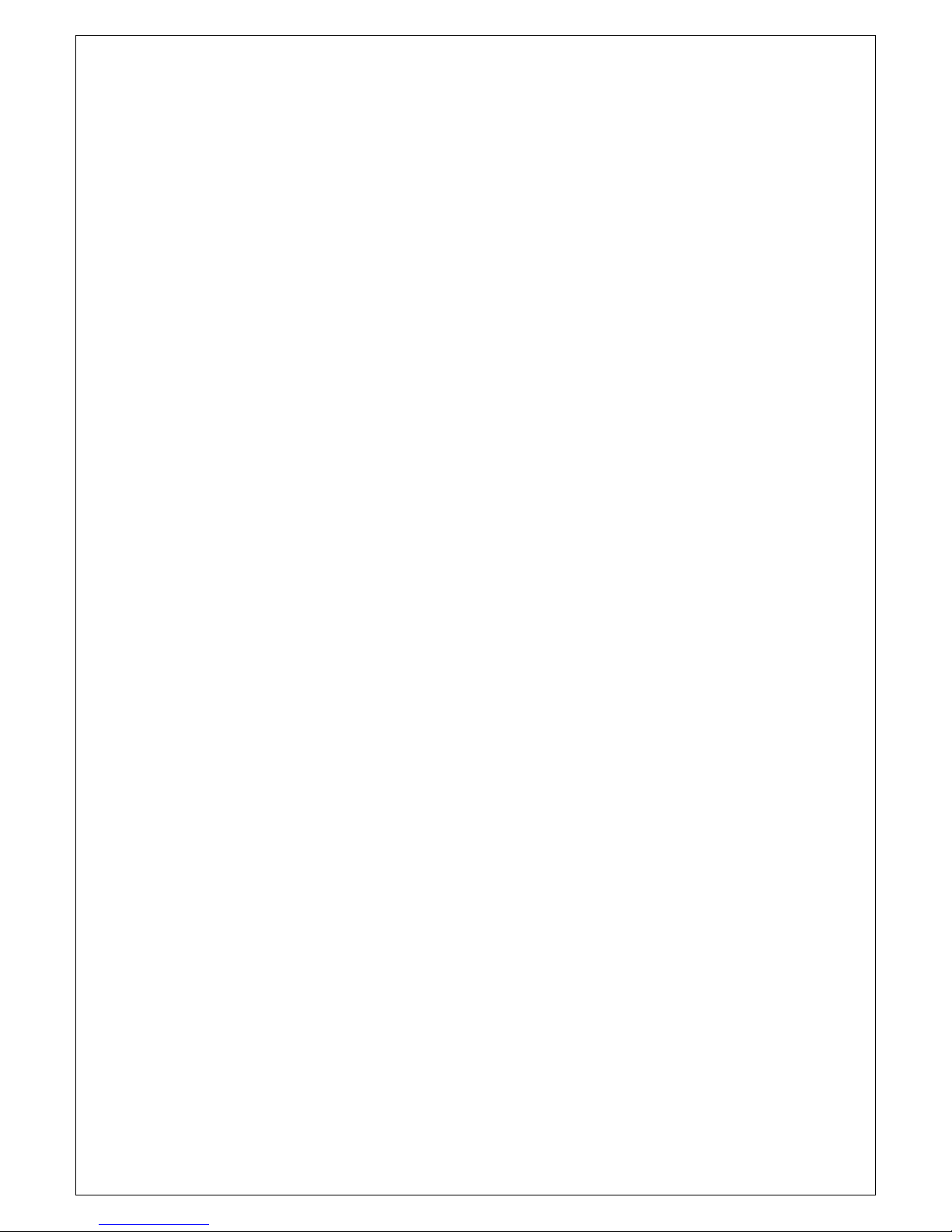
eXtendo®Thermal Printer Family HENGSTLER
Part No. D 684 124 Mod. No. 4 080812 LEV page 20 of 38
print driver. This print driver, which is unique for each printer, translates what is on the screen
as a graphic into graphic Native Commands to be sent to the printer. Everything printed
through a print driver prints as graphics. It takes a lot more data to transmit graphics than
to transmit ASCII. In our 40 character example, assuming a 12 x 20 pixel character, the
Hengstler X-80 printer would require 1,600 bytes to print one line. (Please note that these are
estimates, and that various compression routines also impact the print speed.)
The advantage of Graphic printing, then, is the ability to print anything; pictures, text, photos,
etc. exactly as you see it on your screen. The disadvantage is that to do so, much more data
(40 times as much data in our example) must be sent over the interface.
As a practical matter, then, it comes down to this. If you are doing ASCII printing, you can
use USB or a serial interface. Both are fast enough to handle the smaller amount of data
being sent. But if you are doing Graphic printing, USB is a far better choice due to its higher
speed, and serial may increase the time to complete a printout to an unacceptably long
period.
4. Unpacking
Care should be taken when unpacking your eXtendo®printer to preserve the packing material
for possible future use. eXtendo®packing is specifically designed to protect the printer from
damage in the harsh environment of trucks and aircraft. Please be sure to use this packing if
it ever becomes necessary to reship your eXtendo®unit.
5. Major Options
5.1. Sleep Mode
eXtendo®printers can be supplied with an optional Sleep Mode feature, which will cause the
printer to enter a very low current “standby” mode. This reduces current consumption when
not printing. This feature is most often used when operating from batteries or when printing is
done very infrequently.
There are two additional connectors available with the Sleep Mode Option. First, power is
connected to the Sleep Mode board’s power connector rather than to the main control board
power connector. This is to allow the Sleep Mode board to disconnect the power from the
rest of the printer to greatly reduce the power consumption. The connector on the Sleep
Mode board is the same one as is used for the main control board. Just plug the same
connector as specified under the “Power” section above into the Sleep Mode Power
Connector rather than into the main Power Connector.
The second connector is an RJ-45C connector. It is can be used to both make a serial
connection to the printer and to provide a hardware “wake up” line for the sleep mode. The
RJ-45C pinout is as follows.
Other manuals for eXtendo X-56
2
This manual suits for next models
2
Table of contents
Other Hengstler Printer manuals