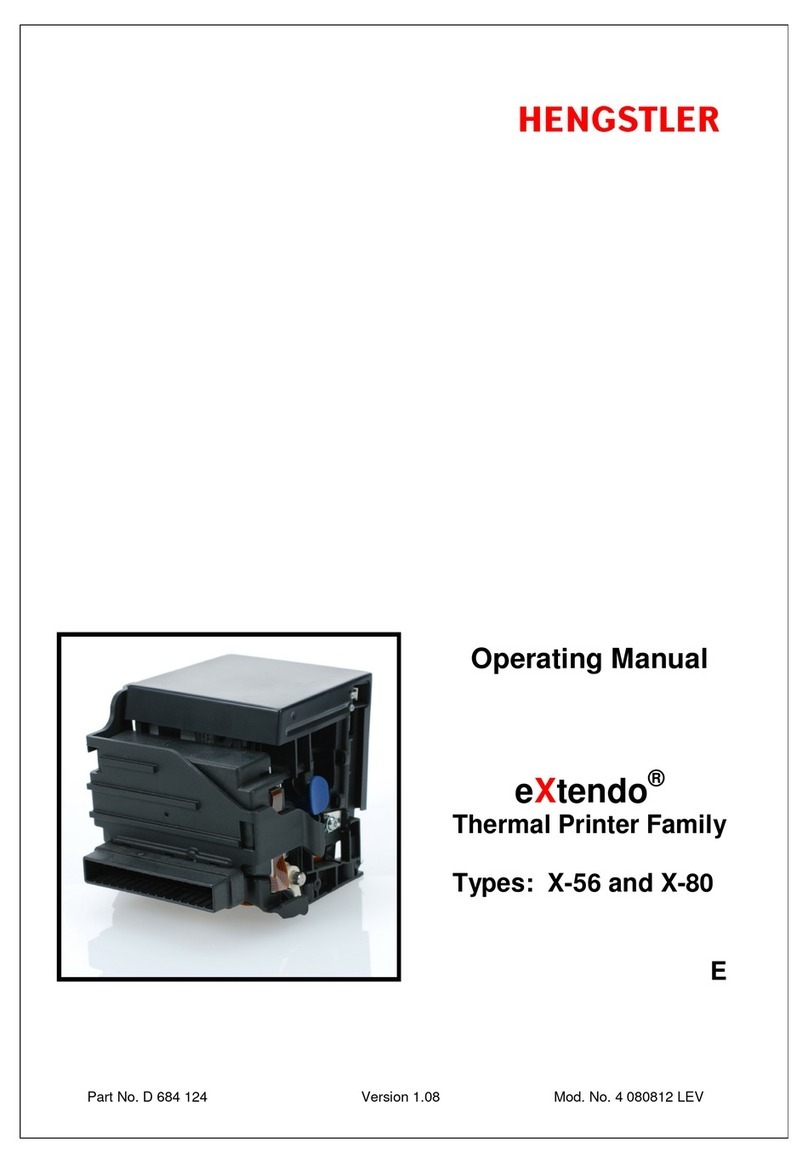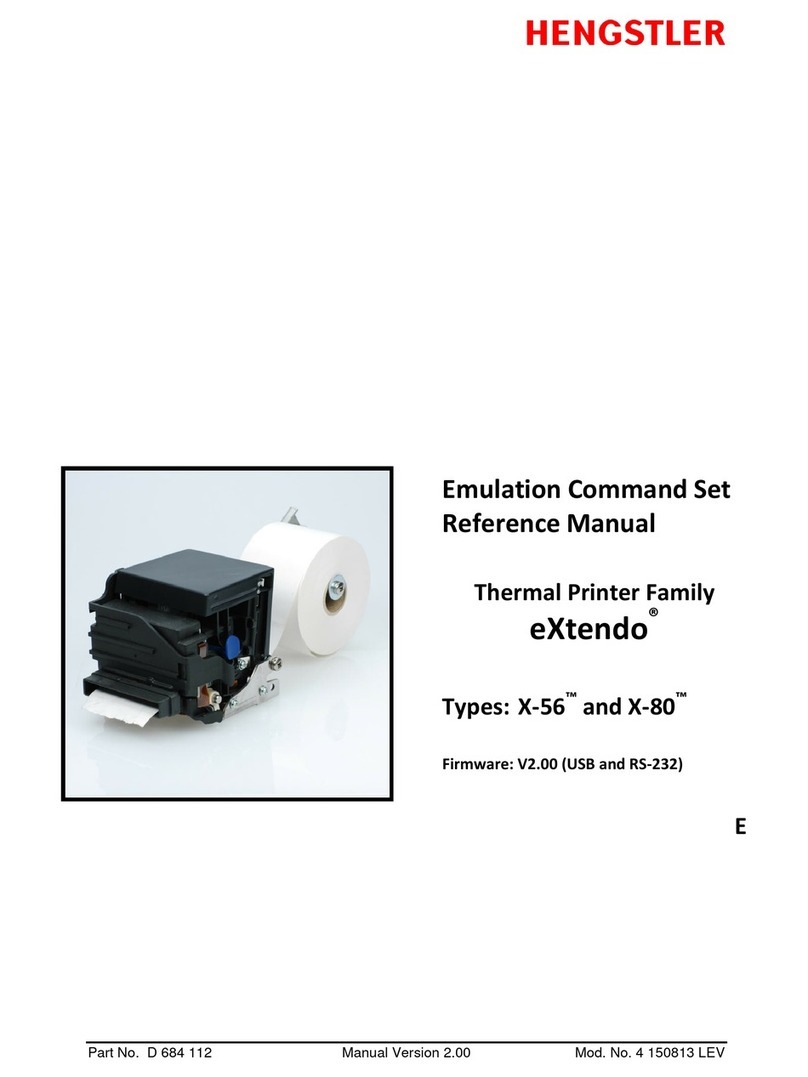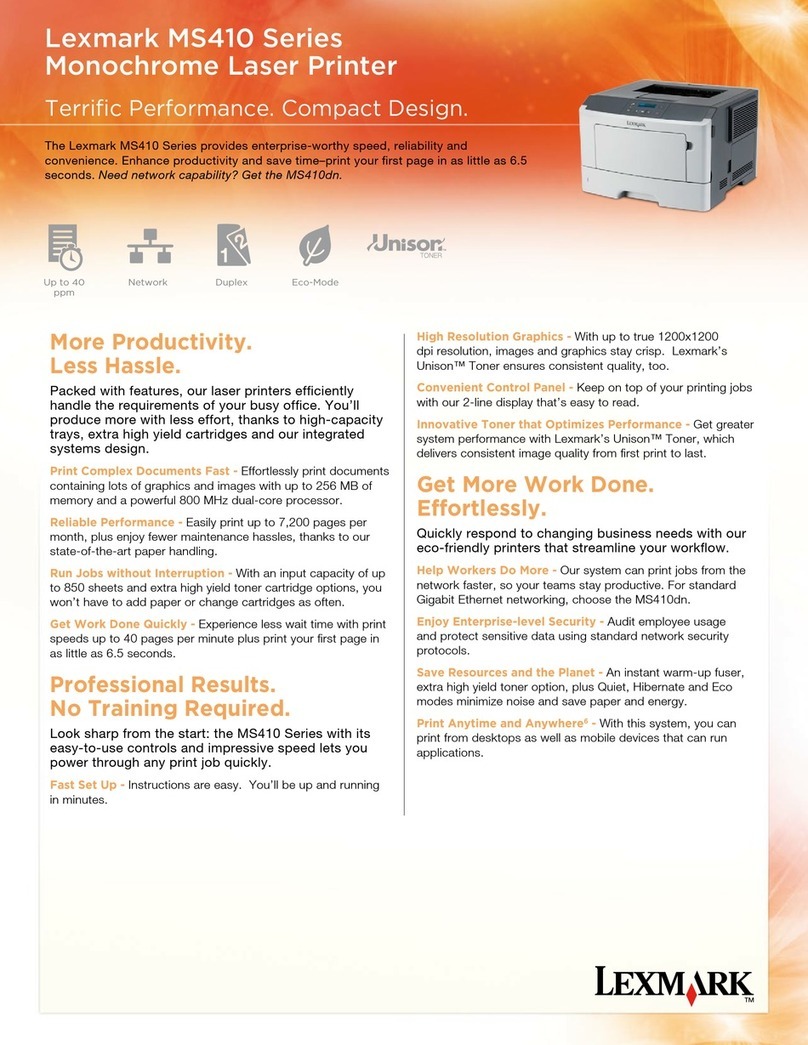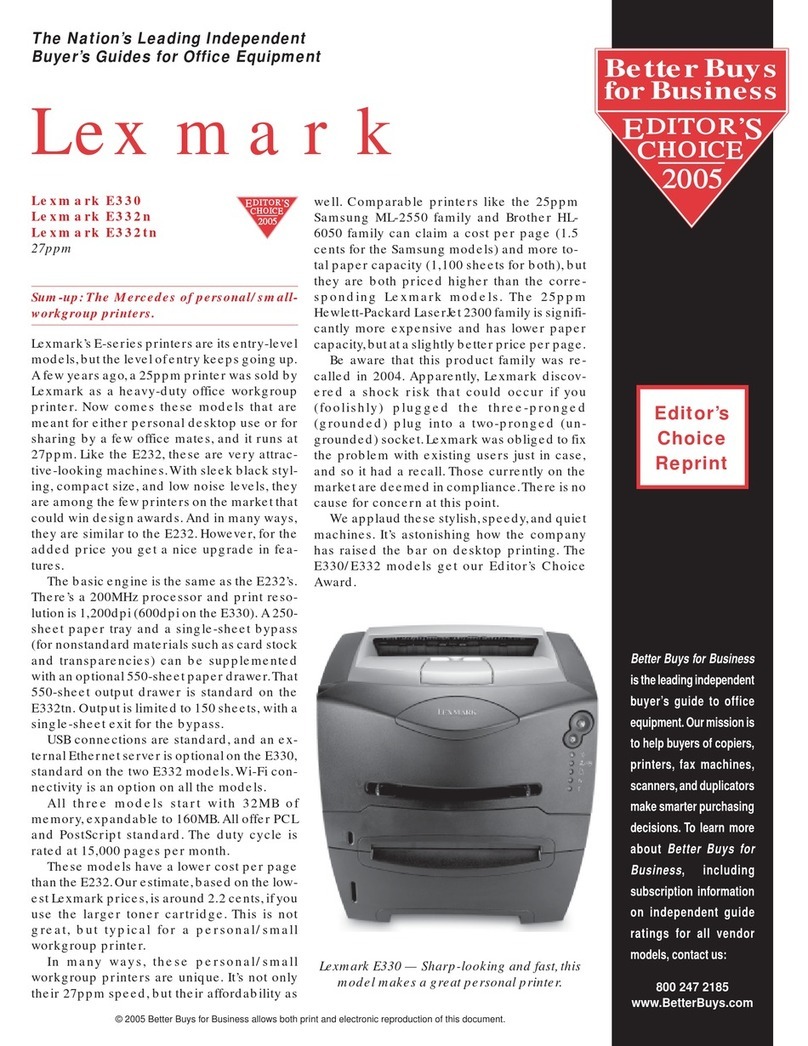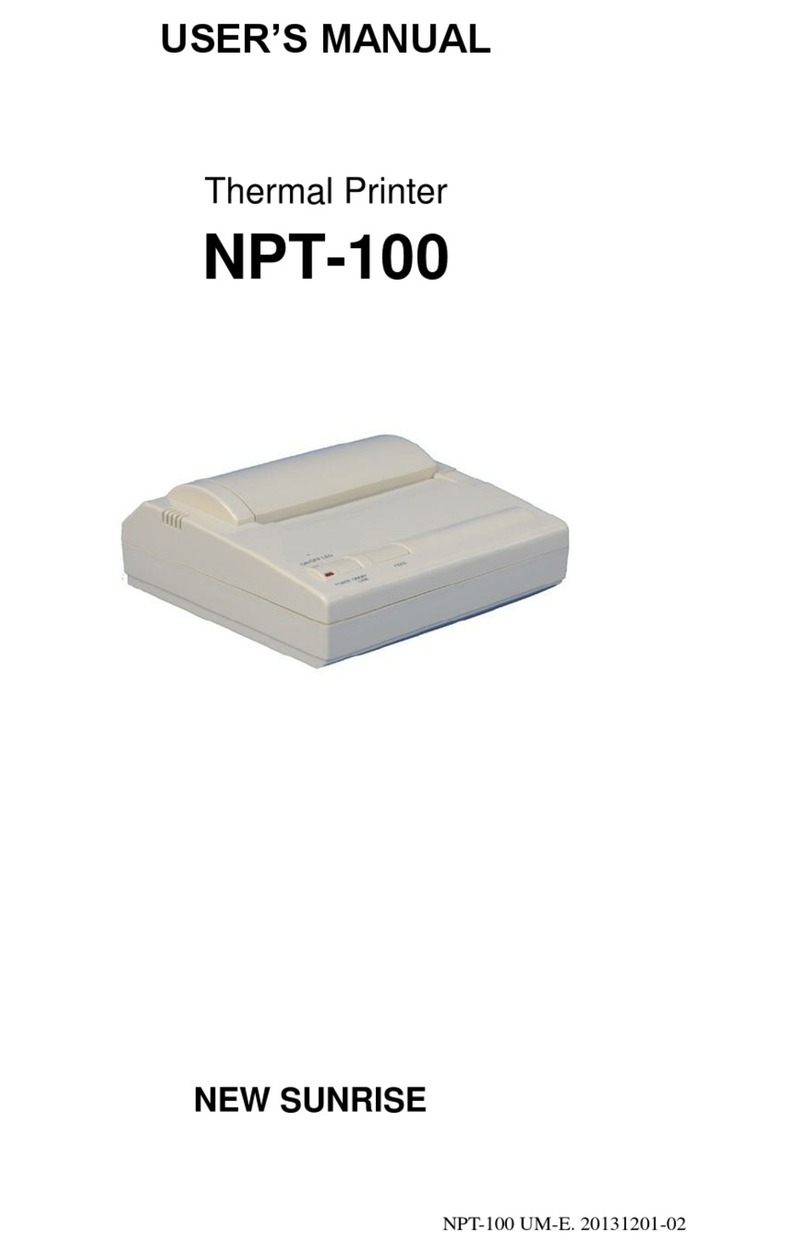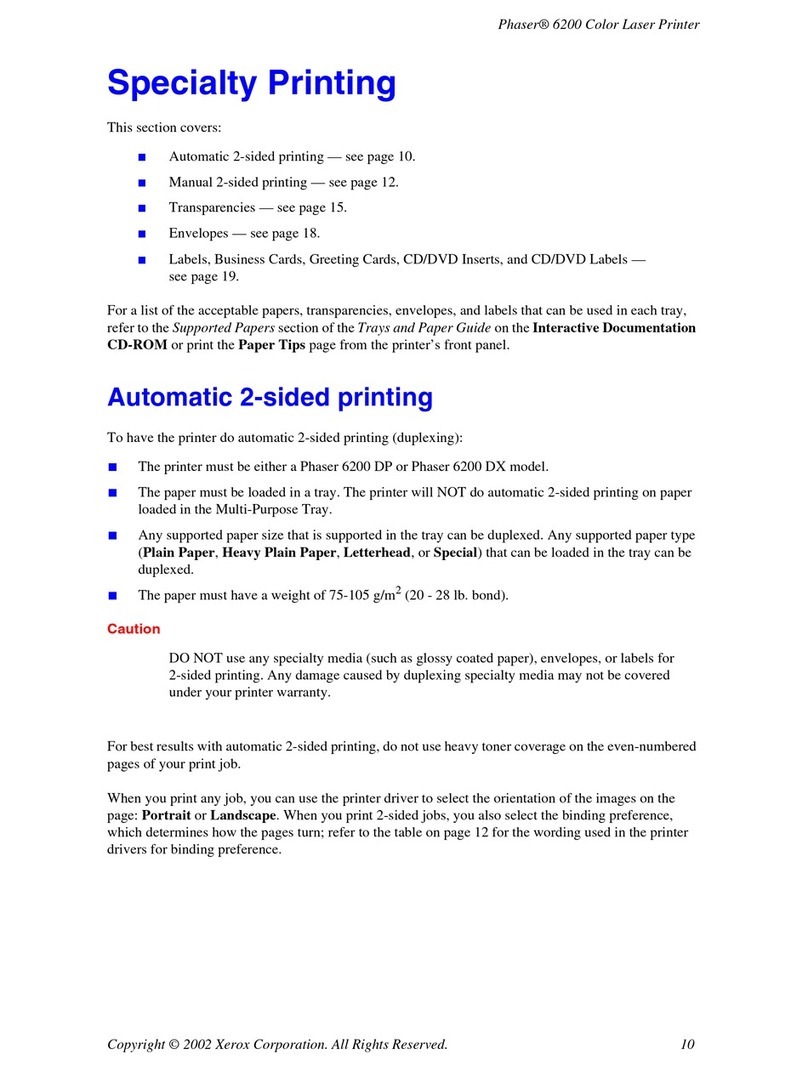Hengstler XPM 200HR User manual

®
Part No. D 690 074 Version 1.02 Mod. No. 4 300113 LEV
Operating Manual
XPM 200HR™ v1
Thermal Printer Family
E

XPM 200HR™ Thermal Printer Family HENGSTLER®
Part No. D 690 074 Mod. No. 4 300113 LEV page 2 of 32
© 2013 by HENGSTLER GmbH
Hengstler GmbH has created the text and diagrams contained in this document with care. However,
we cannot accept responsibility for any errors or omissions. Notification regarding any errors and
suggestions for improvement are welcome. We reserve the right to make technical and other
changes at any time in the interest of continual product development.
All information contained in this manual is provided without regard to any possible patent protection.
All rights reserved. Reproduction, translation and/or distribution of this document, or extracts thereof,
are permitted only by express authorization from Hengstler GmbH. The Hengstler name and the
Hengstler logo are registered trademarks of Hengstler GmbH. “Windows” and “Microsoft” are
registered trademarks of Microsoft Corporation. Other brand and product names are trademarks or
registered trademarks of their respective companies.
HENGSTLER GmbH
Uhlandstrasse 49
78554 Aldingen / Germany
Tel. +49 (0) 7424-89 0
Fax +49 (0) 7424-89 500
eMail: info@hengstler.com
www.hengstler.com

XPM 200HR™ Thermal Printer Family HENGSTLER®
Part No. D 690 074 Mod. No. 4 300113 LEV page 3 of 32
Document History
Revision
Date
Init
ials
Status
Description
1.00 2012 May 10 CBL Closed Initial version
1.01 2013 Jan 28 CBL Closed Reduced paper weight to 80 g/m²
1.02 2013 Jan 30 CBL Closed Revised paper weight to 80-100 g/m²; cleaned up
other unfinished areas.

XPM 200HR™ Thermal Printer Family HENGSTLER®
Part No. D 690 074 Mod. No. 4 300113 LEV page 4 of 32
Table of Contents
1. Introduction ................................................................................................................................ 6
1.1. Scope ................................................................................................................................ 6
1.2. Additional Documentation................................................................................................... 6
2. Important Information and Safety Instructions ............................................................................. 7
2.1. General Information............................................................................................................ 7
2.2. Systems Specific Safety Instructions and Symbols ............................................................. 8
3. Overview .................................................................................................................................... 8
3.1. Overview of Thermal Printing Technology........................................................................... 8
3.2. Functional View.................................................................................................................. 9
3.3. Description of Components and Operation ....................................................................... 10
3.4. Location of Controls and Connectors................................................................................ 12
3.5. Operation of Controls, Sensors and LEDs ........................................................................ 13
3.5.1. Printer Access Control .............................................................................................. 13
3.5.2. Paper Guides ........................................................................................................... 14
3.5.3. Paper Entrance / Black Mark Sensor ........................................................................ 14
3.5.4. “Printhead Raised” Sensor........................................................................................ 15
3.5.5. Cutter Sensors ......................................................................................................... 15
3.5.6. Paper Exit Sensor..................................................................................................... 15
3.5.7. Paper Pre-End (Paper Low) Sensors ........................................................................ 15
3.5.8. LED Indicators.......................................................................................................... 17
3.6. Graphic Printing vs. Printing with Printer’s Fonts............................................................... 17
4. Unpacking ................................................................................................................................ 18
5. Major Options........................................................................................................................... 18
5.1. Presenter ......................................................................................................................... 18
6. Installation ................................................................................................................................ 19
6.1. Function........................................................................................................................... 19
6.2. Mounting Printer............................................................................................................... 19
6.3. Mounting Controller.......................................................................................................... 20
6.4. Wiring .............................................................................................................................. 21
6.4.1. Power....................................................................................................................... 21
6.4.2. Interfacing ................................................................................................................ 22
6.5. Paper Supply ................................................................................................................... 22
6.5.1. Paper Roll Holder ..................................................................................................... 22
6.6. Power Supply Specifications ............................................................................................ 23
7. Operation ................................................................................................................................. 23
7.1. Loading Paper.................................................................................................................. 23
7.2. Print Speed ...................................................................................................................... 24
7.3. Cutter Operation............................................................................................................... 24
7.4. Print Density..................................................................................................................... 24
7.5. Invalidation....................................................................................................................... 24
7.6. XPM 200HR™ Digital Tools ............................................................................................. 25
8. Low Current Operation.............................................................................................................. 25
8.1. Print Speed ...................................................................................................................... 25
8.2. Graphics/Bar Codes ......................................................................................................... 26
8.3. Reverse Printing............................................................................................................... 26
8.4. Dot History Factor ............................................................................................................ 26
8.5. Burn Time Correction ....................................................................................................... 26
8.6. Multi-Strobe Factor........................................................................................................... 26
8.7. Print Density Adjustment .................................................................................................. 26
9. Troubleshooting........................................................................................................................ 27
10. Maintenance ........................................................................................................................ 27
11. Repair.................................................................................................................................. 28
12. Buying Paper ....................................................................................................................... 28
12.1. Sourcing Paper ................................................................................................................ 28
12.2. Converting Paper ............................................................................................................. 28
12.3. Black Mark Sensor Location ............................................................................................. 28
13. Technical Specifications....................................................................................................... 31
13.1. Electromagnetic Compatibility........................................................................................... 32

XPM 200HR™ Thermal Printer Family HENGSTLER®
Part No. D 690 074 Mod. No. 4 300113 LEV page 5 of 32
13.1.1. FCC Part 15 Class B Device..................................................................................... 32
13.1.2. EN55022 – Emissions .............................................................................................. 32
13.1.3. EN55024 – Electromagnetic Susceptibility ................................................................ 32
13.2. Printer Drawings............................................................................................................... 32

XPM 200HR™ Thermal Printer Family HENGSTLER®
Part No. D 690 074 Mod. No. 4 300113 LEV page 6 of 32
1. Introduction
Thank you for selecting the Hengstler XPM 200HR™ thermal printer! We are proud of this feature-rich
product, which was designed using all our expertise and experience, and we are confident that you
will be pleased with the advanced features and outstanding performance.
This Operator Manual is designed to help you with the proper installation, connection to your host
computer system and start-up of the XPM 200HR™ thermal printer system. All necessary details will
be explained in the following sections. Please read this manual carefully before using the printer. If
you have any further questions, please do not hesitate to contact us.
The XPM 200HR™ thermal printer family does not require any servicing and is intended primarily for
printing and cutting documents and receipts from continuous or fanfold thermal paper. The XPM
200HR™ handles paper with a width of 210 to 220 mm. A cutter is standard and is integrated into
every XPM 200HR™ print mechanism. Powerful motors allow the use of large paper rolls to
maximize time between paper replenishment. 'Black Mark' control is available for when documents
are to be printed on preprinted forms or with a predetermined length. The XPM 200HR™ has a print
resolution of 300 dpi to ensure that graphics, such as logos etc. can be printed with excellent quality.
The printer is available with or without a presenter.
The XPM 200HR™ printer family has been designed for use primarily in kiosks and similar information
or ticket printing applications. Its robust design makes it a natural choice for such heavy-usage
applications.
Equipped with either USB or Serial (RS-232) interfaces, the XPM 200HR™ printer family is versatile
and flexible! Driver software is available that supports Windows 7, Windows XP and Linux operating
systems. In addition, these printers can also be activated directly through ESC sequences; a detailed
description of the different native commands is contained in the XPM 200HR™ Emulation Command
Set Reference.
We’re glad you chose the XPM 200HR™ thermal printer family. Once you’ve used it, we’re sure you
will be, too!
1.1. Scope
This manual covers the XPM 200HR thermal print mechanism, with or without presenter, and
the related printer controller.
1.2. Additional Documentation
Document No. Description
D 690 004 XPM 200HR™ Emulation Command Set
Reference
D 690 005 XPM 200HR™ Windows®XP/7 Driver Manual
D 690 008 XPM 200HR™ Linux Driver Manual
D 690 xxx XPM 200HR™ Paper Specification
D 690 075 XPM 200HR™ Dimensional Drawing

XPM 200HR™ Thermal Printer Family
HENGSTLER®
Part No. D 690 074 Mod. No. 4 300113 LEV page 7 of 32
2. Important Information and Safety Instructions
Hengstler GmbH accepts no liability for any damages, direct, indirect or consequential, arising from
improper use of this thermal printer, and, in particular, due to non-compliance with this operating
manual or any other available documentation or due to improper handling or maintenance. Should
Hengstler GmbH choose to make technical documentation available, this does not imply any
authorization, implied or stated, for the making additions, repairs or modifications to this printer.
This documentation may not be copied, nor shall its contents be disclosed or used commercially
unless such use has otherwise been explicitly agreed to by a duly authorized Hengstler representative
in writing.
The user is responsible for proper handling and installation of this printer. The printer should only be
shipped in its original packing.
2.1. General Information
Hengstler GmbH accepts no liability for the safe operation of the XPM 200HR™ thermal
printer family unless Hengstler original products are used exclusively and the following
instructions and recommendations are heeded.
If unauthorized persons perform any repairs or modifications to the printer and/or
controller and/or related subassemblies (such as presenters, dual-feed units,
bundlers, paper roll holders, chassis’, etc.), HENGSTLER accepts no liability and the
guarantee shall be void.
Printing without paper can result in damage to the platen or thermal printhead.
Never use paper that might contain staples, paper clips or other metal objects.
If the printer will be stored, or will not print, for a long period of time, it is important
that a length of thermal paper be kept between the thermal printhead and the platen.
Unapproved types of thermal paper may dramatically reduce the life of the printhead
and may void the warranty. For pre-printed thermal paper make sure that only
appropriate inks are used. Detailed can be found in the Hengstler Paper
Specifications document D 690 xxx.
The DC power connector must not be connected or disconnected under load in order
to avoid damage to the electrical components and the thermal printhead.
Avoid strong vibration, shock and impact since they may damage or destroy sensitive
electronic and mechanical components. Do not touch the surface of the printer control
board in order to prevent static electricity from damaging sensitive components.
This thermal printer must not be used near high-frequency devices or strong
magnetic fields in order to prevent magnetic interference.
Do not make any attempts to service this printer (e.g. change paper) while the printer
is printing.
Installing or uninstalling the printer must only be done while using adequate ESD
protection.

XPM 200HR™ Thermal Printer Family
HENGSTLER®
Part No. D 690 074 Mod. No. 4 300113 LEV page 8 of 32
2.2. Systems Specific Safety Instructions and Symbols
The following symbols on the system and in the manual remind you to follow the
relevant safety instructions:
General warning for cases where the user or a service person may be in danger.
General notes and hints for operating the system safely.
3. Overview
3.1. Overview of Thermal Printing Technology
A brief overview of thermal printer technology might be helpful to understand how the XPM
200HR™ thermal printer family works. In most direct thermal printers, paper is fed over a
soft, rotating platen and under the thermal printhead. The platen acts as a roller to advance
the paper, and at the same time acts as a surface against which the spring-loaded printhead
presses the paper to insure good thermal conductivity. Circuitry in the printer determines
which heating elements to activate (“fire” or “burn”) to form the next row of dots on the paper.
The thermal paper is coated with several compounds. At room temperature, these
compounds are white in color and do not react with each other. The heat from the thermal
printhead acts as a catalyst in the areas where the small printhead dots are fired, causing
these compounds to react with each other and form a new compound which is a contrasting
color, usually black. The platen then advances the paper to the position of the next dot row,
and the process is repeated.
You may note immediately several of the advantages of thermal printing. First, since the
printing is done with heat, there is no noise from the printing process itself. Thermal printing
is inherently quiet compared to most other technologies, such as impact dot matrix. Also,
there is only one moving element in the thermal printer: the platen. This provides increased
reliability and life when compared to other technologies. Since the chemistry of the thermal
paper itself is what causes the printing to appear, there is no replenishment of ink ribbon, ink
cartridges or toner. This makes thermal printing the least maintenance-intensive of all
common printer technologies.

XPM 200HR™ Thermal Printer Family
HENGSTLER®
Part No. D 690 074 Mod. No. 4 300113 LEV page 9 of 32
3.2. Functional View
Figure 1
Figure 2

XPM 200HR™ Thermal Printer Family
HENGSTLER®
Part No. D 690 074 Mod. No. 4 300113 LEV page 10 of 32
Figure 3
Figure 4
3.3. Description of Components and Operation
The key components or modules to the XPM 200HR™ family of thermal printers are the print
mechanism, controller and optional presenter. Please refer to Figures 1, 2, 3 and 4.
The thermal printhead is positioned above the platen. With the print mechanism closed, the
platen acts as a roller to advance the paper at the same time as it acts as a surface against
which the spring-loaded printhead presses the paper to insure good thermal conductivity.
The interface, stepper motor used to turn the platen, sensors, printhead, optional presenter
motors and paper cutter are all connected to the controller, which sends commands and
causes these components to function at the proper time. The cutter separates the paper from
the paper supply when commanded to do so by the controller. The cutter is a “pizza cutter”
type which uses a disk-shaped blade that travels along the edge of a fixed cutter blade to
sever the paper. Sensors monitor progress as the printed document is created. All these
items are mounted to electrically-conductive mounts to discharge any static and to provide
electrical noise shielding.

XPM 200HR™ Thermal Printer Family
HENGSTLER®
Part No. D 690 074 Mod. No. 4 300113 LEV page 11 of 32
Figure 5
When paper (red line in figure 5) is inserted into the printer, the entrance sensor L1 detects
the paper edge and starts the platen motor. The platen rotates and grasps the paper as it is
manually fed. The paper advances until it reaches sensor L2, which signifies to the printer
the location of the paper leading edge. The printer then reverses the paper to the
programmable park position.
When data is sent to the printer and printing begins, the paper is advanced by the printer
platen as the individual heating elements of the thermal printhead heat as necessary to form
the printout. The paper continues to advance and enters the paper cutter area, where it
passes over the fixed cutting blade (lower blue element in figure 5) and out the front. Once
printing is completed, the paper is advanced and a command sent to the cutter to cut off the
paper. The “pizza cutter” blade (upper blue element in figure 5) cycles from one side to the
other, and sensors L3 or L4 detect when the cutter has reached one of the two home
positions. The paper can then be retracted to a park position to avoid wasting the paper
between the printhead and cutter, ready for the next printout.
When the printer runs out of paper, the printer entrance sensor L1 detects the fact and stops
printing immediately to avoid possible damage to the thermal printhead from printing with no
paper underneath it. How the printer reacts next depends upon the printer’s settings. One
common selection is for the partial printout to be invalidated (printed over to make it illegible)
as it is retracted out the back of the printer. Another is to simply eject the partial printout out
the rear of the printer.
If the XPM 200HR is equipped with a presenter, paper loading is as described above. When
a printout is generated, it exits the printer mechanism and activates a sensor at the entrance
to the presenter. The presenter motor pulls the paper in until it is pinched between a pair of
roller, then stops. As the printer continues to print, a paper loop is formed in an area of the
presenter between the presenter rollers and the print mechanism. (It is from this loop that the
term “loop presenter” is derived.) When printing is completed, the print mechanism severs
the paper from the paper supply. The presenter then advances the cut paper and presents it
to the user, holding on to the last few millimeters so the printout doesn’t fall. The user can
then take the printout.
The presenter also includes a retract feature. With this feature, the presenter printout can be
retracted back into the presenter, either by command, or if it is not taken after a certain period
of time, depending upon the settings. If a retract is commanded by the controller, a flap in the
presenter moves to redirect the paper downward, and the presenter feed rollers reverse. The
printout is routed downward and out of the bottom of the presenter to fall into a customer-
supplied “reject” bin.
All other user-adjustable functions and settings in the XPM 200HR™ are controlled by the
supplied software tools.

XPM 200HR™ Thermal Printer Family
HENGSTLER®
Part No. D 690 074 Mod. No. 4 300113 LEV page 12 of 32
3.4. Location of Controls and Connectors
Please see Figures 1, 3, 4 and 6 for the location of connectors, indicators and controls on the
XPM 200HR™ series.
Caution!
Care must be taken to avoid injury due to the sharp cutter components
when the print mechanism is open.
Caution!
The printhead may be hot from printing that took place shortly before
opening the print mechanism and may represent a burn hazard. Care must be
taken to avoid touching any hot surfaces.
Pulling forward and lifting the Presenter Access Control will provide access to the presenter
paper path. Press lightly on the non-moving portion of the presenter top section, to the
outside of the rollers, to close the presenter again.
There are several versions of the XPM 200HR controller, depending upon the features
ordered. One significant difference between them is the additional connector for controlling
the optional loop presenter. Figure 6 shows the XPM 200HR controller with the connectors
labeled. These consist of the USB interface, the power connection, the thermal printhead
connection, the paper pre-end sensor inputs (including weekend sensors), the print
mechanism connections (all the sensors, switches, etc. from the print mechanism except for
the thermal printhead), and the presenter connector.
Figure 3 shows the rear of the print mechanism and the two paper guides.
Figure 6

XPM 200HR™ Thermal Printer Family
HENGSTLER®
Part No. D 690 074 Mod. No. 4 300113 LEV page 13 of 32
3.5. Operation of Controls, Sensors and LEDs
3.5.1. Printer Access Control
Figure 1 shows a view of the print mechanism and identifies the Printer Access
Control. By pressing the Printer Access Control downward, the upper print
mechanism will be released and it can be lifted into the position shown in figure 7.
Once there, it will snap into a detent position. Do not attempt to open the upper print
mechanism (top cover) further than this detent position, or damage may occur to the
printer. Access can now be gained to the paper path, printhead, platen and cutter as
shown in figures 2 and 7 to remove paper scraps and clean paper dust.
CAUTION! While the top cover is open, there is a serious risk of injury from the
sharp cutter blades! Exercise care at all times to avoid injury.
CAUTION! The thermal printhead heats up significantly during operation and
may be hot! Avoid burns by not touching the thermal printhead directly.
Avoid touching the thermal printhead at all times. Fingerprints or skin oils left
on the thermal printhead may cause premature printhead failure.
To close the upper print mechanism, press down on the black tab shown below
Printer Access Control in figure 3 until the upper print mechanism snaps closed.
Make certain that the printhead cover release lever (see figure 8) on both sides is
fully engaged when closed. If not, the “printhead raised” microswitch will signal the
controller that the printer is not ready and will prevent printing from taking place.
Figure 7

XPM 200HR™ Thermal Printer Family
HENGSTLER®
Part No. D 690 074 Mod. No. 4 300113 LEV page 14 of 32
Figure 8
3.5.2. Paper Guides
Figure 3 shows the two paper guides (one left and one right) at the rear of the print
mechanism. These should be adjusted to properly guide the paper into the printer.
Please note that it is important at all times for the paper path to be straight. Care
must be taken that the paper guides cause the paper to line up properly with the
paper roll holders or the fanfold source. A crooked paper path will increase the
likelihood of paper jams. The paper path should also be centered in the printer to
ensure the most reliable, jam-free operation.
To adjust the paper guides, simply slide them to the desired location.
3.5.3. Paper Entrance / Black Mark Sensor
There is a sensor in the paper entrance area of the print mechanism that serves
several functions. First, it detects paper entering the print mechanism and signals the
controller to activate the paper advance system. Similarly, when the printer is out of
paper, this sensor detects the fact and signals the printer accordingly.
The same sensor is also used to detect Black Marks. Black Marks are blackened
areas placed on the paper during the converting process. They are generally used, in
conjunction with appropriate printer commands, to advance the paper to a specific
position after each print job. One common reason for this is to so that preprinted
information is properly located with respect to information printed by the printer itself,
for example, printing a date inside a preprinted box. Black marks must be located on
the back (non-coated) side of the thermal paper.
The XPM 200HR™ printer is designed to allow for numerous Paper Entrance/Black
Mark sensor locations during manufacturing. (The location of this sensor cannot be
changed once the printer is built.) Also, two different sensor types can be used. The
most common is the reflex or reflective sensor, where the light source and detector
are located on a single chip. Basically, the light strikes the white paper surface and
reflects back into the sensor. If enough light reflects to activate the sensor, the printer
reports that paper is present. If there is not enough light reflected, the printer
assumes that this area is black, meaning the printer is on a black mark or the printer
is out of paper. There are 19 different possible positions for this sensor. The
possible positions of these sensors are detailed in Figure 13.
The XPM 200HR™ can also use a through-beam sensor. This type of sensor has a
separate light source and detector. The light is transmitted across the paper path into
a prism, which redirects it back across the paper path into the detector. When the
light is blocked and cannot reach the detector, the printer reports that paper is
present. When the light does reach the sensor, the printer concludes that there is no
paper present.

XPM 200HR™ Thermal Printer Family HENGSTLER®
Part No. D 690 074 Mod. No. 4 300113 LEV page 15 of 32
The through-beam sensor can also be used in a manner similar to a Black Mark
sensor. Instead of a Black Mark, a hole is used in the paper. The through-beam
sensor is located in one of 19 different possible locations. The positions of these
sensors are detailed in the Figure 14.
3.5.4. “Printhead Raised” Sensor
Two additional “Printhead Raised” microswitches are used to determine whether the
printhead is in the up (do not print) or down (ready to print position). (Please note
that these microswitches are wired in series, and so will only report “ready to print” if
both are closed.) Normally, most of the heat generated by thermal printing is
transferred to the paper being printed and is removed from the printer as the paper
advances. When the printhead is up, no heat is being transferred to the paper and
the heat remains in the individual dots, allowing them to overheat if activated
repeatedly. Because this may cause permanent damage to the printer, the
XPM 200HR™ firmware will prevent printing or paper loading if the head is up.
The output of this microswitch pair is also available via the Query function. See the
XPM 200HR™ Emulation Command Set Reference D 690 004 for details on
determining the printhead position and the printhead temperature.
3.5.5. Cutter Sensors
The XPM 200HR™ uses a “pizza-cutter” style paper cutter. A cutting disk moves
from one side to the other to sever the paper from the roll against a stationary blade.
Sensors are located at the end of travel for this cutter so the controller can detect
where the cutter blade is and determine in which direction it should be moved to cut
the paper. Printer throughput time is improved by cutting in both directions,
eliminating the need for the cutter to make a non-cutting movement to an arbitrary
“home” position.
3.5.6. Paper Exit Sensor
A sensor on the exit side of the print mechanism detects when paper has passed
through the cutter assembly and reached the paper exit.
3.5.7. Paper Pre-End (Paper Low) Sensors
The XPM 200HR™ has inputs for two pair of sensors indicating Paper Pre-End
(Paper Low). (Pairs of inputs are used to allow connection, in other applications, to a
dual-feed unit, which can handle two paper sources. In that case, one Paper Pre-End
input is used for each paper source.) One sensor pair is used to detect standard
Paper Pre-End (PPE). Connected to appropriately selected sensor, and positioned
the desired distance from the end of the paper supply, it will signal via a query
through the interface when paper has become low enough to activate this signal.
This is normally used to allow time to change an almost empty paper roll before it is
exhausted. This is an analog sensor input that is converted to a digital signal via
analog to digital (A/D) conversion. Therefore, it is possible to read their analog
values and use this information as a measure of sensor obstruction.
The second sensor pair is also for Paper Pre-End, but is intended for use as what is
commonly called a “weekend sensor” (PWE). While the standard PPE sensors
detect when paper has reached some user-defined point where a paper change will
be required shortly, PWE sensors are usually set to signal whether there is enough
paper remaining to make it through the weekend without replenishing the paper. This
is especially useful for installations where there is no staff available to change the
paper over the weekends. The PWE input is a direct digital input. Since no supply is
provided to power an LED-style sensor, these inputs are best used with a
microswitch.

XPM 200HR™ Thermal Printer Family
HENGSTLER®
Part No. D 690 074 Mod. No. 4 300113 LEV page 16 of 32
Figure 9 shows the input circuit for these sensor connectors. The characters in
parenthesis show the input as it is labeled in the XPM 200HR™ Diagnostic Tool.
There is also an auxiliary input available on this connector. The wiring is the same as
the PPE inputs. The status of this input is reported by the printer when queried.
Please note that the Auxiliary input may not be available if the printer is equipped with
a presenter. The pinout of the Paper Pre-End Sensors connector is as follows.
PPE Sensors Connector
Pin 6 – 5 VDC (to be used as a voltage source for pull-ups, etc. for PWE, AUX
sensors)
Pin 7 – Common (Ground)
Pin 8 – PPE Sensor Signal 1 (A1)
Pin 9 – PPE Sensor Power Output 1 (A1)
Pin 10 – PPE Sensor Power Output 2 (A2)
Pin 11 – PPE Sensor Signal 2 (A2)
Pin 12 – Auxiliary (AUX) Input
Pin 19 – PWE Sensor Signal 1 (B1)
Pin 20 – PWE Sensor Signal 2 (B2)
Figure 9
Please note that the XPM 200HR™ does nothing more with the PPE, PWE and AUX
signals than report their status through the interface. For this reason, these inputs
are not limited to being used for PPE or PWE. Any one of them may be used to
detect the status of a door, for example, or any other status that can be sensed via a
microswitch or (in the case of the PPE inputs) an appropriate optical sensor.

XPM 200HR™ Thermal Printer Family
HENGSTLER®
Part No. D 690 074 Mod. No. 4 300113 LEV page 17 of 32
3.5.8. LED Indicators
There are two LED indicators in the XPM 200HR™ series printers, located on the
opposite side of the controller board near the USB connector. These LEDs are used
to signal some status information concerning the XPM 200HR™ printer. The
following is a partial listing of the information supplied.
There are several flashing speeds used in the XPM 200HR™ printer LEDs. These
are:
Slow: 0.5 Hertz (LED is “on” for one second and “off” for one second)
Medium: 1 Hz (“on” for .5 seconds and “off” for .5 seconds)
Flicker: 10 Hz (“on” for 50 ms and “off” for 50 ms)
Off
On
Red LED
Green LED
Meaning
Printer operational, paper
available, not printing
Printer operational, paper
available, printing
Printer operational, out of paper
Exchanging data (firmware, fonts,
logos, etc; writing to flash
Printer not operational due to
printhead open, wrong
configuration , wrong voltage or
hard reset
Print mechanism jammed
Cutter jammed
Feed unit jammed
Presenter jammed
Fatal error;
SDRAM defective
Fatal error; Board type cannot be
identified
Probable system stall during
initialization phase
Probable system stall during boot
phase
Please note that much more detailed information concerning the printer’s current
state can be obtained by requesting the printer’s status via the interface. Please refer
to the XPM 200HR™ Emulation Command Set Reference D 690 004 for details.
3.6. Graphic Printing vs. Printing with Printer’s Fonts
One area that causes frequent confusion with regard to printers in general is that of graphic
printing versus printing using the printer’s internal fonts. An explanation here may help clarify
this and make application of the XPM 200HR™ easier for you.
All printers contain a set of commands that will cause the printer to perform different
functions. (For the XPM 200HR™ family of thermal printers, these commands are
documented in the XPM 200HR™ Emulation Command Set Reference, P/N D 690 004.) The
functions are very diverse and there are no standards for what these functions may be. This
allows printer manufacturers to innovate and build unique features into their products. These
commands are often referred to as the printer’s “Native Commands”.
A printer’s Native Commands are of many different types, but a few are of particular interest
to us here. One is the family of commands for printing graphics. It is these commands that
allow pictures and other graphic images of any type to be printed.

XPM 200HR™ Thermal Printer Family HENGSTLER®
Part No. D 690 074 Mod. No. 4 300113 LEV page 18 of 32
Another family of commands of interest to us here is the text commands. These commands
involve printing text in response to ASCII data sent to the printer. The printer itself contains
one or more character sets. In these character sets, one printable character corresponds to
one ASCII character. There are also commands for positioning and modifying the printout
from these character sets, such as tab and indent commands and commands to enlarge the
internal character set by some factor.
When printing from the internal character sets (we’ll call that “ASCII printing” here for
convenience), characters are sent to the printer and the corresponding characters from the
character set are printed. This has both advantages and disadvantages. The biggest
advantage is that the host need only send one character per printed character. So if 40
characters are being printed on a line, for example, only 40 bytes of data (plus any overhead
for formatting, indenting, etc.) need be transmitted over the interface. In other words, you can
print a lot of text and need send only a little data. The downside is a lack of flexibility. In
today’s Windows®world, we are all used to printing exactly what we see on our computer
screens, in the same font, size, etc. as we see it. But with ASCII printing, what will be printed
will be based on the printer’s internal character set.
The other type of printing we’ll call “Graphic printing”. This is what happens when you print to
an ink jet or laser printer from your PC. The information displayed on the screen is sent to a
print driver. This print driver, which is unique for each printer, translates what is on the screen
as a graphic into graphic Native Commands to be sent to the printer. Everything printed
through a print driver prints as graphics. It takes a lot more data to transmit graphics than
to transmit ASCII. In our 40 character example, assuming a 12 x 20 pixel character, the
Hengstler XPM 200HR™ printer would require 1,600 bytes to print one line. (Please note that
these are estimates, and that various compression routines also impact the print speed.)
The advantage of Graphic printing, then, is the ability to print anything; pictures, text, photos,
etc. exactly as you see it on your screen. The disadvantage is that to do so, much more data
(40 times as much data in our example) must be sent over the interface.
As a practical matter, then, it comes down to this. If you are doing ASCII printing, you can
use USB or a serial interface. Both are fast enough to handle the smaller amount of data
being sent. But if you are doing Graphic printing, USB is a far better choice due to its higher
speed, and serial may increase the time to complete a printout to an unacceptably long
period.
4. Unpacking
Care should be taken when unpacking your XPM 200HR™ printer to preserve the packing
material for possible future use. XPM 200HR™ packing is specifically designed to protect the
printer from damage in the harsh environment of trucks and aircraft. Please be sure to use
this packing if it ever becomes necessary to reship your XPM 200HR™ unit.
5. Major Options
5.1. Presenter
XPM 200HR™ printers can be supplied with an presenter. There are generally three reasons
to use a presenter. One is to prevent vandalism of the printer paper; a presenter prevent a
user from touching their printout until after it has been severed from the paper roll, eliminating
the opportunity for vandals to try to pull all the paper from the roll through the printer. The
second reason is to protect confidential information. If confidential information is included in a
printout that is presented, but the printout is not taken, the presenter can be configured to
automatically retract the printout and store it in an internal reject bin. The third reason is to
keep the floor around the device or kiosk in which the printer is mounted clean. If several
users didn’t take their receipts, they might well end up in a big pile on the floor, representing a
slip hazard. By using the presenter with retract, untaken receipts will be safely stored in the
reject bin.

XPM 200HR™ Thermal Printer Family
HENGSTLER®
Part No. D 690 074 Mod. No. 4 300113 LEV page 19 of 32
6. Installation
6.1. Function
Please note that the XPM 200HR™ printer is a module designed to be integrated into a
system and to be operated only as a part of that system, for example, in a kiosk. All technical
specifications and instructions contained in this manual and related documentation must be
considered and complied with in order to achieve successful operation in the completed
system.
6.2. Mounting Printer
The XPM 200HR™ printer is designed to be mounted horizontally, (with the paper exit parallel
to the floor), and separately from its controller. See figure 10 and drawing D690075 for
detailed dimensions, mounting screw sizes, etc. If no presenter is being used, the printer may
be angled downward by 90°. It may also be angled upward, as long as the design of the
system into which it mounts is such that a printout cannot slide back into the printer after it is
cut.
Please note that the printer itself mounts via two M4 anchor nuts built into the print
mechanism. An M3 screw with lock washer (not supplied) are used for mounting.
Note: It is critical that the length of the mounting screw conform to the “thread length”
dimensions shown in the drawing below. (Specifically, a minimum of 7.4 mm and a maximum
of 8.5 mm above the mounting surface.) A longer screw may damage the printer, while a
shorter one may not grip it properly.
If a presenter is used, the printer must be mounted parallel to the floor with the paper exiting
to parallel to the floor. An angled orientation will interfere with the loop presenter function.
Care must be taken during installation to ensure that cables are not pinched or cut at any
time, including when any doors or hatches are closed or moving parts of the device moved.
Figure 10

XPM 200HR™ Thermal Printer Family
HENGSTLER®
Part No. D 690 074 Mod. No. 4 300113 LEV page 20 of 32
6.3. Mounting Controller
Proper ESD protection should be used at all times when handling and/or connecting the
controller.
Static electricity can damage sensitive electronic components. Discharge your body's static
electric charge by touching a grounded surface before performing any hardware procedure.
Never remove the controller circuit board from its antistatic bag until you are ready to install it
to prevent electrostatic damage.
The XPM 200HR controller board must be correctly grounded using the main ground, as
described below.
The driver components of the XPM 200HR controller board, as well as thermal printhead and
the motors, can become hot during operation, causing a risk of burn injuries. Care should be
taken to ensure adequate cooling ventilation to the system, and to avoid contact with these
components!
Connection or disconnection of power cables, and/or of the components, should only
performed while power is off to avoid damaging or destroying electrical components.
Use only a power supply with the specified capacity. Incorrect voltage can damage XPM
200HR controller circuitry as well as the thermal printhead of the XPM 200HR print
mechanism.
Penetrating liquids, dust or paper scraps may cause faults or short circuits.
The XPM 200HR controller, as well as the complete system, should not be installed near high
frequency devices or strong magnetic fields.
The XPM 200HR controller, as well as the complete system, contains sensitive mechanical
and electronic components which could be damaged or destroyed by extreme vibration or
shock, such as that caused by impact or dropping.
The XPM 200HR Controller board must be attached to a grounded base which is made of
sheet steel. Use screws and nylon standoffs to mount the Controller board to this base. It is
recommended that flat washers and internal tooth lock washers be used to secure the
controller.
Ensure that the main ground is correctly connected to the sheet metal base!
Be sure to maintain the required open space above and below the controller board for
cooling, as follows:
Min. space below = 5 mm
Min. space above = 26 mm
1. After mounting the XPM 200HR controller board, install the power and interface
cables to the XPM 200HR printer mechanism and other optional devices, but do not
connect the USB interface cable to the printer. Check the correct positioning of all
connectors; please refer to the layout shown in figure 6.
2. Switch Power ON and insert paper into the XPM 200HR. An info printout should
automatically be generated.
3. Leave power on and install the USB interface cable to your host system.
4. Install the necessary XPM 200HR printer driver software as a local printer.
Mount the controller as shown in Figure 10A. Take care that the controller is mounted as
close as possible to the print mechanism, within reach of the cable assemblies. Check that
the controller is not subject to damage when paper is loaded, doors are opened, etc.
Table of contents
Other Hengstler Printer manuals