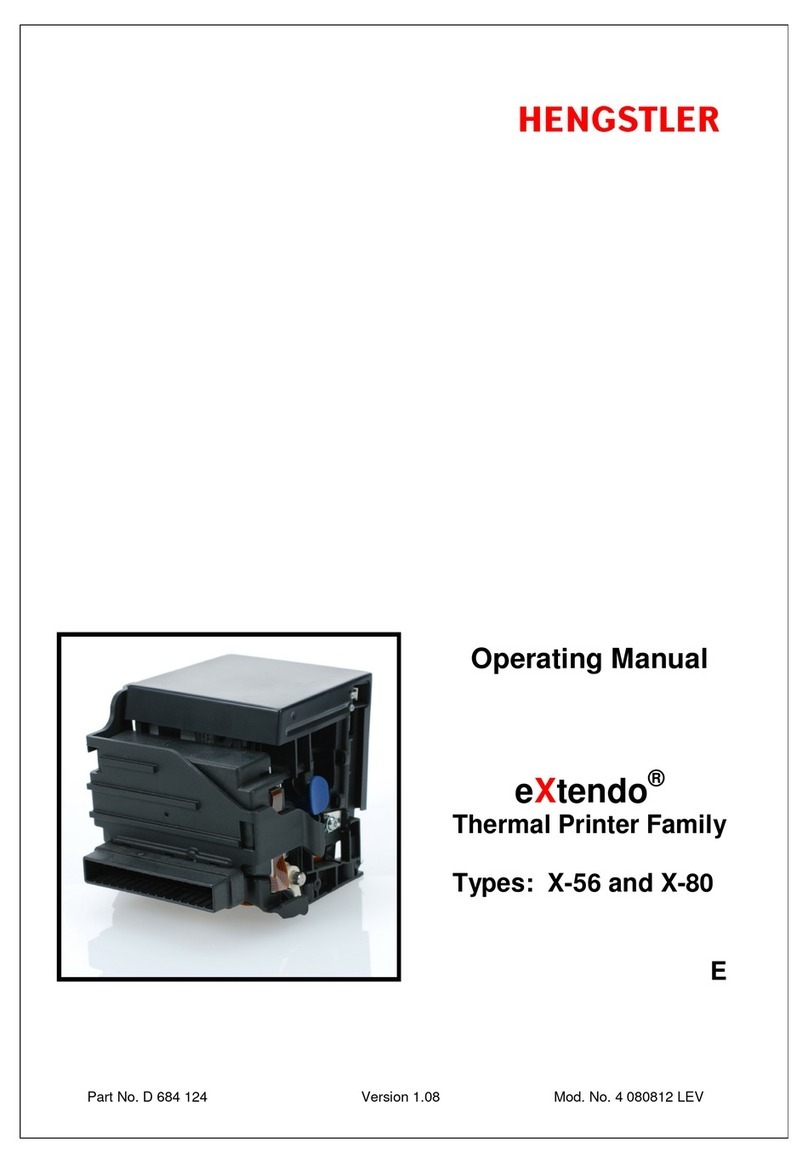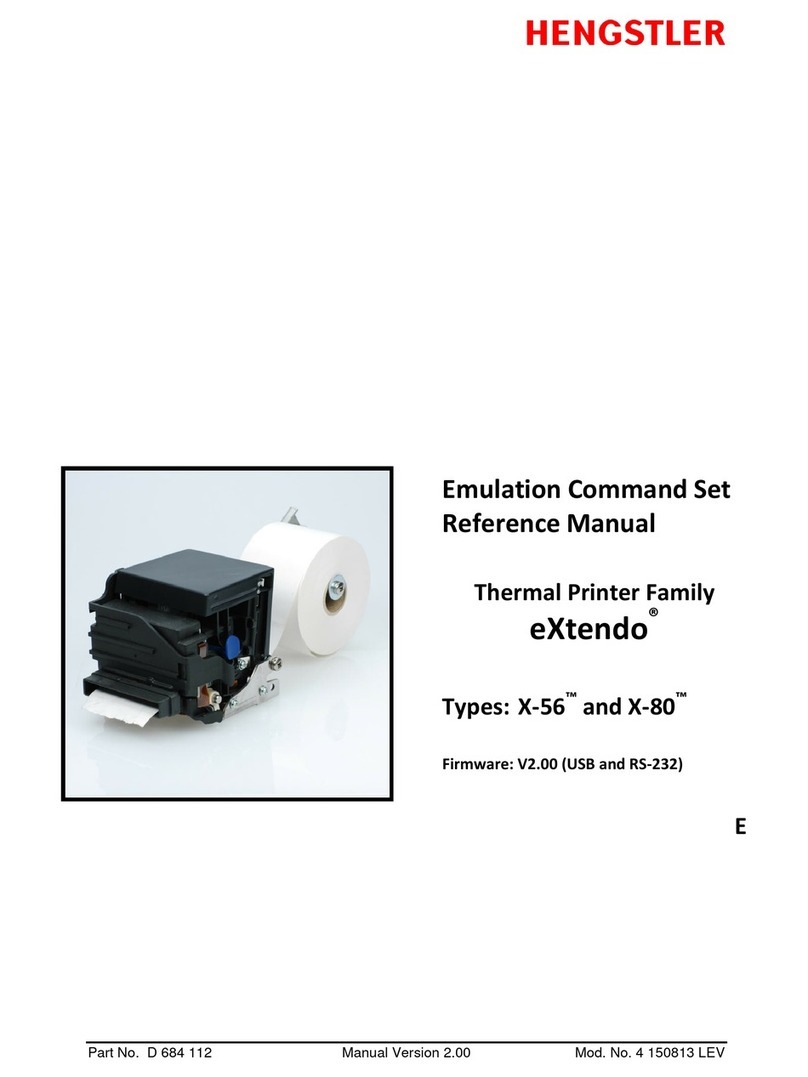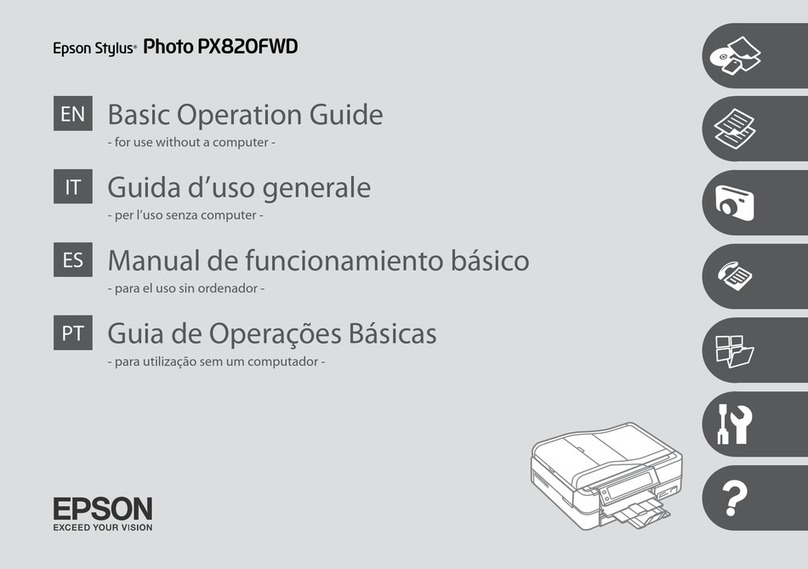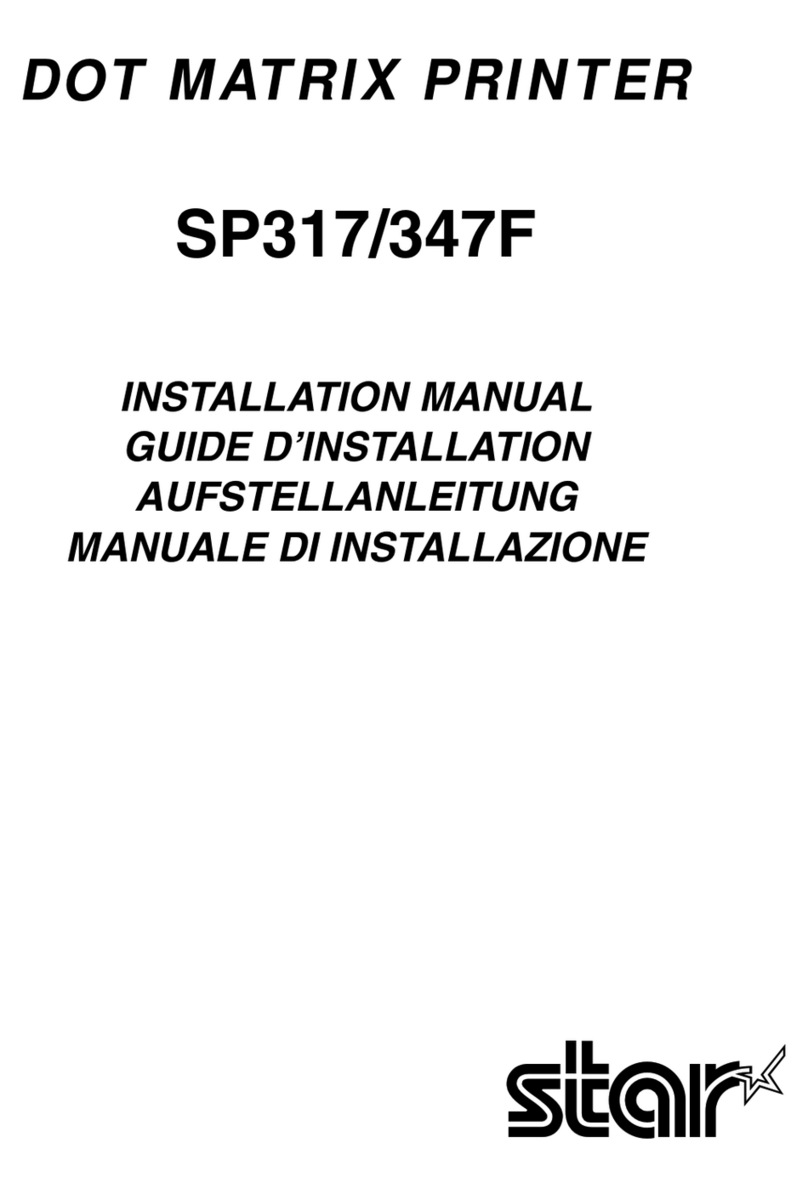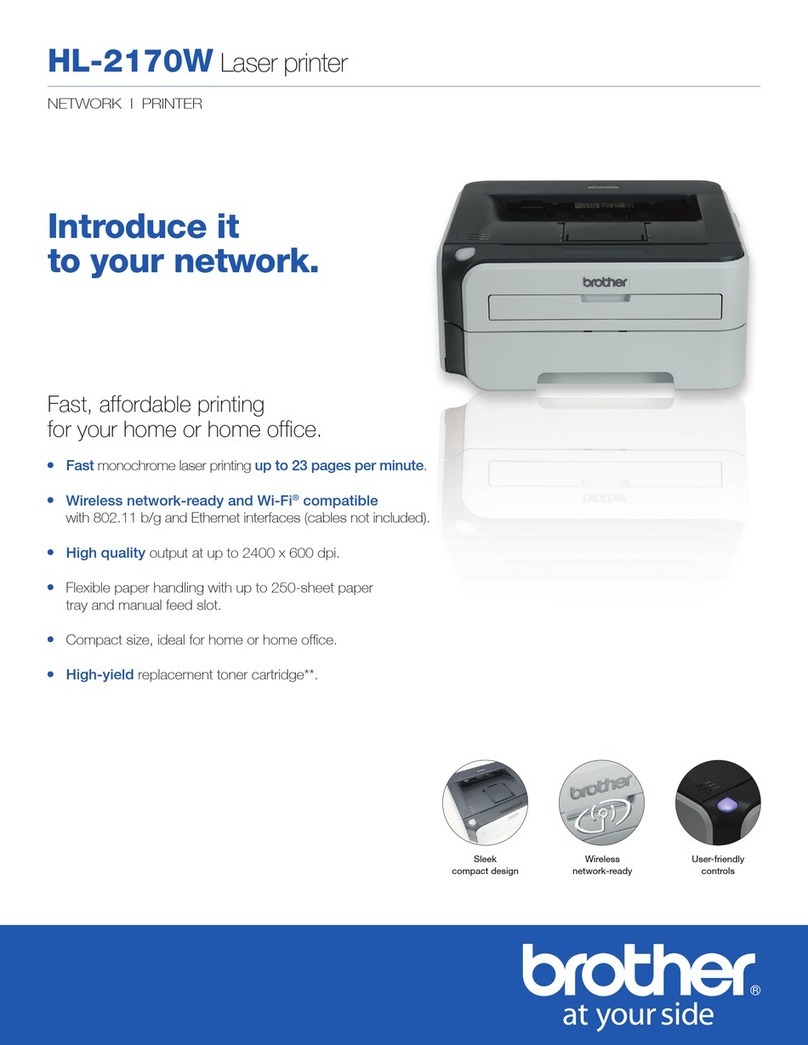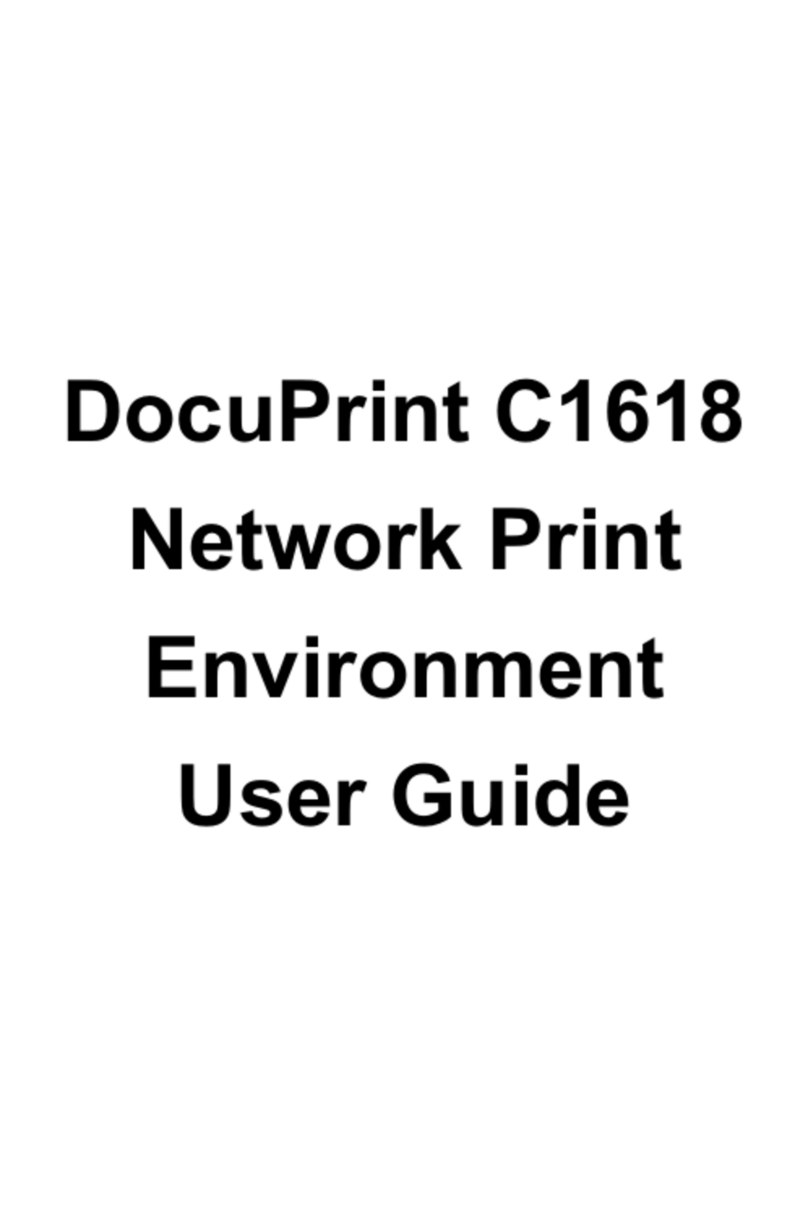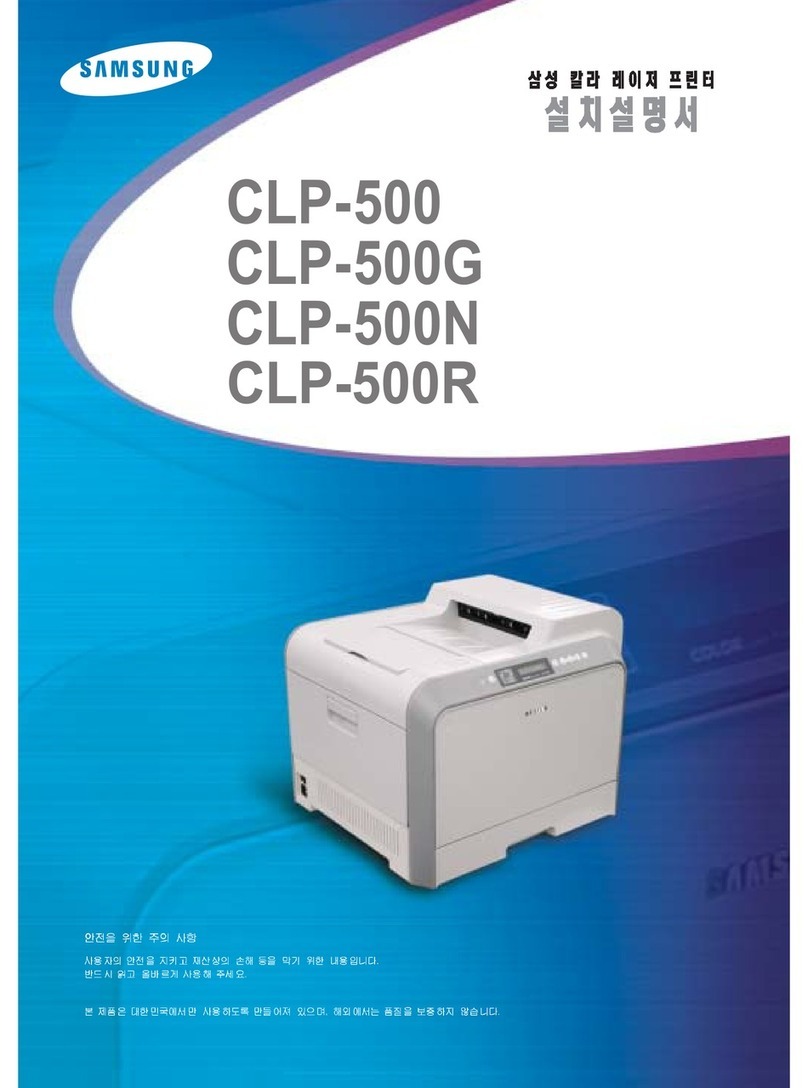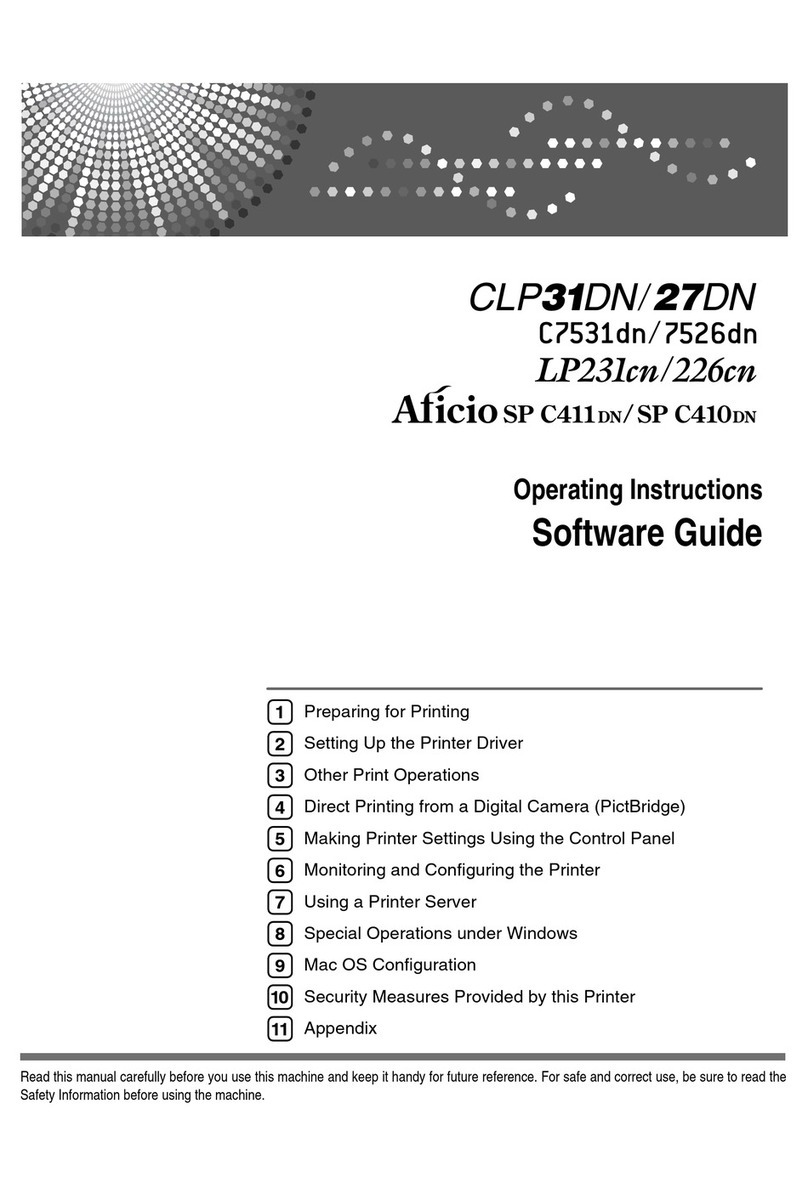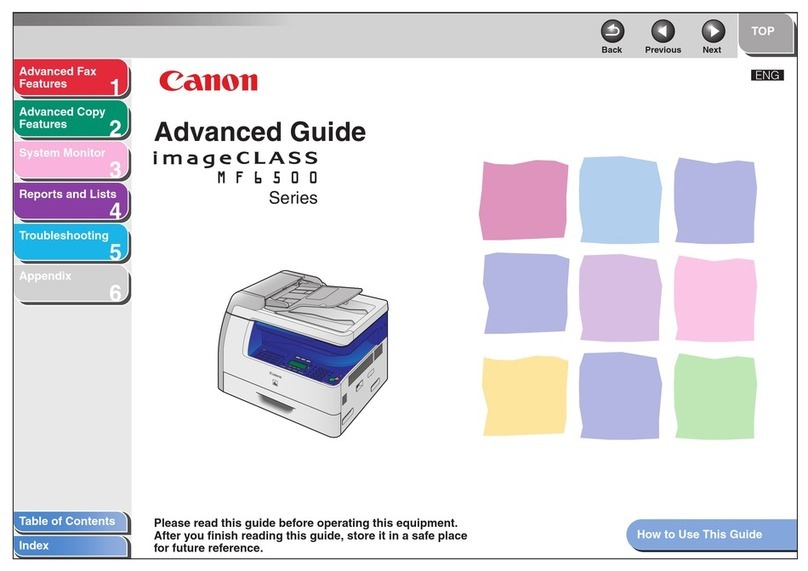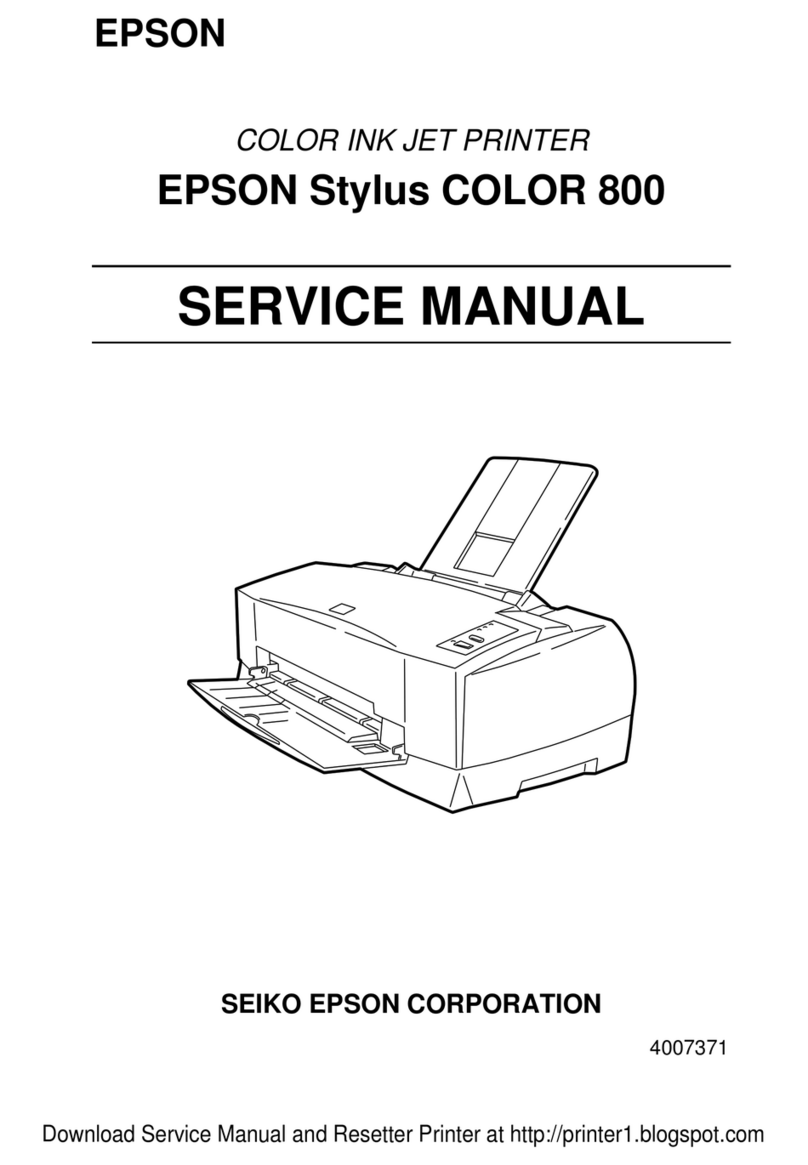Hengstler eXtendo XF 4 120322 Eli User manual

Part No. D-684-399 Version 1.0 Mod. No. 4 120322 Eli
Operating Manual
eXtendo® XF
Thermal Printer Family

eXtendo® XF Thermal Printer Family
Part No. D-684-399 Mod. No. 4 120322 Eli page 2 of 35
© 2022 by HENGSTLER
Hengstler GmbH has created the text and diagrams contained in this document with care. However, we
cannot accept responsibility for any errors or omissions. Notification regarding any errors and suggestions
for improvement are welcome. We reserve the right to make technical and other changes at any time in the
interest of continual product development.
All information contained in this manual is given without regard to any possible patent protection.
All rights reserved. Reproduction, translation and/or distribution of this document, or extracts thereof, are
permitted only by express authorization from Hengstler GmbH. The Hengstler name, “eXtendo” and the
Hengstler logo are registered trademarks of Hengstler GmbH. “Windows”and “Microsoft”are registered
trademarks of Microsoft Corporation. Other brand and product names are trademarks or registered
trademarks of their respective companies.
HENGSTLER GmbH
Uhlandstraße 49
78554 Aldingen
Germany
Tel. +49 (0) 7424-89 0
Fax +49 (0) 7424-89 500
e-mail: info@hengstler.com
www.hengstler.com

eXtendo® XF Thermal Printer Family
Part No. D-684-399 Mod. No. 4 120322 Eli page 3 of 35
Document History
Revision
Date
Init
Status
Description
0.9
12.12.2021
Eli
Draft ip.
Draft
1.0
12.03.2022
Eli
Initial
Initial Release
Table of Contents
1Introduction ..........................................................................................................5
1.1 Additional Documentation ......................................................................................................5
2Important Information and Safety Instructions......................................................6
2.1 Systems Specific Safety Instructions and Symbols................................................................6
2.2 General Information ................................................................................................................7
3Overview..............................................................................................................8
3.1 Overview of Thermal Printing Technology..............................................................................8
3.2 Functional View.......................................................................................................................9
3.3 Connectors and Indicators ....................................................................................................10
3.4 Components and Operation..................................................................................................10
3.5 Operation of Sensors and Status Indicator...........................................................................11
3.5.1Paper Entrance / Black Mark Sensor............................................................................11
3.5.2Status Indicator .............................................................................................................12
3.5.3Printhead Status Sensor ...............................................................................................12
3.5.4Exit Sensor....................................................................................................................12
3.5.5Paper Low Sensor Option.............................................................................................13
3.6 Graphic Printing vs. Printing with Printer’s Fonts..................................................................14
3.7 Features Selected at Time of Order......................................................................................15
4Installation..........................................................................................................16
4.1 Unpacking .............................................................................................................................16
4.2 Function.................................................................................................................................16
4.3 Mounting the Printer..............................................................................................................17
4.4 Paper Guides ........................................................................................................................18
4.5 Wiring....................................................................................................................................19
4.5.1Power ............................................................................................................................19
4.5.2Data Interfacing USB ....................................................................................................19
4.5.3Data Interfacing RS232.................................................................................................19
4.6 Paper Supply.........................................................................................................................21
4.6.1Hengstler Paper Roll Holders........................................................................................21
4.6.2Designing Your Own Paper Roll Holder........................................................................23
4.7 Power Supply Specifications.................................................................................................23
4.8 Electrical Design Aspects......................................................................................................24
5Operation ...........................................................................................................25
5.1 Loading Paper - Autoload .....................................................................................................25
5.2 Printhead Lock ......................................................................................................................25
5.3 Paper Advance Wheel ..........................................................................................................25
5.4 Print Speed............................................................................................................................26
5.5 Cutter Operation....................................................................................................................26
5.5.1Partial Cut with Chute Sensor.......................................................................................26
5.6 eXtendo® XF Digital Tools....................................................................................................27

eXtendo® XF Thermal Printer Family
Part No. D-684-399 Mod. No. 4 120322 Eli page 4 of 35
6Low Current Operation.......................................................................................28
6.1 Print Speed............................................................................................................................28
6.2 Graphics/Bar Codes..............................................................................................................28
6.3 Inverse Printing .....................................................................................................................28
6.4 Print Density Adjustment.......................................................................................................28
6.5 Dot History Factor .................................................................................................................28
6.6 Multi-Strobe Factor................................................................................................................29
7Troubleshooting..................................................................................................30
8Maintenance.......................................................................................................30
9Support and Repair............................................................................................30
10 Buying Paper......................................................................................................31
10.1 Sourcing Paper......................................................................................................................31
10.1.1 Converting Paper ..................................................................................................31
10.2 Mark Sensor Locations .........................................................................................................31
11 Technical Specifications.....................................................................................32
11.1 Electromagnetic Compatibility...............................................................................................34
11.1.1 FCC Part 15 Class A Device.................................................................................34
11.1.2 EN55032 –Emissions...........................................................................................34
11.1.3 EN55035 –Electromagnetic Susceptibility ...........................................................34
12 Spare Parts and Accessories.............................................................................35

eXtendo® XF Thermal Printer Family
Part No. D-684-399 Mod. No. 4 120322 Eli page 5 of 35
1Introduction
Thank you for selecting the Hengstler eXtendo® XF Thermal Printer! We are proud of this feature-rich
product, which was designed using all our expertise and experience, and we are confident that you will be
pleased with the advanced features and outstanding performance.
This Operator Manual is designed to help you with the proper installation, connection to your host system
and start-up of the eXtendo® XF thermal printer. All necessary details will be explained in the following
sections. Please read this manual carefully before using the printer. If you have any further questions, please
do not hesitate to contact us.
The eXtendo® XF thermal printer family does not require any servicing and is intended for printing and
cutting documents and receipts from continuous thermal paper rolls or from fan-folded paper stock.
Two paper cutter variants are available to handle stocks up to 160 g/m².
Powerful motors allow the use of large paper rolls to maximize time between paper replenishment. If
documents are to be printed on preprinted forms or with a predetermined length, 'Black Mark' control is
available (black marks or hole marks).
The eXtendo® XF printer family has been designed for use in a wide variety of applications, including
ticketing, parking, transit, reverse-vending, car wash, fuel dispensing, vending and other kiosk applications.
The printer is available with USB2.0 and RS-232 data interfaces. Driver software including a rich set of tool is
available that supports Windows and Linux operating systems. In addition, the printer can also be operated
directly in ASCII mode through ESC sequences a detailed description of which can be found in the eXtendo®
Emulation Command Set Reference.
We’re glad you chose the eXtendo® XF thermal printer family. Once you’ve used it, we’re sure you will be,
too!
1.1 Additional Documentation
1
Document No.
Description
D-684-112
eXtendo® Emulation Command Set Reference
D-684-128
eXtendo Paper Specification
D-684-398
X-56 XF Dimensional Drawing Printer
D-684-396
X-56 XF Dimensional Drawing Paper Roll Holder
D-684-390
Dimensional Paper Low Sensor (PPE)
D-684-401
Dimensional Mounting Brackets
D-684-402
Dimensional Paper Guides
1
All listed documents can be found in the download area on our webpage under Thermal Printers. If any of these are
missing, please contact our technical support (→section 9 Support and Repair ).

eXtendo® XF Thermal Printer Family
Part No. D-684-399 Mod. No. 4 120322 Eli page 6 of 35
2Important Information and Safety Instructions
Hengstler GmbH accepts no liability for any damages, direct, indirect or consequential, arising from
improper use of this thermal printer, and, in particular, due to non-compliance with this operating manual
or any other available documentation or due to improper handling or maintenance. Should Hengstler GmbH
choose to make technical documentation available, this does not imply any authorization, implied or stated,
for the making additions, repairs or modifications to this printer.
This documentation may not be copied, nor shall its contents be disclosed or used commercially unless such
use has otherwise been explicitly agreed to by a duly authorized Hengstler representative in writing.
The user is responsible for proper handling and installation of this printer. The printer should only be
shipped in its original packing.
2.1 Systems Specific Safety Instructions and Symbols
The following symbols on the system and in the manual remind you to follow the relevant
safety instructions:
General warning for cases where the user or a service person may be in danger.
General notes and hints for operating the system safely.
→ Cross Reference

eXtendo® XF Thermal Printer Family
Part No. D-684-399 Mod. No. 4 120322 Eli page 7 of 35
2.2 General Information
Hengstler GmbH accepts no liability for the safe operation of the eXtendo® XF thermal printer family
unless Hengstler original products are used exclusively and the following instructions and
recommendations are heeded.
Connect the printer closely to the power supply to minimize ground level rise during high-current-
draw printing. Connect the host signal GND closely to the printer GND (star topology).
Note: Different GND levels between host and printer can lead to high compensating currents through
the data cable which can impact the data transmission or even damage printer or host electronics. If
you cannot provide sufficient grounding, consider using appropriate data port isolators.
The DC power connector must not be plugged in or disconnected under load in order to avoid
damage to the electrical components and the thermal printhead.
Unapproved types of thermal paper may drastically reduce the life of the print head or cutter and
may cause the guarantee to expire. For pre-printed thermal paper make sure that only appropriate
inks are used. Details can be found in the Hengstler Paper Specifications as listed in →Chapter 1.1.
If unauthorized persons perform any repairs or modifications to the printer mechanism and the
controller, HENGSTLER will not accept any liability and the guarantee shall be void.
Avoid strong vibration, shock and impact since they may damage or destroy sensitive electronic and
mechanical components. Do not touch the surface of the printer control board in order to prevent
static electricity from damaging sensitive components.
This thermal printer must not be used near to high-frequency apparatus or strong magnetic fields in
order to prevent undefined magnetic disturbance.
Do not make any attempts to service this printer (e.g., change paper) while the printer is printing.
Installing or uninstalling the printer must only be done while using adequate ESD protection.
Make sure the printhead properly locks and both ends of the locking shaft are snapped into their final
positions (→chapter 3.2 detail 3a).

eXtendo® XF Thermal Printer Family
Part No. D-684-399 Mod. No. 4 120322 Eli page 8 of 35
3Overview
3.1 Overview of Thermal Printing Technology
A brief overview of thermal printer technology might be helpful to understand how the eXtendo® XF
thermal printer family works. In most direct thermal printers, paper is fed over a soft, rotating
platen (see Pos. 4 in Figure 1 in chapter 3) and under the thermal printhead (Pos. 3). The platen acts
as a roller to advance the paper at the same time it acts as a surface against which the spring-
loaded printhead presses the paper to insure good thermal conductivity. Circuitry in the printer
determines which heating elements to activate (“fire” or “burn”) to form the next row of dots on the
paper.
The thermal paper is coated with several compounds. At room temperature, these compounds are
white in color and do not react with each other. The heat from the thermal printhead acts as a
catalyst in the areas where the small printhead dots are fired, causing these compounds to react
with each other and form a new compound which is a contrasting color, usually black. The platen
then advances the paper to the position of the next dot row, and the process is repeated.
You may immediately note several of the advantages of thermal printing. First, since the printing is
done with heat, there is no noise from the printing process itself. Thermal printing is inherently
quiet compared to most other technologies, such as impact dot matrix. Also, there is only one
moving element in the thermal printer: the platen. This provides increased reliability and life when
compared to other technologies.

eXtendo® XF Thermal Printer Family
Part No. D-684-399 Mod. No. 4 120322 Eli page 9 of 35
3.2 Functional View
Figure 1 –Key Components
3a
3
1
2
6b
7
8
2a
5
3a
8
4
Paper Feed
Direction
1b
6
2c

eXtendo® XF Thermal Printer Family
Part No. D-684-399 Mod. No. 4 120322 Eli page 10 of 35
Pos.
Element
1
1b
Connectors and Indicators
Controller Board (not visible here, mounted inside)
2
2a
2c
Paper Entry Path
Paper Guides (optional)
Paper Sensor
3
3a
Thermal Print Head
Print Head Holder with Locking Shaft
4
Platen (not visible here)
5
Cutter Module
6
Paper Chute
Chute Sensor (not visible here)
7
Motor Gearing and Paper Advance Wheel
8
Bottom Plate with Mounting Options
3.3 Connectors and Indicators
The following figure below shows the locations of connectors and indicators (1) on the eXtendo® XF
series including a detailed view of a connected DC power cable.
The printer comes with a USB2.0 and an RS232 data interface which can be connected one at a time
or both concurrently.
DC power connects via a 2-pin connector, details of which can be found in chapter 4.5.1
For information about the paper low input circuitry and wiring see chapter 3.5.5.
For details about the LED status indicator please refer to chapter 3.5.2.
Figure 2
3.4 Components and Operation
The thermal printhead (3) is positioned above the silicon platen (4). The platen acts as a roller to
advance the paper at the same time it acts as a surface against which the spring-loaded printhead
presses the paper to insure good thermal conductivity. The interface, motor used to turn the platen,
sensors, printhead, and paper cutter are all connected to the controller, which controls all these
components to function at the proper time and which also communicates to the host. The cutter (5)
separates the paper from the paper roll after printing the ticket. Several sensors monitor progress
as the printed document is created.

eXtendo® XF Thermal Printer Family
Part No. D-684-399 Mod. No. 4 120322 Eli page 11 of 35
The paper entrance sensor (2b) detects if paper is approached in the paper load area (2). As soon as
the paper reaches the paper sensor, the motor (7 starts driving the platen (4) under the printhead
and printing can begin.
While printing, the paper continues to advance and enters the paper cutter, where it passes
between the cutter blades and out the print chute and passes the chute sensor. Once printing is
completed, the paper is advanced and cut by the cutter. The paper then retracts to a park position
ready for the next print job.
When the printer runs out of paper, the paper entrance sensor detects the fact. As a standard
behavior, the printer stops printing and backs up the paper, so it protrudes from the back of the
printer. This is to allow the operator to remove the partially printed document before loading a new
roll of paper. There are settings available that allow the printer to continue printing until the last bit
of paper without retracting. Care must be taken in such a case because it would be possible for
short pieces of paper to remain in the paper path without the operator’s knowledge. It is, however,
easy to remove such paper pieces when you open the print head.
The paper chute is a short mouthpiece at the front of the printer. The paper chute should be
present for printing applications where the ticket is presented through the panel or guided in a
chute, but it should be removed for applications where the printed document is expected to fall
freely into a bin or other pathway. In the latter cases, the chute may interfere with the free fall of the
printed document.
The paper sensor located at the paper exit monitors whether there is paper in the chute. A more
detailed description of this sensor can be found in chapter 3.5.4.
3.5 Operation of Sensors and Status Indicator
3.5.1 Paper Entrance / Black Mark Sensor
The basic function of the paper sensor in the paper entrance area (2c) has been described
above. But the same sensor is also used to detect Black Marks. Black Marks are preprinted
black fields placed at equal distances on the paper during the paper converting process.
They are used to advance the paper to a specific and reproducible position prior to cutting
a ticket. The most common reason for this is to always locate the printout relative to the
marks, for example, printing inside a preprinted box or close to a logo. Black marks must
be located on the back (opposite the thermal side) of the paper.
The eXtendo® XF series of printers is designed to allow for various paper entrance/Black
Mark sensor locations during manufacturing (the location of this sensor cannot be changed
once the printer is built). Also, two different sensor types can be used.
The most common is the reflex or reflective sensor, where the light source and detector are
located on a single chip. Basically, the light strikes the white paper surface and reflects into
the sensor. If enough light reflects to activate the sensor, the printer concludes that paper
is present. If there is not enough light reflected, the printer assumes that this area is black,
meaning the printer is on a black mark or the printer is out of paper. There are different
possible positions for this sensor. All these positions sense the non-coated (back) side of
the paper; for details see →chapter 10.2.
The eXtendo® XF can also use a through-beam sensor. Other than at the reflective type, this
sensor type has a light source and a detector. When the light that goes through the paper is
blocked, the printer concludes that paper is present. When the light goes “through”the
paper, the printer concludes that there is no paper present or a hole mark is located at the
sensor position.

eXtendo® XF Thermal Printer Family
Part No. D-684-399 Mod. No. 4 120322 Eli page 12 of 35
The through-beam sensor can also be used in a manner similar to a Black Mark sensor.
Instead of a Black Mark, a hole or slit cutout in the paper is used. The through-beam sensor
is located around the centerline of the paper path. This is the only location it may use. See
→chapter 10.2.
3.5.2 Status Indicator
There is a two-color status indicator in the eXtendo® XF series printers, located on the rear
side (see Fig. 2). It is used to signal the current status of the eXtendo® XF printer. There are
several flashing speeds used in the printer LEDs. These are:
Slow: 0.5 Hz (LED is “on” for one second and “off” for one second)
Medium: 5 Hz (“on” for 100 ms and “off” for 100 ms)
Flicker (F): 10 Hz (“on” for 50 ms and “off” for 50 ms)
0: (off for 1 second)
1: (on for 1 second)
Green
LED
Red
LED
Meaning
Slow
Off
Paper is loaded. Normal operation. Printer ready.
Medium
Off
Out of paper; printer ready for paper loading.
Flicker
On
Data upload in progress (fonts, images, firmware). Do NOT
disconnect or power the printer off in this condition!
F 0F
On
Printhead raised or printer stalled or over voltage
F 010F
On
Paper error
F 01010F
On
Cutter error
Off
On
Boot failure
Flicker
Flicker
Initialization error
On
On
System “hung” during initialization
Please note that much more detailed information concerning the printer’s current state
and sensor conditions can be obtained by requesting the printer’s status (→eXtendo®
Emulation Command Set Reference D 684 112) or by using the eXtendo® Diagnostic Tool.
3.5.3 Printhead Status Sensor
An additional Head Status Sensor is used to determine whether the printhead is in the
unlocked or locked position (ready to print). Normally, most of the heat generated by
thermal printing is transferred to the paper being printed and so is removed from the head
as the paper advances. When the printhead is in unlocked position no printing or paper
loading is possible.
The output of this sensor as well as the current printhead temperature is also available
through various query functions.
3.5.4 Exit Sensor
The exit sensor located in the chute continually monitors whether there is paper in the
chute and can be read via the status request function. This function is often used in
conjunction with the host’s peripherals to signal the user when a printout has not been
taken. Examples where this is important include when the information is confidential, or
the printout can be redeemed for cash or items of value. This function can also be used to
prevent the host from sending a new print job until the printout from the previous print job
has been taken away.

eXtendo® XF Thermal Printer Family
Part No. D-684-399 Mod. No. 4 120322 Eli page 13 of 35
Additionally, the exit sensor is monitored while first printing after a cut. After a cut, the
printer “knows” where the end of the paper is. As printing takes place, the printer also
“knows” when the edge of the paper should reach the sensor. If the paper does not reach
the sensor when expected, the printer reports a paper jam through the status request
command.
Note: Care must be taken when mounting the eXtendo® XF printers to ensure that the
sensor is not exposed to direct sunlight. The multiple wavelengths of sunlight can cause
false readings from this sensor. Therefore, always shield the chute and sensor from direct
sunlight by use of chutes, shrouds, covers and similar techniques.
3.5.5 Paper Low Sensor Option
An optional Paper Pre-End Sensor can be mounted by the customer. The sensor is a
reflective type, meaning that it senses paper by bouncing light off the paper and detecting
its reflection. The sensor is equipped with a long cable to allow flexible mounting by the
customer, and the sensor itself is mounted on a small circuit board with a hole to be used
for mounting it. Simply mount the sensor where it will detect paper low. It typically
mounted facing the side of the paper roll, so that as the diameter of the paper roll
decreases, it eventually loses the reflection of the light and changes state. Plug the PPE
sensor into the sensor connector on the printer rear side. While the exact distance of the
sensor from the paper varies from application to application, it is typically 2-5 mm for
optimal sensing, compare Figure 5.
Figure 5 –Paper low sensor
If the printer with a paper roll holder is ordered, the sensor comes pre-mounted to the
paper roll holder and with the sensor connector plugged into the eXtendo® XF controller
board. Figure 5 shows the PPE sensor itself, while Figure 6 is the input circuit to the Paper
Pre-End (Paper Low) sensor.
Figure 6 –Paper Low Sensor Circuit
Paper
Low
connec
-tor

eXtendo® XF Thermal Printer Family
Part No. D-684-399 Mod. No. 4 120322 Eli page 14 of 35
3.6 Graphic Printing vs. Printing with Printer’s Fonts
One area that causes frequent confusion regarding printers in general is that of graphic printing
versus printing using the printer’s internal fonts. An explanation here may help clarify this and make
application of the eXtendo® XF easier for you.
All printers contain a set of commands that will cause the printer to perform different functions (For
the eXtendo® XF family of thermal printers, these commands are documented in the eXtendo®
Emulation Command Set Reference, p/n D 684 112). The functions are very diverse and there are no
standards for what these functions may be. This allows printer manufacturers to innovate and build
unique features into their products. These commands are often referred to as the printer’s “Native
Commands”.
A printer’s Native Commands are of many different types, but a few are of particular interest to us
here. One is the family of commands for printing graphics. It is these commands that allow pictures
and other graphic images of any type to be printed.
Another family of commands of interest to us here is the text commands. These commands involve
printing text in response to ASCII data sent to the printer. The printer itself contains one or several
character sets. In these character sets, one printable character corresponds to one ASCII character.
There are also commands for positioning and modifying the printout from these character sets,
such as tab and indent commands and commands to enlarge the internal characters by some
factor.
When printing from the internal character sets (we’ll call that “ASCII printing” here for
convenience), characters are sent to the printer and the corresponding characters from the
character set are printed. This has both advantages and disadvantages. The biggest advantage is
that the host need only send one character per printed character. So, if 40 characters are being
printed on a line, for example, only 40 bytes of data (plus any overhead for formatting, indenting,
etc.) need be transmitted over the interface. In other words, you can print a lot of text and need
send only a little data. The downside is a lack of flexibility. In today’s Windows® world, we are all
used to printing exactly what we see on our computer screens, in the same font, size, etc. as we see
it. But with ASCII printing, what will be printed will be based on the printer’s internal character set.
The other type of printing we’ll call “Graphic printing”. This is what happens when you print to an
ink jet or laser printer from your PC. The information displayed on the screen is sent to a print
driver. This print driver, which is unique for each printer, translates what is on the screen as a
graphic into graphic Native Commands to be sent to the printer. Everything printed through a
print driver prints as graphics. It takes a lot more data to transmit graphics than to transmit ASCII.
In our 40-character example, assuming a 12 x 20-pixel character, the eXtendo® XF would require
1,120 bytes (56 bytes/dot line * 20 dot lines) to print one “text” line (please note that these are
estimates, and that various compression routines also impact the amount of data bytes).
The advantage of graphic printing, then, is the ability to print anything; pictures, text, photos, etc.
exactly as you see it on your screen. The disadvantage is that much more data must be sent over the
interface.
If you are doing ASCII printing, you can use USB or a serial interface. Both are fast enough to handle
the smaller amount of data being sent. But if you are doing graphic printing, USB may be the better
choice due to its higher speed, and serial may increase the time to complete a printout to an
unacceptably long period.

eXtendo® XF Thermal Printer Family
Part No. D-684-399 Mod. No. 4 120322 Eli page 15 of 35
3.7 Features Selected at Time of Order
One of the strengths of the eXtendo® XF family of thermal printers is that it allows the designer to
select the features needed, rather than settling for performance less than desired or having to pay
for features that will never be used. The current set of available options is listed below.
Feature
Description
Option 1
Option 2
Option 3
Voltage
24 VDC
12 VDC
Cutter
Twincut, Full and Partial Cut,
up to 120 g/m²
Twincut, Full Cut Only, up
to 160 g/m²
Paper Entry
Sensor
Black Mark Sensor
(Standard: Pos. 6)
Through-beam Sensor in
center position
Black Mark Sensor in
other position
Mounting
3 mounting hubs on bottom
plate (Standard)
customizable option *):
no bottom hubs
2 mounting brackets or a
paper roll holder or just M3
screws can be used instead
customizable option *):
pre-assembled with
mounting brackets or
paper roll holder or other
customized mounting
Warranty
1 year warranty (Standard)
customizable option *):
more than 1 year warranty
For available accessories see the list at the end of this document
*) customizable options on request (will require delivery agreement)

eXtendo® XF Thermal Printer Family
Part No. D-684-399 Mod. No. 4 120322 Eli page 16 of 35
4Installation
4.1 Unpacking
Care should be taken when unpacking your eXtendo® XF printer to preserve the packing material for
possible future use. eXtendo® XF packing is specifically designed to protect the printer from damage
in the harsh environment of trucks and aircraft.
Please be sure to use this packing if it ever becomes necessary to reship your eXtendo® XF unit.
4.2 Function
Please note that the eXtendo® XF printer is a module designed to be integrated into a system and to
be operated only as a part of that system, for example, in a kiosk. All technical specifications and
instructions contained in this manual and related documentation must be considered and
complied with in order to achieve successful operation in the completed system.
This printer is not designed to be operated as a standalone desktop unit.

eXtendo® XF Thermal Printer Family
Part No. D-684-399 Mod. No. 4 120322 Eli page 17 of 35
4.3 Mounting the Printer
In the standard version the eXtendo® XF printer is built with three quick-fit hubs for sliding and
locking in key holes. The quick-fit hubs can be removed leaving 4x M3 threads for mounting.
See the dimensional drawings for details.
Bottom View
Alternatively, the printer can be mounted using the optional mounting brackets. These brackets are
fixed to the printer with the existing screws on the sides of the printer chassis. If you order the
mounting bracket as an accessory, just remove the four screws on the printer sides and fix the
bracket with the same screws again. See the dimensional drawings for details.

eXtendo® XF Thermal Printer Family
Part No. D-684-399 Mod. No. 4 120322 Eli page 18 of 35
Alternatively, the printer can be mounted using the optional paper roll holder. The roll holder is
fixed to the printer with the existing screws on the sides of the printer chassis. See the dimensional
drawings for details.
4.4 Paper Guides
Some applications like parking ticket dispensing use paper in the format of 54 mm wide credit
cards. The eXtendo® XF printer is able to handle such 54 mm wide paper with optional paper guides.
They are attached to the paper path of the printer with the screws that come with the paper guides.
Please don’t overwind the screw when mounting the paper guides. See the dimensional drawings
for details.

eXtendo® XF Thermal Printer Family
Part No. D-684-399 Mod. No. 4 120322 Eli page 19 of 35
4.5 Wiring
4.5.1 Power
Power is connected to the eXtendo® XF thermal printer via a JST connector. The connector
consists of a JST VHR-2N (RA 3. 96) shell and two SVH-21T-P1. 1 contacts. Wiring is as
follows:
Pin Function
1 0 VDC/GND (-) (blue wire)
2 24 VDC (+) (red wire)
The left contact on the connector is common; the right contact is the positive (+) voltage
(→Fig. 3).
Note: USB Signal GND and power GND are connected to each other.
4.5.2 Data Interfacing USB
T eXtendo® XF printer employ USB2.0 connection a standard digital camera USB interface
cable (5 pin Mini-B connector on the printer end) to communicate with the host. Be sure
that the Mini-B connector is fully engaged with the mating connector on the printer. The
other end of the cable plugs into a USB port on the host.
USB Pinout
Pin
Number Signal name I/O Function
1 NC no connection
2 D- I/O Data -
3 D+ I/O Data +
4 NC no connection
5 SGND I/O Signal GND (internally connected to 0 VDC)
Please note that the shell of the USB connector only makes a capacitive connection to the
signal ground.
Please observe the notes regarding signal grounding in →Chapter 2.2.
4.5.3 Data Interfacing RS232
The printer is shipped with the following serial settings as default: 115,200 baud, 8 data
bits, one stop bit, no parity, hardware flow control, and host transmission not blocked (this
last feature is intended for use with lower sophistication hosts that cannot read the
eXtendo® XF printer’s status data. It uses the hardware handshake lines to prevent the host
from sending more data if the printer registers “paper out”).
The eXtendo® XF printer uses a JST ZHR-6 connector shell with JST SZH-002T-P0.5 contacts
to make the RS-232 connection. Hengstler can provide a serial cable for direct connection
to PCs with a DB-9 connector on one end (→section 12 Spare Parts and Accessories).
Connections are as follows, should you decide to make your own data cable or connectors.

eXtendo® XF Thermal Printer Family
Part No. D-684-399 Mod. No. 4 120322 Eli page 20 of 35
Serial Pinout
DB-9 female ZHR-6
Pin # Pin# I/O Function (Printer view)
8..........................1 RTS\
7..........................2 CTS\
5..........................3 GND (internally connected to 0 VDC)
2..........................4 TXD\
3..........................5 RXD\
-- 6 n/c (leave unconnected)
1 n/c
4 jumper to pin 6
6 jumper to pin 4
9 n/c
Shell Earth Ground
Please note that the Hengstler cable is supplied with a flying pigtail on the printer end. This
pigtail is intended to be fastened to the chassis. If it is not needed, it can be cut off or just
left open.
Please observe the notes regarding signal grounding in →Chapter 2.2.
This manual suits for next models
1
Table of contents
Other Hengstler Printer manuals