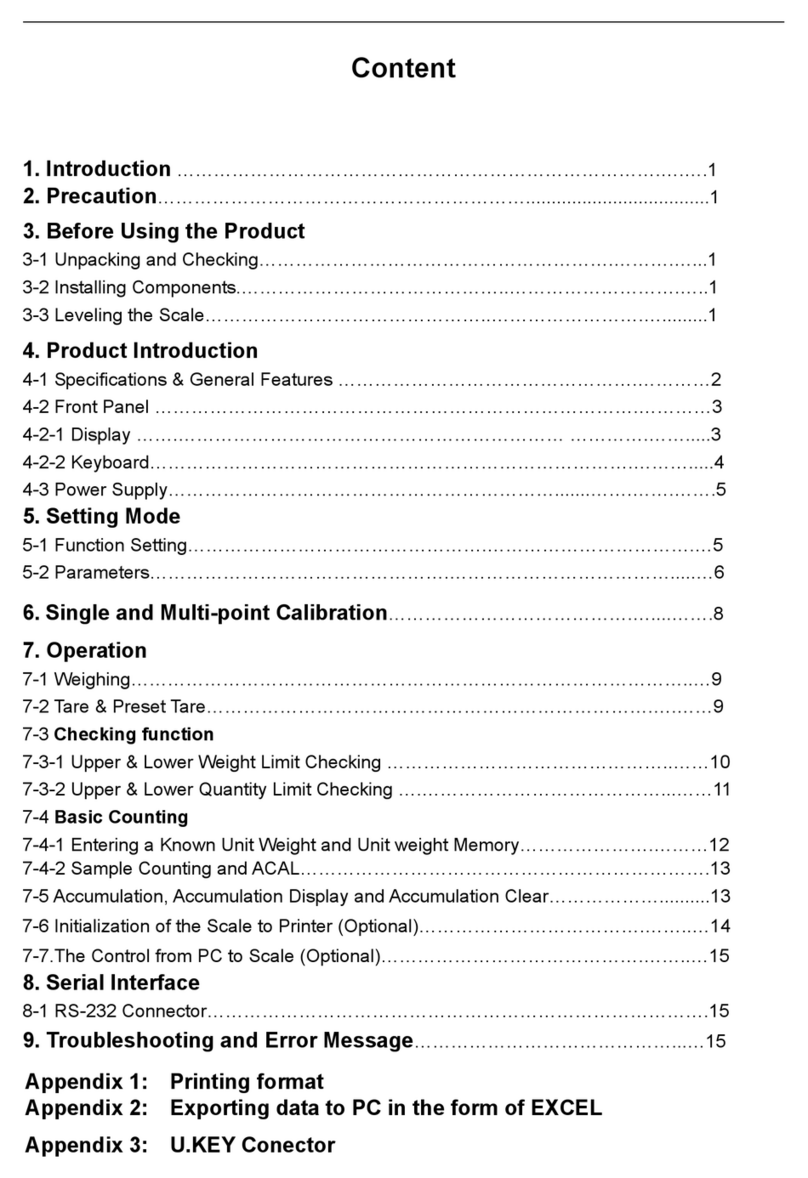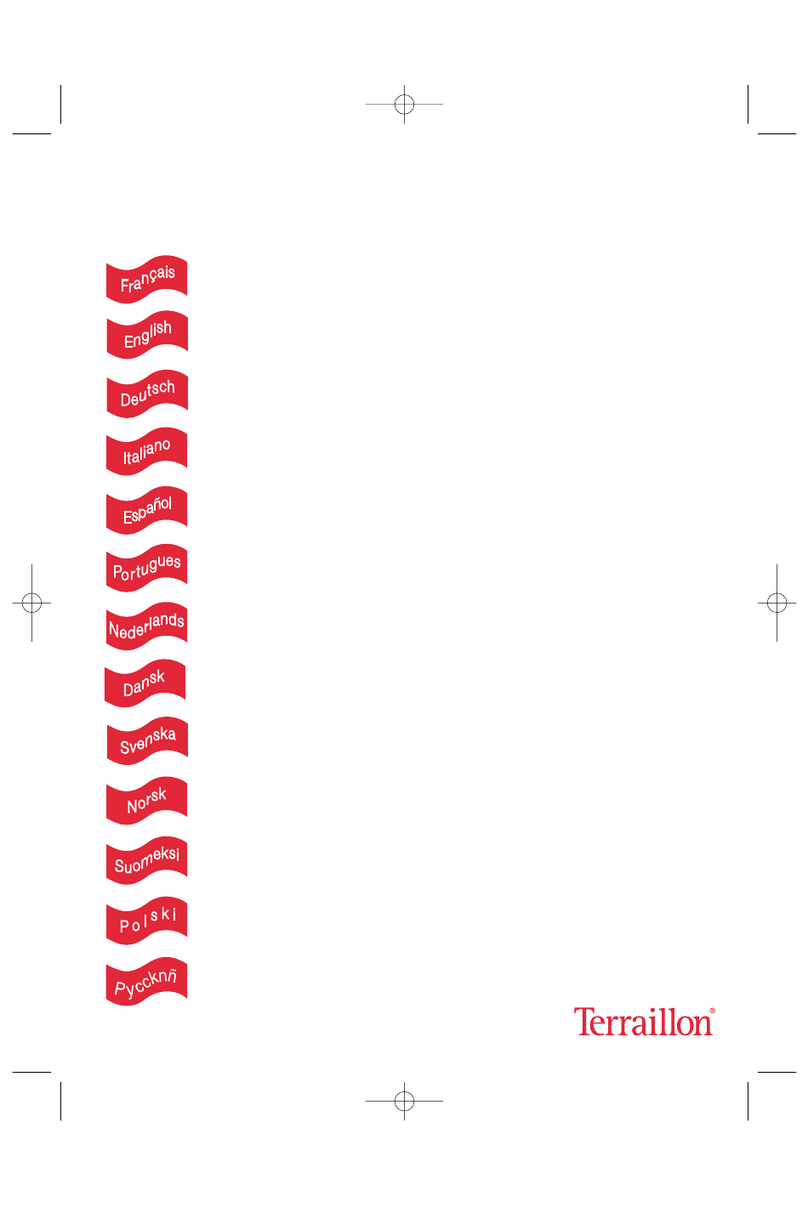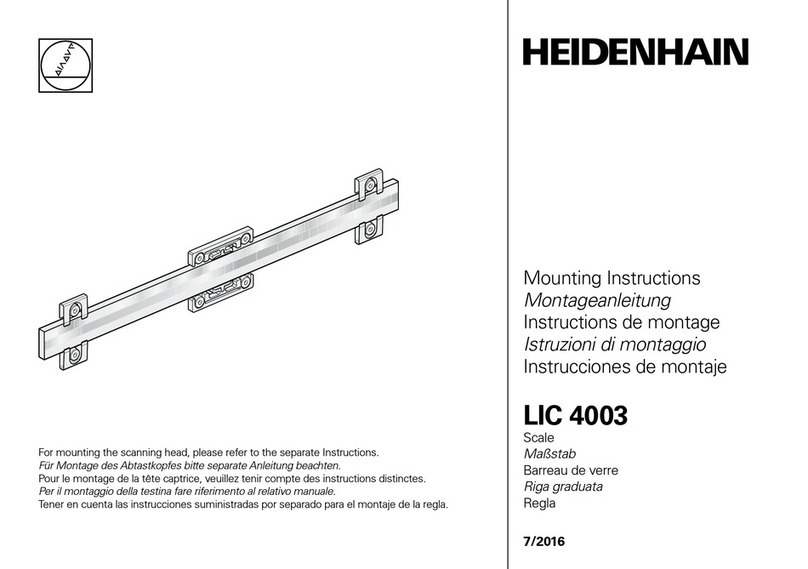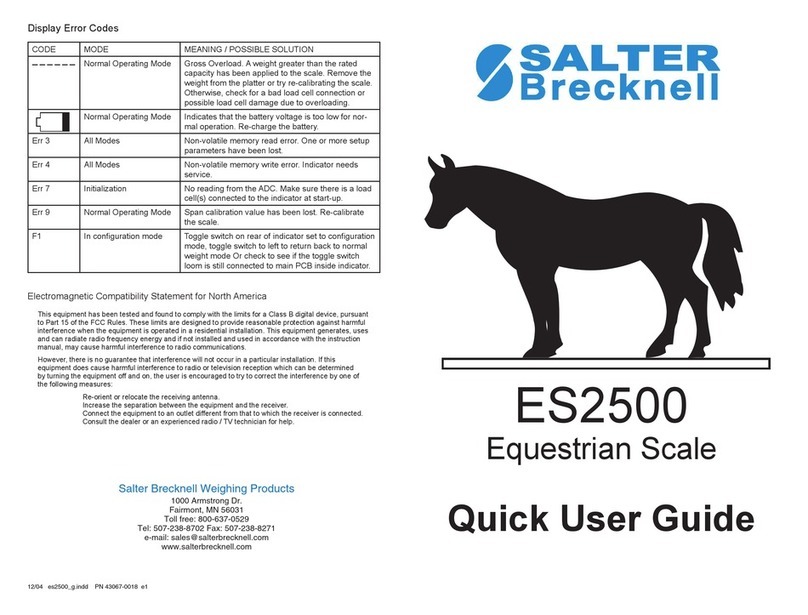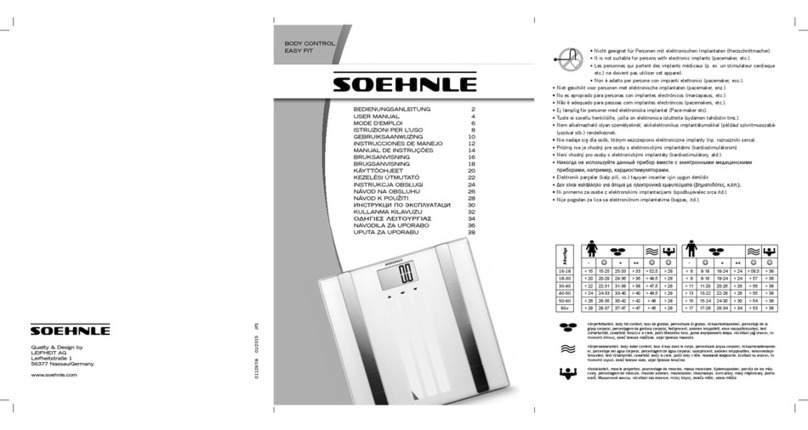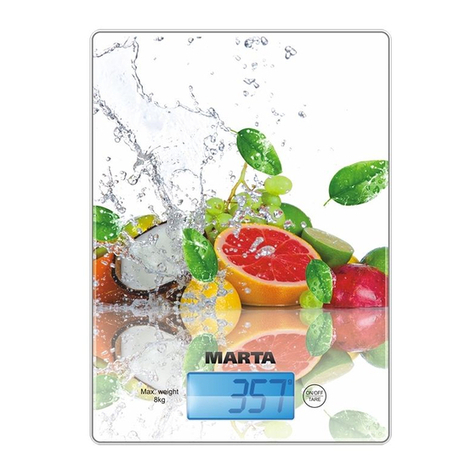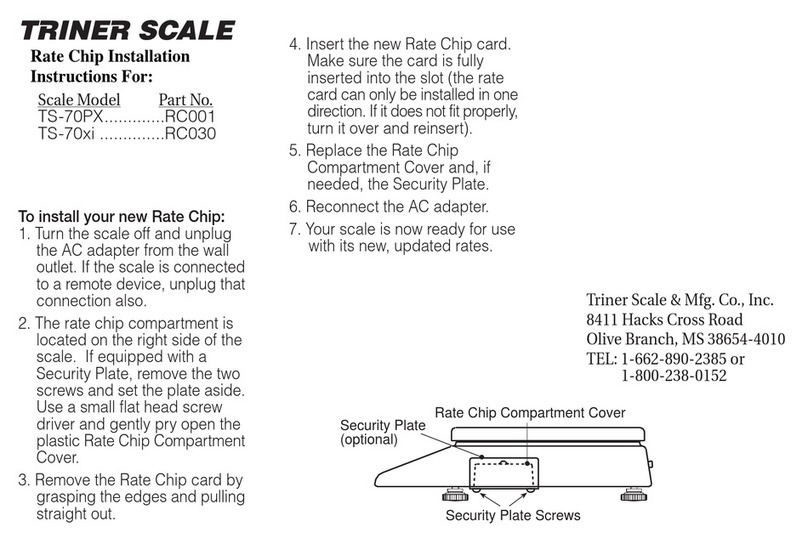Hengx HAIC-N Series User manual

Digital Counting Scale
HAIC-N Series
_________________________________________
User’s Manual

TABLE OF CONTENTS
Before Using the Scale .................................................................................................. 1
Instruction for Use ......................................................................................................... 1
Preparing to Use the Scale............................................................................................ 1
CHAPTER I INTRODUCTION ................................................................................. 2
1.1 Features and Specification ........................................................................ 2
1.2 Display ...................................................................................................... 3
1.3 Keyboard Function .................................................................................... 4
1.4 Operating the Scale ................................................................................... 5
1.4.1 Power On..................................................................................... 5
1.4.2 Zeroing the Display ......................................................................5
1.4.3 Manual Tare Operation ............................................................... 6
1.4.4 Pre-set Tare ................................................................................ 6
1.4.5 Entering a Know Piece Weight .................................................... 7
1.4.6 Sampling, Calculation Average Piece Weight(APW) ................... 8
1.4.7 Accumulation : Weight ................................................................ 9
1.4.8 Recalling Accumulated Memory : Weight .................................. 10
1.4.9 Accumulation: Quantity .............................................................. 11
1.4.10 Recalling Accumulated Memory : Quantity ................................ 12
1.4.11 Storing Piece Weight into Memory ............................................. 13
1.4.12 Recalling the Preset Piece weight ............................................. 14
1.4.13 Preset Check : Quantity ............................................................. 15
1.4.14 Preset Check : Weight ............................................................... 16
1.5 Power Supply .......................................................................................... 17
CHAPTER II ADVANCED FUNCTIONS ....................................................................... 18
2.1 C101_Calibration ...................................................................................... 18
APPENDIX : LCD Word Table..................................................................................... 20

HAIC-N Series
1
BEFORE USING THE SCALE
Thank you for purchasing High Precision Electronic Counting Scale. In order to use the scale
properly, please read this User Manual carefully before use. If you have any problem with scale,
please contact your supplier.
INSTRUCTION FOR USE
1) Please keep the scale in a cool dry place. Do not store it at high temperature.
2) Do not allow any liquids to come into contact with the scale. If necessary wipe the scale with a
dry soft cloth.
3) Avoid objects impacting with the scale. Do not drop loads onto the scale or subject the weighing
pan to any strong shock loads.
4) The load placed on the weigh pan must not exceed the maximum weighing capacity of the
scale.
5) If the scale is not going to be used for some time, please clean it and store it in a plastic bag in
dry conditions. A desiccant sachet may be included to prevent any moisture build up.
PREPARING TO USE THE SCALE
1. Locate the scale on a firm level surface free from vibrations for accurate weight readings.
2. Adjust the four leveling feet (if fitted) to set the scale pan level using the spirit level bubble
located at the front of the scale.
3. Avoid operating the scale in direct sunlight or drafts of any kind.
4. If possible avoid connecting the scale to ac power outlet sockets which are adjacent to other
appliances to minimize the possibility of interference affecting the performance of the scale.
5. Remove any weight that might be on the weigh pan before the scale is switched on and avoid
leaving weight on the pan for long periods of time
6. All goods weighed should be placed in the center of the weigh pan for accurate weighing. The
overall dimensions of the goods being weighed should not exceed the dimension of the
weigh pan.
7. Once the scale has been powered on, it will go through an LCD display test and it is ready for
use when the display shows zero.
8. The scale requires 15~20 minutes warm up before operation to ensure best accuracy.

HAIC-N Series
2
9. Please note when the display shows ( ------ BAT LO ) , it’s means the battery need to be
charged.
CHAPTER I INTRODUCTION
1.1 FEATURES AND SPECIFICATION
Features:
Internal resolution: 1/1,000,000
LCD display (digit height 7mm x 16mm) with LED backlight
Kilogram (kg), gram (g), weighing modes
Application programs include: piece counting, piece checking alarm, accumulation, and
Preset (99 sets)
Auto calibration; Full range tare; Auto-zero tracking; Unit weight average function
Low power indication and auto power off
Specifications:
Load Cells
Minimum 120 ohm load cells
Maximum 1200 ohm
(Up to 4 load cells of 350 ohm)
Readability
Selectable, 0.00
Tare Function
Full
Units of
measure
Kg,g,Lb

HAIC-N Series
3
Power supply
Rechargeable battery or AC adaptor DC 9V
Connector
5 pin d socket
Loadcell connection:
Pin 1: +E Load cell excitation positive
Pin 2: -E Load cell excitation positive
Pin 3: +S Load cell excitation positive
Pin 4: -S Load cell excitation positive
Pin 5: GND Load cell cable shield
1.2 DISPLAY
1 [ZERO] : When displayed, the scale is at the centre of its zero band
2 [TARE]: Tare value, Weight of the container
3 [INSUFFICIENT UNIT WEIGHT] : The sample weight should be heavier then the minimum
capacity of the scale(20d), otherwise the arrow pointing to the insufficient unit weight symbol
will be on
4 [INSUFFICIENT SAMPLING] : The weight of a sample should be heavier than 1d
(d=division), otherwise the arrow pointing to the insufficient sampling symbol will be on
When the insufficient unit weight icon or insufficient sampling icon are indicated the scale
is still operational but the count may contain errors

HAIC-N Series
4
5 [APW MODE] : When the scale is in APW mode, this arrow will on
6 [SMPL MODE] : When the scale is in SMPL mode, this arrow will on
7 [ACCUMULATION MODE] : When the scale is in accumulation mode, this arrow will on
8 [STABLE] : When the scale is stable, this arrow will on
9 ------ BAT LO : When this symbol is on, it means the power of scale is low need to
change the battery or plug-in the adaptor to recharge the battery. After plug-in the adaptor,
the indicator will be off and the LED charge light is in red or orange color.
NOTE:
The sample weight must be at least 40d; Unit weight must be at least 1d
1.3 KEYBOARD FUNCTION
7
8
9
SMPL
PRESET
CHECK
4
5
6
APW
PRESET
APW
1
2
3
ZERO
UNIT
M +
MR
0
.
C
TARE
MC
C : During editing, clears the blinking entry
ZERO/UNIT : Zeros the display(Long press to UNIT Kg/g/Lb)
TARE : Tares the weight on the pan or accepts the keypad tare entries
SMPL : Inputs the indicated sample size and weight to calculate APW
APW : Inputs the indicated unit weight value entered via the numeric
keypad

HAIC-N Series
5
M+/MR : Adds the indicated weight or piece count value into
accumulation memory
MC : Clears the memories of the accumulation
PRESET CHECK: To setup the Count Pre-set (Check-weighing) function
key
PRESET APW : Inputs the indicated value entered via the numeric
keypad as a Pre-set value
1.4 OPERATING THE SCALE
1.4.1 Power On
1.1) After switch on the scale, LCD Shows C 0 1 v 1.05 6000
1.2) Auto count down: From 999999 999999 999999 ~ 000000 000000 000000
1.3) After return to zero and being stable, scale will enter into counting mode
Weighing:
2.1) Let the scale return to zero and stable
2.2) Place the object on weighing pan and wait the scale stable; to read the actual weight value of
the object

HAIC-N Series
6
2.3) The max. weighing range of the scale is - The max. weighing range of the scale plus 9d, if the
object on the pan is over then the max. weighing range, the display shows as ff. then the beeper
sounds, please remove the object to be able to continue operate the scale
1.4.2 Zeroing the Display
When the weigh pan is empty (free of load) and the display is not showing zero (Slight variation
happens in weight window), press the ZERO key to zero the scale.,At zero, the zero indication is
on
1.4.3 Manual Tare Operation
Place the container on the weighing pan (ex. 305g), then press TARE key then the tare indicator
is on
To clear the tare value, press TARE key with the pan empty. The weight window will back to
zero and the tare indicator is off
1.4.4 Pre-set Tare
1.4.4.1 With an empty pan:
Enter a numeric value (ex. 305g), then press TARE key. The pre-set tare value will be
displayed as a negative value (no weight on the pan)
S
T
S

HAIC-N Series
7
To clear the tare value, press TARE key with the pan empty. The weight window will back to
zero and the tare indicator is off
1.4.4.2 With an existing weight on the pan (ex. 5305g):
Enter a numeric value (ex. 305g), then press TARE key. The net weight will be displayed.
When the weight is removed from the pan, the negative weight displayed is the pre-set tare value
To clear the tare value, press TARE key with the pan empty. The weight window will back to
zero and the tare indicator is off
1.4.5 Entering a Know Piece Weight
1.4.5.1 Enter the value of a known piece weight via the numeric keypad (ex. 15g / pcs.), then
press APW key (with a weight on the pan, the piece count is automatically calculated and
displayed).
z
S
T
S
S
S
T
S

HAIC-N Series
8
1.4.5.2 Place the sampling object to count the quantity
To exit APW mode, press Clear key. The piece weight window will back to zero and the APW
indicator is off
1.4.6 Sampling, Calculating Average Piece Weight (APW)
1.4.6.1 Place the desired sample onto the weighing pan. Enter the sample size (ex. 20) via
the numeric keypad then press SMPL key
1.4.6.2 After scale becomes stable (SMPL indicator on)
1.4.6.3 Place again various same objects (the quantity should lesser than first time), the scale will
auto-sampling (calculate the more accurate piece weight) then the scale becomes stable
Note: The scale has auto-sampling function, when the objects’ weight is lesser than last time and
the average weight is in the tolerance, the software will auto-count the average weight again, this
function helps lessen the inaccuracy in counting the quantity, but if the auto-sampling function is
disable, the scale will not auto-sampling
S

HAIC-N Series
9
To exit SMPL mode, press Clear key. The piece weight window will back to zero and the SMPL
indicator is off
1.4.7 Accumulation: Weight
1.4.7.1 Place object on the weighing pan (ex. 885g)
1.4.7.2 Wait until scale becomes stable, and then press M+/MR key, (Accumulation indicator is on)
Accumulated number Total accumulated weight
1.4.7.3 Display will shows above data around 3 seconds then back to weight accumulation mode
1.4.7.4 Remove the object, and wait the scale back to zero and stable, then place next object on
the pan and wait the scale becomes stable, then press M+/MR key, to accumulate weight
Accumulated number Total accumulated weight
1.4.7.5 Display will show above data around 3 seconds then back to weight accumulation mode
+
S
+
S

HAIC-N Series
10
1.4.7.6 Please repeat [1.4.7.4~1.4.7.5] if there are various objects to be accumulate
1.4.7.7 If the total accumulated weight is over the max. display weight (99999.9), the display will
show as ff.
Press MC key to clear the accumulated memories and the ACCUMULATION
indicator is off
1.4.8 Recalling Accumulated Memory: Weight
1.4.8.1 In the accumulation mode; remove all objects from the weighing pan and wait the scale
back to zero and stable, press M+/MR key, display shows as ff.(total memories)
Total accumulated numbers Total accumulated weight
1.4.8.2 Press PRESET CHECK key to read the last memory, and display will shows as ff.
Accumulated number Accumulated weight
1.4.8.3 Then press PRESET CHECK key again to read the next memory, and display will shows
as ff.
Accumulated number Accumulated weight
1.4.8.4 Repeating press PRESET CHECK key can read the last 9 memories, if there is no next
data, the display will shows total accumulated weight [Please refer to 1.4.8.1]
Total accumulated numbers Total accumulated weight
1.4.8.5 During operating the recalling memories, user can press M+/MR key to go back
accumulation mode and the data is still stored in the memory and to accumulate the weight
Press MC key to clear the accumulated memories and the ACCUMULATION
indicator is off

HAIC-N Series
11
1.4.9 Accumulation: Quantity
The scale should be in the APW or SMPL mode before the user can accumulate the quantity,
please refer sec. 1.4.5 and 1.4.6
1.4.9.1 Place objects on the weighing pan [ex. 885g;15pcs], and wait the scale becomes stable,
then press M+/MR key, display shows as ff.
Accumulated number Total accumulated quantity
1.4.9.2 Display will shows above data around 3 seconds then back to quantity accumulation mode
1.4.9.3 Remove the object, and wait the scale back to zero and stable, then place next object on
the pan and wait the scale becomes stable, then press M+/MR key, to accumulate quantity
Accumulated number Total accumulated quantity
1.4.9.4 Display will show above data around 3 seconds then back to accumulation mode
+
S

HAIC-N Series
12
1.4.9.5 Please repeat [1.4.7.4~1.4.7.5] if there are various objects to be accumulate
1.4.9.6 If the total accumulated weight or quantity is over the max. display weight (99999.9) or the
max. display quantity (999999), the display will show as ff.
Press MC key to clear the accumulated memories and the accumulation indicator is off
1.4.10 Recalling Accumulated Memory: Quantity
1.4.10.1 In the accumulation mode; remove all objects from the weighing pan and wait the scale
back to zero and stable, press M+/MR key, display shows as ff.(total memories)
Total accumulated numbers Total accumulated weight Total accumulated quantity
1.4.10.2 Press PRESET CHECK key to read the last memory, and display will shows as ff.
Accumulated numbers Accumulated weight Accumulated quantity
1.4.10.3 Then press PRESET CHECK key again to read the next memory, and display will shows
as ff.
Accumulated numbers Accumulated weight Accumulated quantity
1.4.10.4 Repeating press PRESET CHECK key can read the last 9 memories, if there is no next
data, the display will shows total accumulated weight and quantity [Please refer to 1.4.10.1]
Total accumulated numbers Total accumulated weight Total accumulated quantity
1.4.10.5 During operating the recalling memories, user can press M+/MR key to go back
accumulation mode and the data is still stored in the memory and to accumulate the weight

HAIC-N Series
13
Press MC key to clear the accumulated memories and the accumulation indicator is off
1.4.11 Storing Piece Weight into Memory
1.4.11.1 The scale should be in the APW or SMPL mode before the user can storing the piece
weight into memory, please refer sec. 1.4.5 and 1.4.6
1.4.11.2 Enter the location of the preset piece weight will be stored via numeric key (ex. Location
12)
(There is 99 sets can be stored in the memory, from 01 ~ 99)
1.4.11.3 Press PRESET APW key to confirm the location, then display will shows as ff.
Storing location Storing piece weight Confirming to save data
1.4.11.4 Press PRESET APW key to save the piece weight into memory, then back to APW or
SMPL mode.
1.4.11.5 Press Clear key to cancel the save process, then back to APW or SMPL mode.
Note: If the location chosen has the previous data, the new data will over write the old one

HAIC-N Series
14
1.4.12 Recalling the Preset Piece Weight
1.4.12.1 The scale should be in the normal weighing mode before the user can recall the piece
weight from memory, enter the location via numeric key which will be recalled (ex. 19)
1.4.12.2 Then press PRESET APW key to recall the piece weight, display will shows as ff.
Recalling location Recalling piece weight Confirming to load data
1.4.12.3 Press PRESET APW key to load the piece weight from memory, then back to APW or
SMPL mode.
1.4.12.4 Press Clear key to cancel the load process, then back to normal weighing mode.
Note: If the location chosen has the previous data, the new data will over write the old one
1.4.12.5 If the location chosen has no data, display will shows as ff. for 3 seconds then back to
normal weighing mode
Recalling location

HAIC-N Series
15
1.4.13 Preset Check : Quantity
It’s available to pre-set the upper limit of quantity under APW or SMPL mode. If the counts
are over the limit, the beeper makes warning sounds, and the weight window displays -0.qty-
flashing
1.4.13.1 Upper limit of pre-setting quantity, in the APW or SMPL mode whether there is object on
weighing pan or not, enter the upper limit intended
Upper limit entered
1.4.13.2 Press PRESET CHECK key to confirm, then the scale back to APW or SMPL mode
If intended to enter the new upper limit quantity, follow the steps mentioned above, the old one will
be replaced by the new upper limit quantity
To check the entered upper limit quantity, press PRESET CHECK key with out entering any
numeric numbers, the display will shows the entered upper limit around 3 seconds, then back
to APW or SMPL mode.
1.4.13.3 To clear the entered upper limit quantity in the APW or SMPL mode whether there is object
on weighing pan or not, enter “0”
0 entered
Z
S
Piece weight of the object
Z
S
Z
S
Previous upper limit entered
Z
S

HAIC-N Series
16
1.4.13.3 Press PRESET CHECK key to confirm, then the scale back to APW or SMPL mode
1.4.14 Preset Check : Weight
It’s available to pre-set the upper limit of weight under normal weighing mode. If the weight
is over the limit, the beeper makes warning sounds, and the quantity window displays -o.wt-
flashing
1.4.14.1 Upper limit of pre-setting weight, in normal weighing mode whether there is object on
weighing pan or not, enter the upper limit intended
The entered upper limit of pre-setting weight, the “UNIT” and “DECIMAL POINT” should be
exact same with the weight window
If intended to enter the new upper limit weight, follow the steps mentioned above, the old one
will be replaced by the new upper limit weight
To check the entered upper limit weight, press PRESET CHECK key with out entering any
numeric numbers, the display will shows the entered upper limit around 3 seconds, then back
to normal weighing mode.
1.4.14.2 To clear the entered upper limit weight in the normal weighing mode whether there is
object on weighing pan or not, enter “0”
0 entered
1.4.14.3 Press PRESET CHECK key to confirm, then the scale back to normal weighing mode
Z
S
Upper limit entered
Z
S
Z
S
Upper limit entered
Z
S

HAIC-N Series
17
1.5 POWER SUPPLY
POWER SELECTION
1. 6V4Ah rechargeable battery
2. 110V/220V AC adaptor DC 9V
POWER CONSUMPTION
1. Approximately DC 43mA (Scale) Usage time approximately 100 hours
2. Approximately DC 80mA (Scale + Display backlight) Usage time approximately 80 hours
LOW BATTERY WARNING
Please note when the( ------ BAT LO ) symbol keeps on the display, the batteries should be
charged. If the scale did not charged when the ( ------ BAT LO ) symbol flashed, after one
hour( five minutes for using the backlight), the scale will shut off automatically.

HAIC-N Series
18
2.1 C101_Calibration
A. Setting up division, decimal point, max. capacity and calibration
Press and hold “M+/MR” key,then turn on the scale,to enter division setting: In
kg for the calibration unit, do not accept other units)
1. Division Setting: (unit is in kg)
LCD shows [ ? ] [ d] [ SEt] then press “ZERO” key to select 1、2、5、10,and then press
“M+/MR” key to confirm,and enter the decimal point setting.
Ex. When display shows [ 1] [ d] [ SEt],Press “M+/MR” key,the division set as 1,then enter
the decimal point setting.
2. Decimal point setting:
LCD shows [ ?] [ P] [ SEt] then press “ZERO” key to select 0、0.0、0.00、0.000、 0.0000,
0.00000,and then press “M+/MR” key to confirm,and enter the maximum capacity setting. Ex.
When display shows [ 0.0000 ] [ P] [ SEt],Press “M+/MR” key, the division set as 0.0000, then
enter the maximum capacity setting.
3. Maximum capacity setting:
LCD shows [03.0000] [ FULL] [ SEt] According to the decimal point set, decimal point position has
been fixed. Direct press [ 0 - 9 ] key enter the correct Numbers (shift fill 0), and then press “M+/MR”
key to confirm,and enter the Zero point calibration.
Ex. LCD shows [03.0000] [ FULL] [ SEt] ,Press “M+/MR” key,the biggest weighing is set to 3
kg, then enter the Zero point calibration.
4. Zero point calibration:
LCD shows [ CAL 0 ] [ 0] [ 1234](The sensor zero code)
Do not put any objects on the pan when display shows this, then scale will move to next calibration
setting.
5. Second point calibration:(unit is in kg)
LCD shows [00.0000 ] [ 0] [ 1234] the decimal point was set as 4 digits. (this depends on what user
sets in the last moves). Directly placed weight on the scale and press [ 0 – 9 ] enter the required
number and weight weight values are equal, when stability symbols show, then press
Table of contents
Other Hengx Scale manuals