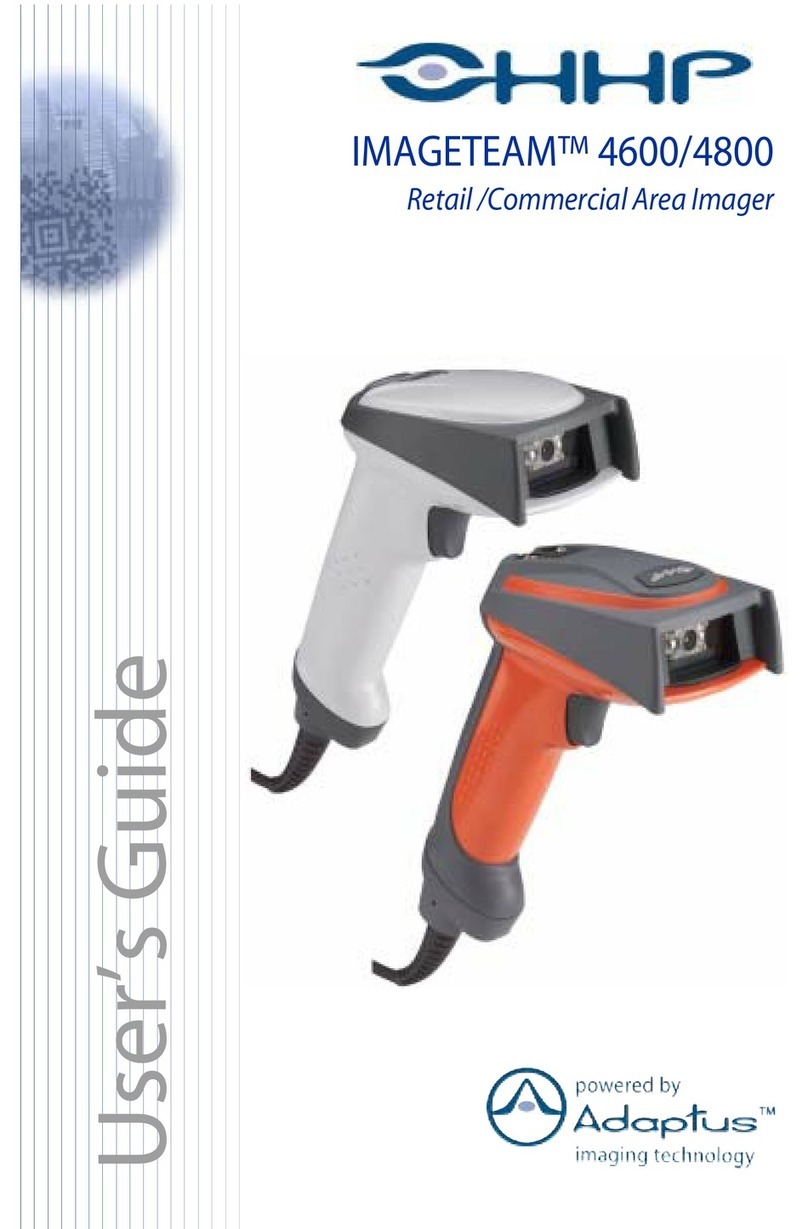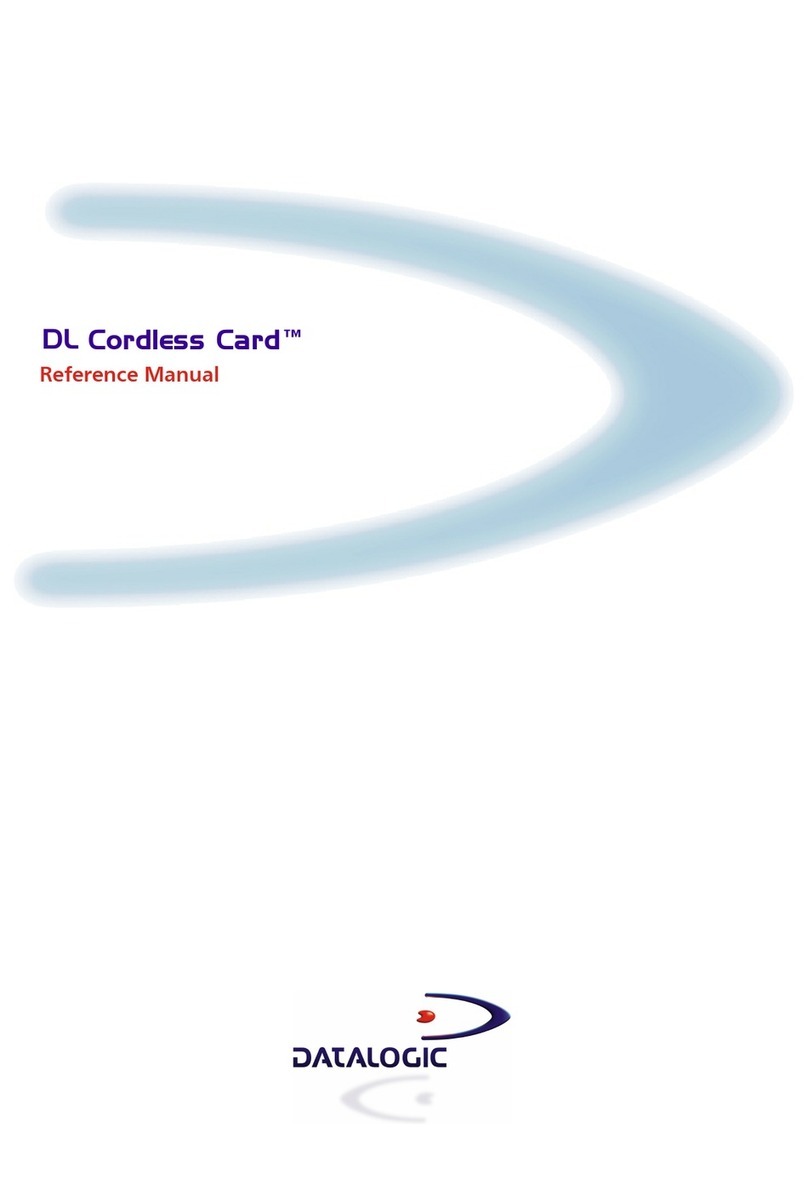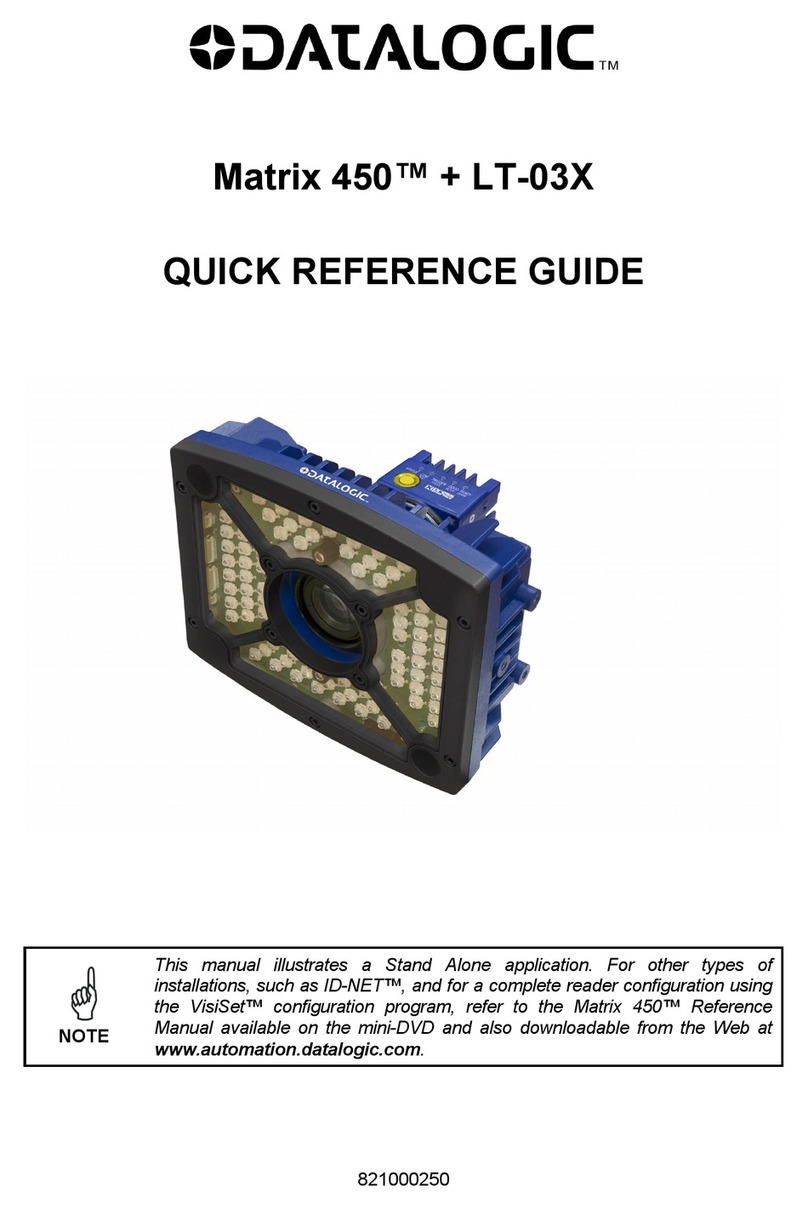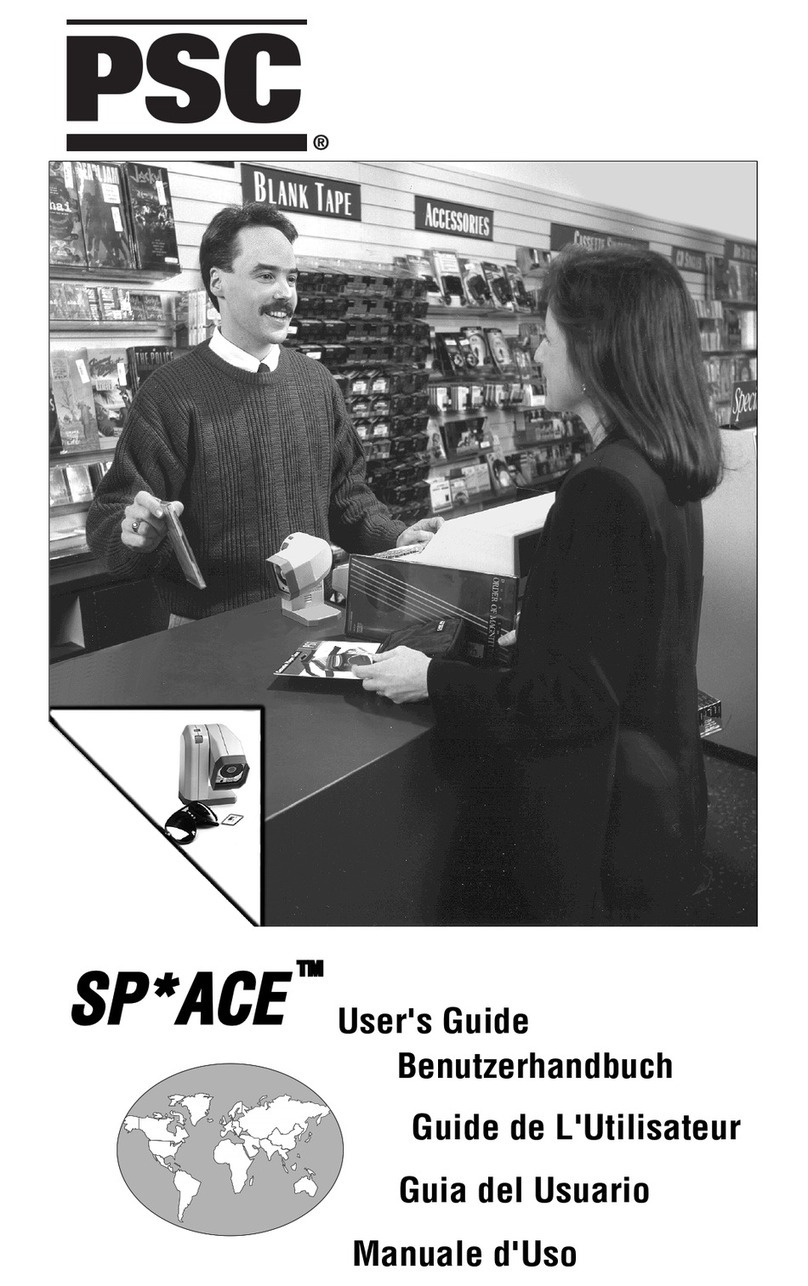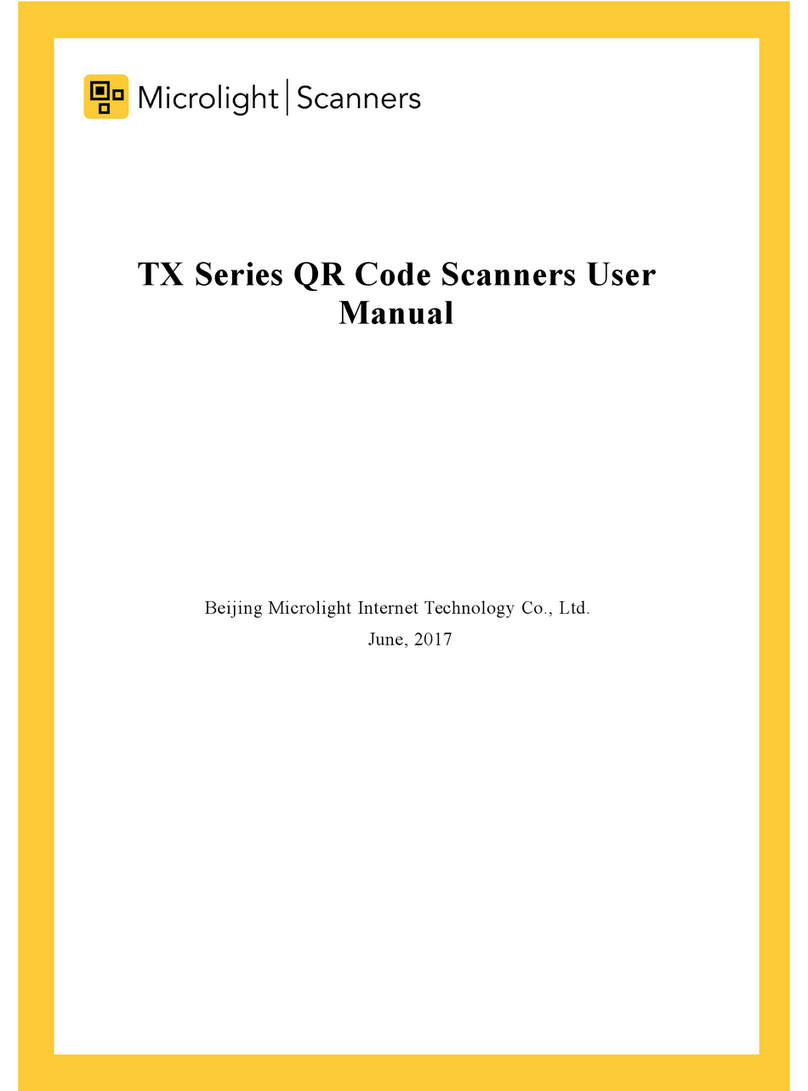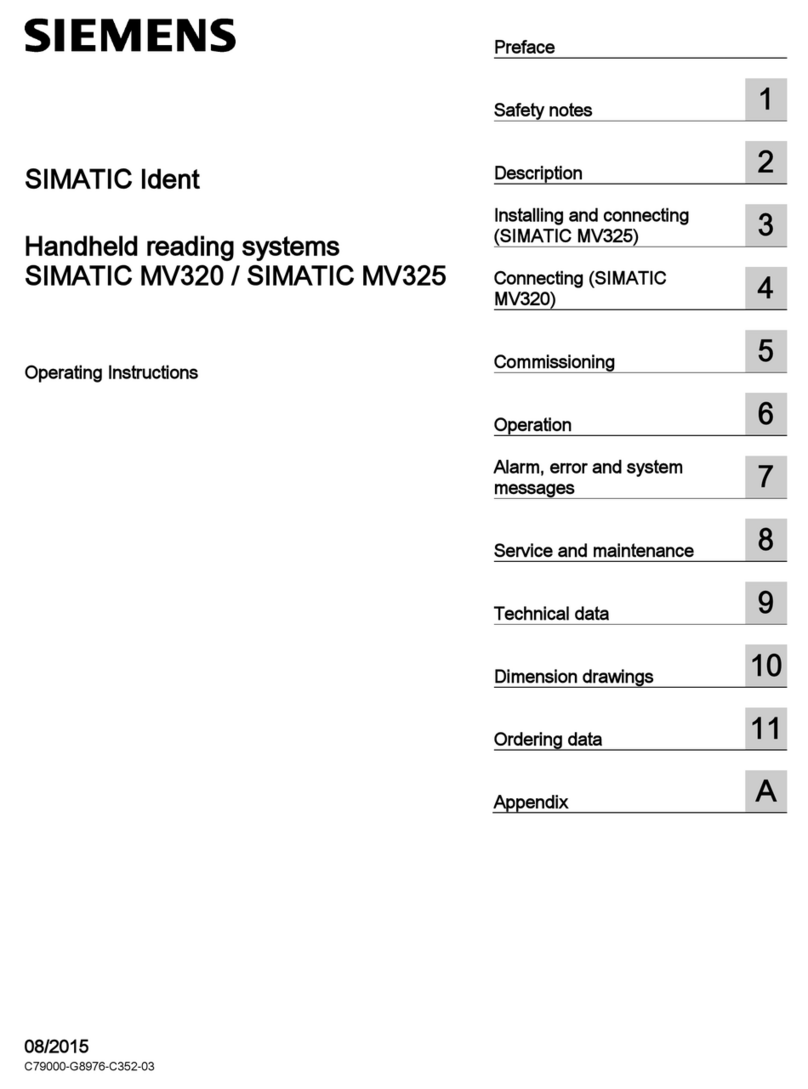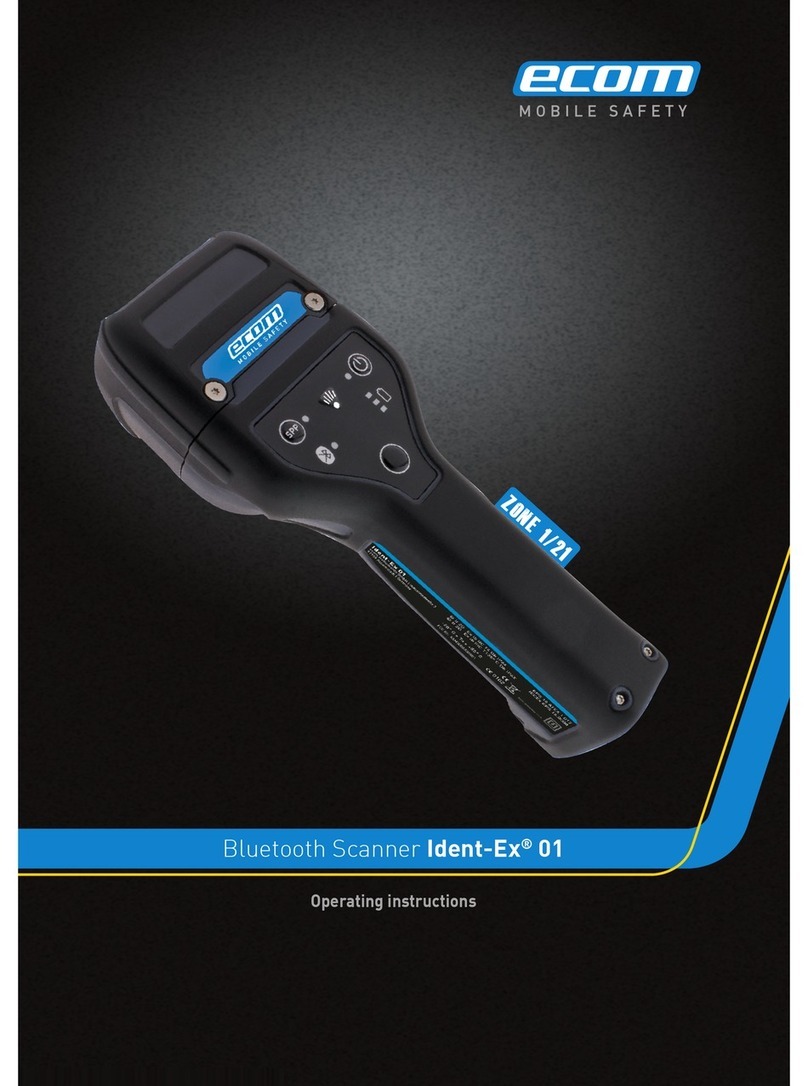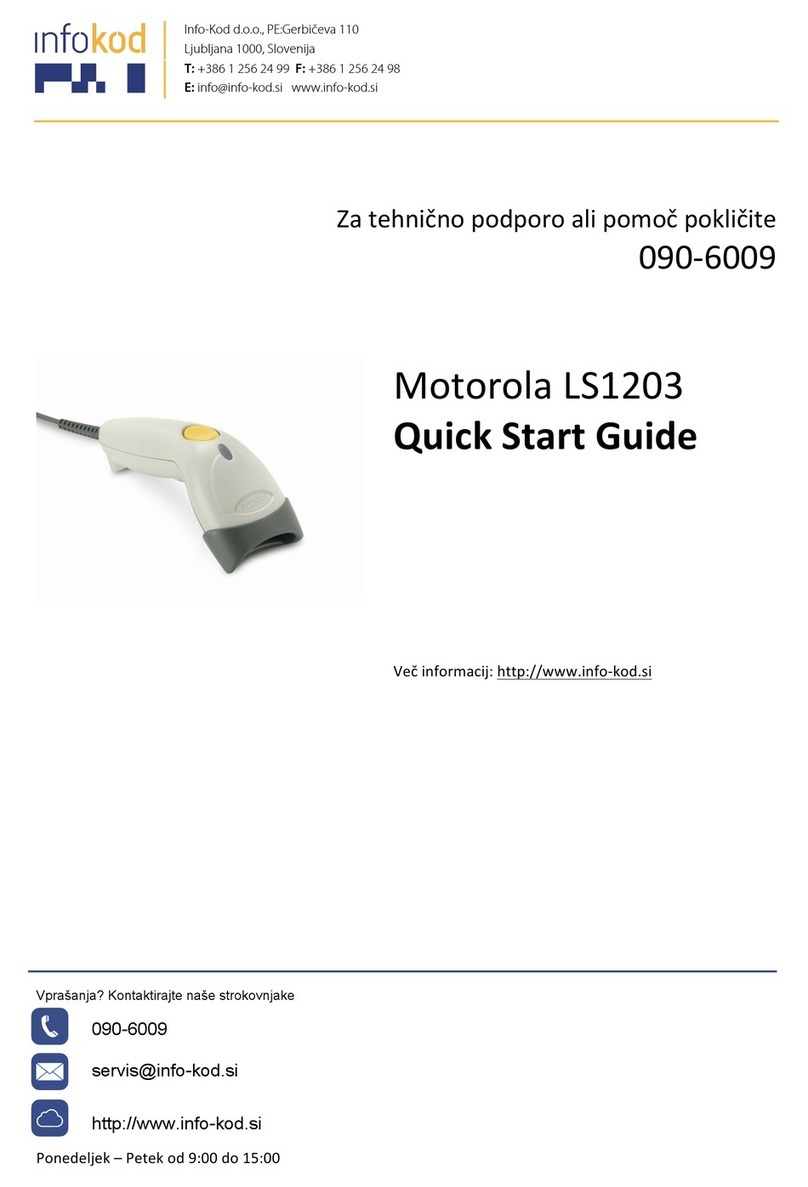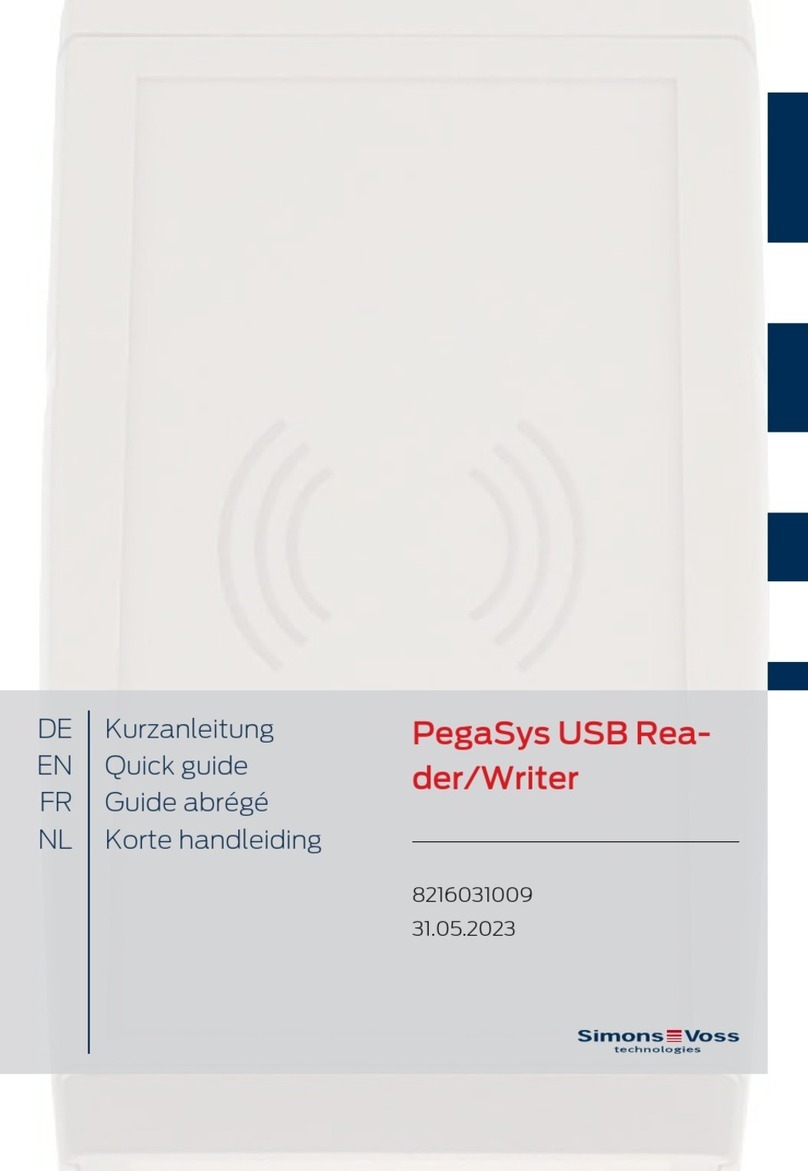HHP IMAGETEAM 5600 User manual

™
IMAGETEAM™ 5600
Light Commercial Hand Held Linear Imager
User’s Guide

Disclaimer
Hand Held Products, Inc. d/b/a HHP (“HHP”) reserves the right to make changes
in specifications and other information contained in this document without prior
notice, and the reader should in all cases consult HHP to determine whether any
such changes have been made. The information in this publication does not
represent a commitment on the part of HHP.
HHP shall not be liable for technical or editorial errors or omissions contained
herein; nor for incidental or consequential damages resulting from the furnishing,
performance, or use of this material.
This document contains proprietary information which is protected by copyright.
All rights are reserved. No part of this document may be photocopied,
reproduced, or translated into another language without the prior written consent
of HHP.
2002-2003 Hand Held Products, Inc. All rights reserved.
Web Address: www.HHP.com

Statement of Agency Compliance
This device complies with part 15 of the FCC Rules. Operation is subject to the
following two conditions: (1) this device may not cause harmful interference, and
(2) this device must accept any interference received, including interference that
may cause undesired operation.
FCC Class B Compliance Statement
This equipment has been tested and found to comply with the limits for a Class
B digital device pursuant to part 15 of the FCC Rules. These limits are designed
to provide reasonable protection against harmful interference in a residential
installation. This equipment generates, uses, and can radiate radio frequency
energy and, if not installed and used in accordance with the instructions, may
cause harmful interference to radio communications. However, there is no
guarantee that interference will not occur in a particular installation. If this
equipment does cause harmful interference to radio or television reception,
which can be determined by turning the equipment off and on, the user is
encouraged to try to correct the interference by one or more of the following
measures:
•Reorient or relocate the receiving antenna.
•Increase the separation between the equipment and receiver.
•Connect the equipment into an outlet on a circuit different from that to
which the receiver is connected.
•Consult the dealer or an experienced radio or television technician for
help.
Caution: Any changes or modifications made to this device that are not
expressly approved by Hand Held Products, Inc. may void the user’s authority to
operate the equipment.
Note: To maintain compliance with FCC Rules and Regulations, cables
connected to this device must be shielded cables, in which the cable shield
wire(s) have been grounded (tied) to the connector shell.
Canadian Notice
This equipment does not exceed the Class B limits for radio noise emissions as
described in the Radio Interference Regulations of the Canadian Department of
Communications.
Le present appareil numerique n’emet pas de bruits radioelectriques depassant
les limites applicables aux appareils numeriques de la classe B prescrites dans
le Reglement sur le brouillage radioelectrique edicte par le ministere des
Communications du Canada.

The CE mark on the product indicates that the system has been
tested to and conforms with the provisions noted within the 89/336/
EEC Electromagnetic Compatibility Directive and the 73/23/EEC
Low Voltage Directive.
For further information please contact:
Hand Held Products, Inc.
Nijverheidsweg 9
5627 BT Eindhoven
The Netherlands
HHP shall not be liable for use of our product with equipment (i.e., power
supplies, personal computers, etc.) that is not CE marked and does not comply
with the Low Voltage Directive.
UL and cUL Statement
UL listed UL1950 and CSA 22.2 No.950. cUL listed UL1950 and CSA 22.2 No
950.
LED Safety Statement
This device has been tested in accordance with EN60825-1 LED safety, and has
been certified to be under the limits of a Class 1 LED device.
TÜV Statement
TÜV or GS marked to EN60950 and EN60825-1.
C-Tick Statement
Conforms to AS/NZS 3548. C-Tick number: N10410.
Patents
Please refer to the IT5600 packaging for patent information.

i
Chapter 1 - Getting Started
About This Manual ............................................................... 1-1
Unpacking the Scanner ......................................................... 1-1
IT5600 Models...................................................................... 1-2
IT5600 Scanner Identification .............................................. 1-3
Connecting the Scanner When Powered by Host
(Keyboard Wedge)............................................................. 1-4
Reading Techniques.............................................................. 1-5
Resetting the Standard Product Defaults .............................. 1-5
Plug and Play ........................................................................ 1-5
Keyboard Wedge............................................................ 1-6
Laptop Direct Connect ................................................... 1-6
RS-232............................................................................ 1-6
Wand Emulation Same Code ......................................... 1-7
Wand Emulation Code 39 .............................................. 1-7
IBM 4683 Ports 5B, 9B, and 17 Interface...................... 1-8
Connecting the Scanner with USB ....................................... 1-9
Connecting the Scanner with Serial Wedge ....................... 1-10
Chapter 2 - Terminal Interfaces
Keyboard Wedge Connection............................................... 2-1
Terminal ID .......................................................................... 2-1
Supported Terminals............................................................. 2-2
Keyboard Country ................................................................ 2-3
Keyboard Style ..................................................................... 2-4
Keyboard Modifiers.............................................................. 2-5
Connecting the Scanner with RS-232 Serial Port................. 2-6
RS-232 Baud Rate.......................................................... 2-7
RS-232 Word Length: Data Bits, Stop Bits, and Parity. 2-8
RS-232 Handshaking ..................................................... 2-9
Wand Emulation Connection ......................................... 2-9
Wand Emulation Transmission Rate............................ 2-10
Wand Emulation Polarity............................................. 2-10
Wand Emulation Idle ................................................... 2-11
Table of Contents

ii
Chapter 3 - Output
Good Read Indicators............................................................ 3-1
Beeper – Good Read....................................................... 3-1
Beeper Volume – Good Read.........................................3-1
Beeper Pitch – Good Read..............................................3-1
Beeper Duration – Good Read........................................3-2
LED – Good Read ..........................................................3-2
Number of Beeps – Good Read...................................... 3-2
Reread Delay ......................................................................... 3-2
Good Read Delay .................................................................. 3-3
Trigger Modes....................................................................... 3-3
Manual/Serial Trigger..................................................... 3-3
Automatic Trigger ..........................................................3-5
Presentation Mode .......................................................... 3-5
Centering ............................................................................... 3-5
Chapter 4 - Data Editing
Prefix/Suffix Overview ......................................................... 4-1
To Clear One or All Prefixes or Suffixes: ......................4-3
To Add a Carriage Return Suffix to all Symbologies ....4-3
Prefix Selections ............................................................. 4-4
Suffix Selections............................................................. 4-4
Function Code Transmit .................................................4-4
Intercharacter, Interfunction, and Intermessage Delays........ 4-4
Intercharacter Delay ....................................................... 4-5
User Specified Intercharacter Delay...............................4-5
Interfunction Delay......................................................... 4-6
Intermessage Delay......................................................... 4-6

iii
Chapter 5 - Data Formatting
Data Format Editor Introduction ...........................................5-1
To Add a Data Format ....................................................5-1
Other Programming Selections.......................................5-2
Data Format Editor Commands ......................................5-2
Data Format Editor .........................................................5-4
Data Formatter ................................................................5-5
Alternate Data Formats...................................................5-5
Chapter 6 - Secondary Interface
Secondary Code 39 Wand Emulation ...................................6-1
Secondary RS-232 Connection .............................................6-1
Secondary Non Decoded Output Laser Emulation ...............6-2
Non Decoded Output Laser Emulation Transmission Rate ..6-2
Non Decoded Output Laser Emulation Polarity....................6-2
Non Decoded Laser Emulation Idle ......................................6-3
Disabling the Secondary Interface ........................................6-3
Secondary Trigger Mode.......................................................6-3
Chapter 7 - Symbologies
Introduction ...........................................................................7-1
All Symbologies ....................................................................7-1
Message Length.....................................................................7-2
Codabar .................................................................................7-3
Codabar Start/Stop Characters .......................................7-3
Codabar Check Character ...............................................7-3
Codabar Concatenation...................................................7-4
Codabar Message Length................................................7-5
Code 39..................................................................................7-5
Code 39 Start/Stop Characters .......................................7-5
Code 39 Check Character ...............................................7-6
Code 39 Message Length................................................7-6
Code 39 Append .............................................................7-7
Code 32 Pharmaceutical (PARAF).................................7-7
Full ASCII.......................................................................7-8

iv
Interleaved 2 of 5 .................................................................. 7-9
Check Digit..................................................................... 7-9
Interleaved 2 of 5 Message Length............................... 7-10
Code 93 ............................................................................... 7-10
Code 93 Message Length ............................................. 7-10
Code 2 of 5 .......................................................................... 7-11
Code 2 of 5 Message Length ........................................7-11
IATA Code 2 of 5 Message Length..............................7-12
Matrix 2 of 5........................................................................ 7-12
Matrix 2 of 5 Message Length......................................7-13
Code 11 ............................................................................... 7-13
Check Digits Required.................................................. 7-13
Code 11 Message Length ............................................. 7-14
Code 128 ............................................................................. 7-14
ISBT 128 Concatenation ..............................................7-15
Code 128 Message Length ........................................... 7-15
Telepen................................................................................ 7-16
Telepen Output ............................................................. 7-16
Telepen Message Length .............................................. 7-16
UPC A ................................................................................. 7-17
UPC A Check Digit ...................................................... 7-17
UPC A Number System................................................7-17
UPC A Addenda ........................................................... 7-18
UPC A Addenda Required ...........................................7-18
UPC A Addenda Separator........................................... 7-18
UPC-A/EAN-13 with Extended Coupon Code................... 7-19
UPC E0 and UPC E1........................................................... 7-19
UPC E0 and UPC E1 Expand.......................................7-20
UPC E0 and UPC E1 Addenda Required.....................7-20
UPC E0 and UPC E1 Addenda Separator ....................7-20
UPC E0 Check Digit.....................................................7-21
UPC E0 Number System ..............................................7-21
UPC E0 Addenda..........................................................7-21

v
EAN/JAN 13 .......................................................................7-22
EAN/JAN 13 Check Digit ............................................7-22
EAN/JAN 13 Addenda .................................................7-22
EAN/JAN 13 Addenda Required..................................7-23
EAN/JAN 13 Addenda Separator .................................7-23
ISBN Translate .............................................................7-23
EAN/JAN 8 .........................................................................7-24
EAN/JAN 8 Check Digit ..............................................7-24
EAN/JAN 8 Addenda ...................................................7-24
EAN/JAN 8 Addenda Required....................................7-25
EAN/JAN 8 Addenda Separator ...................................7-25
MSI......................................................................................7-25
MSI Check Character....................................................7-26
MSI Message Length....................................................7-26
Plessey Code........................................................................7-27
Plessey Message Length ...............................................7-27
RSS Limited ........................................................................7-28
RSS Expanded.....................................................................7-29
RSS Expanded Message Length ...................................7-29
China Post Code ..................................................................7-29
Korea Post Code..................................................................7-30
Korea Post Message Length .........................................7-31
PosiCode A and B ...............................................................7-31
PosiCode Message Length............................................7-32
Codablock F ........................................................................7-33
Codablock F Message Length.......................................7-33
Code 16K.............................................................................7-34
Code 16K Message Length...........................................7-34
Code 49................................................................................7-34
Code 49 Message Length..............................................7-35
Chapter 8 - Interface Keys
Keyboard Function Relationships .........................................8-1
Supported Interface Keys ......................................................8-3

vi
Chapter 9 - Utilities
To Add a Test Code I.D. Prefix to All Symbologies ............ 9-1
Show Software Revision ....................................................... 9-1
Show Data Format................................................................. 9-1
Resetting the Standard Product Defaults...............................9-1
Temporary Visual Menu Configuration................................9-2
Chapter 10 - Serial Programming Commands
Conventions......................................................................... 10-1
Menu Command Syntax......................................................10-1
Query Commands ......................................................... 10-2
Concatenation of Multiple Commands......................... 10-2
Responses ..................................................................... 10-2
Examples of Query Commands.................................... 10-3
Trigger Commands.............................................................. 10-4
Resetting the Standard Product Defaults.............................10-4
Menu Commands ................................................................ 10-5
Chapter 11 - Product Specifications
IMAGETEAM 5600 Product Specifications ...................... 11-1
Depth of Field ..................................................................... 11-2
Standard Cable Pinouts ....................................................... 11-3
Chapter 12 - Maintenance
Repairs................................................................................. 12-1
Maintenance ........................................................................ 12-1
Cleaning the Scanner’s Window .................................. 12-1
Inspecting Cords and Connectors.................................12-1
Replacing the Interface Cable.......................................12-2
Troubleshooting ..................................................................12-2
Chapter 13 - Customer Support
Obtaining Factory Service...................................................13-1

vii
Help Desk ............................................................................13-2
Limited Warranty..........................................................13-4
Appendix A
Symbology Chart..................................................................A-1
ASCII Conversion Chart (Code Page 1252) ........................A-2
Sample Symbols
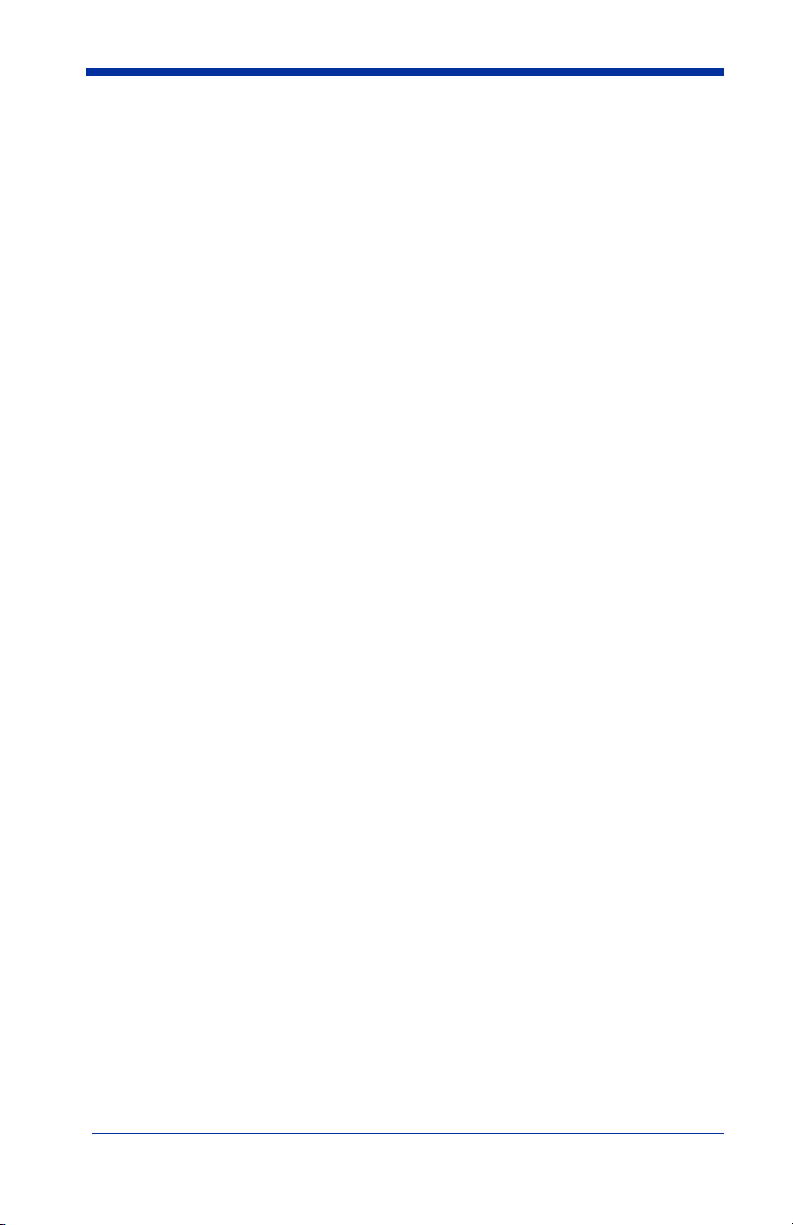
viii

1 - 1
1
Getting Started
The IMAGETEAM 5600 is a high performance retail and commercial linear
imager from HHP. The IT5600 marks a new performance level for hand held
scanners. Designed for today’s demanding retail and commercial environments,
the IT5600 offers a superior reading range, durability, and the ability to read poor
quality bar codes. Linear imaging technology is defined by a bright and sharply
focused aiming line, high resolution imaging, and fast reading speed. The
IT5600 is comfortable to hold, easy to use, rugged, and excellent for retail
applications, as well as for all general scanning applications.
About This Manual
This User’s Guide provides installation and programming instructions for the
IMAGETEAM 5600. Product specifications, dimensions, warranty, and
customer support information are also included.
HHP’s bar code scanners are factory programmed for the most common terminal
and communications settings. If you need to change these settings,
programming is accomplished by scanning the bar codes in this guide.
An asterisk (*) next to an option indicates the default setting.
Unpacking the Scanner
After you open the shipping carton containing the IT5600, take the following
steps:
• Check to make sure everything you ordered is present.
• Save the shipping container for later storage or shipping.
• Check for damage during shipment. Report damage immediately to the
carrier who delivered the carton.

1 - 2
IT5600 Models
There are four models of the IT5600 scanner. In the designations listed below,
“SR” indicates “Standard Range” linear optics. Refer to Chapter 6 for
programming information regarding Secondary Interfaces.
Models Primary Secondary
5600SR000 TTL Level 232 Lower Power HHLC
5600SR010 Keyboard Wedge, TTL level
232, TTL level 232 serial
wedge, IBM 4683, wand emula-
tion
Wand Emulation, TTL
level 232
5600SR030 True RS-232, True RS-232
serial wedge
True RS-232
5600SR050 Keyboard wedge, TTL level
232, TTL level 232 serial
wedge, IBM 4683, wand emula-
tion, USB keyboard, USB HID,
USB retail (IBM SurePOS)
Wand Emulation, TTL
level 232

1 - 3
IT5600 Scanner Identification

1 - 4
Connecting the Scanner When Powered by Host
(Keyboard Wedge)
A scanner can be connected between the keyboard and PC as a “keyboard
wedge,” plugged into the serial port, or connected to a portable data terminal in
wand emulation or non decoded output mode. The following is an example of a
keyboard wedge connection:
1. Turn off power to the terminal/computer.
2. Disconnect the keyboard cable
from the back of the terminal/
computer.
3. Connect the
appropriate
interface
cable to the
scanner and
to the
terminal/
computer.
4. Turn the terminal/computer power back on. The scanner beeps.
5. Verify the scanner operation by scanning a bar code from the back cover of
this manual. The scanner beeps once.
Disconnect
12
3

1 - 5
Reading Techniques
The scanner has a view finder that projects a bright red aiming beam that
corresponds to its horizontal field of view. The aiming line should be centered
horizontally over the bar code; it will not read if the aiming line is in any other
direction.
The best focus point for reading most code densities is about 5 inches (12.7 cm)
from the unit. To read single or multiple symbols (on a page or on an object),
hold the imager at an appropriate distance from the target, pull the trigger, and
center the aiming line on the symbol.
Resetting the Standard Product Defaults
If you aren’t sure what programming options are in your scanner, or you’ve
changed some options and want the factory settings restored, scan the
Standard Product Default Settings
bar code below.
The Menu Commands starting on page 10-5 lists the factory default settings for
each of the commands (indicated by an asterisk (*) on the programming pages).
Plug and Play
Plug and Play bar codes provide instant scanner set up for commonly used
interfaces.
Good Read
Bad Read
Bad Read
Standard Product Default Settings

1 - 6
Note:
After you scan one of the codes, power cycle the host terminal to have the
interface in effect.
Keyboard Wedge
Note:
This interface applies to the 5600SR010 and 5600SR050 models.
The most common interface is Keyboard Wedge. The following Keyboard
Wedge bar code also programs a carriage return (CR) suffix.
Laptop Direct Connect
Note:
This interface applies to the 5600SR010 and 5600SR050 models.
For most laptops, scanning the Laptop Direct Connect bar code allows
operation of the integral keyboard. The following Laptop Direct Connect bar
code also programs a carriage return (CR) suffix.
RS-232
The RS-232 Interface bar code is used when connecting to the serial port of a
PC or terminal. The following RS-232 Interface bar code also programs a
carriage return (CR) and a line feed (LF) suffix, baud rate, and data format as
indicated below:
Option Setting
Baud Rate 38400 bps
Data Format 8 data bits, no parity bit, 1 stop bit
IBM PC AT and Compatibles
with CR suffix
Laptop Direct Connect
with CR suffix
RS-232 Interface

1 - 7
Wand Emulation Same Code
Note:
This interface applies to the 5600SR010 and 5600SR050 models.
In Wand Emulation mode, the scanner decodes the bar code then sends data in
the same format as a wand scanner. The Same Code format transmits U.P.C.,
EAN, Code 128 and Interleaved 2 of 5 bar codes without any changes, but
converts all other symbologies to Code 39. It also programs the Transmission
Rate to 25 inches per second, and Output Polarity to black high.
Wand Emulation Code 39
Note:
This interface applies to the 5600SR010 and 5600SR050 models.
The following Wand Emulation bar code sets the interface to Wand Emulation
mode and translates bar code data as Code 39 symbology. It also programs the
Transmission Rate to 25 inches per second, and Output Polarity to black high.
Wand Emulation Same Code
Wand Emulation (Code 39 Format)

1 - 8
IBM 4683 Ports 5B, 9B, and 17 Interface
Note:
This interface applies to the 5600SR010 and 5600SR050 models.
Scan one of the following “Plug and Play” codes to program the
5600SR050
for
IBM 4683 Port 5B, 9B, or 17.
Note:
After scanning one of these codes, you must power cycle the cash
register.
Each bar code above also programs the following suffixes for each symbology:
* Suffixes programmed for Code 128 with IBM 4683 Port 5B, IBM 4683 Port 9B HHBCR-1,
and IBM 4683 Port 17 Interfaces
**Suffixes programmed for Code 128 with IBM 4683 Port 9 HHBCR-2 Interface
Symbology Suffix
EAN 8 0C
EAN 13 16
UPC A 0D
UPC E 0A
Code 39 00 0A 0B
Interleaved 2 of 5 00 0D 0B
Code 128 * 00 0A 0B
Code 128 ** 00 18 0B
IBM 4683 Port 5B Interface
IBM 4683 Port 9B HHBCR-1 Interface
IBM 4683 Port 17 Interface
IBM 4683 Port 9B HHBCR-2 Interface
Table of contents
Other HHP Barcode Reader manuals