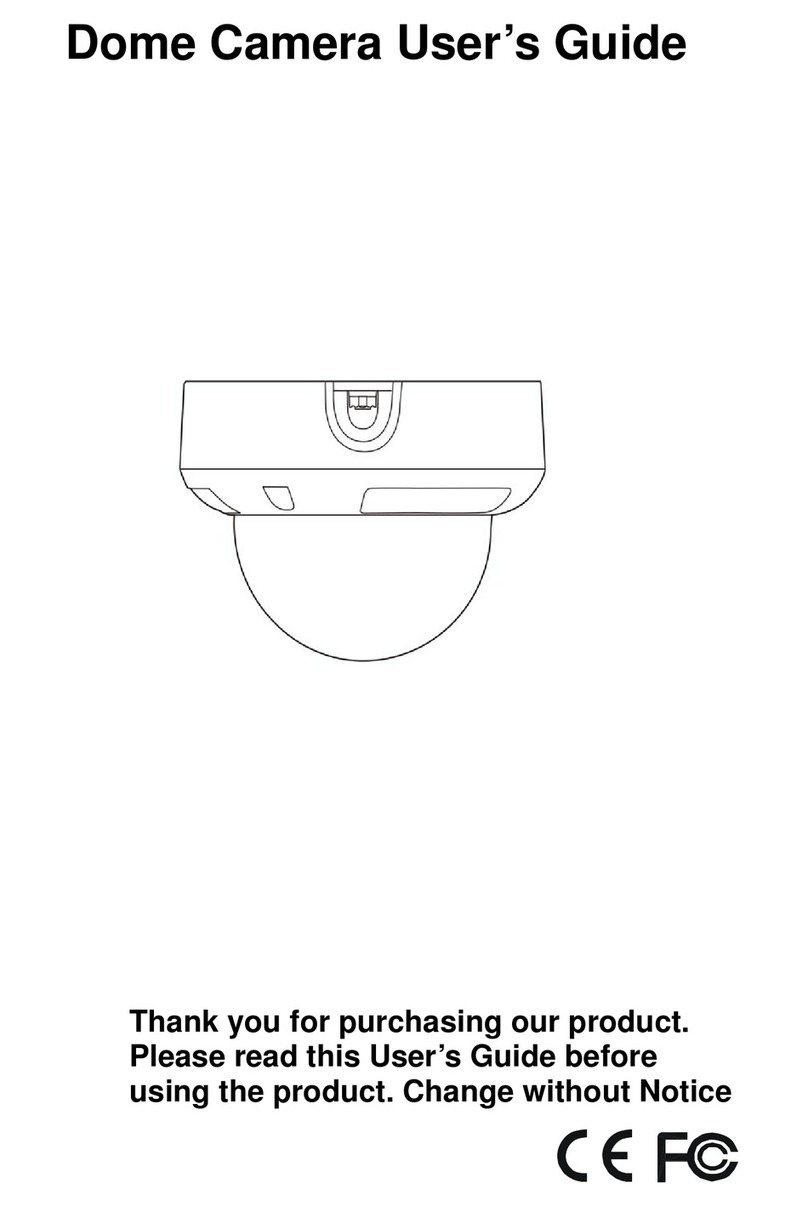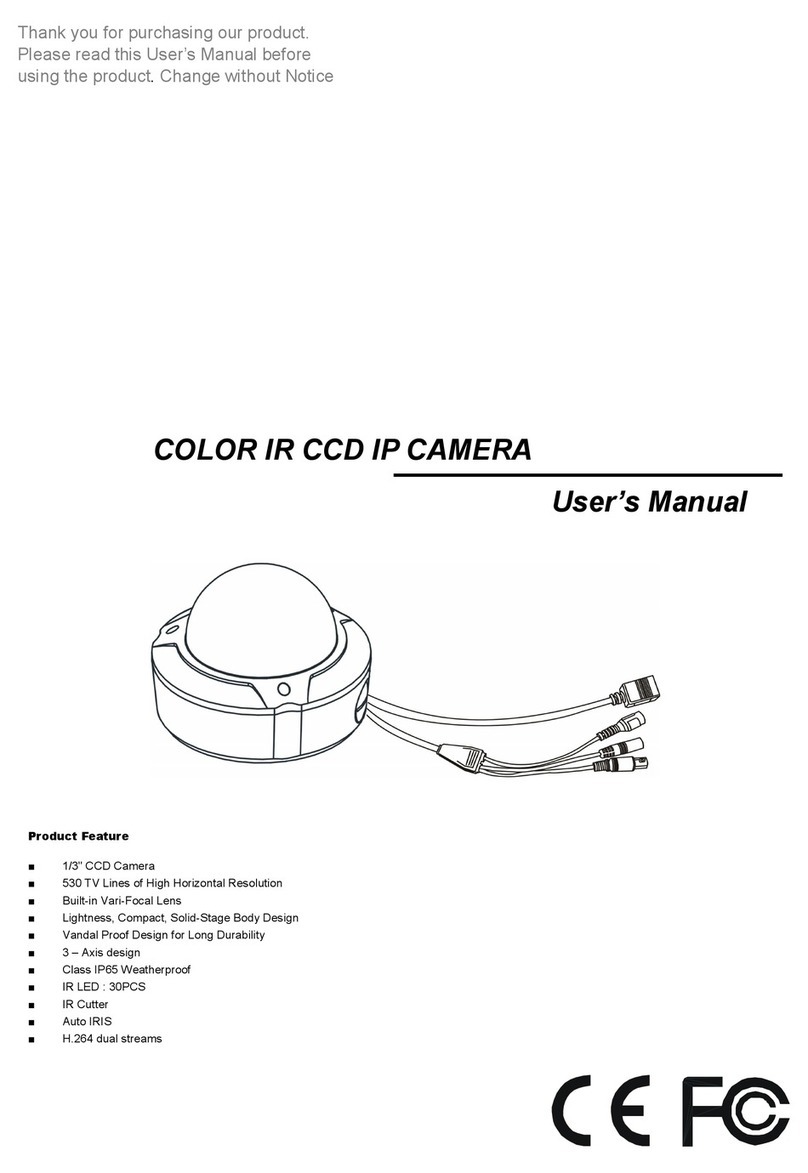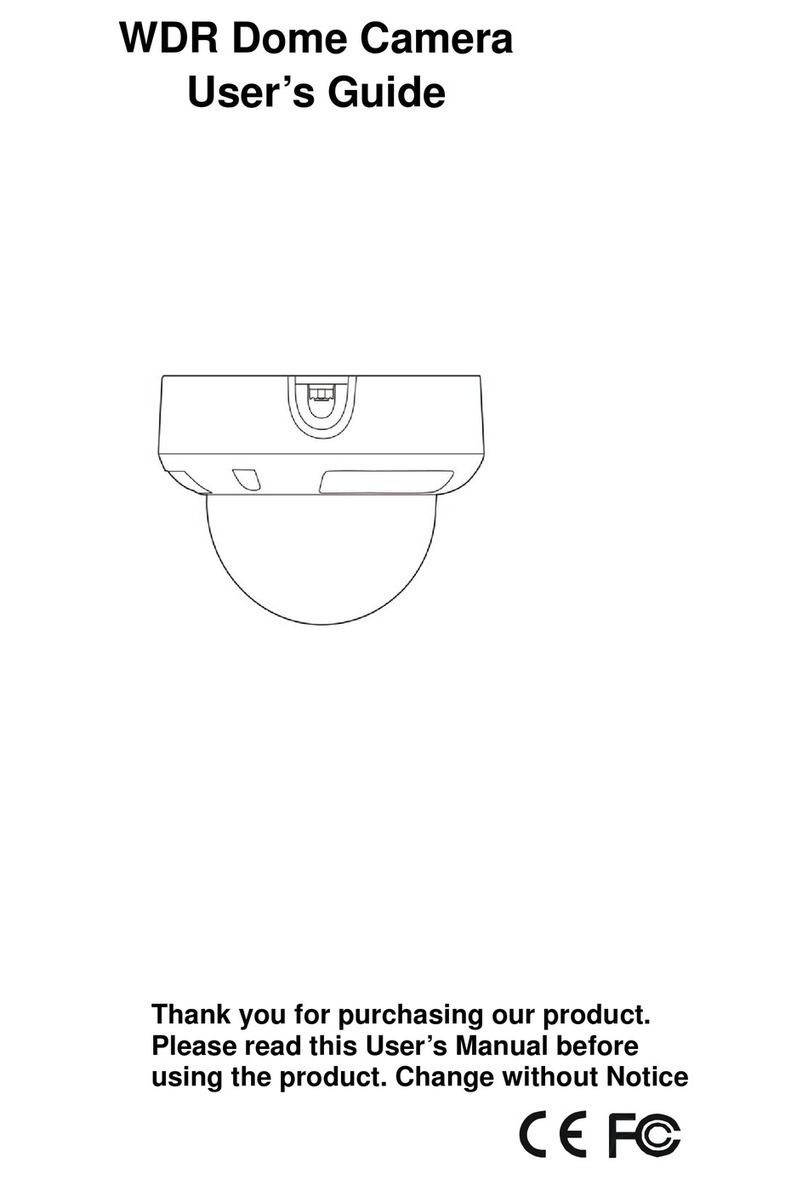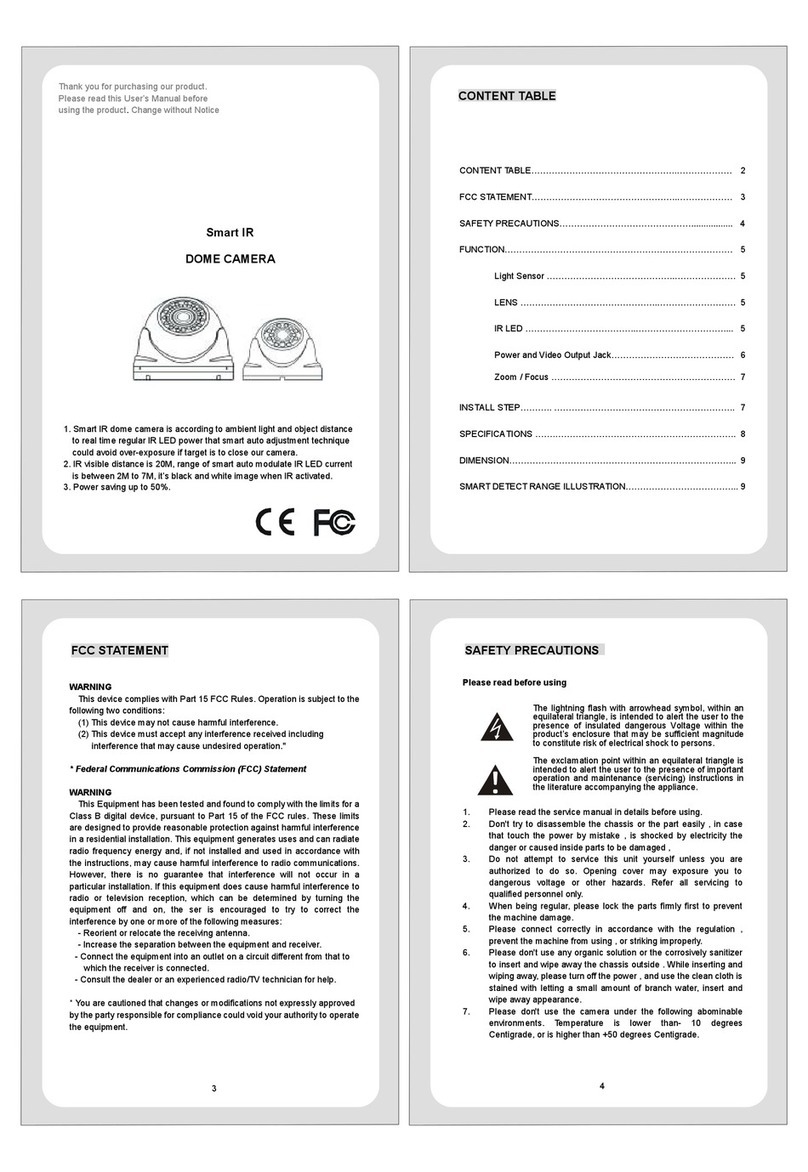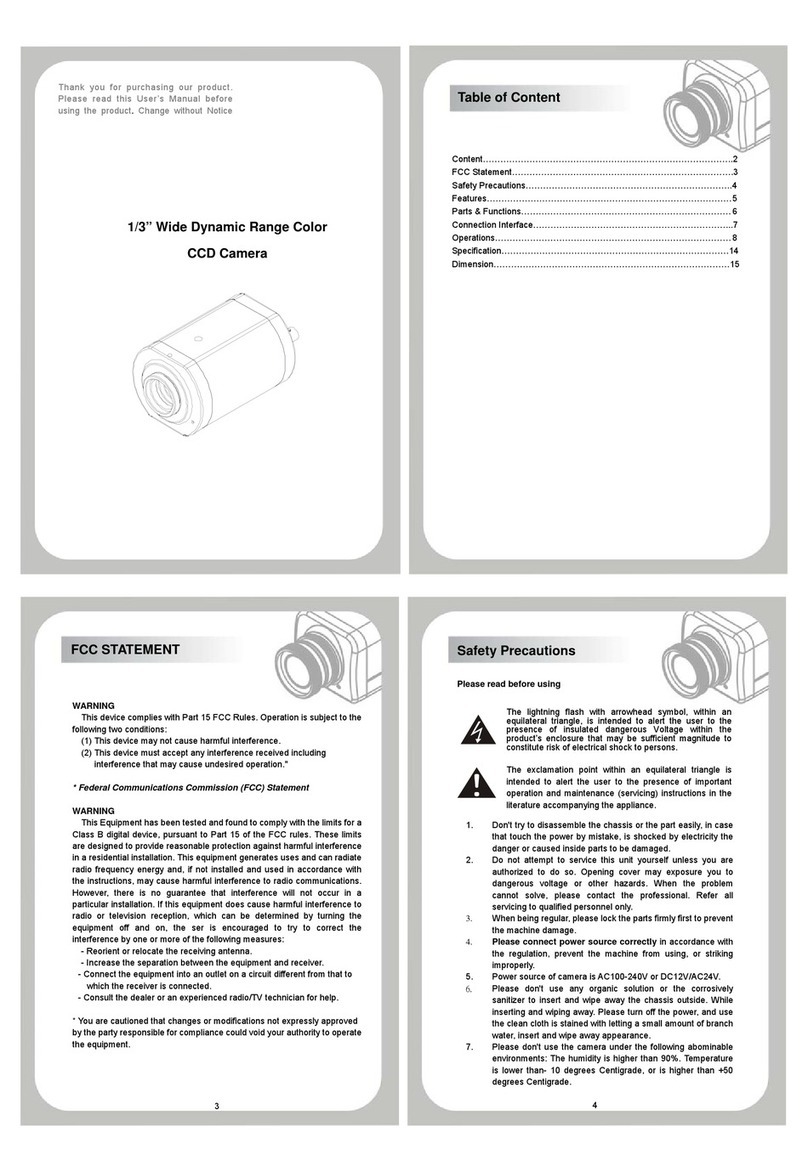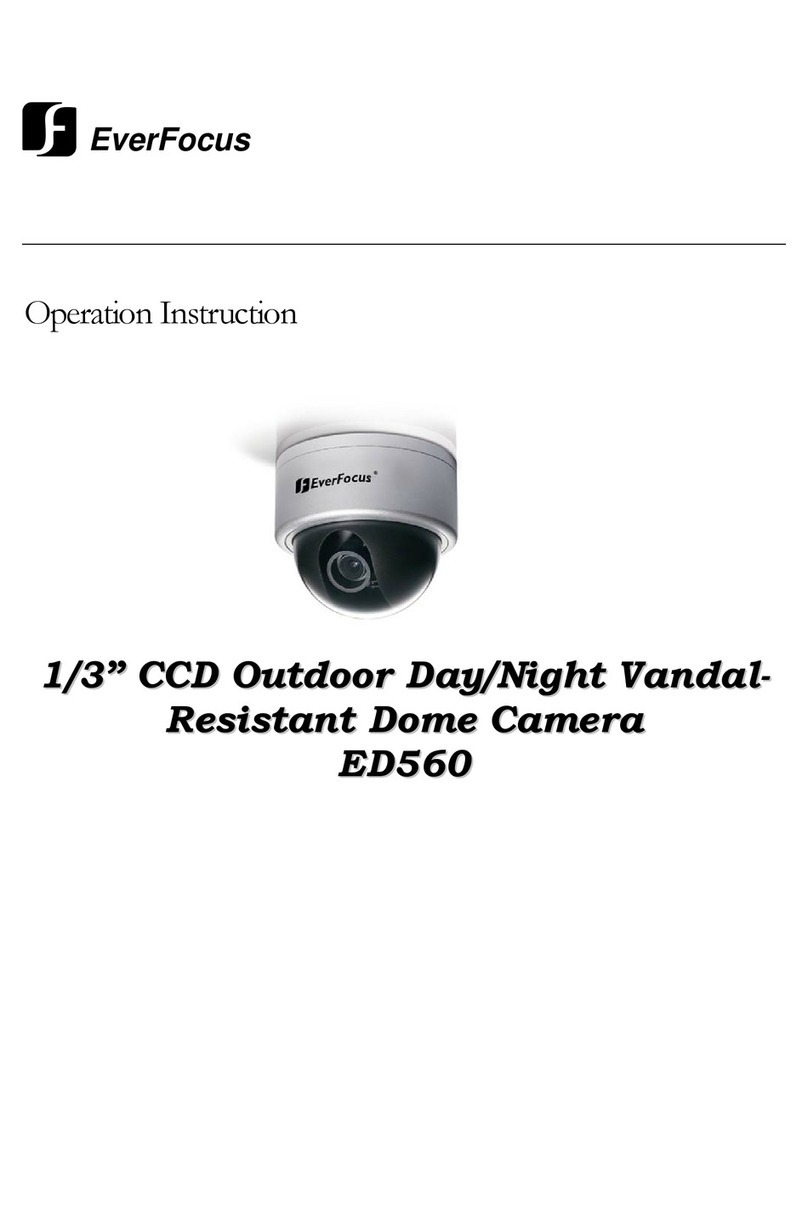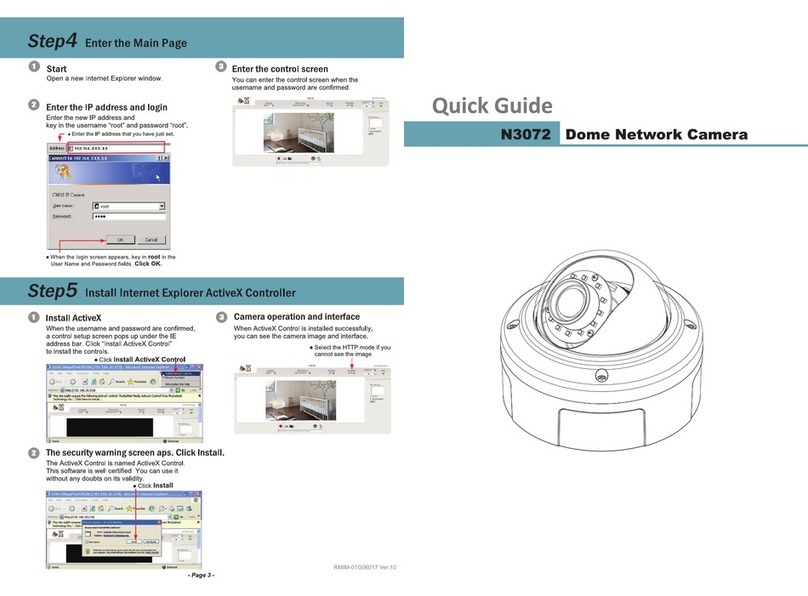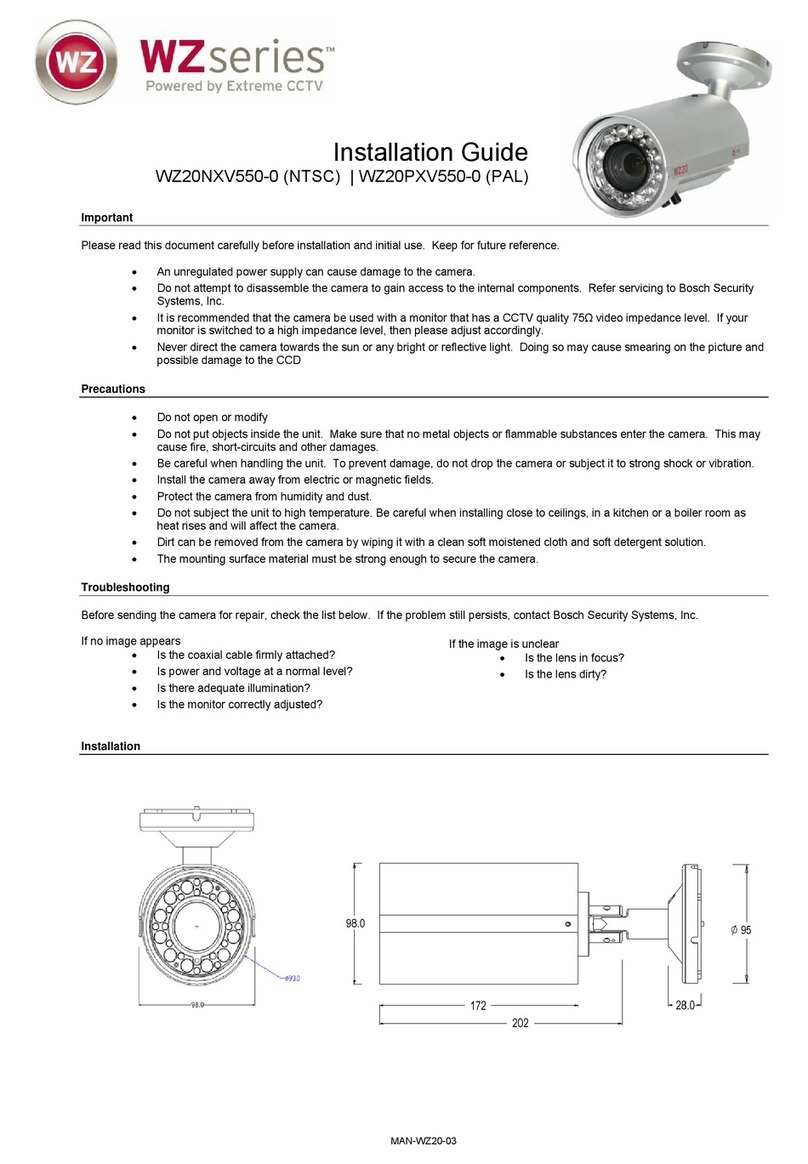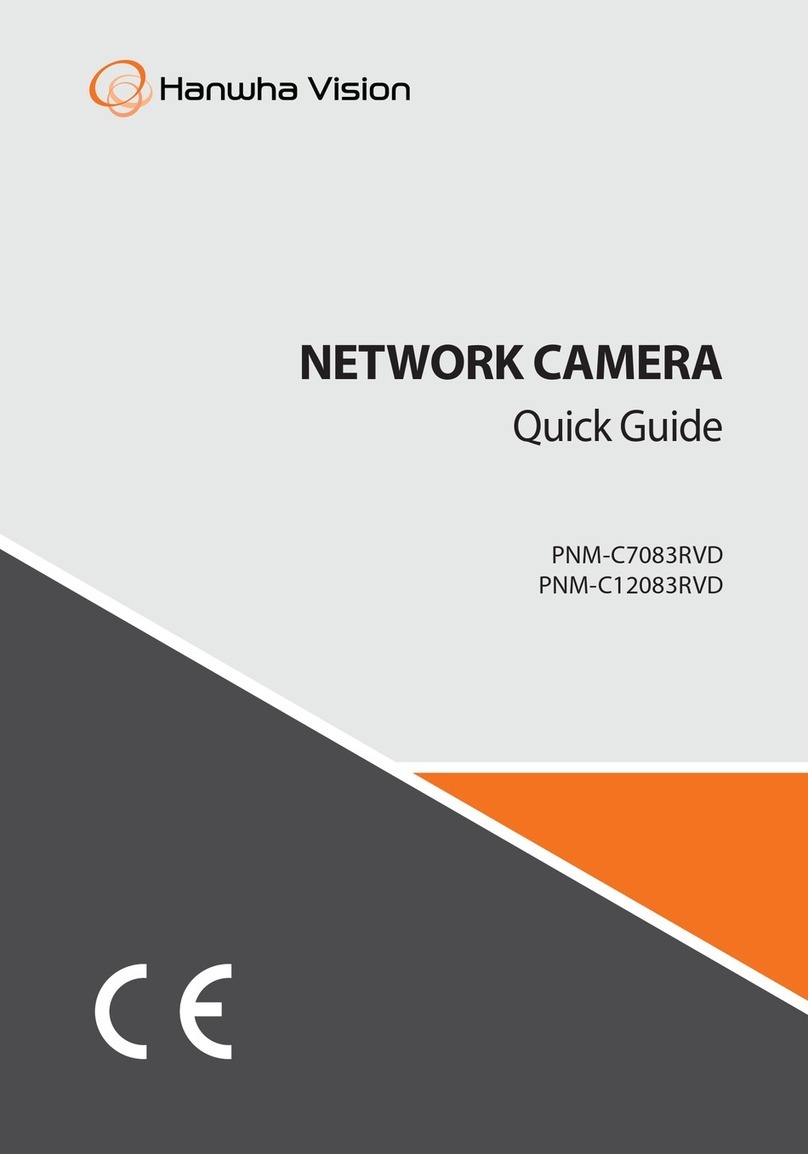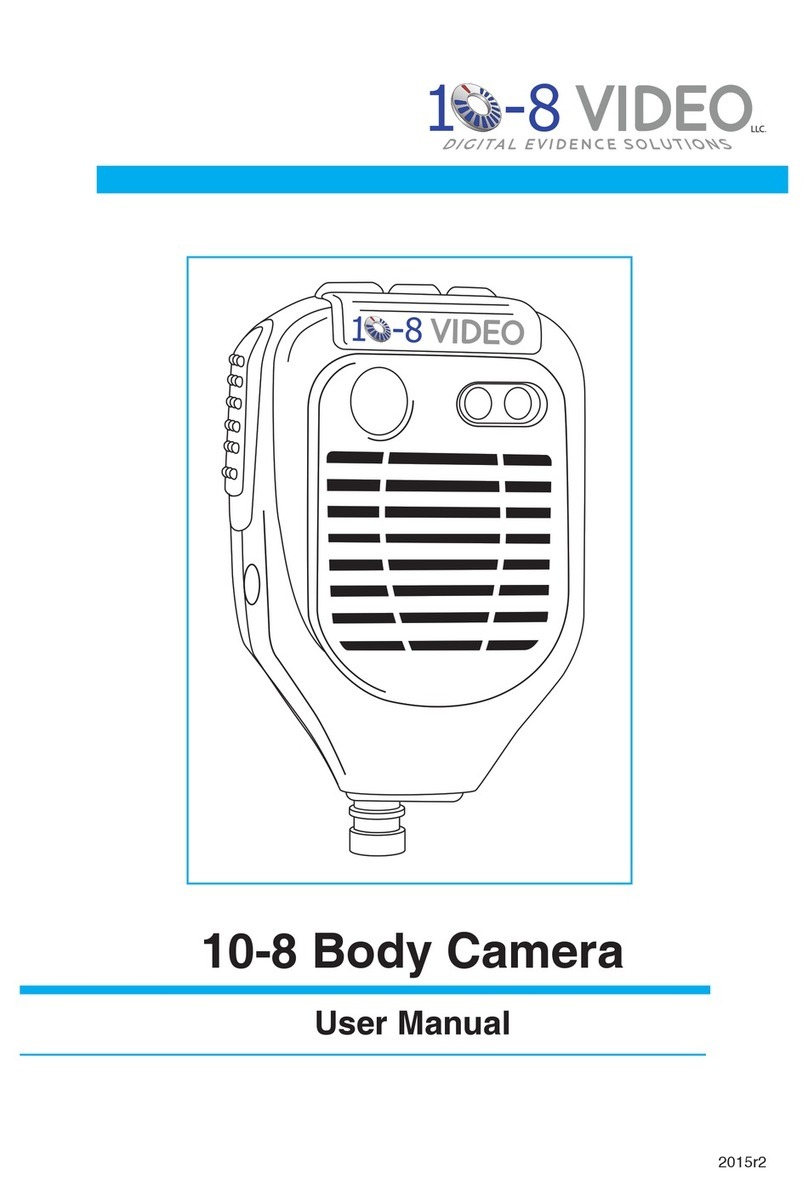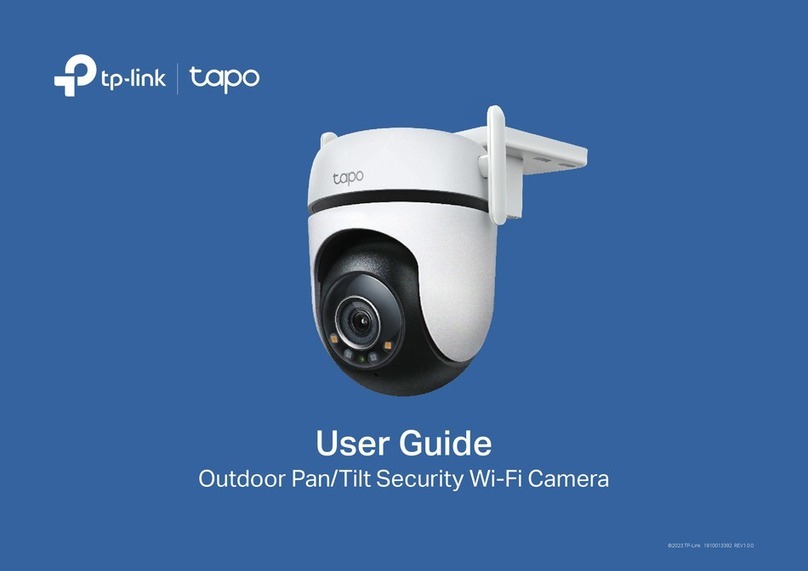Hi Sharp HS-CC600 User manual

Operating Instruction of
P / T / Z Dome

2
1、Introductions
Characterized as fast speed, high decision, low noise and long life, , High-speed dome is being
popular more and more, it has being the best choice of retail, business, industry, government
and entertainment field depending on its good construction, convenient installation and widen
range of surveillance.
1.1 Important safeguards / warning.
Prior to installation, the following warnings should be observed.
1、Installation and maintenance should only be done by the qualified person according
to installation manual and confirm to the local codes.
2、check the model of indoor or outdoor.
3、The method and material of installation should be insured for the weight of the
product and enclosure as pan/tilt, camera lens, and so on.
Operating Instruction of P / T / Z Dome
The lightning flash with arrowhead symbol, within an equilateral
triangle, is intended to alert the user to the presence of insulated
dangerous Voltage within the product’s enclosure that may be
sufficient magnitude to constitute risk of electrical shock to persons.
The exclamation point within an equilateral triangle is intended to
alert the user to the presence of important operation and
maintenance (servicing) instructions in the literature accompanying
the appliance.

3
Content
一、Introductions……………………………………………………………………………… 2
1.2 Regulatory Notices…………………………………………………………………. 4
1.3 Package Notices……………………………………………………………………. 4
1.4 The main features………………………………………………………………….. 4
1.5 Technical Data……………………………………………………………………….. 5
二、Dome Setup………………………………………………………………………………. 6
2.1 Connect the outlet cable………………………………………………………….. 6
2.2 Setup Baud Rate………………………………………………………………….. 6
2.3 Dome Address Setup……………………………………………………………… 7
三、Operation…………………………………………………………………………………… 9
3.1General Operation………………………………………………………………….. 9
3.1.1、Display after power on………………………………………………… 9
3.1.2、Fast controlling…………………………………………………………. 9
3.1.3、preset List…………………….…………………………………………. 10
3.2 Description of programming menu………………………………………. 11
3.2.1 Menu Operation………………………………………………………... 11
3.2.2 Menu…………………………………………………………………….. 12
1、[MAIN MENU]………………………………..……………………… 12
2、[SYSTEM INFORMATION]……………………………………….... 12
(1)、[CAMERA︰PAL/NTSC]………..…………………………. 12
(2)、Setup FAST Address………………………………………. 12
(3)、Tour grouping…………………………………………………13
3、[DISPLAY SETUP]…………….……………………………………. 13
4、[DOME SETTINGS]…………………………………………………. 15
(1)、[CAMERA]…………………………………………………… 15
(2)、[PAN/TILT SETUP]…………………………………………. 15
(3)、[POWER UP]……………………………………………….. 17
(4)、[PRESETOR CAMERA ID]……………………………….. 17
(5)、[PRIVACY ZONE]…………………………... ………………19
5、[RESTORE]………………………………………………………….. 20
6、CONFIG KEYBOD︰128PRE/64PRE/DVR………………………. 20
7、(AUTO PARK)……………………………………………………… 21
四、OSD tree…………………………………………………………………………………….. 22
Operating Instruction of P / T / Z Dome

4
1.2 Regulatory Notices
Note: This equipment has been strictly tested and reached to Class A, pursuant to part 15 of
the FCC rules. Which focus on providing reasonable protection against harmful exterior
interference when the equipment is operated in a commercial environment. While the
equipment running, it maybe cause a strong electromagnetic wave with constant frequency,
which may interrupt the radio communication, if the user does not installed and used in
accordance with the High-speed Dome Instruction Manual.
1.3 Package Notices
One high-speed dome camera and an Installation Operation Manual are ienclosed in the
package. Please check carefully for each part, and keep the shipment files and packing case. If
there are any problems during the transportation, please contact us.
1.4 The main features
z360˚continuous pan , 90˚in tilt , 180˚in auto flip
zMax 128 presets, programmable
zLow speed by manual is widen range, catch on the target accurately
zAuto pan scan
zThree-dimensional scan between two presets
zCall camera menu
zManual zoom
zManual/Auto focus
zManual/Auto Iris
zManual/Auto black and white switching (Camera self function)
zFocus & Iris speed is adjustable
zAuto/Manual white balance
zManual/Auto backlight compensation
zTour through presets in groups
zTour speed is adjustable
zDwell time is changeable
zStandard RS485 communication
zPelco P or D protocol is identified automatically
zSupport Manchester Code (AD protocol, Philips protocol)
zActivity Function
zAuto Park Function
zFast Address Function
zRestore Function
zPrivacy Zone Masking Function (Only for Sony 480BP, SONY45BP, HITACHI454 and
HITACHI274)
zProportional controlling Function
zPower up function
zTurn angle display function
zInner mount preventing from surge or lightning strike
zInstall easily
Auto protection Function is on when power cutting
Operating Instruction of P / T / Z Dome

5
1.5 Technical Data:
Technical data:
1. Voltage: DC12V/3A(±20%) (Including temperature power)
2. Mechanism Power:≤24W
3. Temperature power: ≤15W
4. Pan turn speed:0.1˚~ 120˚/s
5. Tilt turn speed: 0.1˚~ 120˚/s
6. Manual tilt scale:0˚~90˚
7. Scan scale:360˚Continuously
8. Preset:Max 128
9. Preset found time:≤1.5s
10. Preset speed:Pan 240˚/s,
Tilt 120˚/s
11. Zoom found time:<1.65 S
12. Scan Precision:0.1˚±0.03˚
13. Signal Format :PAL/NTSC
14. Preset Precision: ±0.2˚
15. S/N ratio:>48dB
16. Communication Format:RS-485
17. Baud Rate:1200\2400\4800\9600
18. Suitable temperature(Indoor) :-20℃---50℃
19. Suitable temperature(Outdoor):-45℃---50℃
Operating Instruction of P / T / Z Dome

6
2、Dome Setup
2.1 Connect the outlet cable
1. Outlet cable figure
Color Function Data Note
Red DC12V+
Black Dome power DC12V-
Black Ground
Brown RS485 A(+)
White RS485 B(-)
Yellow DC12V+
White Temperature power DC12V- Outdoor
Black Video+
Video-
Video+
Video- Video
2.2 Setup Baud Rate
There is an 8-pins switch on PCB (see as the following chart)
1. 7 and 8 is the selectors for baud rate
Baud rate: 1200/s, 2400/s, 4800/s, or 9600/s
Baud Rate
2. 1-6 is address selector
D-7 D-8
1200/bps OFF OFF
2400/bps ON ON
4800/bps OFF ON
9600/bps ON OFF
Operating Instruction of P / T / Z Dome
ON
1 2 3 4 5 6 7 8

7
2.3 Dome Address Setup
Address K1-1 K1-2 K1-3 K1-4 K1-5 K1-6
1 OFF ON ON ON ON ON
2 ON OFF ON ON ON ON
3 OFF OFF ON ON ON ON
4 ON ON OFF ON ON ON
5 OFF ON OFF ON ON ON
6 ON OFF OFF ON ON ON
7 OFF OFF OFF ON ON ON
8 ON ON ON OFF ON ON
9 OFF ON ON OFF ON ON
10 ON OFF ON OFF ON ON
11 OFF OFF ON OFF ON ON
12 ON ON OFF OFF ON ON
13 OFF ON OFF OFF ON ON
14 ON OFF OFF OFF ON ON
15 OFF OFF OFF OFF ON ON
16 ON ON ON ON OFF ON
17 OFF ON ON ON OFF ON
18 ON OFF ON ON OFF ON
19 OFF OFF ON ON OFF ON
20 ON ON OFF ON OFF ON
21 OFF ON OFF ON OFF ON
22 ON OFF OFF ON OFF ON
23 OFF OFF OFF ON OFF ON
24 ON ON ON OFF OFF ON
25 OFF ON ON OFF OFF ON
26 ON OFF ON OFF OFF ON
27 OFF OFF ON OFF OFF ON
28 ON ON OFF OFF OFF ON
29 OFF ON OFF OFF OFF ON
30 ON OFF OFF OFF OFF ON
31 OFF OFF OFF OFF OFF ON
32 ON ON ON ON ON OFF
Operating Instruction of P / T / Z Dome

8
33 OFF ON ON ON ON OFF
34 ON OFF ON ON ON OFF
35 OFF OFF ON ON ON OFF
36 ON ON OFF ON ON OFF
37 OFF ON OFF ON ON OFF
38 ON OFF OFF ON ON OFF
39 OFF OFF OFF ON ON OFF
40 ON ON ON OFF ON OFF
41 OFF ON ON OFF ON OFF
42 ON OFF ON OFF ON OFF
43 OFF OFF ON OFF ON OFF
44 ON ON OFF OFF ON OFF
45 OFF ON OFF OFF ON OFF
46 ON OFF OFF OFF ON OFF
47 OFF OFF OFF OFF ON OFF
48 ON ON ON ON OFF OFF
49 OFF ON ON ON OFF OFF
50 ON OFF ON ON OFF OFF
51 OFF OFF ON ON OFF OFF
52 ON ON OFF ON OFF OFF
53 OFF ON OFF ON OFF OFF
54 ON OFF OFF ON OFF OFF
55 OFF OFF OFF ON OFF OFF
56 ON ON ON ON OFF OFF
57 OFF ON ON OFF OFF OFF
58 ON OFF ON OFF OFF OFF
59 OFF OFF ON OFF OFF OFF
60 ON ON OFF OFF OFF OFF
61 OFF ON OFF OFF OFF OFF
62 ON OFF OFF OFF OFF OFF
63 OFF OFF OFF OFF OFF OFF
Operating Instruction of P / T / Z Dome

9
3、Operation
Before power, please check the power cable, communication cable, and be sure of
connection.
3.1 General Operation
3.1.1 Display after power on
When power on, the protocol and address will be displayed on the screen. After the
dome accepts the correct commands, the information will disappear.
E.g.:The screen displays as following information. The information is as the protocol
(P、D)and baud rate which have been setup.
3.1.2、Fast controlling
Pan/Tilt Move joystick or press the direction keys left/right and
up/down.
Enter Programming Menu Enter [MENU] or setup Preset 95 or 64
Start Auto Tour Call Preset 76 or 61 or Press key [Tour]
(Refer to Controlling System Manual)
Stop Tour Press key [Tour] again.
Start Auto Scan Call Preset 99 or 60 or Press key [Scan]
(Refer to Controlling System Manual)
Scan Limits Left Limit: Setup Preset 92 or 62
Right Limit: Setup Preset 93 or 63
Stop Scan Press key [Scan] again.
Auto Flip Program the on/off in the menu.
Zoom in Press [zoom in] or turn the joystick clockwise until the
desired view occurs or limitation reached.
Zoom out Press [zoom out] or turn the joystick anticlockwise
until the desired view occurs or limitation reached.
Operating Instruction of P / T / Z Dome
SYSTEM INFORMATION
COMM:4800,N,8,1
PROTOCOL:P OR D
ADDERSS
FAST:OFF
ITSELF SWITCH:001

10
Focus Far
Select Auto/Manual in the menu. (Refer to Menu Edit
Manual) Under the Manual mode, please press
[FOCUS FAR] till the view is clearly. The manual
control will be invalid under the Auto mode.
Focus Near
Select Auto/Manual in the menu. (refer to Menu Edit
Manual )Under the Manual mode, please press
[FOCUS FAR] till the view is clearly. The manual
control will be invalid under the Auto mode.
3.1.3、Preset List
Function Controlling System
128 presets and DVR
Controlling System
64 presets
Enter programming
menu
Setup Preset 95 Setup Preset 64
Begin tour Call Preset 76 Call Preset 61
Begin scan Call Preset 99 Call Preset 60
Stop tour or scan Call Preset 96 Call Preset 59
Soft restore to zero
position
Call Preset 34 Call Preset 34
Scan limits Left: Setup Preset 92
Right: Setup Preset 93
Left: Setup Preset 62
Right: Setup Preset 63
Operating Instruction of P / T / Z Dome

11
3.2 Description of programming menu
3.2.1 Menu Operation:
Setup Preset 95 or 64, or Press [MENU] button of the controller to enter the Main Menu.
Button [IRIS OPEN] or [OPEN] is the button for confirmation.
1. The items with “< >” are the submenu (See diagram 1). The item with flashing ” < >”
2. The items without “< >” are for parameters setting. The item with flashing first
character means being selected. Move the joystick up or down to change selection.
Press [IRIS OPEN] to enter the needed item. Now “:”will flash. In the item
submenu, move the joystick down to change the selection.
3. Press [OPEN] or [IRIS OPEN] to confirm the changing. After confirmation, “:”of current
item will be flashing, which means the item was selected. Then move the joystick
down to change the parameters.
4. After modification, press [OPEN] to confirm, then ":" will stop flashing, and the first
character of the selected item will be flashing again, means that the modification
finished and exit available.
5. <BACK> is available for each menu page. Select it, then press [OPEN] to
6. Select <EXIT>, then press [OPEN]. The screen will show <EXIT>WAIT (Only for
SONY cameras), five seconds later, the menu will be closed, and the dome exits the
programming menu
NAINMENU
<SYSTEM INFORMATION>
<DISPLAY SETUP>
<DOME SETTING>
<RESTORE>
CONFIG KEYBOARD:128PRE
<EXIT>
Operating Instruction of P / T / Z Dome

12
3.2.2 Menu︰
1、[MAIN MENU]︰
2、[SYSTEM INFORMATION]︰
The initialization of speed dome can be read in System Information. Which is including
CAMERA Format, Baud Rate, Data Format, Protocol, Dipswitch Address, Fast Address,
Current Tour Group selection, and Group programming. It only shows the system
information. Resetting of the dome address is available in this menu.
(1)、[CAMERA︰PAL/NTSC]
Select the camera format.
*Setup FAST ADDRESS
:
a. Select <SYSTEM INFORMATION> in main menu
b. Press [IRIS OPEN] to enter SYSTEM INFORMATION menu.
c. Move the joystick down to select item FAST :OFF.
Press [IRIS OPEN] to enter FAST ADDRESS
d. Move the joystick up or down to select parameter from
001~063 and OFF. If FAST: OFF, fast address is closed. The address can be
setup by the dipswitch only.
e. Press [IRIS OPEN] to confirm and return. Then the new address effects.
f. Select<BACK>or <EXIT>. Press [IRIS OPEN] to return to main menu or exit
programming menu.
Note: when far address is on, it will not be closed after restoring
Operating Instruction of P / T / Z Dome
Via the controller, Setup Preset 95 or 64, or Press
[MENU] button to enter the main menu. The main
menu is including system information, display setup,
dome setting, system restore, config keyboard, max.
presets and exit. back to superior menu.
NAIN MENU
<SYSTEM INFORMATION>
<DISPLAY SETUP>
<DOME SETTING>
<RESTORE>
CONFIG KEYBOD:128PRE
<EXIT>
SYSTEM INFORMATION
CAMERA:PAL
COMM:4800,N,8,1
PROTOCOL:P OR D
ADDRESS
FAST:OFF
ITSELF SWITCH:001
CURRENT TOUR GROUP:ALL
<TOUR GROUPING>
<BACK>
<EXIT>

13
(3)、Select CURRENT TOUR GROUP and program TOUR GROUPING
i. Select <SYSTEM INFORMATION> in main menu
ii. Press [IRIS OPEN] to enter SYSTEM
INFORMATION menu.
iii. Move the joystick down to select item CURRENT
TOUR GROUP: ALL/1/2/3/4. Press [IRIS OPEN] to
enter it.
iv. Move joystick up or down, the parameter will around
among ALL/1/2/3. If ALL is selected, the speed
dome will not tour in groups. As long as setup one or
several of first 16 presets, the presets will be in tour.
Select any group among1 to 4, the dome will tour in
preset order in the group.
v. Move joystick down to select <TOUR GROUPING>,
and press [IRIS OPEN] to enter it. And then move
joystick in right direction to select the preset number.
the number of the selected preset will be flashing,
press [IRIS OPEN], then there is a “√” in the head
of the number to confirm. Then move the joystick to
<CONFIRM>, press [IRIS OPEN] to confirm and
exit.
3、[DISPLAY SETUP]︰
(1)、SONY camera
Only after the address of controlling device is reset, the dome can be operated.
on the screen when he does the correlative operation.
(1) 、[PRESET OR CAM ID︰ON/OFF]
ON:Display dome label and preset label. When call
Preset 1-128 or tour among them, the PRESET LABEL will show on the right top
of the screen. Default label is PRE**.The default dome label is CAMERA ID. The
detailed introduction of CAMERA ID and PRESET label can be found in latter
chapters.
OFF:No PRESET LABEL or CAMERA ID display
GROUP1:1 2 3 4 5 6 7 8
9 10 11 12 13 14 15 16
GROUP2:1 2 3 4 5 6 7 8
910111213141516
GROUP3:1 2 3 4 5 6 7 8
910111213141516
GROUP4:1 2 3 4 5 6 7 8
910111213141516
<CONFIRM>
<BACK>
Operating Instruction of P / T / Z Dome
DISPLAY SETUP
PRESET OR CAM ID:ON/OFF
OSD:ON/OFF
PAN/TILT ANGLE:ON/OFF
<PRIVACY>
<BACK>
<EXIT>

14
(2)、[OSD︰ON/OFF]
ON︰Display the camera data.
OFF︰No OSD display
(3)、[PAN/TILT ANGLE︰ON/OFF]
ON︰Display the pan and tilt angle of the dome.
OFF︰No angle display.
(4)、[PRIVACY]
<NEXT1> or <NEXT2>: Page Down.
<BACK >: Page up
<CONFIRM>: only after <CONFIRM> pressed, the modification
of masking zones, can be effect.
Note: for Hitachi camera
1. OSD:ON/FF is not available for HITACHI camera, and
confidential zone is in a difference mode. Therefore the cursor
cannot reach here.
2. PRESET label shows max 110,but not 128
(2) LG, CNB and MINTORN camera
OSD:ON/OFF and PRIVACY are not available. PRESET label
shows max 64, but not 128. Other functions are same as SONY
camera.
There is Max. 24 zones, MASK-A to MASK-X, for SONY camera
to mask some images on the screen. Here, the user can also
select to open or close one or more programmed zones.
ON:Display the programmed masking zones.
OFF:No masking zone display.
There are three [PRIVACY] pages, as following:
[PRIVACY MASK-A TO H];
[PRIVACY MASK-I TO P];
[PRIVACY MASK-Q TO X];
Operating Instruction of P / T / Z Dome
PRIVACY MASK-A TO H
MASK-A:ON/OFF
MASK-B:ON/OFF
MASK-C:ON/OFF
MASK-D:ON/OFF
MASK-E:ON/OFF
MASK-F:ON/OFF
MASK-G:ON/OFF
MASK-H:ON/OFF
<NEXT1>
<CONFIRM>
<EXIT>
PRIVACY MASK-I TO P
MASK-I:ON/OFF
MASK-J:ON/OFF
MASK-K:ON/OFF
MASK-L:ON/OFF
MASK-M:ON/OFF
MASK-N:ON/OFF
MASK-O:ON/OFF
MASK-P:ON/OFF
<NEXT2>
<BACK >
PRIVACY MASK-Q TO X
MASK-Q:ON/OFF
MASK-R:ON/OFF
MASK-S:ON/OFF
MASK-T:ON/OFF
MASK-U:ON/OFF
MASK-V:ON/OFF
MASK-W:ON/OFF
MASK-X:ON/OFF
<BACK >

15
4、[DOME SETTINGS]︰
1. SONY Camera
It is used to setup the functions and parameters of the dome. It includes five sub-menus:
camera, pan/tilt setup, power up, preset or camera ID, privacy zone.
(1)、[CAMERA]︰
The camera parameters can be changed under this menu.
The operation is comparatively difference according to the camera applied. Please refer
to the camera manual. Here, we only SONY menu is in details. The operation is same as
other items.
(2)、[PAN/TILT SETUP]︰
1. ACTIVITY:ON/OFF
ON: under ACTIVITY on, there are exterior
commands to stop tour or scan (besides call
Preset 96 or Setup Preset 95) when tour or
scan called. Dome will be restored to tour or
scan automatically if there is no any operation in
one minute. Call preset 96 to exit this status
temporary and it can be restored when tour or
scan called again. Select OFF under menu of
ACTIVITY to close this function completely.
OFF: Close activity function.
Note: the Presets Setup is no available under
Restore.
DOME SETTING
<CAMERA>
<PAN/TILT SETUP>
<POWER UP>
<PRESET OR CAMERA ID:ON/OFF >
<PRIVACY ZONE>
<BACK>
<EXIT>
CAMERA
FOCUS:AUTO/MANUAL
FOCUS SPEED:HIGH/MID/LOW
ZOOM SPEED:HIGH/MID/LOW
SHUTTER:AUTO/MANUAL
SHUTTER SPEED:50
IRIS:AUTO/MANUAL
<NEXT>
<BACK>
<EXIT>
NEXT
WB:AUTO/MANUAL
R GAIN:212
B GAIN:147
NEG:ON/OFF
SBLC:ON/OFF
NIGHT/DAY:DAY/AUTO/NIGHT
SHARP:DEFAULT/ADJUST
ADJUST LEVEL:005
<BACK>
<EXIT>
Operating Instruction of P / T / Z Dome
PAN/TILT SETUP
ACTIVITY:OFF
AUTO FLIP:ON/OFF
PROPORTION PAN/TILT:ON/OFF
SCAN SPEED:12 DEG/S
LIMIT STOPS:OFF
MAX STICK SPEED:120DEG/S
TOUR SPEED :240DEG/S
DWELL TIME:005S
<BACK>
<EXIT>

16
2. AUTO FLIP:ON/OFF
ON:When the camera tilts downward 90 degrees, the dome rotates 180 degrees, and tilt
moves to zero degree in the speed. Pan will keep rotation continually when tilt is kept
on lowest position by the joystick, till the joystick released.
OFF:No auto flip when the camera tilts downward 90 degrees. The actual activities are
only controlled by system command.
3. PROPORTION PAN/TILT:ON/OFF
To reach high catching precision to far image, the max speed can be adjusted
automatically according to the distant. The larger of zoom out is, the slower of speed is,
vice versa
ON: speed controlled by the proportion.
OFF: The PT speed does not related to zoom.
4. SCAN SPEED:01/02/04/08/12/20/30/40 DEG/S
01/02/04/08/12/20/30/40 DEG/S Scan speed can be set:
01DEG/S, 02DEG/S, 04DEG/S, 08DEG/S, 12DEG/S, 20DEG/S, 3DEG/Sor 40DEG/S.
5. LIMIT STOPS:ON/OFF
ON:The two limitations can be set under Auto Scan. Which are Preset 92/62 and
93/63.Left limitation is Preset 92, and right limitation is Preset 93.
The limitations can be in both pan and tilt direction. If only pan limitations requested,
then tilt position should be kept when pan limitations are set.
OFF: no limitations existing and the dome rotate in 360 degrees continually.
6. MAX STICK SPEED: 4/8/16/24/40/60/80/120DEG/S
SPEED:4/8/16/24/40/60/80/120DEG/S. It can setup the max moving pan or tilt speed.
When the PROPORTION PAN/TILT is ON, this parameter is no use.
Operating Instruction of P / T / Z Dome

17
7. TOUR SPEED: 5/10/15/20/25/30/3540/50/65/80/100/120/140/160/180/200/220/240DEG/S
This is for setting tour speed from one preset to next preset.
8. DWELL TIME: 002~060S
Pause time is 002S~060S on the each preset
(3)、[POWER UP]︰
This setting defines a specific activity (scan or tour) to
be performed in the event the power up.
ACTION:NONE/AUTO SCAN/AUTO TOUR
NONE: When power up, dome will be on stillness
status, and wait for commands.
AUTO SCAN:Dome starts auto scan.
AUTO TOUR:Dome starts auto tour operation.
(4)、[PRESETOR CAMERA ID]︰
(1)The Camera and Preset Position can be marked
separately. For each label, max 16 characters can be
edited, including the blank.
Preset Label: set [PRESET OR CAMERA ID] on in
[DISPLAY SETUP], When call the preset or auto tour,
the edited preset label can be showed on screen. The
dome without edited label will be showed as PRExx.
Dome Label: set [PRESET OR CAMERA ID] on in
[DISPLAY SETUP], then dome label can be showed
on the right top of screen. The dome without edited
label will be showed as CMAERA ID.
POWER UP
ACTION:NONE
/AUTOSCAN
/AUTOTOUR
<BACK>
<EXIT>
PRESETOR CAMERA ID
PRESET NO OR CAM.ID:080/ID
EDIT LABEL:
ABCDEFGHIJKLMNOPQRST
UVWXYZ0123456789-/ :?
SP <- -> DEL
OK
CANCEL
<BACK>
<
EXIT
>
Operating Instruction of P / T / Z Dome

18
(2)Edit Preset Label.:
1. Enter [PRESET OR CAMRA ID]. Select
[PRESET NO OR CAM ID:], then press
[IRIS OPEN] to enter. Move the joystick up or
down to select the preset no., Press [IRIS
OPEN] again to confirm and exit.
2. Move the joystick to select [EDIT LABEL:],
press [IRIS OPEN] to enter, then
character ”A” of the alphabet ” A--?” is
flashing, and the edited or defaulted label of
this preset can be showed on the bottom of
the screen, and a flashing cursor
followed.
3. Move the joystick down to select [SP<- ->
DEL], then the character“S”of “SP” is
flashing. Move the joystick left to make
“<-”flash, then press [IRIS OPEN]
continuously, until the first character of the
label flashes.
4. Move the joystick down till ” D” of “DEL”
flashes. Press [IRIS OPEN] continuously,
until all the characters of the label are
deleted.
5. Move the joystick up, “?” of alphabet ”A--?”
will be flashing, then move joystick to select
the needed character fleshing, and press
[IRIS OPEN] to confirm, the selected
character will appear on the bottom of the
screen. Repeat it to finish the edition.
6. If the space is needed in the label, move
joystick to select [SP<- -> DEL], then “S” of ”
SP” will be flashing. Press [IRIS OPEN] to
enter the space.
Operating Instruction of P / T / Z Dome
PRESETOR CAMERA
ID
PRESET NO OR
CAM.ID:080/ID
EDIT LABEL:
ABCDEFGHIJKLMNOPQR
ST
UVWXYZ0123456789-/ :?
SP <- -> DEL
OK
CANCEL
<BACK>
<EXIT>
PRESET OR CAMERA ID
PRESET NO OR
CAM.ID:080/ID
EDIT LABEL:
ABCDEFGHIJKLMNOPQR
ST
UVWXYZ0123456789-/ :?
SP< - - > DEL
OK
CANCEL
PRE01-
<BACK>
<EXIT>

19
7. After editing, please move the joystick down
to select [OK]. Press [IRIS OPEN] to save
the label. If select [CANCEL], and press
[IRIS OPEN], the label will not be saved.
8. After saving, please move the joystick to
select<BACK>,and then press [IRIS OPEN]
to return to previous menu or select <EXIT>,
and press [IRIS OPEN] to close the menu.
Edit Camera ID:
Enter [PRESET OR CAMERA ID] menu. Select [PRESET OR CAMRA ID], and press [IRIS
OPEN] to enter. Move joystick up or down to change preset No. into ID, then press [IRIS
OPEN] to confirm and exit. The following operation is same as preset label.
(5)、[PRIVACY ZONE]︰
It can be operated to edit privacy zone
MASK-A~MASK-X. There are max 8 blocks in each
zone.
1. Enter [PRIVACY ZONE]. Select [MASK NAME],
and then press [IRIS OPEN] to enter it. Move the
joystick up or down to select the masking zone.
Press [IRIS OPEN] to confirm.
2. Move the joystick down to select [EDIT ZONE], and
then press [IRIS OPEN] to enter. Now there will be
a black block appearing on the screen. Move the
joystick up or down to select the moving direction,
and then press [IRIS OPEN] to confirm. The
characters are disappeared on the screen, and
there is only the block on it. Move the joystick can
change the block area and position, and then press
[IRIS OPEN] to confirm. If select EXIT,and press
[IRIS OPEN] can finish the edition. The block
disappears on the screen.
③Repeat ②can edit max 8 blocks one screen view. After editing, select <BACK> to previous
menu or select <EXIT> to close.
PRIVACY ZONE
MASK NAME:
MASK-X
EDIT ZONE:EXIT
/
<BACK>
<EXIT>
PRIVACY ZONE
MASK NAME:
MASK-X
EDIT ZONE:
W←→H↑↓
<BACK>
<EXIT>
Operating Instruction of P / T / Z Dome

20
5、[RESTORE]:
All the presets can be deleted in this menu, and then all setting will be restored to initial
data set by manufacturer.
1. [CLEAR ALL PRESETS]:
Enter restore menu. Select < CLEAR ALL PRESETS >, press [IRIS OPEN] to confirm. all
the presets has been deleted When “OK” appears on the screen.
2. [RESTORE DEFAULTS]:
Enter restore menu. Select < RESTORE DEFAULTS >, and press [IRIS OPEN] to confirm.
it means all the presets has been deleted When “OK” appears on the screen.
6、CONFIG KEYBOARD:128PRE/64PRE/DVR:
128PRE:Controlling device supports 128 presets. Details as following, SONY
camera:1-33,35-63,65-75 77-91,94,97-98,100-128 are presets
for user set up.
Preset 34 is for going to zero position.
Preset 64 or 95 is for entering dome menu.
Preset 76 is for beginning tour.
Presets 92 and 93 are for left and right limit under scan.
Preset 96 is for stopping scan or tour.
Preset 99 is for beginning scan.
64PRE:Controlling device supports 64 presets. Details as following,
SONY camera:1-33,35-63 are presets for user set up.
Preset 64 is for entering dome menu.
Preset 61 is for beginning tour.
Presets 62 and 63 are for left and right limit under scan.
Preset 59 is for stopping scan or tour.
Preset 60 is for beginning scan.
Operating Instruction of P / T / Z Dome
Table of contents
Other Hi Sharp Security Camera manuals

Hi Sharp
Hi Sharp HS-4IN1-D060CQ User manual

Hi Sharp
Hi Sharp HS-4IN1-T068AA User manual

Hi Sharp
Hi Sharp HS-4IN1-T022CQ User manual
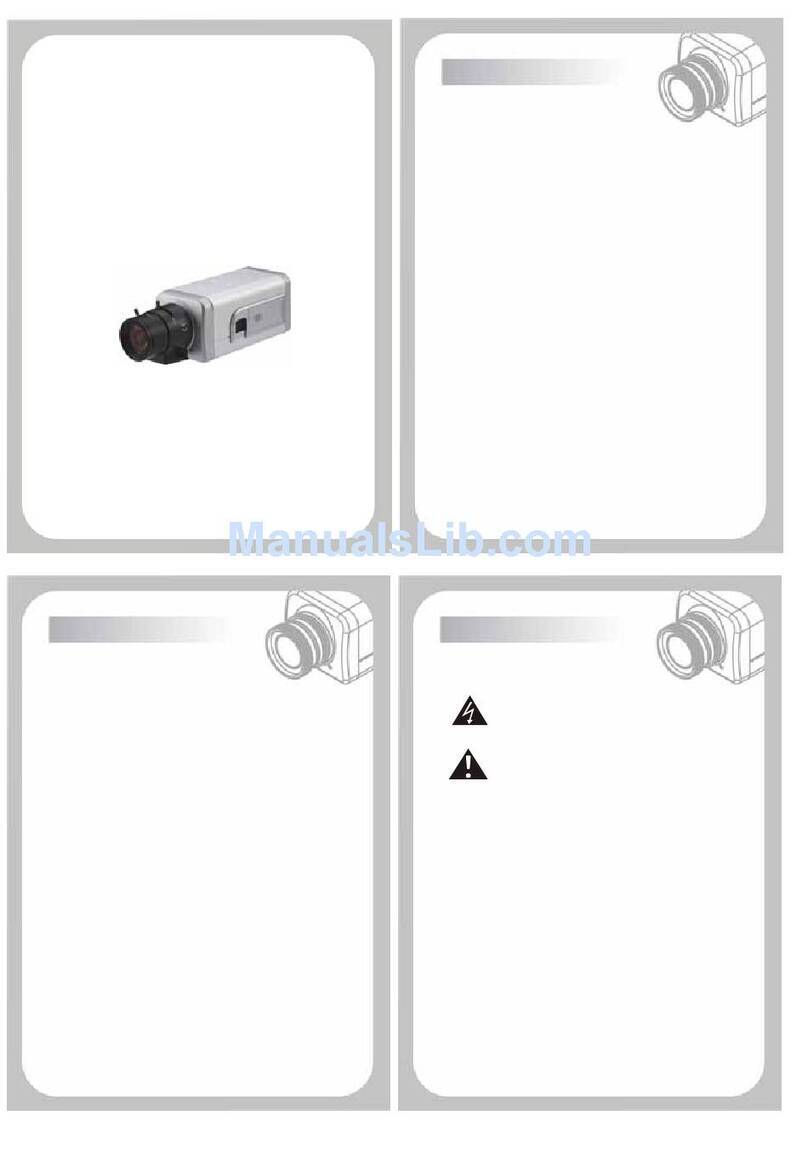
Hi Sharp
Hi Sharp HS-CC756W User manual
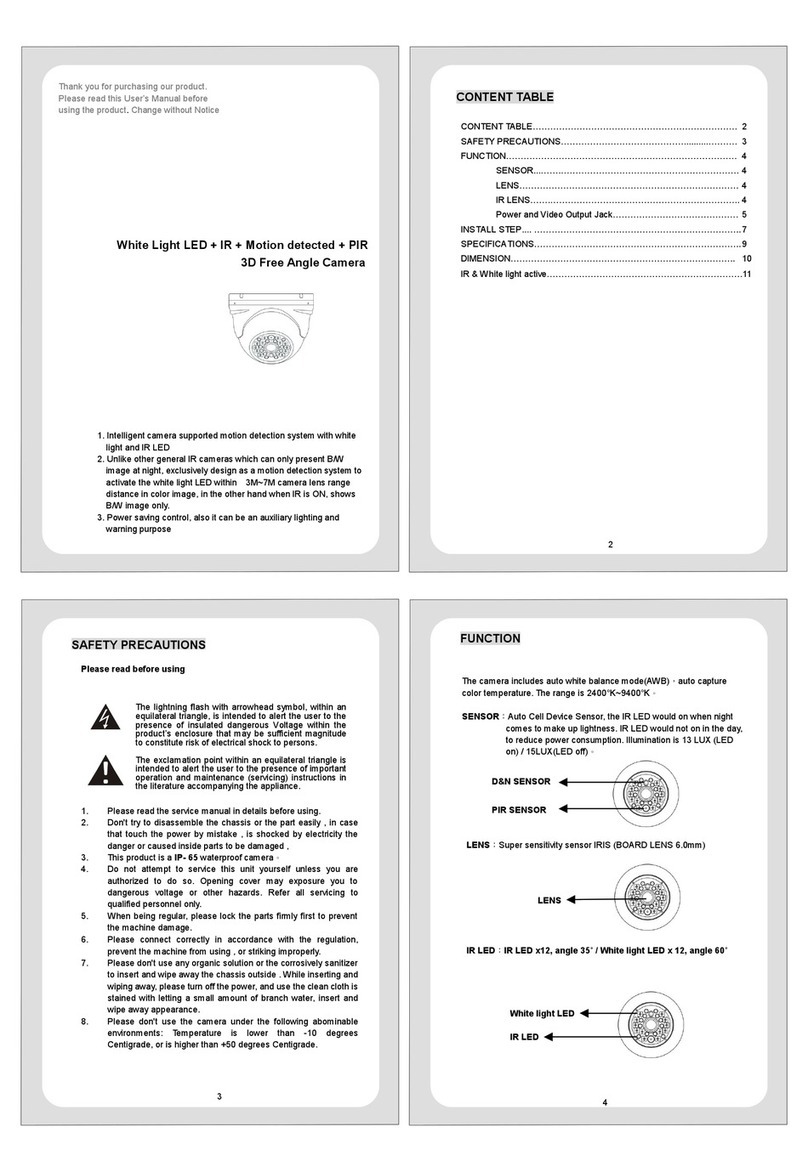
Hi Sharp
Hi Sharp HS-CW8301 User manual
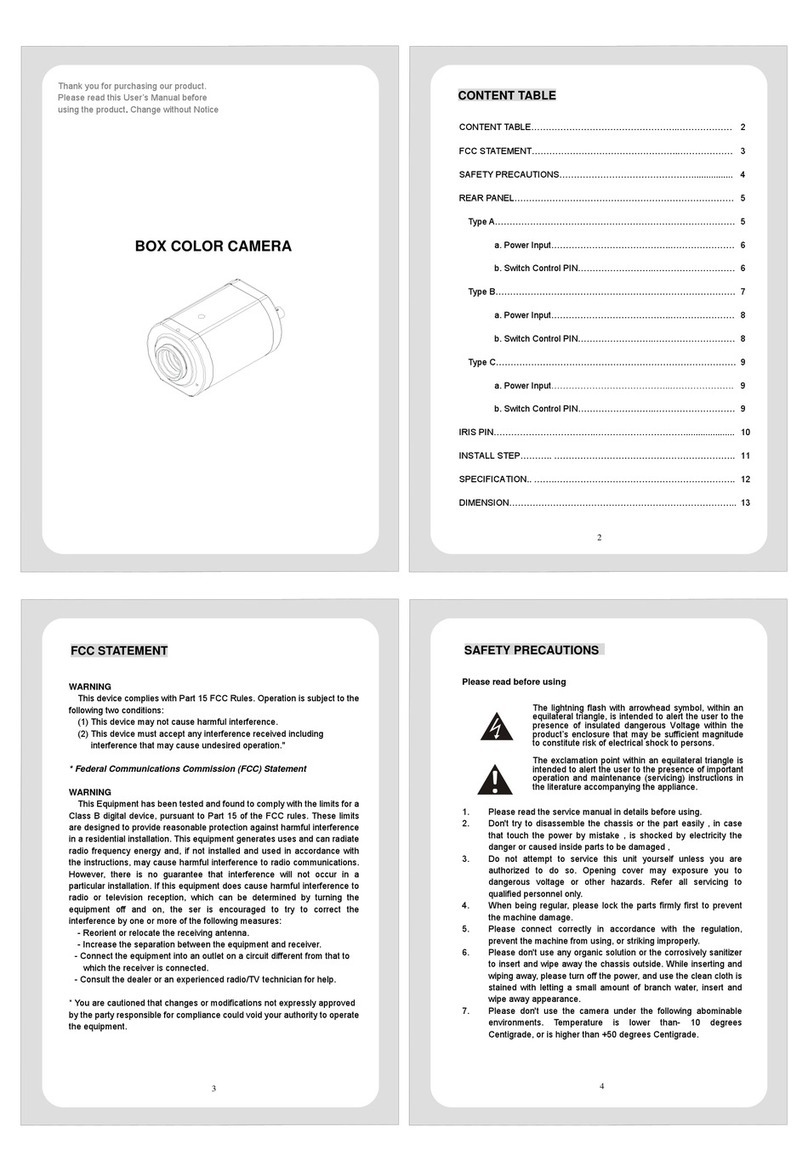
Hi Sharp
Hi Sharp HS-CX1050 User manual
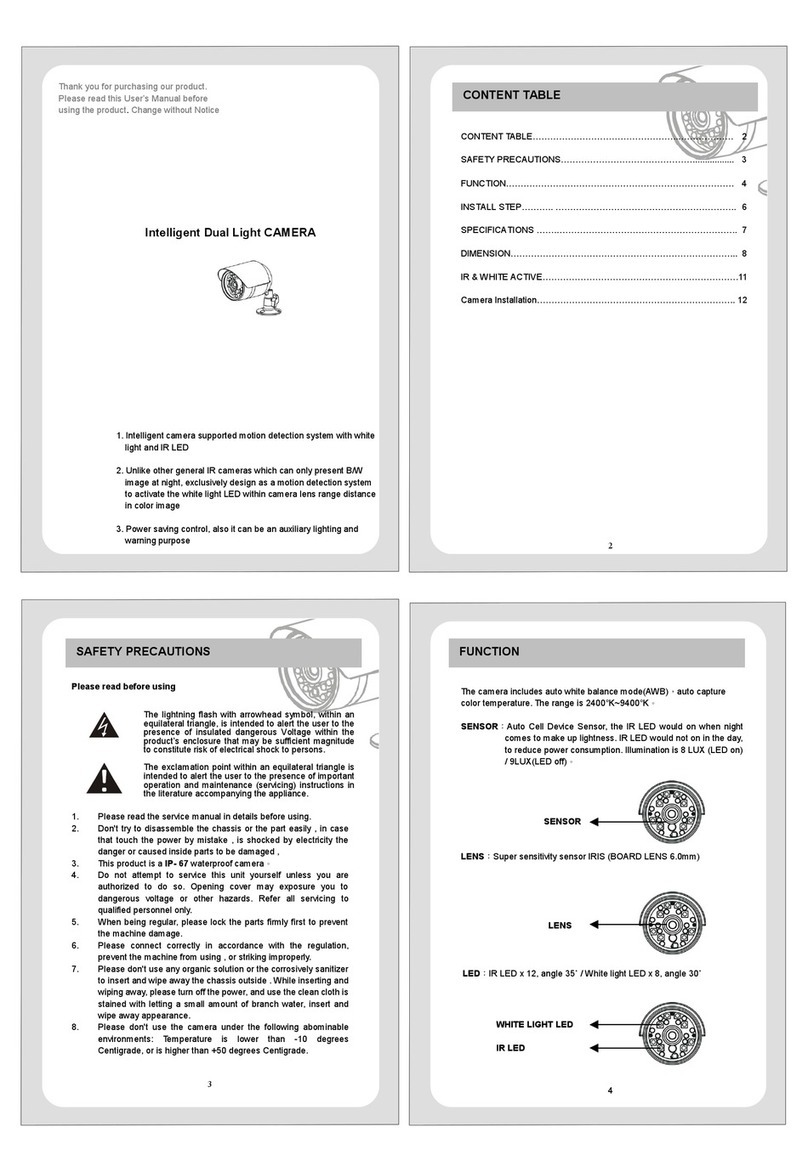
Hi Sharp
Hi Sharp HS-CW8762 User manual

Hi Sharp
Hi Sharp HS-4IN1-D073AA User manual
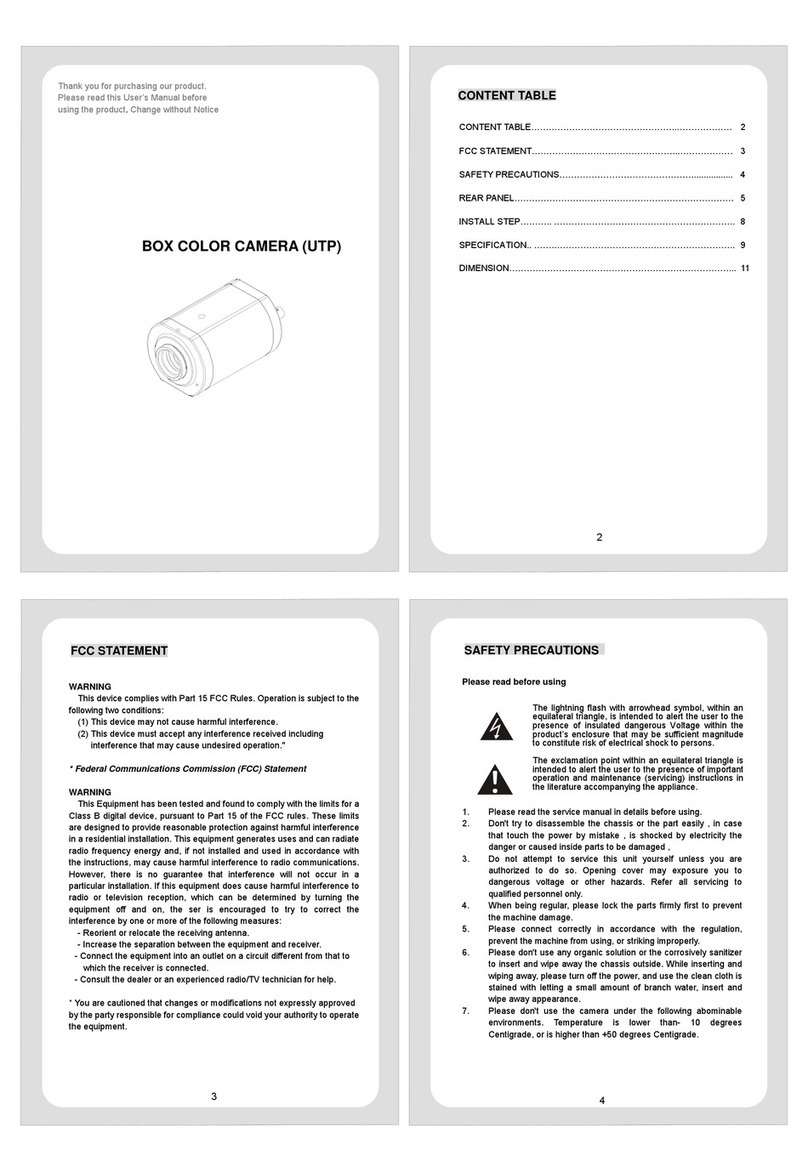
Hi Sharp
Hi Sharp HS-CX9100 User manual

Hi Sharp
Hi Sharp HS-CC757 User manual