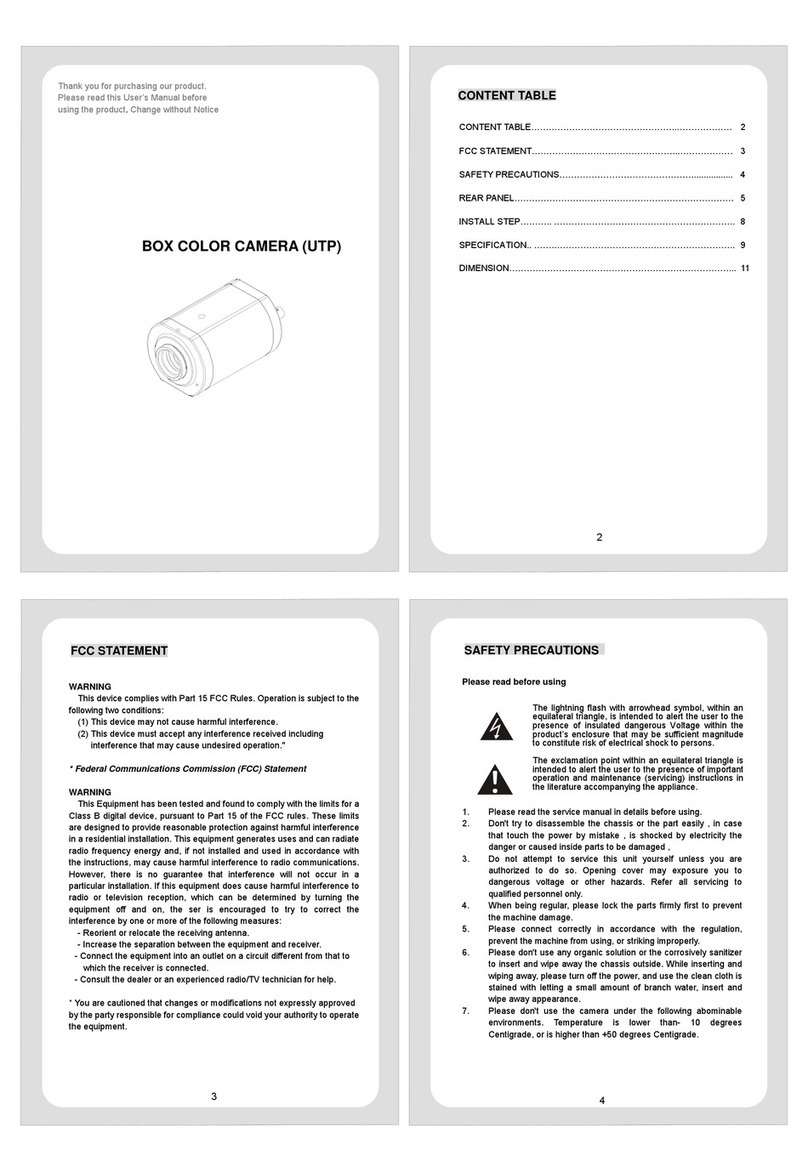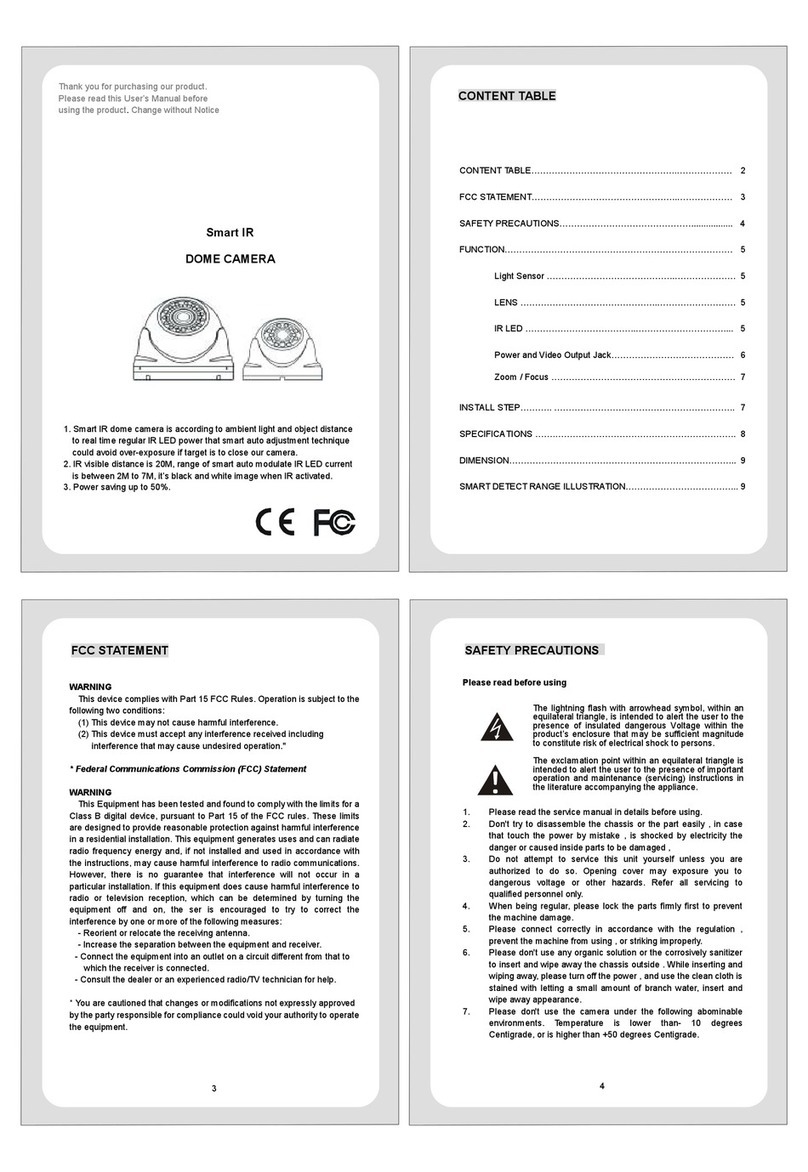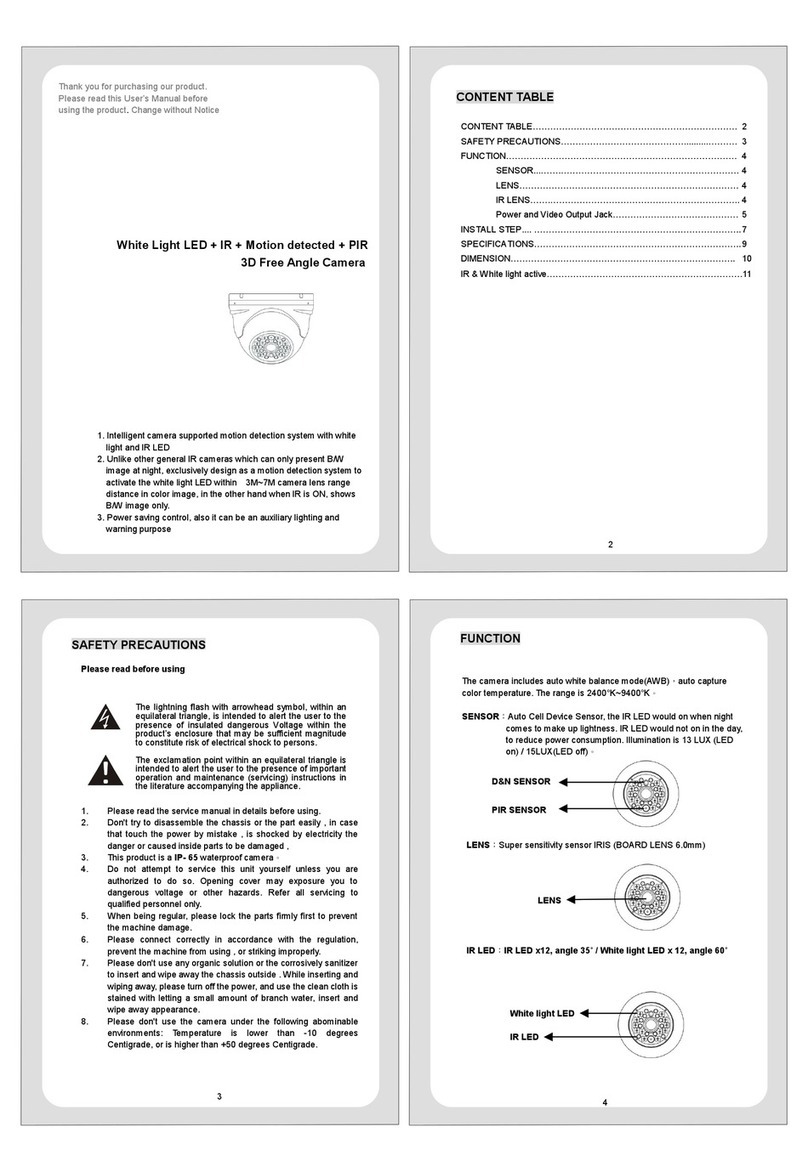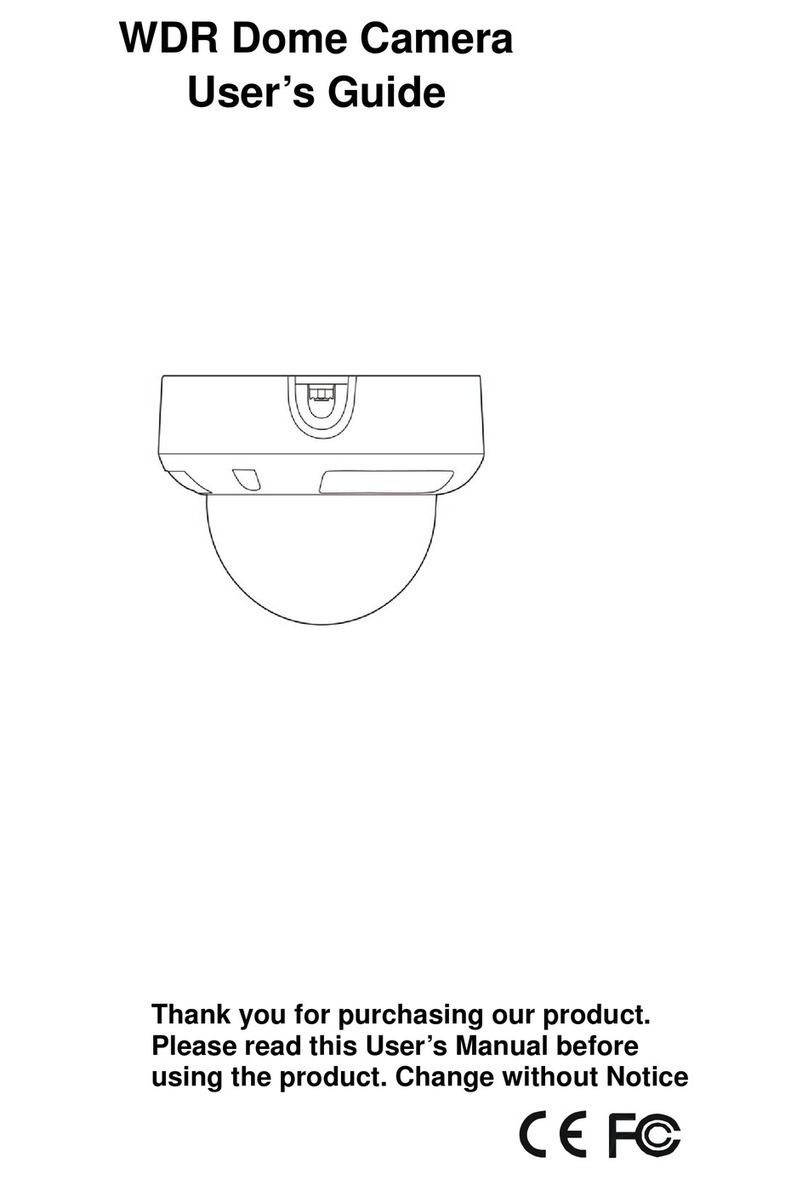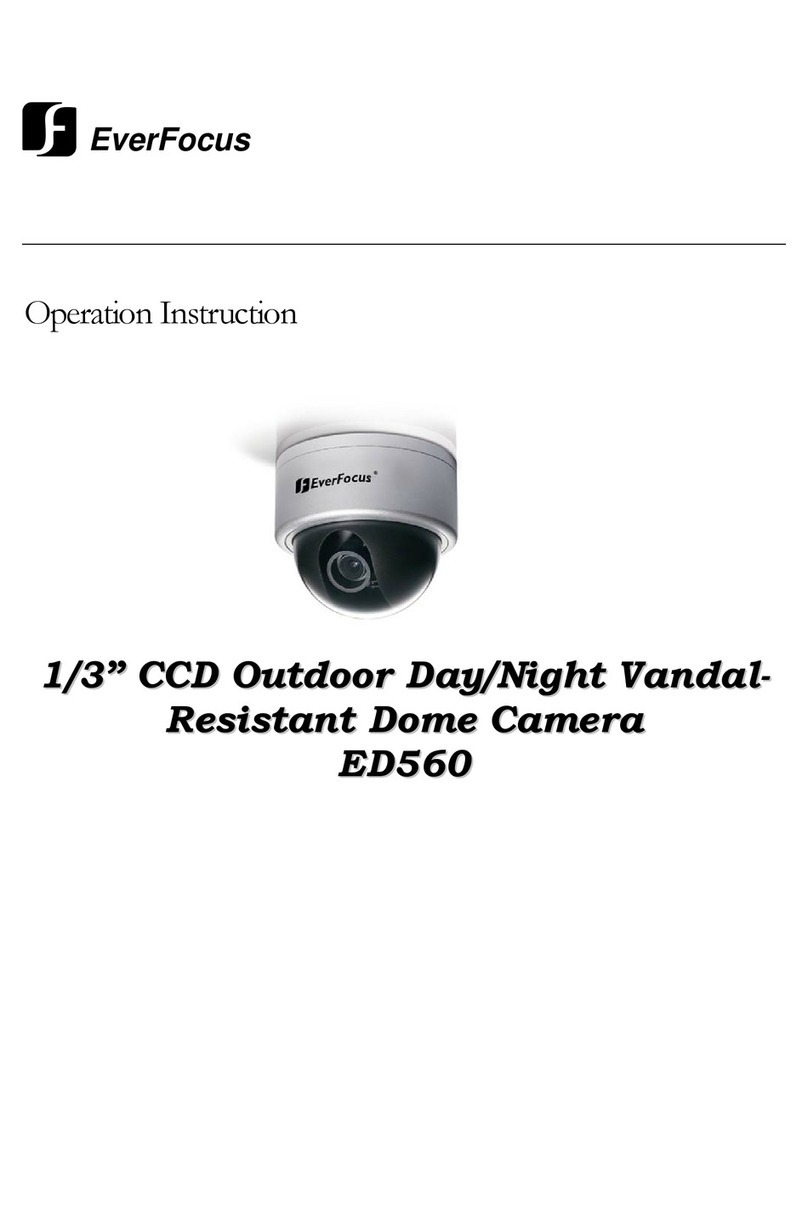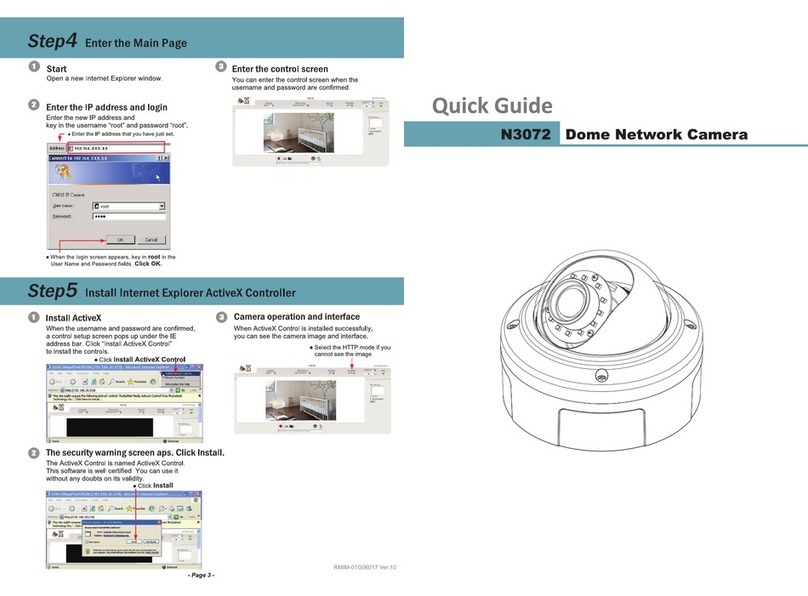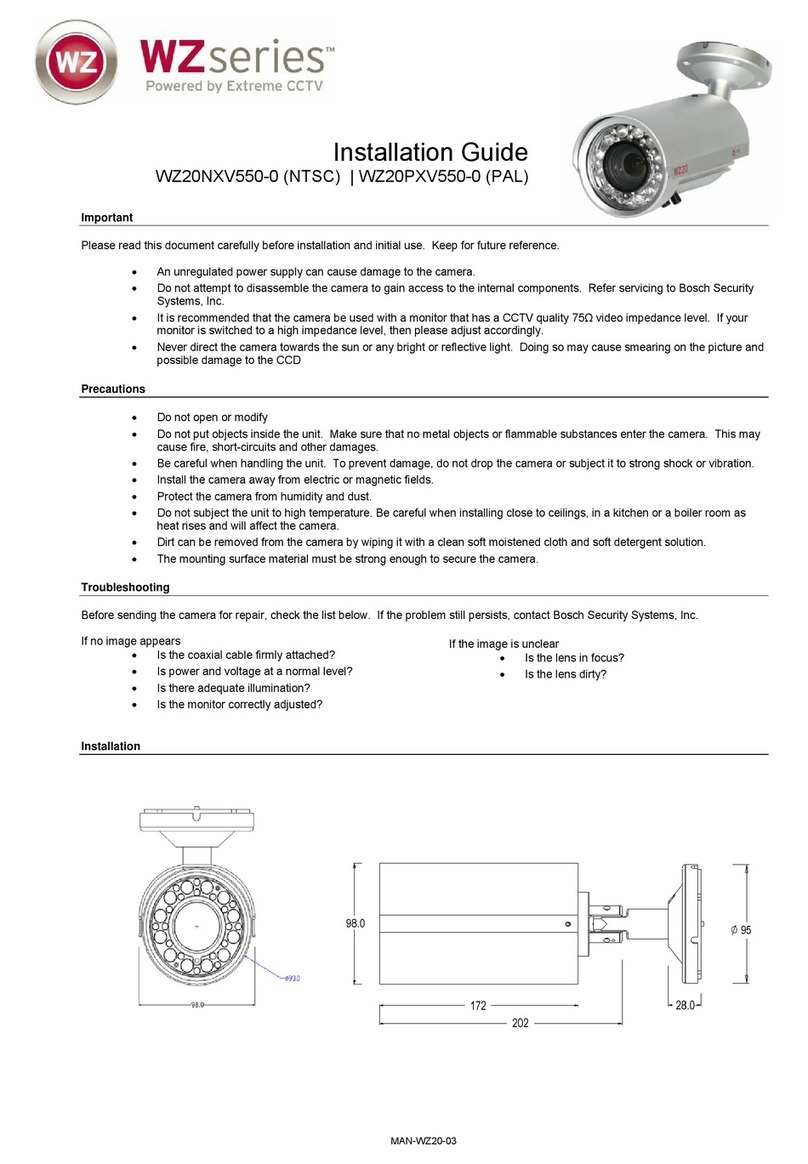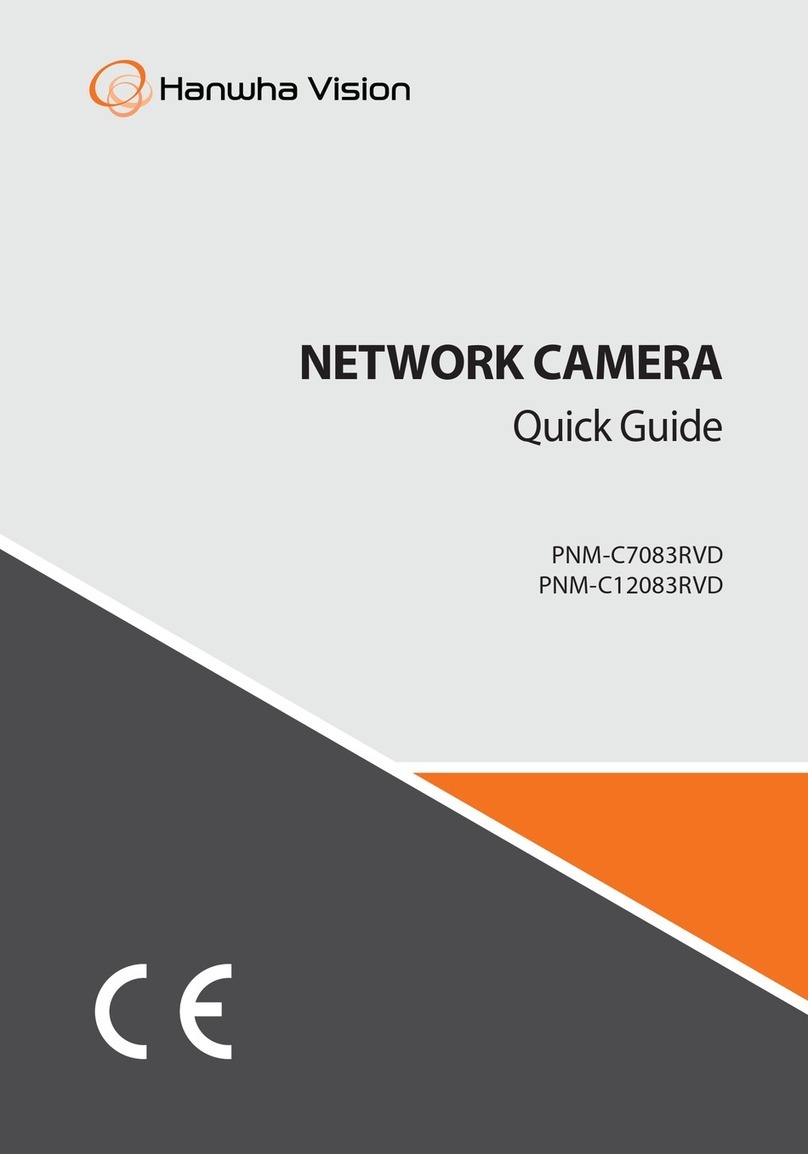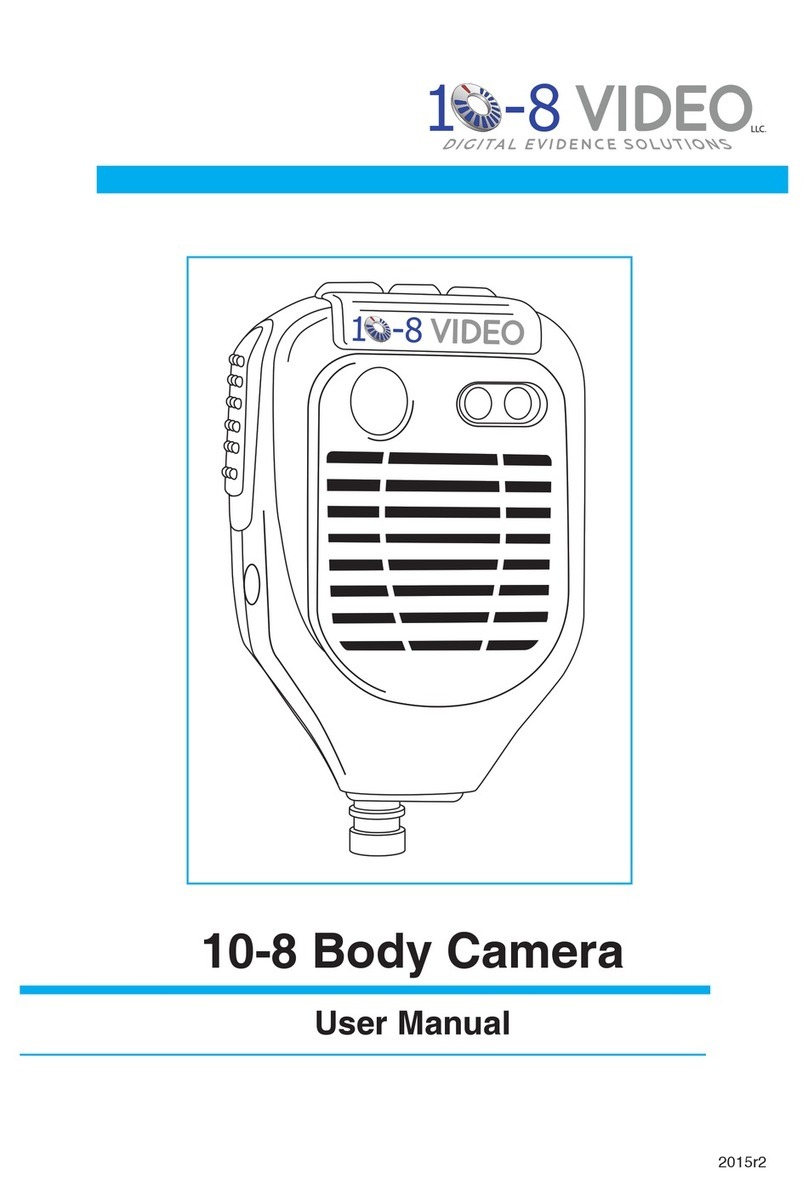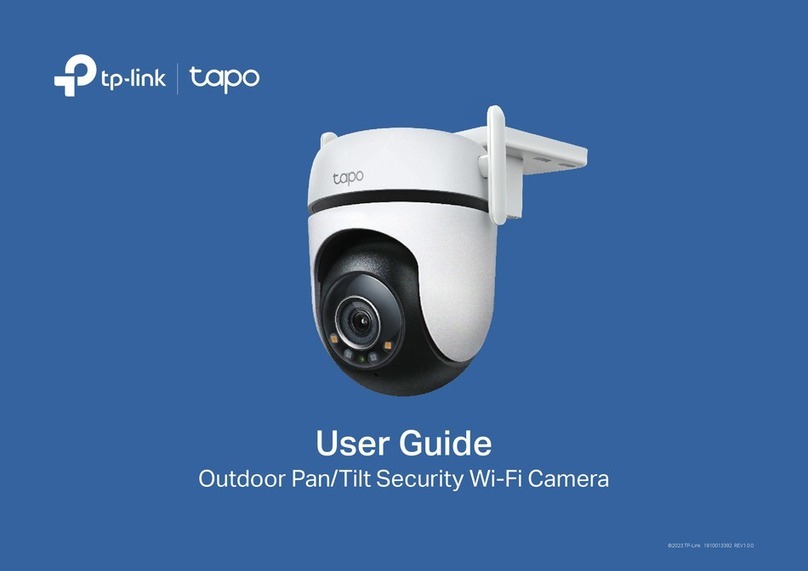Hi Sharp HS-CC756W User manual

Thank you for purchasing our product.
Please read this User’s Manual before
using the product. Change without Notice Table of Content
FCC Statement………………………………………………………………….3
Safety Precautions……………………………………………………………..4
Features…………………………………………………………………………5
Parts & Functions………………………………………………………………6
IRDA Remote Controller……………………………………………………….7
Connection Interface………………………………………………………….. 8
Operations………………………………………………………………………9
Main menu……………………………………………………………………. 10
.General menu...…………………………………………………………….10
.Ae menu..….………………………………………………………………..11
.Wdr menu…………………………………………………………………...12
.Day / Night menu.…………………………………………………………. 13
.Awb menu…………………………………………………………………...14
.Privacy menu………………………………………………………………. 15
.Special menu………………………………………………………………. 16
.Message menu……………………………………………………………..17
.Initial………………………………………………………………………… 17
.Exit……………………………………………………………………………17
Specification…………………………………………………………………….18
Dimension……………………………………………………………………… 19
2
1/3” Wide Dynamic Range Color
CCD Camera
FCC STATEMENT
WARNING
This device complies with Part 15 FCC Rules. Operation is subject to the
following two conditions:
(1) This device may not cause harmful interference.
(2) This device must accept any interference received including
interference that may cause undesired operation."
* Federal Communications Commission (FCC) Statement
WARNING
This Equipment has been tested and found to comply with the limits for a
Class B digital device, pursuant to Part 15 of the FCC rules. These limits
are designed to provide reasonable protection against harmful interference
in a residential installation. This equipment generates uses and can radiate
radio frequency energy and, if not installed and used in accordance with
the instructions, may cause harmful interference to radio communications.
However, there is no guarantee that interference will not occur in a
particular installation. If this equipment does cause harmful interference to
radio or television reception, which can be determined by turning the
equipment off and on, the ser is encouraged to try to correct the
interference by one or more of the following measures:
- Reorient or relocate the receiving antenna.
- Increase the separation between the equipment and receiver.
- Connect the equipment into an outlet on a circuit different from that to
which the receiver is connected.
- Consult the dealer or an experienced radio/TV technician for help.
* You are cautioned that changes or modifications not expressly approved
by the party responsible for compliance could void your authority to operate
the equipment.
3
Safety Precautions
Please read before using
1. Don't try to disassemble the chassis or the part easily, in case
that touch the power by mistake, is shocked by electricity the
danger or caused inside parts to be damaged.
2. Do not attempt to service this unit yourself unless you are
authorized to do so. Opening cover may exposure you to
dangerous voltage or other hazards. When the problem
cannot solve, please contact the professional. Refer all
servicing to qualified personnel only.
3. When being regular, please lock the parts firmly first to prevent
the machine damage.
4. Please connect power source correctly in accordance with
the regulation, prevent the machine from using, or striking
improperly.
5. Power source of camera is AC100-240V or DC12V/AC24V.
6. Please don't use any organic solution or the corrosively
sanitizer to insert and wipe away the chassis outside. While
inserting and wiping away. Please turn off the power, and use
the clean cloth is stained with letting a small amount of branch
water, insert and wipe away appearance.
7. Please don't use the camera under the following abominable
environments: The humidity is higher than 90%. Temperature
is lower than- 10 degrees Centigrade, or is higher than +50
degrees Centigrade.
4
The lightning flash with arrowhead symbol, within an
equilateral triangle, is intended to alert the user to the
presence of insulated dangerous Voltage within the
product’s enclosure that may be sufficient magnitude to
constitute risk of electrical shock to persons.
The exclamation point within an equilateral triangle is
intended to alert the user to the presence of important
operation and maintenance (servicing) instructions in the
literature accompan
y
in
g
the appliance.

Parts & Functions
Features
1. 1/3” Sony Wide Dynamic image senor
2. Easy installation and special application
3. Support up to 8 privacy zone setting
4. Remote controllable for easy setting
5. Built-In ICR cut filter for DAY & Night
6. 3X digital zoom for high quality picture
7. Advanced Day & Night mode with built-in Sony DSP chip for necessary
light level compensation.
8. Standard high quality audio
9. Power selection at AC100-240V or DC12V/AC24V
10. Offer image rotate function in both Horizontal and vertical.
11. Selectable picture display in normal and negative mode
12. 530 lines of high horizontal resolution
13. Minimum subject illumination of 0.003 lux @ F1.2
14. Automatic / Manual electronic shutter function 1/60 ~ 1/50,000 Seconds.
15. Digital slow shutter function available for special application.
5
1. Menu Selection Button:
*MENU button:Confirm button
*UP/DOWN button:Users are able to use Up/Down button select the
function that want to change from the menu list.
*LEFT/RIGHT button:Users are able to use Left/Right button to change
each function’s setting.
2. Lens type:
Refer to lens type, users are able to choose best mode (DC, VIDEO or
AES) for their lens.
3. Remote Jack:
Provided RS485 / RS422 connection interface
4. Irda receiving terminal:
Users are able to use remote controller to adjust camera’s setting.
5. BNC Image Output Jack
6. Power Indicator Light
7. High Quality Stereo Jack
8. Power Source:
AC100V-AC240V or DC12V/AC24V Input
6
Connection Interface-RS485
IRDA Remote Controlle
r
1. Connection:
2. CAMERA and KEYBOARD PELCO P Connection: KEYBOARD ID must be
CAMERA ID+1
3. If Users changed the CAMERA ID from OSD MENU, users have to shut
down (exit) OSD menu once in order to make New CAMERA ID actives.
Keyboard(RS485) Camera Remark
Enter 95; Press the
PRESET key until the
main menu display on
the screen.
Enter Main Menu
Press OPEN Key Enter Main Menu / Enter Sub Menu OSD Mode
Press CLOSE Key Exit Sub Menu / Enter Sub Menu OSD Mode
Press NEAR Key Cursor Up OSD Mode
Press FAR Key Cursor Down OSD Mode
Press IN Key setting value decrease (-) at Sub Menu OSD Mode
Press OUT Key setting value increase (+) at Sub Menu OSD Mode
Joystick Left setting value decrease (-) at Sub Menu OSD Mode
Joystick Right setting value increase (+) at Sub Menu OSD Mode
Joystick Up Cursor Up OSD Mode
Joystick Down Cursor Down OSD Mode
Keyboard(RS485) Camera Remark
Press OPEN Key Brightness + Live Mode
Press CLOSE Key Brightness - Live Mode
Press IN Key D-ZOOM IN (when WDR OFF) Live Mode
Press OUT Key D-ZOOM OUT (when WDR OFF) Live Mode
8
T-
PELCO P/D
T+
4
R- 2
1
CAMERA
R+
RS485 Interface
D-
D+
3
UP/DOWN Button: Move vertically to
and between menu and functions
7
※Note: Other’s buttons of controller are rese
r
ve for future features/functions.
OK Button: Press to access Main Menu
or press to enter a sub-menu option
Left/Right Button: Move horizontally
to and between menu and functions

General Menu
Operations
In Main Menu,Select General menu
General Menu
CameraID 1
Baudrate 9600
Sync INT
Vphase NA
Initial ON
EXIT ↓
1. Camera ID:
Set Camera ID 0~253
2. Baud rate:
Baud rate is a serial communication rate that use to measure how fast
data is moving. Baud rate is able set at 2400、4800、9600、19200 four
different serial communication rates.
3. Sync:
Set Sync function to internal or line lock mode
4. V phase:
V phase is the function that can adjust Vertical phase level from 0 to
358. It only works when Sync function set to link lock mode.
5. Initial:
Initial General menu’s setting back to the factory settings
6. Exit:
Return to Main menu
10
※Normal Manual
In Normal Screen, Please use Up/Down button
for Digital Zoom Control.
Digital Zoom: 3X (WDR mode has to be OFF).
※In Normal screen, please press Menu button in order to access main menu.
O (MENU/Confirm Key)
※When users are initialing camera’s settings, General menu’s Camera ID、
Baud rate function, and Message menu’s Zone function won’t initial
camera’s settings back to factory setting.
Main menu
General ↓
Ae ↓
Wdr ↓
Day/Night ↓
Awb ↓
Privacy ↓
Special ↓
Message ↓
Initial ON
Exit ↓
9
Ae Menu Wd
r
Menu
In Main Menu,Select Ae menu
Ae menu
Brightness 16
Agc max 160
Mgcadj NA
Flicker OFF
Shutter MIRIS
Dssmax OFF
Initial ON
Exit ↓
1.Brightness:
Brightness level adjustment. Adjust range: 0~36.
Brightness function works only if Wdr mode is OFF.
(When WDR mode is on, brightness function will become N/A and
not adjust able.)
2. AGC Max:
Auto Gain Control Maximum (AGC Max) function.
Adjust range: 0~255.
(When WDR mode is on, AGC Max function will become N/A and not
adjust able)
3. MGC Adj:
Manual Gain Control Adjustment (MGC Adj) function. Users are only
able to make an adjustment when Shutter mode becomes fixed
such as 1/125.
(When WDR mode is on, MGC Adj function will become N/A and not
adjust able.)
4. Shutter mode:
MIRIS means auto shutter selected otherwise users are able to set
the shutter at a fixed rate
5. Flicker:
When Flicker function is ON, fixed electronic shutter will be
1/100(NTSC) or 1/120(PAL). This function will work only if camera’s
WDR function set as OFF.
6. DSS max:
Digital Slow Shutter (DSS). Adjust range: 2~160 Field。
7. Initial:
Initial Auto Exposure (AE) menu’s setting back to factory settings.
8. Exit:
Return to Main menu
11
In Main Menu,Select Wdr menu
Wdr menu
Wdrmode ON
Wdrlevel 128
Backlight NA
Blclevel NA
Blcwind NA
Initial ON
Exit ↓
1. WDR mode:
Wide Dynamic Range (WDR) ON/OFF switch。
2. WDR level:
When WDR is ON, users are able to adjust WDR level from 0 to 255.
3. Backlight:
Backlight ON/OFF Switch. Backlight Compensation (BLC) function
works only if WDR function is OFF.
4. BLC level:
BLC level setting range from 0 to 15, it only works when WDR
function is OFF.
5. BLC wind:
BLC wind setting. BLC wind function allows users set BLC wind
position (10 positions in total).,CENTERS、CENTERL、TOPS、TOPL、
BOTTOMS、BOTTOML、LEFTS、LEFTL、RIGHTS、RIGHTL。
6. Initial:
Initial WDR menu’s setting back to factory settings.
7. Exit:
Return to Main menu
12

Day/Night Menu
A
wb Menu
In Main menu,Select Day/Night menu
Day/Night menu
D/Nmode DAY
D/Nlevel NA
D/Ndelay NA
Initial ON
Exit ↓
1.D/N mode:
Day / Night (D/N) mode,Users are able select AUTO、DAY、NIGHT
three different modes for the different needs.
(1) AUTO:According to D/N level and brightness level, camera
will automatically switches between Day or Night mode.
(2) DAY:Day Mode (Color picture).
(3) NIGHT:Night Mode (Black-and-white picture).
2. D/N level:
When D/N mode set to AUTO, the camera will automatically switch
between Day or Night mode by detecting brightness level. When D/N
level is getting bigger,the brightness level of environment has to
become darker in order to make system switches to night mode.
3. D/N delay:
Day/Night delay time is from 0~15 seconds.
4. Initial:
Initial Day/Night menu’s setting back to factory settings.
5. Exit:
Return to Main menu.
13
In Main Menu,Select Awb menu
Awb menu
Colormode AUTO
Redgain NA
Bluegain NA
Pushlock NA
Initial ON
Exit ↓
1. Color mode:
Auto white balance (AWB) mode includes AUTO、INDOOR、
OUTDOOR、MANUAL、PUSH LOCK five different modes.。
2. Red gain:
Red gain function adjustment. Red gain works only if Color mode set
to MANUAL.
3. Blue gain:
Blue gain function adjustment. Blue gain works only if Color mode set
to MANUAL
4. Push lock:
Push lock only works when Color mode set to PUSH LOCK
otherwise this function will not activated.
When Push lock is set to ON, the camera will automatically start Auto
White Balance function (AWB).
When Push lock is set to OFF, the camera will stop Auto White
Balance function.
5. Initial:
Initial AWB menu’s setting back to factory settings.
6. Exit:
Return to Main menu.
14
Special Menu
Privacy Menu
In Main menu,Select Privacy menu
Privacy menu
Wind 1
Privacy OFF
Hstr 20
H end 70
Vstr 20
Vend 30
Initial ON
Exit ↓
1. Wind:
Privacy area setting. Area setting range: 1~8 areas.
2. Privacy:
Privacy function ON/OFF setting.
3. H str:
Horizontal start is the function that set the starting position of horizontal
level in Privacy area. Adjust range: 1~180.
4. H end:
Horizontal end is the function that set the ending position of horizontal
level in Privacy area. Adjust range: 1~180.
5. V str:
Vertical start is the function that set the starting position of vertical level
in Privacy area. Adjust range: 1~120.
6. V end:
Vertical ending is the function that set the ending position of vertical
level in Privacy area. Adjust range: 1~120.
7. Initial:
Initial Privacy menu’s setting back to factory settings.
8. Exit:
Return to Main menu.
15
In Main Menu,Select Special menu
Special menu
Sharpness 7
Negative OFF
Rotate OFF
Freeze OFF
Initial ON
Exit ↓
1. Sharpness:
Sharpness level adjustment. Adjust range: 0~15.
2. Negative:
When it sets to ON, Video image is Negative.
(Negative means screen will display in Black and white image)
When it sets to OFF, Video image is Positive.
(Positive means screen will display in normal color image)
3. Rotate:
Four different modes provided for the different needs.
(1).OFF:Normal
(2).HORIZONTAL:Left/Right horizontal reverse.
(3).VERTICAL:Up/Down vertical reverse.
(4).ROTATE:180 degree rotates.
4. Freeze:
Still Image
5. Initial:
Initial Special menu’s setting back to factory settings.
6. Exit:
Return to Main menu.
16

Message Menu Specification
In Main Menu,Select Message menu
Message menu
Zone ■■■■■■
Zone disp ON
Zone pos LEFT DOWN
IDdisp ON
IDpos RIGHTDOWN
Zoom disp ON
Zoompos LEFTUP
Initial
Exit
1. Zone:
Zone label setting,Maximum 16 characters.
※UP / DN – character selection (First, select Zone. And then press
right button. Last, users have to use UP/DN button to select
characters that they want to set with.)
※RIGHT – characters position selection
2. Zone disp:
Zone screen display setting.
3. Zone pos:
Zone display position,able adjust to RIGHT DOWN / RIGHT UP /
LEFT DOWN / LEFT UP。
4. ID disp:
ID screen display setting.
5. ID pos:
ID display position setting,able adjust to RIGHT DOWN / RIGHT UP /
LEFT DOWN / LEFT UP。
6. Zoom disp:
Zoom screen display setting.
7. Zoom pos:
Zoom display position setting,able adjust to RIGHT DOWN / RIGHT
UP / LEFT DOWN / LEFT UP。
8. Initial:
Initial Message menu’s setting back to factory settings.
9. Exit:
Return to Main menu.
Remark:
Initial:
Initial all sub-menu’s setting back to factory setting.
Exit:
Exit from Main Menu.
17
Image Sensor NTSC:1/3" Sony CCD ICx212
PAL:1/3" Sony CCD ICx213
Pick-up Device 1/3" INTERLINE transfer CCD
Total Pixel NTSC:811(H)x508(V) / PAL:795(H)x596(V)
Effective Pixel NTSC:768(H)x494(V) / PAL:752(H)x582(V)
Resolution 530 TV Lines
Scanning Sys. NTSC:525 lines / 60 fields PAL:625 lines / 50 fields
S/N Ratio More than 48 dB (AGC off)
Auto 1/60(1/50)-1/50,000 second
Electronic
Shutter Manual:1/250,1/500,1/1000,1/2000,1/4000,1/10000
,1/20000,1/50000
Gamma Correct 0.45
Min. Illumination 0.1 lux (Day & Night on), 0.003lux (DSS)/F1.2
Video Output 1.0 Vp-p, 75ohm
Wdr Function ON / OFF
Control Interface RS422 / RS485/ (RS232, Infrared optional)
Gain AGC/MGC
White Balance Auto/Indoor/Outdoor/Manual/Push Lock
Day & Night Auto / Day / Night
Scanning Rate H: NTSC:15,734 KHz;PAL;15,625 KHz
V: NTSC:59.94Hz;PAL:50Hz
BLC ON/OFF
Lens Mount Type C or Cs mount, Optional DC / Video drive
Power Source AC 100-240V, < 6W ; DC12V /AC24V < 6W
Dimension 63.9(W)x133.4(D)x64(H)mm
Operating Temp. -10 to 50 (14 to 122 )℃℉
Storage Temp. -20 to 70 (℃-4 to 158 )℉
18
Dimension
19
Table of contents
Other Hi Sharp Security Camera manuals

Hi Sharp
Hi Sharp HS-4IN1-T067AA User manual
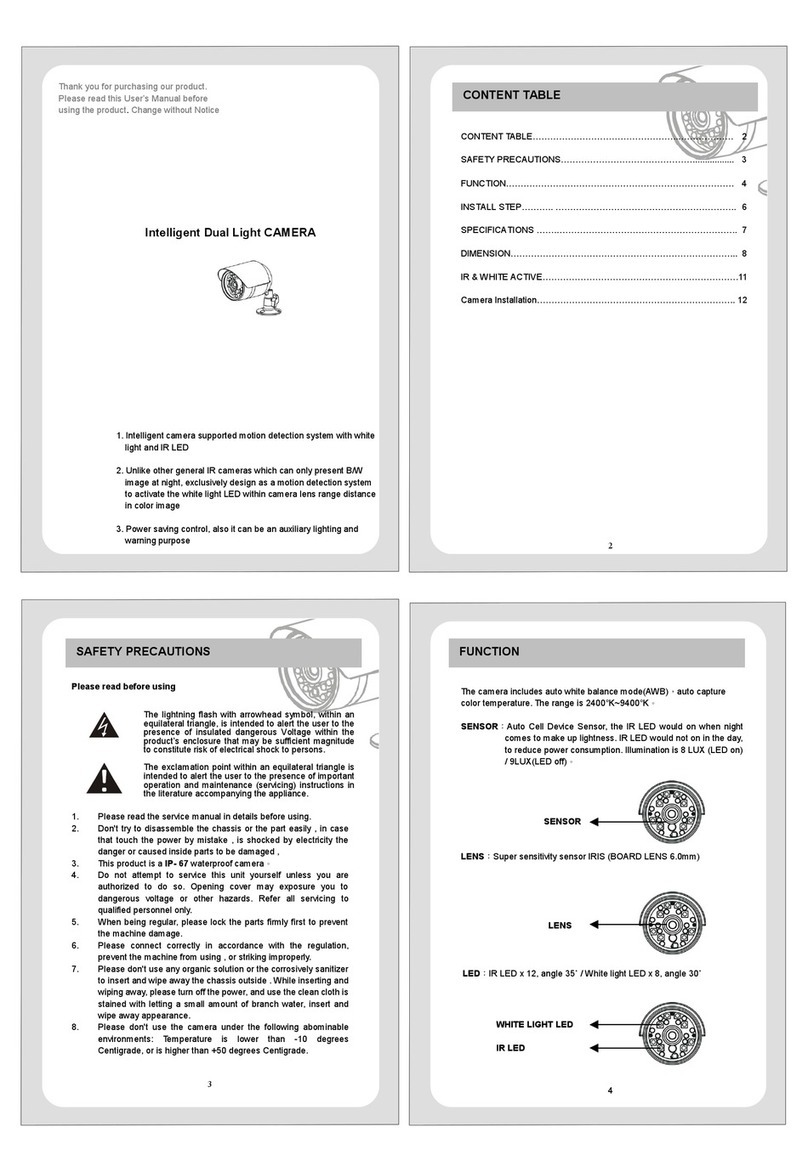
Hi Sharp
Hi Sharp HS-CW8762 User manual

Hi Sharp
Hi Sharp HS-4IN1-D060CQ User manual
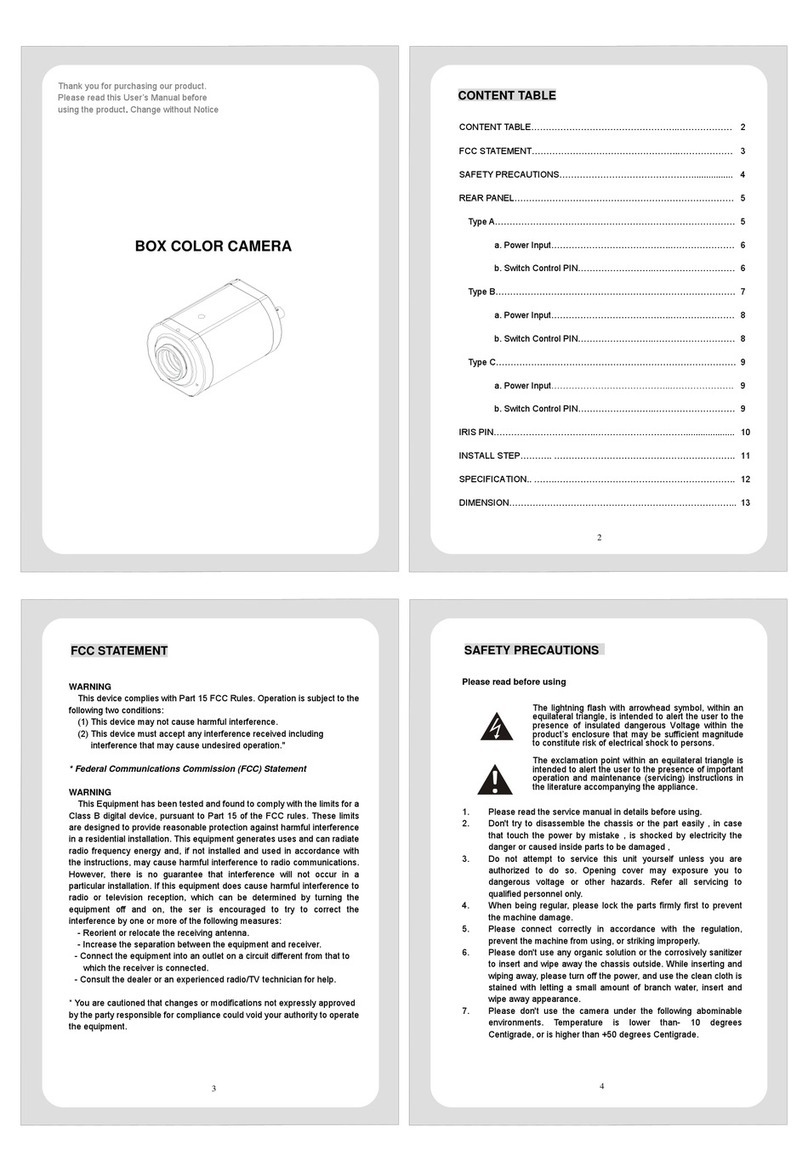
Hi Sharp
Hi Sharp HS-CX1050 User manual

Hi Sharp
Hi Sharp HS-4IN1-T068AA User manual

Hi Sharp
Hi Sharp HS-CC757 User manual
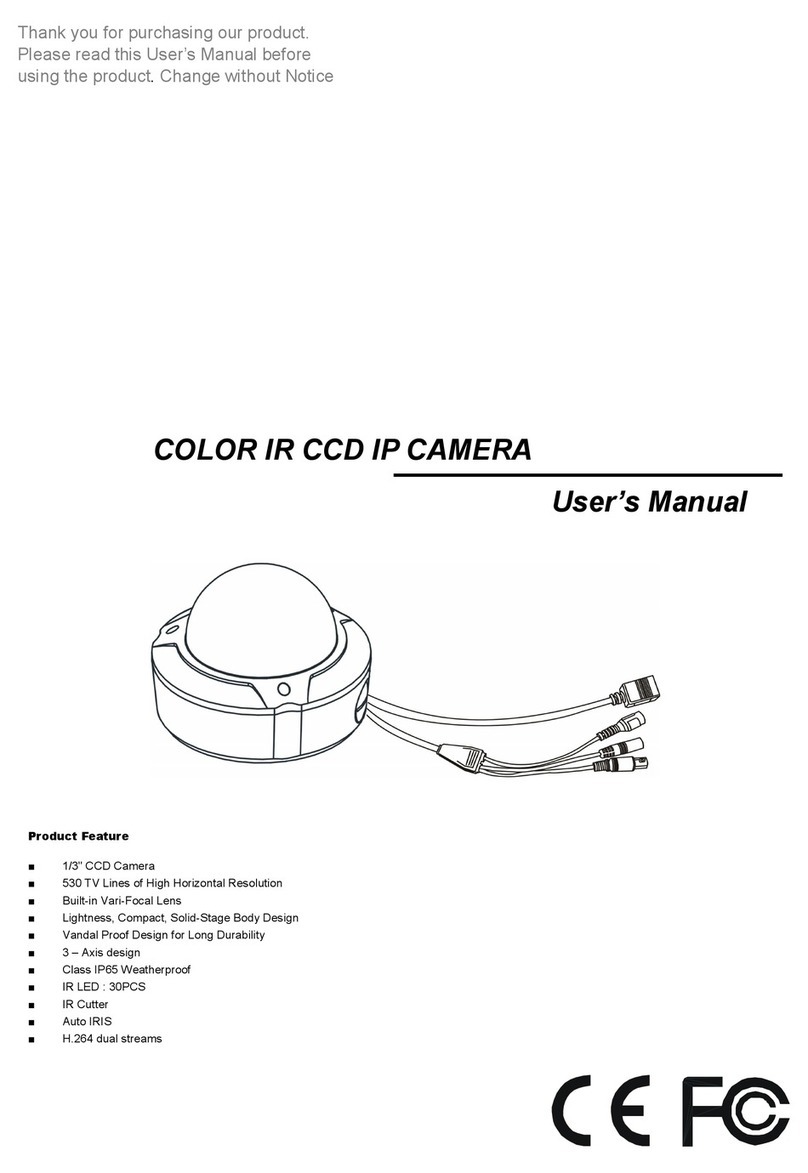
Hi Sharp
Hi Sharp HS-CI532H User manual
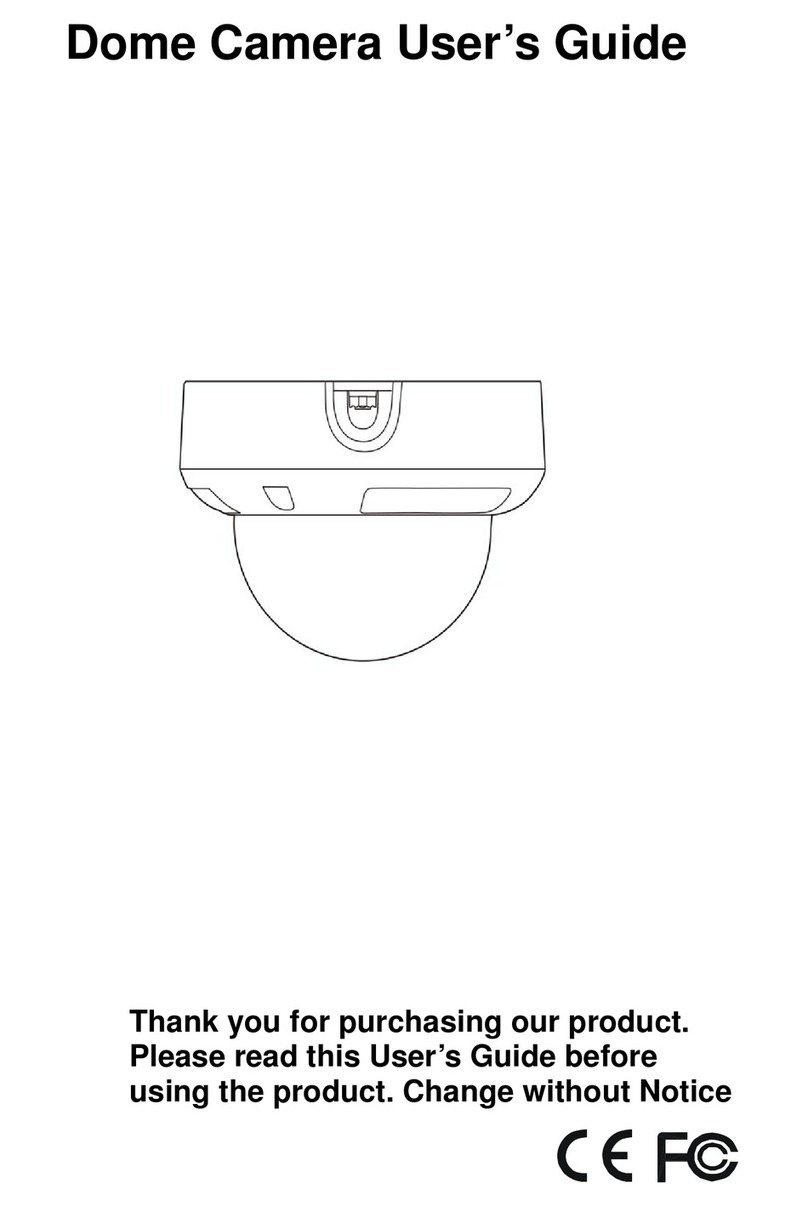
Hi Sharp
Hi Sharp CD3210 User manual
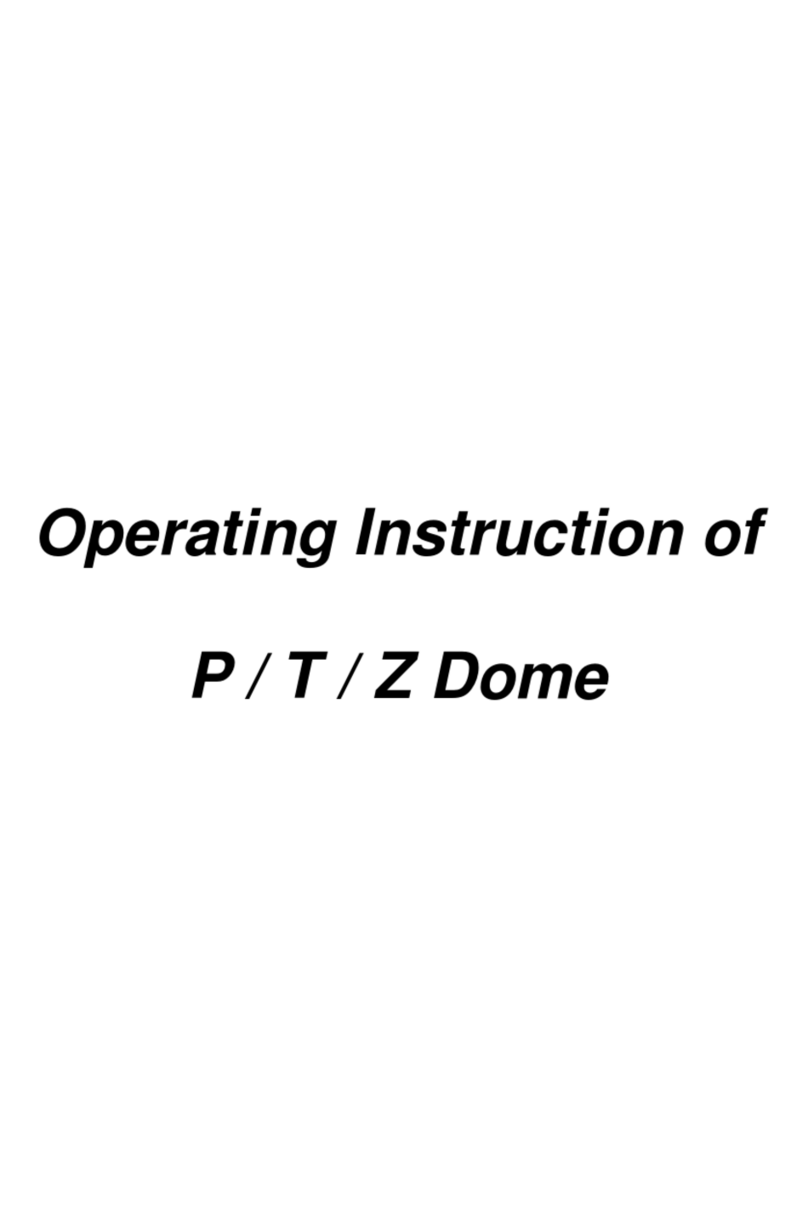
Hi Sharp
Hi Sharp HS-CC600 User manual
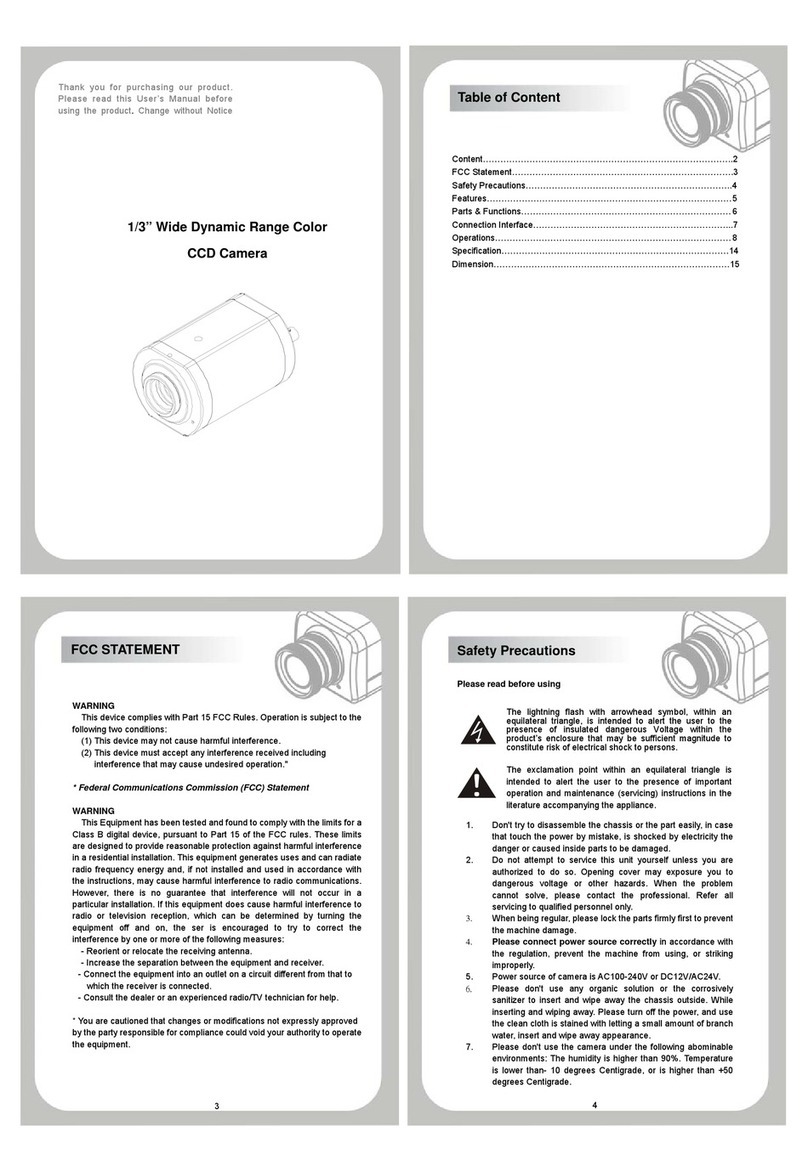
Hi Sharp
Hi Sharp HS-CX9W00 User manual