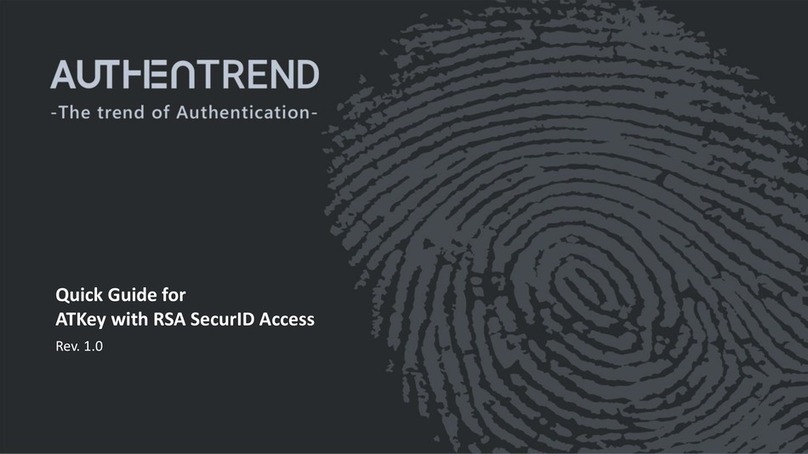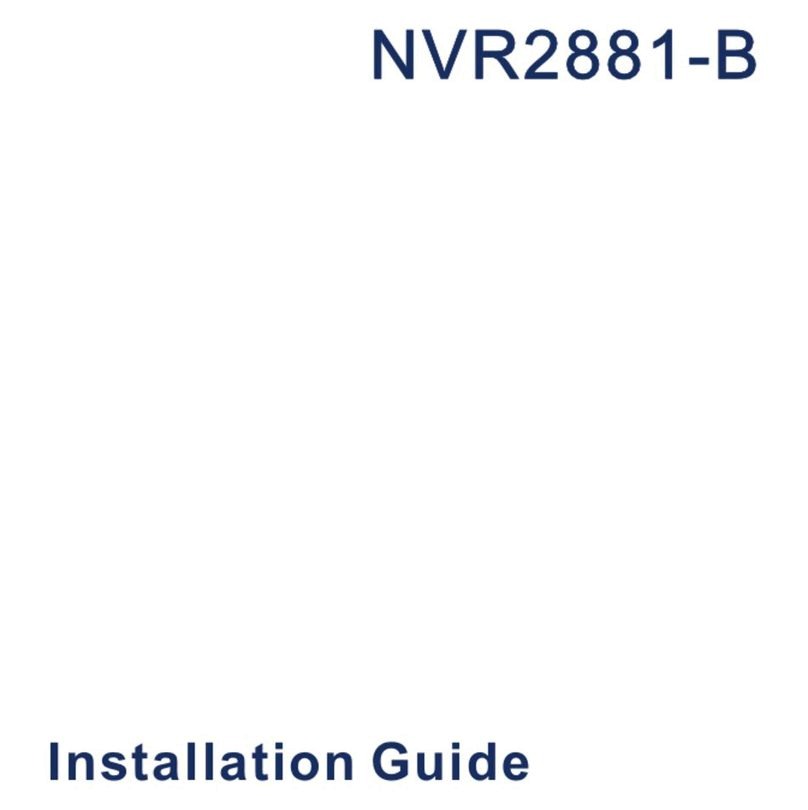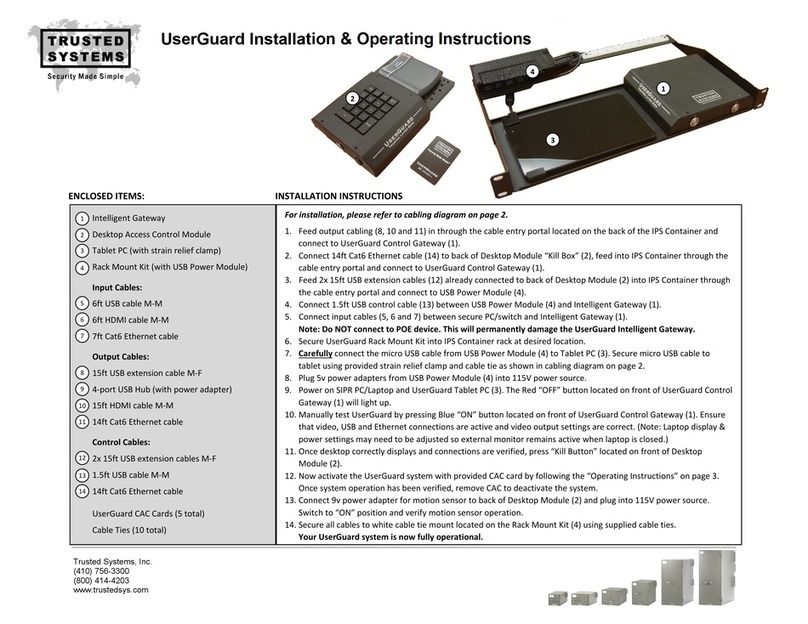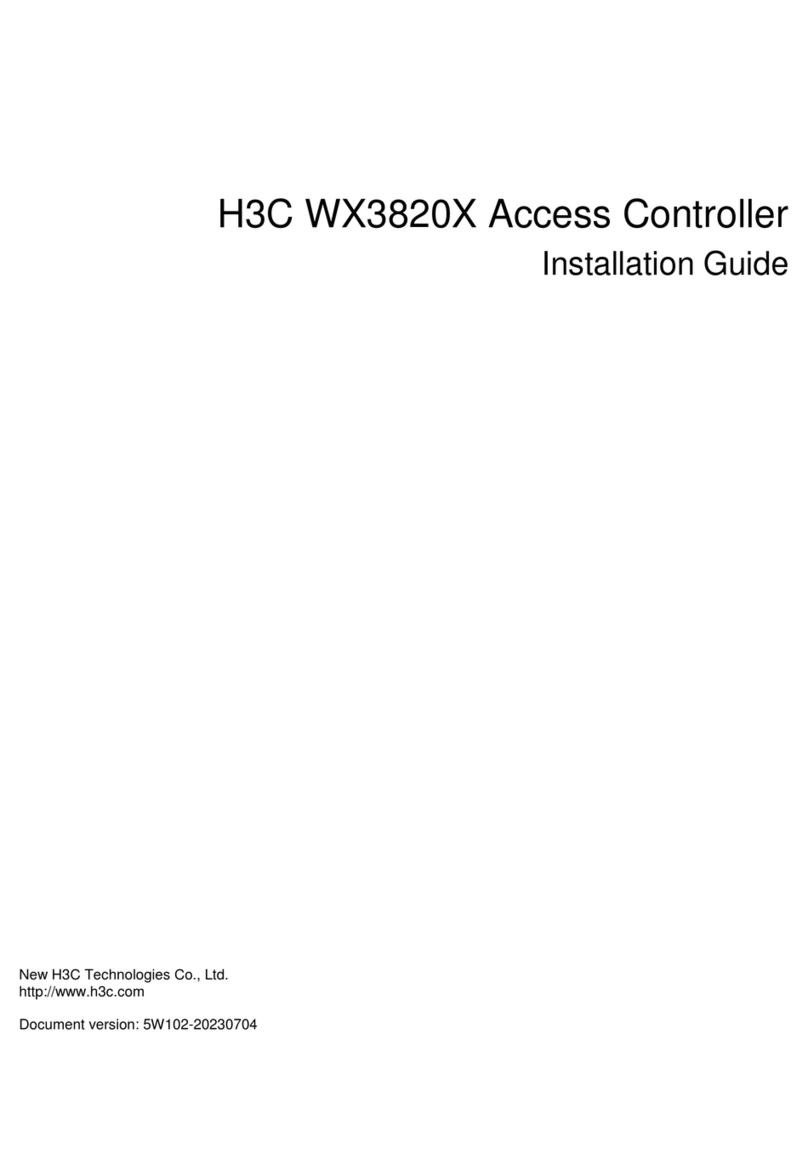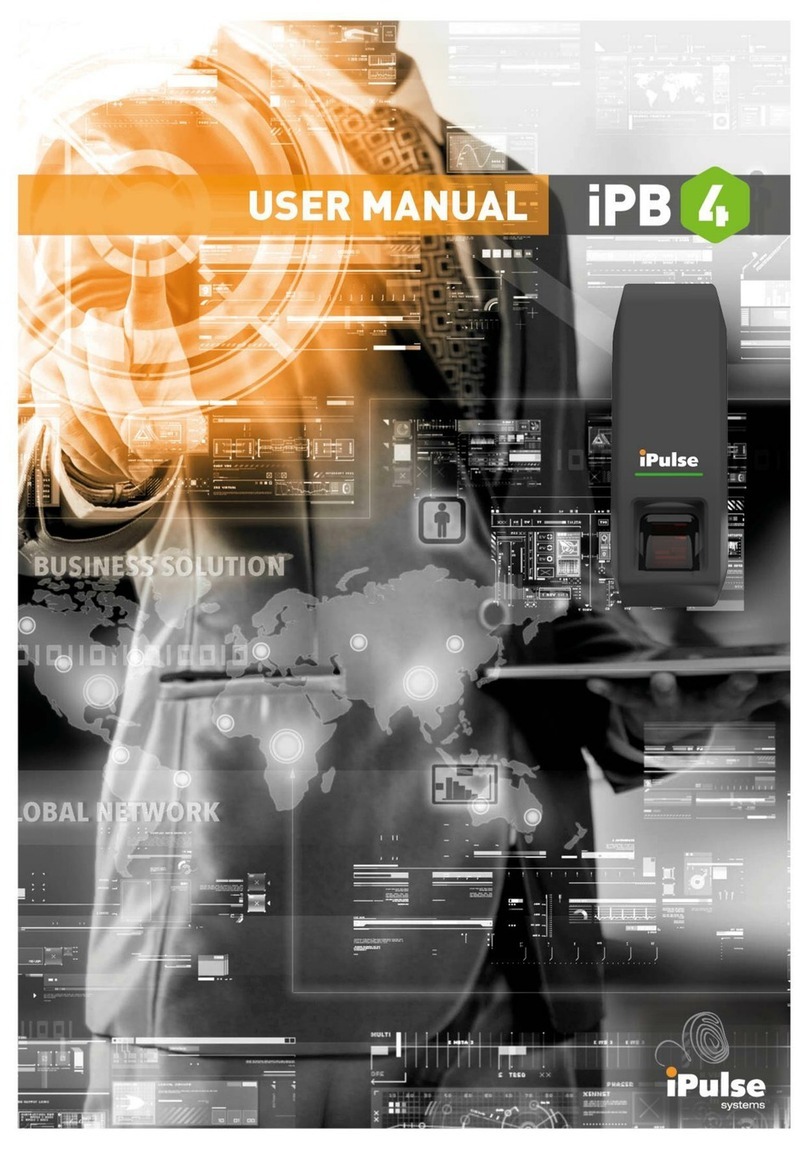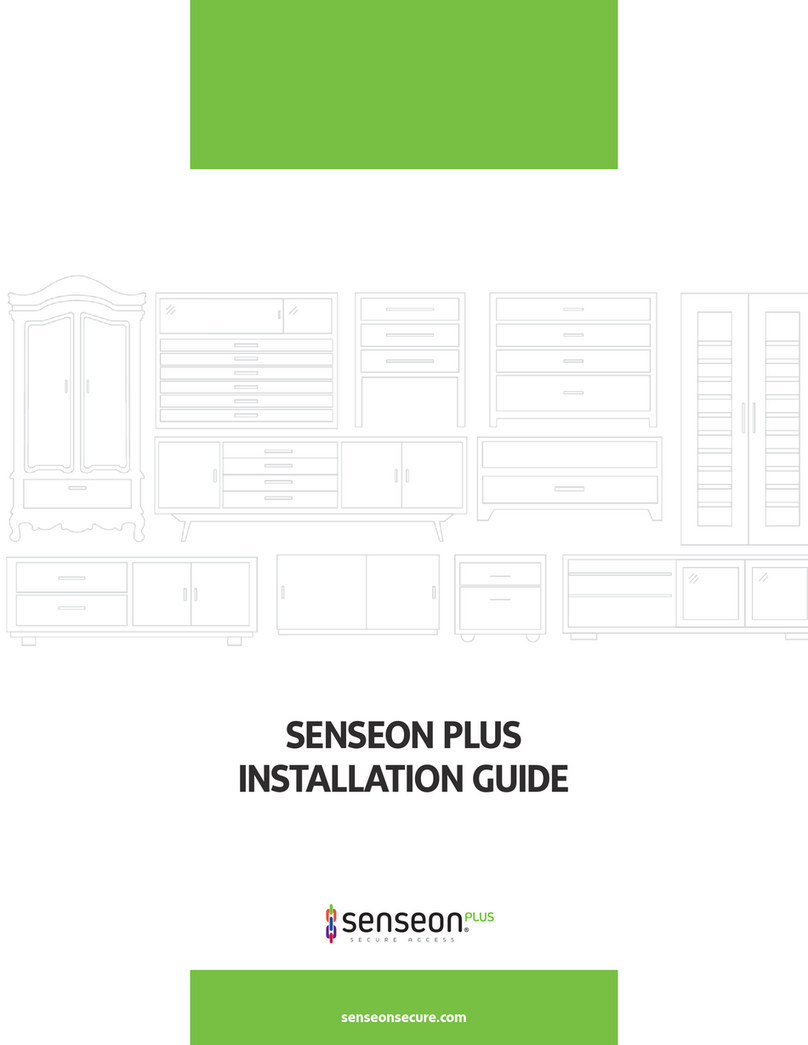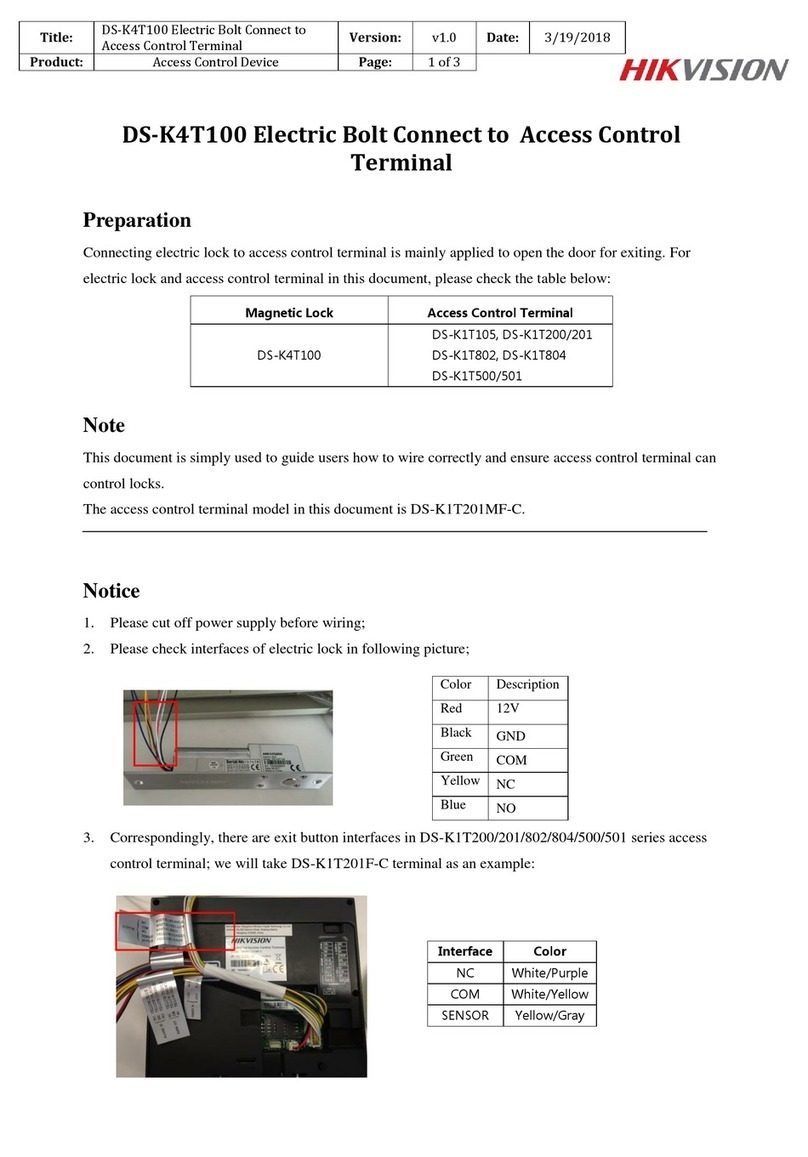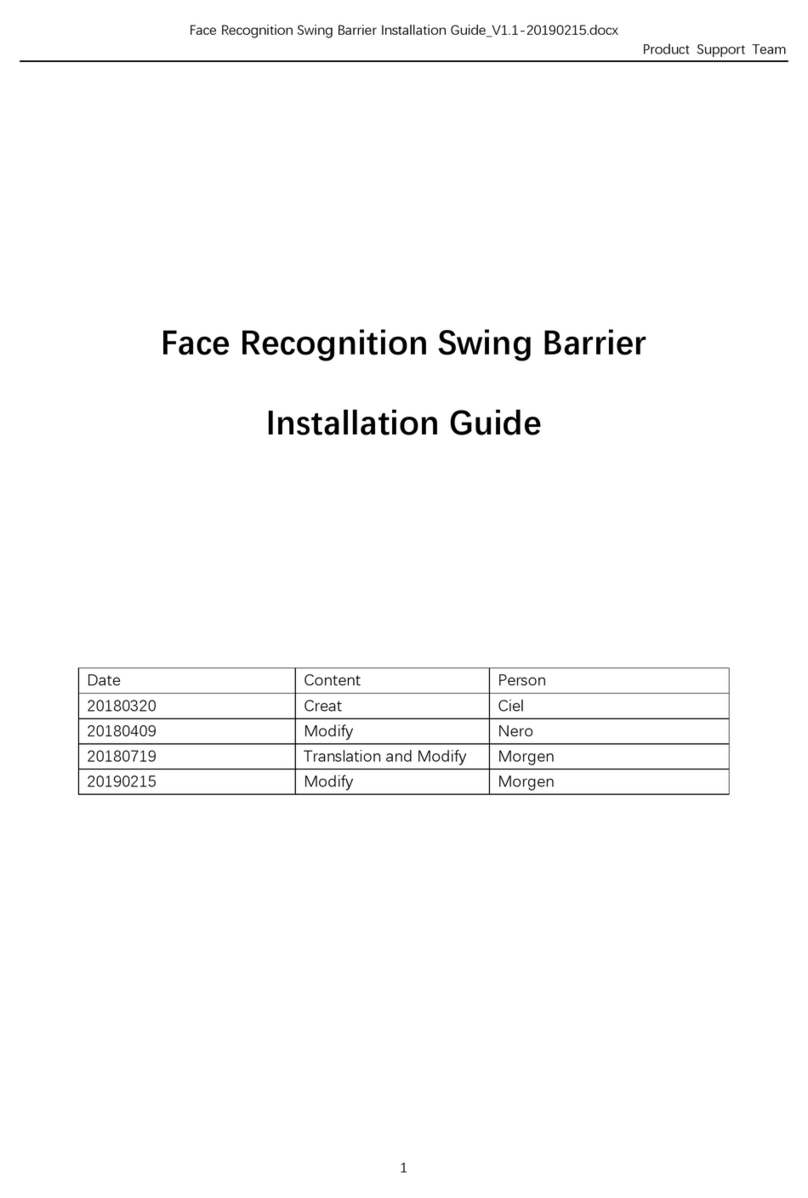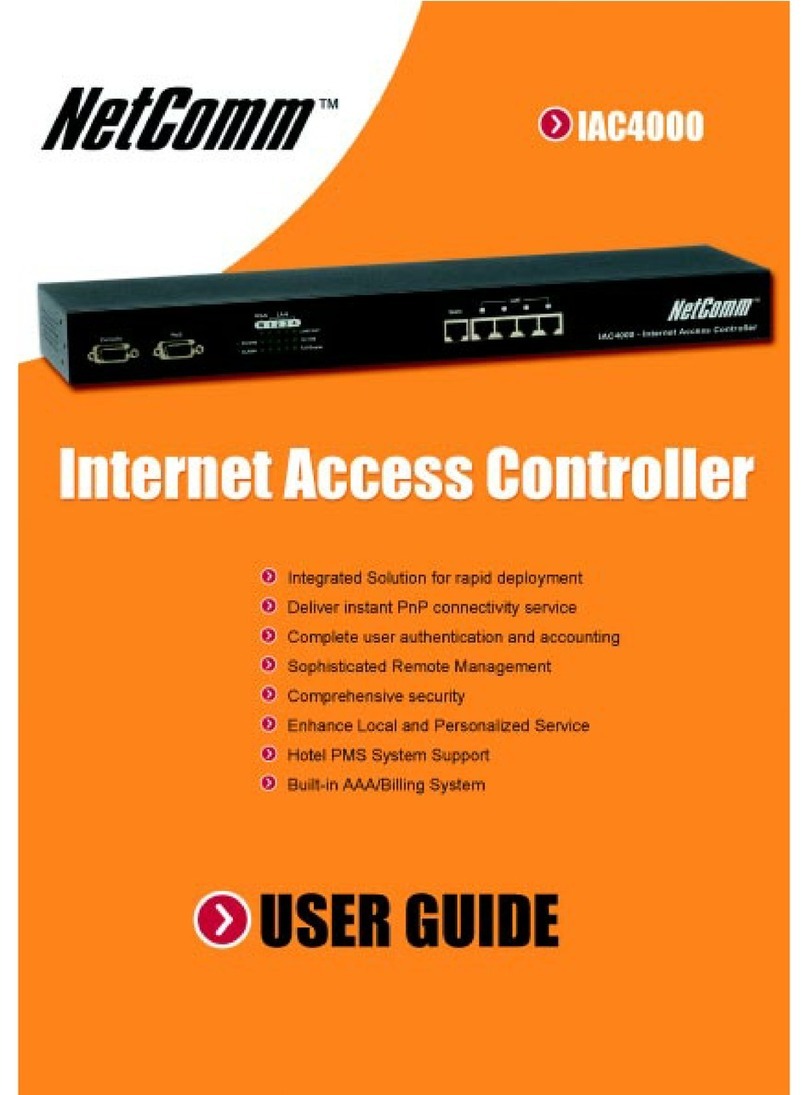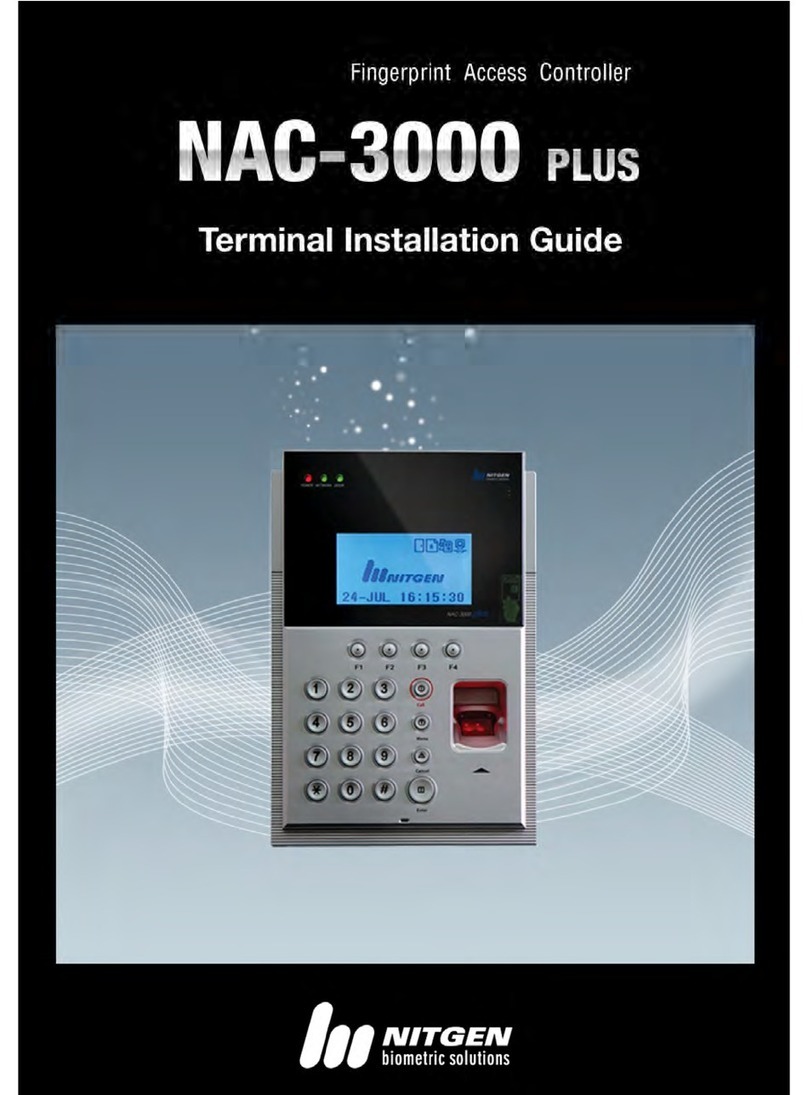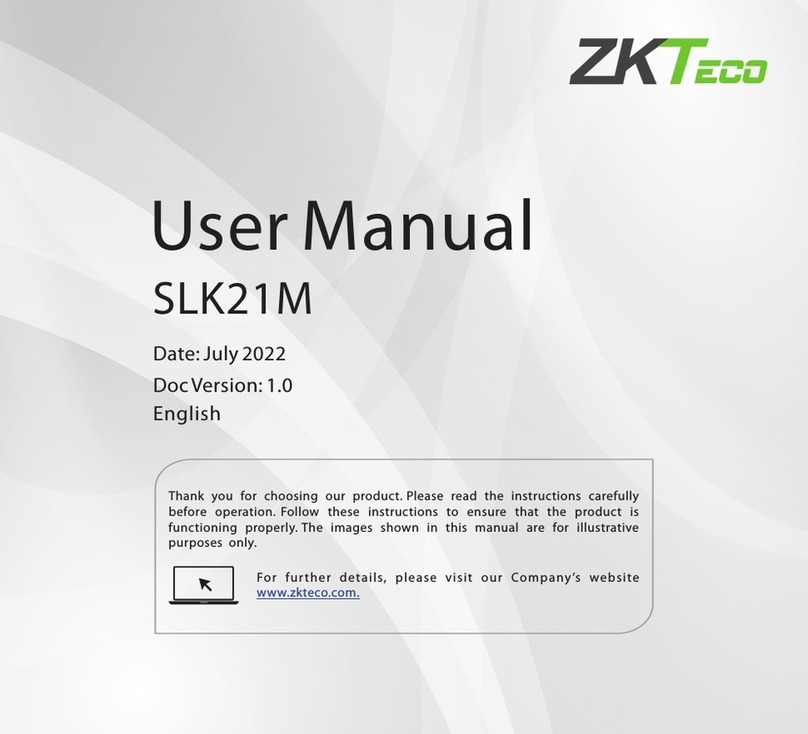AuthenTrend ATKey.Card User manual

1

2
| Table of Content
•About ATKey.Card Page 3
•Outlook Page 4
•Highlights Page 5
•3 Steps Quick Start Page 6
•USB Page 7
•BLE Page 8
•NFC Page 9
•LED Page 11
•Fingerprint enrollment Page 12
•APP –ATKey for Windows Page 16
•APP –ATKey for Mac Page 18
•Windows Hello Page 20
•Mac Companion Page 22
•FIDO2: Azure AD Page 23
•FIDO2: Microsoft account Page 25
•FIDO U2F Page 27
•NFC Access Control Page 32
•Regulations Page 33

3
•USB HID + BLE + NFC device, no driver needs
•Portable key for any Windows, Mac or Chromebook
•Up to 8x fingerprints, matching < 1 sec., FAR < 1/50,000, FRR < 2 %
•FIDO2 certificate

4
| Outlook
•Each key has his own unique keycode
•It’s equal to serial number
•Check keycode for production records,
customer service and also warranty
LED#1 (Blue)
LED#2 (RGB Tri-color)
Fingerprint sensor
Power button
Keycode
Mifare ID, 8-digits
90mAh Li-on rechargeable
battery
NFC Antenna area
USB Connector (back side)

5
| Highlights
Before Starts:
•Please do battery charging before you use the card –insert card to USB port
or any USB power adaptor
•If ATKey.card connected to USB port but nothing happened (no LED ON), please
wait for a while since there is protect circuit to make sure the battery voltage is not
lower than 3.0V
•USB port of PC: USB mode, ATKey.card can work as USB key
•USB power adaptor: BLE mode, ATKey.card can work as BLE key
•ATKey.card will be OFF automatically if it’s in idle state for 60 seconds (no any
operations, not insert to USB port, no BLE device connected)
•NFC is off, only when fingerprint matched, NFC is ON for 15 seconds (not is
USB mode, not in BLE mode)
firmware
JavaApplet
•Recommended firmware version 3.00.21.37 or later version
•You can do firmware/JavaApplet upgrade through ATKey app
* JavaApplet needs to sync with firmware version; recommended by 2.0.1

6
| 3 Steps Quick Start
Step 3
Fingerprint matching for authentication
Step 2
Register ATKey to device or Service
Step 1
Enroll fingerprint to ATKey
Windows Hello (option)
FIDO U2F
FIDO2
•Add ATKey to Azure AD as
security key
•Add ATKey to MSFT account
as security key
Windows Logon (via CDF)
Login Google, Facebook, Dropbox,
Salesforce, Gitlab via Chrome
browser as 2nd factor
Passwordless login Microsoft account
or other FIDO2 authentication via
Browsers on Windows , Mac and
Chromebook
OTP (option) 2FA via OTP
Azure AD Passwordless logon
By Standalone enrollment (patent filing)
https://youtu.be/BdF_1jbowXw
or through “ATKey for Windows” app
or through Windows Settings (build 1903
or after builds) via USB or BLE (doing BLE
paring with Windows first)
Or through Chrome Canary browser
(version 81.0.3991.0 or later version)
* If your Windows joined Azure AD, don’t enable this one
* This is only for customization projects or customers
You can find FIDO security key readiness services from here:
https://www.dongleauth.info/

7
| USB
•USB 2.0 Type A
•USB HID device
•USB for data and also battery charge
•Plug USB connect out from backside,
insert it into USB port
•If ATKey.card connected to USB port but
nothing happened (no LED ON), please
wait for a while since there is protect
circuit to make sure the battery voltage
is not lower than 3.0V
•If it’s USB port of PC: USB mode,
ATKey.card can work as an USB key
•If it’s USB power adaptor: BLE mode,
ATKey.card can work as a BLE key
What we can do through USB:
•Add/Delete fingerprint
•through ATKey for Windows
•through Windows Settings
•Firmware version and upgrade
•through ATKey for Windows
•FIDO2
•USB security key for
Windows, Mac and
Chromebook via Edge,
Chrome, Firefox browsers
•Azure AD Passwordless login
•FIDO U2F
•USB security key for Chrome
browser for Windows, Mac
and Chromebook
•Windows Hello
•Battery charge
•OTP (options)
LED:
LED#1 LED#2
ON OFF USB mode, battery is
100% charged
ON flashing Battery charging
flashing Wait for fingerprint
verification
OFF OFF Battery voltage is lower
than 3.0V, please wait for
a while doing battery
charges until LED#2
showing yellow flashing
LED#1
LED#2
LED indicator in USB mode:

8
| BLE - Bluetooth low energy
•Bt4.2 BLE mode
•1st thing: pair target device & ATKey.Card
What we can do through BLE:
•Add/Delete fingerprint
•through ATKey for Windows
•Through ATKey for Mac
•through Windows Settings
•Firmware version and upgrade
•through ATKey for Windows
•Through ATKey for Mac
•FIDO2
•BLE security key for Windows,
Mac and Chromebook via
Edge, Chrome, Firefox
browsers
•Azure AD Passwordless login
•FIDO U2F
•BLE security key for Chrome
browser for Windows, Mac ,
Chromebook, Android, IOS
(app Smart Lock needs)
•Windows Hello via BLE
•Mac login via BLE
LED:
LED#1 LED#2
ON Flashing BLE broadcasting
ON ON BLE connected to device
flashing ON BLE connected and wait
for fingerprint verification
ON flashing BLE secure pairing mode
ON flashing Touch fingerprint sensor
to confirm the pairing
ON Slow
flashing Battery low –please do
battery charging via USB
LED#1
LED#2
LED indicator in BLE mode:
ON
Device (Windows, Mac,
Chromebook, iOS,
Android) or App is ready
for pairing •Power on ATKey.card
•Double-click power
button to secure
pairing mode (LED#2)
•Scan and find
specific card –
check the
keycode to
identify the card
•Select it to pair
•Touch fingerprint
sensor to confirm the
pairing (LED#2)

9
| NFC
•Work with ISO 14443 Mifare Type A
(for 13.56MHz NFC reader)
•USB/BLE NFC card reader
•Android Phone
•NFC access control
•NFC door locker
•NFC is off, only boost after
fingerprint matching for 15 seconds
•8-digits unique Mifare ID
•App is running on JavaApplet
What we can do through NFC:
•FIDO2 (via JavaApplet) –by demands
•NFC security key for Windows,
Mac and Chromebook via Edge,
Chrome, Firefox browsers
•Azure AD Passwordless login
•FIDO U2F (via JavaApplet)
•NFC security key for Chrome
browser for Windows, Mac ,
Chromebook AND Android
•NFC access control or door locker
(via MiFare ID)
•Power on ATKey.card, verify
fingerprint to turn NFC ON,
then it’s same as normal
NFC card to
touch/touchless to reader
to unlock; NFC is ON for 15
seconds
•But if ATKey.card is in USB mode
or BLE connected mode, NFC
won’t be enabled
LED:
LED#1 LED#2
flashing Flashing Verify fingerprint to
enable NFC
ON ON NFC is ON
LED#1
LED#2
LED indicator in NFC mode:
Note:
at Power ON, BLE starts broadcasting,
before BLE connected, fingerprint verified,
NFC will be ON for 15 sec.; but if BLE
connected, fingerprint matching is for BLE;
if your host is PC (Windows or Mac or
Chormebook), recommend not paired BLE,
by NFC only to avoid BLE/NFC conflicts to
Card.

10
| OS vs. Interface vs. Functionalities
BLE USB NFC
Enroll fingerprint
√ √
Azure AD logon (FIDO2)
√ √ by demands
Windows 10
build 1903 or later version
•
FIDO2 (Edge, Chrome, Firefox)
•
U2F (Chrome)
√ √ √
Windows 10 build 1809 …
•
FIDO2 (edge, Chrome, Firefox)
•
U2F (Chrome)
√
Windows logon via Windows Hello (CDF)
√ √
Android:
•
FIDO2 (Chrome browser on Android)
•
U2F (Chrome browser on Android)
√
iOS:
•
U2F (Chrome browser on iOS via Smart Lock) √
Mac OS X logon
√
Mac OS FIDO2 and U2F via Chrome browser
√ √ √
Chromebook FIDO2 and U2F via Chrome browser
√ √ √
NFC door locker (
Mifare typeA) √
•For FIDO2, FIDO U2F or Windows Hello, you can just register by one interface (USB or BLE), then you can use the
card via any interface (USB, BLE, NFC) for authentications

11
| LED
LED#1 LED#2
ON ON
•
ATKey.card is locked (due to continuous 5 times fingerprint mismatching).
•
Please wait for 1 (1st time) or 12 hours (from 2nd time) to unlock
ON ON
•
Normally this is BLE issue (BLE connected, fingerprint verified, but still
waiting response from Host)
•
Please re-boot the card (long-press power button to power off, then click
power button to power ON)
- Slow flashing
•
Battery low, please do battery charge via USB
flashing (waiting
for fingerprint
matching)
ON for 1 sec.
ON for 1 sec.
•
Fingerprint matching failed
•
Fingerprint matched, and NFC is ON (if it’s not in USB or BLE connected)
ON flashing
•
Request to confirm the BLE pairing
•
Touch fingerprint sensor to confirm the pairing
•If this happens on “standalone mode” (click power button 3x times), please
enroll your fingerprint (there is no fingerprint template inside the card)
ON flashing
•If this happens on “standalone mode” (click power button 3x times), please
do fingerprint matching first (fingerprint already enrolled into card), then
you can start to enroll new fingerprint
ON flashing
OFF
•
Battery charging
•
Battery charge full, stop charging
OFF OFF
•
(power on but no LED ON) very low battery, please do battery charge and
wait till LED is ON
LED: LED#1
LED#2

•Click target ATKey.card, click “Connect” from UI and
touch fingerprint sensor (LED#2 is white flashing) to
confirm the pairing
•Then ATKey is paired with battery indicator (OS 1903
build or later version)
•Or you can skip BLE pairing, just using USB for
fingerprint enrollment
•Go to “Windows Settings (OS build is 1903 or later
version) – Enroll fingerprint” page for the detail 12
| Step1: Fingerprint Enrollment (up to 8x fingerprints)
•Power on ATKey.Card
•Check Youtube video here for the detail:
https://youtu.be/BdF_1jbowXw
•LED#1 is BLUE ON, quick click power-button
3x times to go into enrollment mode:
•If there is no any fingerprint enrolled, LED#2
turns to WHITE
•If there are any enrolled fingerprints, LED#2 is
GREEN flashing, please verify enrolled
fingerprint to start enrolling new finger
•Put your specific finger on sensor, touch
fingerprint sensor circle and slow (LED is
WHITE flashing, from slow to faster), till LED
shows GREEN, then your fingerprint is
enrolled
•If you want to quit from standalone
enrollment, click power button once, LED will
turn to Blue, back to normal state.
Standalone enrollment Enroll from Windows Settings
•If your OS is Windows 10 build 1903 or later versions,
you can manage ATKey as security key through
Windows Settings
•(BLE) Pair ATKey with your Windows first
•Through Windows Settings => Device => ADD
Bluetooth or other device
•Add a device - Bluetooth
•Power on ATKey, double-click power button to
BLE secure pairing mode (LED#2 is cyan
flashing), then you will see the ATKey.card
showing (ATKey.card-keycode)

13
| Step1: Fingerprint Enrollment (up to 8x fingerprints)
•Download “ATKey for Windows” app from
Windows Store to manage ATKey:
•Enroll fingerprint
•Add/delete fingerprint
•ATKey information
•Companion ATKey to Windows (Windows
Hello login)
•Firmware upgrade
•Search “ATKey” or “AuthenTrend” from
Windows Store to find the app, download
and install
•Jump to “ATKey for Windows” for the detail
Enroll from ATKey for Windows app
•Download “ATKey for Mac” app from
https://authentrend.com/download/ATKeyForMac.zip to
manage ATKey:
•BLE mode only
•Enroll fingerprint
•Add/delete fingerprint
•ATKey information
•Companion ATKey to Mac ( Mac login,
password replacement)
•Firmware upgrade
•Jump to “ATKey for Mac” for the detail
Enroll from ATKey for Mac app

14
| Step1: Windows Settings (OS build is 1903 or later version)
•Windows Settings => Account => Sign-in options => Security Key => add “PIN code” and enroll “Fingerprints”
•It works for both USB and BLE interface (for BLE, please double-click power button to BLE paring mode to pair with Windows)
Click “Manage”,
touch fingerprint sensor to setup
Add “Security Key PIN” first;
this PIN code will write into
ATKey.Pro
•Setup “Security Key
Fingerprint”
•Type-in PIN code, following
screen hint to enroll
fingerprint, until “All Set!”

15
| Windows Settings (OS build is 1903 or later version) –Reset Key
•Windows Settings => Account => Sign-in options => Security Key => Reset Security key (Delete PIN code and erase all fingerprints)
Touch fingerprint to confirm reset;
Not verified enrolled fingerprint to rest, this designed for IT Administrator
Power on ATKey.card, doing
“reset” within 10 seconds
(after card booting), this is
Microsoft rule
Microsoft required spec.- for authenticator reset: in order to prevent accidental trigger of this
mechanism, user presence is required. In case of authenticators with no display, request MUST have
come to the authenticator within 10 seconds of powering up of the authenticator.

16
| Step1: App “ATKey for Windows” – Enroll fingerprint
•Launch “ATKey for Windows” app (version 2.0.55.0 or later version)
•Click “Add and Register ATKey” –please make sure ATKey is ON (LED#1 blue ON, LED#2 blue flashing)
•Double-click power button to secure pairing mode (LED#2 is cyan flashing)
Circle enroll your fingerprint
Verify enrolled fingerprint to confirm
ATKey.Pro fingerprint enrolled and
register for management by app
Default name is -: ATKey.card + Keycode
LED#2 is WHITE flashing, touch fingerprint to confirm the
pairing, and also click “Yes” from UI.

17
| App “ATKey for Windows” – Key Management
•ATKey management –information, rename, firmware upgrade
•“Check for Update”
•Select encrypted firmware image to upgrade manually
•Please wait till 100% done, power off ATKey.Card, then power on again, LED#2
starts WHITE flashing for a few seconds, then back to Blue flashing, it means
firmware is upgraded.
•read firmware version here
•Read “keycode” here

18
| Step1: App “ATKey for Mac” – Enroll fingerprint
•If ATKey is only for only service (FIDO2, U2F, OTP, …), you can
just enroll fingerprint via standalone enrollment, then using
USB or BLE (do pairing first) directly, no need to download
app here.
•Download app from:
https://authentrend.com/download/ATKeyForMac.zip
•Please make sure your app is v1.2.5 or later versions, or you
can upgrade version from “Check for updates” from app
•Install app “ATKey for Mac”
•Please unlock “ATKeyforMac.app” from Security & Privacy
•App is working now, please enable Bluetooth of Mac also
•Add ATKey –pairing to Mac (BLE only)
App auto updates, not ATKey
•Double-click power button
to secure BLE pairing mode
(LED#2 is cyan)
•Touch fingerprint sensor to
confirm paring (LED#2 is
WHITE)

19
| Step1: App “ATKey for Mac” – Enroll fingerprint
•Circle enroll your fingerprint into card until 100%
•Verify enrolled fingerprint

20
| App “ATKey for Windows” – Windows Hello
•ATKey management –Companion with Windows (Windows Hello login via CDF)
•If your Windows 10 joined Azure AD, please ignore this page since FIDO2 is ready for Azure AD login, it may conflict with Windows Hello
•Type in “Windows Hello PIN” to allow the companion;
•Some Corp. or Org. may disable this group policy by IT
Admin, if you saw the message, please contact your IT.
This icon means it’s a companion key for
Windows Hello via CDF (Companion Device
Framework)
Guidelines for Windows Hello:
•Windows Unlock with Windows Hello
companion devices
•How to Enable or Disable users to use
Companion device to sign in to Windows
10
•Enable or disable Domain users to sign in
with PIN to Windows 10
Other manuals for ATKey.Card
1
Table of contents
Other AuthenTrend IP Access Controllers manuals