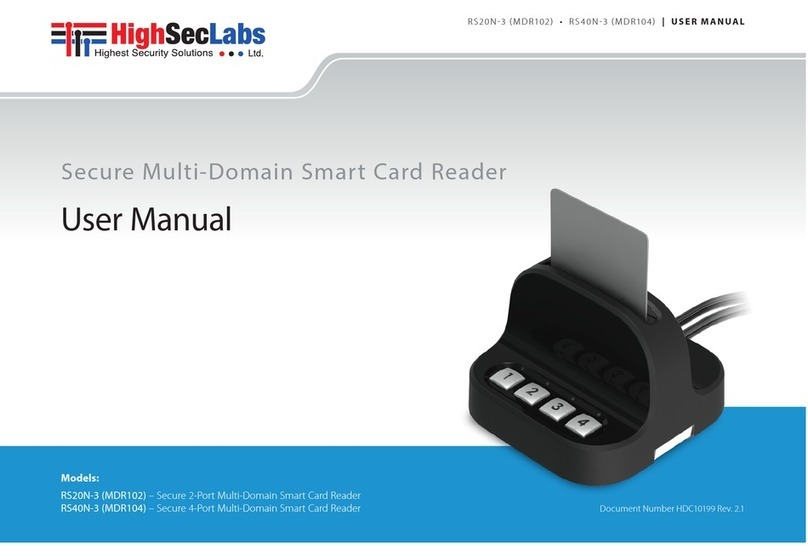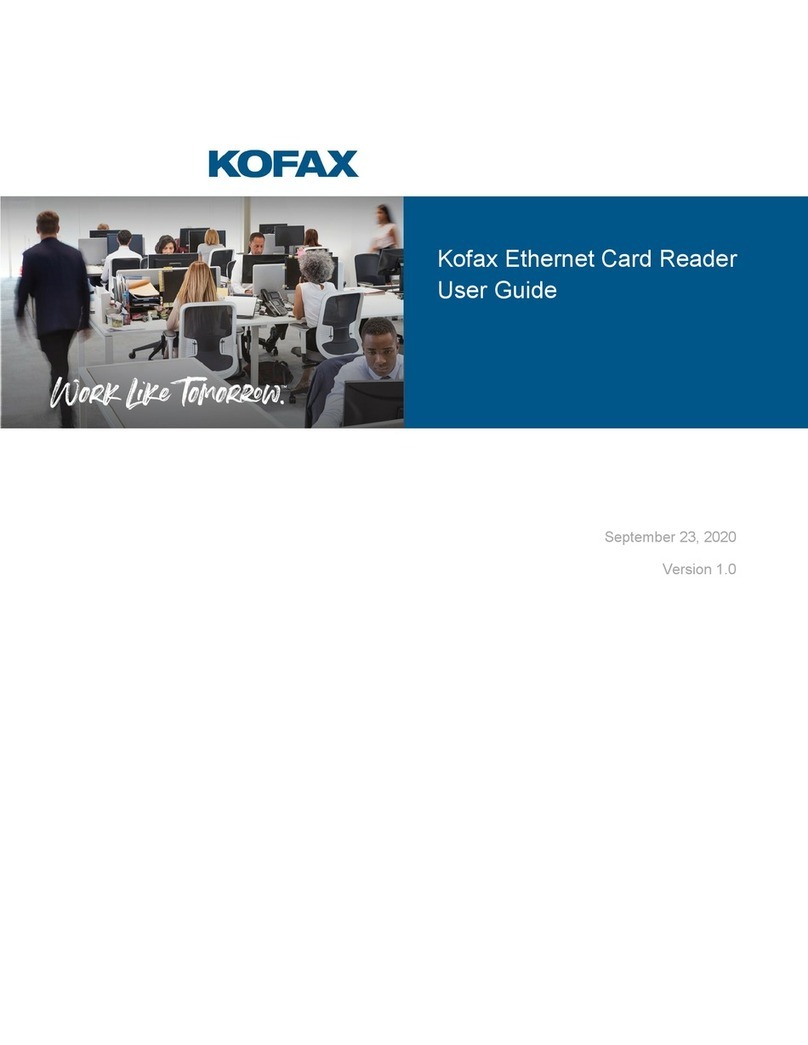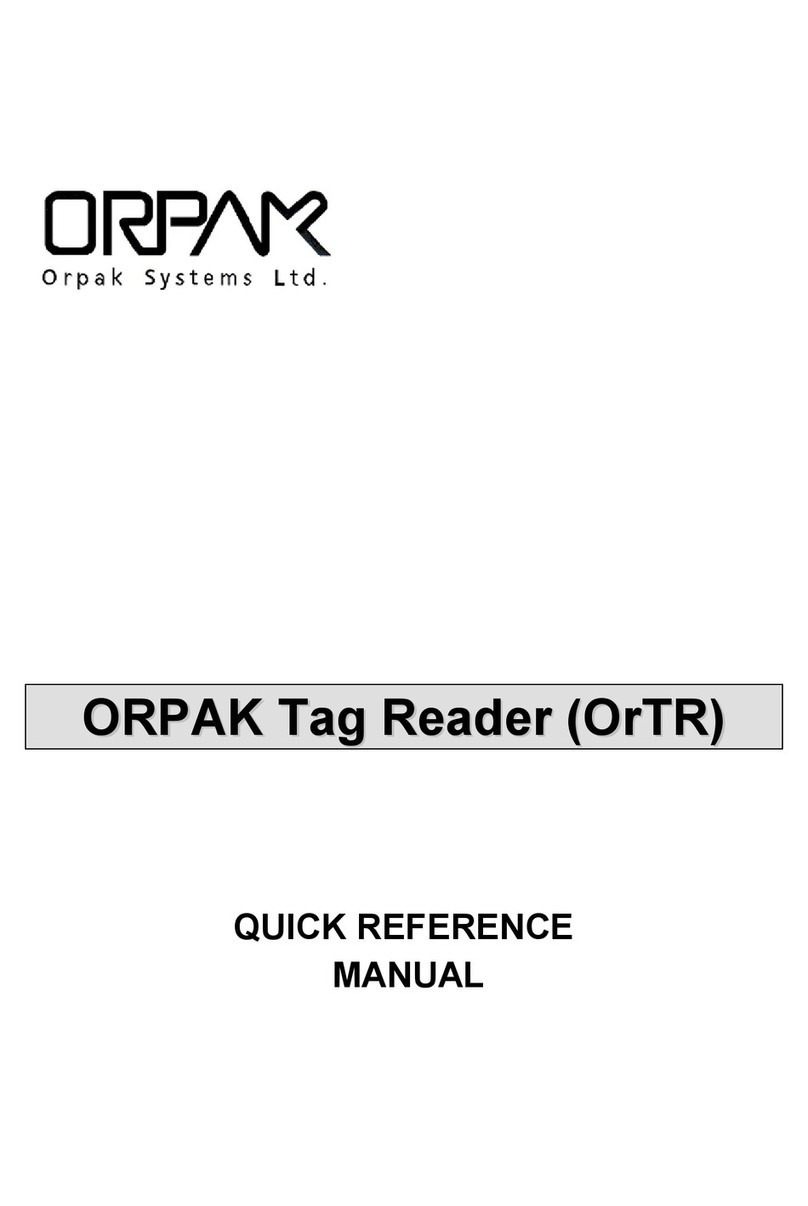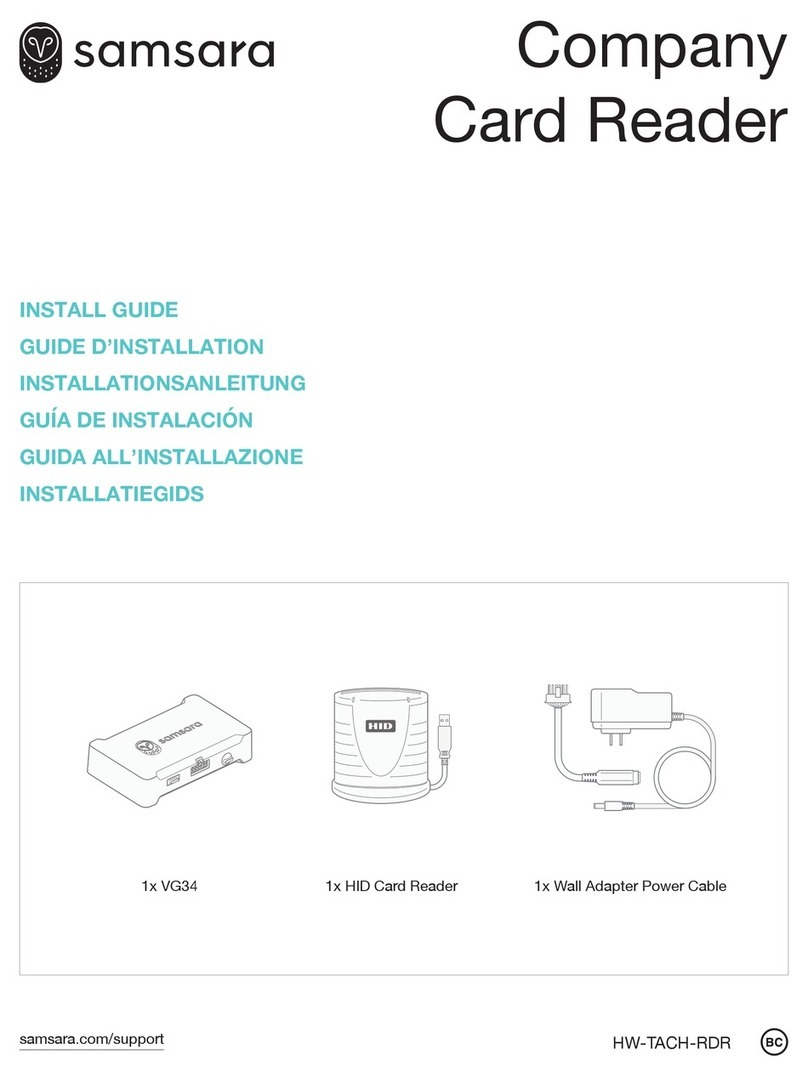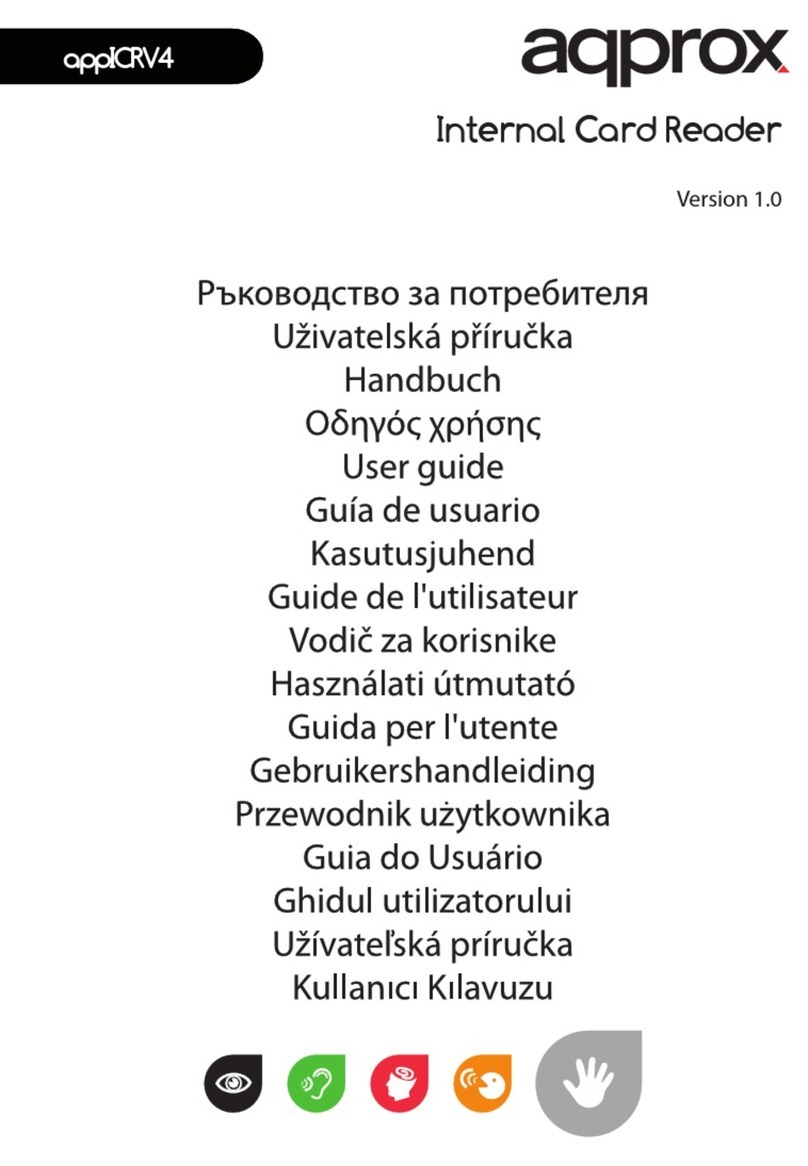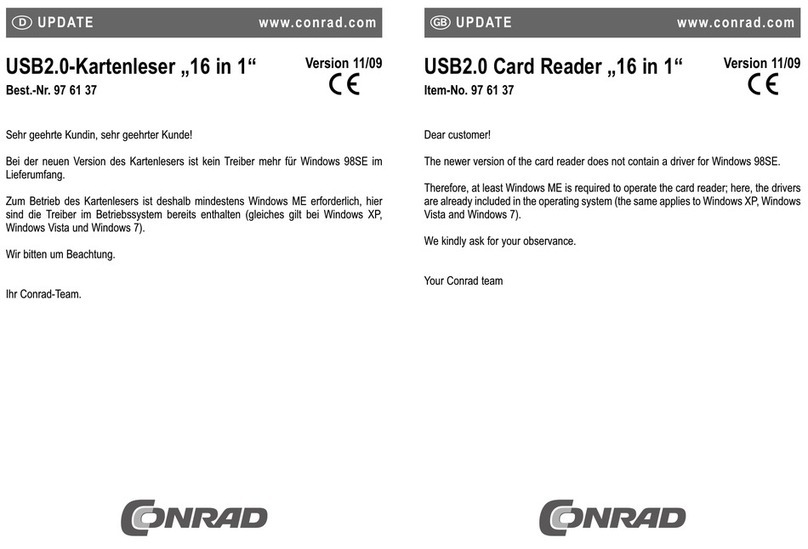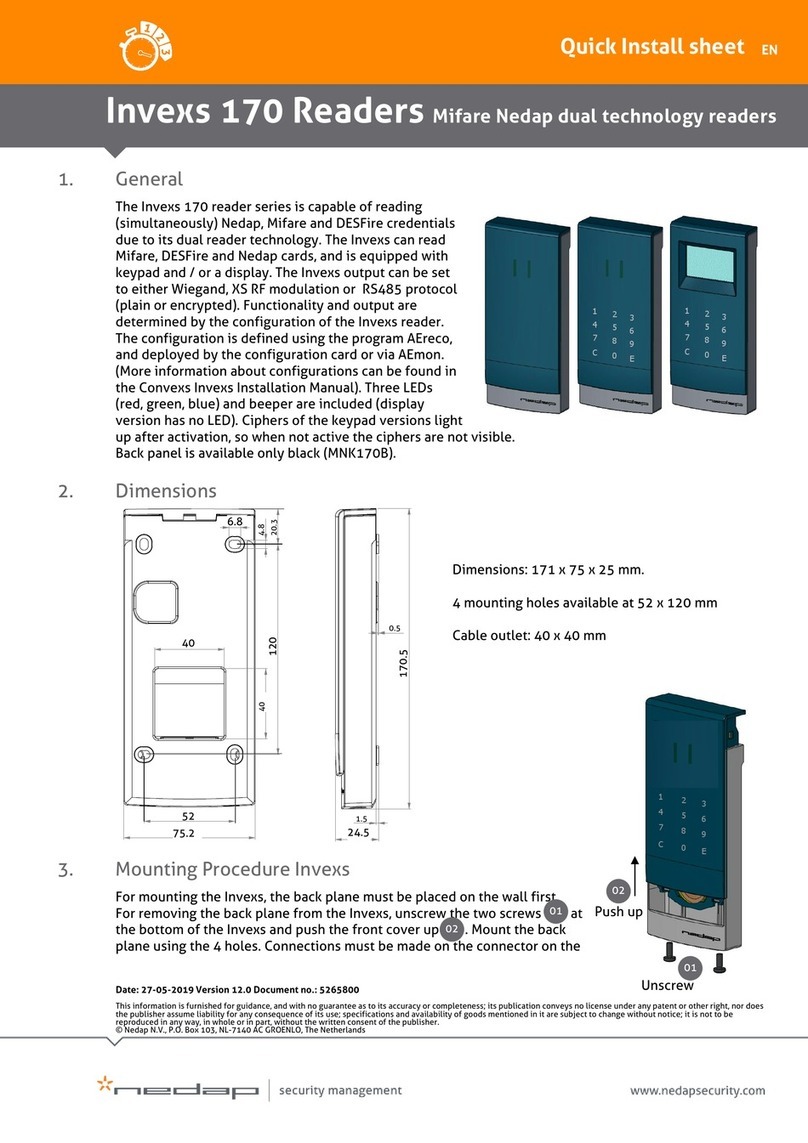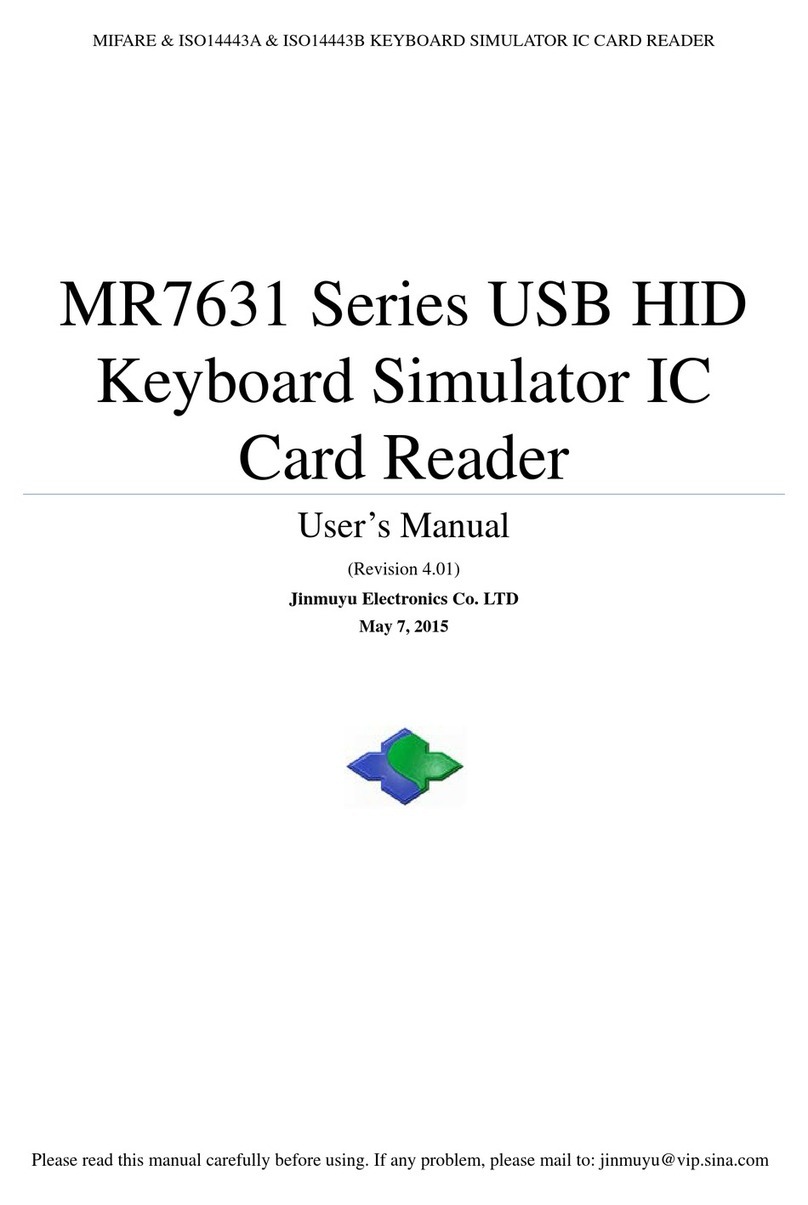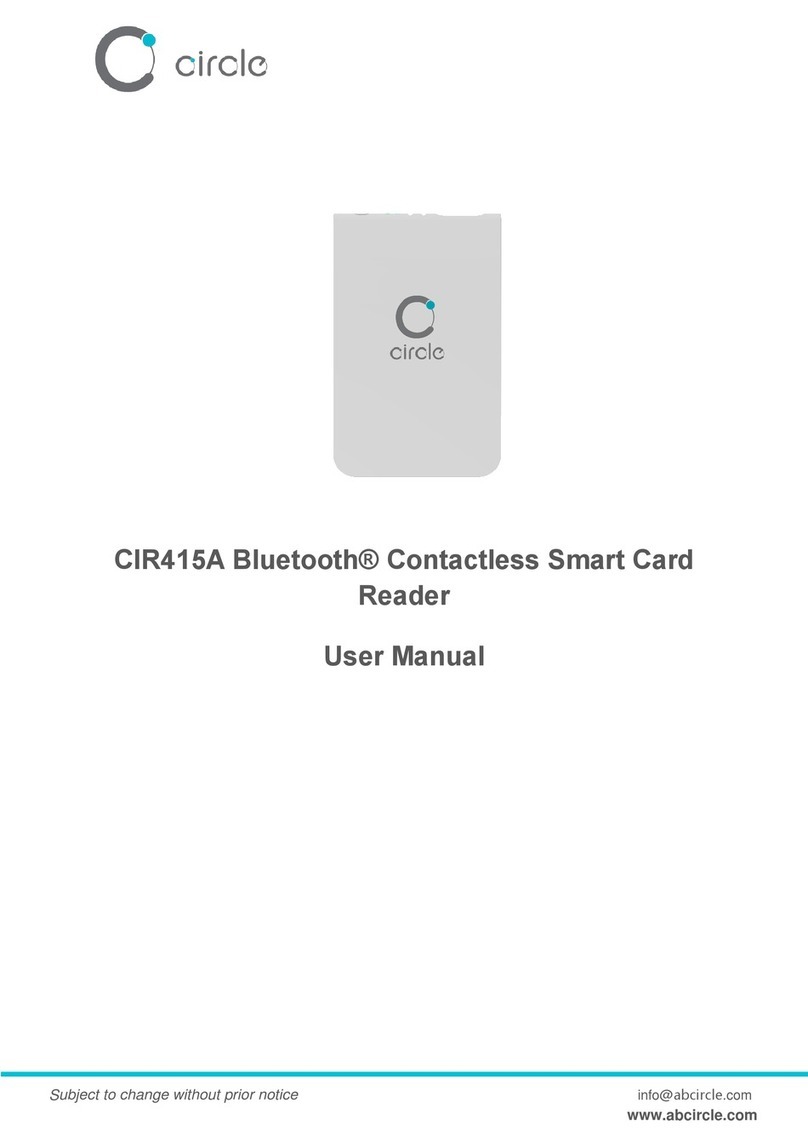High Sec Labs RS20N-3 User manual

RS20N-3 (MDR102) • RS40N-3 (MDR104) | QUICK CONFIGURATION GUIDE
Secure Multi-Domain Smart Card Reader
Models:
RS20N-3 (MDR102) – Secure 2-Port Multi-Domain Smart Card Reader
RS40N-3 (MDR104) – Secure 4-Port Multi-Domain Smart Card Reader
Intended Audience
This document is targeted at the following professionals:
• System Administrators.
• IT Managers with adequate knowledge of PKI architecture.
Objectives
This document describes the fundamental configuration procedures that
are required to install the HSL Multi-Domain Smart Card Reader.
Prerequisites
• Obtain and install the applications, drivers and files of the cryptographic
software (CSP) which corresponds to your selected smart card vendor.
• Obtain a smartcard from your selected smart card vendor.
• Verify that your smart card setup works correctly on each PC using a
standard smart card reader prior to connecting the MDR.
Hardware Terms
The following terms are used to describe
hardware elements in this document:
1. Numbered USB Cables: USB Cables with numbered connectors.
2. Card Reader Slot
3. PC Association Led
4. PC Number Button
5. PC Number Led
6. DIP Switch
1
2
3
4
1
2
3
4
5
6
Initial MDR Configuration Steps
Table 01 describes the initial MDR configuration steps
#Action Action Description Expected Behavior
1Install Smart Card
Applications
Verify that the applications, drivers and files of the cryptographic
software (CSP) that corresponds to your selected smart card vendor are
installed on all the computers that you plan to connect to the MDR.
Note: Perform a computer restart in case needed to complete the smart
card application installation.
2 Turn PC ON Make sure that all the PCs are turned ON.
3Test Smart Card using a
Standard Reader
Verify that your smart card setup works correctly on each PC using a
standard smart card reader prior to connecting the MDR.
4 Connect MDR to Power Connect the MDR to Power 1 second beep sound.
All LED lights blink once.
5Connect USB Cables
to PCs
Connect the MDR USB cables to the computers. Cable numbers
correspond to the numbered MDR buttons. All PC Number LED lights blink constantly.
6Insert Smart Card into
the MDR
Insert your smart card into the MDR reader socket.
Note: Make sure the smart card chip is facing towards you.
1 second beep sound.
All lights are OFF.
7Initial Association with
PC#1 Press PC Number Button#1 to initialize the MDR on PC#1.
PC Number Button#1 light turns ON.
The MDR appears as a smart card reader
under PC#1 device manager.
8Initial Association with
PC#2
Press PC Number Button#2 to initialize the MDR on PC#2.
Notes: Repeat the process on the remaining PCs.
PC Number Button#1 light turns OFF.
PC Number Button#2 light turns ON.
The MDR appears as a smart card reader
under PC#2 device manager.

©2016 All rights reserved. HSL logo and product names are trademarks or service trademarks of HighSecLabs Ltd (HSL).
All other marks are the property of their respective owners. Images for demonstration purposes only.
HDC10200 Rev. 4.1
Working with the MDR
One completing the initial MDR configuration steps the MDR
is ready for use allowing simultaneous usage of a single smartcard
with multiple PCs.
Smartcard Removal Behavior
Removing the smartcard from the MDR immediately de-associates the MDR
from all coupled PCs. As a result, smartcard-aware applications will notice the
smartcard absence and respond accordingly.
For example, a Windows PC that is configured to require smartcards for
user logon may be set to lock the user’s desktop once the smartcard is
removed.
Re-associating the MDR after Smartcard Removal
In order to continue using the smartcard (after it’s been removed from the
MDR), the user has to insert the smartcard into the MDR and complete steps
6-8 in order to re-associated the MDR with all the corresponding PCs.
De-associating the MDR from a Specific PC
Long pressing a PC Number Button is the equivalent of removing the
smartcard only from the PC which corresponds to that button without
effecting other associated PCs. To re-associate that PC with the MDR, press
the PC Number Button to initialize the MDR (as described in step 7).
The de-association option is useful in any case a user wants to de-associate
the MDR from a specific PC, without interfering with other PCs which are
associated with the MDR.
For example, when a user has to lock PC#1 by removing the smartcard
yet remain logged-on to PC#2, or when a certain PC is not successfully
associated with the MDR and the user wants to re-associate it.
MDR Operational Modes
Operational Mode settings determines how Active/Passive PC Modes are
set. For example, when the MDR Operational Mode is set to Manual, the
user has to manually press the PC Number Button corresponding to the PC
that requires access to the smartcard.
When the MDR Operational Mode is set to dynamic, auto-association
methods are used to determine which PC will be set as Active.
For example, when the MDR operational mode is set to Activity-Detection
Auto Association, the MDR will automatically actively associate itself to the
computer which requires smart card access based on an activity detection
algorithm.
To preset which MDR Operational Mode is in use (Manual / Auto...etc), there is
a hardware dual in-line package (DIP) switch situated in the underside of the
base. See the switch configuration settings in Table 02, column DIP Switch.
DIP Switch Configuration
1. To change the DIP switch settings, hold the
MDR with the underside facing you. In this
position, the DIP switch should be at the
upper right corner.
2. Gently remove the DIP switch cover.
3. The switch includes 8 slides numbered
from 1 to 8, ordered from left to right.
4. When pulled down, slide status is OFF.
When pulled up, slide status is ON.
5. To activate an operation mode, pull down its
corresponding slide.
6. Multiple slides can be turned OFF (pulled down)
at the same time.
7. Refer to Table 02 to adjust DIP switch settings with your work scenario.
Table 02 Operational Modes:
#Mode Description DIP Switch
1Manual
The user has to manually press the PC Number Button corresponding to the PC that requires access to the smart card.
For example: Once the MDR is simultaneously connected to two computers (PC#1 and PC#2) and a user needs to
authenticate securely via smart card in front of PC#1, by pressing PC Number Button #1 the MDR becomes actively
associated with PC#1 and the user can authenticate successfully.
Then when the user wants to digitally sign an email on PC#2, pressing PC Number Button #2 will actively associate the
MDR to PC#2 making the smart card available to the email application on that computer.
1
2Activity-Detection Auto
Association
MDR will automatically associate itself to the computer which requires smart card access based on its activity-
detection algorithm. Once an application attempts to interact with the smart card the MDR automatically associates
itself to the computer that hosts it.
2
3Power-Detection Auto
Association
MDR will automatically associate itself to the computer which requires smart card access based on its power-
detection algorithm. Once the MDR detects an increase in power it automatically associates itself to the computer
that initiated it.
3
4Device Manager Mode
Determines whether the MDR remains mapped to the computer’s device manager, or not, upon smart card removal.
Once enabled, the MDR remains mapped to the computer’s device manager upon smartcard removal, just as a
standard smart card reader would.
When not in use, the MDR is disconnected from the computer’s device manager upon smart card removal. This
equals to disconnecting the USB cables between the MDR and the associated PCs but might cause computability
issues with some smart card applications.
4
This option is only applicable
when used in conjunction with
other modes, for example 2+4.
5Auto-Association Safe
Mode
Application errors and usability issues may occur due to the smart card being switched to another computer in the
middle of a smart card operation running on the active computer.
When enabled, automatic switching of the smart card between computers will only occur when the smart card is idle
(not in use). Auto-Association Safe Mode prevents the Auto-Association algorithm from switching the smart card in
case it is busy – hence being used.
When disabled, upon the detection of a smart card request the MDR immediately switches the smart card to the
requesting computer, regardless of whether the smart card is in use by the currently active computer or not.
5
This option is only applicable
when used in conjunction with
other modes, for example 2+4+5
6
Activity & Power Auto
Association with Device
Manager Mode and Safe
Mode
(This is the default mode)
MDR will automatically associate itself to the computer which requires smart card access based on either activity or
power detection (depending on the smart card type). Automatic switching of the smart card between computers will
only occur when the smart card is idle (not in use).
Upon smart card removal the MDR remains mapped to the computer’s device manager, just as a standard smart card
reader would.
2 + 3 + 4 + 5
RS20N-3 (MDR102) • RS40N-3 (MDR104) | QUICK CONFIGURATION GUIDE
Power Requirements: External, wall-mounted power supply 12VDC, 5W maximum
Other manuals for RS20N-3
1
This manual suits for next models
3
Table of contents
Other High Sec Labs Card Reader manuals