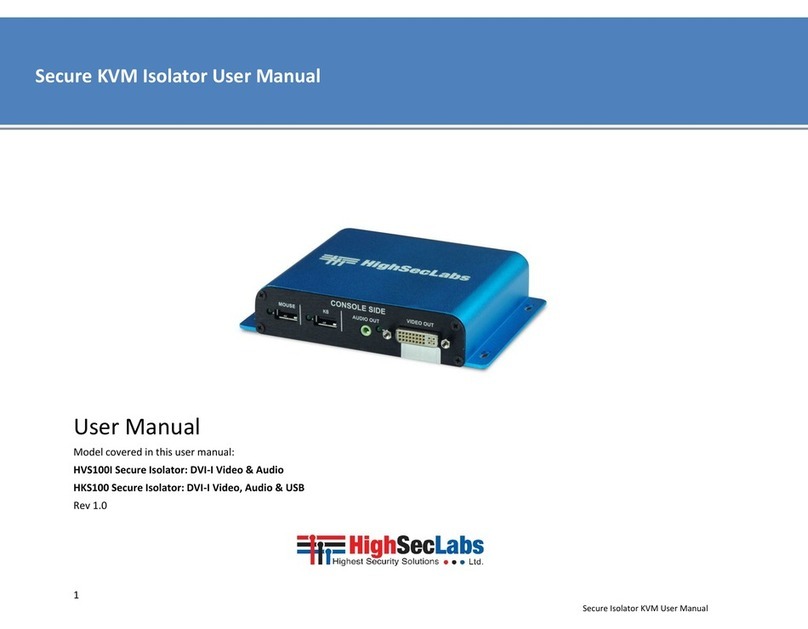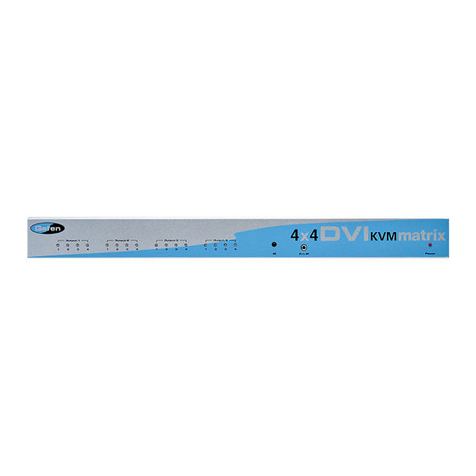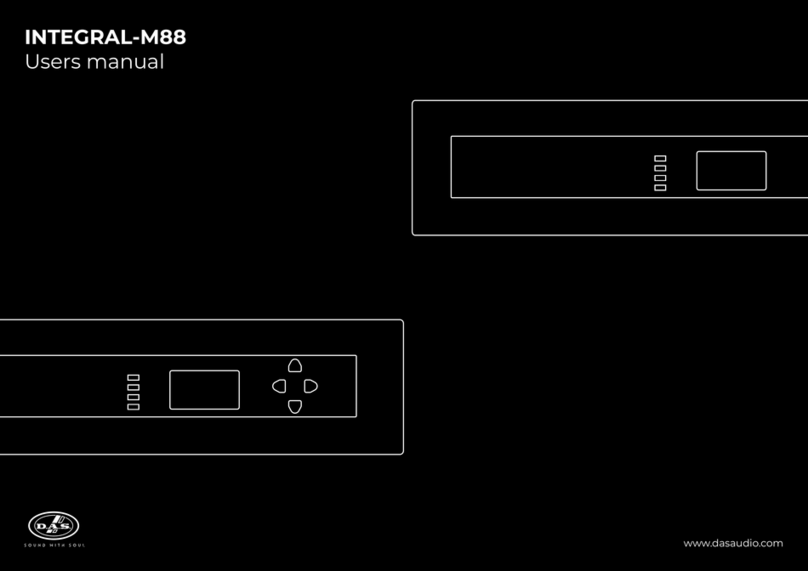High Sec Labs SX22 N Series User manual

Mini-Matrix Switches
Models:
SX22x-N - 2P to 2P DVI / HDMI Video KVM Mini-Matrix w/sUSB
SX42xU-N – 4P to 2P DVI / HDMI Video KVM Mini-Matrix w/sUSB
SX82DU-N – 4P to 2P DVI Video KVM Mini-Matrix w/sUSB HDC15331 Rev. 1.0
SX22D/HN ·SX42DU/HUN ·SX82DUN | QUICK SETUP GUIDE

1
HSL Mini-Matrix Quick Setup Guide
TABLE OF CONTENTS
SECTIONS
Table of Contents 123
Introduction .......................................................... 2
HSL Mini-Matrix ...............................................................2
Installation............................................................ 3
Installing the Mini-Matrix......................................................3
Operation............................................................. 6
Operating the Mini-Matrix ....................................................6
Preset #1 (default) { L CTRL | L CTRL | F11 | F1 }.................................9
Preset #2 { L CTRL | L CTRL | F11 | F2 } .........................................10
Preset #3 { L CTRL | L CTRL | F11 | F3 } .........................................11
Preset #3 { L CTRL | L CTRL | F11 | F3 } .........................................12
Preset #4 { L CTRL | L CTRL | F11 | F4 } .........................................13
Preset #4 { L CTRL | L CTRL | F11 | F4 } .........................................14
Preset #5 { L CTRL | L CTRL | F11 | F5 } .........................................15
Preset #6 { L CTRL | L CTRL | F11 | F6 } .........................................16
Keyboard shortcut options...................................................17

2
HSL Mini-Matrix Quick Setup Guide
INTRODUCTION
SECTIONS
Table of Contents 2 3
1
HSL Mini-Matrix
Optimize user experience when working with multiple computers.
View and control two computers at the same time whilst effortlessly
sharing keyboard, video, mouse, audio and USB devices.
The Mini-Matrix KVM switch offered by HSL provides increased
productivity in challenging multi-computer environments where
users are required to view and interact with several computers
simultaneously.
Obviate the need for purchasing and installing dedicated, per computer
peripheral sets.
This guide refers to the following models:
SX22D-N – 2-Port DVI-I Video KVM Switch
SX22H-N – 2-Port HDMI Video KVM Switch
SX42DU-N – 4-Port DVI-I Video KVM Switch w/sUSB
SX42HU-N – 4-Port 4K HDMI Video KVM Switch w/sUSB
SX82DU-N – 8-Port DVI-I Video KVM Switch w/sUSB

3
HSL Mini-Matrix Quick Setup Guide
INSTALLATION
SECTIONS
Table of Contents 1 3
2
Installing the Mini-Matrix
Step 1 – Cable Installation
1. Connect console port peripherals:
•Connect video displays to the Mini-Matrix primary and secondary
display ports.
Note: it is highly recommended to use identical primary and secondary
display models. EDID information is taken from the primary console display
port (#1) and sent to all connected computers. In case of using non-identical
displays, connect the smaller display to the primary console display port.
•Connect keyboard, mouse and audio peripherals to the Mini-
Matrix console ports. These will be shared between all sources.
•USB peripherals: Connect USB peripherals to the Mini-Matrix
console USB port.
2. Computer/Source channel ports:
•For each source, connect the video, keyboard, mouse, USB and
audio cables to the Mini-Matrix source ports.
3. Dual screen support:
•Download and install HSL’s Multi Display Driver on source
computers that have multiple screens (currently available only for
Windows)( http://highseclabs.com/dl.php?fid=446).
2
3
4
1
3.0

4
HSL Mini-Matrix Quick Setup Guide
INSTALLATION
SECTIONS
Table of Contents 1 3
2
Step 2 – Power ON the Mini-Matrix
•Turn ON all the PCs.
•Connect the power supply and power ON the
Mini-Matrix (approximate boot time is 10
seconds).
•The Mini-Matrix boots into duplicate-
mode, where source number 1 is
presented on both displays.
Note: In case no picture is presented after powering ON, switch between the
primary and secondary displays, or, connect an alternate display, or perform
a reset to factory default.
PC #4
PC #1
MINI-MATRIXMINI-MATRIX

5
HSL Mini-Matrix Quick Setup Guide
INSTALLATION
SECTIONS
Table of Contents 1 3
2
Step 3 – Reset to Factory Defaults
Reset to factory defaults clears the device settings and restores the
device to its original configuration.
•System reset, clears behavioral characteristics such as mouse
settings and display presets. Type { L CTRL | L CTRL | F11| r } key
combination.
•Complete reset: clears all device settings and resets to factory
defaults. From the Terminal menu select the “Reset to Factory
Defaults” option (refer to terminal mode guide).
Important Notes:
1. Always use the left control key (CTRL) unless otherwise specified.
2. Keyboard shortcut keys are to be pressed sequentially
3. Do not use the numeric keypad for toggling shortcuts unless otherwise
specified.
4. ALL KEYBOARD SHORTCUTS REFER TO QWERTY KEYBOARDS. In case a non-
qwerty keyboard is in use, keep using the QWERTY layout.
`
~
1
!
2
@
3
#
4
$
5
%
6
^
7
&
8
*9
(
0
)
-
_
=
+
Tab Q W E R T Y U I O P [
{
]
}
Caps A S D F G H J K L :
;‘
“
Shift
CtrlCtrl Alt Alt
Delete
Enter
\
|
Shift
Ctrl
é
çêè 0
123
456
789-
+
Num
Lock
Enter
=/*
,
Insert
Delete
Home
End
Page
UP
Page
Down
Z X C V B N M ?
/
>
.
<
,

6
HSL Mini-Matrix Quick Setup Guide
OPERATION
SECTIONS
Table of Contents 123
Operating the Mini-Matrix
Step 1 – Display & Control Options
Display & Control options define which source to display and control
on each screen. Source selection is done through the source selection
buttons on the front panel or via the DCU (dedicated control unit) port.
Primary Source
Selection Panel
Secondary Source
Selection Panel
•Use the Source Selection Panels to choose which source to display on each
screen.
•The left panel controls which source to display on the Primary display while
the right panel controls the secondary display.
•For example, as seen in the illustration, when #1 is selected on the Primary
Panel and #3 is selected on the Secondary panel, the selected sources will be
presented accordingly.
•A source can be duplicated, by selecting its number on both panels.
•By default, Mouse, Keyboard, Audio and USB peripherals follow the display
association.
•Independently switch the Video / USB / Audio / Keyboard & Mouse ports
between computers
•Use the front-panel push buttons to independently switch the Video / USB
/ Audio / Keyboard & Mouse ports between the primary and secondary
computers.
•Useful for various scenarios, for instance:
–When a USB disk on key must remain mapped to a certain computer
while the keyboard, video, mouse and audio are switched to another
computer.
–When a user has to listen to audio originating from one computer while
working on another computer.
•Additional options are described ahead under the advanced presets section.
Monitor 1 Monitor 2
Keyboard & Mouse
PC #1
PC #1 PC #2 PC #3 PC #4
PC #3
Screen Border
Mouse Cursor Path
Mouse Cable
Display Cable
Keyboard Cable
Controlled PC Screens

7
HSL Mini-Matrix Quick Setup Guide
OPERATION
SECTIONS
Table of Contents 123
Step 2 – Relative vs. Absolute Mouse
By default the Mini-Matrix is setup with relative mouse settings.
•Relative mouse (default) confines the mouse movement to the
screen of each selected computer. To switch the mouse between
sources, use the front panel push buttons.
•Absolute mouse (VDT) allows switching the mouse between
sources by moving the mouse cursor across display boarders.
Cursor Navigation (Virtual Display Technology - VDT):
•With cursor navigation the user can move from one highly
isolated computer system to another by simply moving the
mouse cursor across display borders.
•Once the cursor crosses the display border, Keyboard, Mouse,
Audio and USB mapping switch to the computer that is
connected to that display.
•No need to push any buttons.
How to define mouse state
•Use the key combination { L CTRL | L CTRL | F11 | c } to enable
absolute mouse (VDT).
•Use the key combination { L CTRL | L CTRL | F11 | b } to enable
relative (this is the default mode).
Screen border
Mouse cursor movement path
Speakers
Single
Keyboard & Mouse MINI
MATRIX
Mini-
Matrix
PC #3
PC #1
Move mouse
to switch PCs
Multiple
Sources
Absolute Mouse-Screen area

8
HSL Mini-Matrix Quick Setup Guide
OPERATION
SECTIONS
Table of Contents 123
Step 3 – Predefined Display Layouts (Presets)
What are presets?
•Presets reflect the layout and boarders of computer displays to
the Mini-Matrix.
•The Mini-Matrix includes 6 predefined presets, described below.
What are presets for?
•Presets allow the Mini-Matrix to correctly associate the mouse
with each source based on the physical display positioning and
the respective number of displays which are associated with each
source.
•Presets enable cursor navigation switching which allows the
user to switch control between PCs by moving the mouse cursor
across display boarders.
How to switch between presets
•Use the key combination { L CTRL | L CTRL | F11 | F1-to-F6 } to
toggle between presets.
Enable absolute-mouse prior to working with presets, type:
{ L CTRL | L CTRL | F11 | c }.

9
HSL Mini-Matrix Quick Setup Guide
OPERATION
SECTIONS
Table of Contents 123
Preset #1 (default) { L CTRL | L CTRL | F11 | F1 }
•2 display-monitors (monitor 1 & 2) are connected to the Primary
and Secondary console ports.
•4 single-display sources (PC 1-4) are connected to the Mini-Matrix
source ports 1-4.
•Display-monitors are aligned horizontally so that the Primary
screen is on the left and the Secondary is on the right.
•VDT mouse cursor movement axis is horizontal.
Highlights:
•Use the source selection panel to choose which sources to display.
•Switch between selected sources by dragging the mouse cursor
horizontally.
Monitor 1 Monitor 2
Keyboard & Mouse
PC #1
PC #1 PC #2 PC #3 PC #4
PC #3
Screen Border
Mouse Cursor Path
Mouse Cable
Display Cable
Keyboard Cable
Controlled PC Screens

10
HSL Mini-Matrix Quick Setup Guide
OPERATION
SECTIONS
Table of Contents 123
Preset #2 { L CTRL | L CTRL | F11 | F2 }
•2 display-monitors (monitor 1 & 2) are connected to the Primary
and Secondary console ports.
•4 single-display sources (PC 1-4) are connected to the Mini-Matrix
source ports 1-4.
•Display-monitors are aligned vertically so that the Secondary
screen is on top of the Primary screen.
•VDT mouse cursor movement axis is vertical.
Highlights:
•Use the source selection panel to choose which sources to display.
•Switch between selected sources by dragging the mouse cursor vertically.
Monitor 1
Monitor 2
PC #1
PC #3
Keyboard & Mouse
PC #1 PC #2 PC #3 PC #4
Screen Border
Mouse Cursor Path
Mouse Cable
Display Cable
Keyboard Cable
Controlled PC Screens

11
HSL Mini-Matrix Quick Setup Guide
OPERATION
SECTIONS
Table of Contents 123
Preset #3 { L CTRL | L CTRL | F11 | F3 }
•2 display-monitors (monitor 1 & 2) are connected to the Primary
and Secondary console ports.
•1 display-monitor (monitor 3) is connected directly to PC #1
primary-display adapter.
•PC #1 secondary-display adapter is connected to the Mini-Matrix
source port 1.
•3 single-display sources (PC 2, 3, 4) are connected to the Mini-
Matrix source ports 2, 3, 4.
•All display-monitors are aligned horizontally so that the Primary
screen of PC#1 is on the left, the Mini-Matrix Primary screen is on
the middle and the Mini-Matrix Secondary screen is on the right.
•VDT mouse cursor movement axis is horizontal.
Download and install HSL’s Multi Display Driver on source computers that have
multiple screens (currently available only for Windows).
Example #1
VDT cursor navigation applies to Monitor 3 even though it is connected
directly to PC#1
Direct Connection
Keyboard & Mouse
PC #1 PC #2 PC #3 PC #4
Screen Border
Mouse Cursor Path
Mouse Cable
Display Cable
Keyboard Cable
Controlled PC Screens
Monitor 3 Monitor 1
PC #1 Primary PC #1 Secondary
Monitor 2
PC #3

12
HSL Mini-Matrix Quick Setup Guide
OPERATION
SECTIONS
Table of Contents 123
Preset #3 { L CTRL | L CTRL | F11 | F3 }
Example #2
Monitor 3 constantly displays PC#1 Primary screen even when switching to
other sources
Direct Connection
Keyboard & Mouse
PC #1 PC #2 PC #3 PC #4
Screen Border
Mouse Cursor Path
Mouse Cable
Display Cable
Keyboard Cable
Controlled PC Screens
Constant screen
Monitor 1 Monitor 2
PC #2 PC #3
Monitor 3
PC #1 Primary

13
HSL Mini-Matrix Quick Setup Guide
OPERATION
SECTIONS
Table of Contents 123
Preset #4 { L CTRL | L CTRL | F11 | F4 }
Same as Preset #3 while source #4 is directly connected to a primary
screen.
•2 display-monitors (monitor 1 & 2) are connected to the Primary
and Secondary console ports.
•1 display-monitor (monitor 4) is connected directly to PC #4
primary-display adapter.
•PC #4 secondary-display is connected to the Mini-Matrix source
port 4.
•3 single-display sources (PC 1, 2, 3) are connected to the Mini-
Matrix source ports 1, 2, 3.
•All display-monitors are aligned horizontally so that the Mini-
Matrix Primary screen is on the left, the Mini-Matrix Secondary
screen is in the middle and the Primary screen of PC#4 is on the
right.
•VDT mouse cursor movement axis is horizontal.
Download and install HSL’s Multi Display Driver on source computers that have
multiple screens (currently available only for Windows).
Example #1
VDT cursor navigation applies to Monitor 4 even though it is connected
directly to PC#4
Direct Connection
Keyboard & Mouse
PC #1 PC #2 PC #3 PC #4
Screen Border
Mouse Cursor Path
Mouse Cable
Display Cable
Keyboard Cable
Controlled PC Screens
Monitor 1 Monitor 2
PC #1 PC #4 Secondary
Monitor 4
PC #4 Primary

14
HSL Mini-Matrix Quick Setup Guide
OPERATION
SECTIONS
Table of Contents 123
Preset #4 { L CTRL | L CTRL | F11 | F4 }
Example #2
Monitor 4 constantly displays PC#4 Primary screen even when switching to
other sources
Screen Border
Mouse Cursor Path
Mouse Cable
Display Cable
Keyboard Cable
Controlled PC Screens
Constant screen
Direct Connection
Keyboard & Mouse
PC #1 PC #2 PC #3 PC #4
Monitor 1 Monitor 2
PC #2 PC #3
Monitor 4
PC #4 Primary

15
HSL Mini-Matrix Quick Setup Guide
OPERATION
SECTIONS
Table of Contents 123
Preset #5 { L CTRL | L CTRL | F11 | F5 }
Combines Preset #3 and Preset #4.
•2 display-monitors (monitor 1 & 2) are connected to the Primary
and Secondary console ports.
•2 display-monitors (monitor 3 & 4) are connected directly as
primary-displays to PCs #1 and #4 respectively.
•PCs #1 and #4 secondary-display adapters are connected to the
Mini-Matrix source ports 1 and 4.
•2 single-display sources (PC 2, 3) are connected to the Mini-Matrix
source ports 2, 3.
•All display-monitors are aligned horizontally so that the Primary
screen of PC#1 is on the left and the Primary screen on PC#4 is
on the right. The Mini-Matrix Primary and Secondary screens are
in the middle.
•VDT mouse cursor movement axis is horizontal.
Highlights:
•Display and control PC#1 & PC#4 dual-displays.
•Control PC#2 and PC#3 while displaying the primary screens of PCs 1 and 4.
Direct Connection Direct Connection
Keyboard & Mouse
PC #1 PC #2 PC #3 PC #4
Monitor 1 Monitor 2
PC #2 PC #3
Monitor 4
PC #4 Primary
Monitor 3
PC #1 Primary
Screen Border
Mouse Cursor Path
Mouse Cable
Display Cable
Keyboard Cable
Controlled PC Screens
Constant screen
Download and install HSL’s Multi Display Driver on source computers that have
multiple screens (currently available only for Windows).

16
HSL Mini-Matrix Quick Setup Guide
OPERATION
SECTIONS
Table of Contents 123
Preset #6 { L CTRL | L CTRL | F11 | F6 }
•2 display-monitors (monitor 1 & 2) are connected to the Primary
and Secondary console ports.
•2 dual-display sources (PC 1 & 2) are connected to the Mini-Matrix
source ports 1-4.
•Display-monitors are aligned vertically so that the Secondary
screen is on top of the Primary screen.
•VDT mouse cursor movement axis is vertical.
Highlights:
Use the source selection panel to choose which sources to display.
View and control any monitor combination, such as:
•PC#1 Primary and Secondary screens.
•PC#2 Primary and Secondary screens.
•PC#1 and #2 Primary screens
•PC#1 and #2 Secondary screens
•PC#1 Primary and PC#2 Secondary.
•PC#2 Primary and PC#1 Secondary.
Switch between selected sources by dragging the mouse cursor vertically.
PC #1 PC #2
Monitor 1
Monitor 2
Keyboard & Mouse
PC #1
Primary
Connected
to video
Ports 3 & 4
Connected
to video
Ports 1 & 2
PC #2
Primary
Screen Border
Mouse Cursor Path
Mouse Cable
Display Cable
Keyboard Cable
Controlled PC Screens
Download and install HSL’s Multi Display Driver on source computers that have
multiple screens (currently available only for Windows).

17
HSL Mini-Matrix Quick Setup Guide
OPERATION
SECTIONS
Table of Contents 123
Keyboard shortcut options
#Action Description Keyboard
1 Toggle between mouse modes (Absolute) - L CTRL | L CTRL | F11 | c
(Relative) - L CTRL | L CTRL | F11 | b
2 Freeze mouse on active channel (Freeze) - L CTRL | L CTRL | F11 | f
(Un Freeze) - L CTRL | L CTRL | F11 | u
3Increase / Decrease mouse speed (Increase) - L CTRL | L CTRL | F11 | +
(Decrease) - L CTRL | L CTRL | F11 | -
4Change presets L CTRL | L CTRL | F11 | F1 – F6
5 System Reset to factory defaults L CTRL | L CTRL | F11 | r
6Enter Terminal-Mode L CTRL | R CTRL | t


©2017 All rights reserved. HSL logo and product names are trademarks or service trademarks of HighSecLabs Ltd (HSL). All other marks are the property of their respective owners.
Images for demonstration purposes only. This document may contain confidential and/or proprietary information of HSL Corporation, and its receipt or possession does not convey any
right to reproduce, disclose its contents, or to manufacture or sell anything that it may describe. Reproduction, disclosure, or use without specific authorization from HSL Corporation
is strictly prohibited.
Highseclabs.com
This manual suits for next models
6
Other High Sec Labs Matrix Switcher manuals
Popular Matrix Switcher manuals by other brands
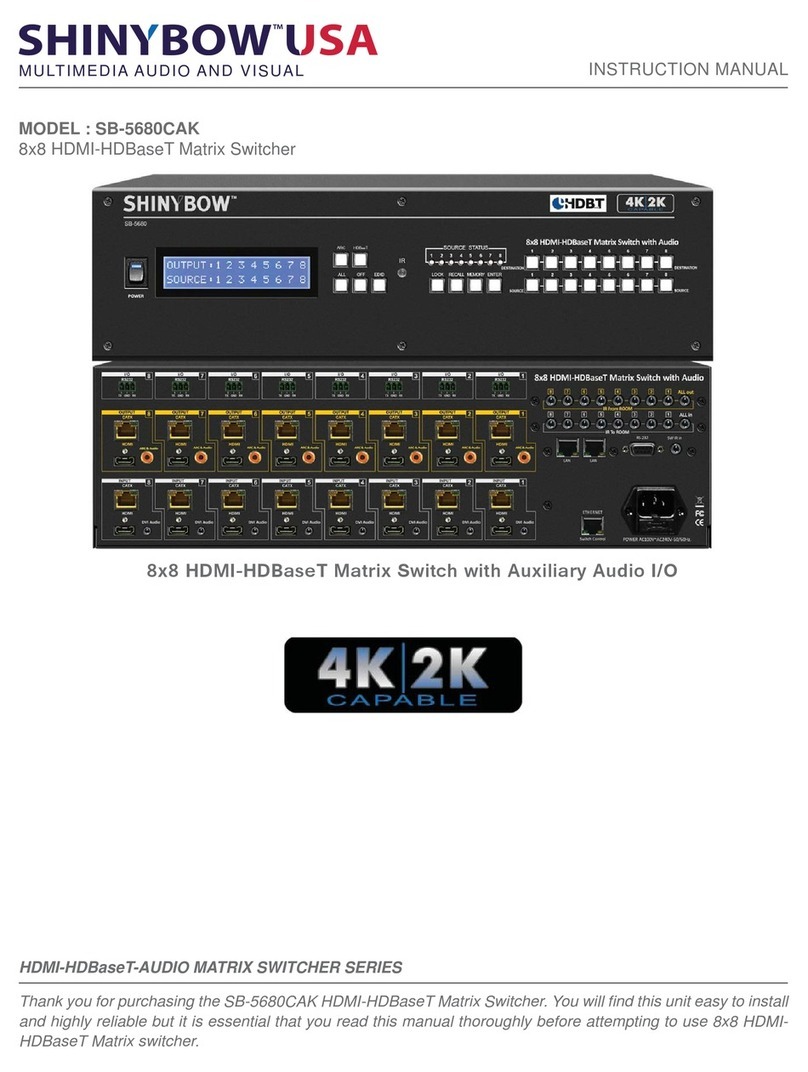
Shinybow USA
Shinybow USA SB-5680CAK instruction manual
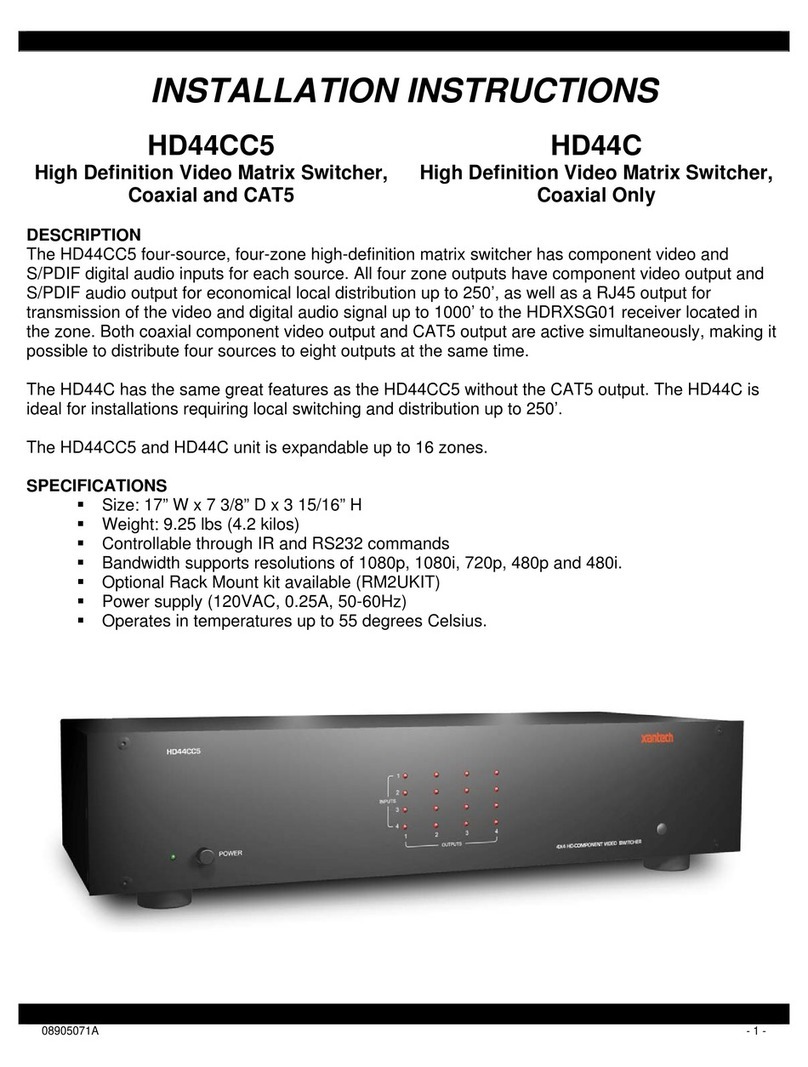
Xantech
Xantech HD44CC5 installation instructions

Prestel
Prestel FM-42H2A user manual
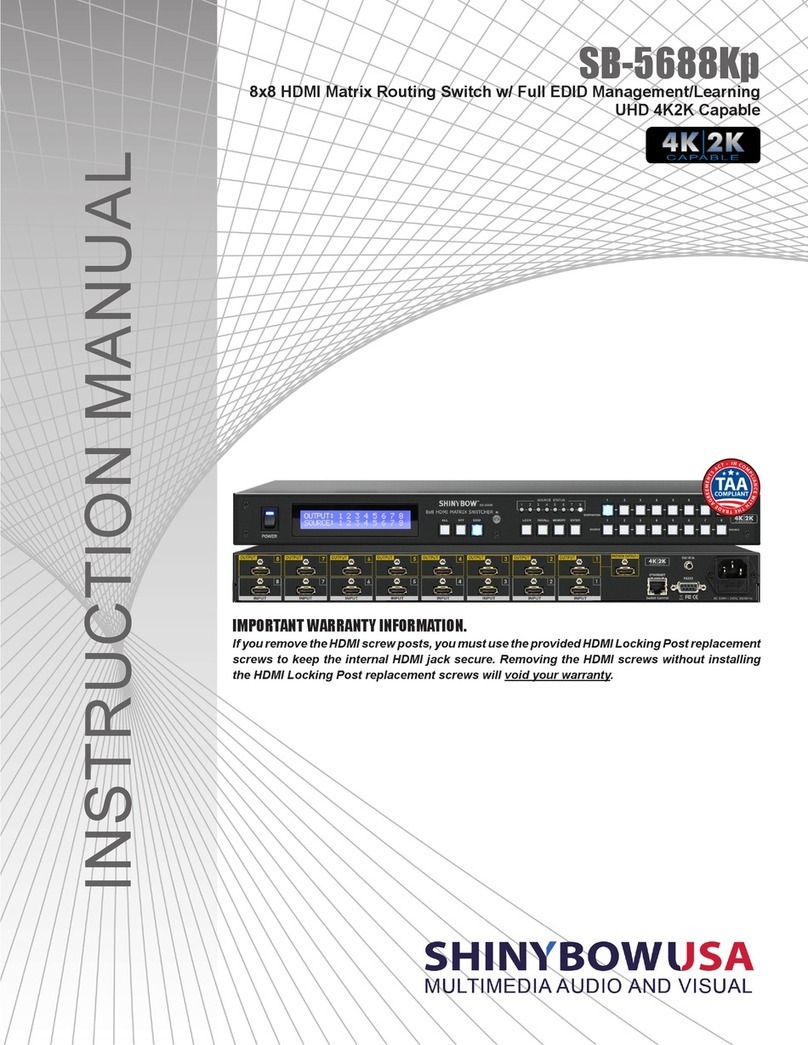
Shinybow USA
Shinybow USA SB-5688Kp instruction manual

Extron electronics
Extron electronics TPX 88 Series Brochure & specs
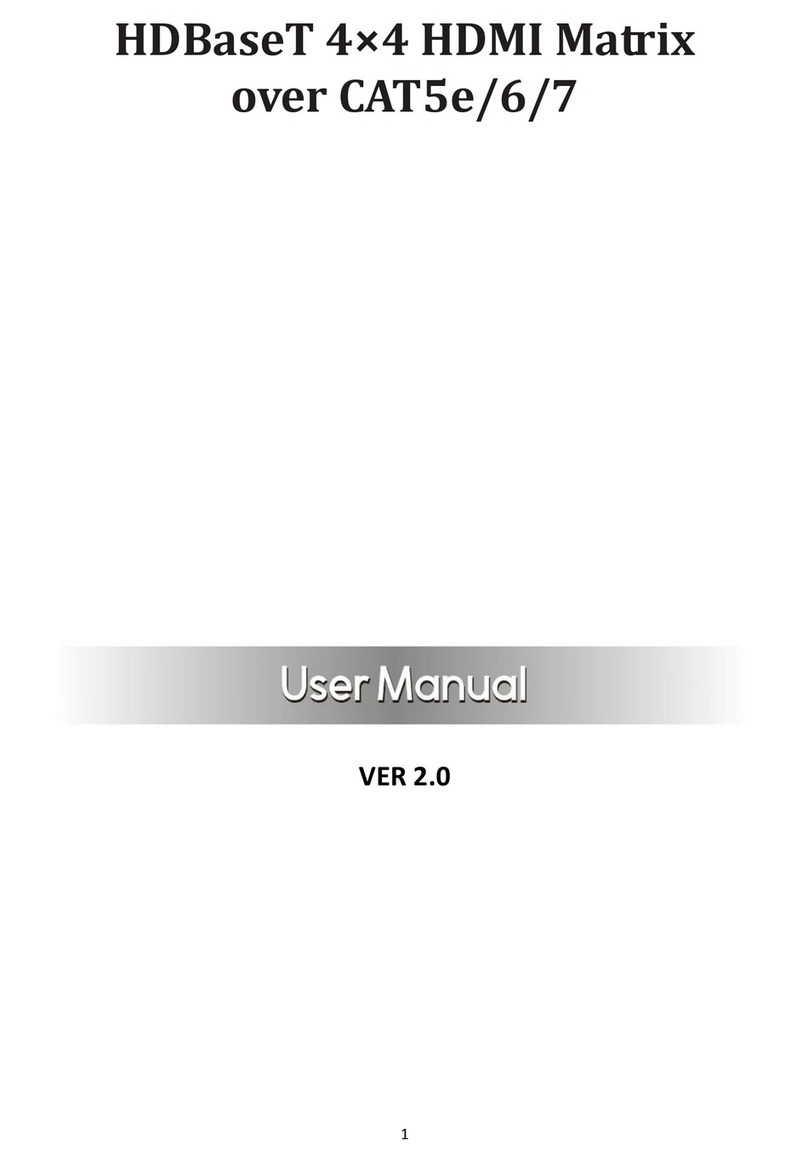
HDCVT TECHNOLOGY
HDCVT TECHNOLOGY HDM-944H70 user manual