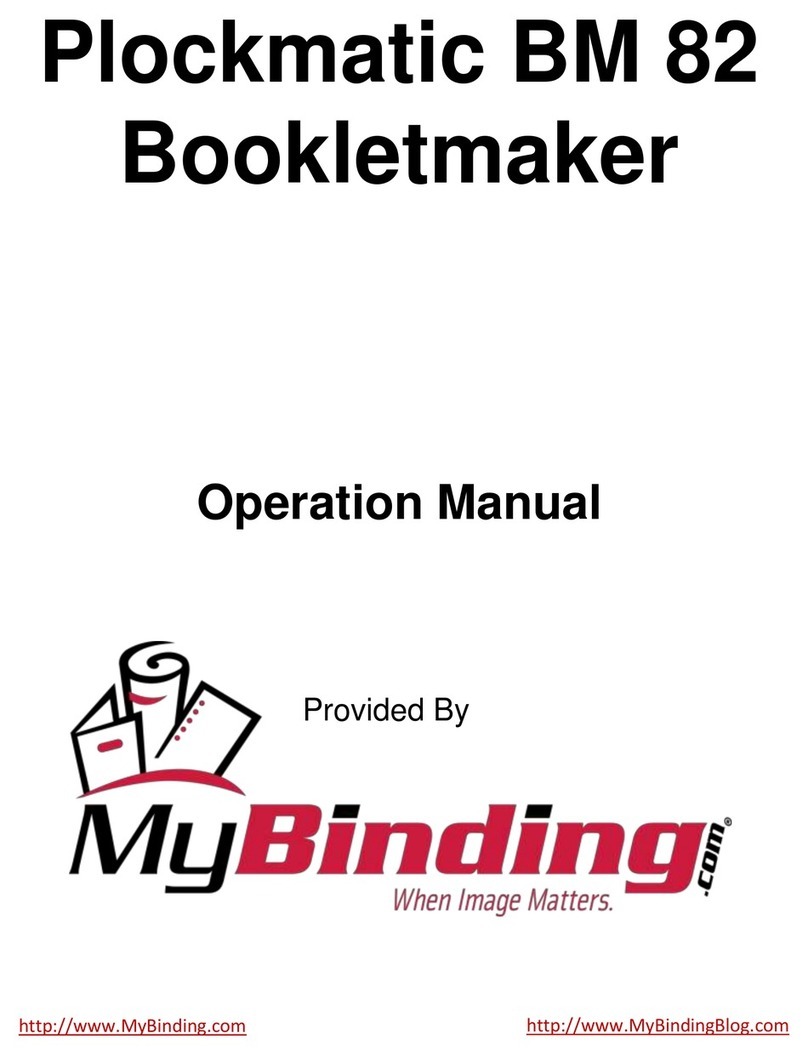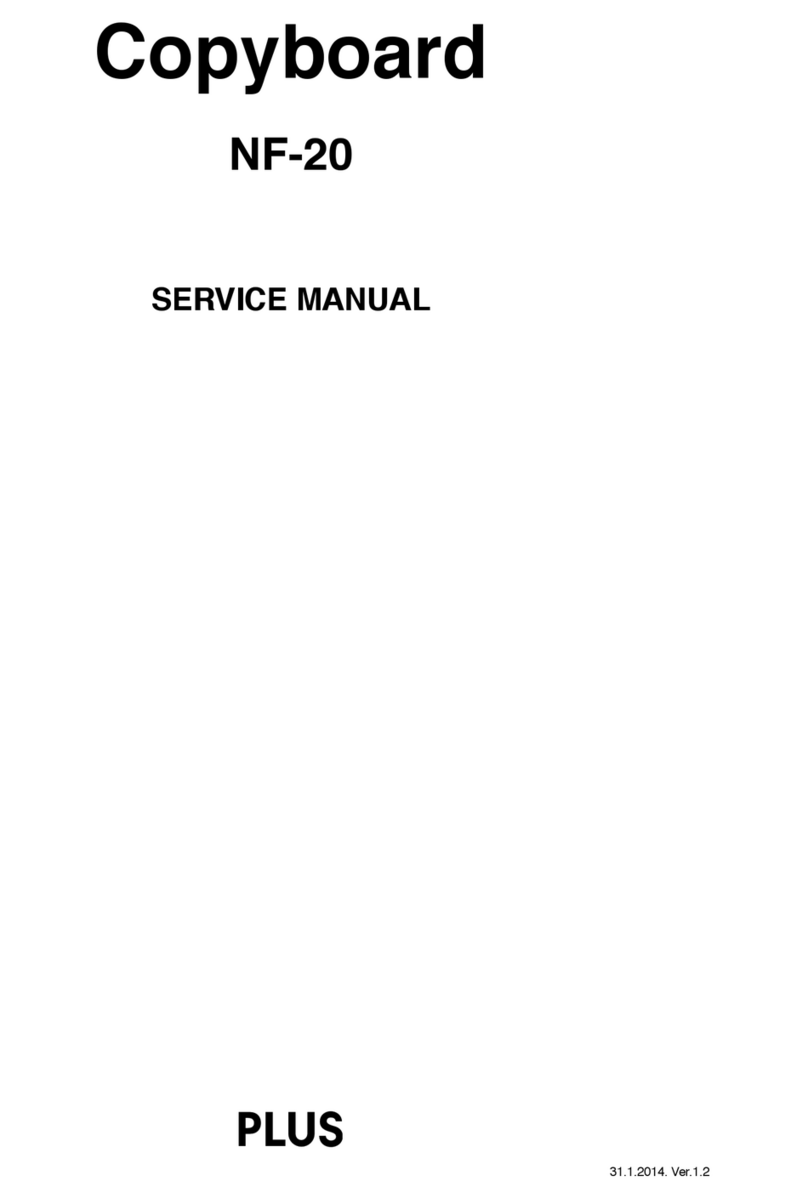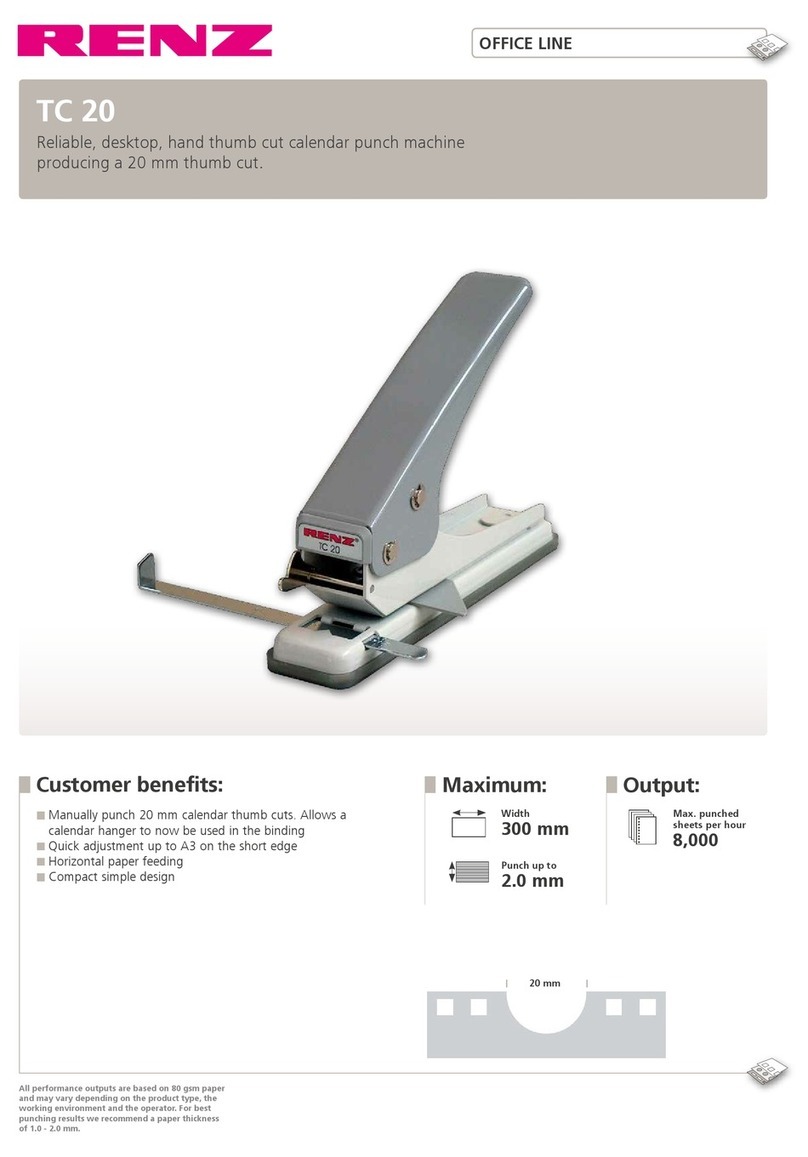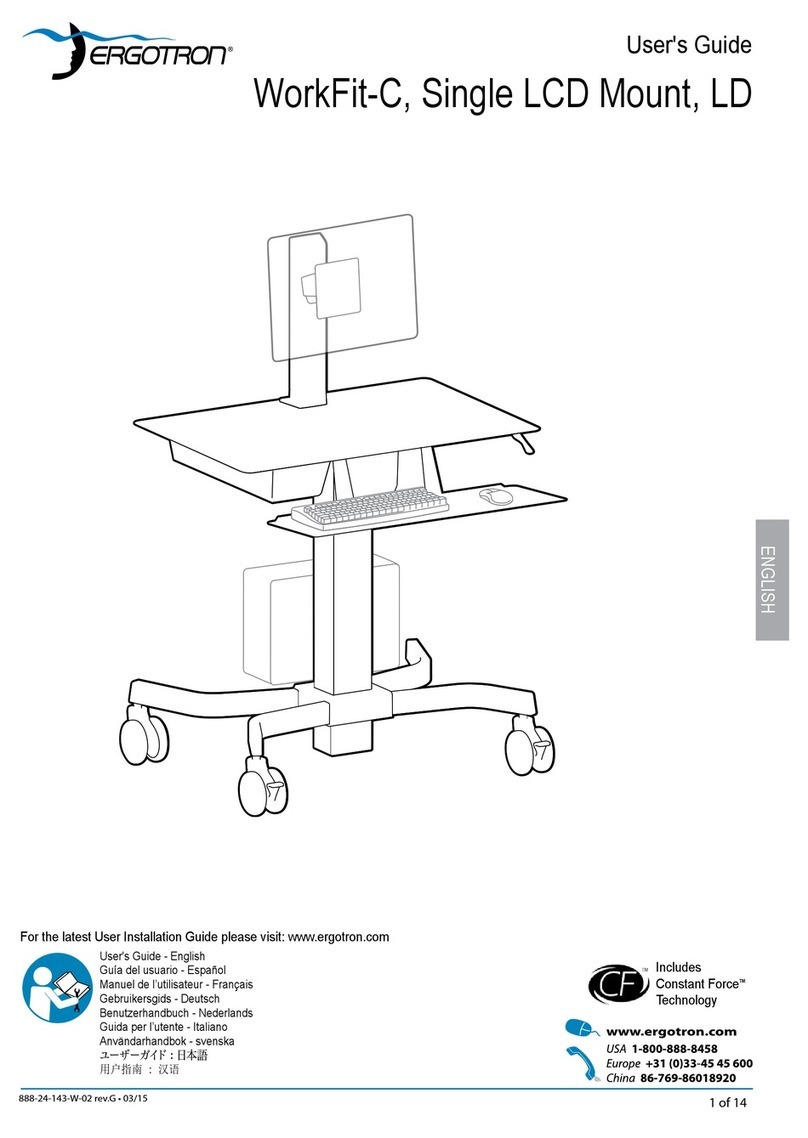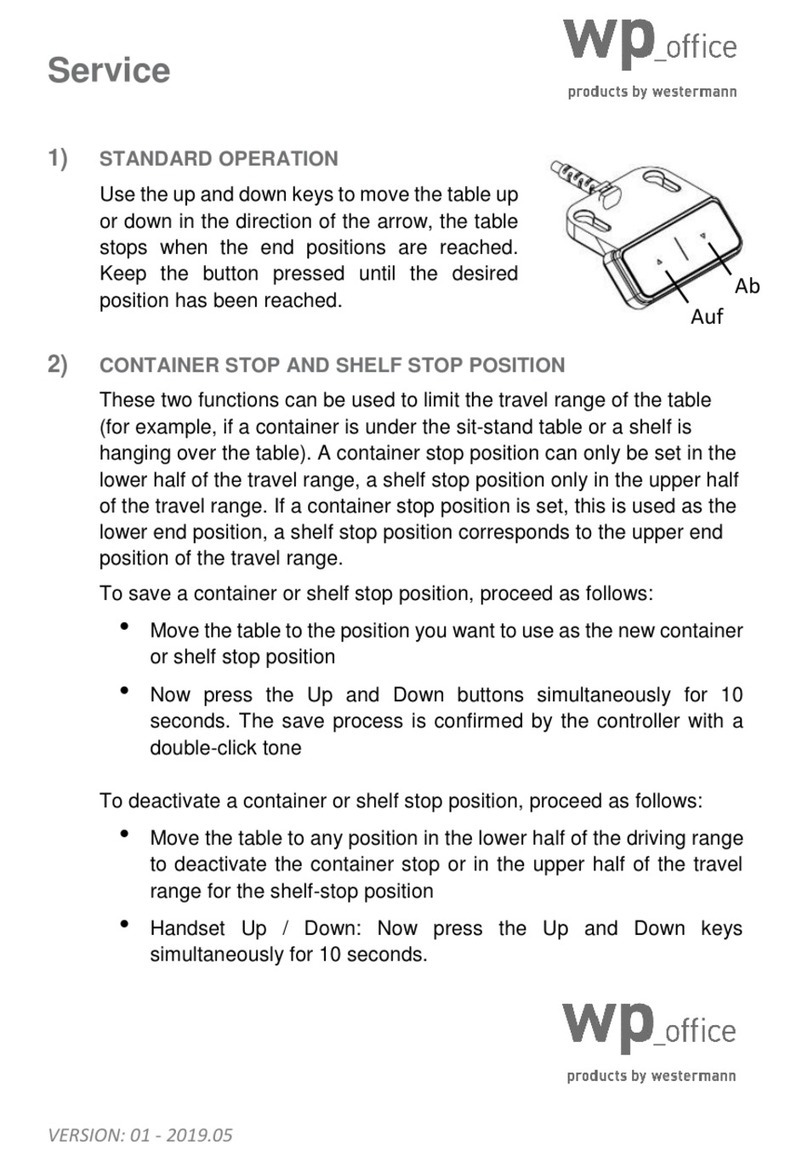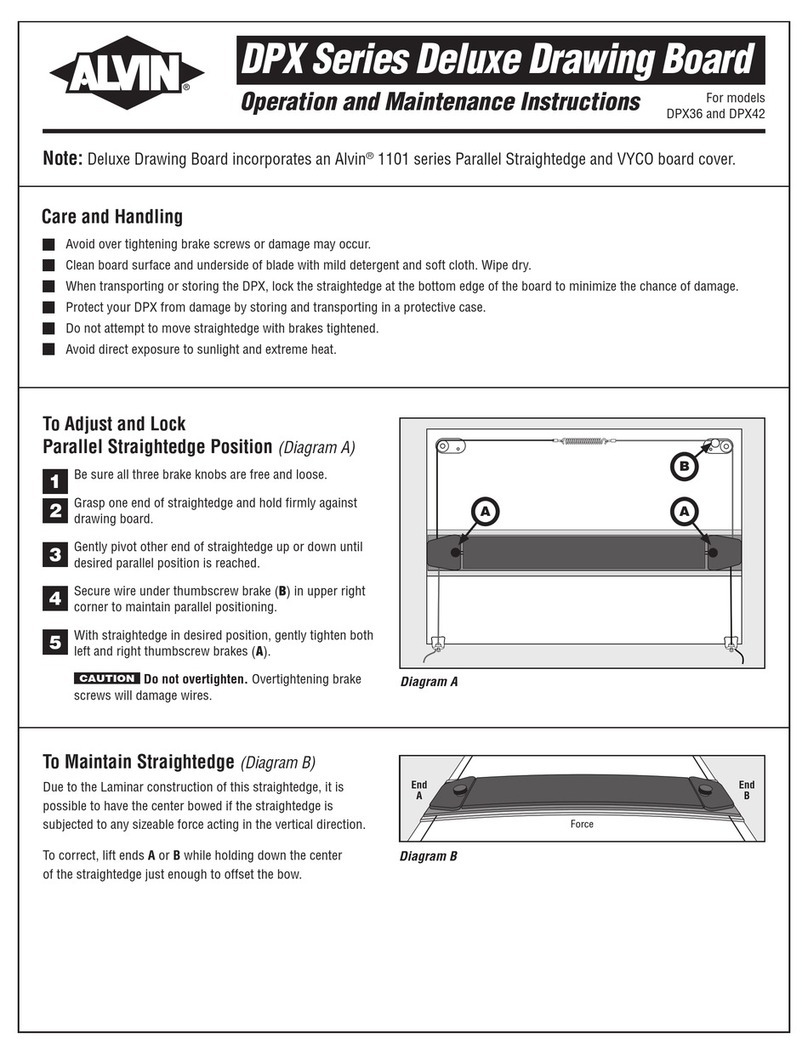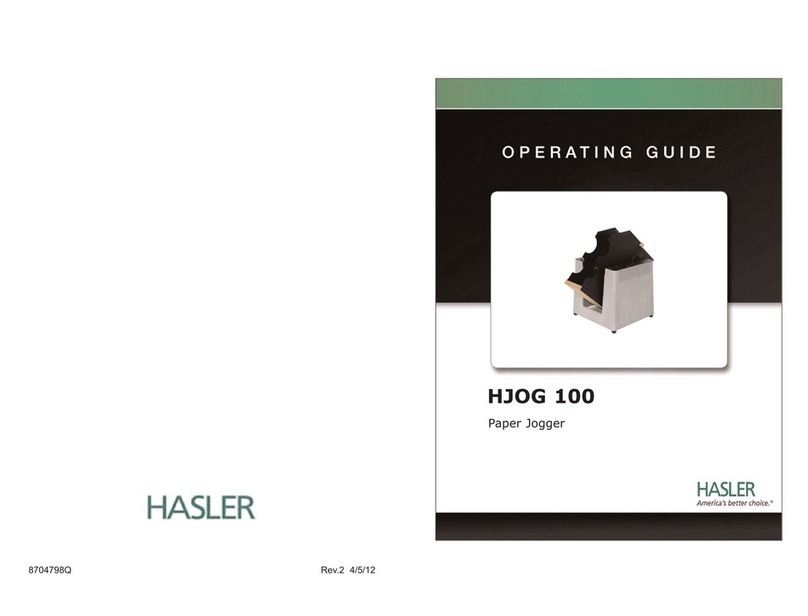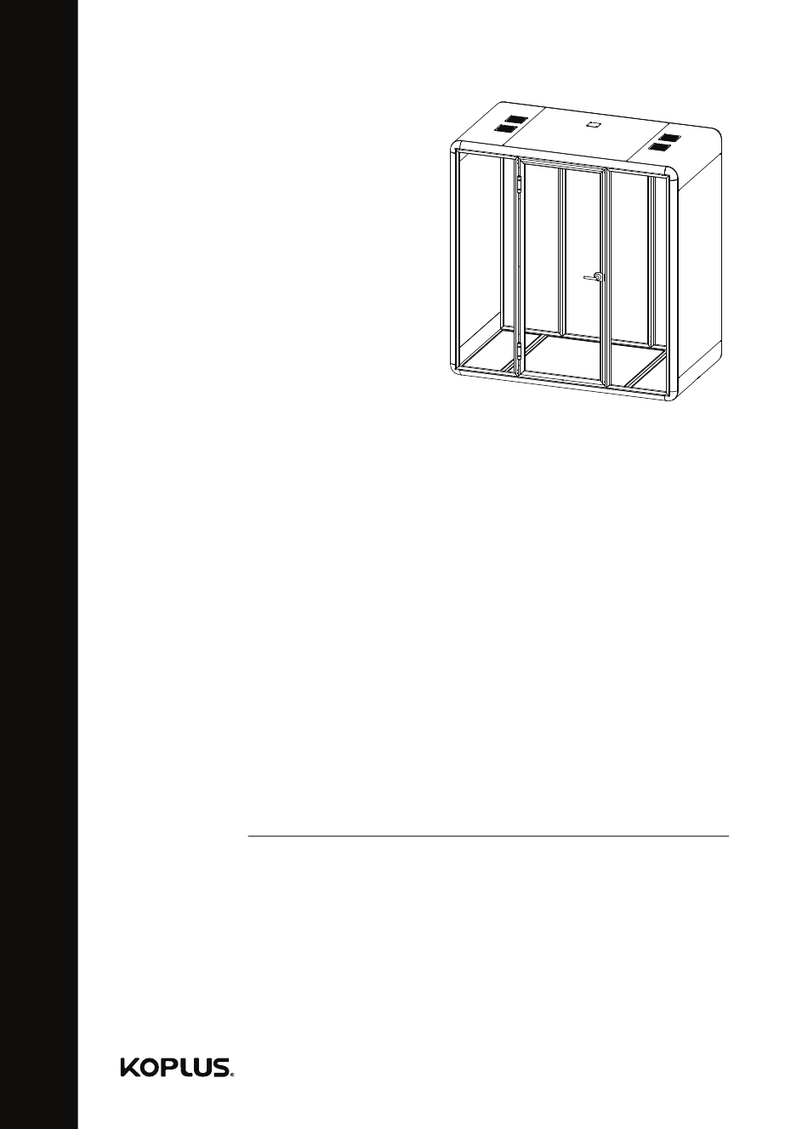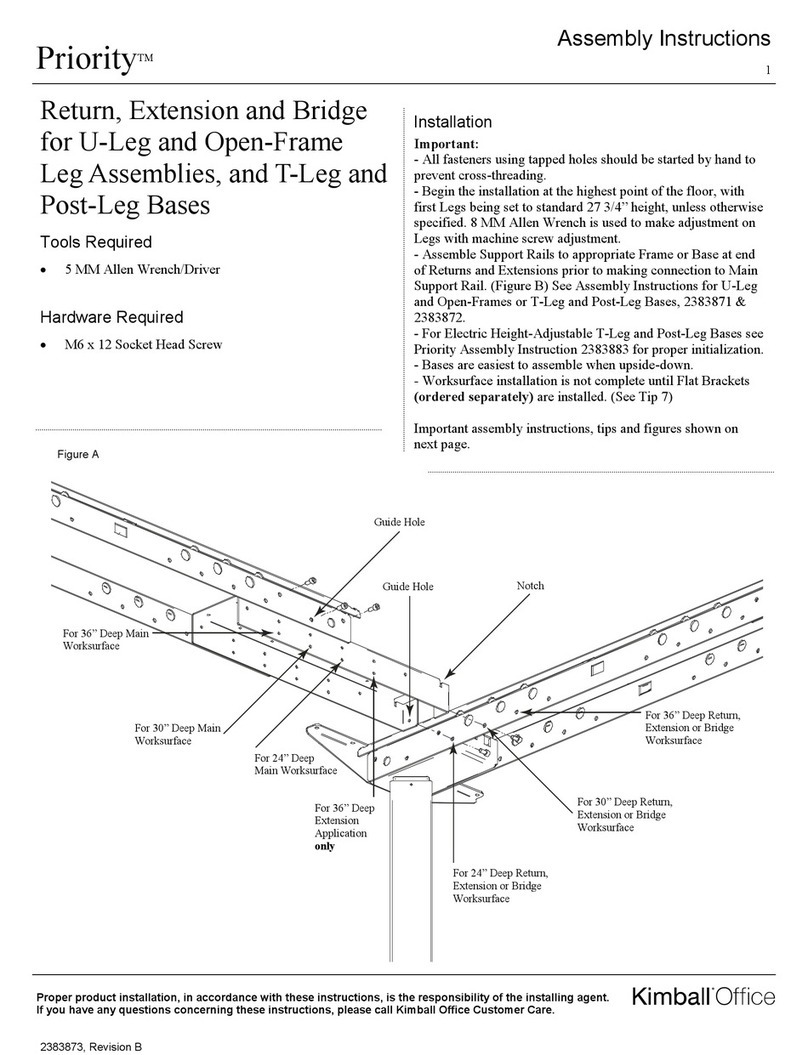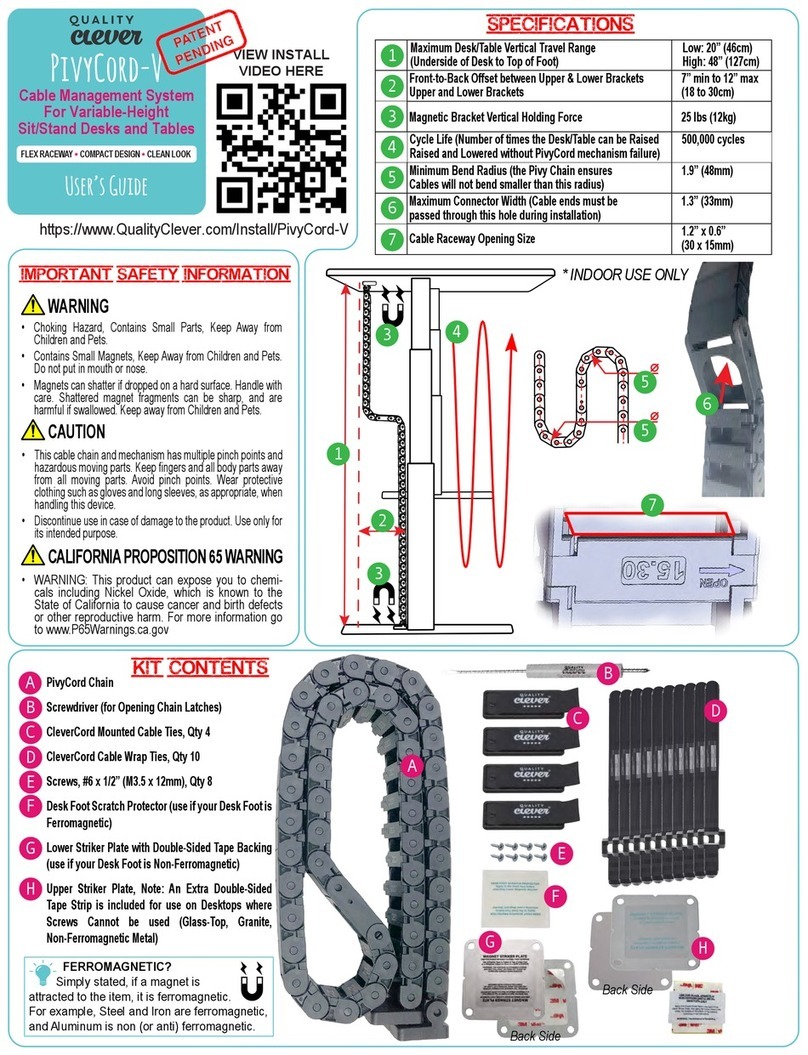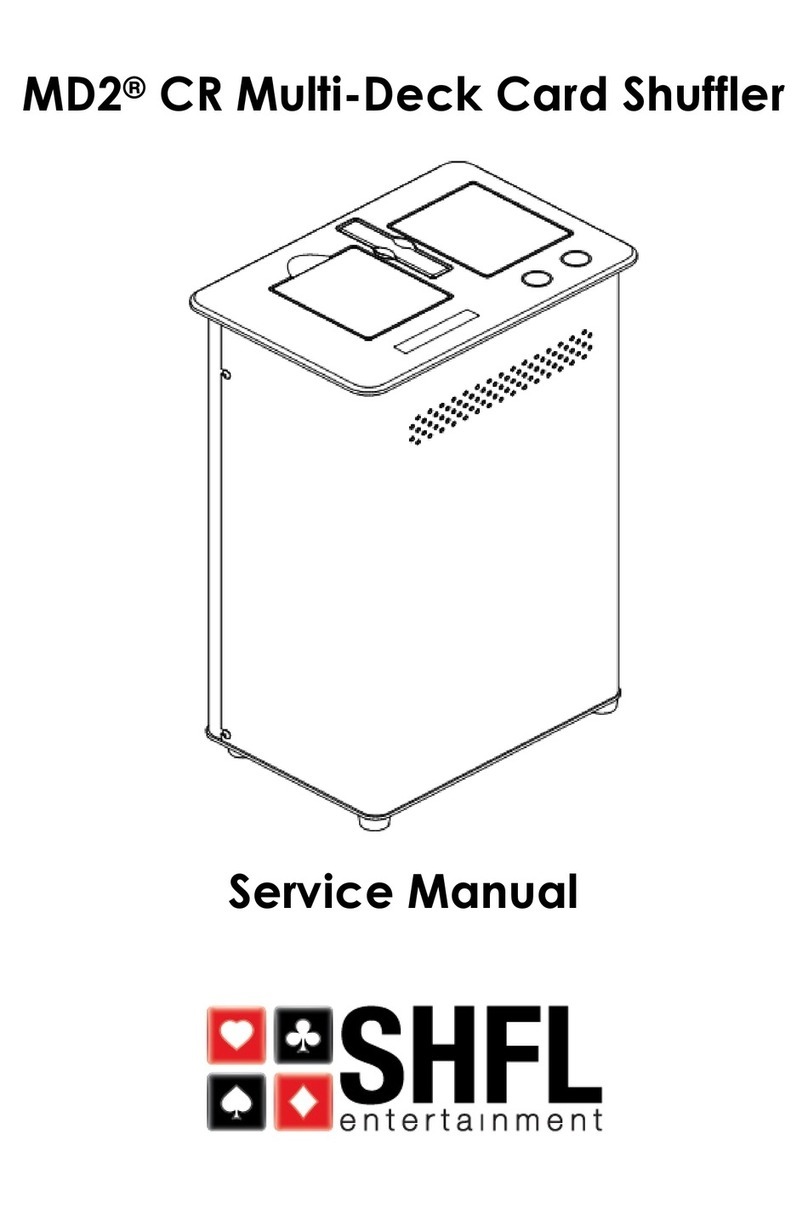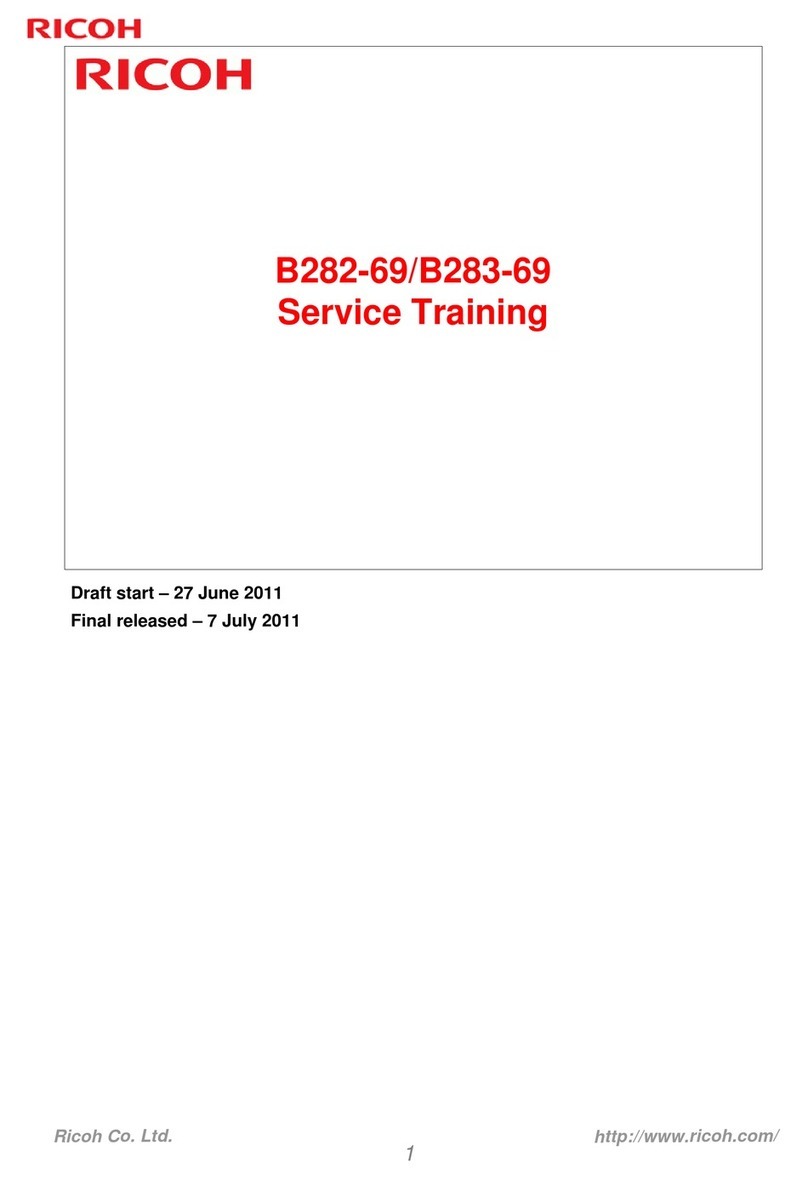High Sec Labs Corona Tag User manual

KVM Remote RS-232 Control | QUICK SETUP GUIDE
Table of Contents SECTIONS 123
HDC24213 Rev1.1
Corona Tag
| USER MANUAL
Social Distance Monitoring Employee Badge
Administrator and Deployment Guide
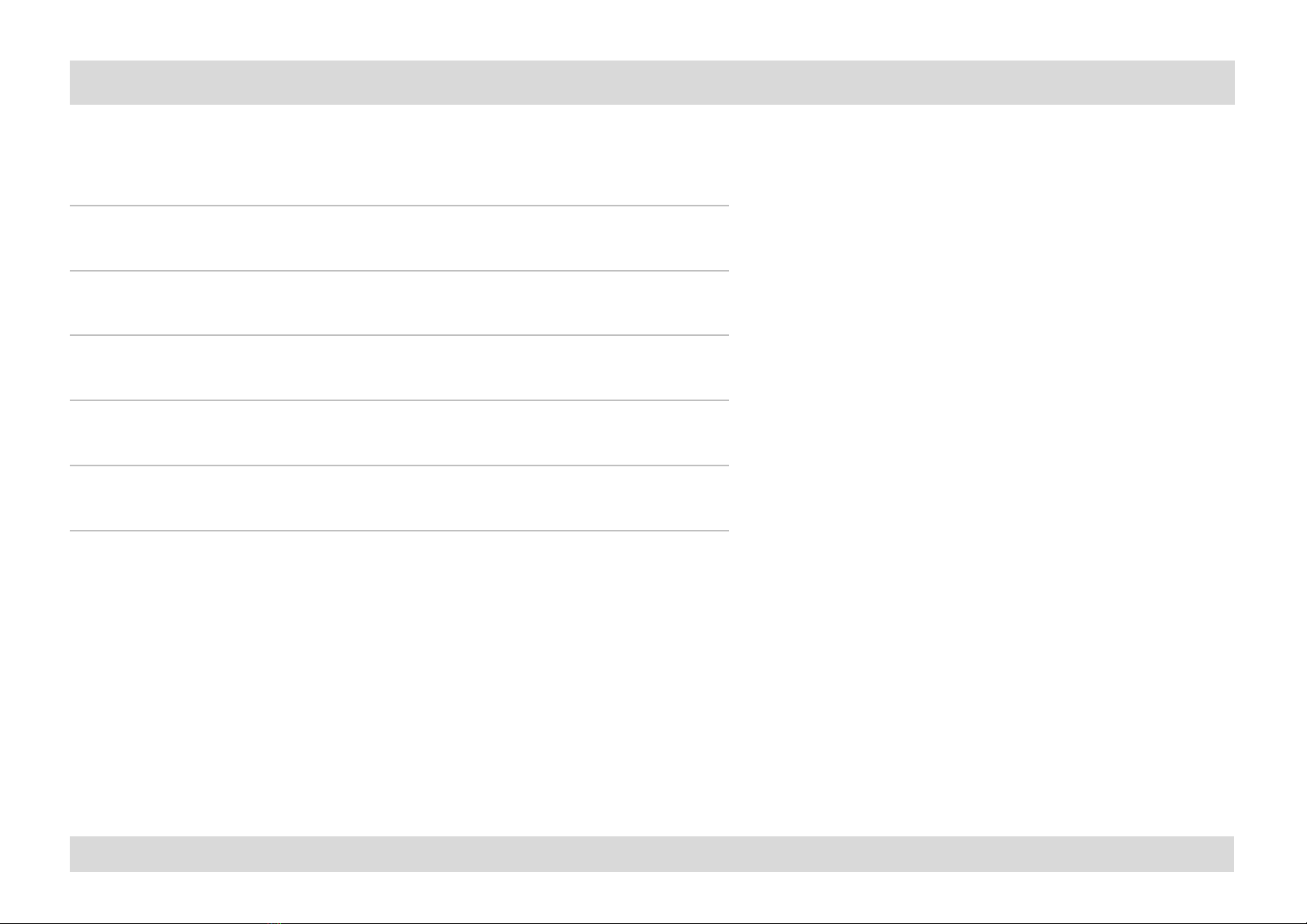
Corona Tag | USER MANUAL
TABLE OF CONTENTS
2
Introduction
3
End User Usage Instructions
4
Default Behaviour
5
Deployment Procedure
6
Configuration
6
Admin Tool Instructions
7
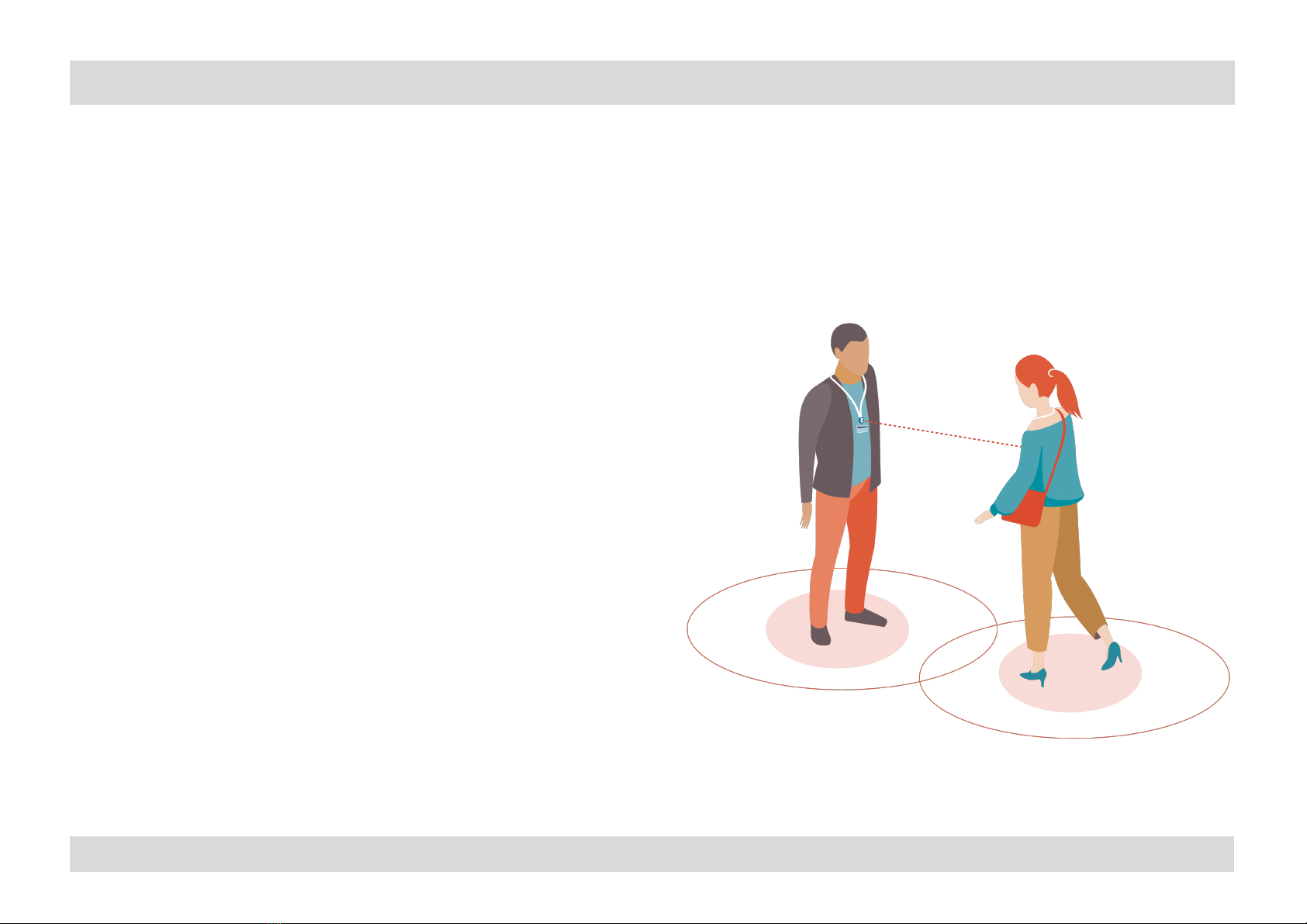
Corona Tag | USER MANUAL
INTRODUCTION
Social distancing has been proven as the most effective way to
reduce the spread of Covid-19.
Corporations around the world are faced with the need to
maintain and monitor social distance in the workplace. A single
infected employee can shut down an entire facility.
HSL’s Social Distance Monitoring Employee Badge (EMB-1) is
designed to monitor social distancing in the workplace and
eliminate the need for a wide shut down in case of infection.
The purpose of this manual is to review the different steps
required during the lifecycle of the product.
The manual will review:
•Initial configuration
•Deployment
•Normal use
•Maintenance
•Encounter investigation.
The target audience for this manual are administrators that are
deploying and possibly investigating tags in the field.
3

Corona Tag | USER MANUAL
End User Usage Instructions
4
Users should be instructed to wear the tags at all time.
For most accurate social distance monitoring, employees should be
instructed to wear EMB-1 in the following way:
•On the chest
•Facing out
•Not covered
No charging or interaction with the tag is required. Users should be
instructed not to open it, connect it to a PC or press any buttons.
Note: EMB-1 is not resistant to water or harsh environments.
Complete end user instructions can be found on:
http://www.highseclabs.com/dl.php?fid=1149
In normal operation mode EMB-1 LED will flicker briefly every 10
seconds. The LED will flicker RED if there is another tag in the near
environment and GREEN if no other tags are identified.
Red or Green Led

Corona Tag | USER MANUAL 5
The HSL Employee Monitoring Budge (EMB-1) is shipping
configured and ready to go with the following parameters
already set:
•Encounter maximal distance –about 6ft. This
approximated parameter is calculated by the BT
signal intensity of two badges. Any encounter with a
distance greater than 6ft will not be logged.
•Motion wakeup time –EMB-1 is equipment with a
motion detector and when moved will become
active (both publishing and scanning) for 60
minutes. After 60 minutes of inactivity EMB-1 will
hibernate until moved again.
•Hours of Operation –daily hours in which the tag
will be on regardless of motion. By default, off.
•Time Zone –By default UTC, can be synched with
the configuration PC.
•Session Time –Minimal time for an encounter to be
logged. By default, 15 minutes, can be configured
using the configuration tool.
•Timeout –Maximal time of a timeout during an
encounter for it to have continuity. By default, 4
minutes.
Every night at 12 am all events will be compressed and the
total time of encounters will be logged, as long as, at least one
of the encounters is longer than 15 minutes.
Default Behaviour

Corona Tag | USER MANUAL 6
Deployment Procedure
Deployment of EMB-1 is very simple.
•Pull the battery protection cover out –that should
get EMB-1 working.
•Log the SN by scanning the QR code at the back
and the name of the user which got the device.
•Give it to the user with usage instructions –page 4
of this manual.
In order to configure EMB-1 with parameters different than
default the administrator will need to use EMB-1
configuration tool.
The tool can be downloaded from: www.highseclabs.com
Configuration
Plastic battery protection
QR code on the back of the Tag
Note:
If the LED blinks 5 times when the battery cover is
removed the units has failed a self-test and should be returned
to manufacturer.

Corona Tag | USER MANUAL
Admin Tool Instructions
7
Connecting the Corona Tag to Tag Tool:
1. Connect EMB-1 to the configuration PC using the custom
configuration cable. Please note,
this is not a standard
USB cable. A specially designed cable is needed which is
shipping to the EMB-1 administrator kit.
2. Once connected EMB-1 LED will flicker green in high
frequency.
3. Open Tag Tool and select the correct Com Port and press
“Open”. If multiple COM exist you can find the correct one
by disconnect EMB-1 from the PC and see which port
“disappeared”.
4. Press “GET” button next to “Public Address” field.
5. Tag mac address will appear on “Public Address” field.
Chang Tag back to normal working mode:
1. Disconnect Tag from the cable.
2. LED will go back to normal operation. LED green or red
once every 10 seconds.
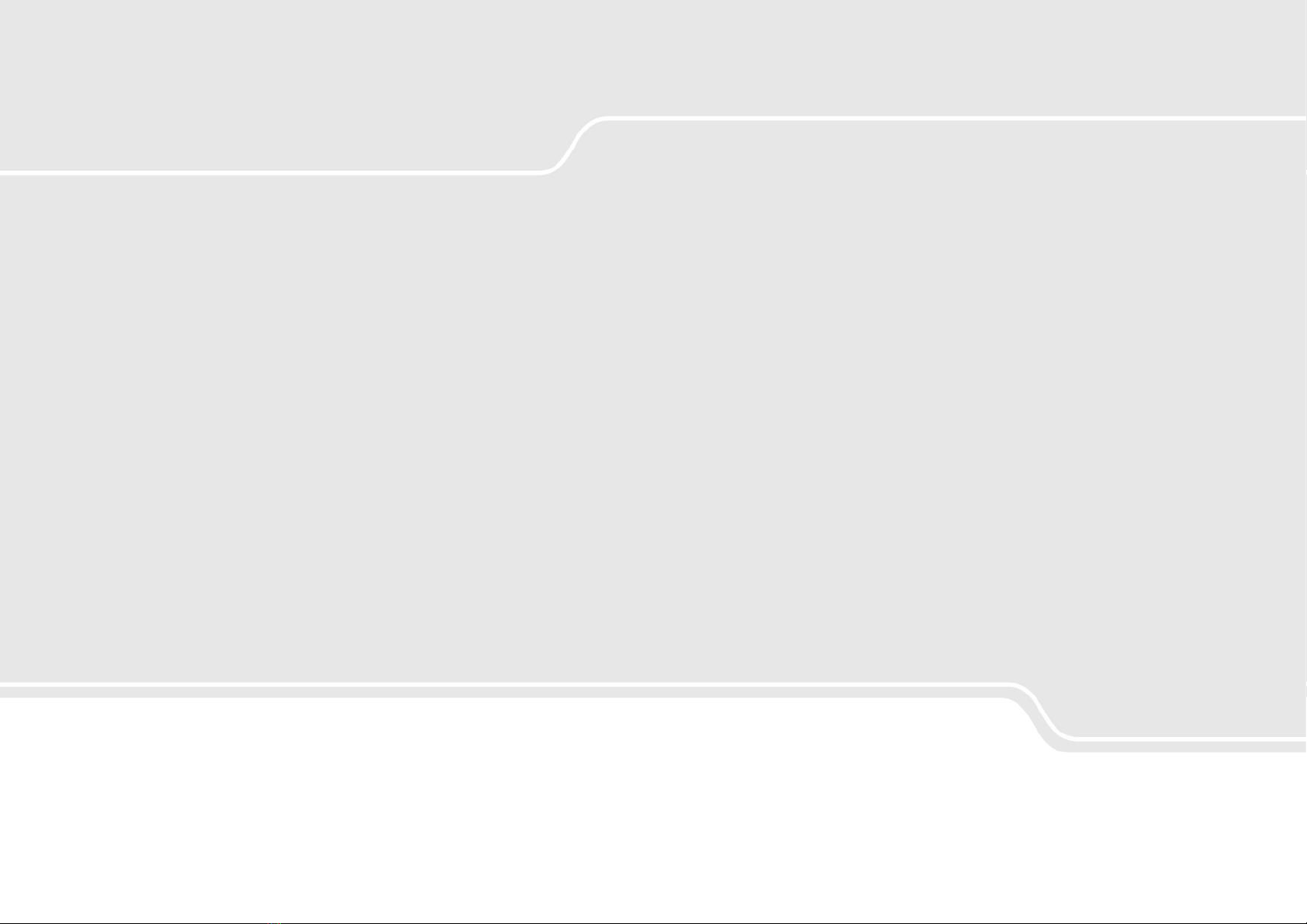
KVM Remote RS-232 Control | QUICK SETUP GUIDE
Table of Contents SECTIONS 123
©2020 All rights reserved.HSL logo and product names are trademarks or service trademarks of HighSecLabs Ltd (HSL).All other marks are the property of
their respective owners.Images for demonstration purposes only.This document may contain confidential and/or proprietary information of HSL
Corporation, and its receipt or possession does not convey any right to reproduce, disclose its contents, or to manufacture or sell anything that it may
describe.Reproduction, disclosure, or use without specific authorization from HSL Corporation is strictly prohibited.
Highseclabs.com
Table of contents