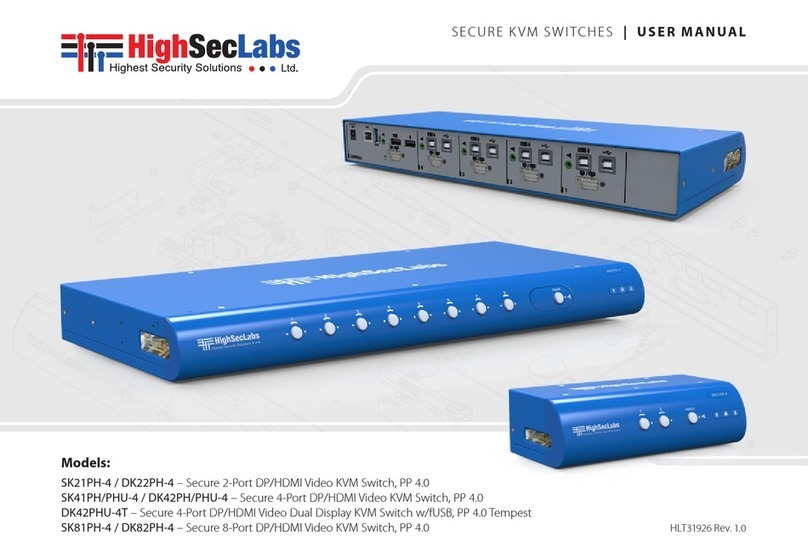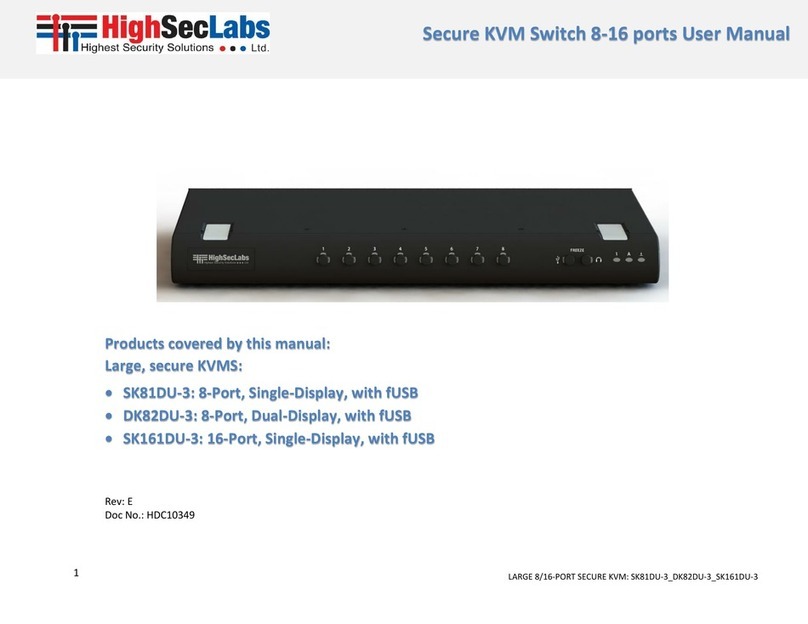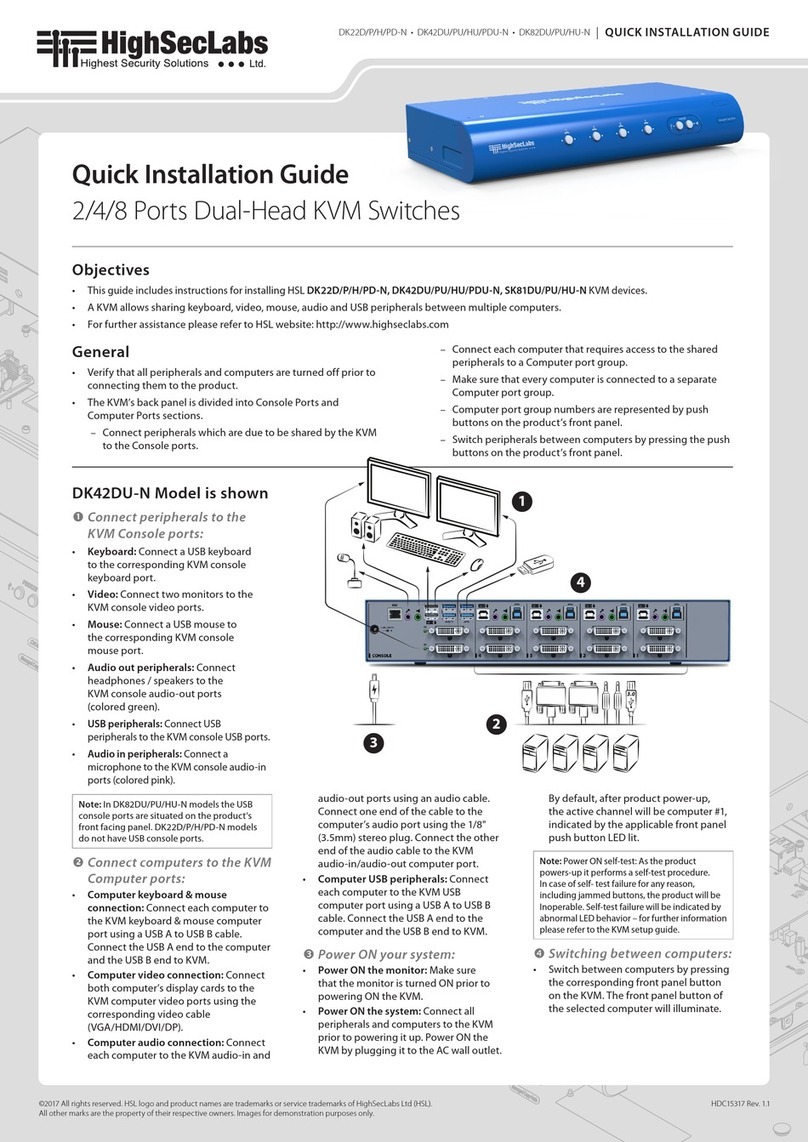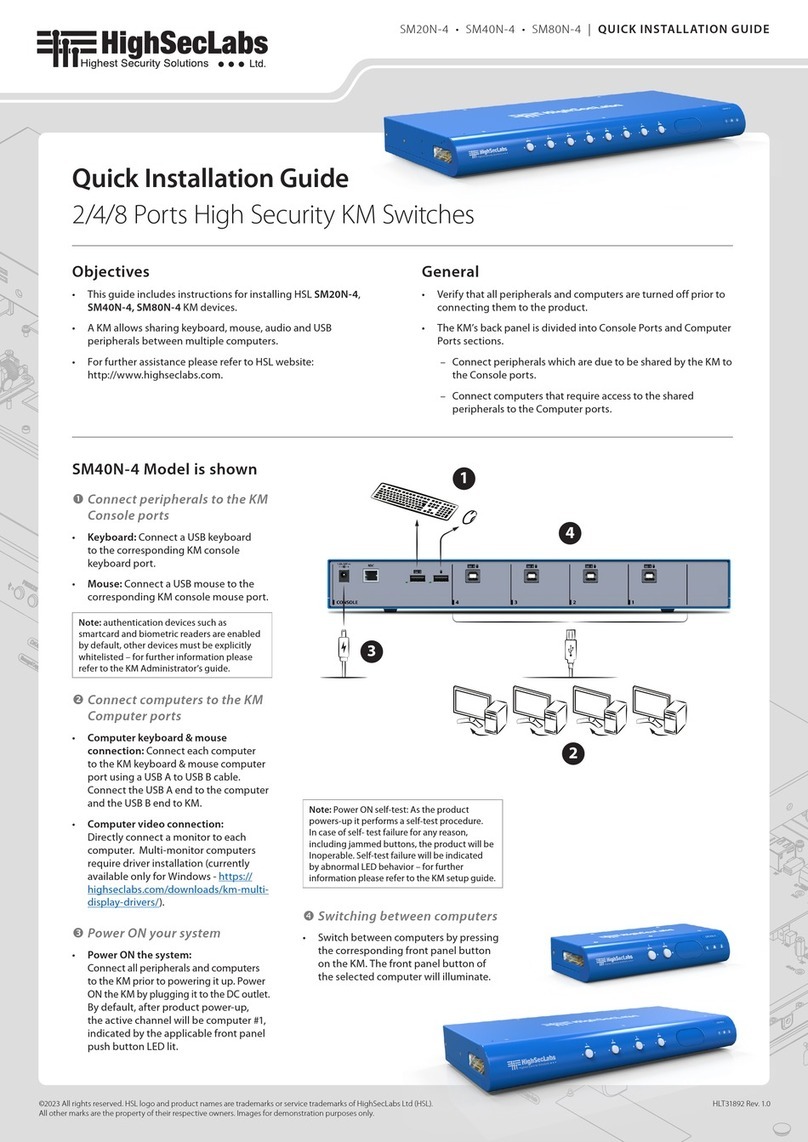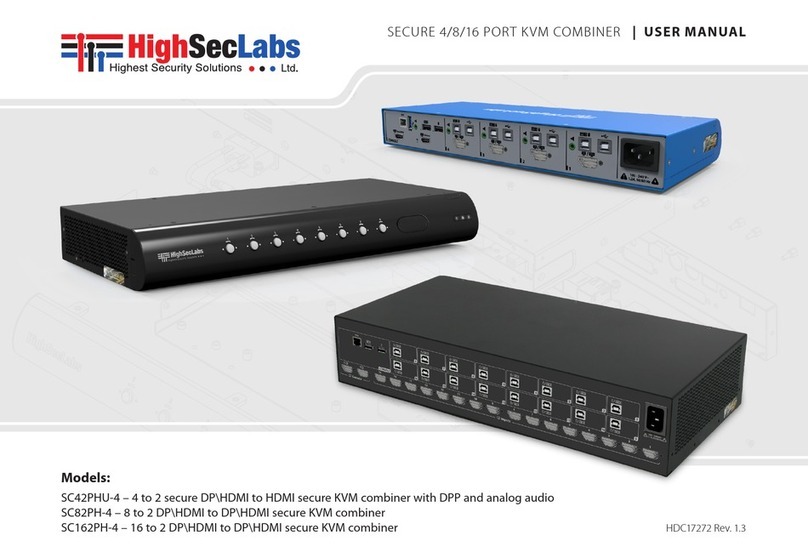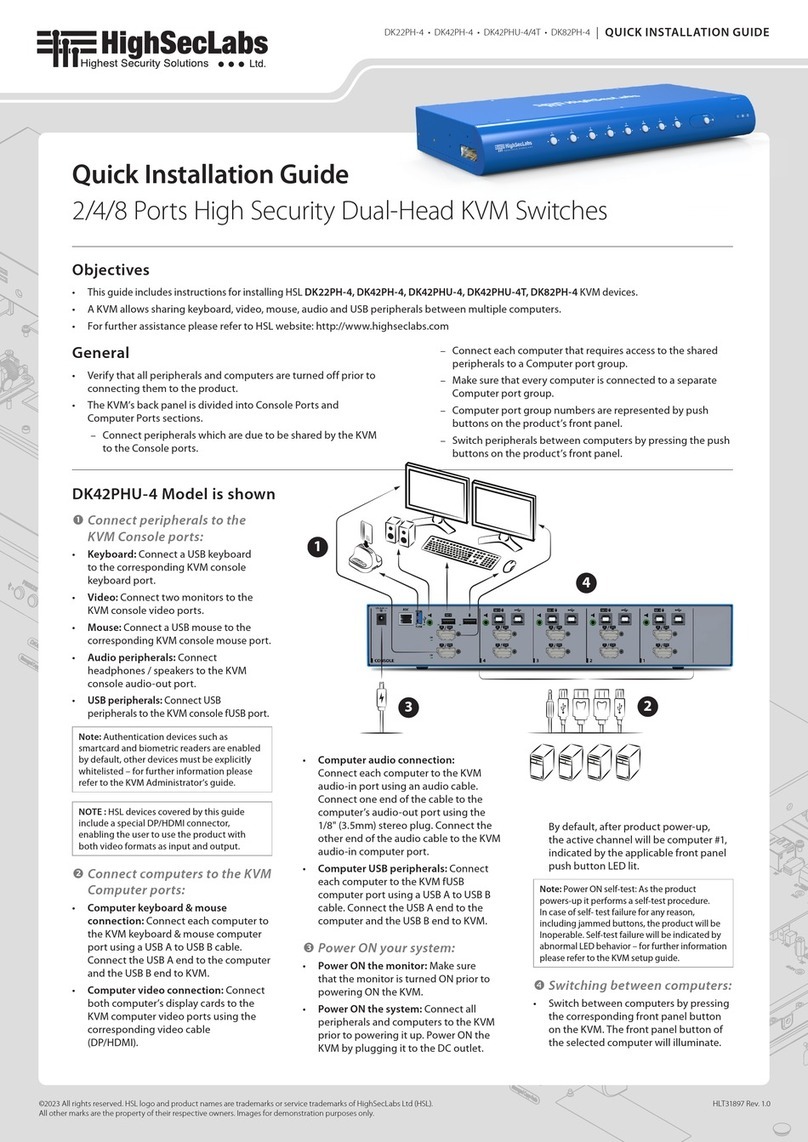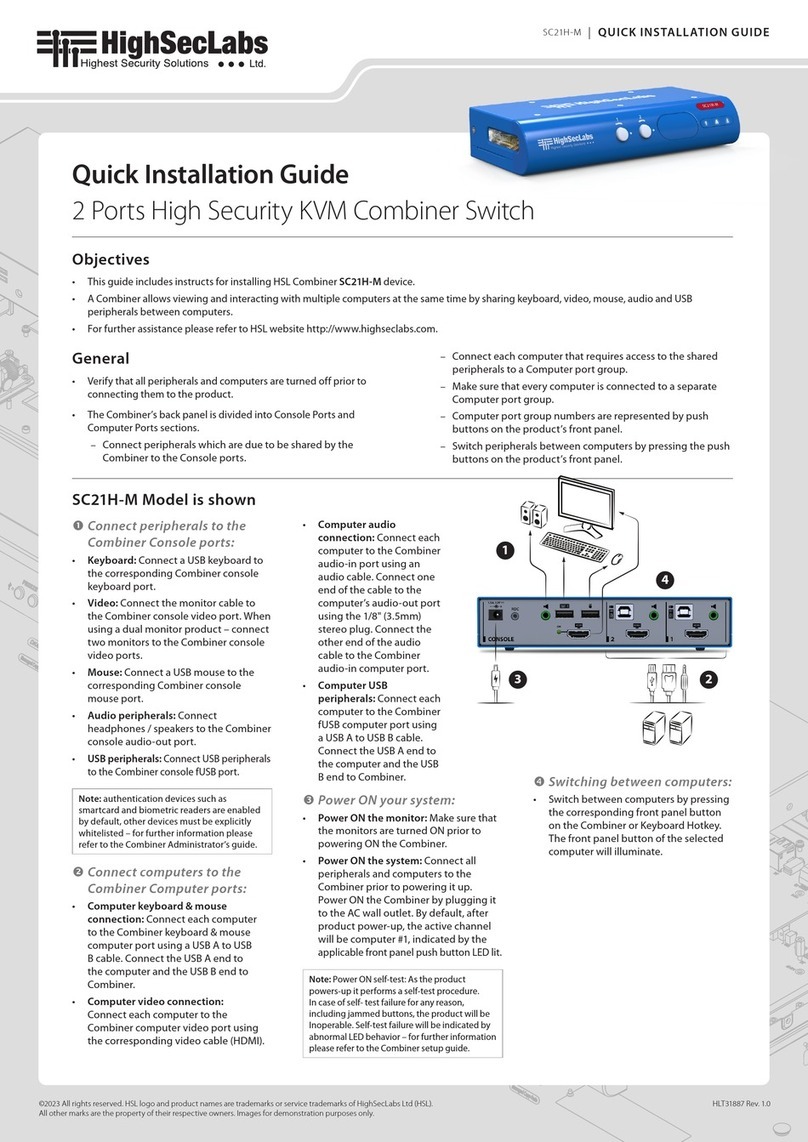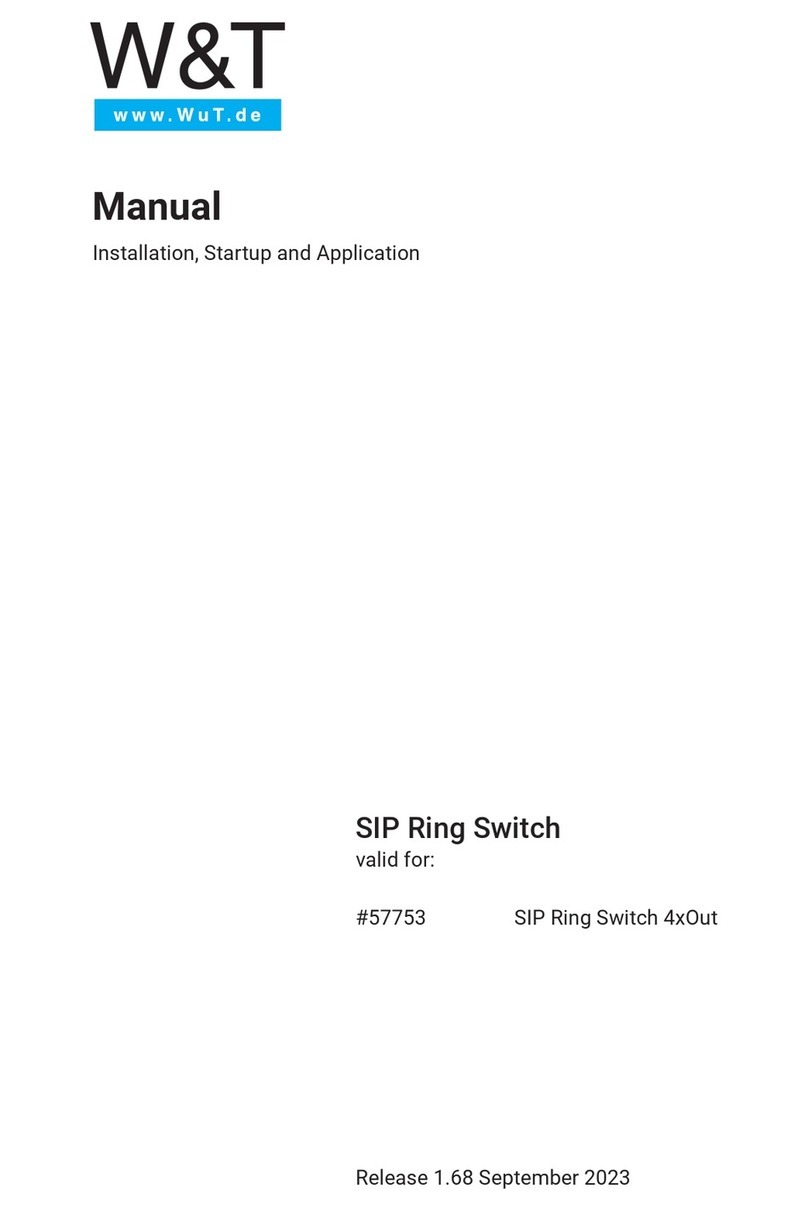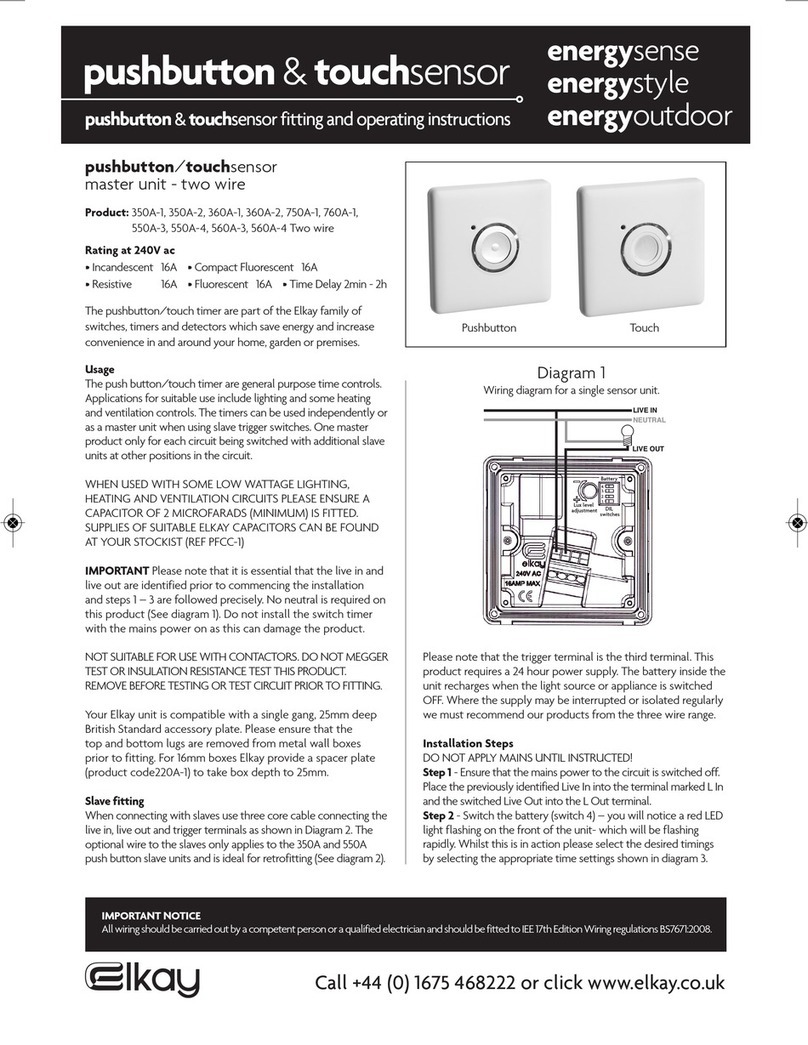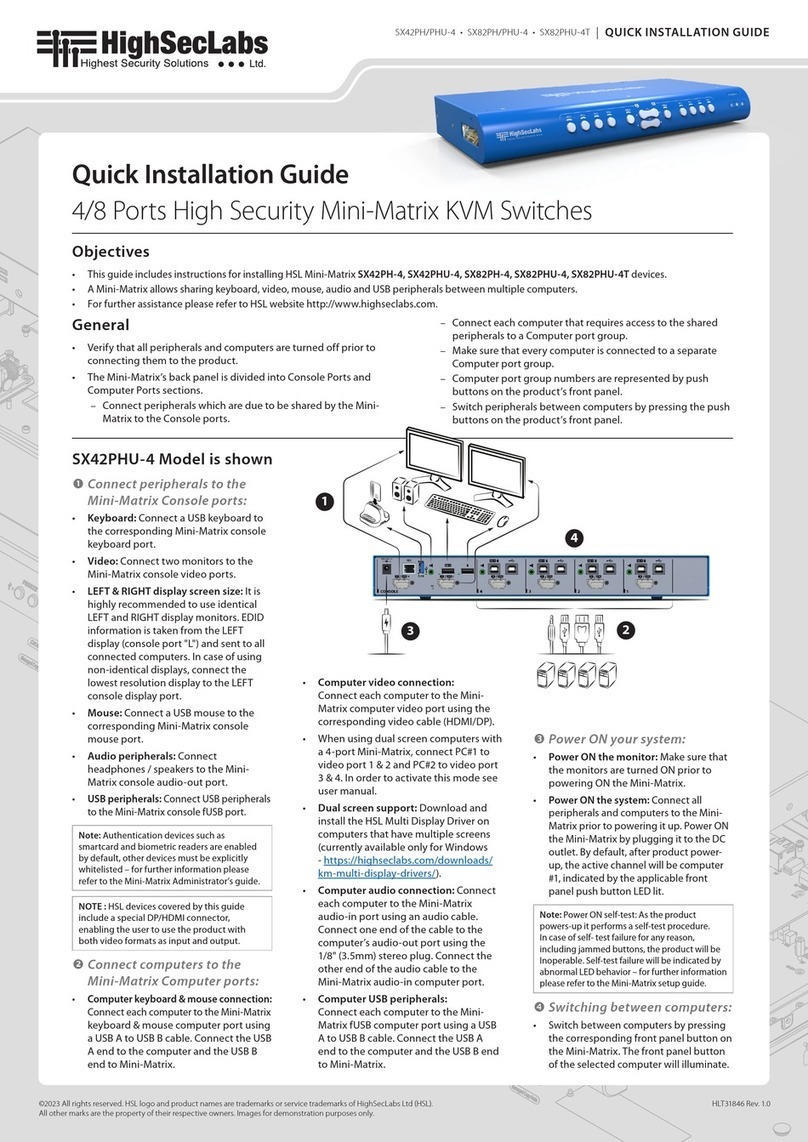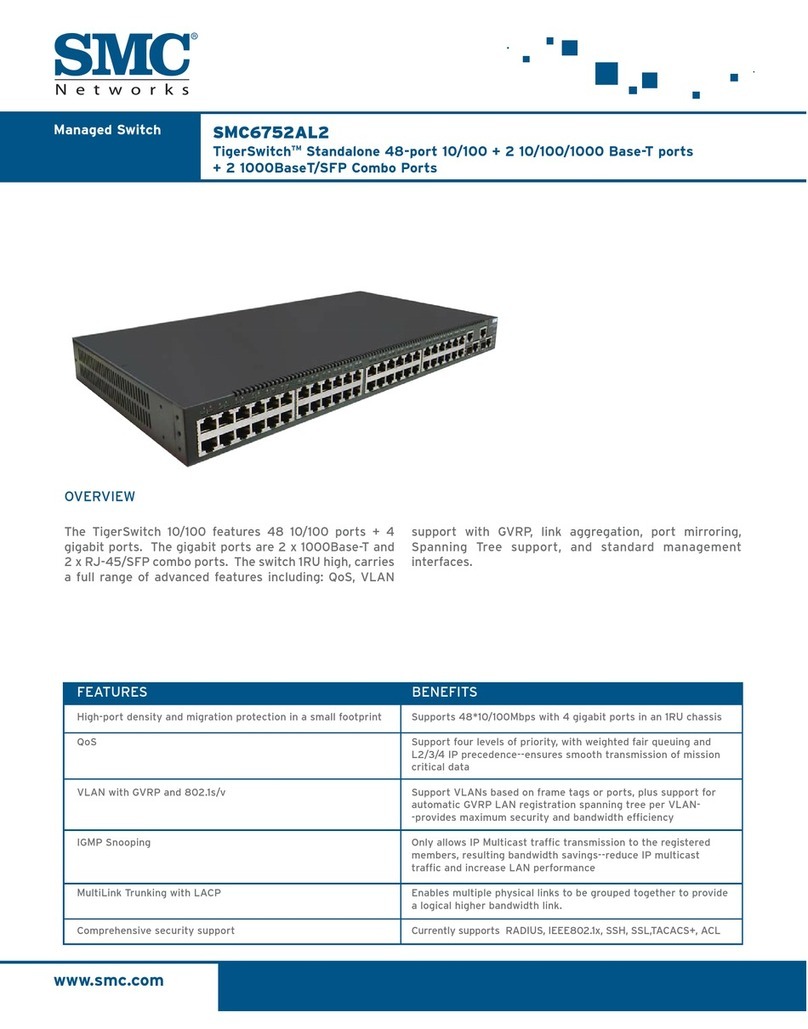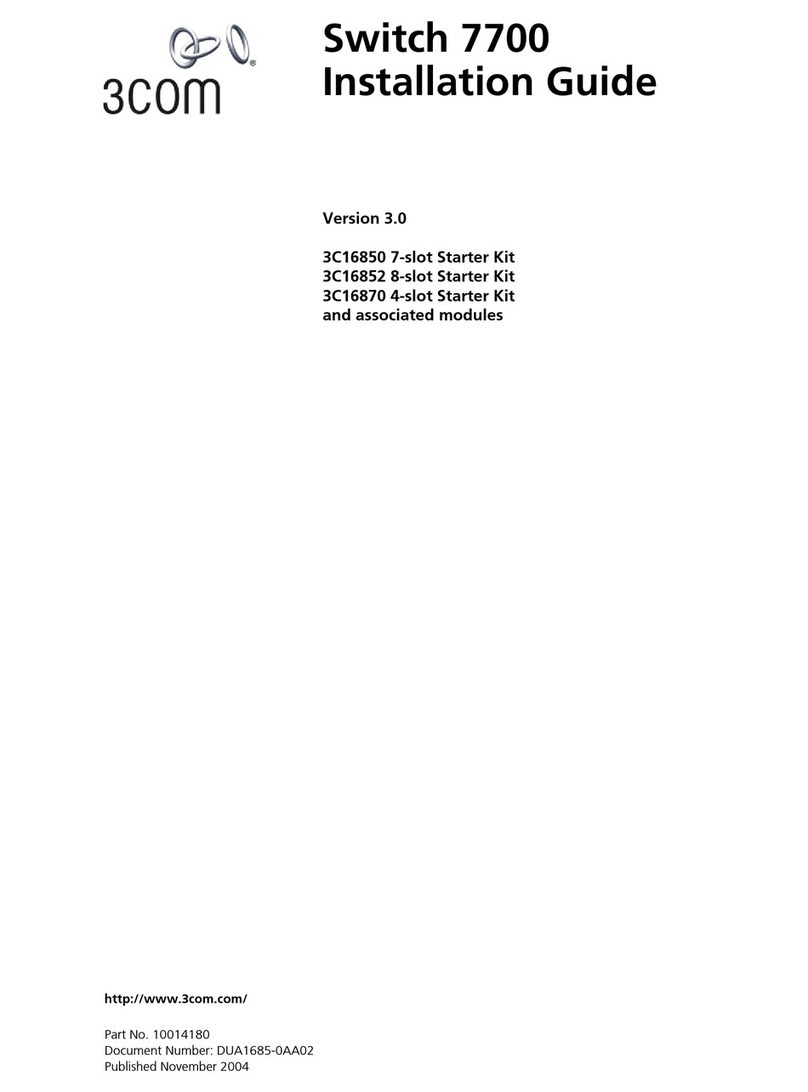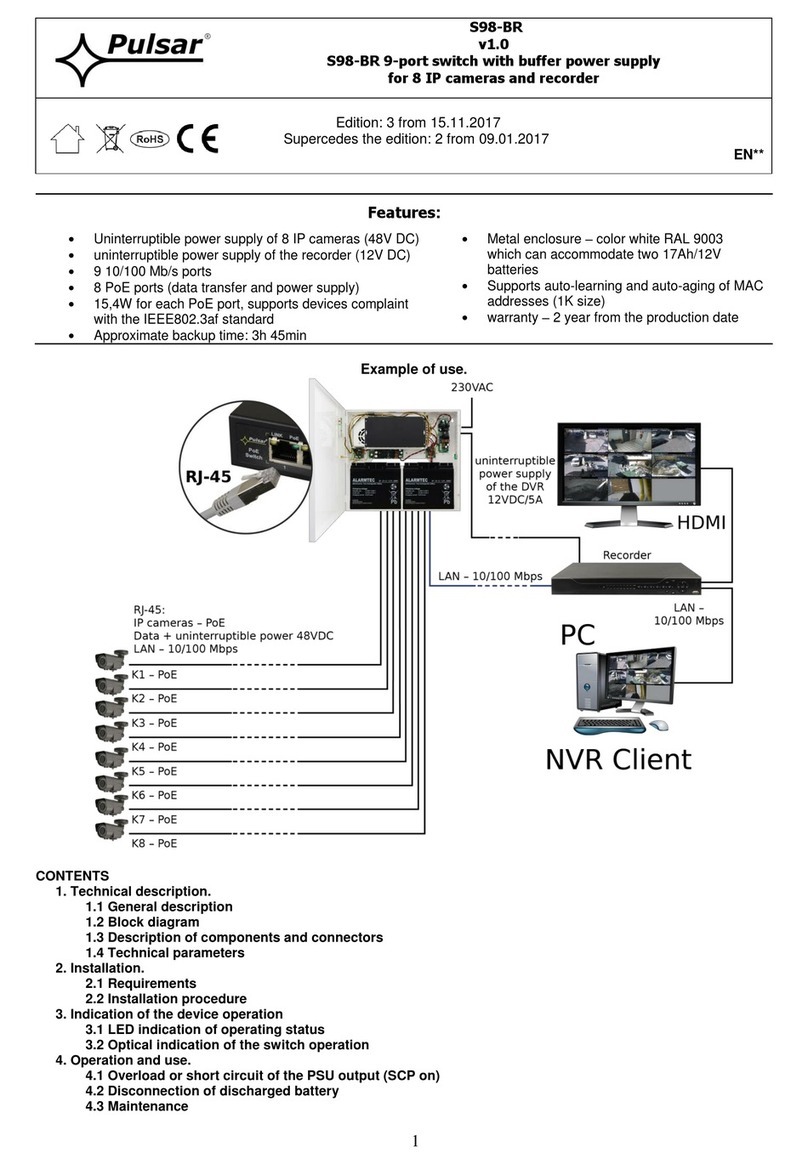4/8 Ports High Security KM Switch
Models:
K304 – 4 Ports High Security KM Switch
K304E – 4 Ports High Security KM Switch with fUSB
K308 – 8 Ports High Security KM Switch
Overview
HSL Secure KM Switch enables users to simultaneously operate four or eight computers,
each with its own displays, using a single set of keyboard and mouse. The user can easily
switch between computers and displays by simply moving the cursor from one display
to another.
For proper use, the HSL Secure KM Switch must be configured correctly according to the
actual placement of the displays, relative to each other.
This guide instructs how to install and configure the relative location of the displays to
match their physical locations.
There are two ways to configure the HSL Secure KM Switch with the actual display setup:
• Select one of the predefined setups
• Create and load a custom configuration file
Installation
Before configuring the HSL Secure KM Switch, connect all computers and components.
1. Connect the KM Switch by plugging 'A' to 'B' USB cable to each computer’s USB port.
2. If the computer uses audio output (speakers or headphones), connect an audio
cable from its audio output port to the corresponding AUDIO input port on the
KM Switch.
3. Connect the following items to the console ports of the KM Switch:
• Keyboard to Keyboard (USB) or PS/2 K
• Mouse to Mouse (USB) or PS/2 M
• Headphones or Speakers to Audio
• Desktop Controller Unit to RDC
Connect the electrical supply:
• 4 Port – 12V 1.5A DC power supply
• 8 Port – 110V or 220V AC power cable
4. Install the KM Driver software on every connected Windows®computer with
multiple displays (a computer with more than one monitor connected to it):
• Download the HSL KM Multi-Display Driver from http://highseclabs.com/
dl.php?fid=446
• Double-click KMDriver to begin installation.
• Follow the instructions until the installation is complete.
• Repeat procedure for every computer with multiple displays.
K304 Secure KM Switch Keyboard
Audio
RDC
Computers
Mouse
Displays
1 2 3 4
1 2
3
4
1 2 3 4
See the HSL 4/8 Ports High Security KM Switch User Manual for complete installation
instructions.
Select a Predefined Setup
The easiest way to configure the HSL Secure KM Switch is to load one of the predefined
settings available in its non-volatile memory. To select a pre-defined configuration, type
on the console keyboard:
Ctrl + Ctrl + F11 + Fx (see numbers in the figure to the right).
Additional settings can be accessed through Ctrl + Ctrl + F11 + x + y.
After selecting a new configuration the KM Switch makes a fast clicking sound.
Disconnect and reconnect electrical power to apply this new configuration.
F1 is the default configuration. Four computers with
a single display each are arranged as shown.
12
34
Click F2 through F10 to select a preset configuration as listed in the left column of the
table to the right.
For example, press Ctrl, Ctrl, F11, F5 to set the
configuration: 123P 3S
Computers 1 and 2 each with a single display. Computer 3 with two displays.
Note: Only Windows computers can use two multiple displays with the KM.
To select one of the configurations in the other columns:
Press Ctrl, Ctrl, F11, X, X(X, Xis the number sequence after F11)
For example, press Ctrl, Ctrl, F11, 3, 0in sequence
to set the configuration:
678
12345
Keyboard Shortcuts
Key Sequence Name Description
CTRL, CTRL,F11, r Reset to Factory
defaults
Device will reset to factory defaults. All settings and
configurations will be deleted completely.
CTRL, CTRL, F11, f Freeze Disable SCS. Switching between systems will not be
possible via mouse movement.
CTRL, CTRL,F11, u Unfreeze Enable SCS. Switching between systems will be
possible via mouse movement
CTRL, CTRL,F11, + Increase mouse
speed Mouse speed will be increased.
CTRL, CTRL,F11, - Decrease mouse
speed Mouse speed will be decreased.
CTRL, CTRL,F11, d, c Setup mode
In the next boot after pressing this key combination,
the device will boot into setup mode allowing him to
communicate with configuration utility
CTRL, CTRL,F12 Last Loaded
Configuration
Revert to the last externally loaded configuration
(configuration loaded via configuration utility).
Advanced Setup
If none of the preset configurations fit your display setup, you can create a custom
configuration and load it to the KM, which can be done on a separate computer not
connected to the KM Switch.
Creating and loading the custom configuration is a 2-step process:
• On a separate computer, create a custom configuration
• Load the configuration to the KM Switch
Step 1 – Create a Custom Display Configuration
Note: To define a new configuration file, you will need to know the resolution and size of
every display, along with the coordinates of every secondary display (on a computer that
has more than one display connected to it). See Display Resolution and Coordinates
for instruction on how to get the resolution and coordinates of each display.
1.1 On a separate computer, install the KM Admin Setup, which installs the KMC
Creator and KMC Loader applications. (Link: http://www.highseclabs.com/
Resources/Software%20Downloads/HSL_KM_Adminsetup.zip)
1.2 Open KMC Creator.
1.3 Click New Project to create a new configuration.
1.4 In the KM Project Setup dialog, enter the
required information, and then click Next.
Project Name: Name of the configuration
Product Model: HSL product number from the
product sticker
Mouse Speed: Make mouse movements faster
or slower
Mouse Acceleration: Make mouse accelerate faster
or slower
Number of Computers:
Total number of computers
connected to the KM Switch
1.5 Enter a description of the configuration, and click Next.