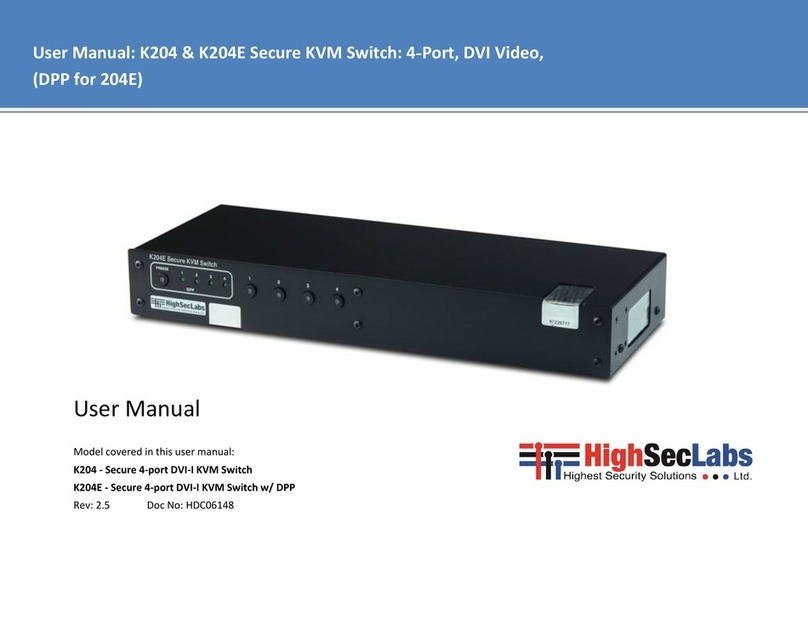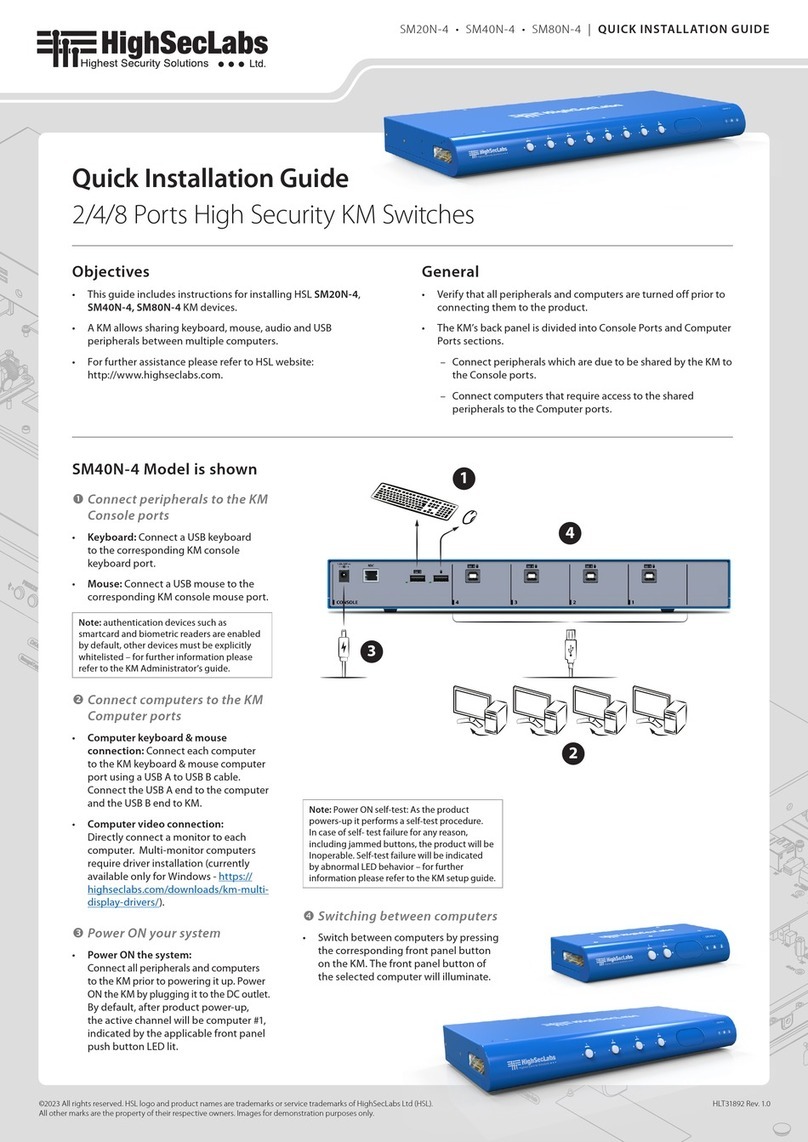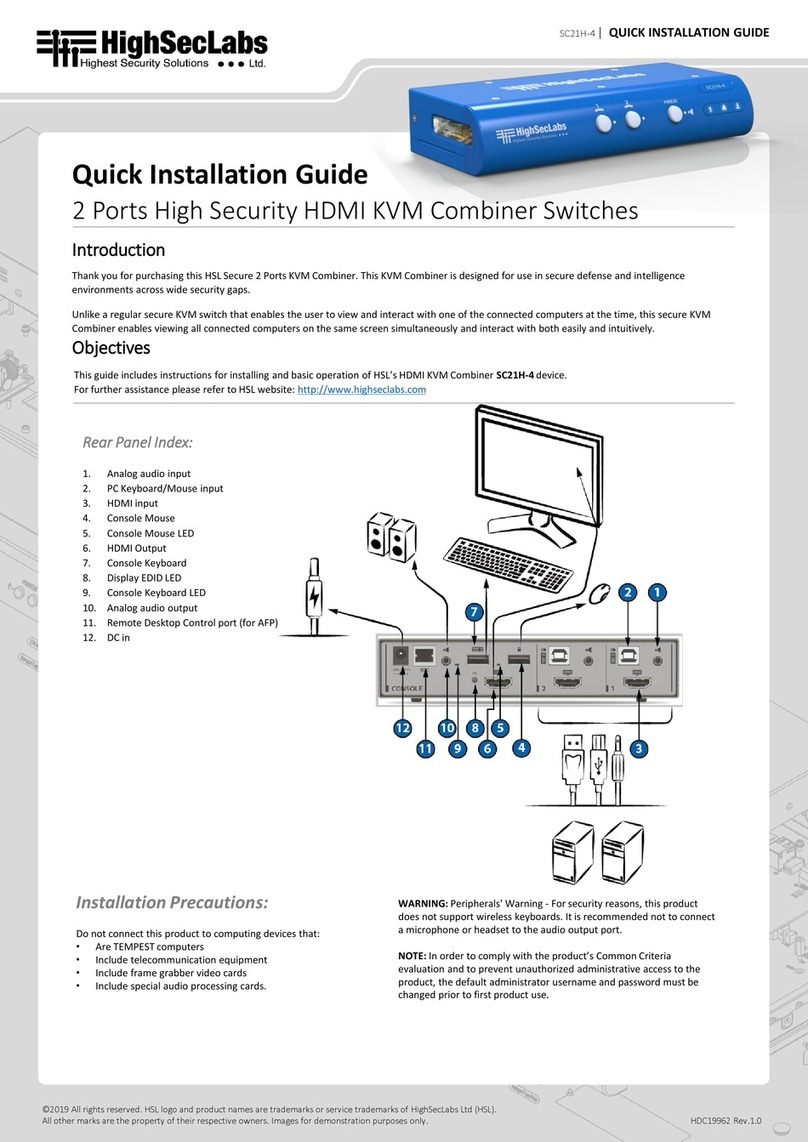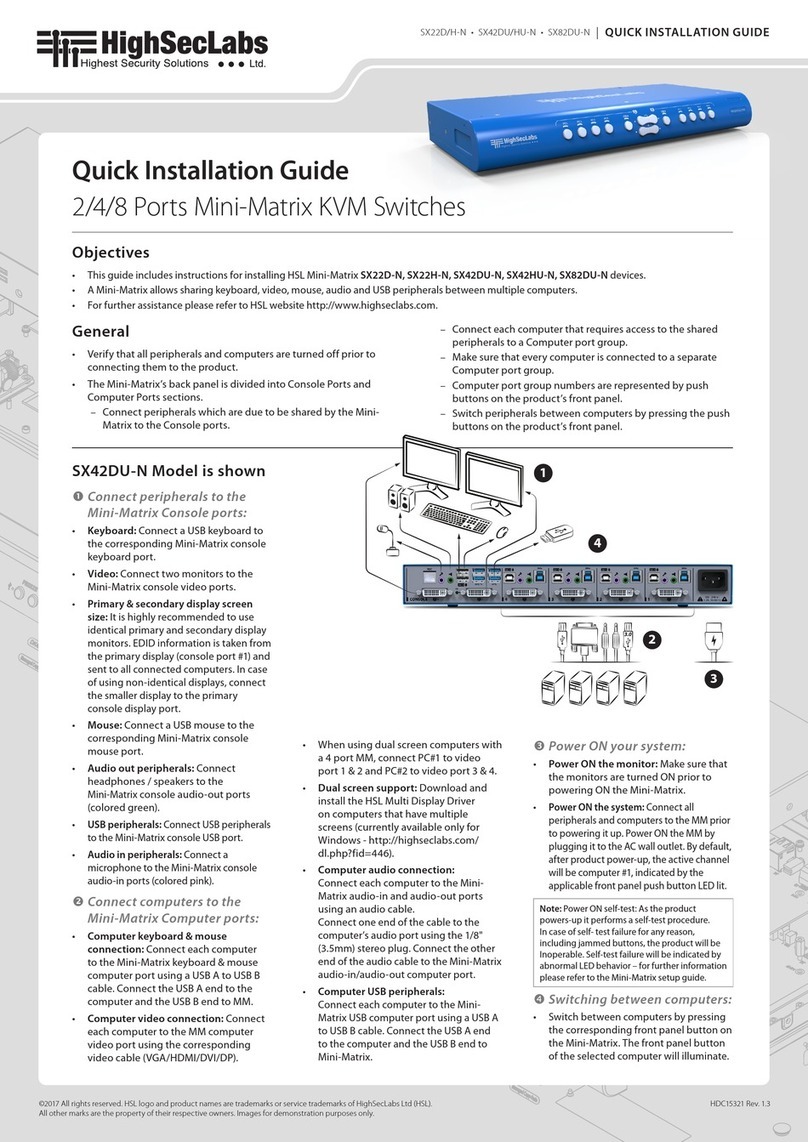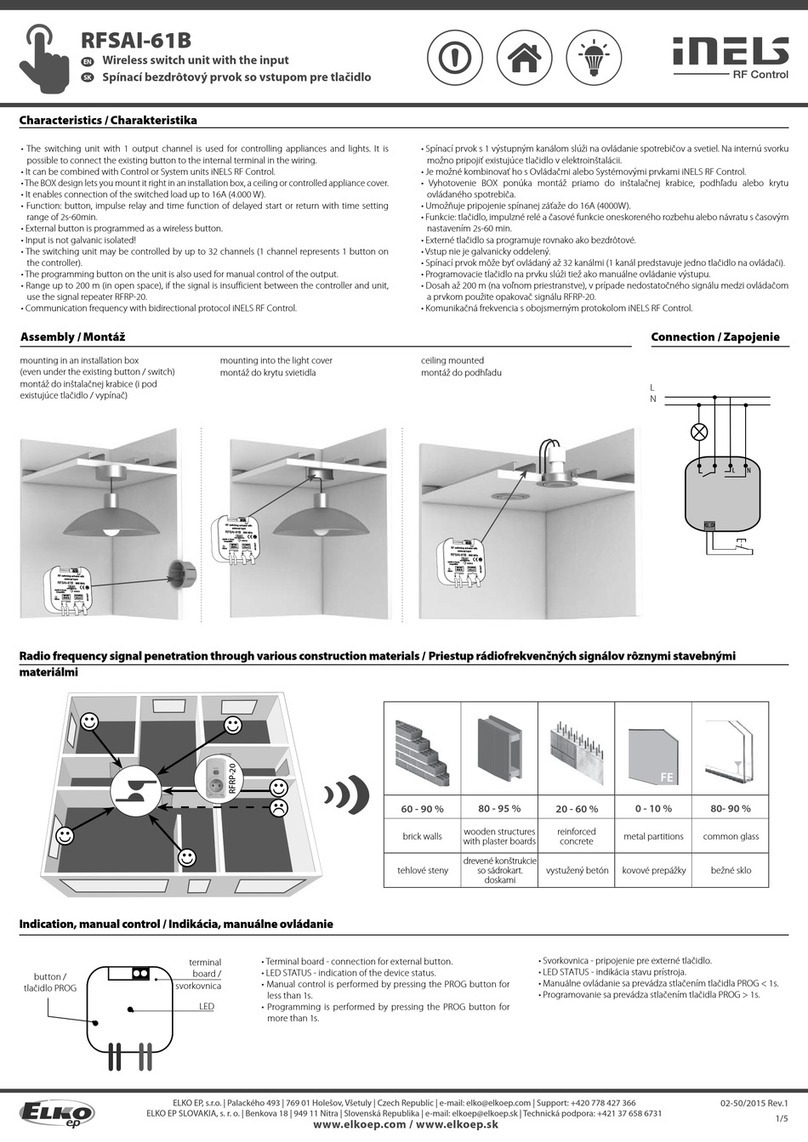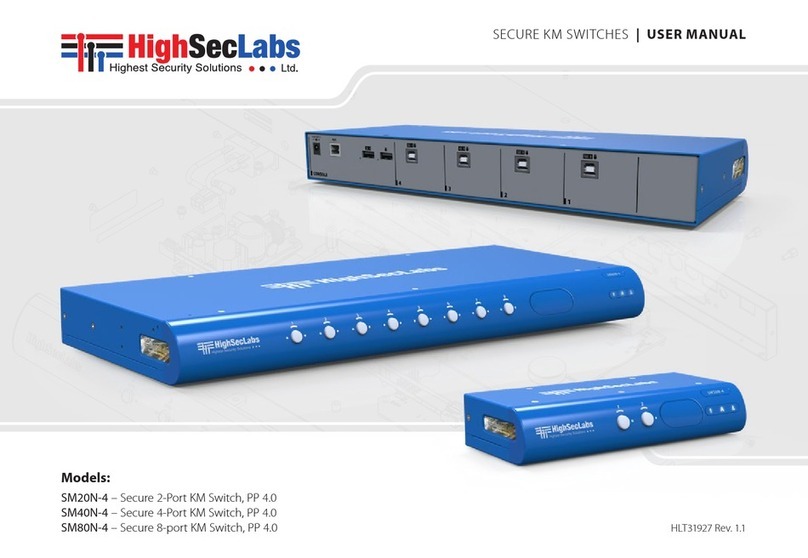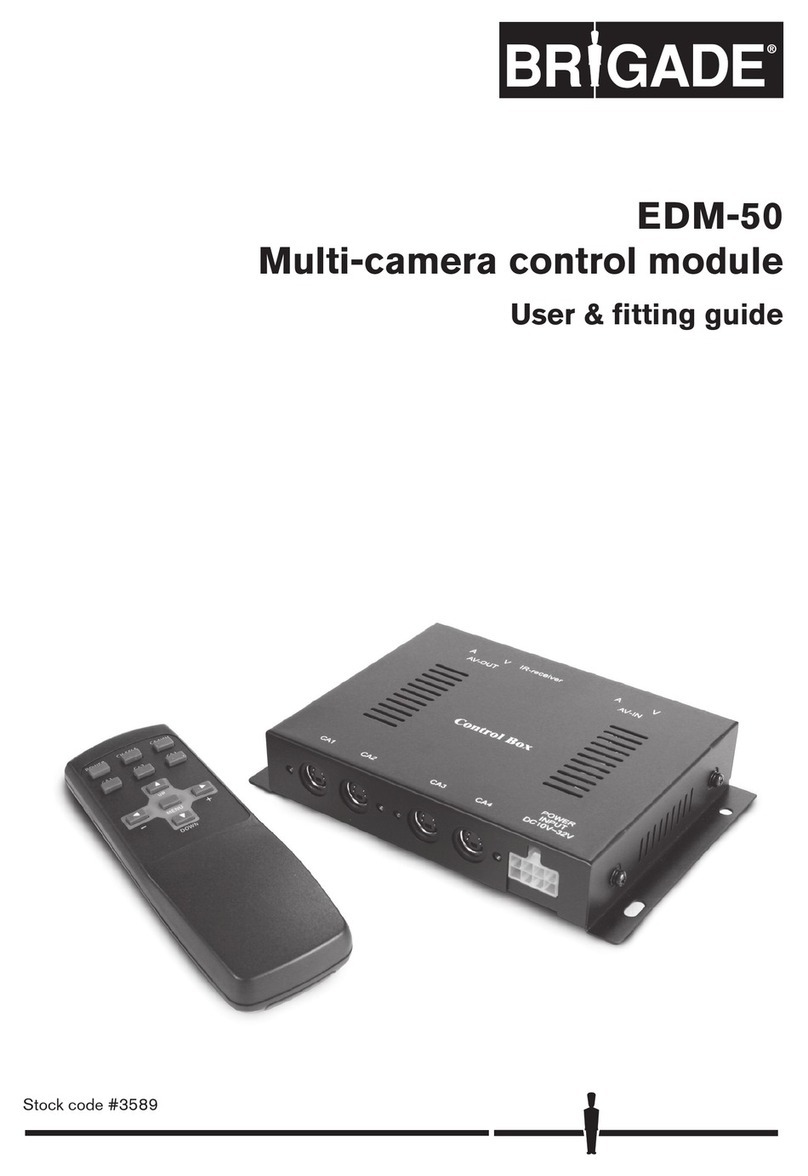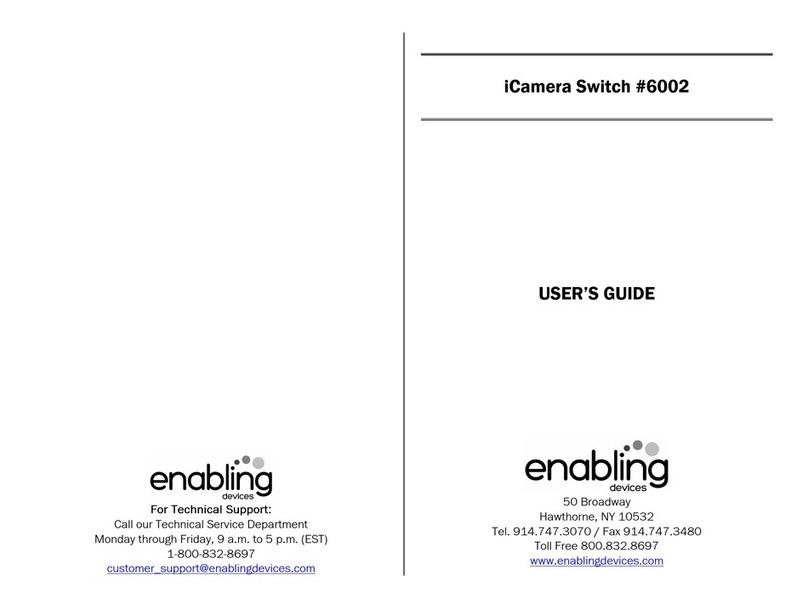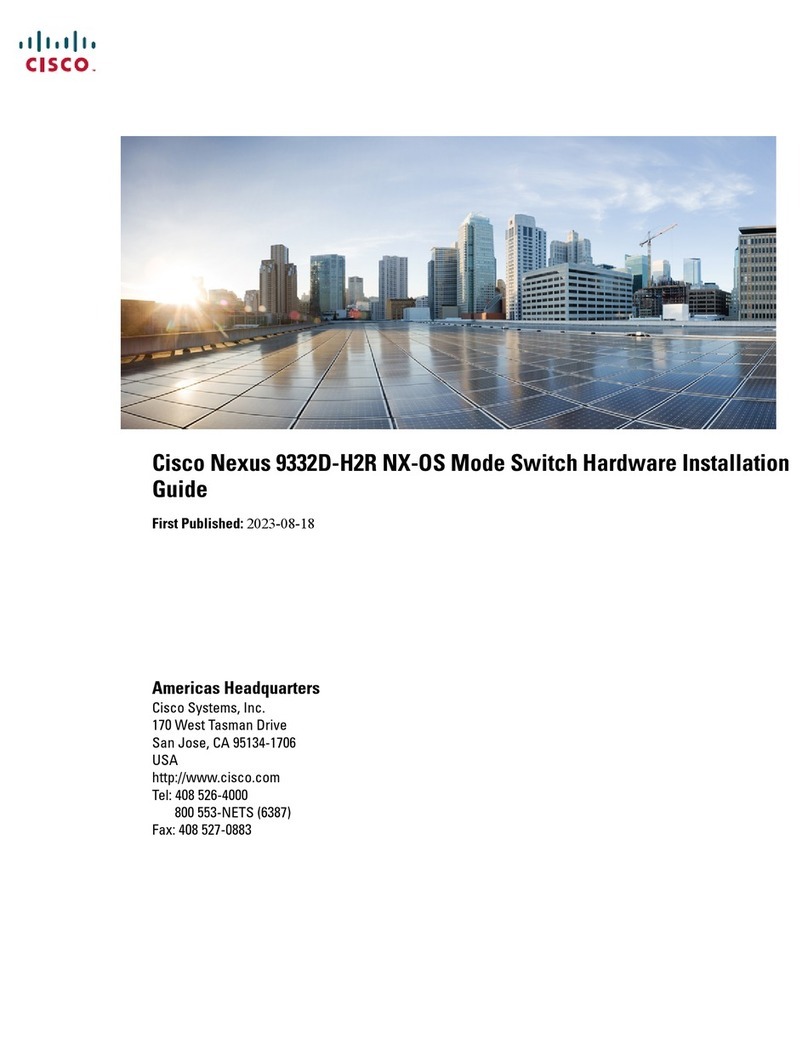SC21H-M | QUICK INSTALLATION GUIDE
©2023 All rights reserved. HSL logo and product names are trademarks or service trademarks of HighSecLabs Ltd (HSL).
All other marks are the property of their respective owners. Images for demonstration purposes only.
HLT31887 Rev. 1.0
Objectives
• This guide includes instructs for installing HSL Combiner SC21H-M device.
• A Combiner allows viewing and interacting with multiple computers at the same time by sharing keyboard, video, mouse, audio and USB
peripherals between computers.
• For further assistance please refer to HSL website http://www.highseclabs.com.
General
• Verify that all peripherals and computers are turned off prior to
connecting them to the product.
• The Combiner’s back panel is divided into Console Ports and
Computer Ports sections.
–Connect peripherals which are due to be shared by the
Combiner to the Console ports.
–Connect each computer that requires access to the shared
peripherals to a Computer port group.
–Make sure that every computer is connected to a separate
Computer port group.
–Computer port group numbers are represented by push
buttons on the product’s front panel.
–Switch peripherals between computers by pressing the push
buttons on the product’s front panel.
SC21H-M Model is shown
Quick Installation Guide
2 Ports High Security KVM Combiner Switch
Connect peripherals to the
Combiner Console ports:
• Keyboard: Connect a USB keyboard to
the corresponding Combiner console
keyboard port.
• Video: Connect the monitor cable to
the Combiner console video port. When
using a dual monitor product – connect
two monitors to the Combiner console
video ports.
• Mouse: Connect a USB mouse to the
corresponding Combiner console
mouse port.
• Audio peripherals: Connect
headphones / speakers to the Combiner
console audio-out port.
• USB peripherals: Connect USB peripherals
to the Combiner console fUSB port.
Note: authentication devices such as
smartcard and biometric readers are enabled
by default, other devices must be explicitly
whitelisted – for further information please
refer to the Combiner Administrator’s guide.
Connect computers to the
Combiner Computer ports:
• Computer keyboard & mouse
connection: Connect each computer
to the Combiner keyboard & mouse
computer port using a USB A to USB
B cable. Connect the USB A end to
the computer and the USB B end to
Combiner.
• Computer video connection:
Connect each computer to the
Combiner computer video port using
the corresponding video cable (HDMI).
• Computer audio
connection: Connect each
computer to the Combiner
audio-in port using an
audio cable. Connect one
end of the cable to the
computer’s audio-out port
using the 1/8" (3.5mm)
stereo plug. Connect the
other end of the audio
cable to the Combiner
audio-in computer port.
• Computer USB
peripherals: Connect each
computer to the Combiner
fUSB computer port using
a USB A to USB B cable.
Connect the USB A end to
the computer and the USB
B end to Combiner.
Power ON your system:
• Power ON the monitor: Make sure that
the monitors are turned ON prior to
powering ON the Combiner.
• Power ON the system: Connect all
peripherals and computers to the
Combiner prior to powering it up.
Power ON the Combiner by plugging it
to the AC wall outlet. By default, after
product power-up, the active channel
will be computer #1, indicated by the
applicable front panel push button LED lit.
Note: Power ON self-test: As the product
powers-up it performs a self-test procedure.
In case of self- test failure for any reason,
including jammed buttons, the product will be
Inoperable. Self-test failure will be indicated by
abnormal LED behavior – for further information
please refer to the Combiner setup guide.
Switching between computers:
• Switch between computers by pressing
the corresponding front panel button
on the Combiner or Keyboard Hotkey.
The front panel button of the selected
computer will illuminate.
2
3
4
1