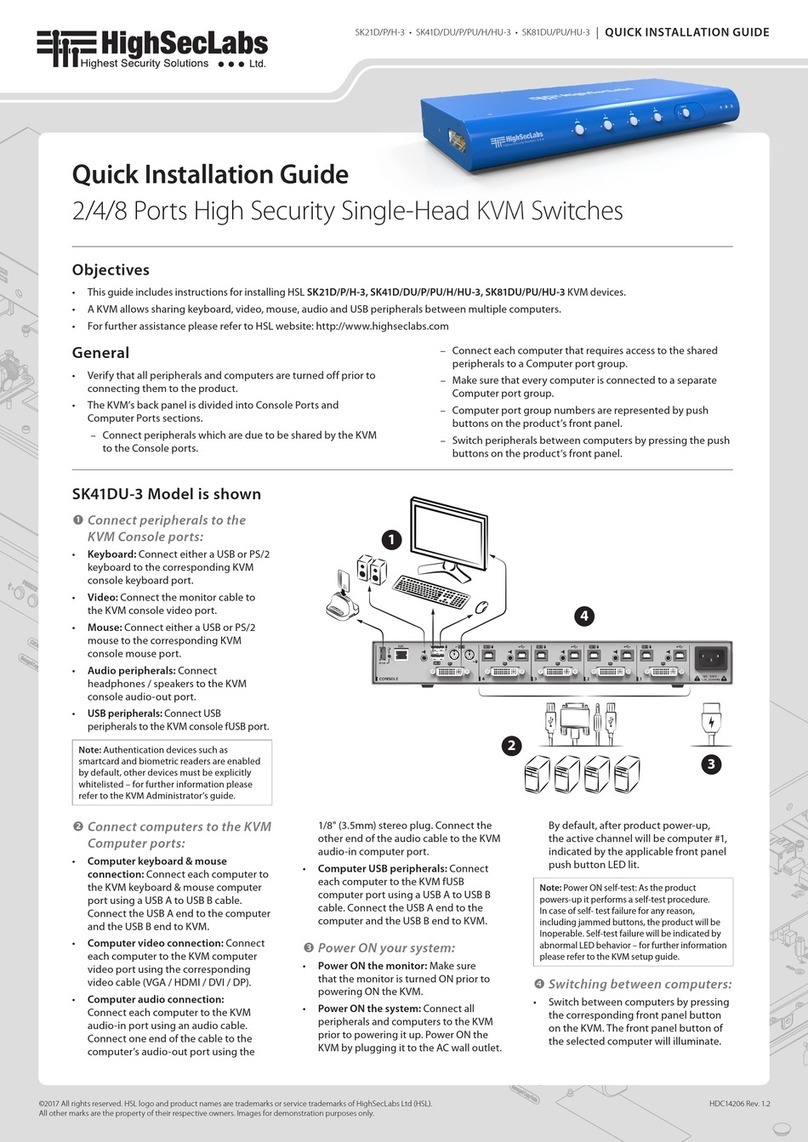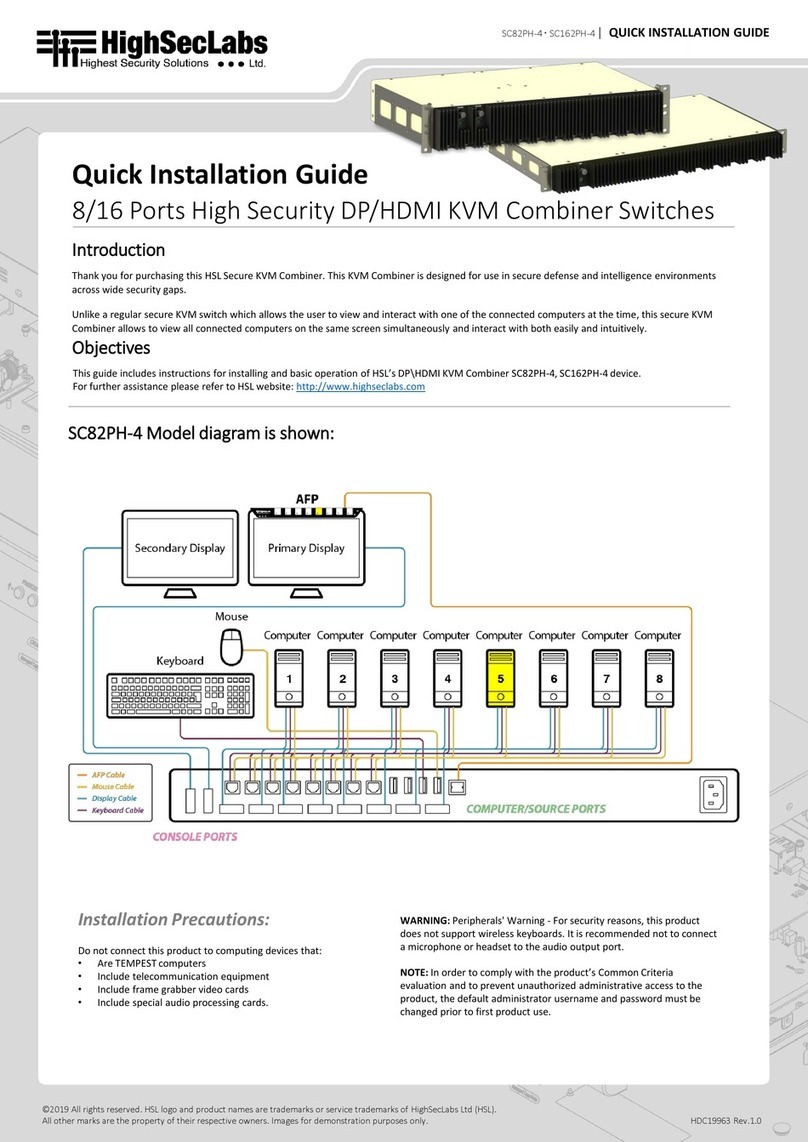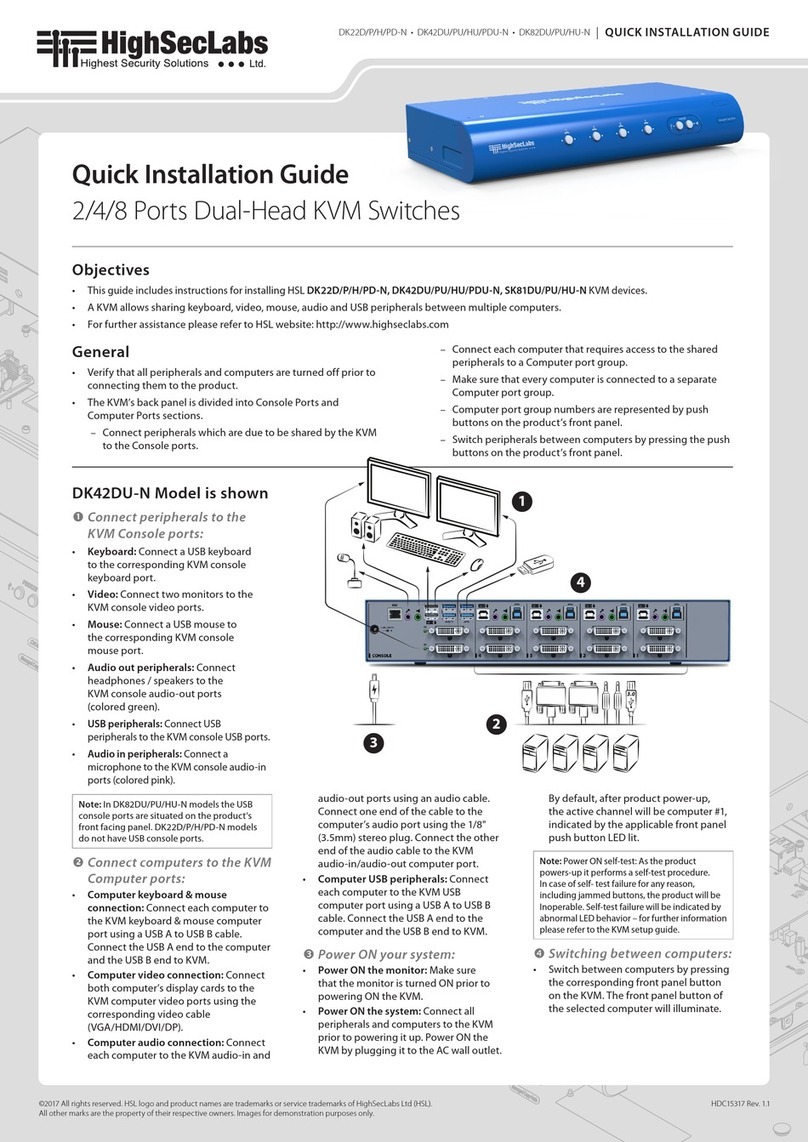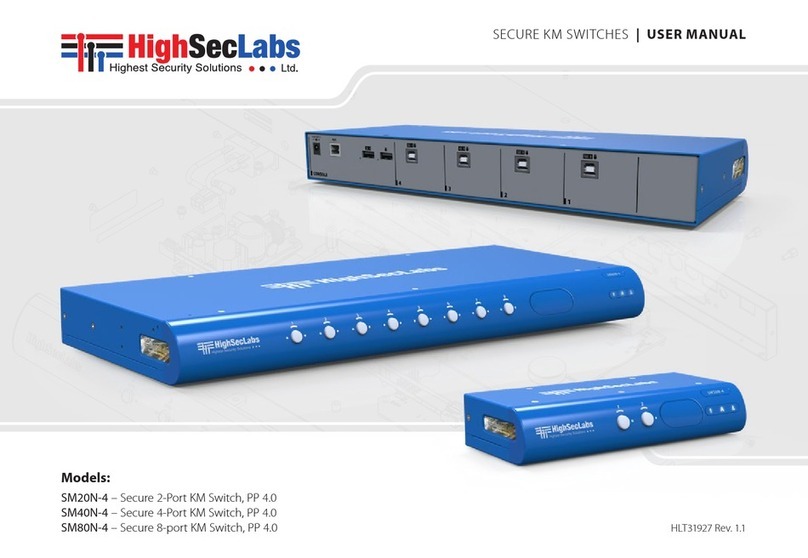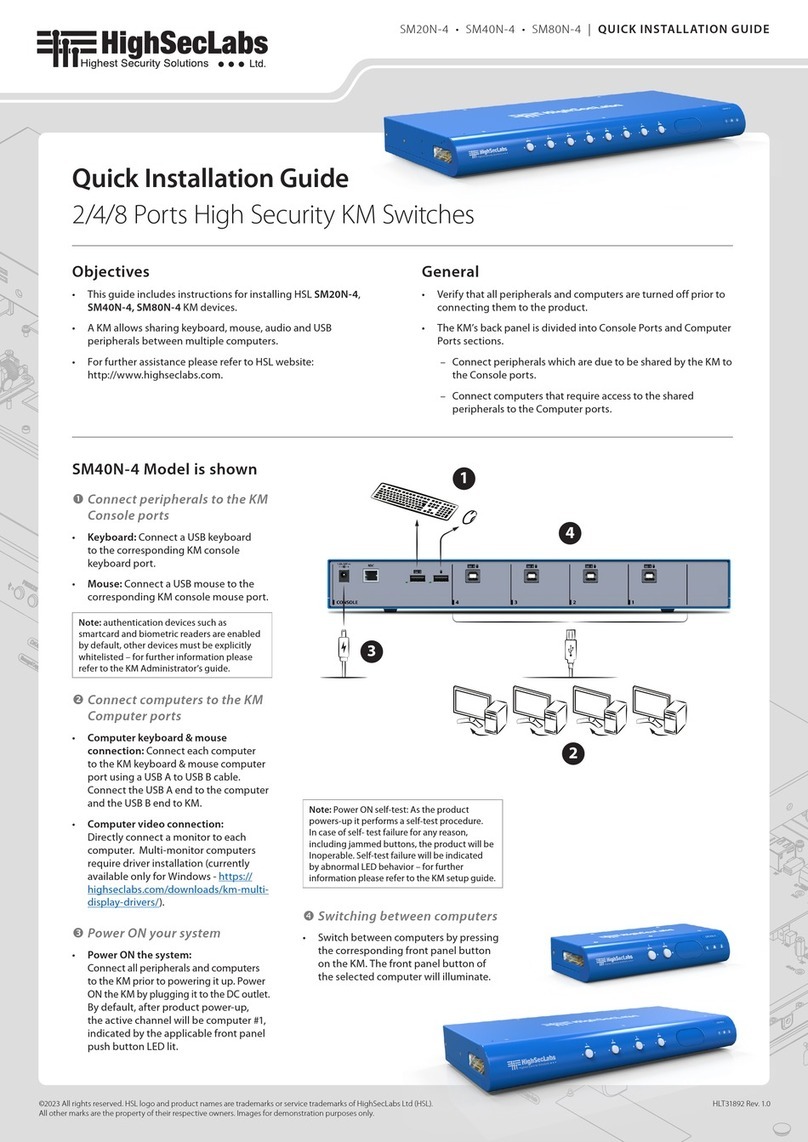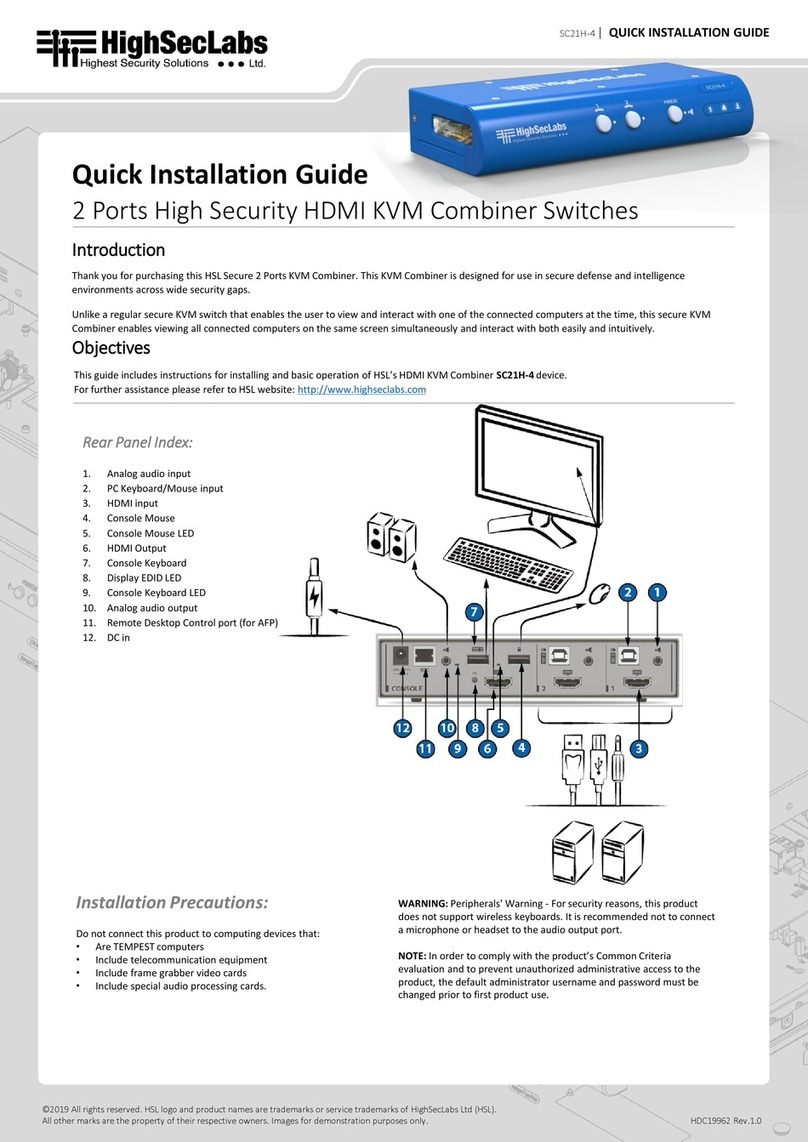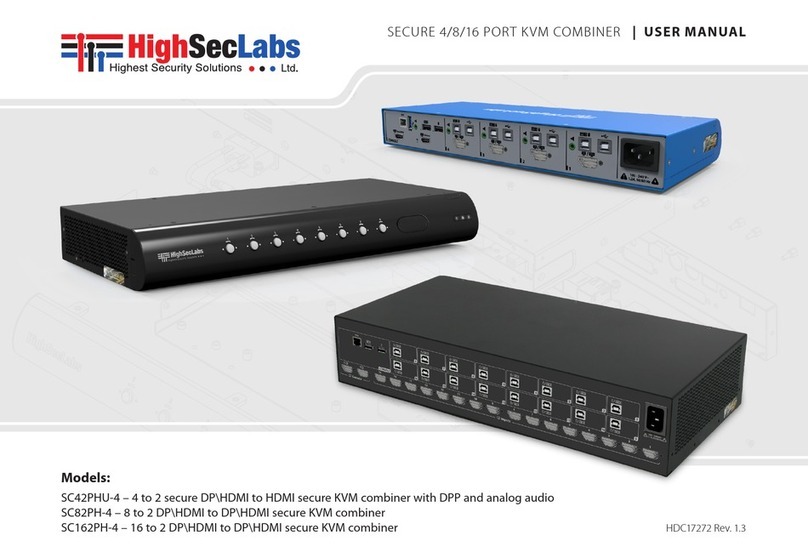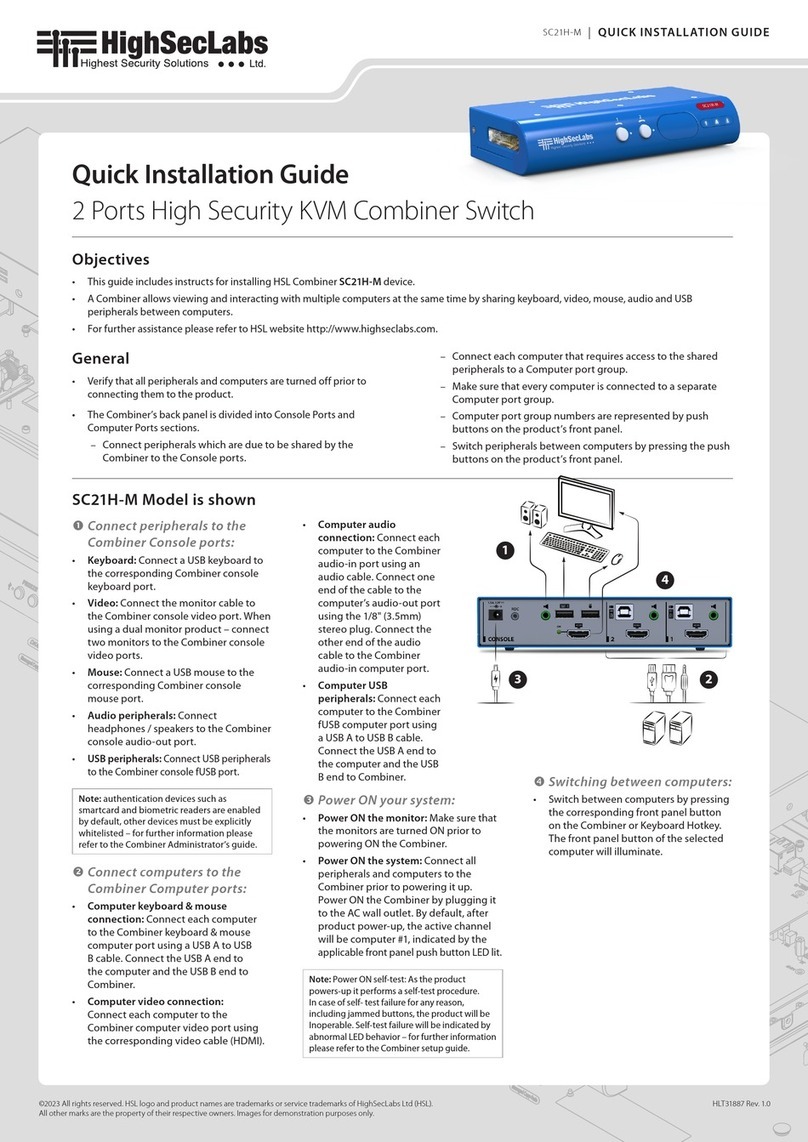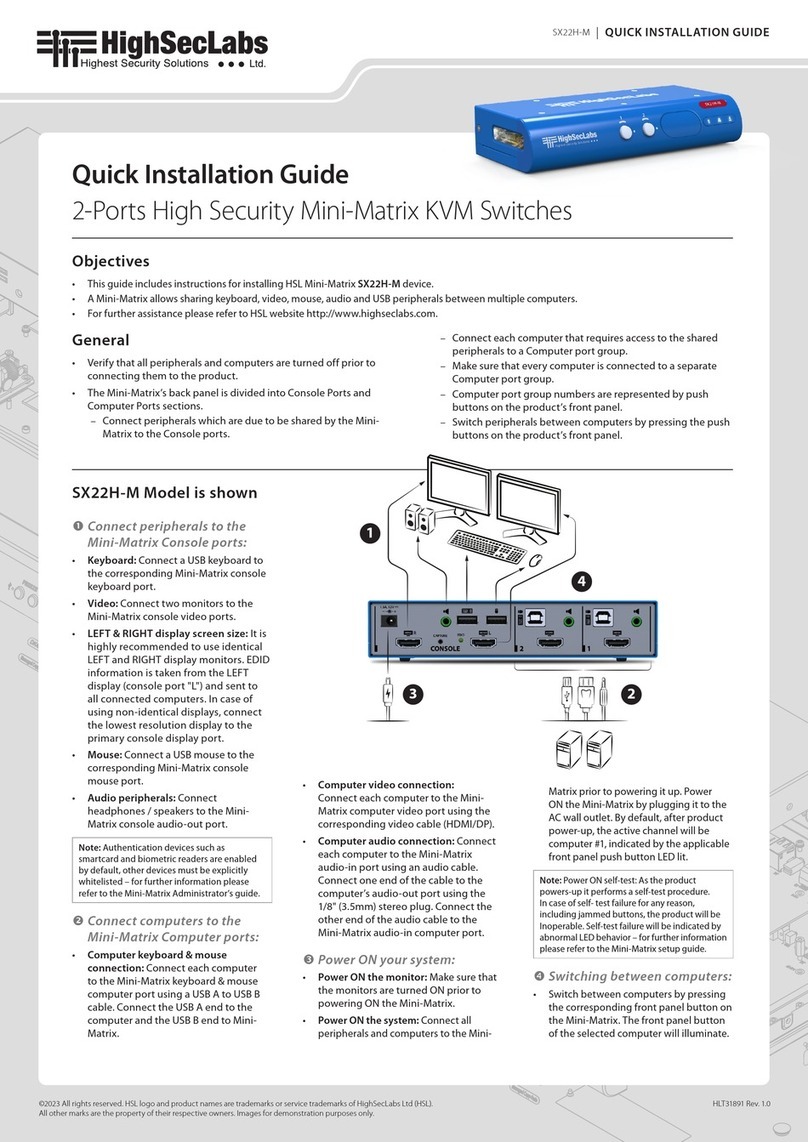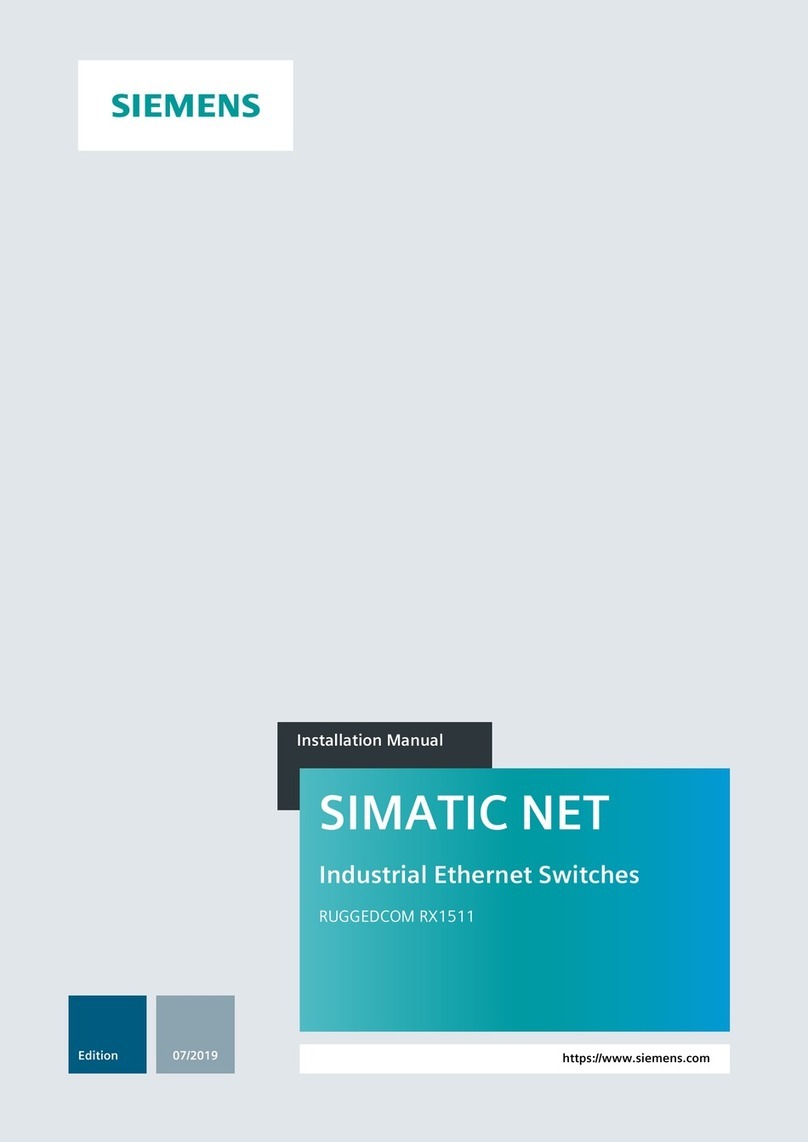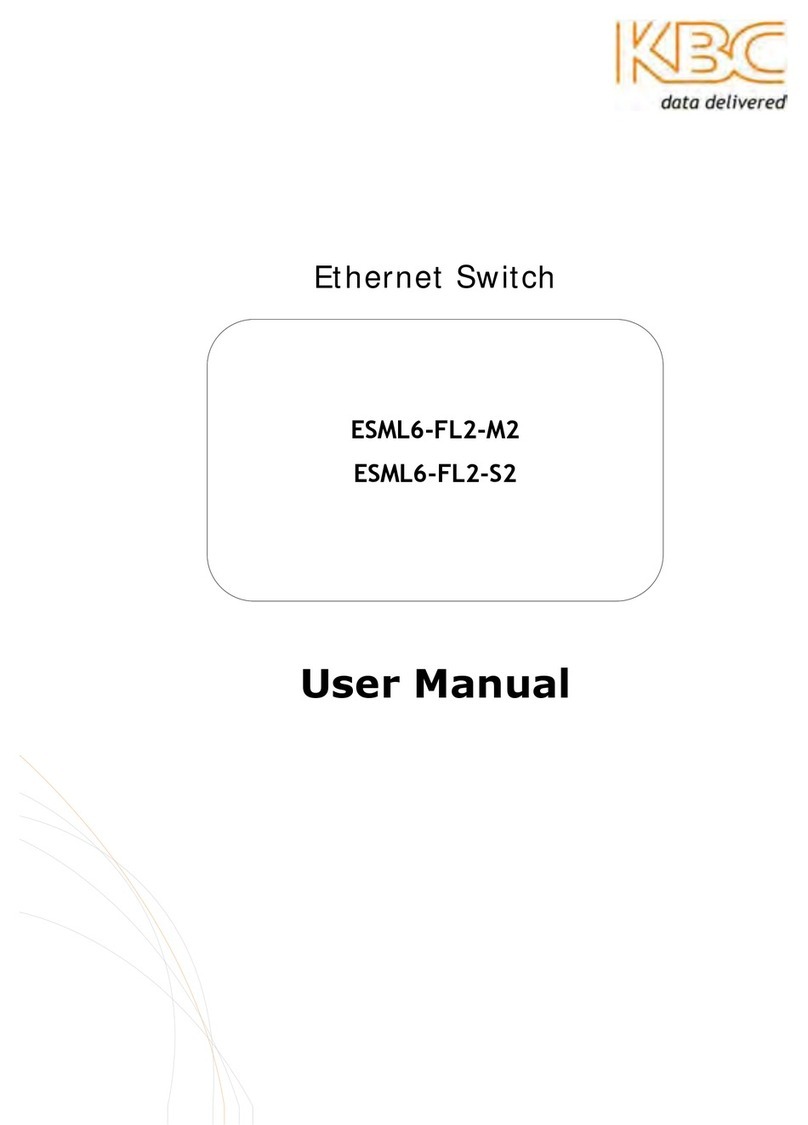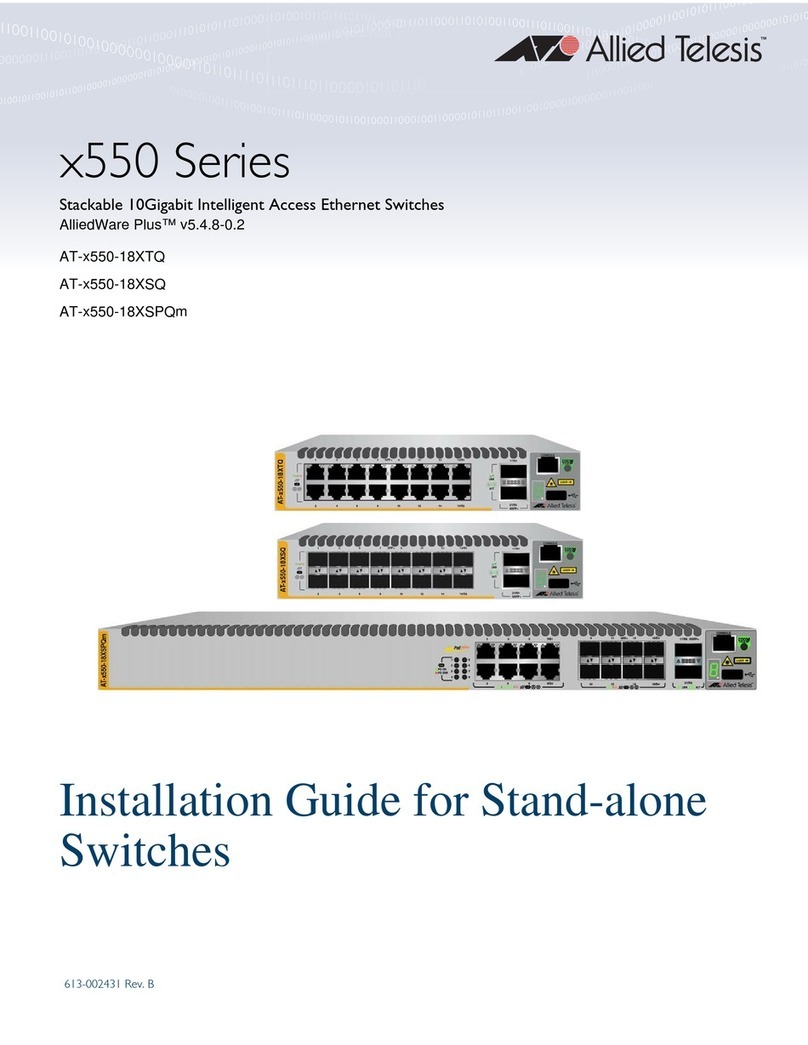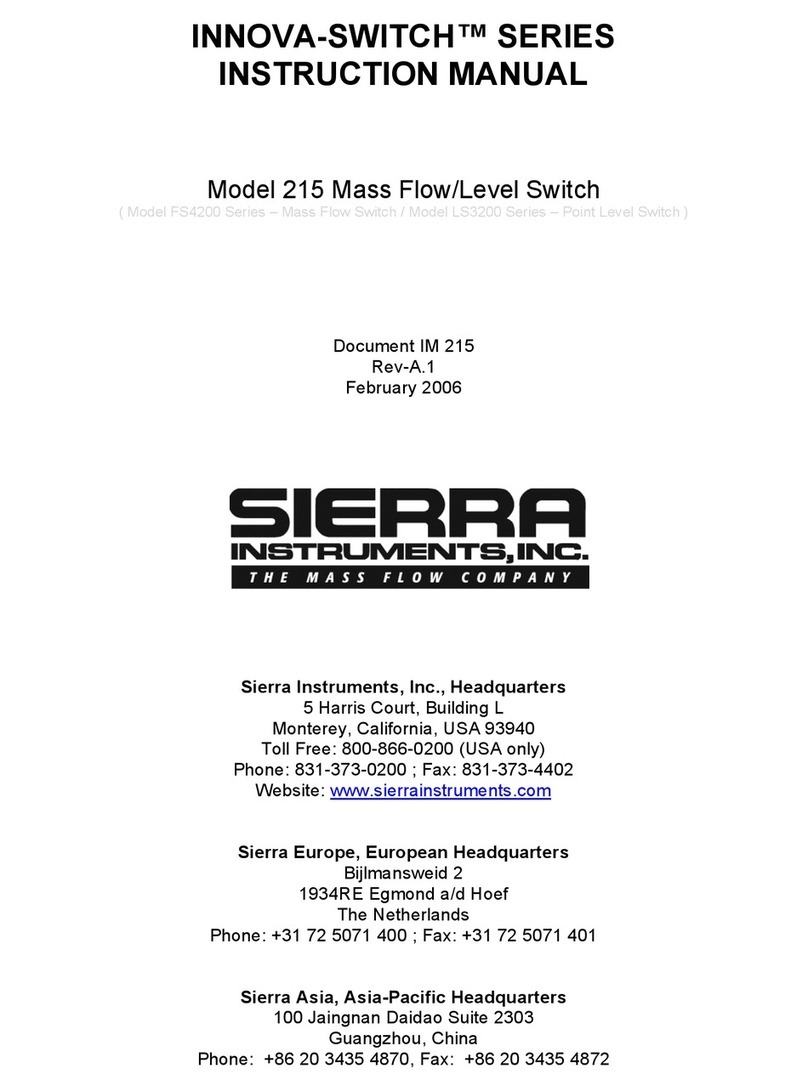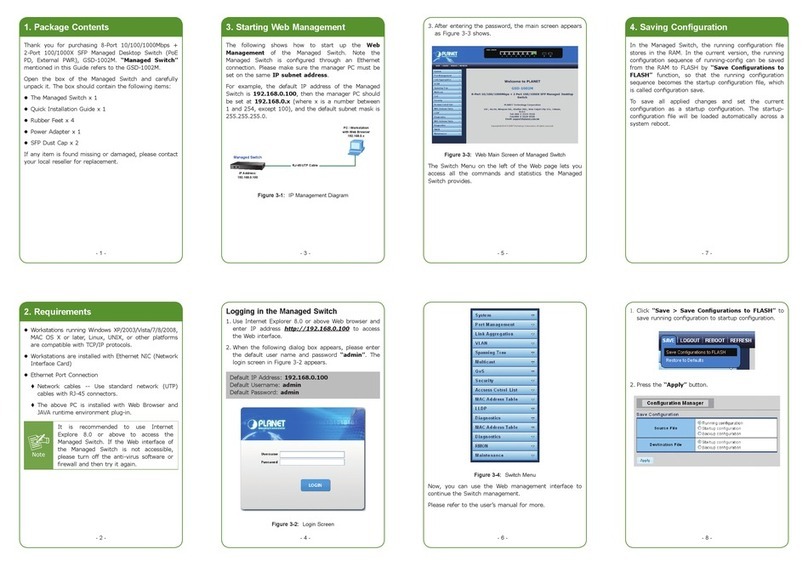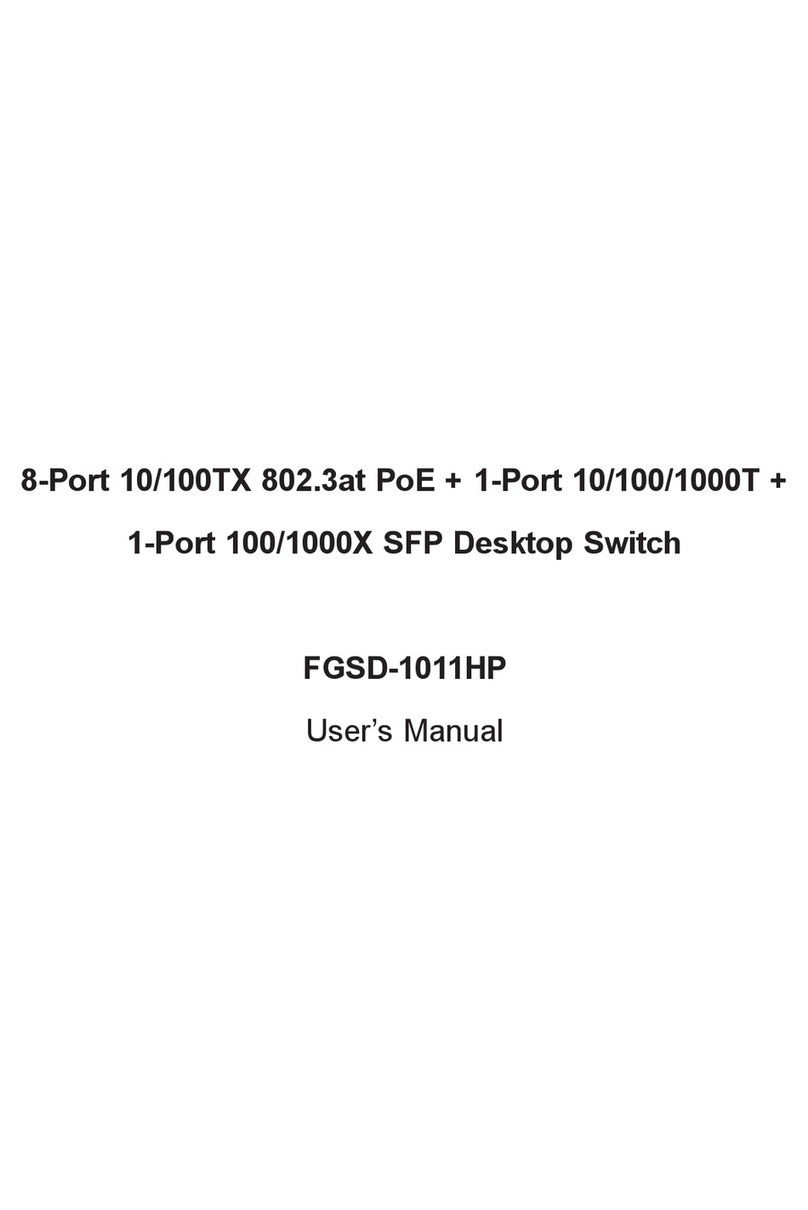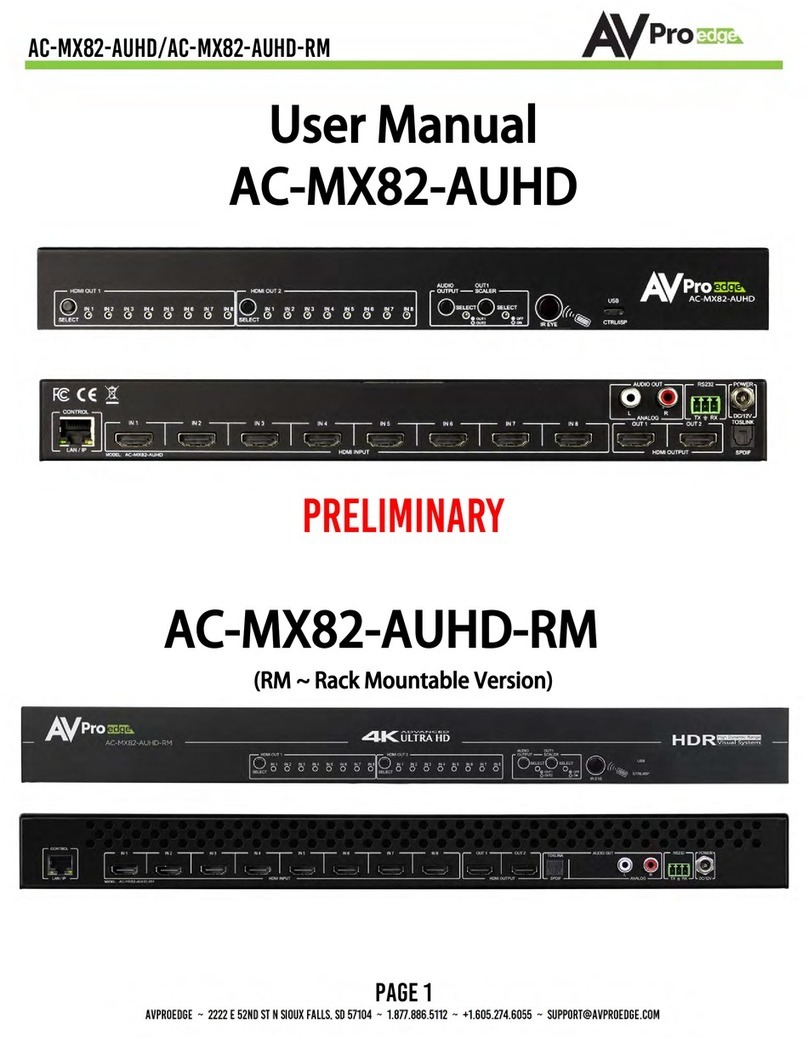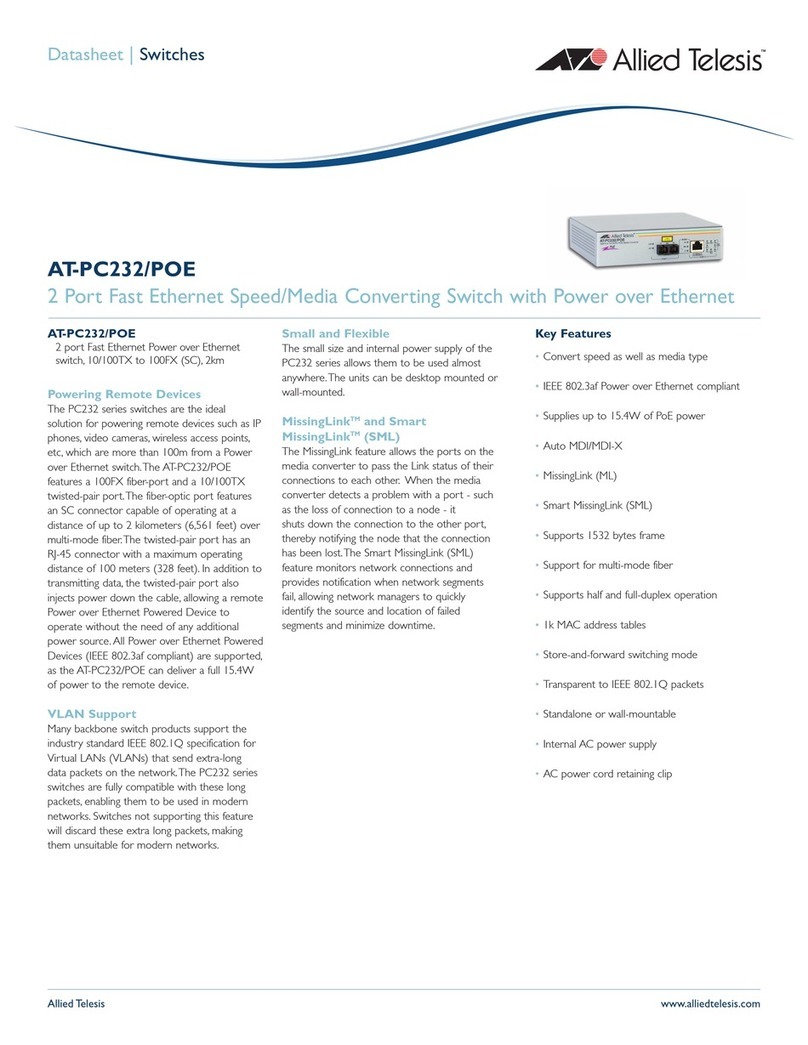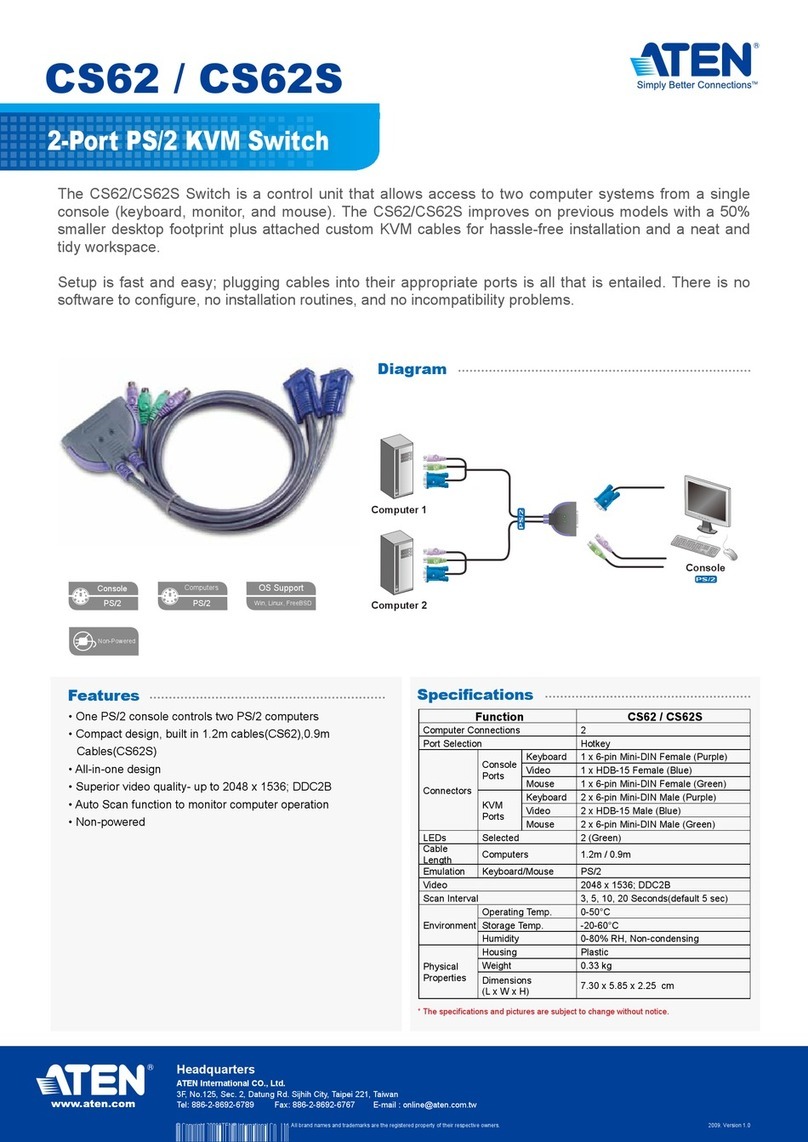SX22D/H-N • SX42DU/HU-N • SX82DU-N | QUICK INSTALLATION GUIDE
©2017 All rights reserved. HSL logo and product names are trademarks or service trademarks of HighSecLabs Ltd (HSL).
All other marks are the property of their respective owners. Images for demonstration purposes only.
HDC15321 Rev. 1.3
Objectives
• This guide includes instructions for installing HSL Mini-Matrix SX22D-N, SX22H-N, SX42DU-N, SX42HU-N, SX82DU-N devices.
• A Mini-Matrix allows sharing keyboard, video, mouse, audio and USB peripherals between multiple computers.
• For further assistance please refer to HSL website http://www.highseclabs.com.
General
• Verify that all peripherals and computers are turned off prior to
connecting them to the product.
• The Mini-Matrix’s back panel is divided into Console Ports and
Computer Ports sections.
–Connect peripherals which are due to be shared by the Mini-
Matrix to the Console ports.
–Connect each computer that requires access to the shared
peripherals to a Computer port group.
–Make sure that every computer is connected to a separate
Computer port group.
–Computer port group numbers are represented by push
buttons on the product’s front panel.
–Switch peripherals between computers by pressing the push
buttons on the product’s front panel.
SX42DU-N Model is shown
Quick Installation Guide
2/4/8 Ports Mini-Matrix KVM Switches
Connect peripherals to the
Mini-Matrix Console ports:
• Keyboard: Connect a USB keyboard to
the corresponding Mini-Matrix console
keyboard port.
• Video: Connect two monitors to the
Mini-Matrix console video ports.
• Primary & secondary display screen
size: It is highly recommended to use
identical primary and secondary display
monitors. EDID information is taken from
the primary display (console port #1) and
sent to all connected computers. In case
of using non-identical displays, connect
the smaller display to the primary
console display port.
• Mouse: Connect a USB mouse to the
corresponding Mini-Matrix console
mouse port.
• Audio out peripherals: Connect
headphones / speakers to the
Mini-Matrix
console audio-out ports
(colored green).
• USB peripherals: Connect USB peripherals
to the Mini-Matrix console USB port.
• Audio in peripherals: Connect a
microphone to the
Mini-Matrix
console
audio-in ports (colored pink).
Connect computers to the
Mini-Matrix Computer ports:
• Computer keyboard & mouse
connection: Connect each computer
to the Mini-Matrix keyboard & mouse
computer port using a USB A to USB B
cable. Connect the USB A end to the
computer and the USB B end to MM.
• Computer video connection: Connect
each computer to the MM computer
video port using the corresponding
video cable (VGA/HDMI/DVI/DP).
• When using dual screen computers with
a 4 port MM, connect PC#1 to video
port 1 & 2 and PC#2 to video port 3 & 4.
• Dual screen support: Download and
install the HSL Multi Display Driver
on computers that have multiple
screens (currently available only for
Windows - http://highseclabs.com/
dl.php?fid=446).
• Computer audio connection:
Connect each computer to the
Mini-
Matrix
audio-in and audio-out ports
using an audio cable.
Connect one end of the cable to the
computer’s audio port using the 1/8"
(3.5mm) stereo plug. Connect the other
end of the audio cable to the Mini-Matrix
audio-in/audio-out computer port.
• Computer USB peripherals:
Connect each computer to the Mini-
Matrix USB computer port using a USB A
to USB B cable. Connect the USB A end
to the computer and the USB B end to
Mini-Matrix.
Power ON your system:
• Power ON the monitor: Make sure that
the monitors are turned ON prior to
powering ON the Mini-Matrix.
• Power ON the system: Connect all
peripherals and computers to the MM prior
to powering it up. Power ON the MM by
plugging it to the AC wall outlet. By default,
after product power-up, the active channel
will be computer #1, indicated by the
applicable front panel push button LED lit.
Note: Power ON self-test: As the product
powers-up it performs a self-test procedure.
In case of self- test failure for any reason,
including jammed buttons, the product will be
Inoperable. Self-test failure will be indicated by
abnormal LED behavior – for further information
please refer to the Mini-Matrix setup guide.
Switching between computers:
• Switch between computers by pressing
the corresponding front panel button on
the Mini-Matrix. The front panel button
of the selected computer will illuminate.
3.0 2
3
4
1