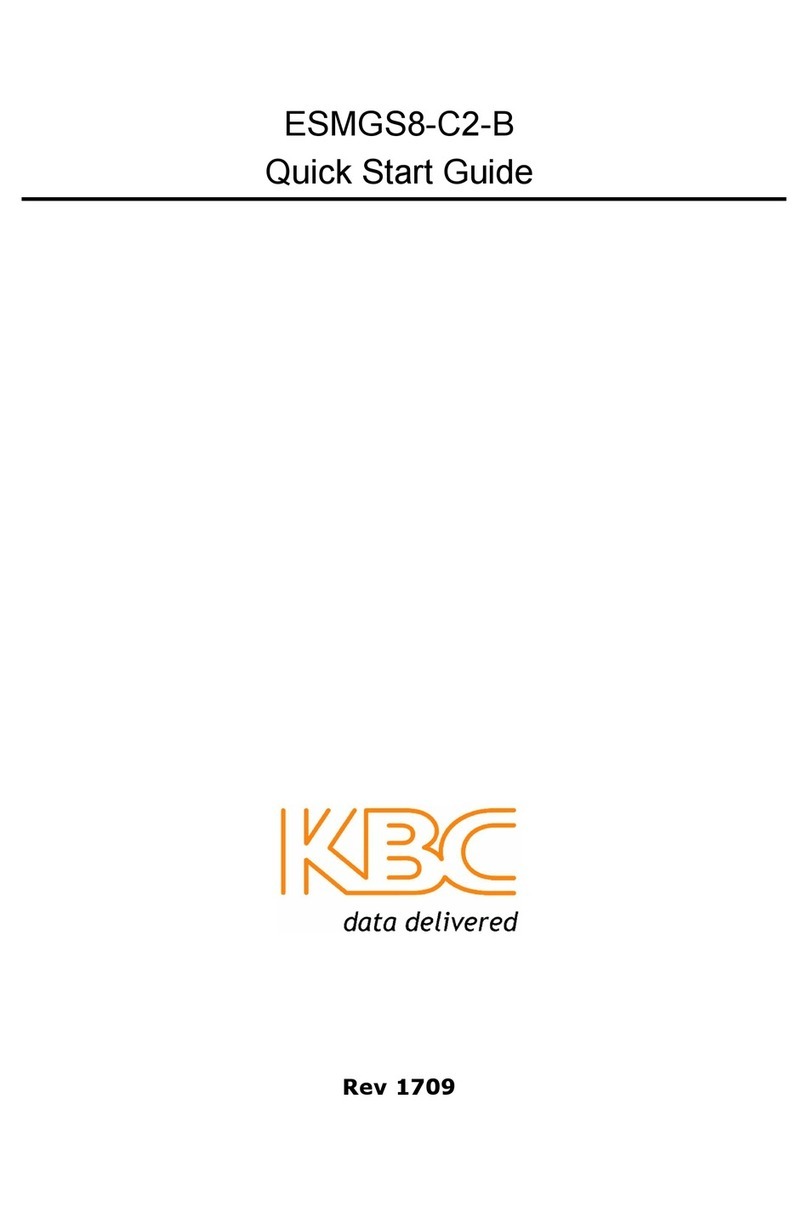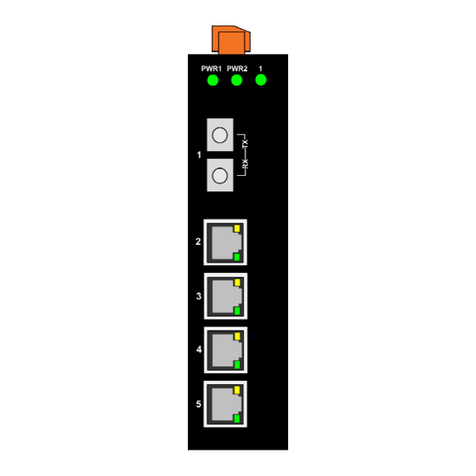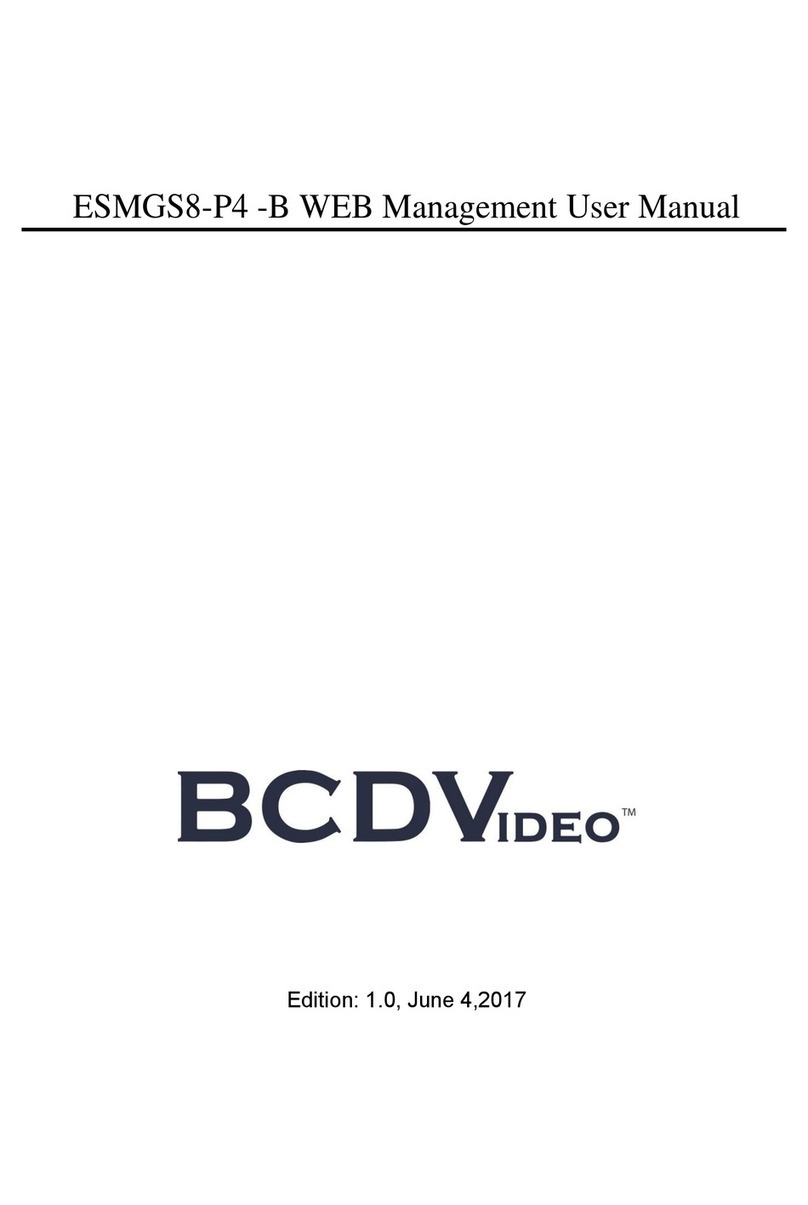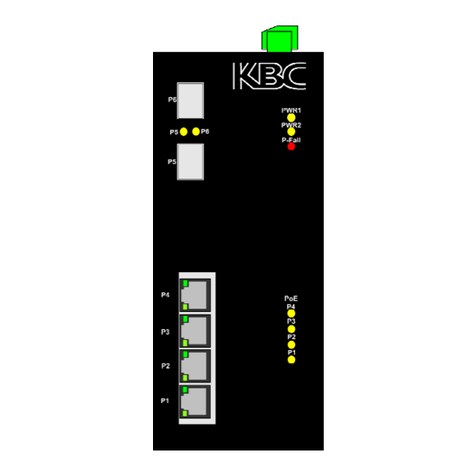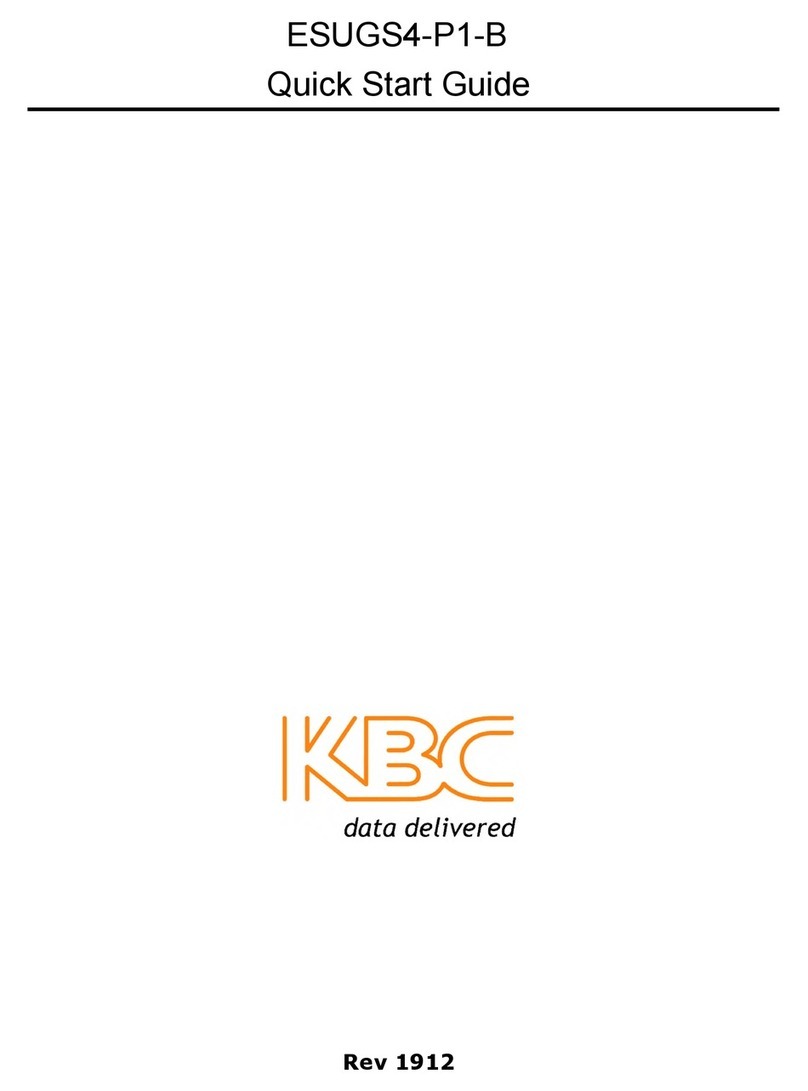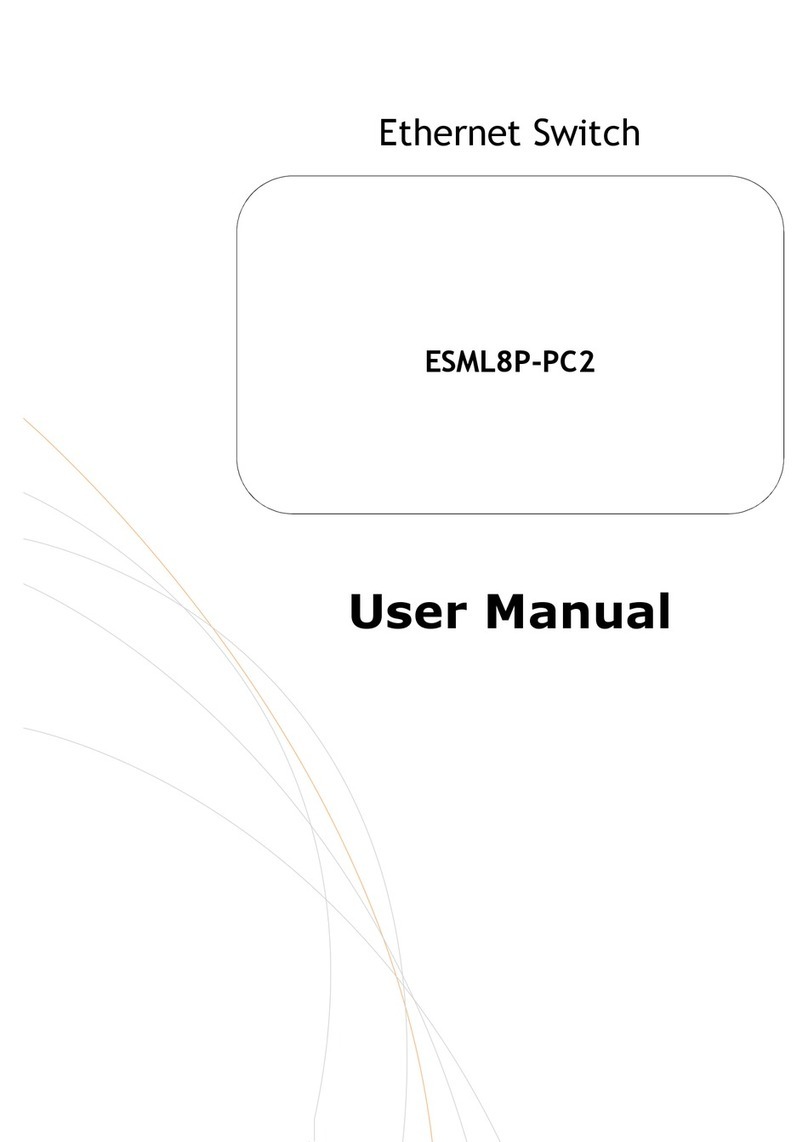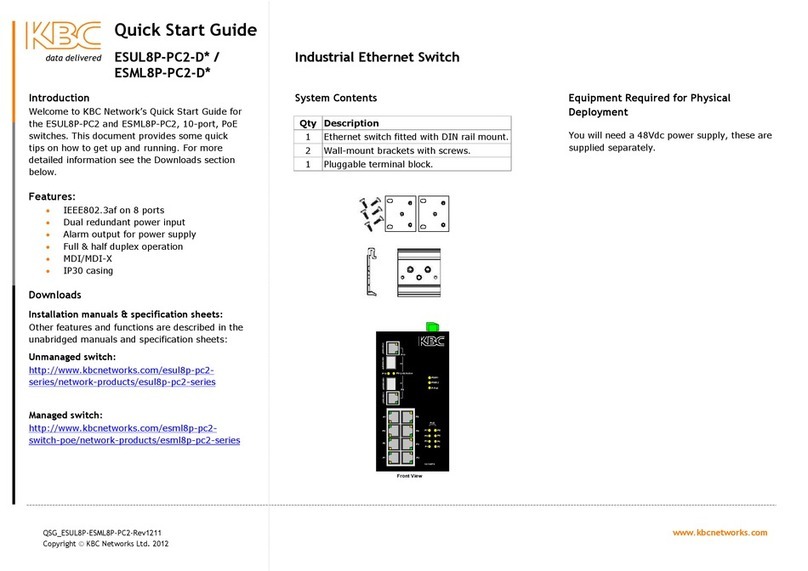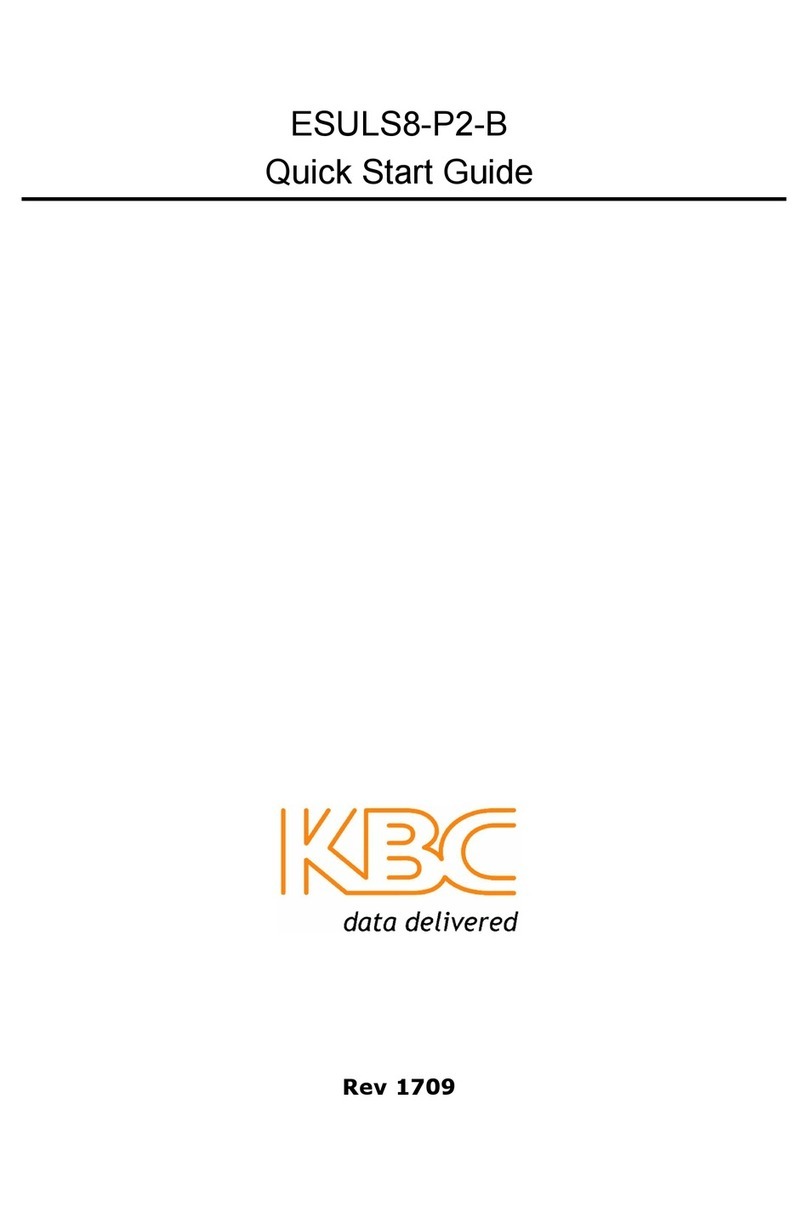Ethernet Switch User Manual
Inst_manual_hw-ESML6-FL2-Rev_1010
Copyright © KBC Networks Ltd. Page 2 of 20 www.kbcnetworks.com
TABLE OF CONTENTS
1OVERVIEW......................................................................3
1.1 INTRODUCTION ............................................................................................3
1.1.1 ESML6-FL2......................................................................................... 3
1.2 TECHNICAL SPECIFICATION ..............................................................................4
2INSTALLATION .................................................................5
2.1 PACKAGE CONTENTS ......................................................................................5
2.2 CONFIGURATIONS .........................................................................................5
2.2.1 Physical Connections ........................................................................... 6
2.3 INSTALLATION METHOD...................................................................................7
2.3.1 DIN Rail Mount ................................................................................... 7
2.3.2 Wall-mount ........................................................................................ 7
2.4 ETHERNET RJ45 CONNECTIONS.........................................................................8
2.4.1 RJ45 Ethernet Ports ............................................................................ 8
2.4.2 Uplink Redundant Ethernet RJ45 ports................................................... 8
2.5 FIBER OPTIC CONNECTIONS .............................................................................8
2.6 GROUNDING /EARTHING.................................................................................9
2.7 DIP SWITCH SETTING .................................................................................. 10
2.8 LED STATUS ............................................................................................. 11
2.9 POWER INPUT TERMINALS.............................................................................. 12
2.10 ALARM RELAY OUTPUT.................................................................................. 12
2.11 RS232 CONSOLE INTERFACE.......................................................................... 13
3TROUBLESHOOTING........................................................ 13
3.1 SELF-TESTING ........................................................................................... 13
3.2 TWISTED PAIR PORT TESTING ......................................................................... 13
3.3 FIBER PORT TESTING ................................................................................... 14
4SYSTEM EXAMPLES ......................................................... 14
Figure 4.1 ESML6-FL2 Typical System Application...................................................... 14
5NETWORKING & CONFIGURATIONS ..................................... 15
6DIMENSIONS.................................................................. 17
7WARRANTY................................................................... 18
7.1 WARRANTY INFORMATION .............................................................................. 18
7.2 CLASS AITE............................................................................................. 19
7.3 FCC....................................................................................................... 19
8INSTRUCTION OF DISASSEMBLY.......................................... 19