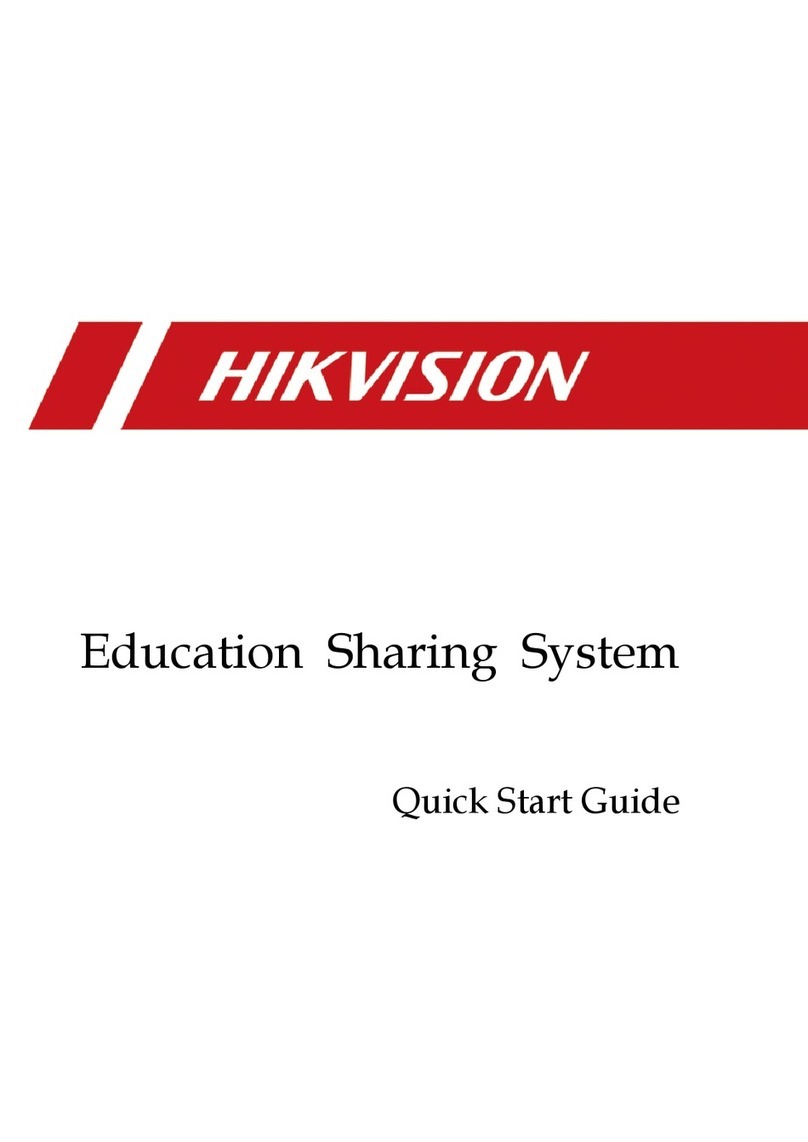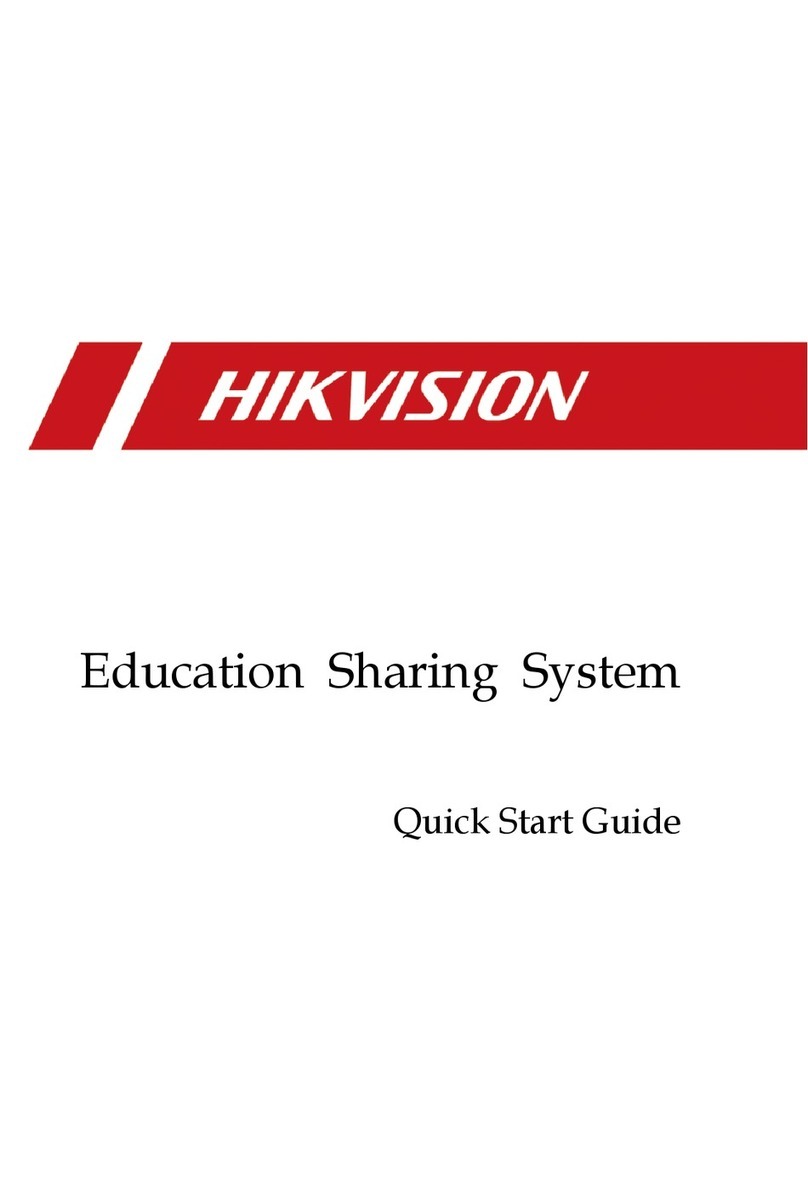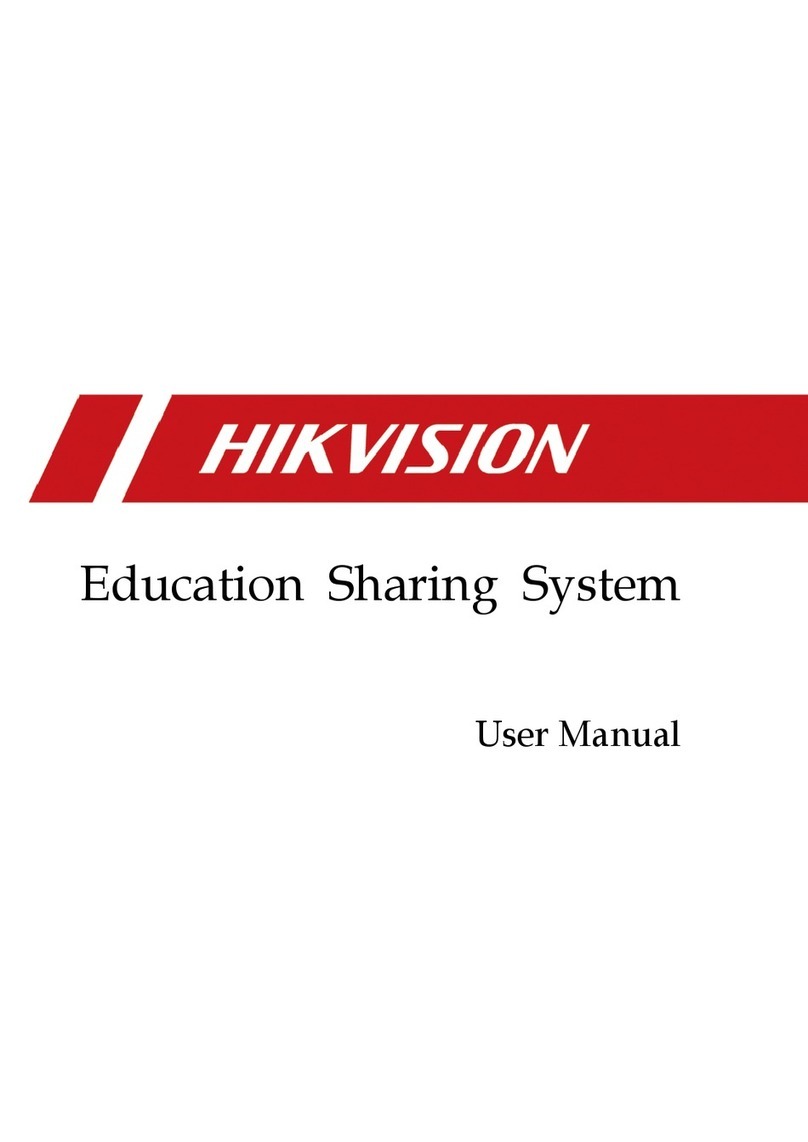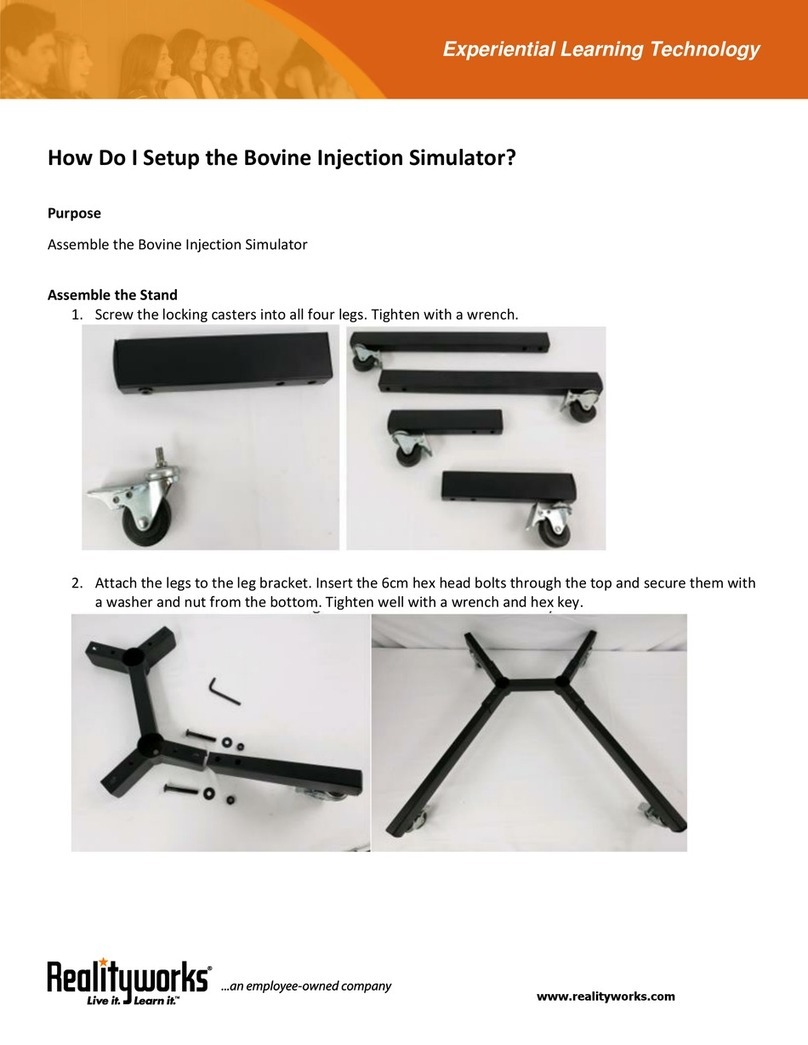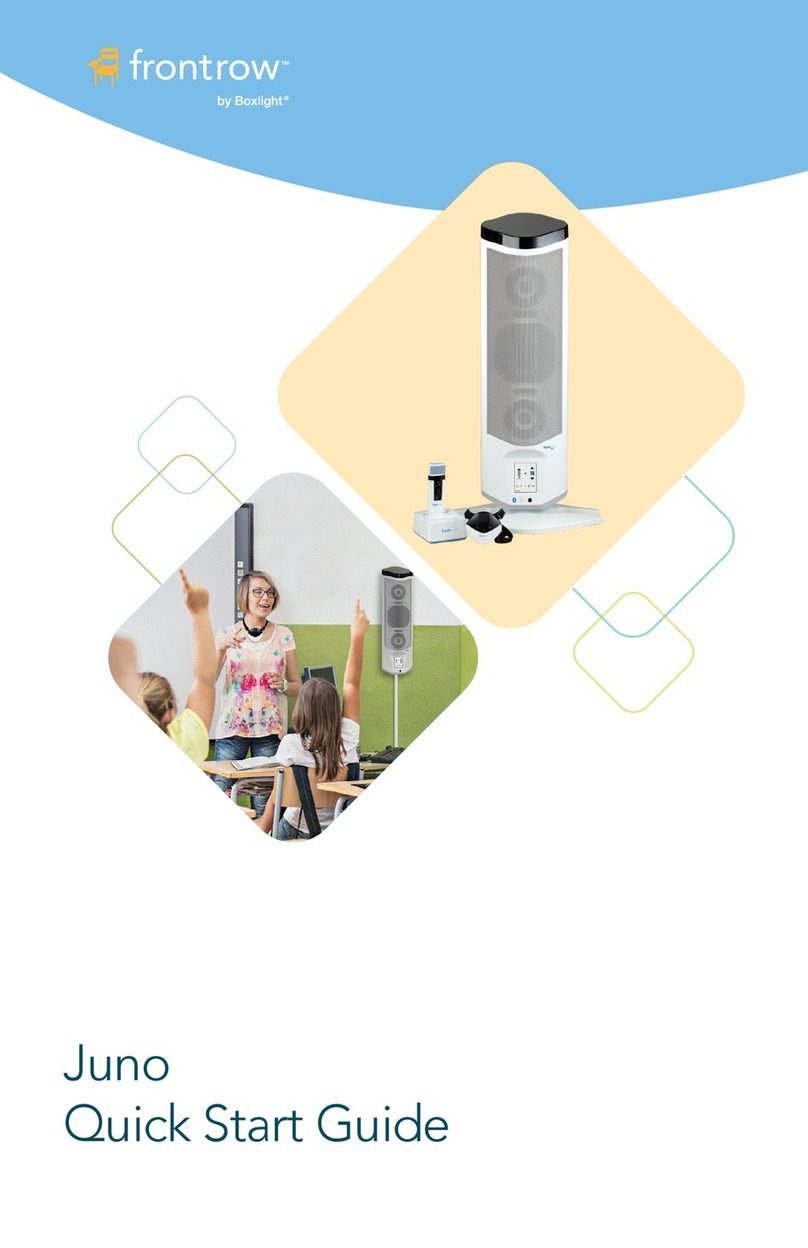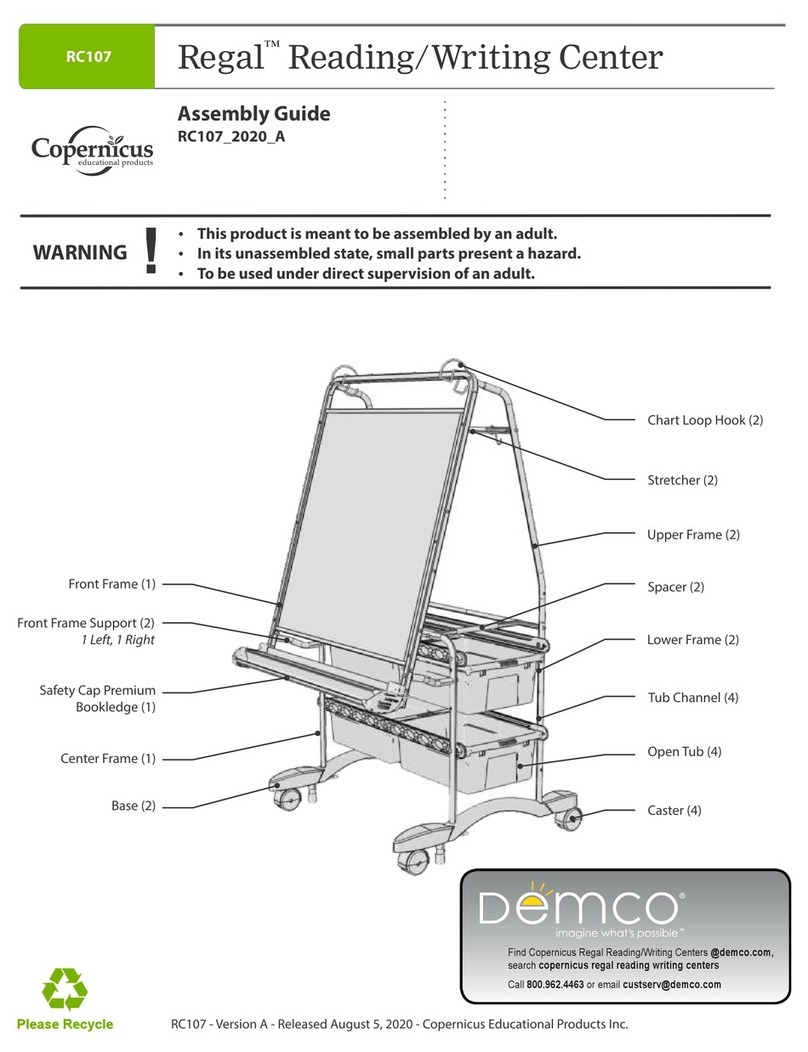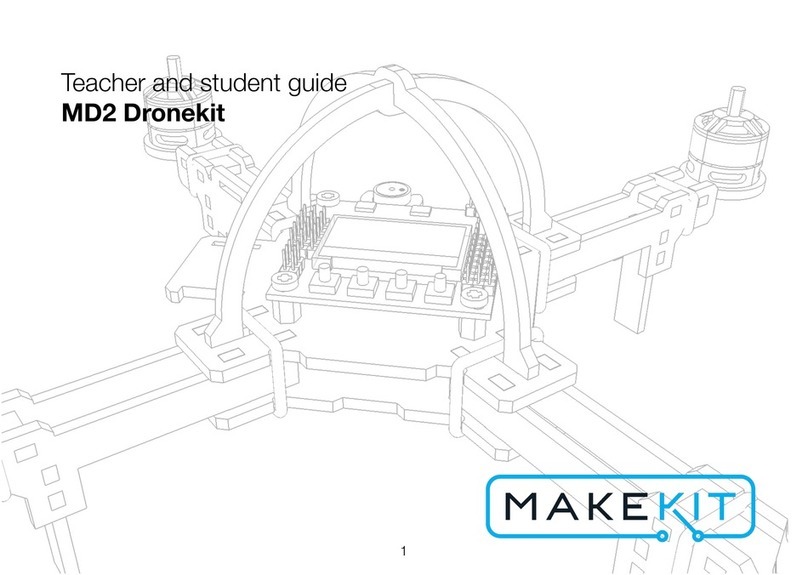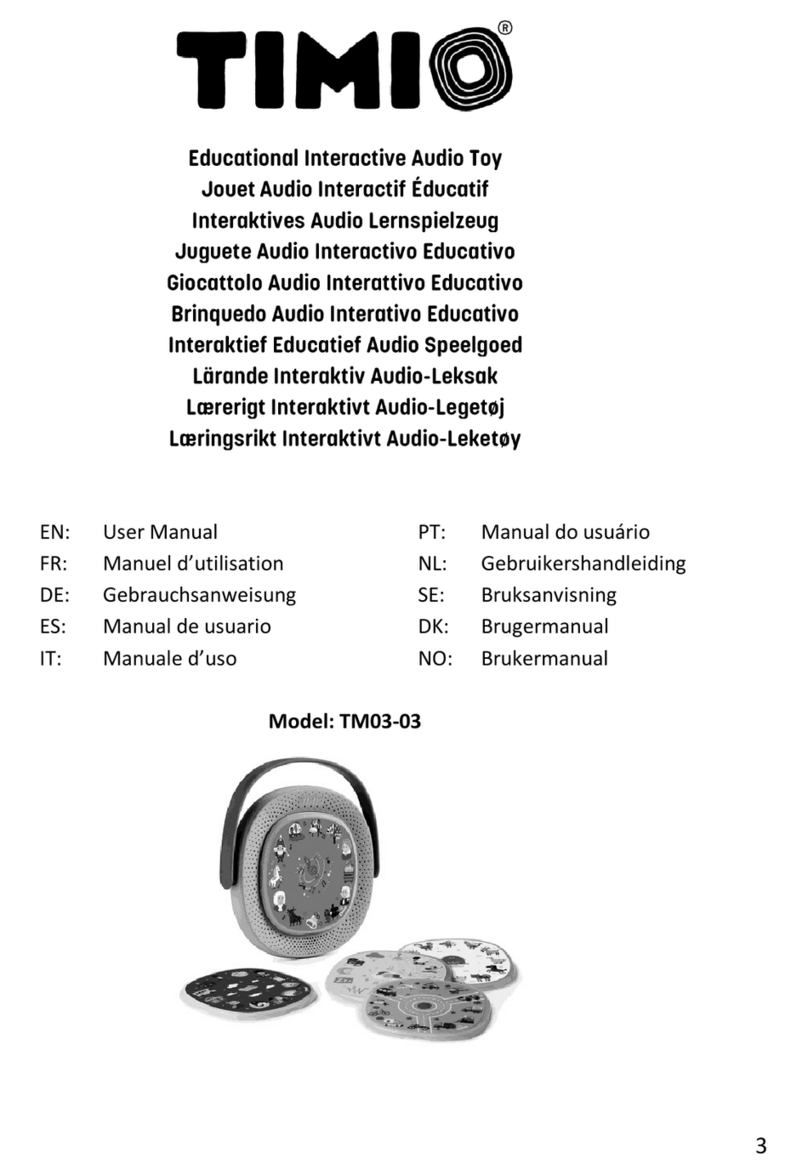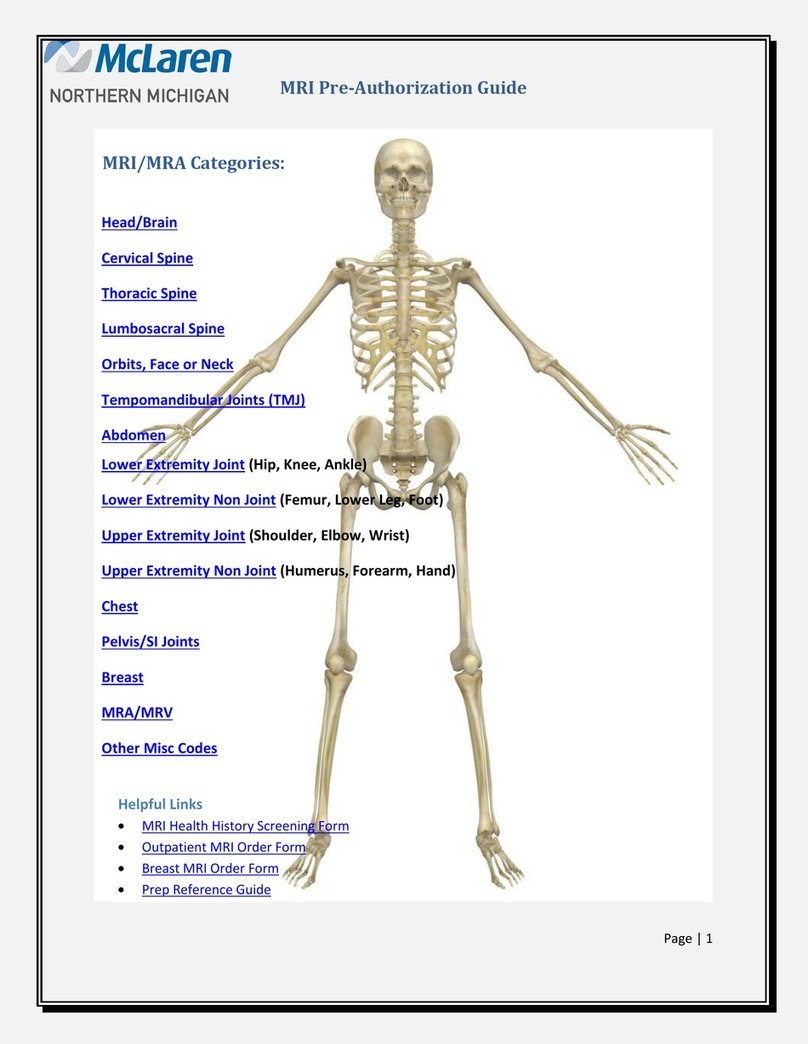HIK VISION DS-9604LNI-V/B02 User manual

Education Sharing System
User Manual
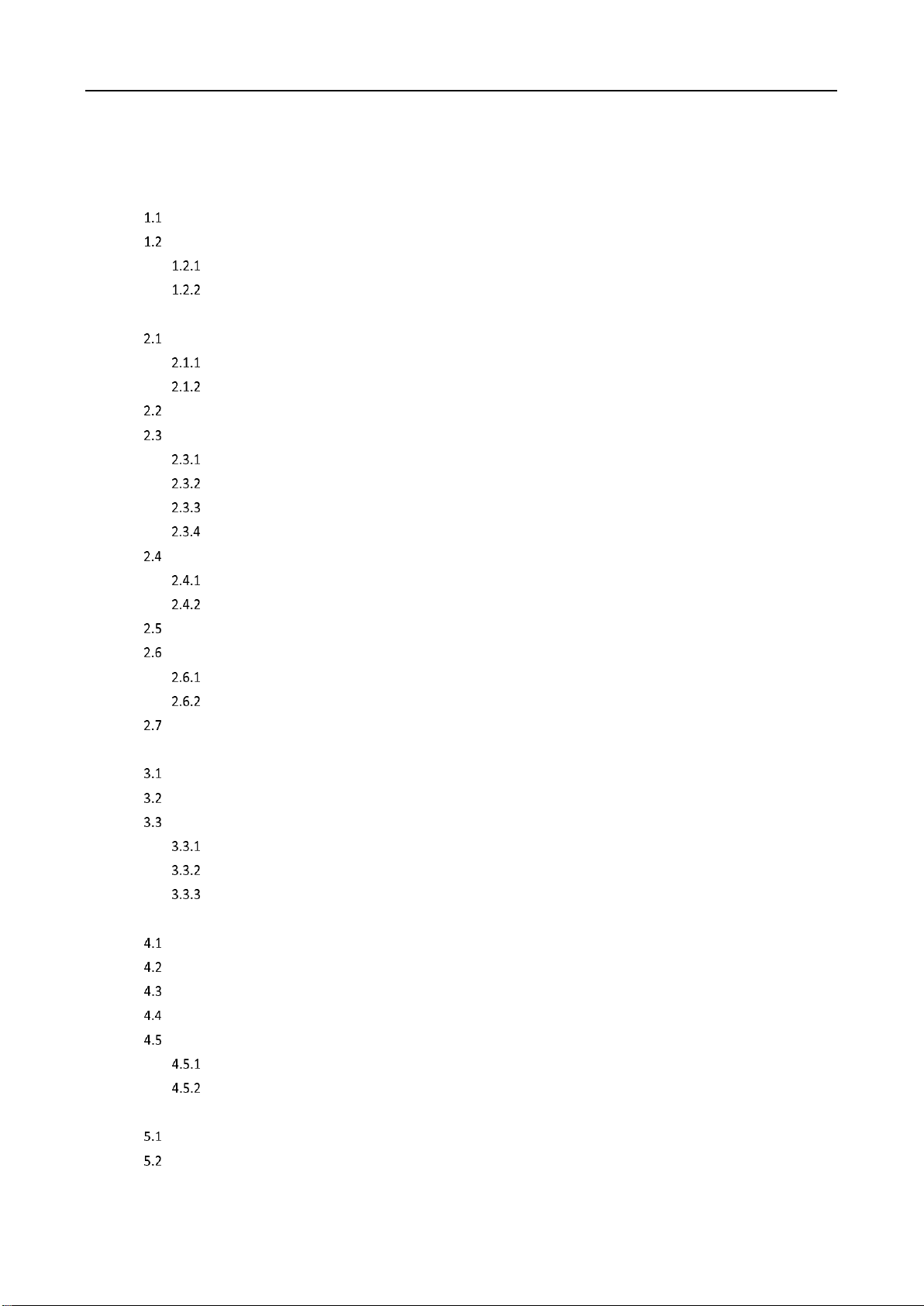
Education Sharing System User Manual
1
TABLE OF CONTENTS
Chapter 1 Introduction and Installation .............................................................................................10
Indecator Description ................................................................................................................ 10
Device Installation...................................................................................................................... 10
Wall-Mounted Installation .............................................................................................. 10
Standing Installation ....................................................................................................... 11
Chapter 2 Start-up.............................................................................................................................13
Startup and Shutdown ............................................................................................................... 13
Startup ............................................................................................................................ 13
Shutdown........................................................................................................................ 13
Network Connection .................................................................................................................. 13
Activate Your Device .................................................................................................................. 14
Default User Name and IP Address ................................................................................. 14
Activate via Local Menu .................................................................................................. 14
Activate via Web Browser ............................................................................................... 14
Activate via SADP ............................................................................................................ 15
Configure Basic Network Parameters......................................................................................... 16
Configure Basic Network Parameters via Local Menu..................................................... 16
Configure Basic Network Parameters via Web Browser.................................................. 17
SADP Search............................................................................................................................... 19
Education Specified Camera Connection ................................................................................... 20
Connect Network Camera via PoE Interface ................................................................... 20
Connect via Network....................................................................................................... 21
Wizard Configuration ................................................................................................................. 22
Chapter 3 Live View...........................................................................................................................23
Live View via Web Browser ........................................................................................................ 23
Live View via Local Menu ........................................................................................................... 25
PTZ Control ................................................................................................................................ 26
PTZ Settings..................................................................................................................... 26
Set PTZ Presets................................................................................................................ 27
Call Presets...................................................................................................................... 28
Chapter 4 HDD Management.............................................................................................................29
Format Hard Disk ....................................................................................................................... 29
Manage Network Hard Disk ....................................................................................................... 29
Set Cloud Storage....................................................................................................................... 30
Record Schedule Settings........................................................................................................... 30
Advanced Settings...................................................................................................................... 31
HDD Sleeping .................................................................................................................. 31
Overwriting ..................................................................................................................... 31
Chapter 5 Recording Settings.............................................................................................................32
Configure Recording Parameters via Local Menu....................................................................... 32
Configure Live View Control Parameters via Web Browser........................................................ 32
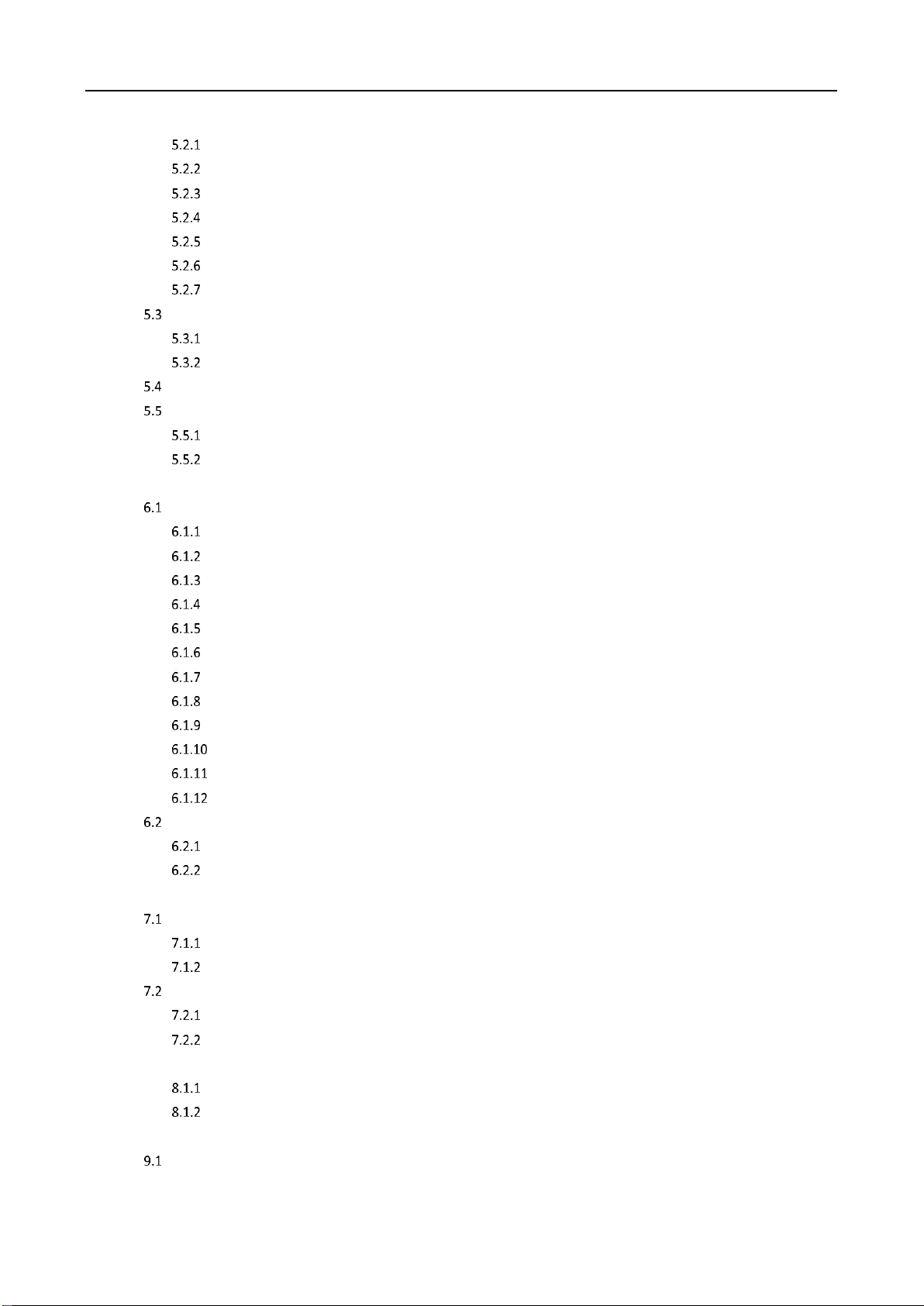
Education Sharing System User Manual
2
Manage Background Picture ........................................................................................... 32
Courseware Detection..................................................................................................... 33
Automatic Live View Control........................................................................................... 35
Course Information ......................................................................................................... 38
Course Plan ..................................................................................................................... 38
RTMP Live........................................................................................................................ 39
Sound Mix Settings ......................................................................................................... 40
Course Publishing....................................................................................................................... 41
Publish Course................................................................................................................. 41
Search Published Course................................................................................................. 43
Video Head/Tail Configuration................................................................................................... 43
Logo Configuration..................................................................................................................... 44
Upload Logo .................................................................................................................... 45
Display Logo .................................................................................................................... 45
Chapter 6 Interaction ........................................................................................................................46
Interaction Settings.................................................................................................................... 46
Account Management..................................................................................................... 46
Configure Platform Parameters....................................................................................... 46
Configure Interactive Video Linkage ............................................................................... 47
Configure Interaction View ............................................................................................. 47
Sending Channel Encoding Settings ................................................................................ 48
Configure Sending Channel............................................................................................. 50
Configure Meeting Room Permission.............................................................................. 51
Configure Course Output ................................................................................................ 51
Overlay Interactive Alias.................................................................................................. 52
Interactive Course Data Counting ................................................................................. 52
Network Status Counting .............................................................................................. 52
Interactive Facial Image Live View ................................................................................ 52
Interaction Operation ................................................................................................................ 53
Join/Initiate Interaction via Web Browser....................................................................... 53
Join/Initiate Interaction via Local Menu.......................................................................... 56
Chapter 7 Course Playback and Download.........................................................................................58
Course Playback ......................................................................................................................... 58
Play Back Course Videos via Local Menu......................................................................... 58
Play Back Course Videos via Web Browser...................................................................... 58
Course Download....................................................................................................................... 59
Download Courses via Local Menu ................................................................................. 59
Download Courses via Web Browser .............................................................................. 60
Chapter 8 Smart Settings...................................................................................................................61
Enable Class Statistics Data ............................................................................................. 61
Search Class Statistics Data ............................................................................................. 61
Chapter 9 Network Settings...............................................................................................................63
PPPoE Settings ........................................................................................................................... 63

Education Sharing System User Manual
3
DDNS Settings ............................................................................................................................ 63
Email Settings............................................................................................................................. 66
NAT Settings............................................................................................................................... 67
UPnPTM Settings .............................................................................................................. 67
Manual Mapping............................................................................................................. 68
HTTPS Settings ........................................................................................................................... 69
SSH Settings ............................................................................................................................... 70
Chapter 10 Alarm Settings .................................................................................................................71
Alarm Input.............................................................................................................................. 71
Alarm Output ........................................................................................................................... 72
Exception ................................................................................................................................. 73
Chapter 11 User Management...........................................................................................................75
Add a User ............................................................................................................................... 75
Modify a User .......................................................................................................................... 76
Delete a User ........................................................................................................................... 77
Chapter 12 Maintenance ...................................................................................................................78
Reboot the Device.................................................................................................................... 78
Default Settings........................................................................................................................ 78
Export/Import Configuration File............................................................................................. 79
Import/Export IP Camera Configuration File............................................................................ 79
Remote Upgrade...................................................................................................................... 79
Chapter 13 Other Settings .................................................................................................................80
Sound Settings ......................................................................................................................... 80
Video Settings .......................................................................................................................... 80
Display Settings........................................................................................................................ 81
Configure Auto Screen Off Time.................................................................................... 81
Configure LCD Screen Brightness .................................................................................. 81
Menu Output ................................................................................................................ 81
HDMI/VGA Output Image Parameter Settings .............................................................. 82
Configure OSD............................................................................................................... 82
Time Settings ........................................................................................................................... 83
Configure Time via Local Menu..................................................................................... 83
Configure Time via Web Browser.................................................................................. 84
DST Settings ............................................................................................................................. 85
Configure Auto Logout Time .................................................................................................... 86
Configure Password Protection................................................................................................ 86
View Device Info ...................................................................................................................... 86
Chapter 14 Appendix.........................................................................................................................88
SADP Software Introduction .................................................................................................... 88
Glossary ................................................................................................................................... 89
Communication Matrix ............................................................................................................ 91
Device Command..................................................................................................................... 91

Education Sharing System User Manual
4
Legal Information
© 2022 Hangzhou Hikvision Digital Technology Co., Ltd. All rights reserved.
About this Manual
The Manual includes instructions for using and managing the Product. Pictures, charts, images and
all other information hereinafter are for description and explanation only. The information
contained in the Manual is subject to change, without notice, due to firmware updates or other
reasons. Please find the latest version of this Manual at the Hikvision website
(https://www.hikvision.com/).
Please use this Manual with the guidance and assistance of professionals trained in supporting the
Product.
Trademarks
and other Hikvision's trademarks and logos are the properties of
Hikvision in various jurisdictions.
Other trademarks and logos mentioned are the properties of their respective owners.
: The terms HDMI and HDMI High-Definition Multimedia Interface, and the HDMI
Logo are trademarks or registered trademarks of HDMI Licensing Administrator, Inc. in the United
States and other countries.
Disclaimer
TO THE MAXIMUM EXTENT PERMITTED BY APPLICABLE LAW, THIS MANUAL AND THE PRODUCT
DESCRIBED, WITH ITS HARDWARE, SOFTWARE AND FIRMWARE, ARE PROVIDED “AS IS” AND
“WITH ALL FAULTS AND ERRORS”. HIKVISION MAKES NO WARRANTIES, EXPRESS OR IMPLIED,
INCLUDING WITHOUT LIMITATION, MERCHANTABILITY, SATISFACTORY QUALITY, OR FITNESS FOR
A PARTICULAR PURPOSE. THE USE OF THE PRODUCT BY YOU IS AT YOUR OWN RISK. IN NO EVENT
WILL HIKVISION BE LIABLE TO YOU FOR ANY SPECIAL, CONSEQUENTIAL, INCIDENTAL, OR INDIRECT
DAMAGES, INCLUDING, AMONG OTHERS, DAMAGES FOR LOSS OF BUSINESS PROFITS, BUSINESS
INTERRUPTION, OR LOSS OF DATA, CORRUPTION OF SYSTEMS, OR LOSS OF DOCUMENTATION,
WHETHER BASED ON BREACH OF CONTRACT, TORT (INCLUDING NEGLIGENCE), PRODUCT
LIABILITY, OR OTHERWISE, IN CONNECTION WITH THE USE OF THE PRODUCT, EVEN IF HIKVISION
HAS BEEN ADVISED OF THE POSSIBILITY OF SUCH DAMAGES OR LOSS.
YOU ACKNOWLEDGE THAT THE NATURE OF THE INTERNET PROVIDES FOR INHERENT SECURITY
RISKS, AND HIKVISION SHALL NOT TAKE ANY RESPONSIBILITIES FOR ABNORMAL OPERATION,
PRIVACY LEAKAGE OR OTHER DAMAGES RESULTING FROM CYBER-ATTACK, HACKER ATTACK,
VIRUS INFECTION, OR OTHER INTERNET SECURITY RISKS; HOWEVER, HIKVISION WILL PROVIDE

Education Sharing System User Manual
5
TIMELY TECHNICAL SUPPORT IF REQUIRED.
YOU AGREE TO USE THIS PRODUCT IN COMPLIANCE WITH ALL APPLICABLE LAWS, AND YOU ARE
SOLELY RESPONSIBLE FOR ENSURING THAT YOUR USE CONFORMS TO THE APPLICABLE LAW.
ESPECIALLY, YOU ARE RESPONSIBLE, FOR USING THIS PRODUCT IN A MANNER THAT DOES NOT
INFRINGE ON THE RIGHTS OF THIRD PARTIES, INCLUDING WITHOUT LIMITATION, RIGHTS OF
PUBLICITY, INTELLECTUAL PROPERTY RIGHTS, OR DATA PROTECTION AND OTHER PRIVACY RIGHTS.
YOU SHALL NOT USE THIS PRODUCT FOR ANY PROHIBITED END-USES, INCLUDING THE
DEVELOPMENT OR PRODUCTION OF WEAPONS OF MASS DESTRUCTION, THE DEVELOPMENT OR
PRODUCTION OF CHEMICAL OR BIOLOGICAL WEAPONS, ANY ACTIVITIES IN THE CONTEXT RELATED
TO ANY NUCLEAR EXPLOSIVE OR UNSAFE NUCLEAR FUEL-CYCLE, OR IN SUPPORT OF HUMAN
RIGHTS ABUSES.
IN THE EVENT OF ANY CONFLICTS BETWEEN THIS MANUAL AND THE APPLICABLE LAW, THE LATER
PREVAILS.
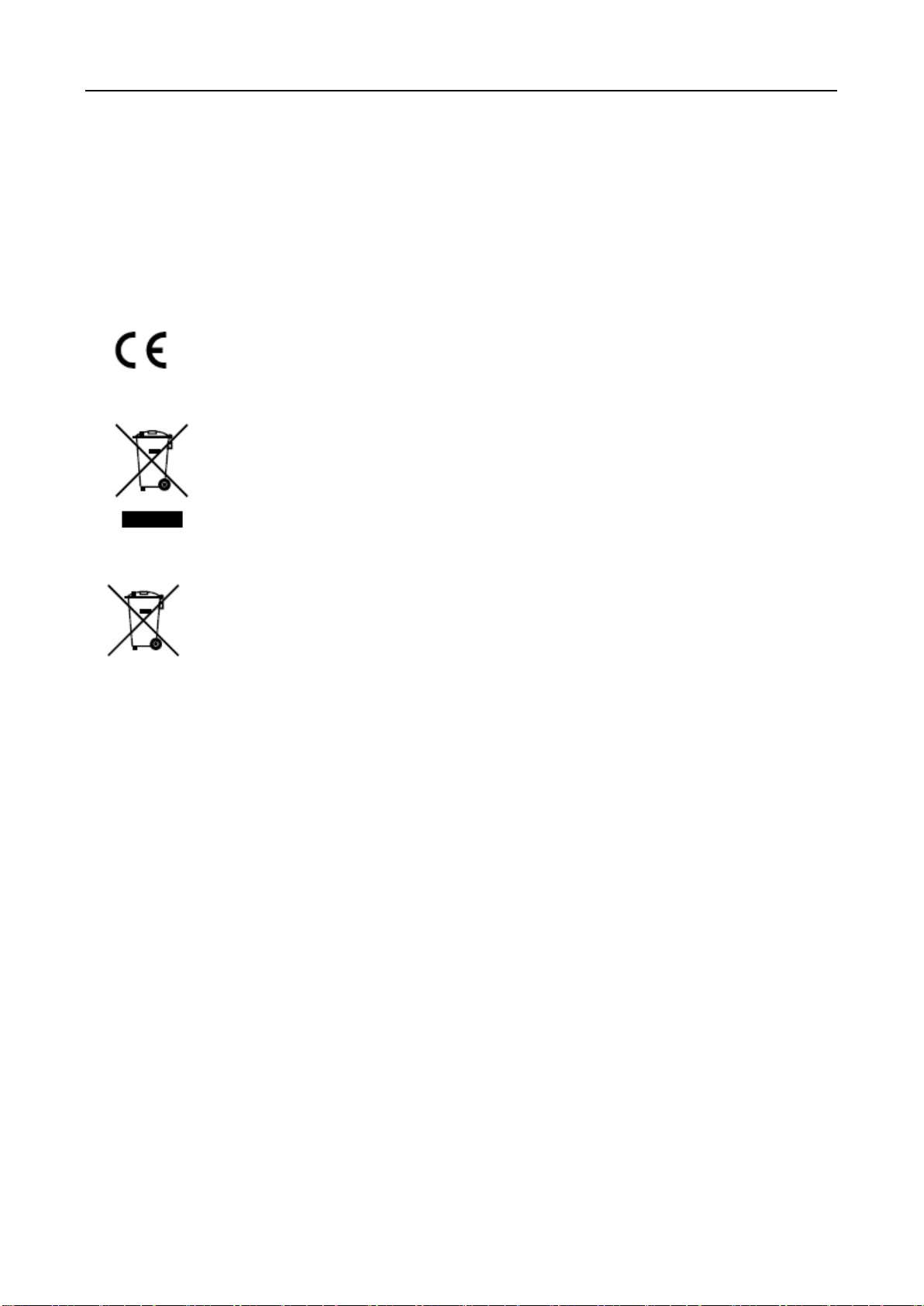
Education Sharing System User Manual
6
Regulatory Information
EU Conformity Statement
This product and - if applicable - the supplied accessories too are marked
with "CE" and comply therefore with the applicable harmonized European
standards listed under the EMC Directive 2014/30/EU, the RoHS Directive
2011/65/EU.
2012/19/EU (WEEE directive): Products marked with this symbol cannot be
disposed of as unsorted municipal waste in the European Union. For proper
recycling, return this product to your local supplier upon the purchase of
equivalent new equipment, or dispose of it at designated collection points.
For more information see: http://www.recyclethis.info.
2006/66/EC (battery directive): This product contains a battery that cannot
be disposed of as unsorted municipal waste in the European Union. See the
product documentation for specific battery information. The battery is
marked with this symbol, which may include lettering to indicate cadmium
(Cd), lead (Pb), or mercury (Hg). For proper recycling, return the battery to
your supplier or to a designated collection point. For more information see:
http://www.recyclethis.info.

Education Sharing System User Manual
7
Applicable Models
This manual is applicable to the models listed in the following table.
Symbol Conventions
The symbols that may be found in this document are defined as follows.
Product Name
Model
Education Sharing System
DS-9604LNI-V/B02
Symbol
Description
Provides additional information to emphasize or supplement
important points of the main text.
Indicates a potentially hazardous situation, which if not avoided,
could result in equipment damage, data loss, performance
degradation, or unexpected results.
Indicates a hazard with a high level of risk, which if not avoided, will
result in death or serious injury.

Education Sharing System User Manual
8
Safety Instructions
Proper configuration of all passwords and other security settings is the responsibility of the
installer and/or end-user.
In the use of the product, you must be in strict compliance with the electrical safety
regulations of the nation and region.
Firmly connect the plug to the power socket. Do not connect several devices to one power
adapter. Power off the device before connecting and disconnecting accessories and
peripherals.
Shock hazard! Disconnect all power sources before maintenance.
The equipment must be connected to an earthed mains socket-outlet.
The socket-outlet shall be installed near the equipment and shall be easily accessible.
indicates hazardous live and the external wiring connected to the terminals requires
installation by an instructed person.
Never place the equipment in an unstable location. The equipment may fall, causing serious
personal injury or death.
Input voltage should meet the SELV (Safety Extra Low Voltage) and the LPS (Limited Power
Source) according to the IEC60950-1.
High touch current! Connect to earth before connecting to the power supply.
If smoke, odor or noise rise from the device, turn off the power at once and unplug the power
cable, and then please contact the service center.
Use the device in conjunction with an UPS, and use factory recommended HDD if possible.
This product contains a coin/button cell battery. If the battery is swallowed, it can cause severe
internal burns in just 2 hours and can lead to death.
This equipment is not suitable for use in locations where children are likely to be present.
CAUTION: Risk of explosion if the battery is replaced by an incorrect type.
Improper replacement of the battery with an incorrect type may defeat a safeguard (for
example, in the case of some lithium battery types).
Do not dispose of the battery into fire or a hot oven, or mechanically crush or cut the battery,
which may result in an explosion.
Do not leave the battery in an extremely high temperature surrounding environment, which
may result in an explosion or the leakage of flammable liquid or gas.
Do not subject the battery to extremely low air pressure, which may result in an explosion or
the leakage of flammable liquid or gas.
Dispose of used batteries according to the instructions.
Keep body parts away from fan blades and motors. Disconnect the power source during
servicing.
Keep body parts away from motors. Disconnect the power source during servicing.

Education Sharing System User Manual
9
Preventive and Cautionary Tips
Before connecting and operating your device, please be advised of the following tips:
The device is designed for indoor use only. Install it in a well-ventilated, dust-free environment
without liquids.
Ensure recorder is properly secured to a rack or shelf. Major shocks or jolts to the recorder as a
result of dropping it may cause damage to the sensitive electronics within the recorder.
The equipment shall not be exposed to dripping or splashing and that no objects filled with
liquids shall be placed on the equipment, such as vases.
No naked flame sources, such as lighted candles, should be placed on the equipment.
The ventilation should not be impeded by covering the ventilation openings with items, such
as newspapers, table-cloths, curtains, etc. The openings shall never be blocked by placing the
equipment on a bed, sofa, rug or other similar surface.
For certain models, ensure correct wiring of the terminals for connection to an AC mains
supply.
For certain models, the equipment has been designed, when required, modified for
connection to an IT power distribution system.
identifies the battery holder itself and identifies the positioning of the cell(s) inside the
battery holder.
+ identifies the positive terminal(s) of equipment which is used with, or generates direct
current. + identifies the negative terminal(s) of equipment which is used with, or generates
direct current.
Keep a minimum 200 mm (7.87 inch) distance around the equipment for sufficient ventilation.
For certain models, ensure correct wiring of the terminals for connection to an AC mains
supply.
Use only power supplies listed in the user manual or user instruction.
The USB port of the equipment is used for connecting to a mouse, keyboard, USB flash drive,
or Wi-Fi dongle only.
Use only power supplies listed in the user manual or user instruction.
Do not touch the sharp edges or corners.

Education Sharing System User Manual
10
Chapter 1 Introduction and Installation
Indecator Description
The device has an indicator at the lower-right corner of the front panel. The indicator indicates
different working status of your device.
Indicator Description
Indicator Status
Description
Unlit
The device is shut down.
Solid Blue
The device is powered on.
Fast Blinking Blue
The device is downloading or publishing videos.
Slowly Blinking Blue
The device is starting up.
Solid Red
The device system is shut down, but the power is still on.
Fast Blinking Red
The video is exceptional.
Device Installation
Wall-Mounted Installation
Before you start:
Prepare suitable installation tools, including screwdrivers and an electric drill.
Take out the accessories from the device package.
Determine the mounting position for the wall-mounted bracket (as the direction shown in
the following figure).
Mark 4 holes for installing expansion bolts.
Secure the bracket on to the wall with 4 expansion bolts.
Align the device mounting hooks with the bracket.
Mount the device on the bracket.
Tighten 2 crews at the bottom to fix the device firmly.

Education Sharing System User Manual
11
Wall-Mounted Installation
Standing Installation
Before you start:
Prepare suitable installation tools, including screwdrivers.
Take out the accessories from the device package.
Align the standing bracket holes with the device (as the direction shown in the following
figure).
Tighten 2 crews at the backside to fix the device firmly.
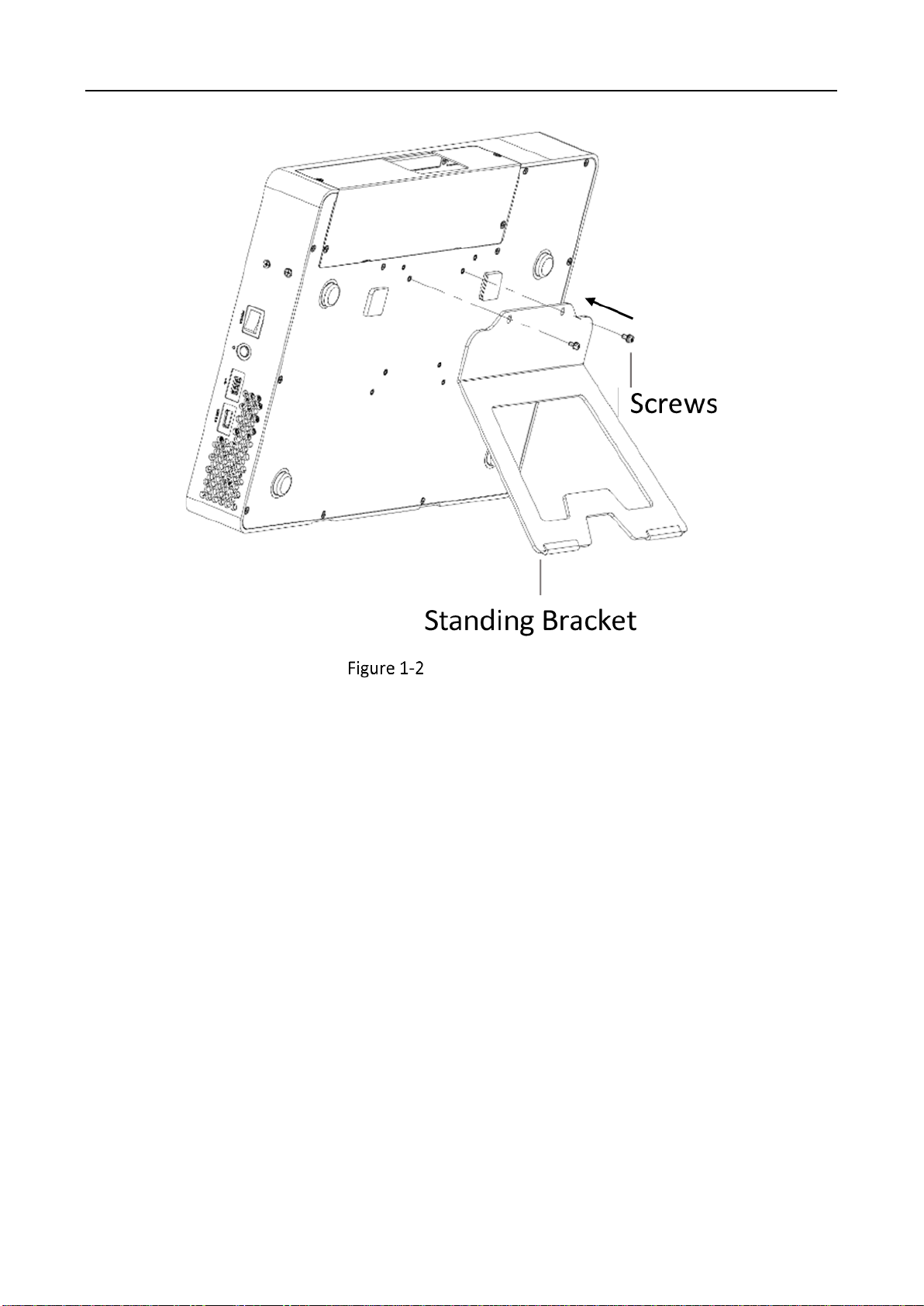
Education Sharing System User Manual
12
Standing Installation

Education Sharing System User Manual
13
Chapter 2 Start-up
Startup and Shutdown
Proper startup and shutdown procedures are crucial to expanding the life of the device. Follow the
steps to start your device.
Startup
Connect the device and a socket with the provided power cord. It is HIGHLY recommended
that an Uninterruptible Power Supply (UPS) be used in conjunction with the device.
Turn on the power switch at the device side panel.
Shutdown
Tap Power at the upper-right corner.
Tap Shutdown, and wait for the device to power off.
Turn off the power switch at the device side pane.
Network Connection
You shall acknowledge that the use of the product with Internet access might be under
network security risks. For avoidance of any network attacks and information leakage, please
strengthen your own protection. If the product does not work properly, please contact with
your dealer or the nearest service center.
To ensure the network security of the education sharing system, we recommend you to have
the device assessed and maintained termly. You can contact us if you need such service.
Purpose:
Create network connection between the education sharing system and your computer. Two
methods are provided, including connecting the education sharing system via a LAN (Local Area
Network) and via a WAN (Wide Area Network). We take the example of connecting via LAN to
describe the steps.
Create the network connection between the device and your computer.
Option1: Directly connect the device to the computer with a network cable.
Option 2: Connect the device and your computer via a switch or a router.

Education Sharing System User Manual
14
Connect Directly
Connect via a Switch or a Router
Activate Your Device
Default User Name and IP Address
Default administrator account: admin.
Default IPv4 address: 192.168.1.64.
Activate via Local Menu
For the first-time access, you have to set an admin password to activate your device. No operation
is allowed before activation. You can also activate the device via web browser, or SADP.
Enter the admin password twice.
STRONG PASSWORD RECOMMENDED–We highly recommend you create a strong password of your
own choosing (Using a minimum of 8 characters, including at least three of the following categories:
upper case letters, lower case letters, numbers, and special characters.) in order to increase the
security of your product. And we recommend you reset your password regularly, especially in the
high security system, resetting the password monthly or weekly can better protect your product.
Tap Activate.
Activate via Web Browser
Purpose:
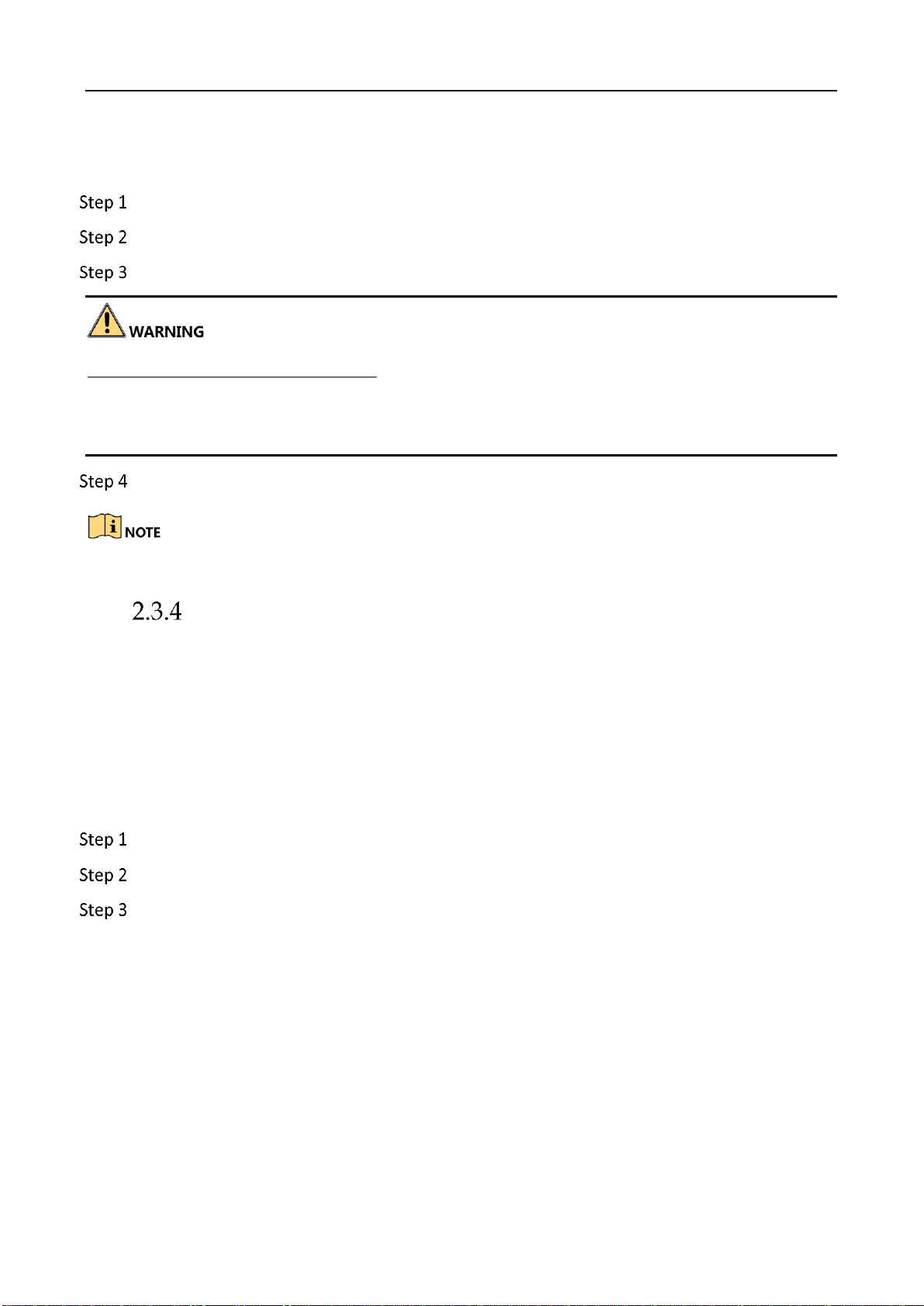
Education Sharing System User Manual
15
You can get access to the device via web browser. The supported resolutions include 1024*768 and
above.
Open web browser, input the device IP address. The default IP address is 192.168.1.64.
Press Enter.
Enter the admin password twice.
STRONG PASSWORD RECOMMENDED–We highly recommend you create a strong password of your
own choosing (Using a minimum of 8 characters, including at least three of the following categories:
upper case letters, lower case letters, numbers, and special characters.) in order to increase the
security of your product. And we recommend you reset your password regularly, especially in the
high security system, resetting the password monthly or weekly can better protect your product.
Click OK
You may have to close the web browser to finish the installation of the plug-in.
Activate via SADP
Purpose:
SADP software is used for detecting the online device, activating the device, and resetting its
password.
Before you start:
Get the SADP software from the supplied disk or the official website, and install the SADP
according to the prompts.
Connect your video recorder power supply to an electrical outlet and turn on it.
Run the SADP software to search the online recorders.
Check the recorder status from the device list, and select the inactive recorder.
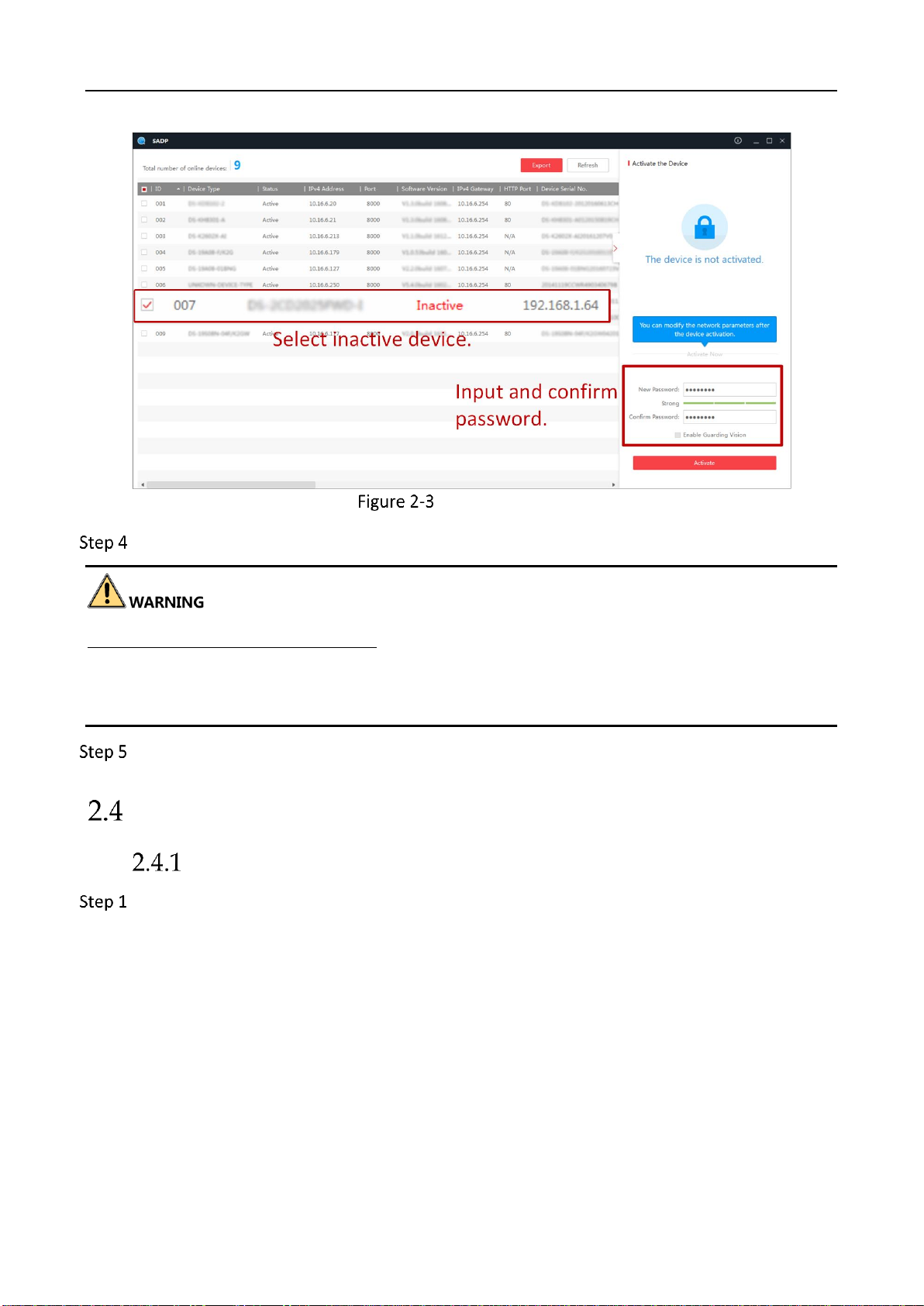
Education Sharing System User Manual
16
Activate via SADP
Create and input the new password in the password field, and confirm the password.
STRONG PASSWORD RECOMMENDED–We highly recommend you create a strong password of your
own choosing (Using a minimum of 8 characters, including at least three of the following categories:
upper case letters, lower case letters, numbers, and special characters.) in order to increase the
security of your product. And we recommend you reset your password regularly, especially in the
high security system, resetting the password monthly or weekly can better protect your product.
Click Activate.
Configure Basic Network Parameters
Configure Basic Network Parameters via Local Menu
Tap System Settings > System > Network.
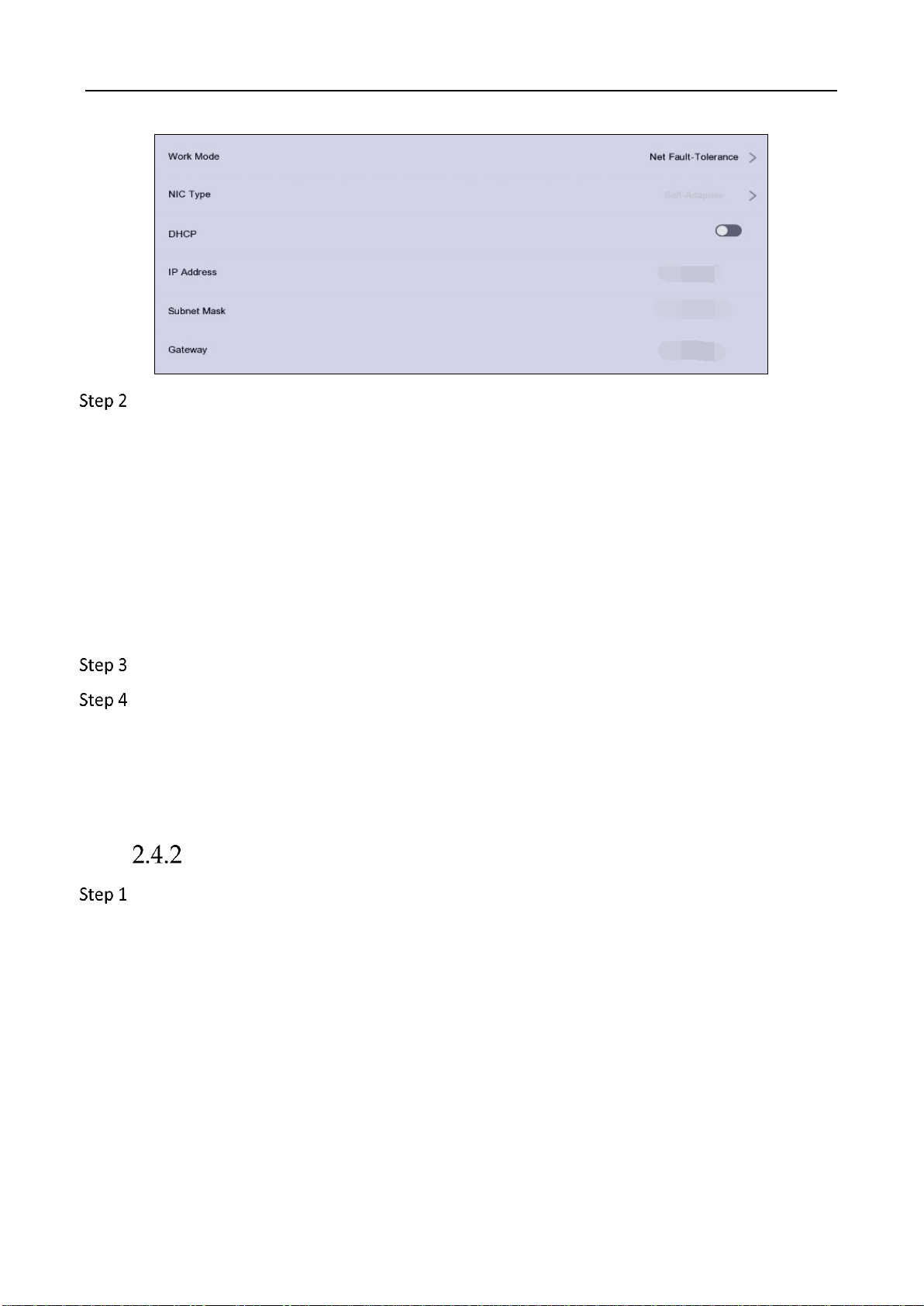
Education Sharing System User Manual
17
Set Working Mode as Net Fault-Tolerance, Load Balance, or Multi-Address.
Net-fault Tolerance Mode: The two NIC cards use the same IP address, and you can select the
Main NIC to any LAN. By this way, in case of one NIC card failure, the system will automatically
enable the standby NIC card so as to ensure the normal running of the whole system.
Load Balance: By using the same IP address and two NIC cards share the load of the total
bandwidth, which enables the system to provide two Gigabit network capacity.
Multi-address Mode: The parameters of the two NIC cards can be configured independently.
You can select a LAN in the NIC type field for parameter settings. You can select one NIC card
as the default route. And then the system is connecting with the extranet the data will be
forwarded through the default route.
Set NIC Type.
IPv4 IP address parameters.
If you enable DHCP (Dynamic Host Configuration Protocol), the device will obtain IPv4
address parameters automatically.
If you disable DHCP, you shall manually enter IPv4 address parameters, including IP
Address, Subnet Mask, and Gateway.
Configure Basic Network Parameters via Web Browser
Go to Configuration > System Settings > Network Settings > TCP/IP.

Education Sharing System User Manual
18
Basic Network Settings
Select Working Mode as Net Fault-Tolerance, Load Balance, or Multi-Address.
Net-fault Tolerance Mode: The two NIC cards use the same IP address, and you can select the
Main NIC to any LAN. By this way, in case of one NIC card failure, the system will automatically
enable the standby NIC card so as to ensure the normal running of the whole system.
Load Balance: By using the same IP address and two NIC cards share the load of the total
bandwidth, which enables the system to provide two Gigabit network capacity.
Multi-address Mode: The parameters of the two NIC cards can be configured independently.
You can select a LAN in the NIC type field for parameter settings. You can select one NIC card
as the default route. And then the system is connecting with the extranet the data will be
forwarded through the default route.
Set the NIC settings.
1) Select NIC Type.
2) Enter IPv4 Address, IPv4 Subnet Mask, IPv4 Default Gateway. You can check DHCP
(Dynamic Host Configuration Protocol) to obtain IPv4 address dynamically.
Optionally, you can configure the maximum transmission unit (MTU) as your desire.
Enter DNS server parameters.
Click Save to save the settings.

Education Sharing System User Manual
19
SADP Search
Purpose:
You can search and modify network parameters of IP cameras in the same network segment.
Go to Configuration > System Settings > Camera Management > SADP Search.
Click Refresh to search the IP camera in the same network segment.
Optionally, edit the network parameters of IP camera.
1) Select the camera.
2) Click Modify.
3) Edit the network parameters, including IP address and port.
4) Enter the user name and password.
5) Click OK.
Other manuals for DS-9604LNI-V/B02
1
Table of contents
Other HIK VISION Educational Equipment manuals
Popular Educational Equipment manuals by other brands
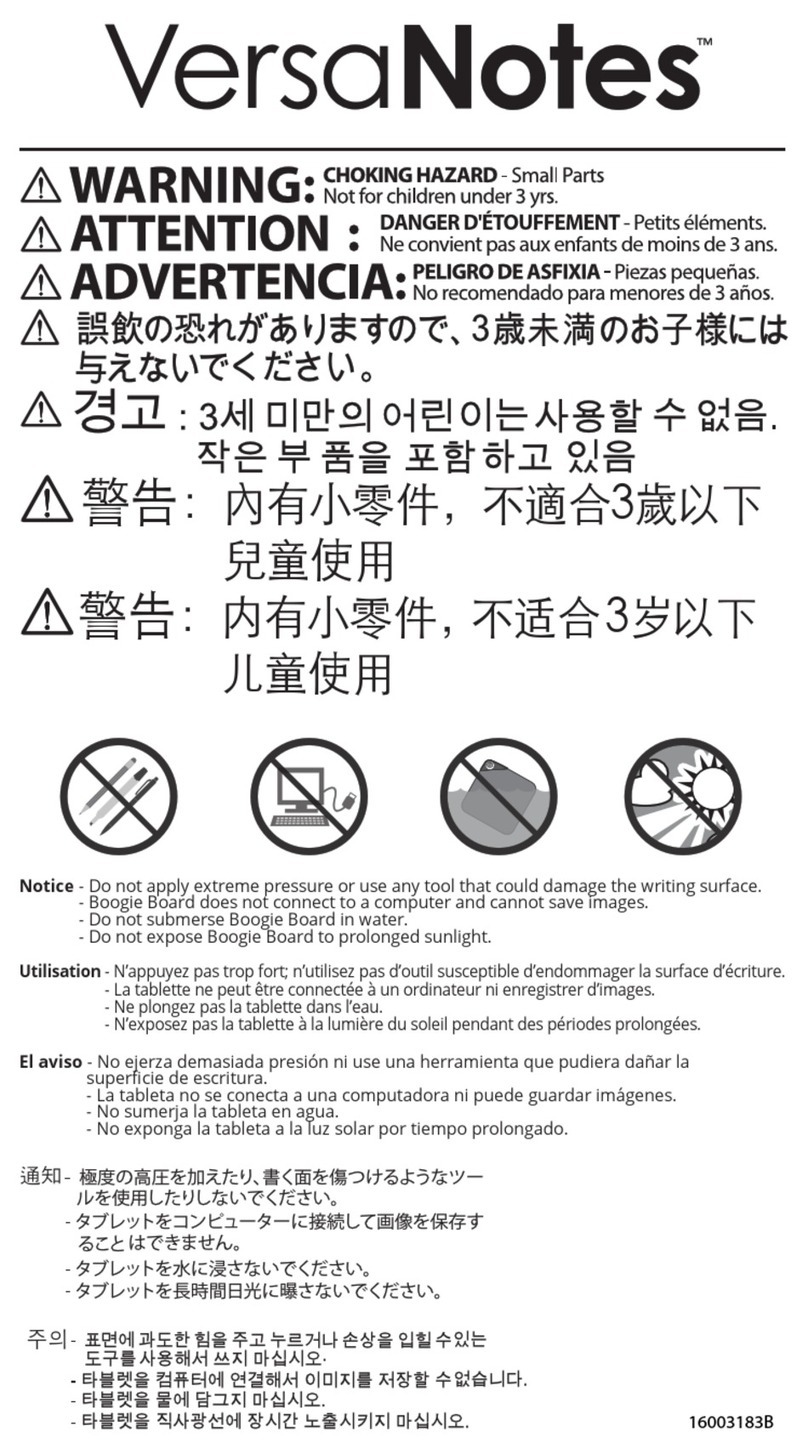
Boogie Board
Boogie Board VersaNotes WT20225 quick start guide

LeapFrog
LeapFrog Mr. Pencil's ABC Backpack instruction manual
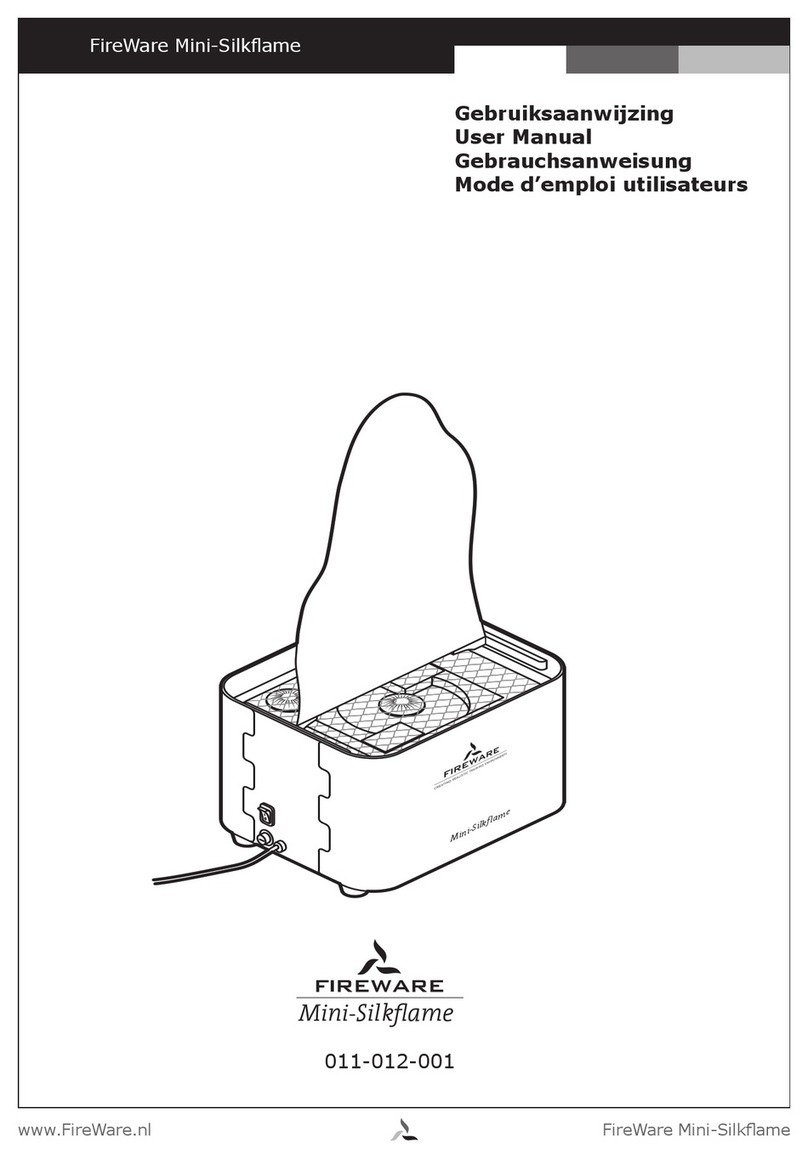
FireWare
FireWare Mini-Silkflame user manual

Limbs & Things
Limbs & Things 60000 user guide

Reality Works
Reality Works Eye Anatomy Model quick start guide
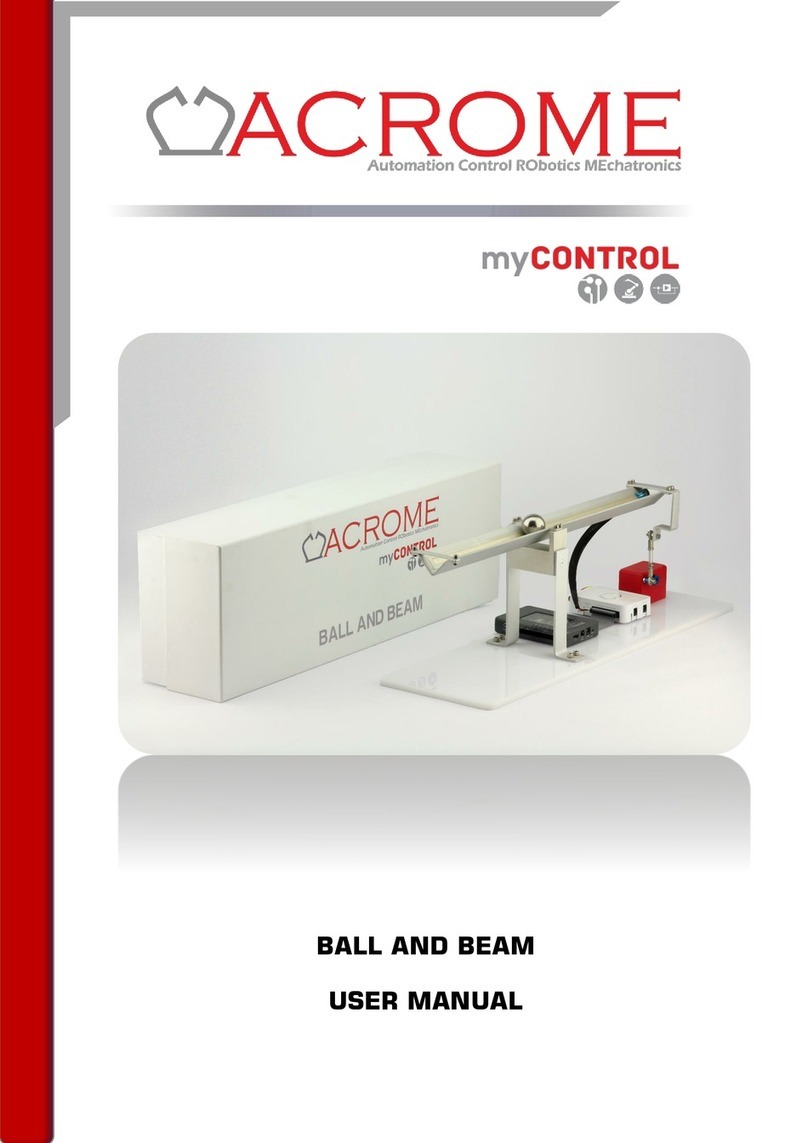
ACROME
ACROME BALL AND BEAM user manual