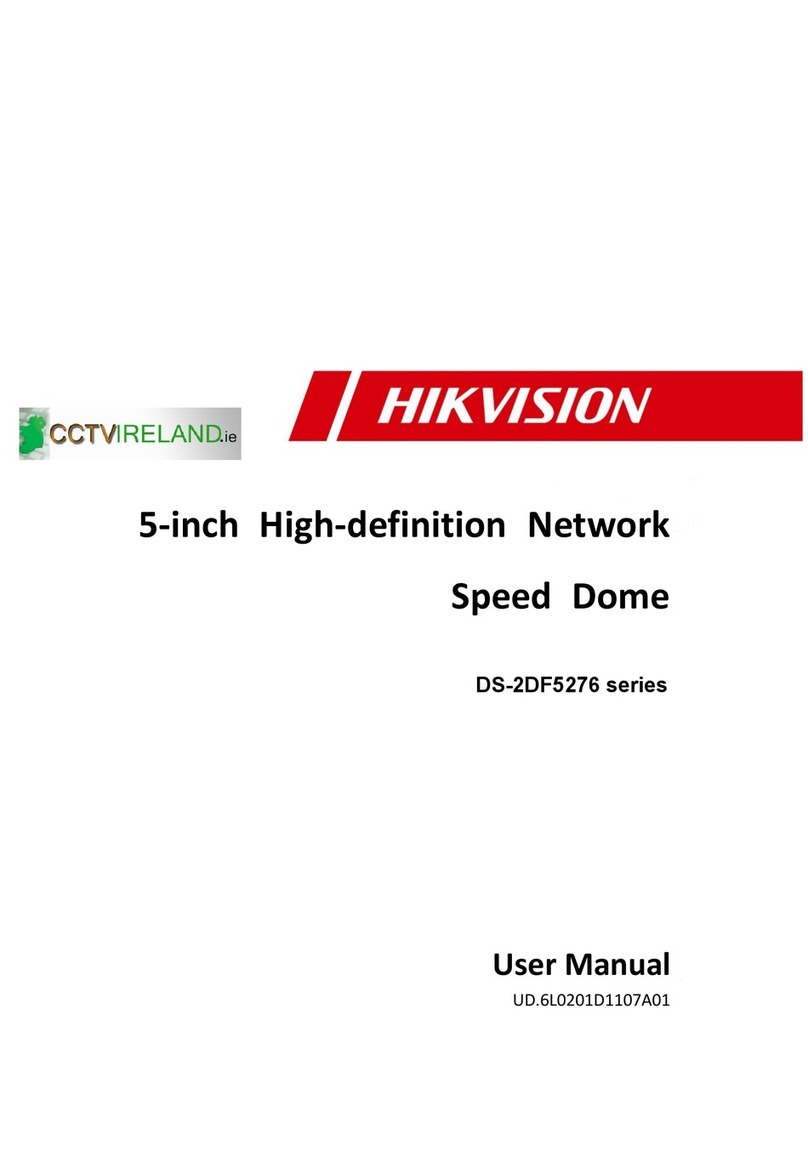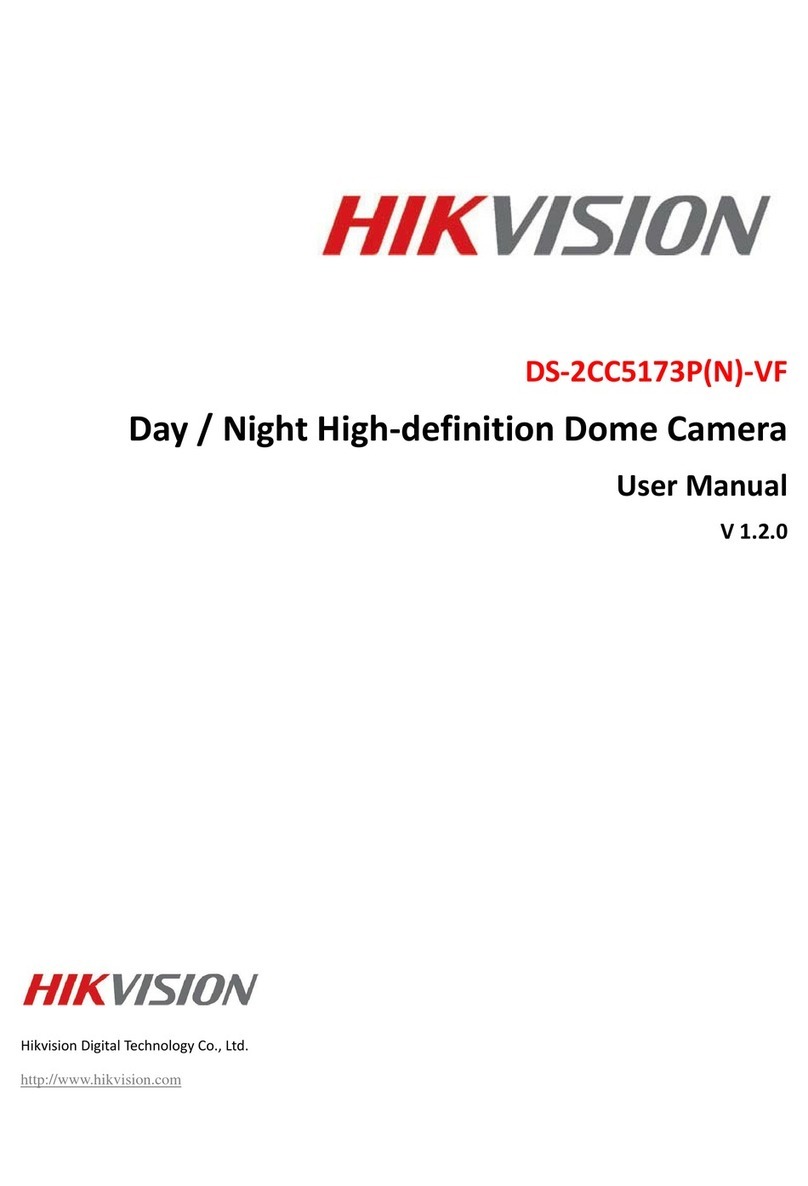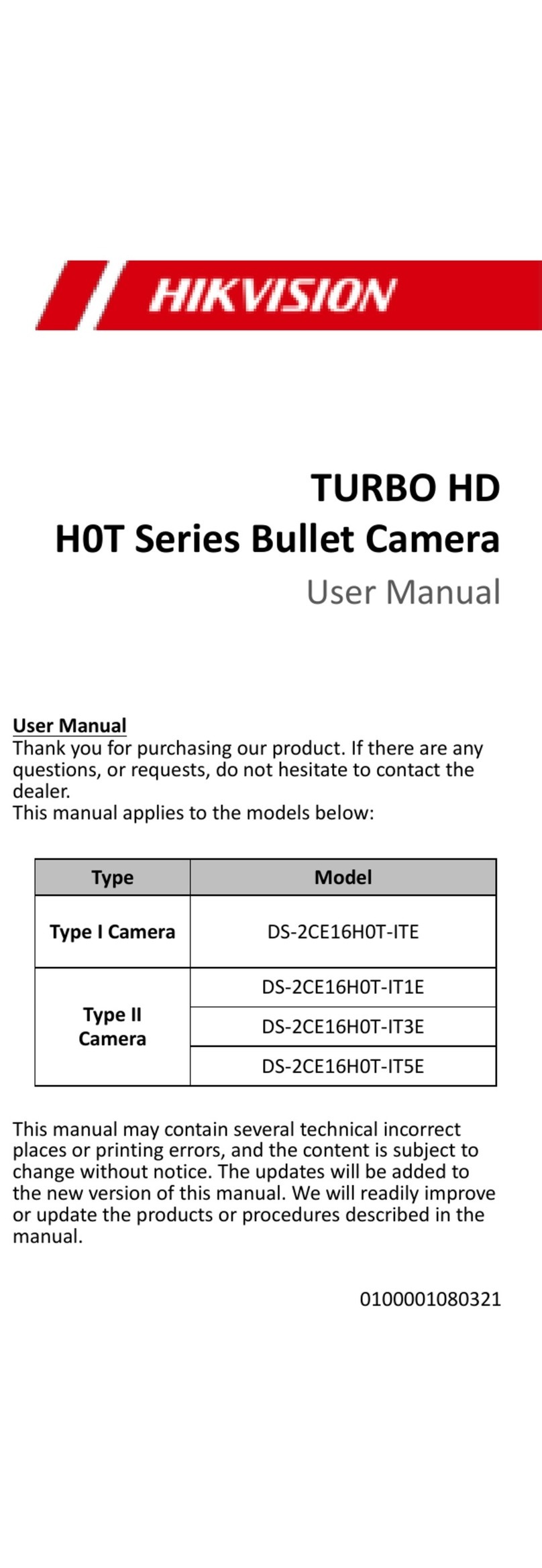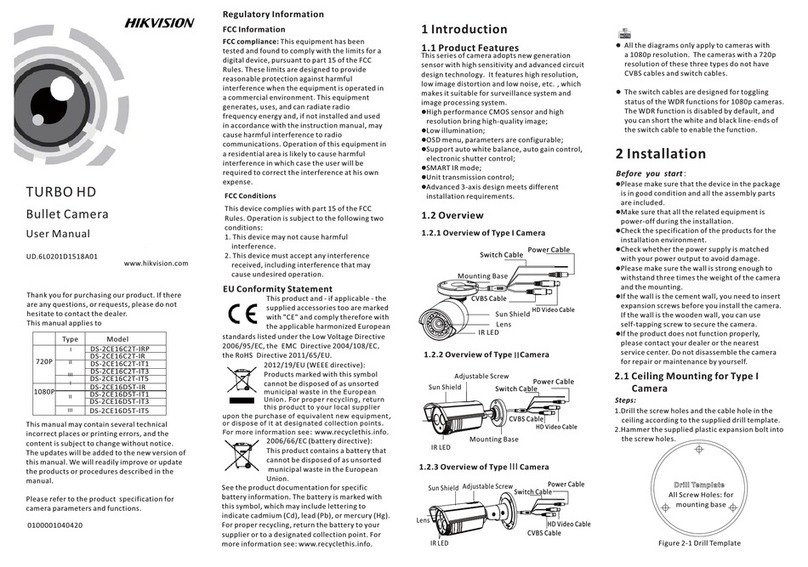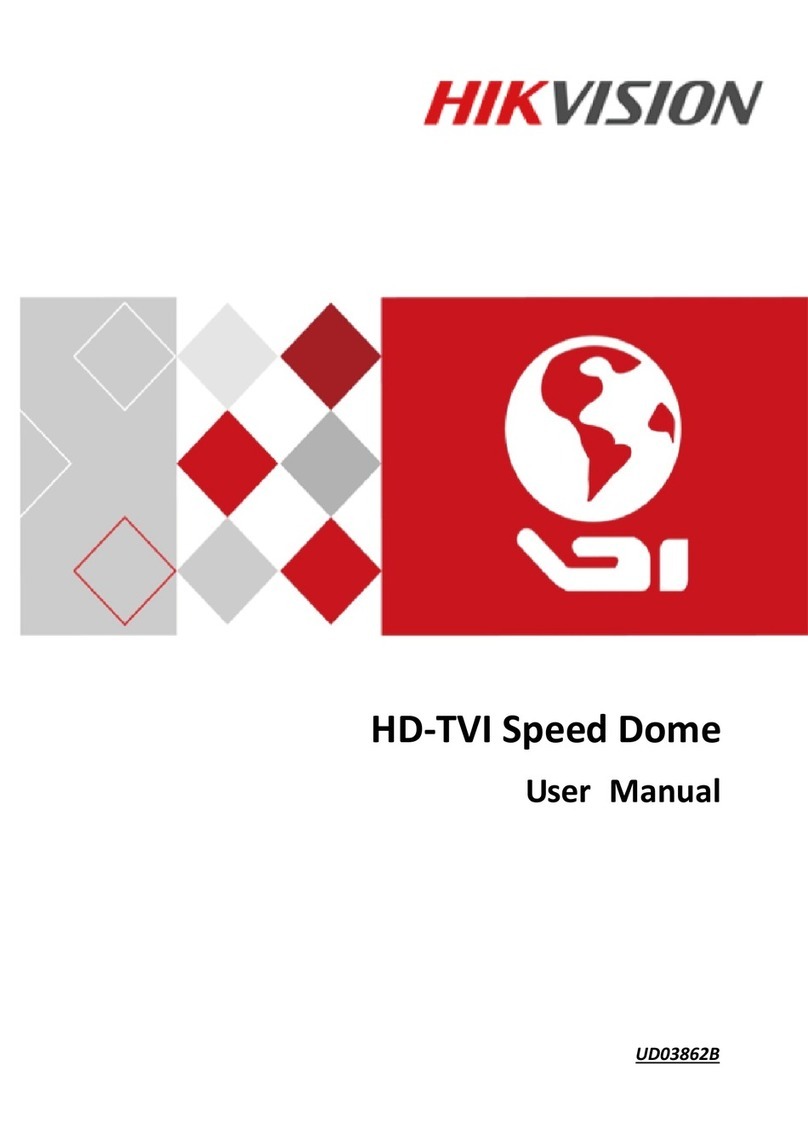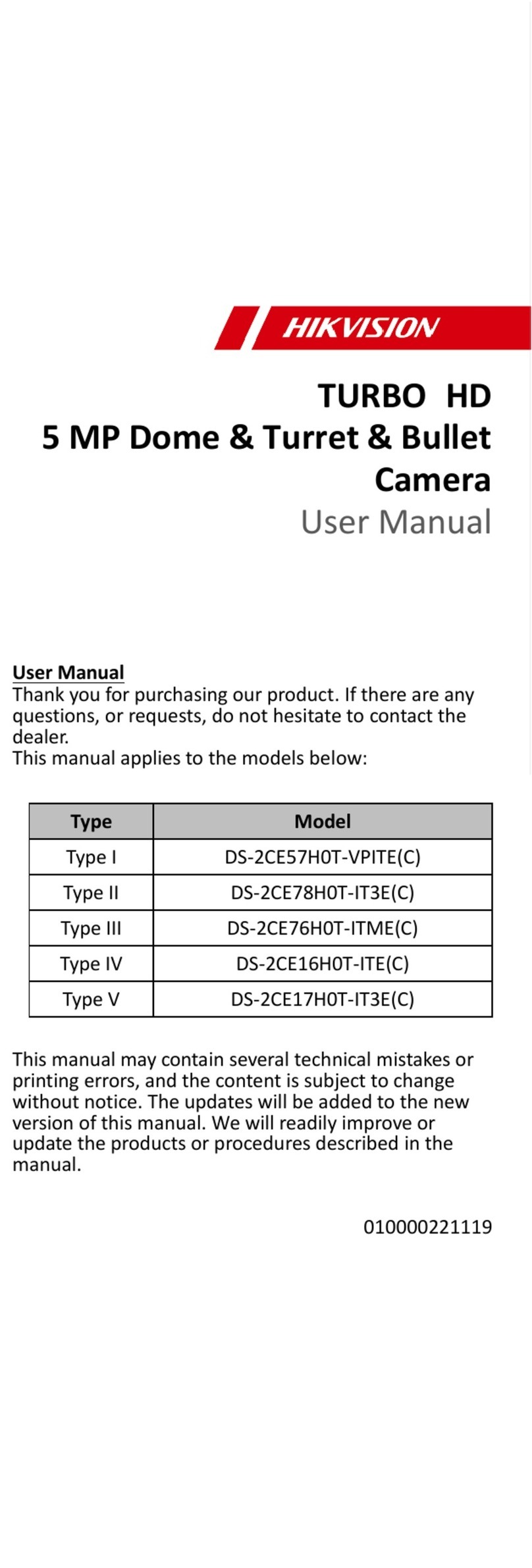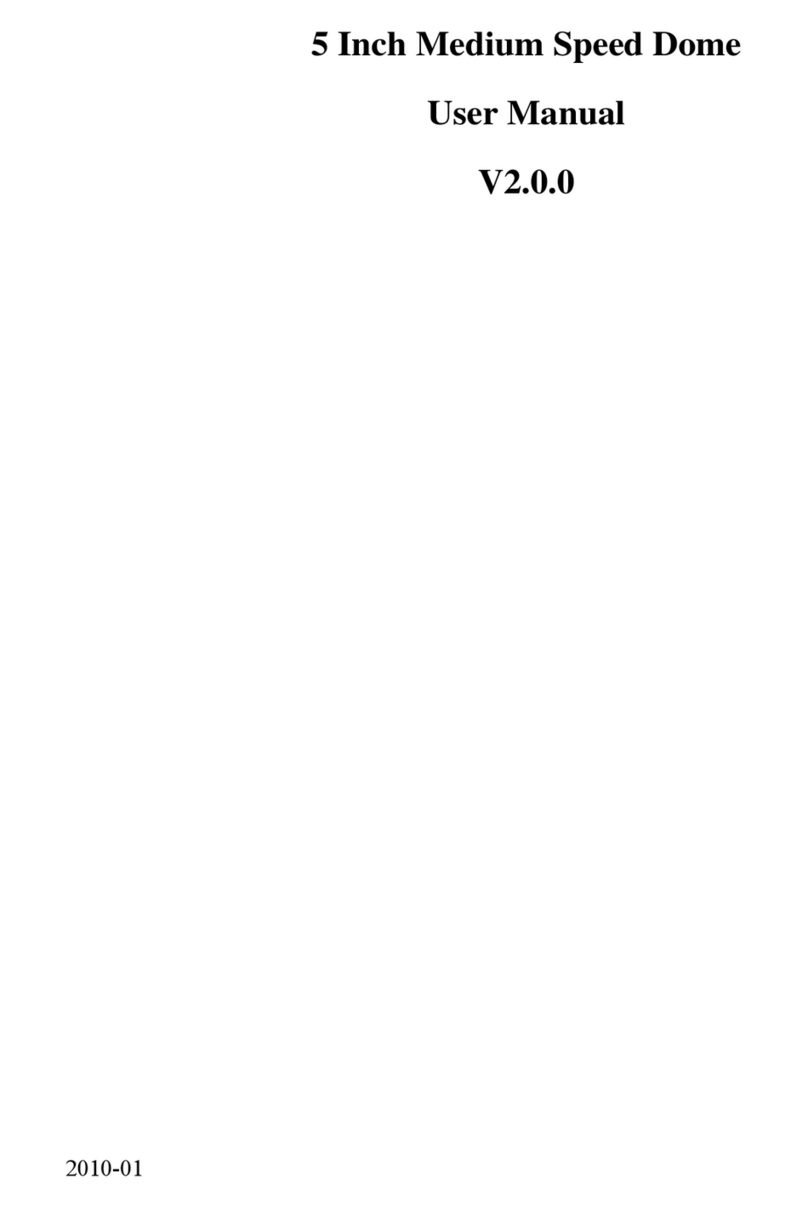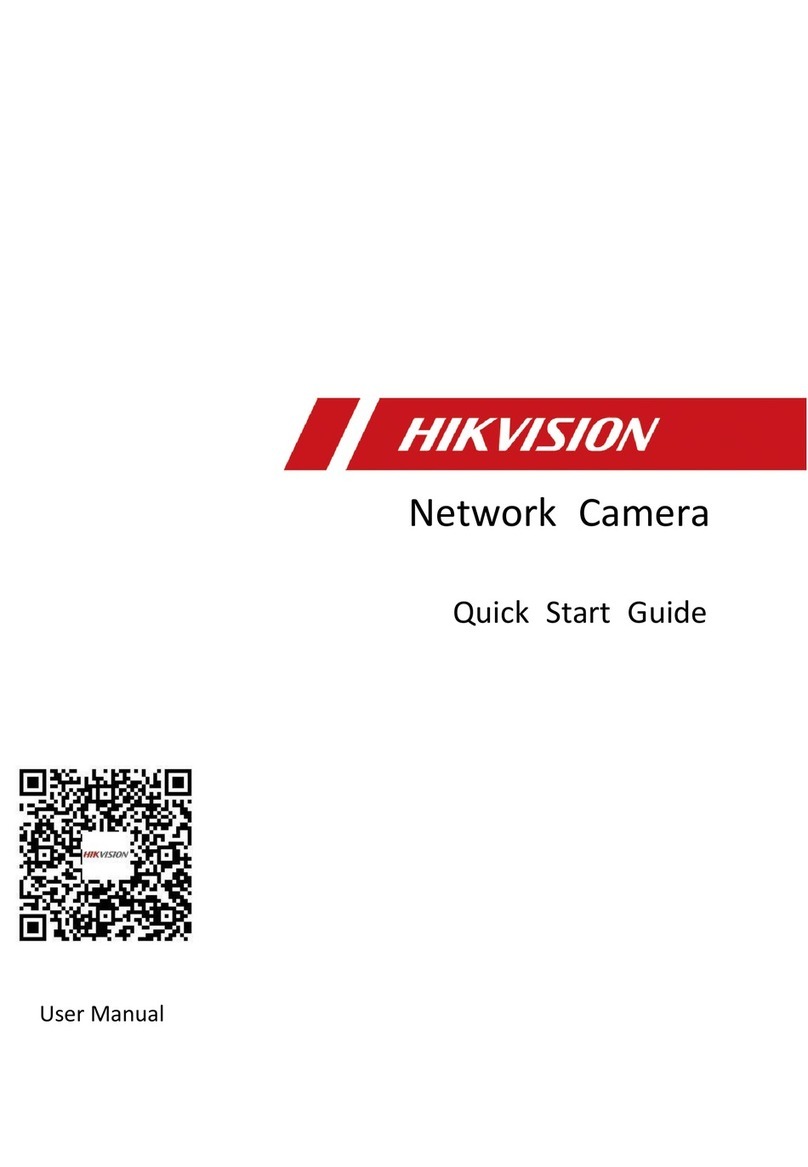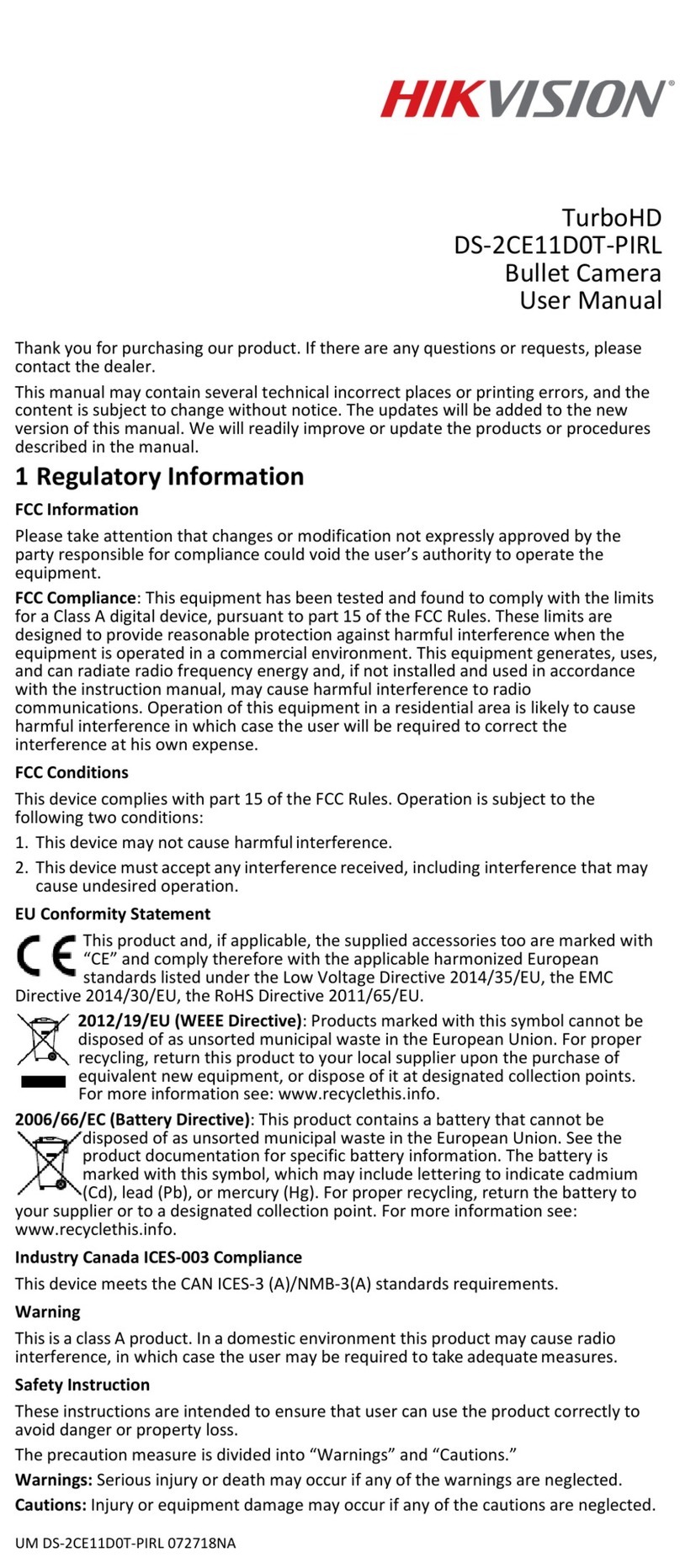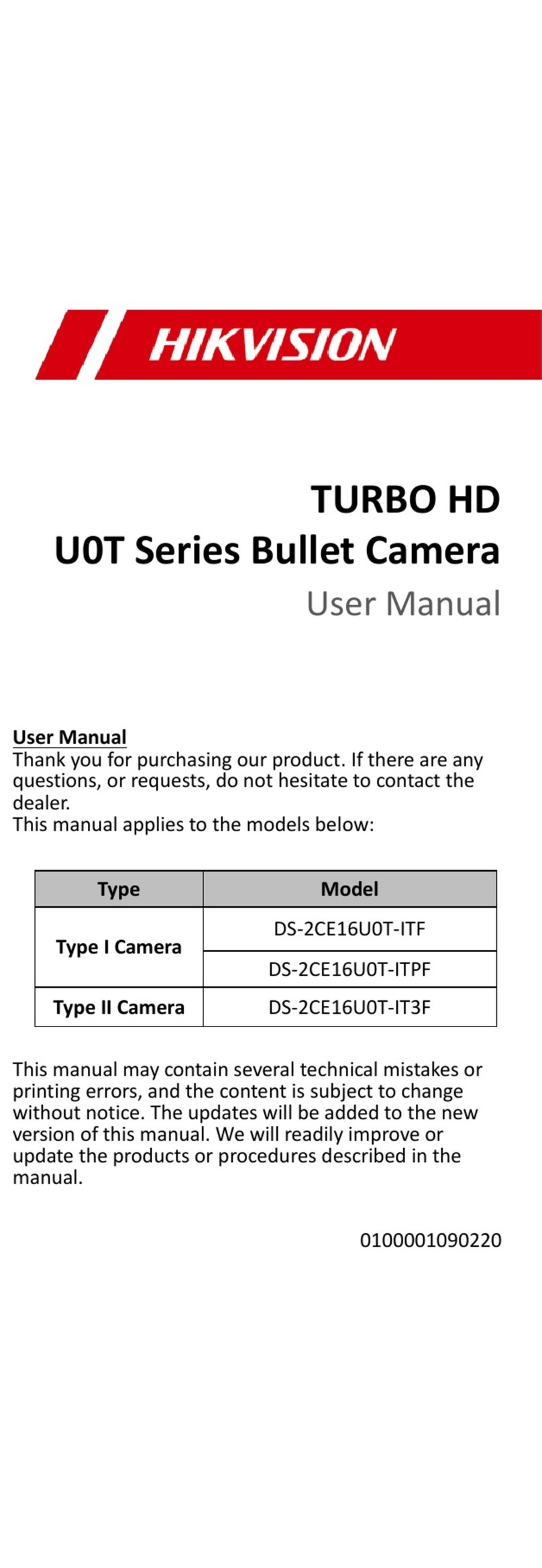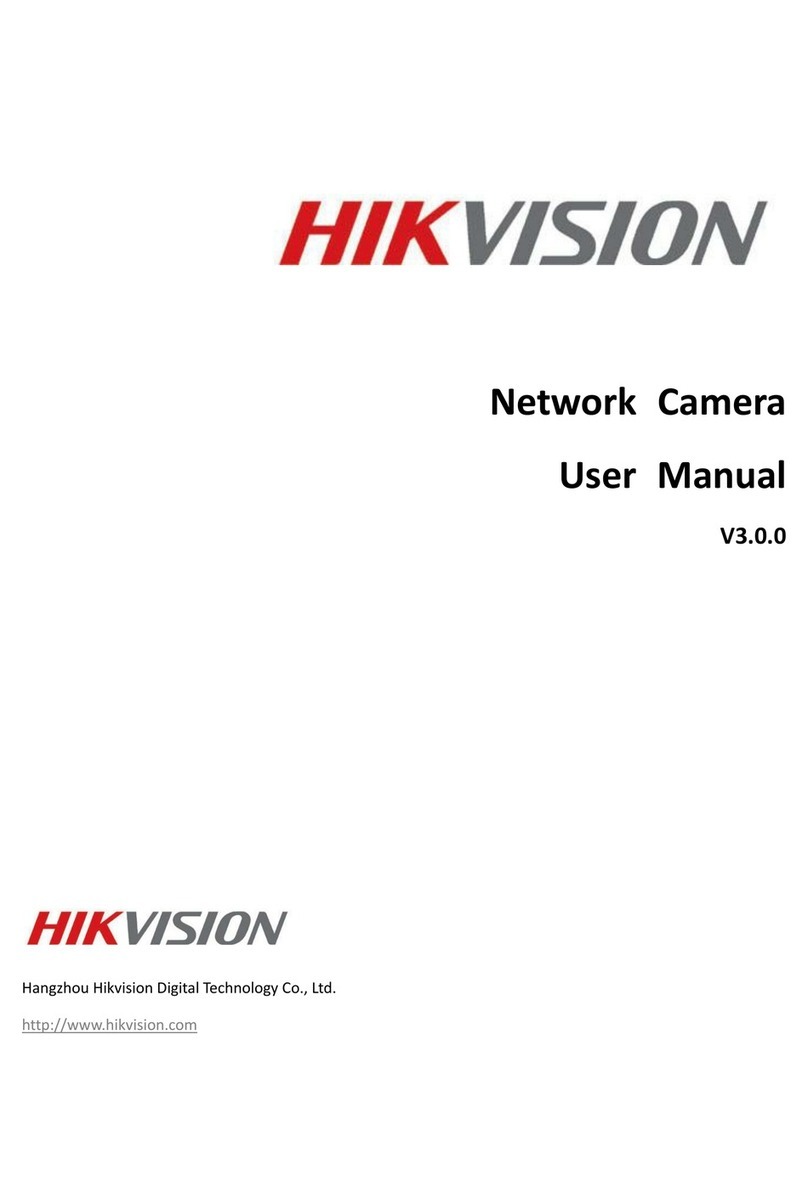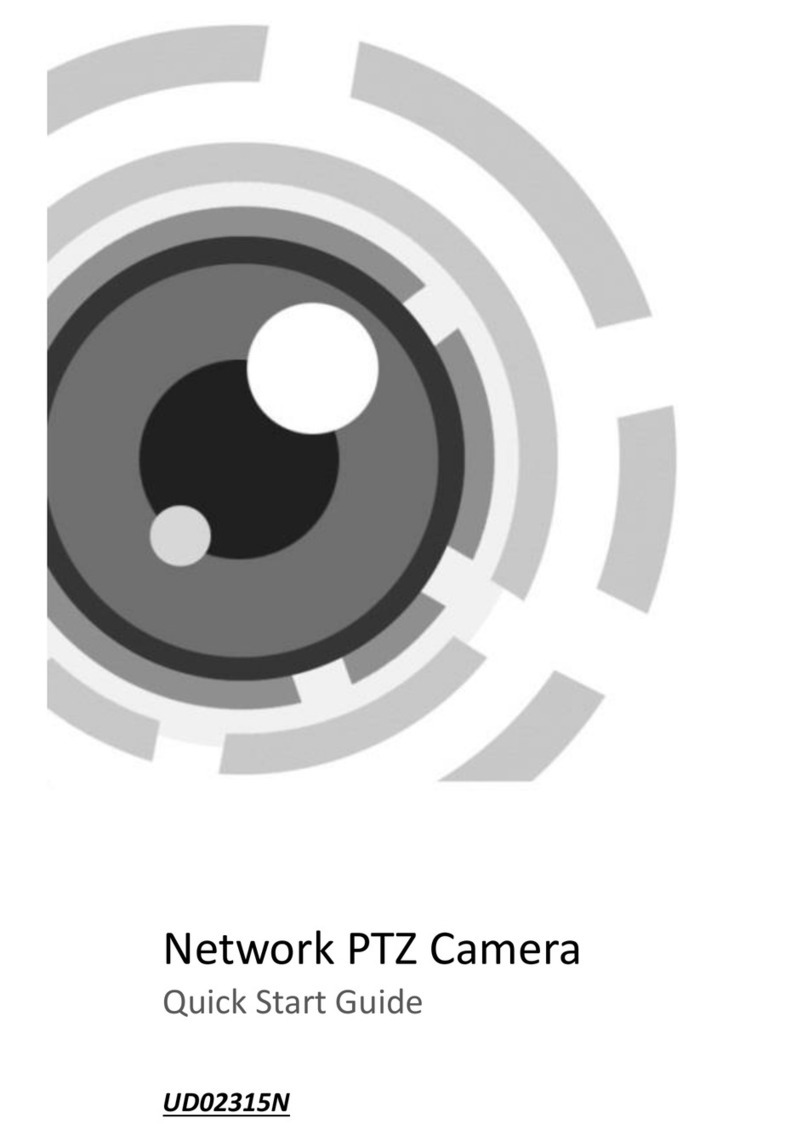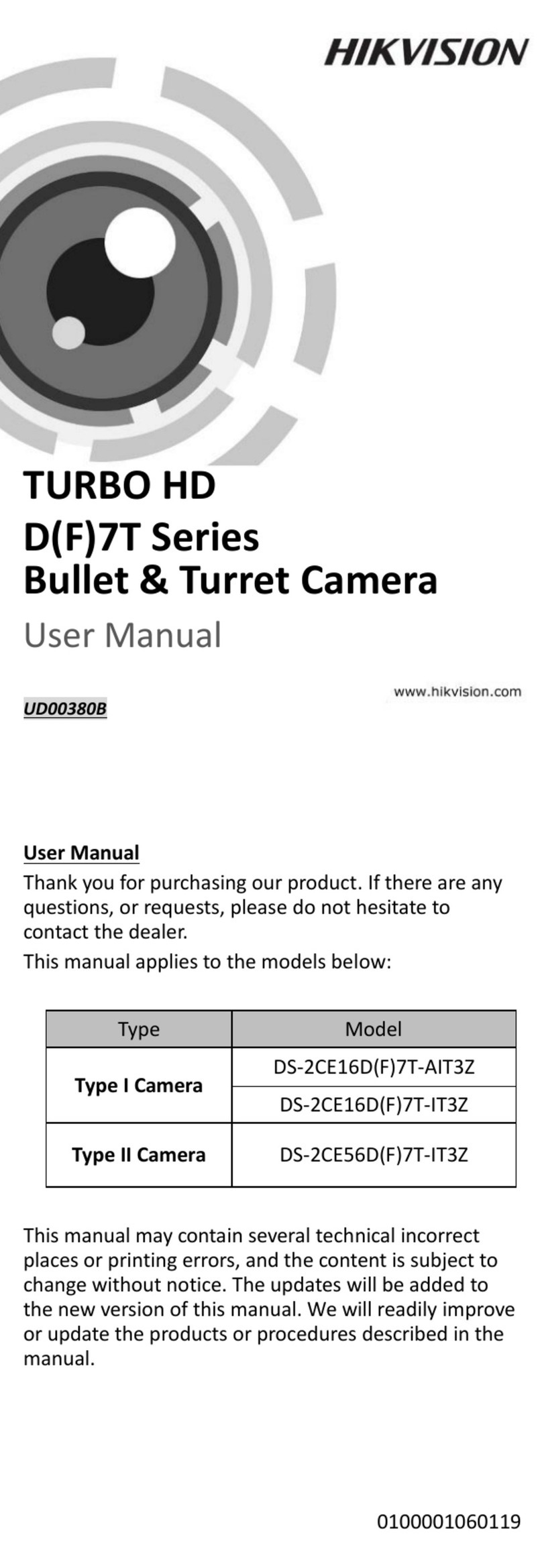ECI-B12Fx Network Bullet Camera Quick Start Guide
Manual Illustrations and Features
Graphics (scree shots,
product
pictures, etc.) i this docume t are for illustrative purposes o ly. Your actual product may differ
i appeara ce. Your product might ot support all features discussed i this docume t.
Hikvision U A Inc., 18639
Railroad
St., City of I dustry, CA 91748, USA • Hikvisio Ca ada, 4848 rue Levy, Sai t Laure t, Quebec,
Ca ada, H4R 2P1
Telepho e: +1-909-895-0400 • Toll Free i USA: +1-866-200-6690 • E-Mail: sales.usa@hikvisio .com • www.hikvisio .com
COPYRIGHT ©2017-2018
Ha gzhou
Hikvisio Digital Tech ology Co., Ltd.
ALL RIGHT RE ERVED.
A y a d all i formatio , i cludi g, amo g others, wordi gs, pictures, graphs are the properties of Ha gzhou Hikvisio Digital
Tech ology Co., Ltd. or its
subsidiaries
(herei after referred to be “Hikvisio ”). This user ma ual (herei after referred to be “the
Ma ual”) ca ot be reproduced, cha ged, tra slated, or distributed, partially or wholly, by a y mea s, without the prior writte
permissio of Hikvisio . U less otherwise stipulated, Hikvisio does ot make a y warra ties, guara tees or represe tatio s,
express or implied, regardi g to the Ma ual.
About this Manual
This ma ual may co tai several tech ical i correct places or pri ti g errors, a d the co te t is subject to cha ge without otice.
The updates will be added to the ew versio of this ma ual. We will readily improve or update the products or procedures
described i the ma ual.
Regulatory Information
FCC Information
Please take atte tio that cha ges or modificatio ot expressly approved by the party respo sible for complia ce
could void the user’s authority to operate the equipme t.
FCC Compliance: This equipme t has bee tested a d fou d to comply with the limits for a Class A digital device,
pursua t to part 15 of the FCC Rules. These limits are desig ed to provide reaso able protectio agai st harmful
i terfere ce whe the equipme t is operated i a commercial e viro me t. This equipme t ge erates, uses, a d
ca radiate radio freque cy e ergy a d, if ot i stalled a d used i accorda ce with the i structio ma ual, may
cause harmful i terfere ce to radio commu icatio s. Operatio of this equipme t i a reside tial area is likely to
cause harmful i terfere ce i which case the user will be required to correct the i terfere ce at his ow expe se.
FCC Conditions
This device complies with part 15 of the FCC Rules. Operatio is subject to the followi g two co ditio s:
1. This device may ot cause harmful i terfere ce.
2. This device must accept a y i terfere ce received, i cludi g i terfere ce that may cause u desired operatio .
EU Conformity tatement
This product a d, if applicable, the supplied accessories too are marked with “CE” a d comply
therefore with the applicable harmo ized Europea sta dards listed u der the Low Voltage Directive
2014/35/EU, the EMC Directive 2014/30/EU.
2012/19/EU (WEEE directive): Products marked with this symbol ca ot be disposed of as u sorted
mu icipal waste i the Europea U io . For proper recycli g, retur this product to your local
supplier upo the purchase of equivale t ew equipme t, or dispose of it at desig ated collectio
poi ts. For more i formatio see: www.recyclethis.i fo.
2006/66/EC (battery directive): This product co tai s a battery that ca ot be disposed of as
u sorted mu icipal waste i the Europea U io . See the product docume tatio for specific
battery i formatio . The battery is marked with this symbol, which may i clude letteri g to i dicate
cadmium (Cd), lead (Pb), or mercury (Hg). For proper recycli g, retur the battery to your supplier
or to a desig ated collectio poi t. For more i formatio see: www.recyclethis.i fo.
Industry Canada ICE -003 Compliance
This device meets the CAN ICES-3 (A)/NMB-3(A) sta dards requireme ts.
Warning
This is a class A product. I a domestic e viro me t this product may cause radio i terfere ce i which case the
user may be required to take adequate measures.