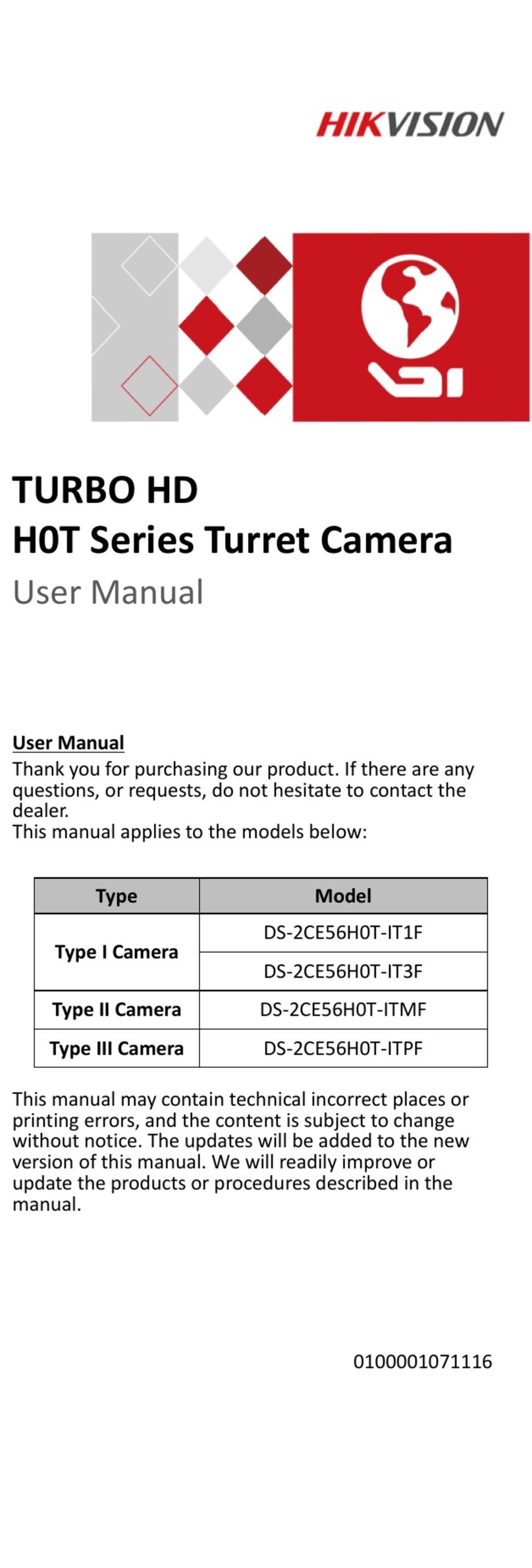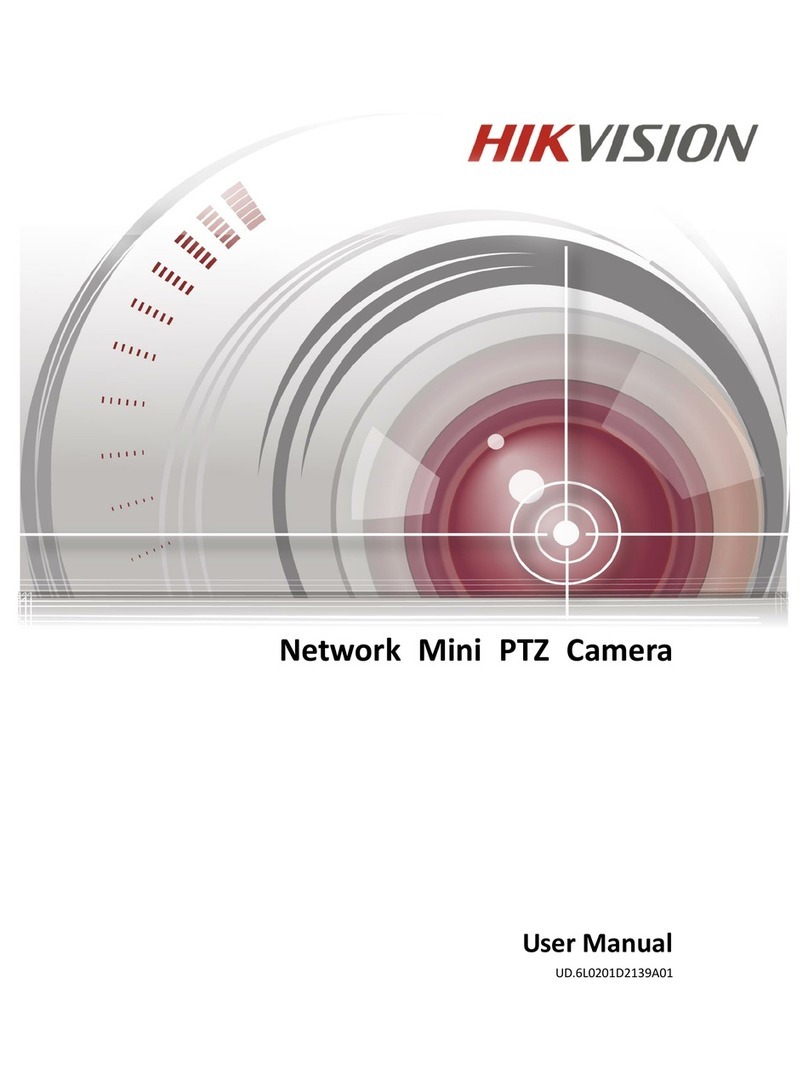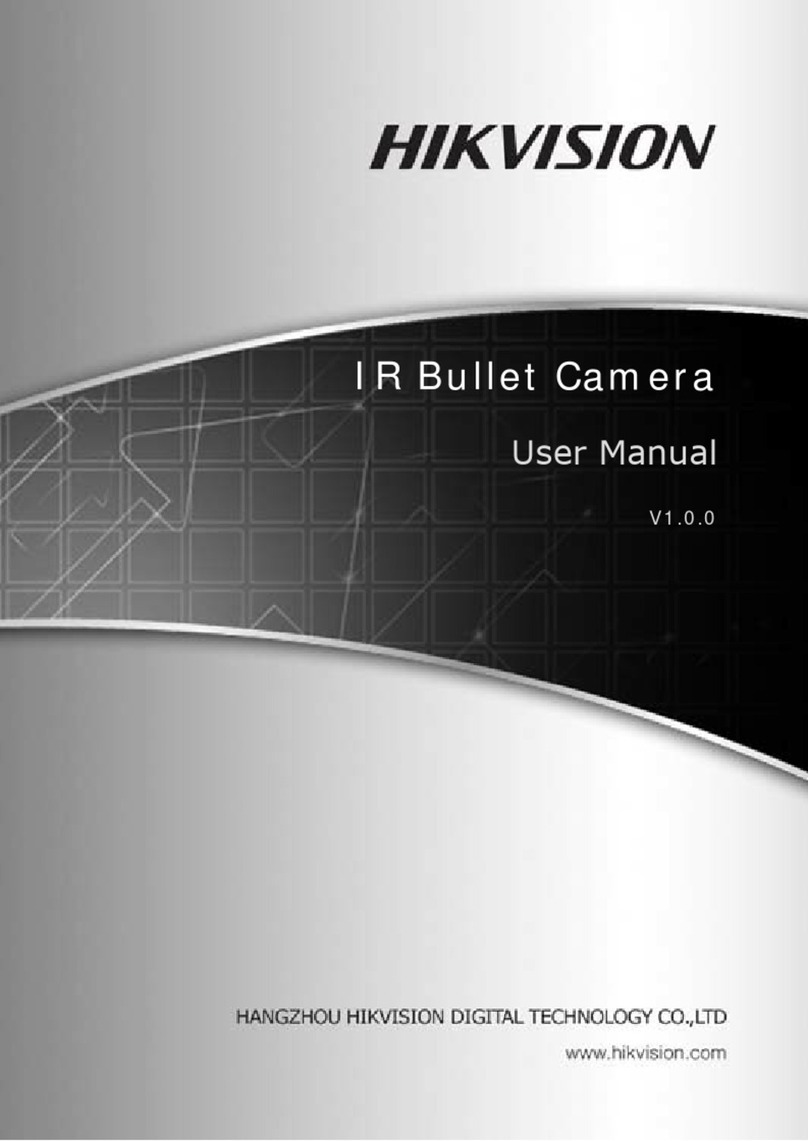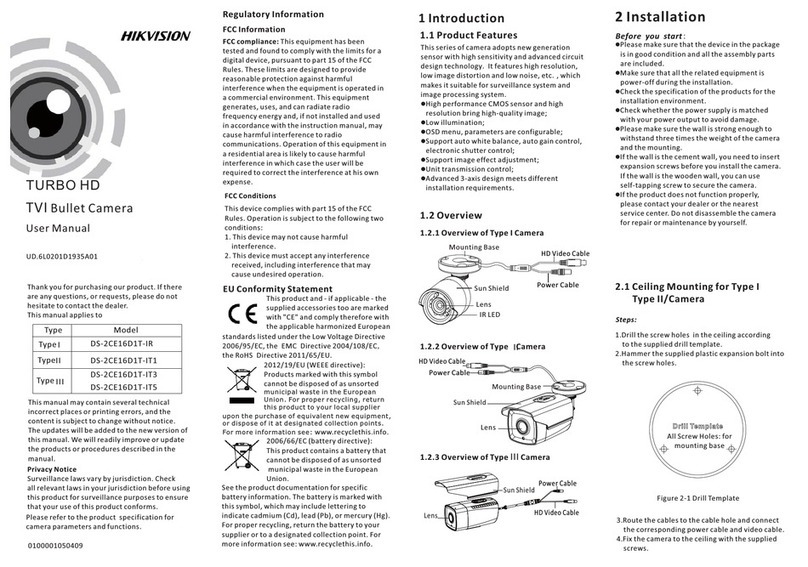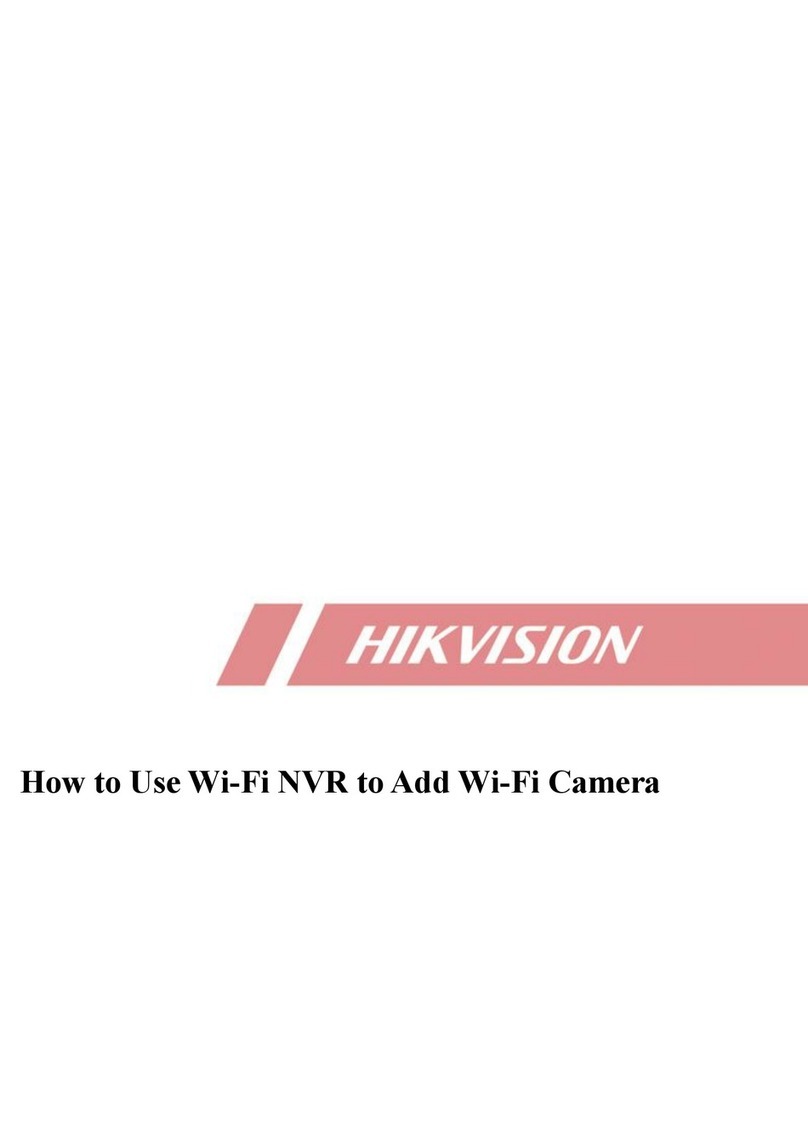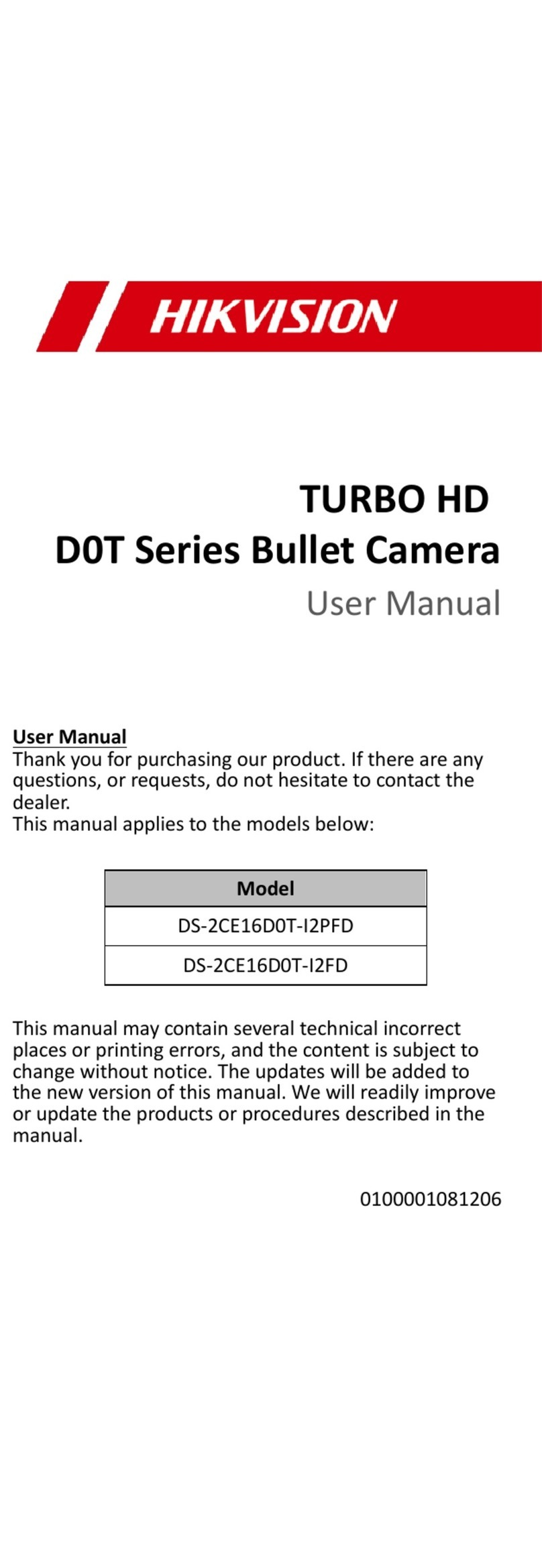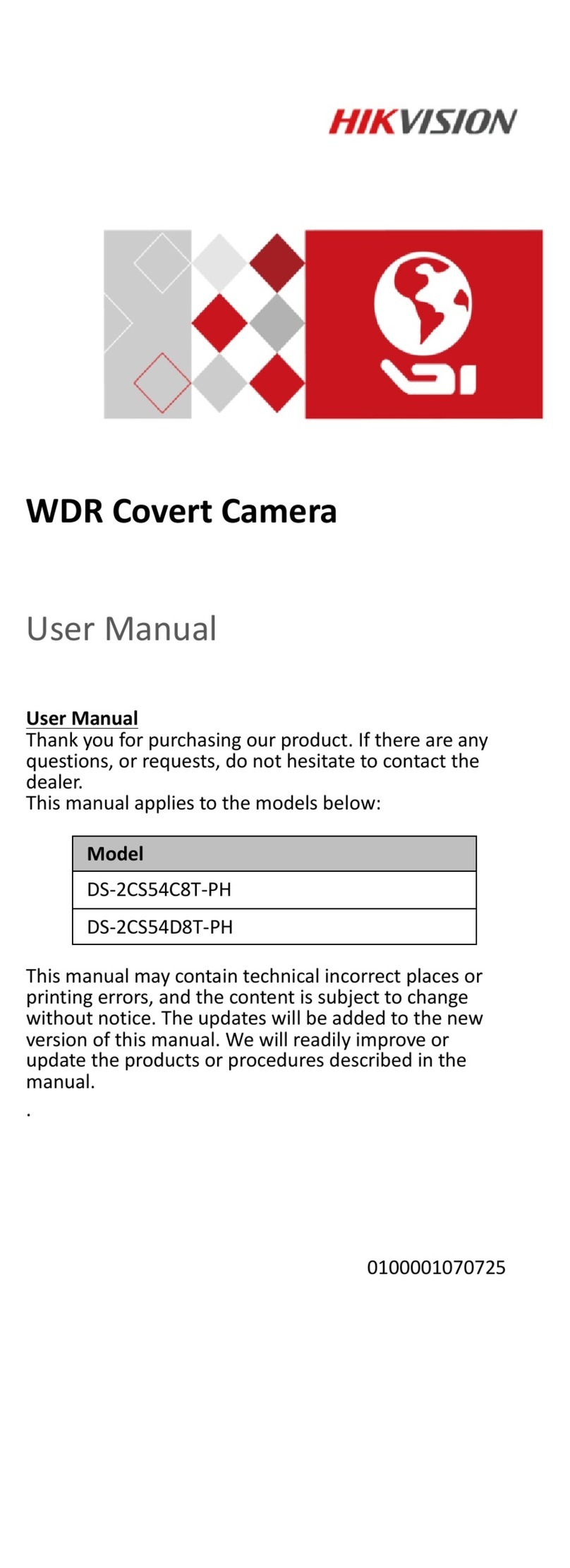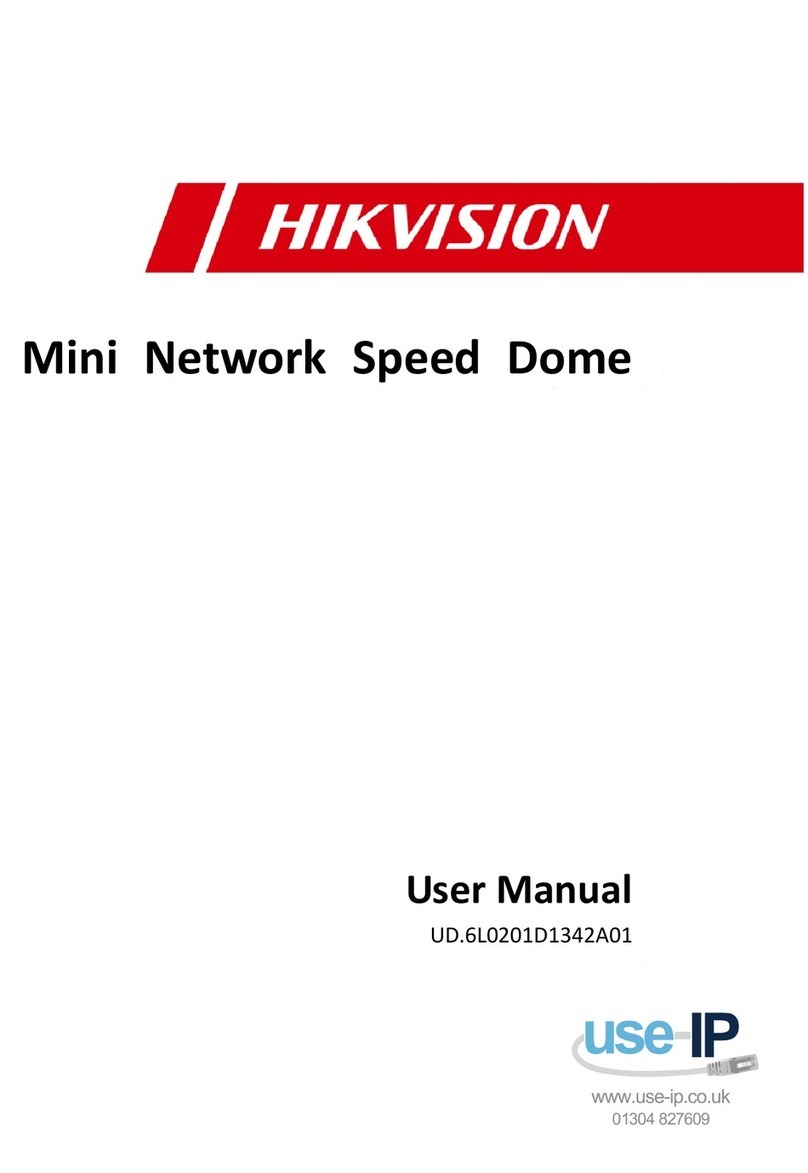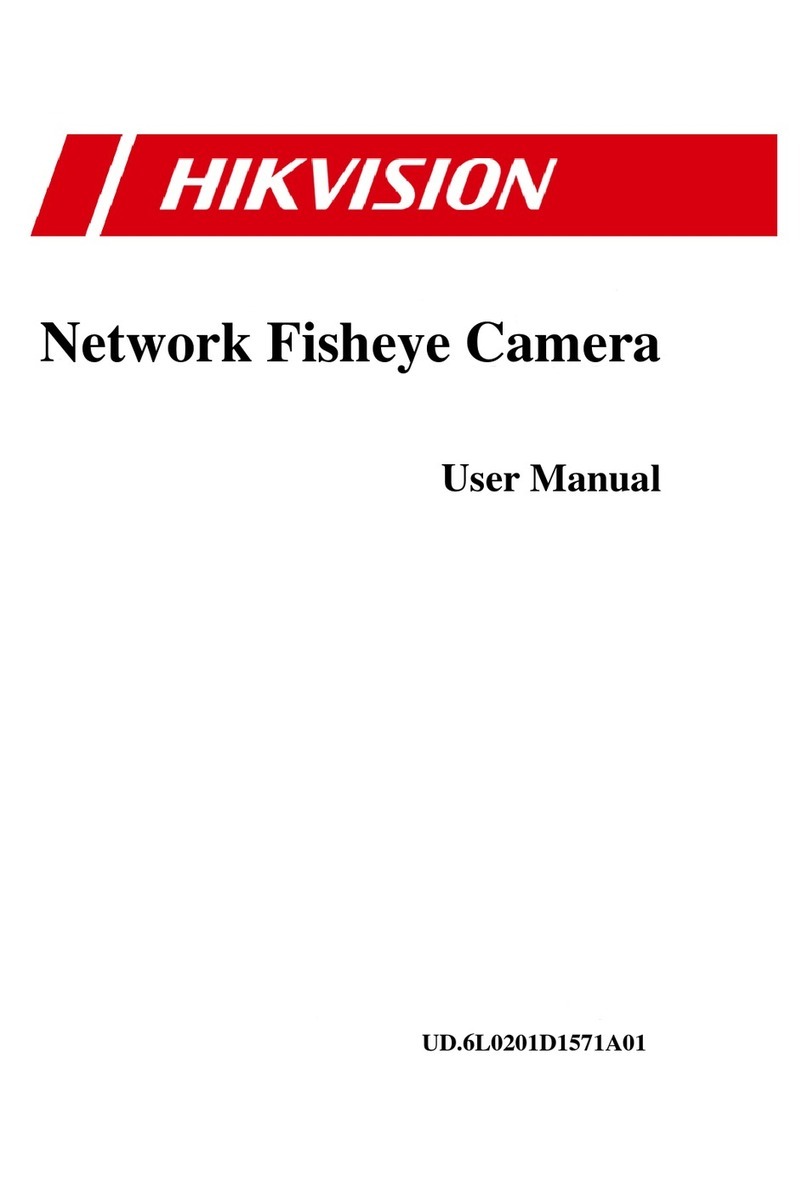1 Introduction
1.1 Product Features
This series of camera adopts new generation
sensor with high sensitivity and advanced
circuit design technology. It features high
resolution, low image distortion and low noise
features, etc., which makes it suitable for
surveillance system and image processing
system.
●High-performance sensor and high resolution
bring high-quality image
●IR LED enables the day/night surveillance
●IR cut filter auto switch
●ATW brings high color rendition
●Ingress protection:IP66
1.2 Overview
Figure 1-1 Overview of Type Ⅰ Camera
Figure 1-2 Overview of Type Ⅱ Camera
Figure 1-3 Overview of Type Ⅲ Camera
Figure 1-4 Overview of Type Ⅳ Camera
2 Installation
Before you start:
●Make sure that all the related equipment is
power-off during the installation.
●Check the specification of the products for the
installation environment.
●Check whether the power supply is matched
with your AC outlet to avoid damage.
●If the product does not function properly, please
contact your dealer or the nearest service
center. Do not disassemble the camera for
repair or maintenance by yourself.
●Please make sure that the ceiling or the wall
is strong enough to withstand 3 times the
weight of the camera.
Bullet Camera
User Manual
Thank you for purchasing our product. If there
are any questions, or requests, please do not
hesitate to contact the dealer.
This manual applies to
This manual may contain several technical
incorrect places or printing errors, and the
content is subject to change without notice.
The updates will be added to the new version of
this manual. We will readily improve or update
the products or procedures described in the
manual.
0200001030603
Regulatory Information
FCC Information
FCC compliance: This equipment has been tested
and found to comply with the limits for a digital
device, pursuant to part 15 of the FCC Rules.
These limits are designed to provide reasonable
protection against harmful interference when the
equipment is operated in a commercial
environment. This equipment generates, uses,
and can radiate radio frequency energy and, if
not installed and used in accordance with the
instruction manual, may cause harmful
interference to radio communications. Operation
of this equipment in a residential area is likely to
cause harmful interference in which case the user
will be required to correct the interference at his
own expense.
FCC Conditions
This device complies with part 15 of the FCC
Rules. Operation is subject to the following two
conditions:
1. This device may not cause harmful
interference.
2. This device must accept any interference
received, including interference that may
cause undesired operation.
EU Conformity Statement
This product and - if applicable -
the supplied accessories too are
marked with "CE" and comply
therefore with the applicable harmonized
European standards listed under the Low Voltage
Directive 2006/95/EC, the EMC Directive 2004/
108/EC, the RoHS Directive 2011/65/EU.
upon the purchase of equivalent new equipment, or
dispose of it at designated collection points.
2006/66/EC (battery directive):
This product contains a battery
that cannot be disposed of as
unsorted municipal waste in the
European Union.
See the product documentation for specific
battery information. The battery is marked with
this symbol, which may include lettering to
indicate cadmium (Cd), lead (Pb), or mercury (Hg).
For proper recycling, return the battery to your
supplier or to a designated collection point.
2012/19/EC (WEEE directive):
Products marked with this symbol
cannot be disposed of as unsorted
municipal waste in the European
Union. For proper recycling, return
this product to your local supplier
IR LED
Lens
Sun Shield Adjustable Screw Power Cable
Video Cable
IR LED
Lens
Sun Shield Adjustable Screw Power Cable
Video Cable
Mounting Base
Sun S hie ld
Len s
IR LE D
Po we r C ab l e
Vid eo Ca ble
Mounting Base
Video Cable
Power Cable
Sun Shield
Lens
IR LED
UD.6L0201D1104A01
Model
DS-2CE1512P(N)-IR, DS-2CE1582P(N)-IR
DS-2CE15A2P(N)-IR,DS-2CE15C2P(N)-IR
DS-2CE1582P(N)-IRP,DS-2CE15A2P(N)-IRP
Ⅰ
Type
DS-2CE1682P(N)-IT1,
DS-2CE1682P(N)-IT3
DS-2CE16A2P(N)-IT1
DS-2CE16C2P(N)-IT1,
DS-2CE16A2P(N)-IT3,DS-2CE16C2P(N)-IT3
DS-2CE1682P(N)-IT5,
DS-2CE16C2P(N)-IT5
DS-2CE16A2P(N)-IT5
DS-2CE1582P(N)-VFIR3,DS-2CE15A2P(N)-VFIR3
DS-2CE15C2P(N)-VFIR3
Ⅱ
Ⅲ
Ⅳ