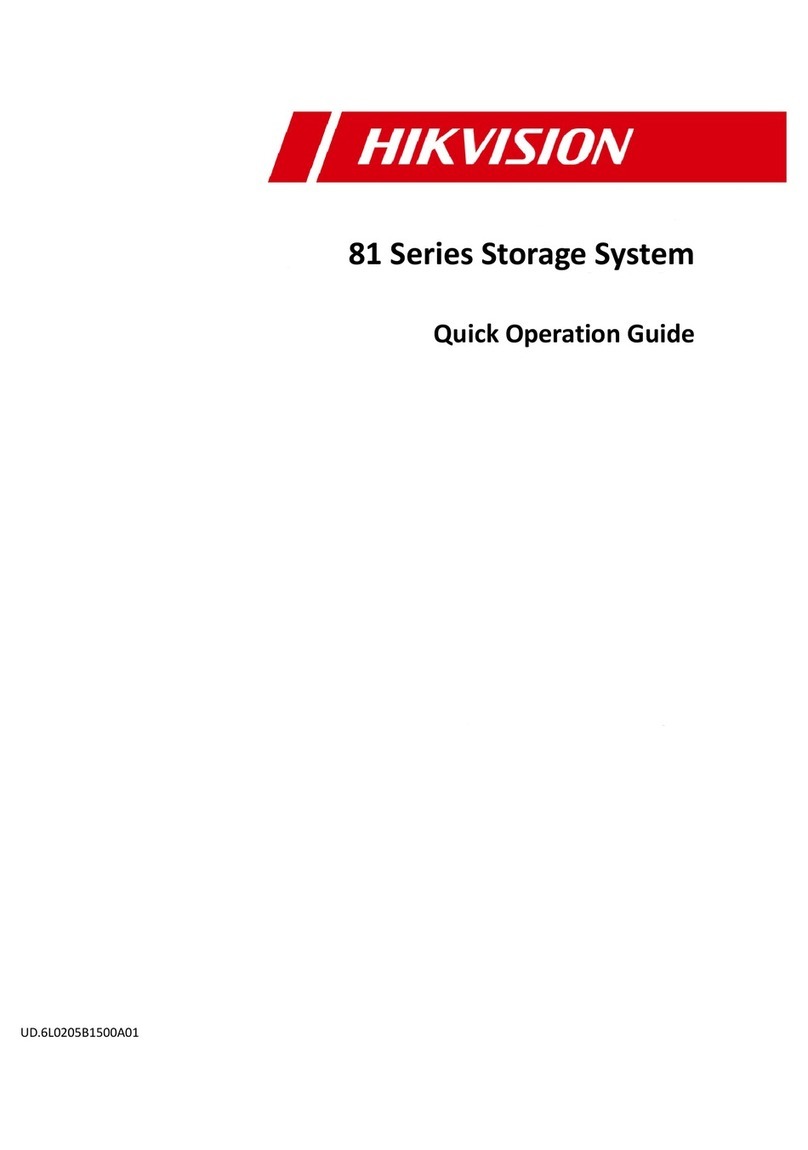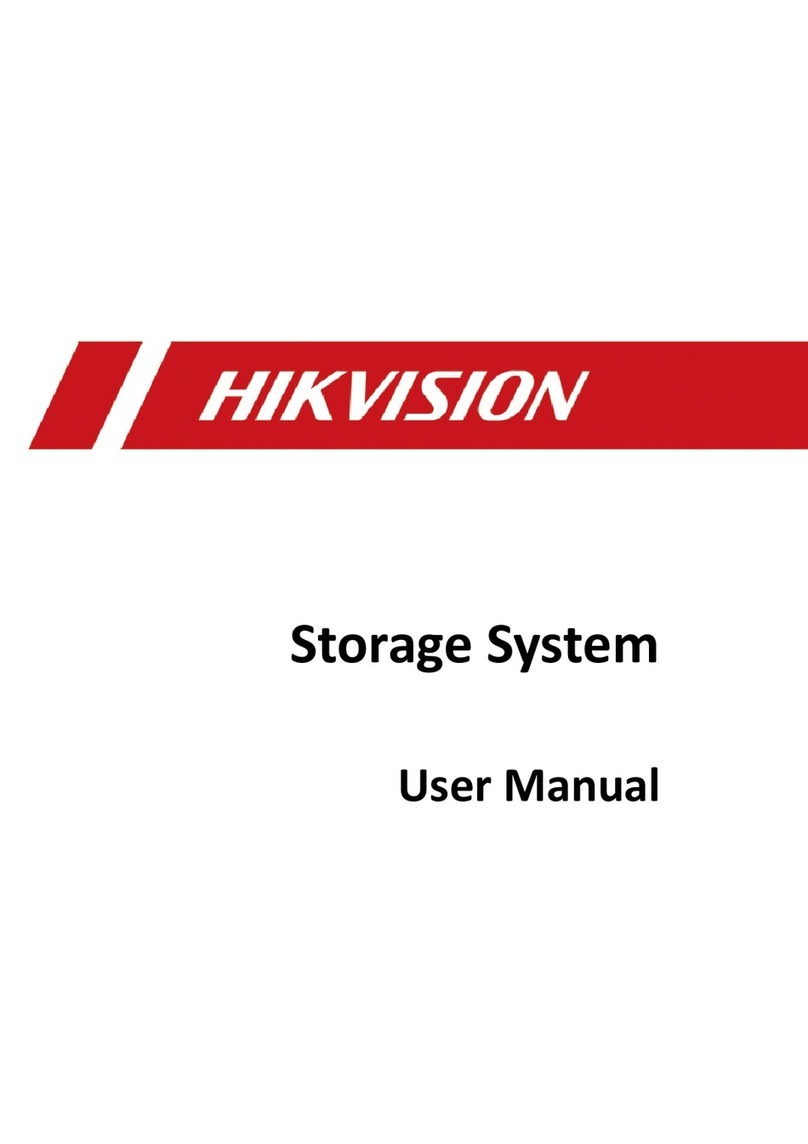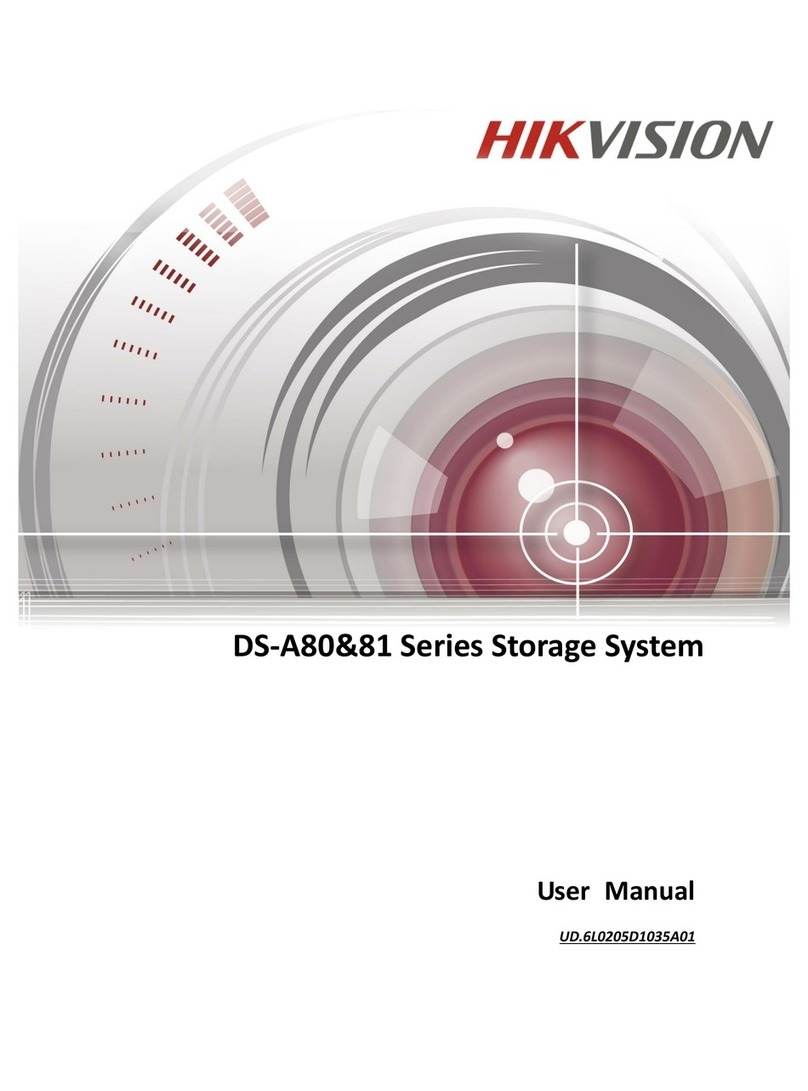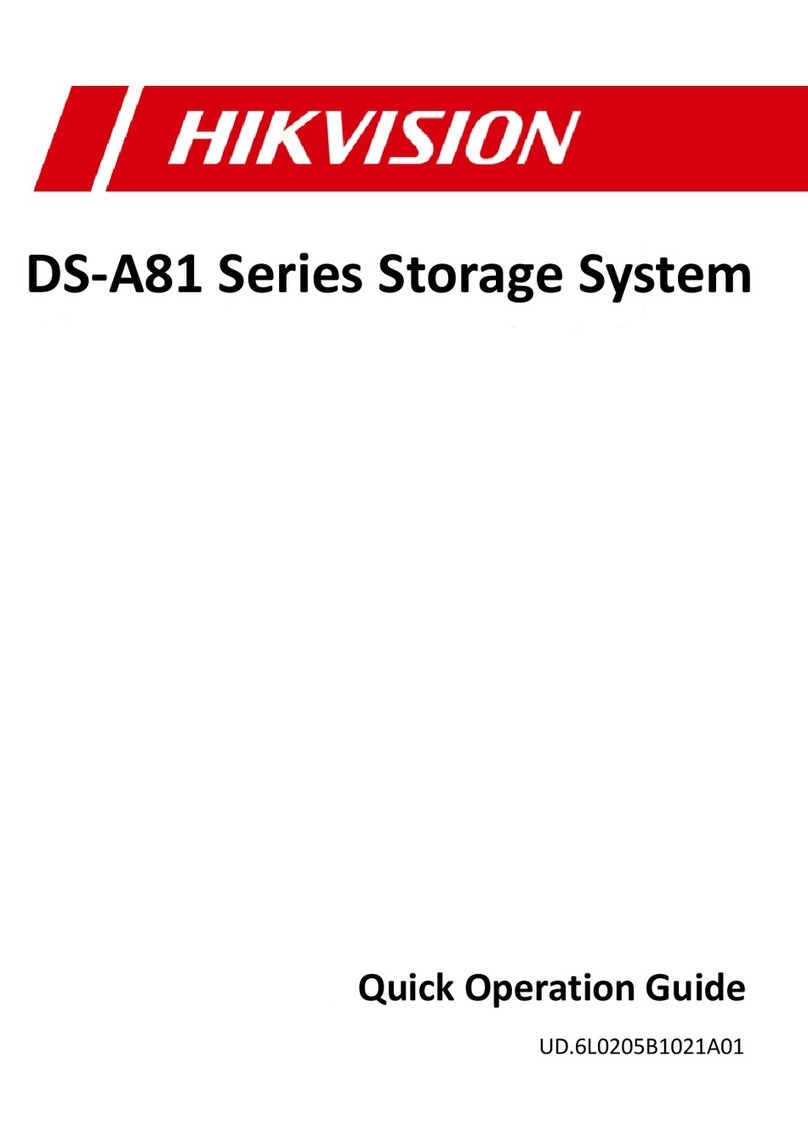Storage System User Manual
5
4.4 Logical Volume............................................................................................................................... 33
4.4.1 Creating Logical Volume.................................................................................................... 34
4.4.2 Deleting Logical Volume.................................................................................................... 34
4.4.3 Renaming Logical Volume ................................................................................................. 34
4.4.4 Enlarging Logical Volume .................................................................................................. 35
4.5 Configuration................................................................................................................................. 35
4.5.1 Synchronization Speed and Type ...................................................................................... 36
4.5.2 Flickering Time.................................................................................................................. 36
Chapter 5 SAN ................................................................................................................................37
5.1 iSCSI ............................................................................................................................................... 38
5.1.1 Adding CHAP User............................................................................................................. 38
5.1.2 Modifying CHAP User........................................................................................................ 38
5.1.3 Enabling iSCSI.................................................................................................................... 39
5.1.4 Disabling iSCSI................................................................................................................... 40
5.1.5 Modifying iSCSI Port.......................................................................................................... 40
5.2 FC (Optional).................................................................................................................................. 40
5.2.1 Enabling FC ....................................................................................................................... 41
5.2.2 Disabling FC....................................................................................................................... 42
Chapter 6 HYBRID SAN....................................................................................................................43
6.1 One-Key Configuration .................................................................................................................. 44
6.2 HYBRID SAN Configuration ......................................................................................................... 44
6.2.1 Starting HYBRID SAN ......................................................................................................... 45
6.2.2 Resetting HYBRID SAN....................................................................................................... 47
6.2.3 Record Volume.................................................................................................................. 48
6.3 Backup and Restoring .................................................................................................................... 50
6.3.1 Viewing Private Volume Information................................................................................ 50
6.3.2 Restoring........................................................................................................................... 51
6.3.3 Backup .............................................................................................................................. 51
6.3.4 Recovering Video Data...................................................................................................... 52
6.4 N+1 Management.......................................................................................................................... 53
6.4.1 Adding Backup HYBRID SAN.............................................................................................. 53
6.4.2 Deleting Backup HYBRID SAN............................................................................................ 54
6.4.3 Adding Master HYBRID SAN .............................................................................................. 54
Chapter 7 HYBRID SAN Sub-System..............................................................................................56
7.1 Access by Web Browser ................................................................................................................. 57
7.2 Information.................................................................................................................................... 57
7.3 Encoding Device ............................................................................................................................ 58
7.3.2 Adding Encoding Device.................................................................................................... 58
7.3.3 Modifying and Deleting .................................................................................................... 59
7.3.4 Exporting and Importing Encoding Device........................................................................ 60
7.4 Previewing and Recording ............................................................................................................. 61
7.5 Strategy and Alarm ........................................................................................................................ 62
7.5.1 Record Plan ....................................................................................................................... 62
7.5.2 Upload Strategy................................................................................................................. 65