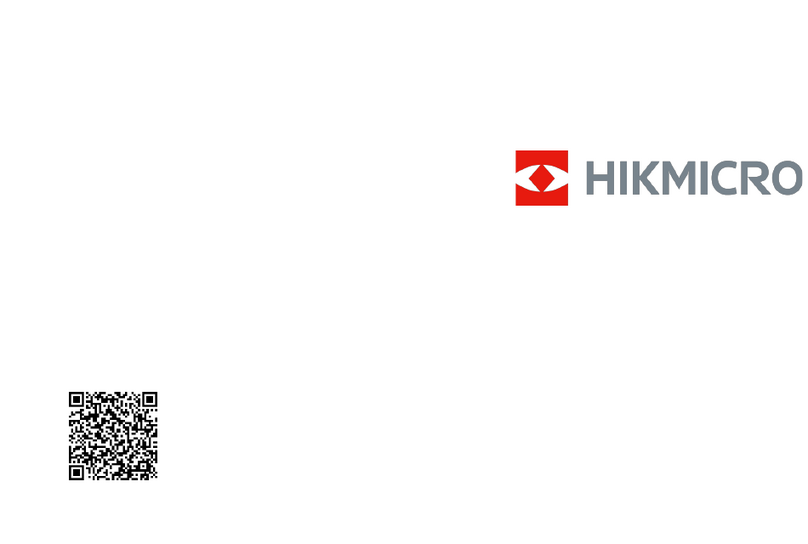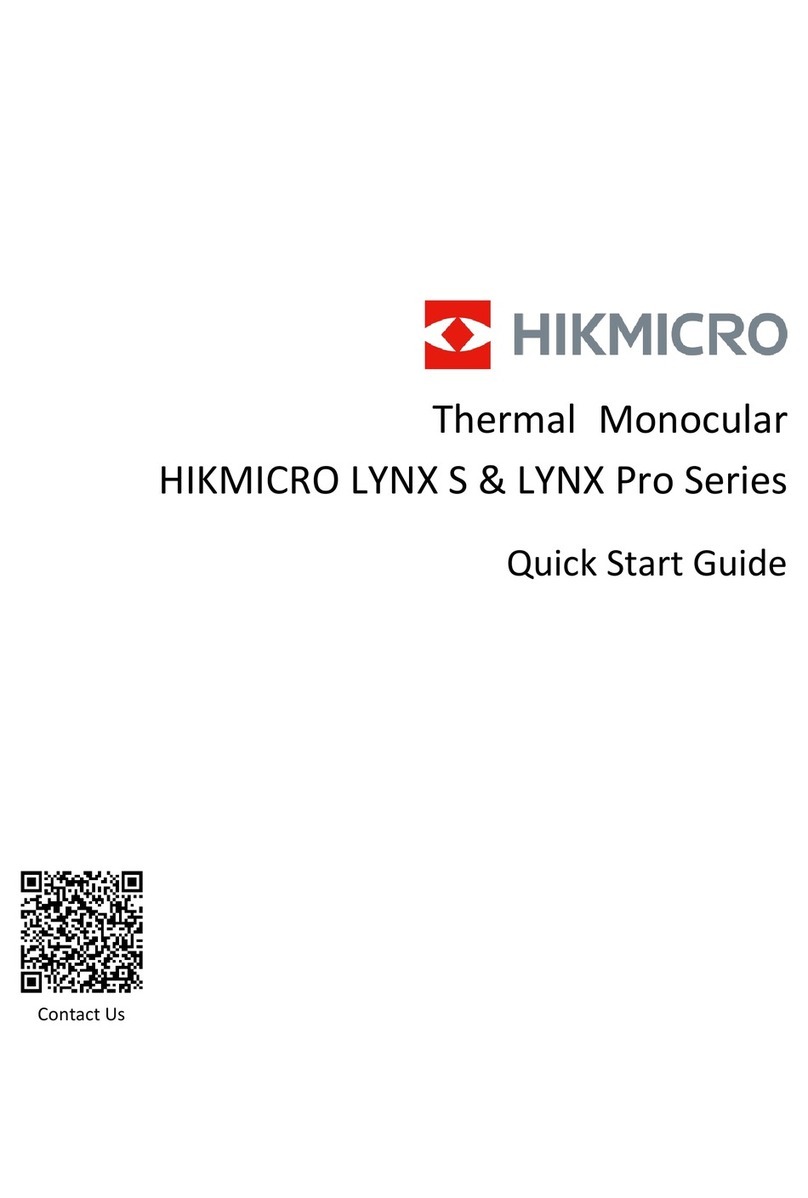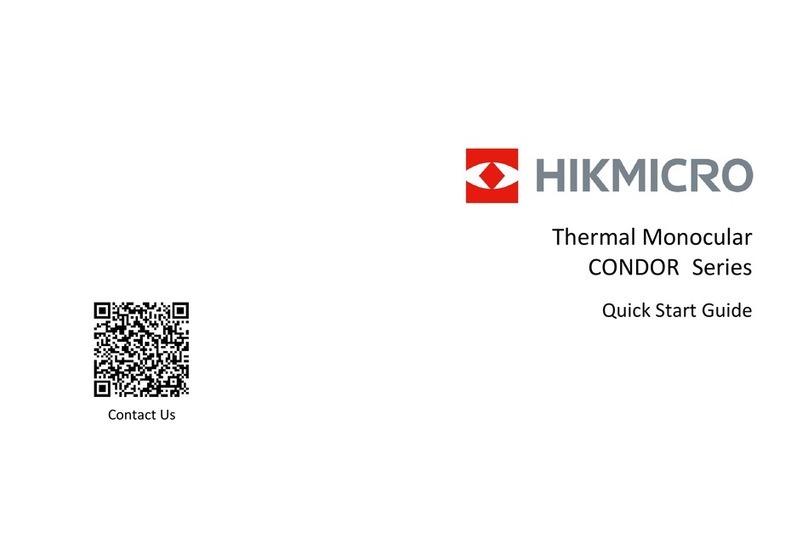Thermal Monocular User Manual
ii
3.12 Correct Defective Pixel ..................................................................................................15
3.13 Image Pro.........................................................................................................................16
3.14 Zoom Pro .........................................................................................................................16
3.15 Auto Screen Off...............................................................................................................17
Chapter 4 Measure Distance with Laser ...............................................................................19
Chapter 5 General Settings ....................................................................................................21
5.1 Set OSD...............................................................................................................................21
5.2 Set Brand Logo..................................................................................................................21
5.3 Burning Prevention ...........................................................................................................22
5.4 Capture and Video ............................................................................................................22
5.4.1 Capture Picture ......................................................................................................22
5.4.2 Set Audio.................................................................................................................23
5.4.3 Record Video ..........................................................................................................23
5.5 Hot Tracking ......................................................................................................................23
5.6 Export Files ........................................................................................................................24
5.6.1 Export Files via HIKMICRO Sight.........................................................................24
5.6.2 Export Files via PC.................................................................................................25
Chapter 6 System Settings ....................................................................................................27
6.1 Adjust Date ........................................................................................................................27
6.2 Synchronize Time .............................................................................................................27
6.3 Set Language.....................................................................................................................27
6.4 Set Unit ...............................................................................................................................28
6.5 CVBS Output......................................................................................................................28
6.6 View Device Information..................................................................................................29
6.7 Restore Device...................................................................................................................29
Chapter 7 Frequently Asked Questions .................................................................................30
7.1 Why does the charge indicator flash improperly?........................................................30
7.2 Why is the power indicator off? ......................................................................................30
7.3 The image is not clear, how to adjust it?.......................................................................30