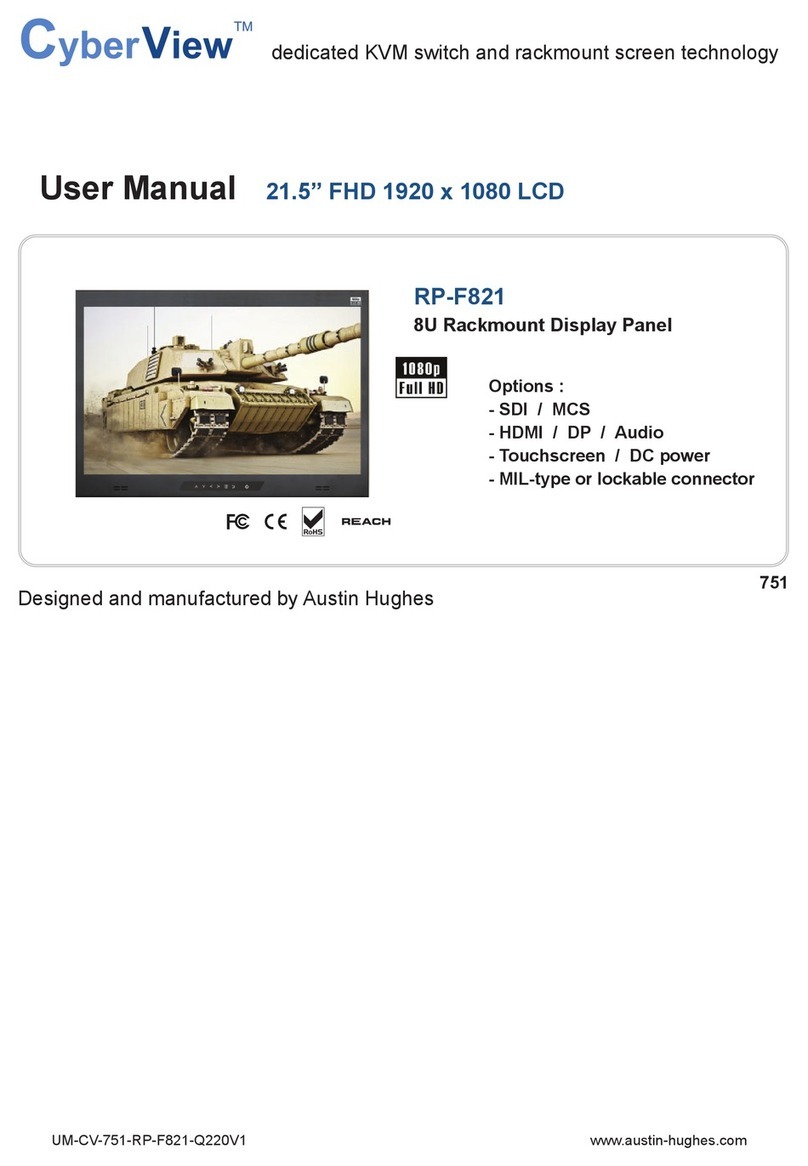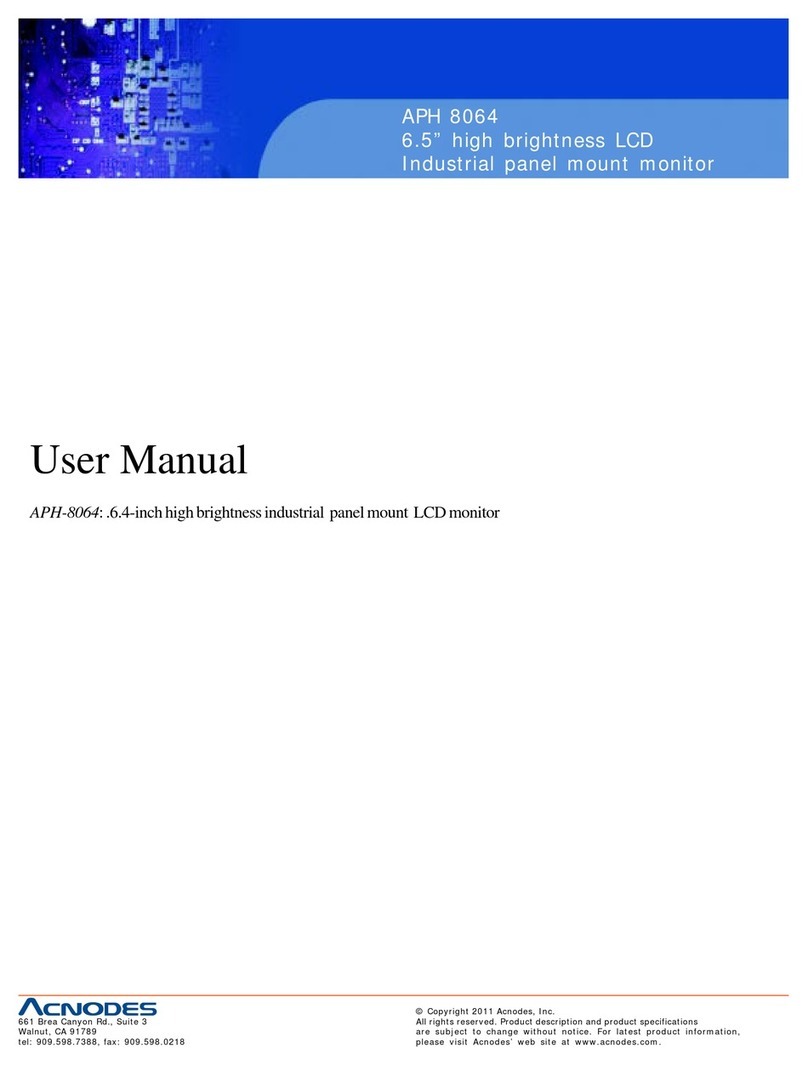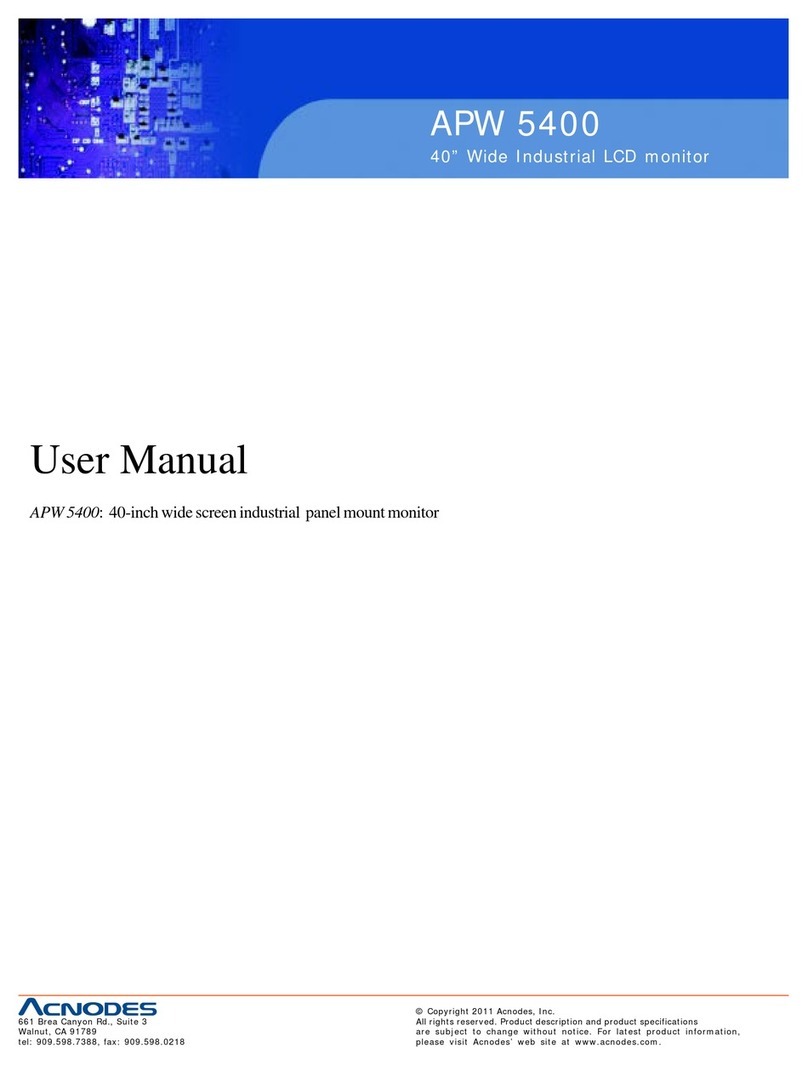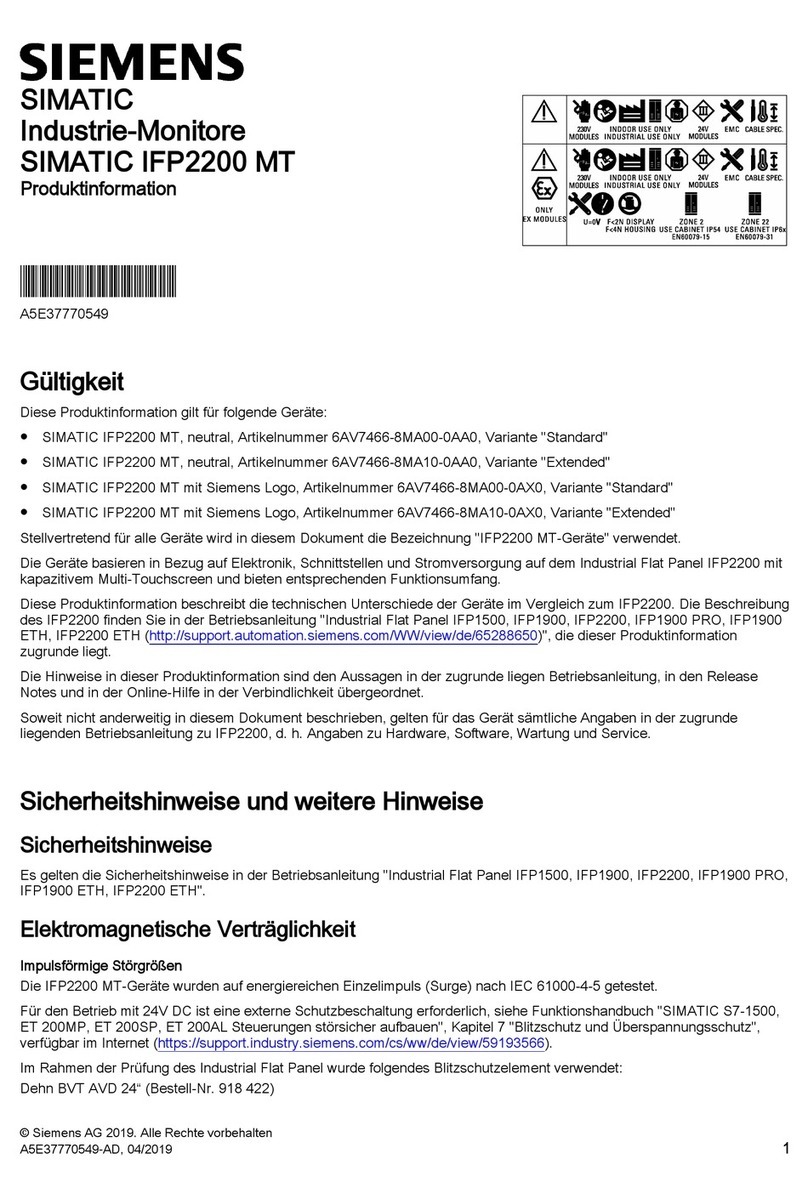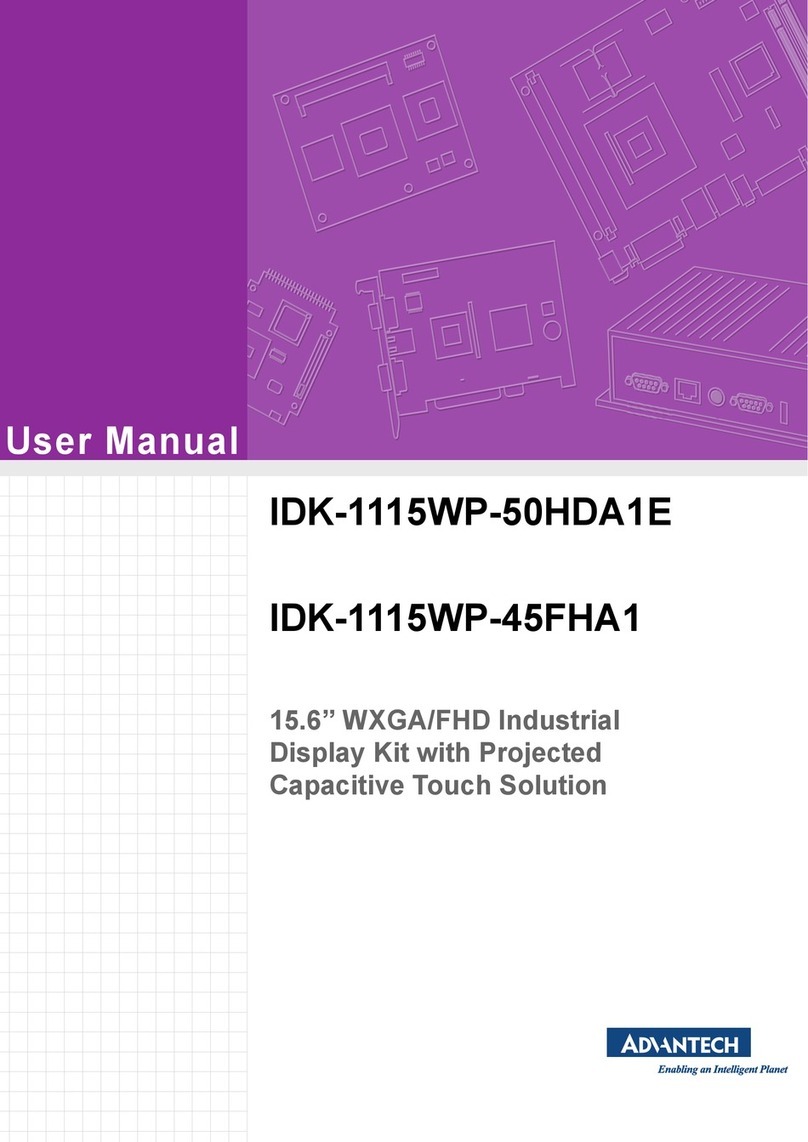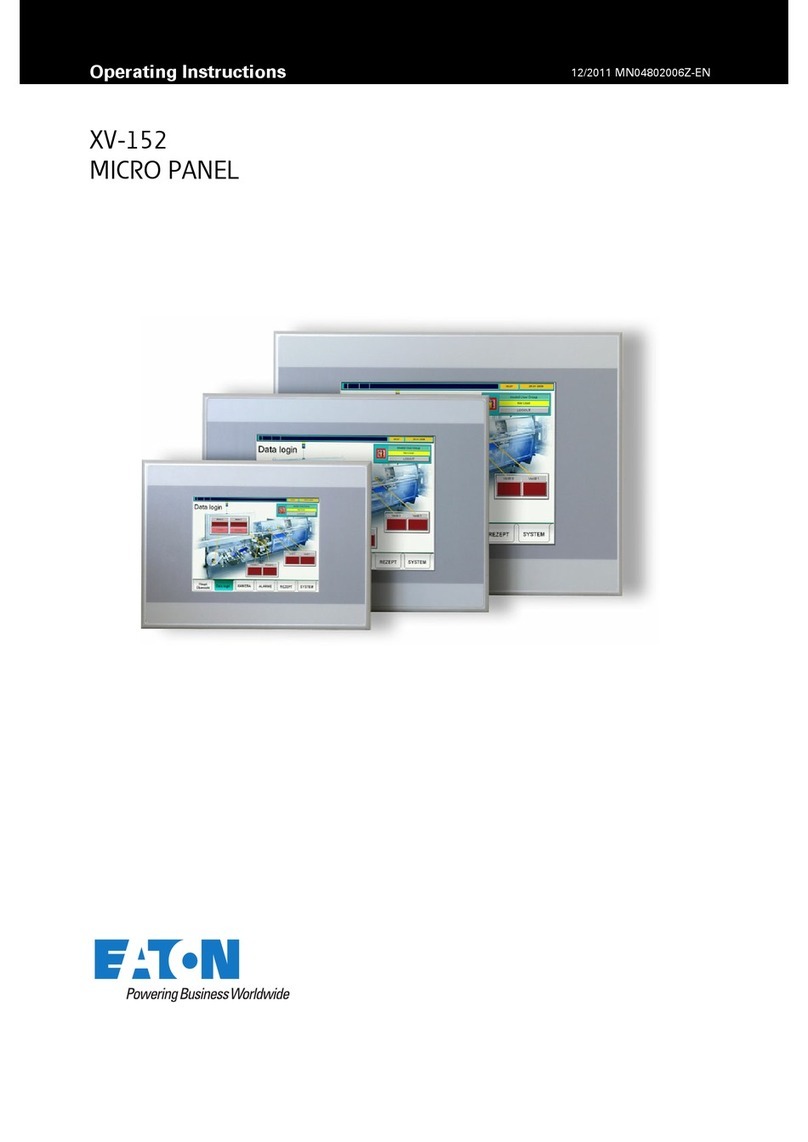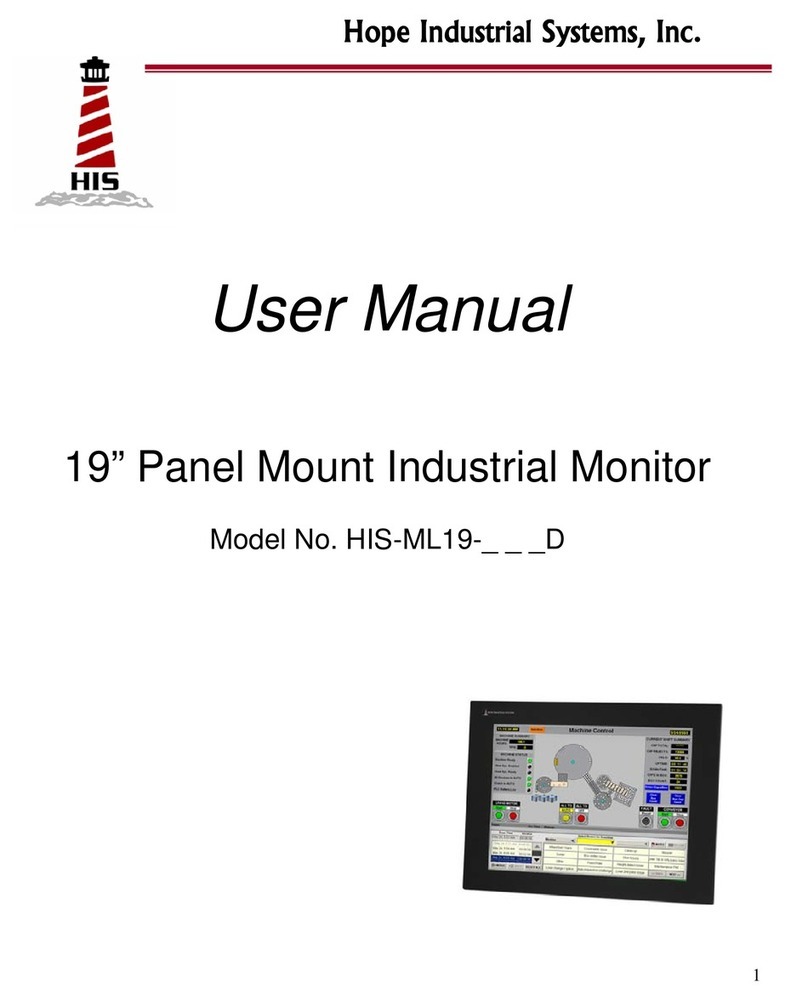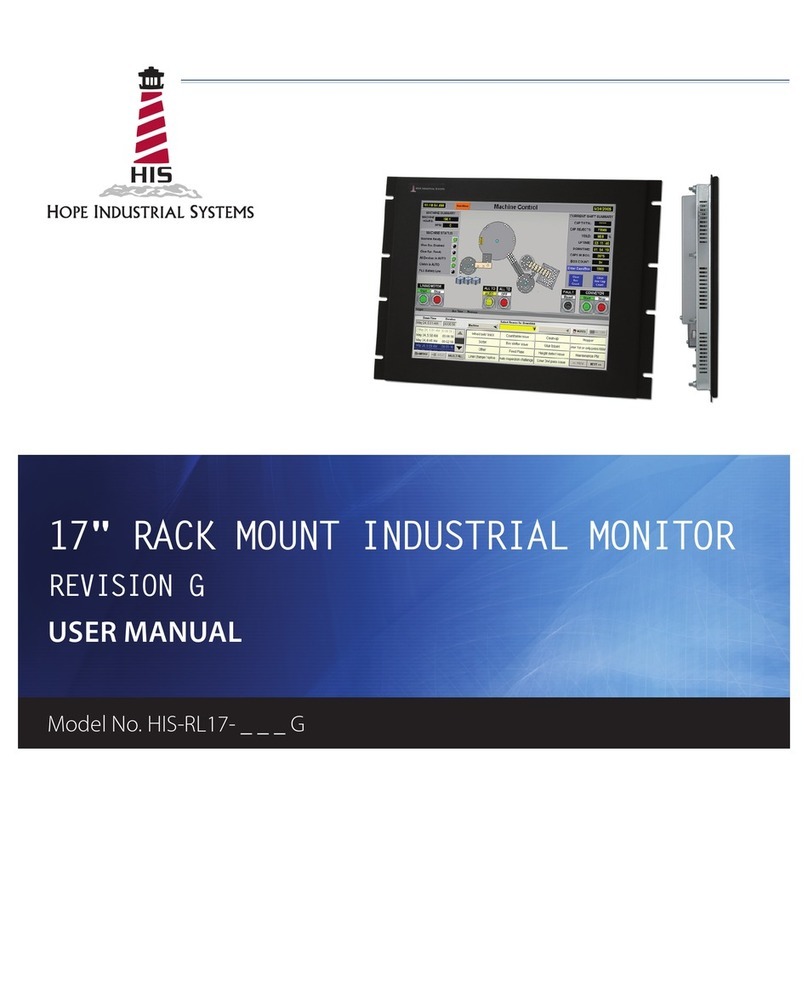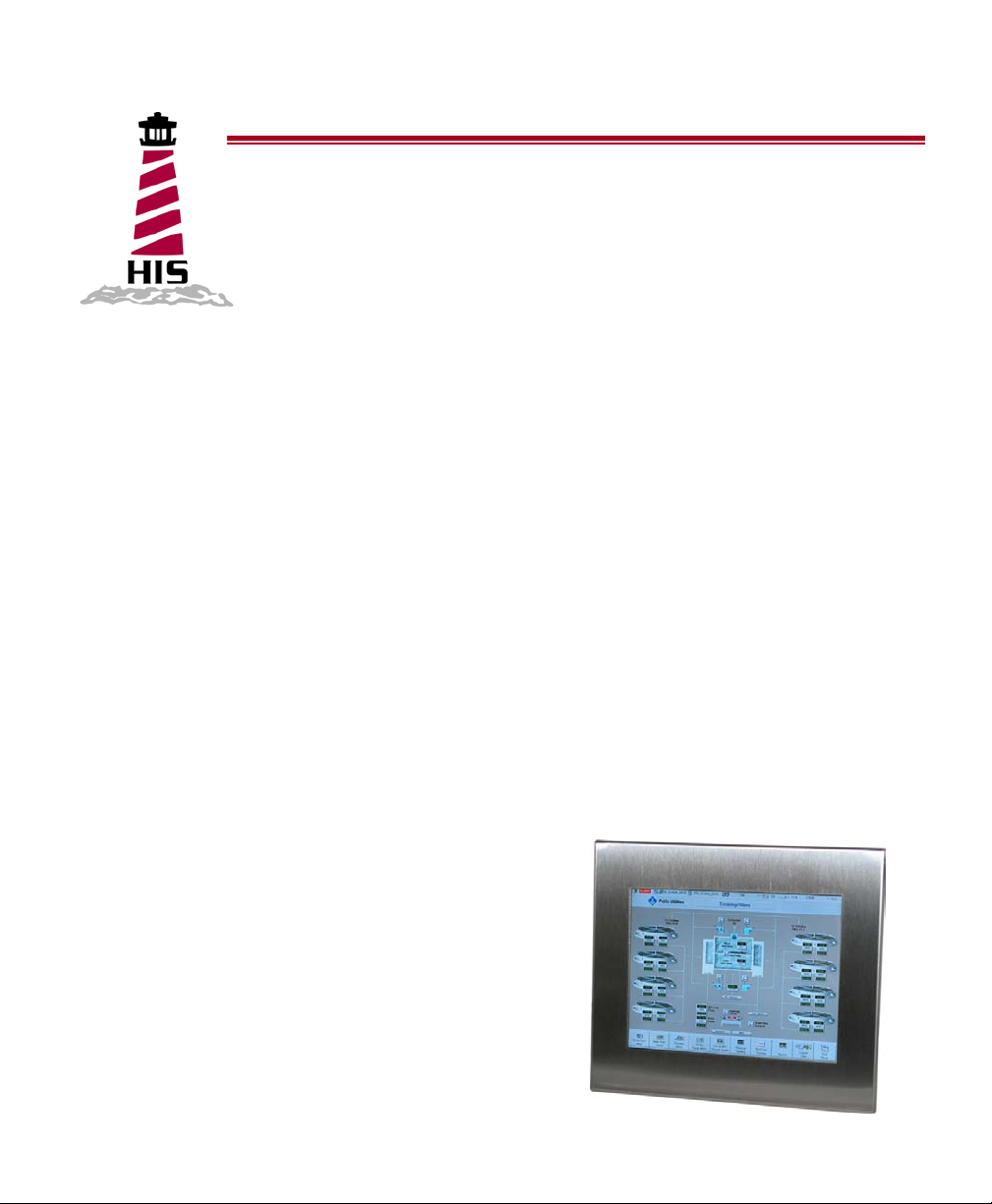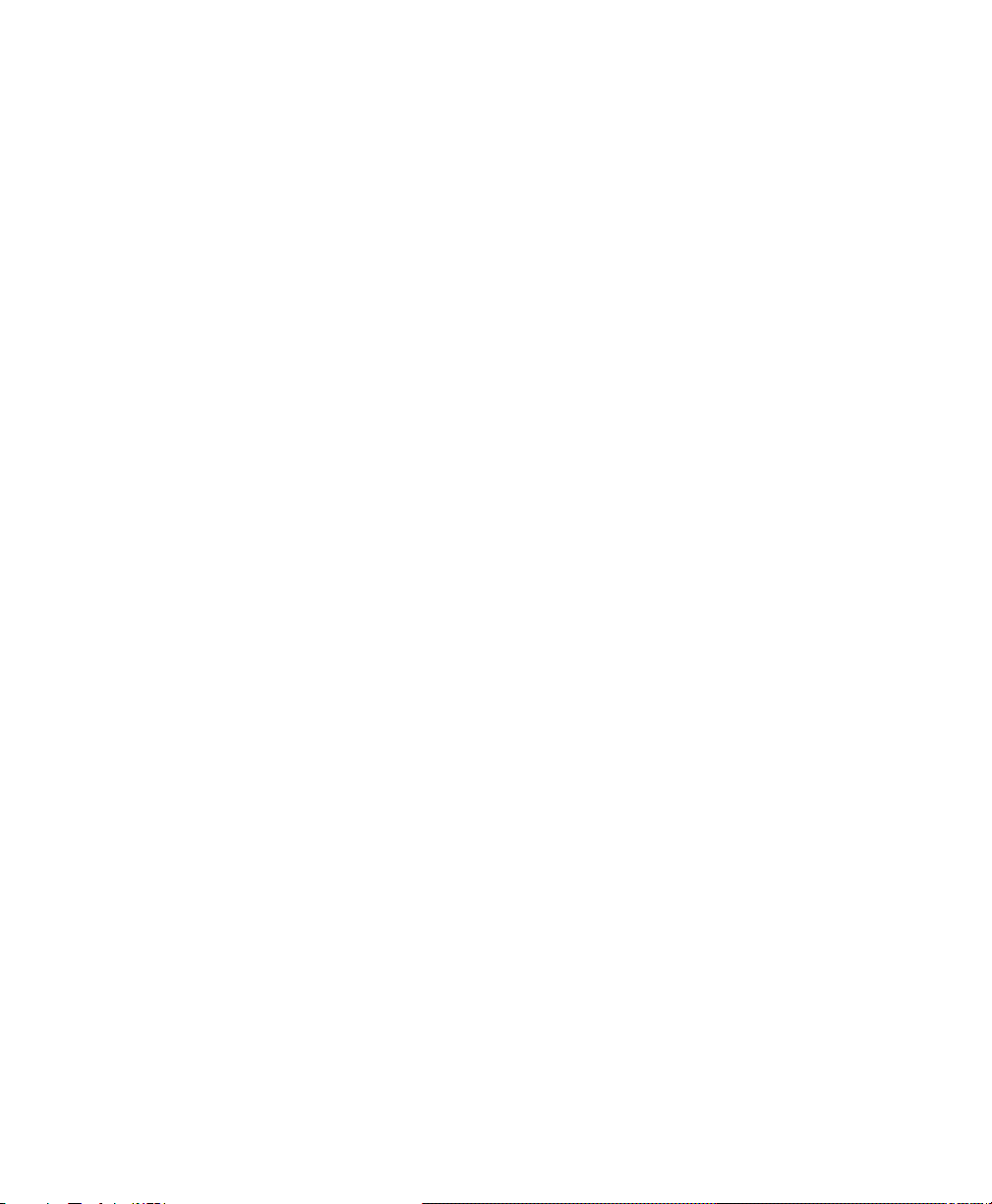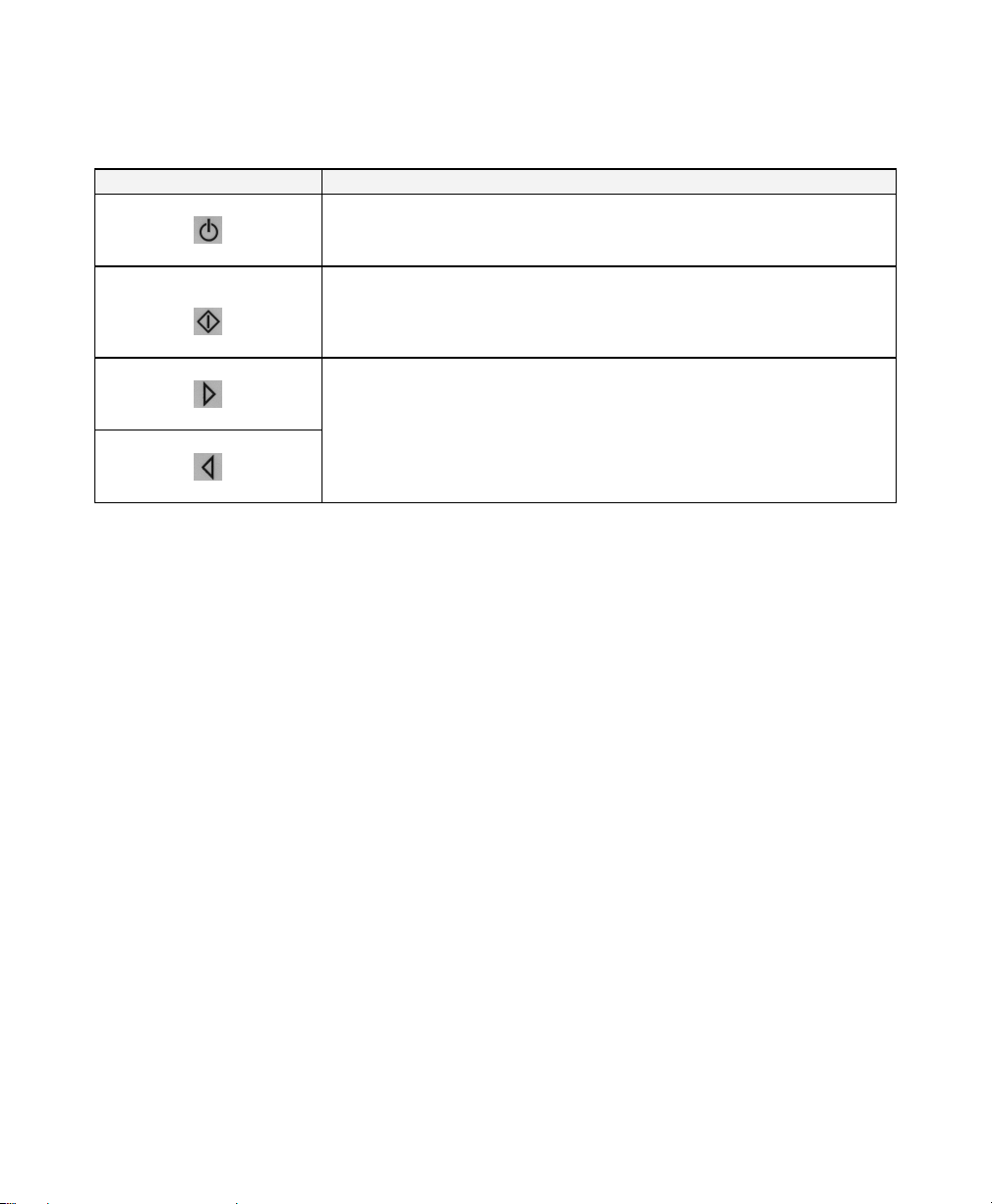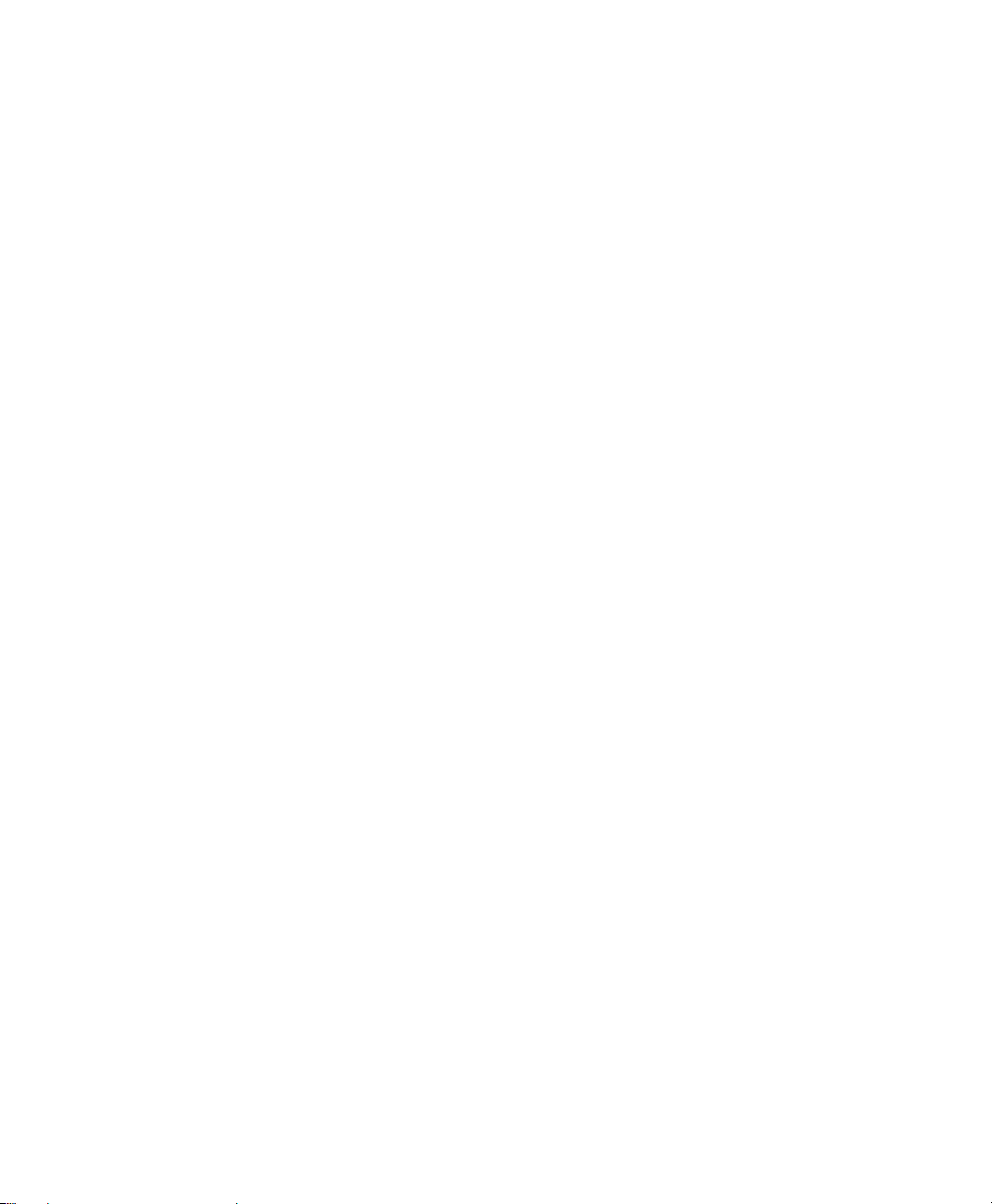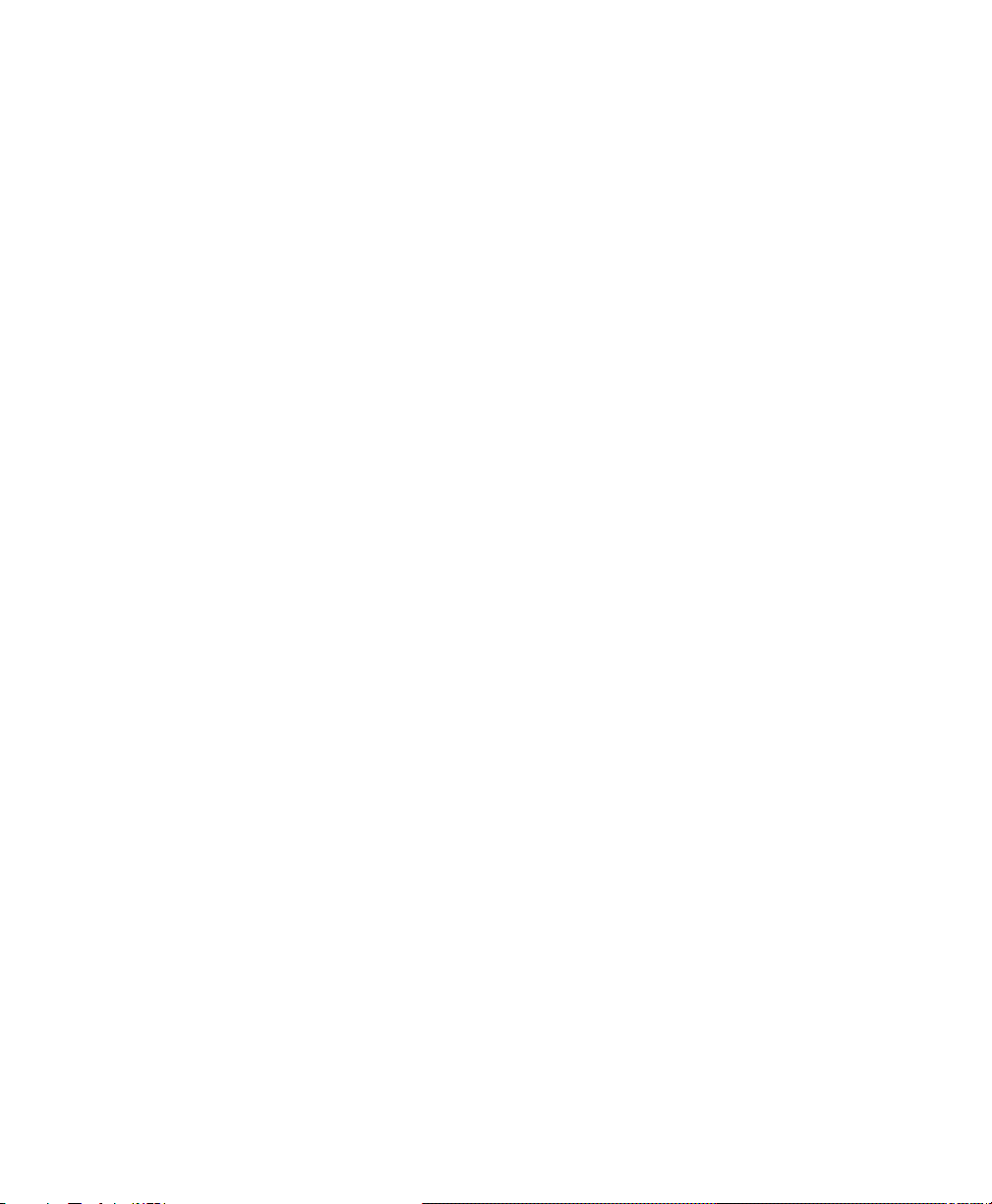
2
Table of Contents
SAFETY AND REGULATORY INFORMATION....................................................................3
Warning..............................................................................................................................3
FCC Notice.........................................................................................................................3
CONTROL PANEL BUTTONS AND INDICATORS..............................................................4
Power Indicator Light Status...............................................................................................4
OSD FUNCTIONS .................................................................................................................5
INSTALLATION INSTRUCTIONS.........................................................................................7
Preparing for Installation.....................................................................................................7
Installation into Panel..........................................................................................................8
TOUCHSCREEN DRIVER INSTALLATION .........................................................................9
CLEANING...........................................................................................................................10
Resistive Touchscreen model ..........................................................................................10
Tempered Anti-Reflective Glass Window.........................................................................10
TROUBLESHOOTING ........................................................................................................11
DRAWINGS .........................................................................................................................12
Front and Side Views .......................................................................................................12
Rear View (Showing Cutout Dimensions) ........................................................................13
SPECIFICATIONS...............................................................................................................14
Display..............................................................................................................................14
Video ................................................................................................................................14
Electrical...........................................................................................................................15
Environmental...................................................................................................................15
Functional.........................................................................................................................15
Enclosure..........................................................................................................................15
Physical ............................................................................................................................16
Compliance.......................................................................................................................16
VGA Pin assignment ........................................................................................................16
FACTORY PRESET TIMING...............................................................................................17
WARRANTY STATEMENT .................................................................................................18