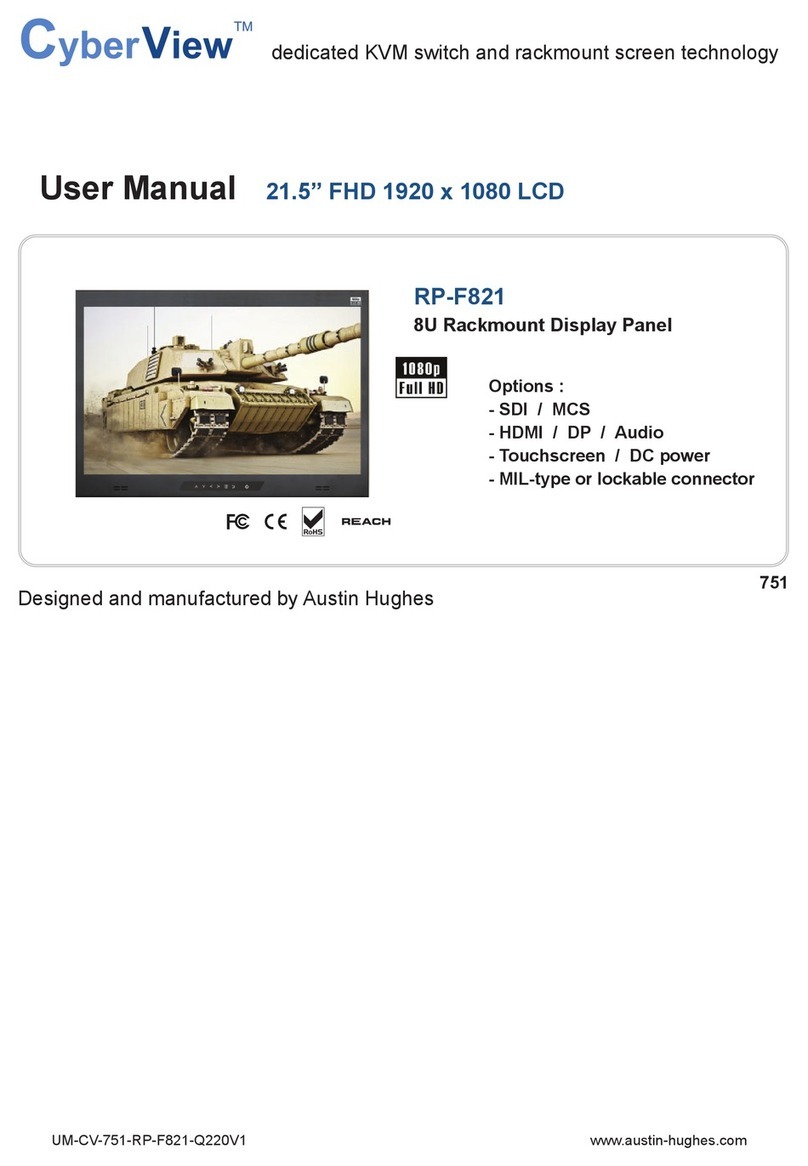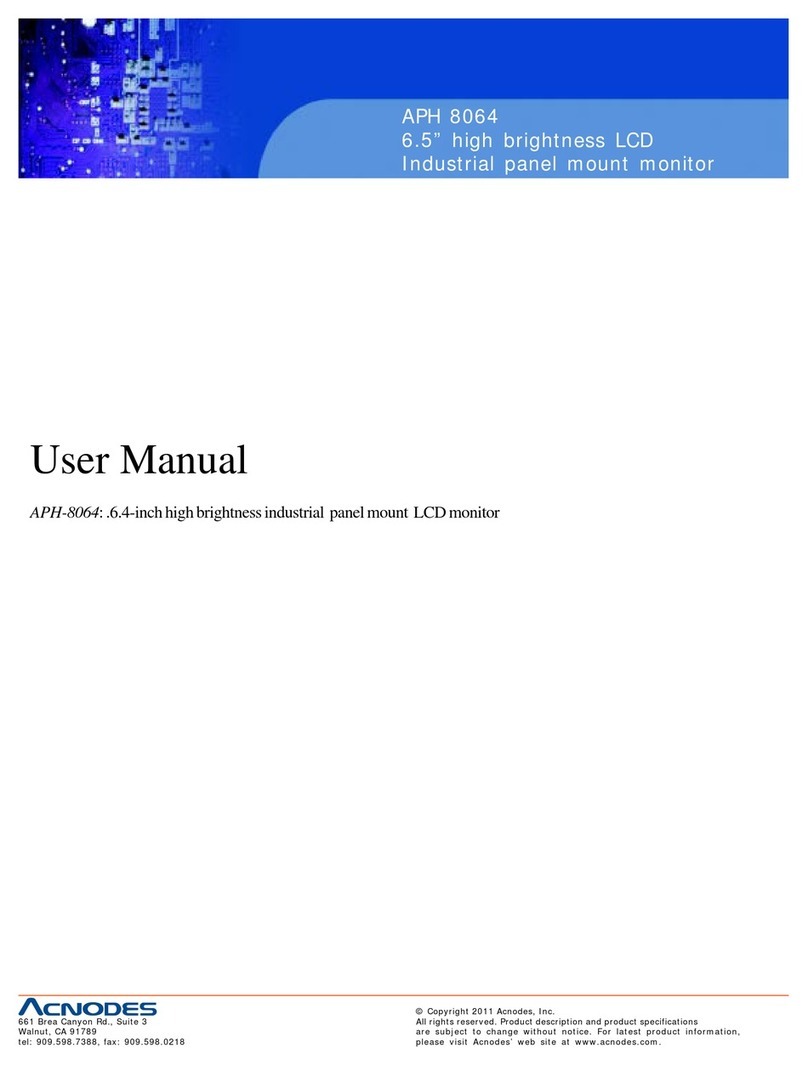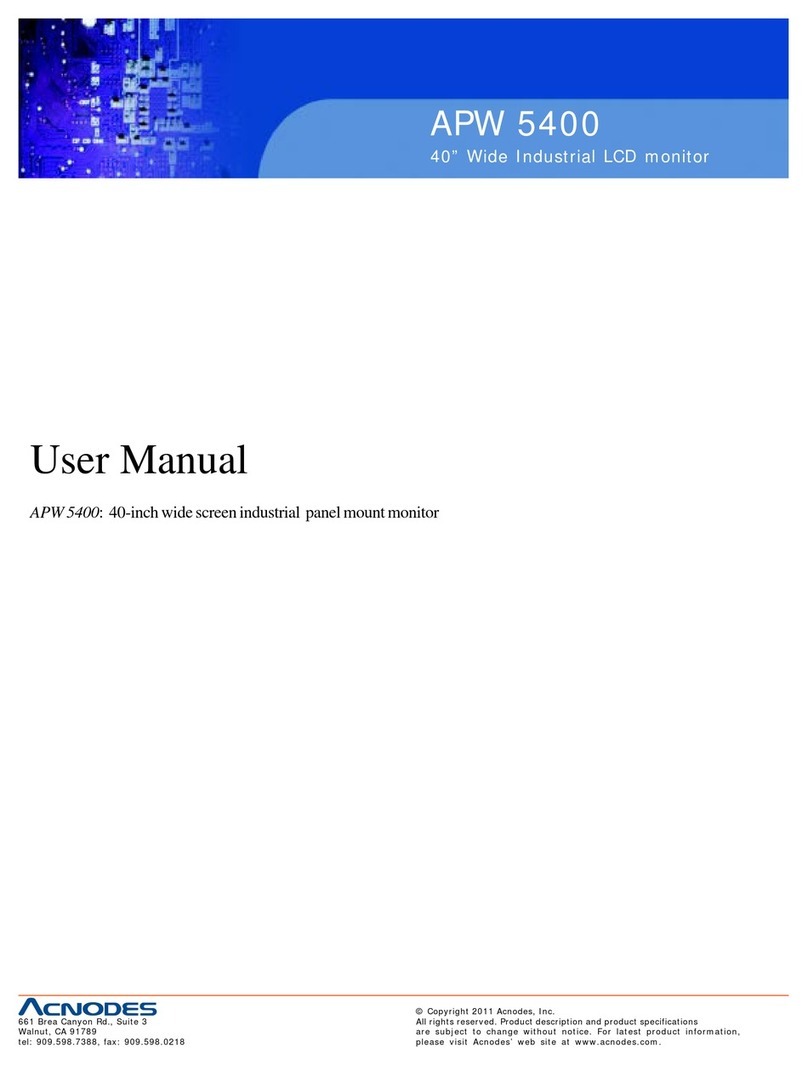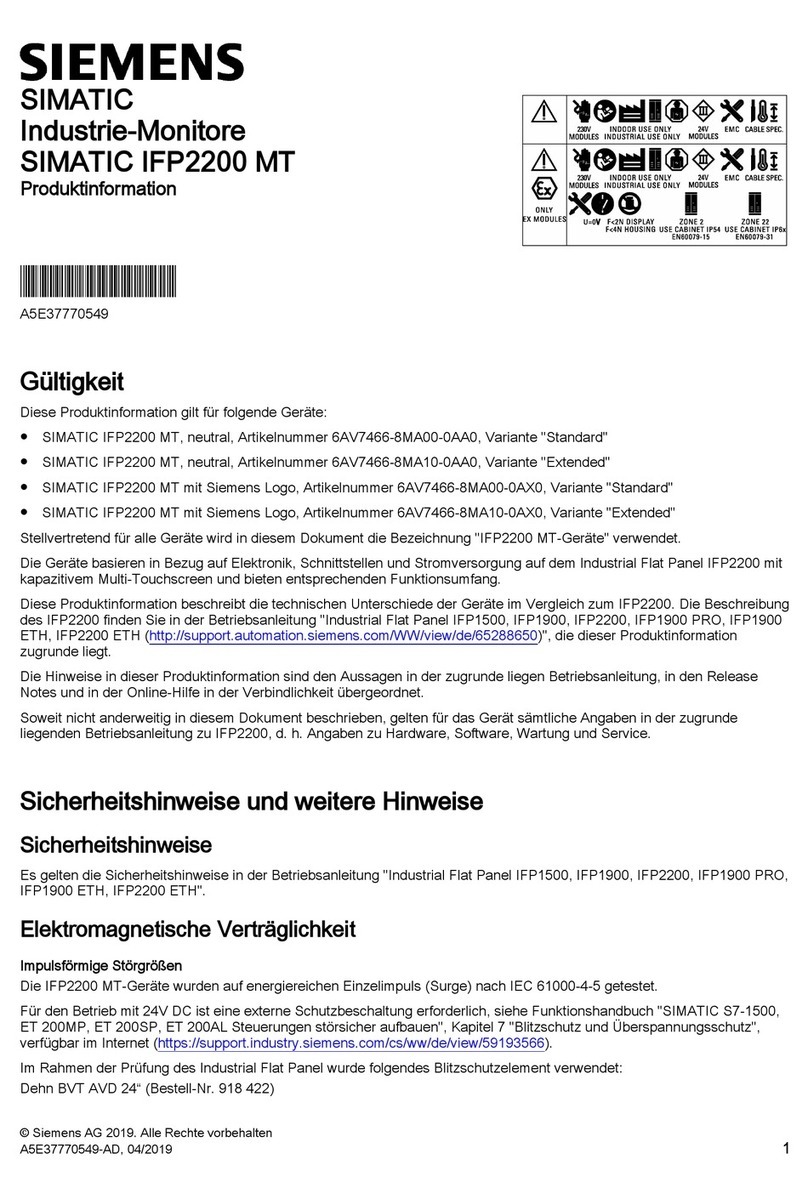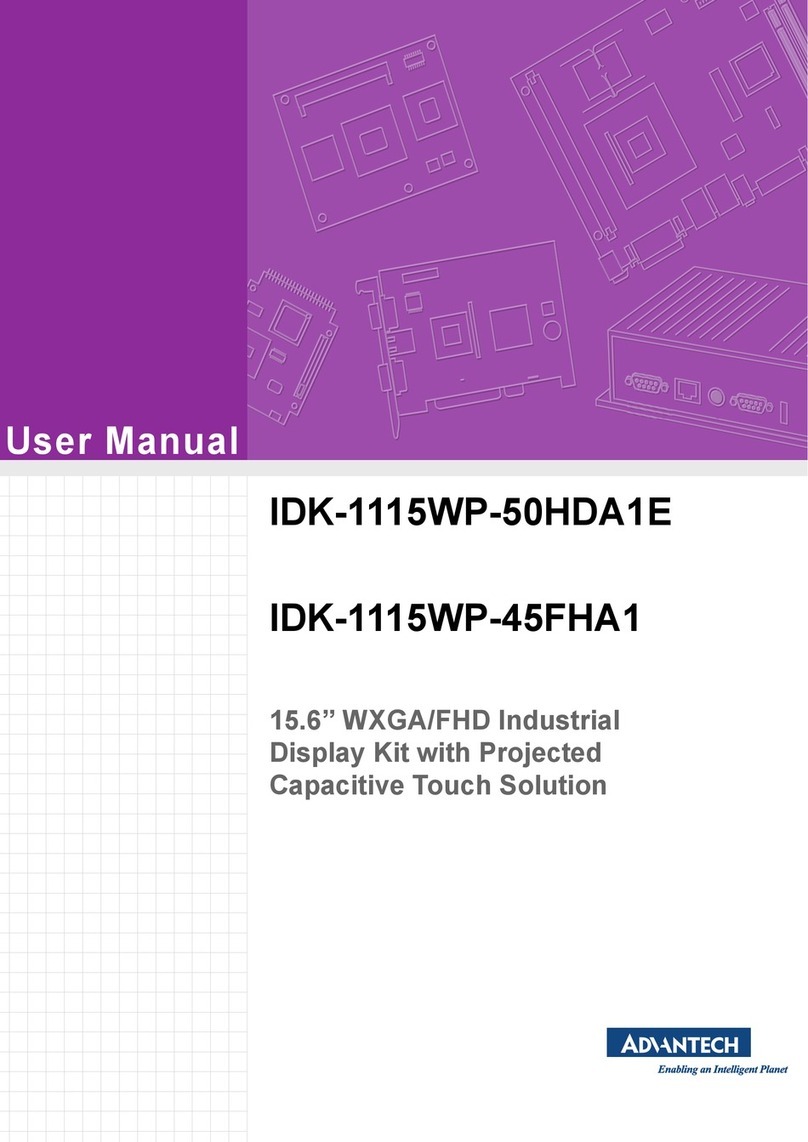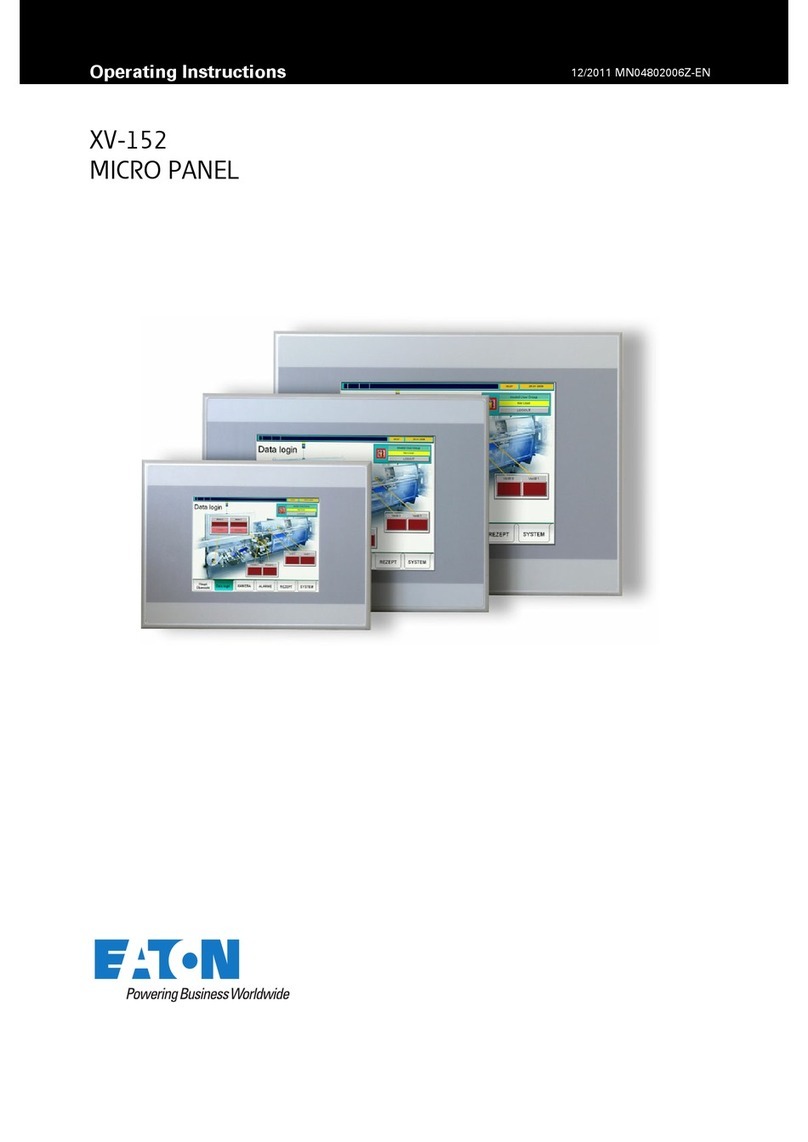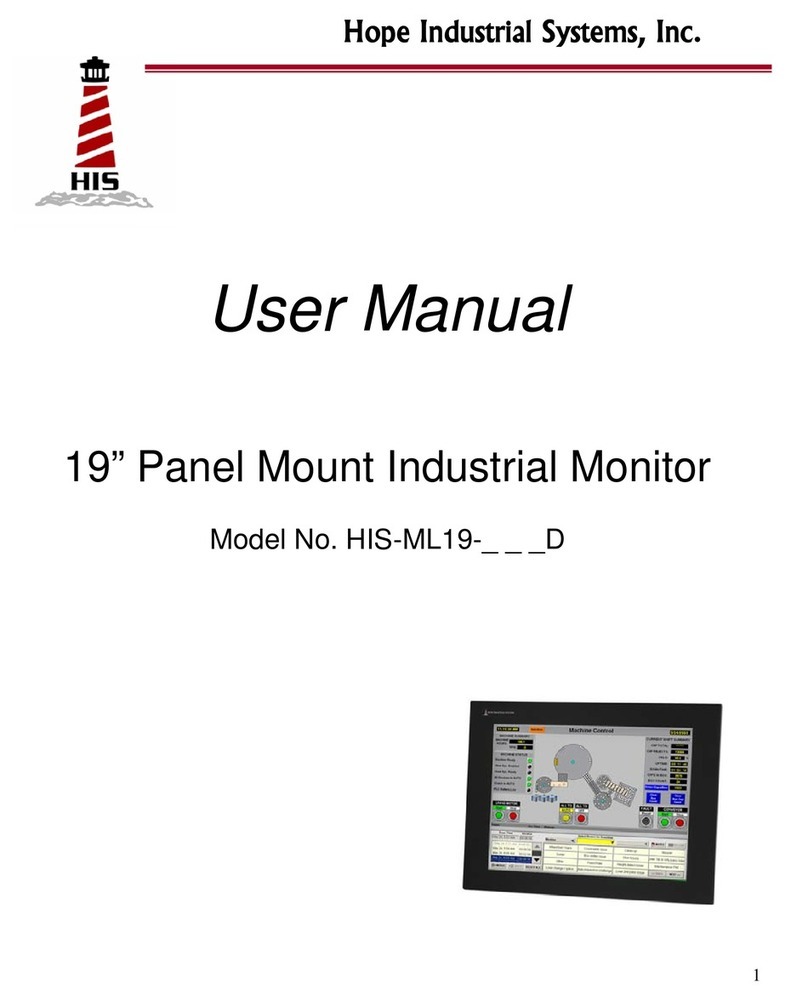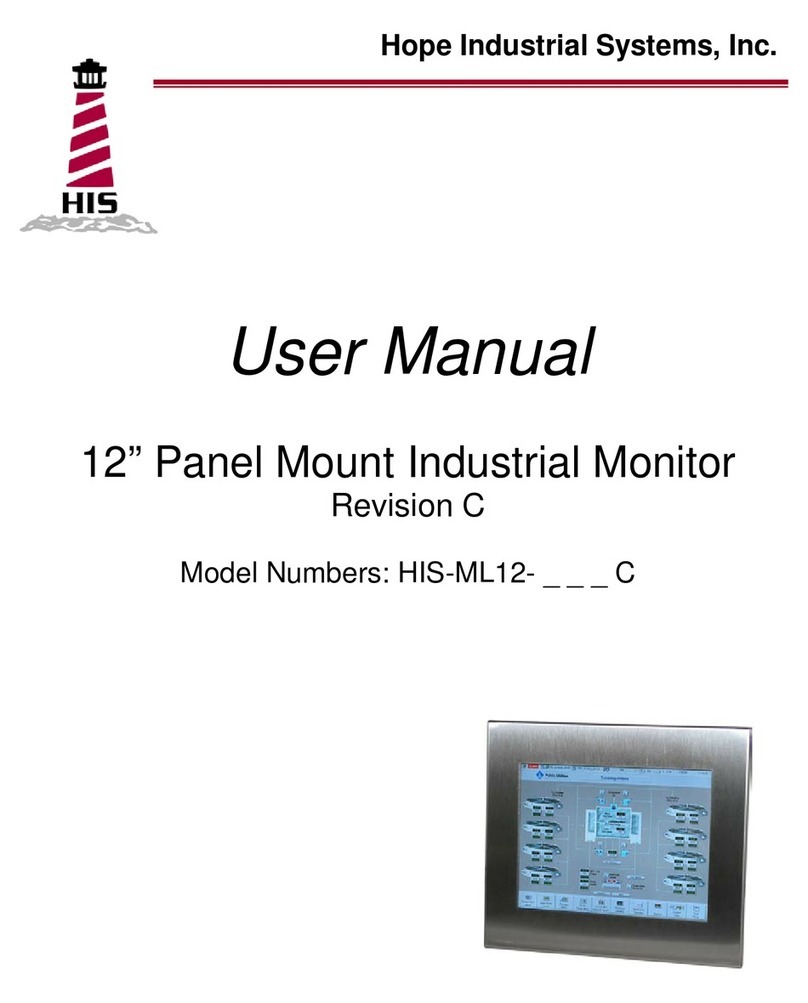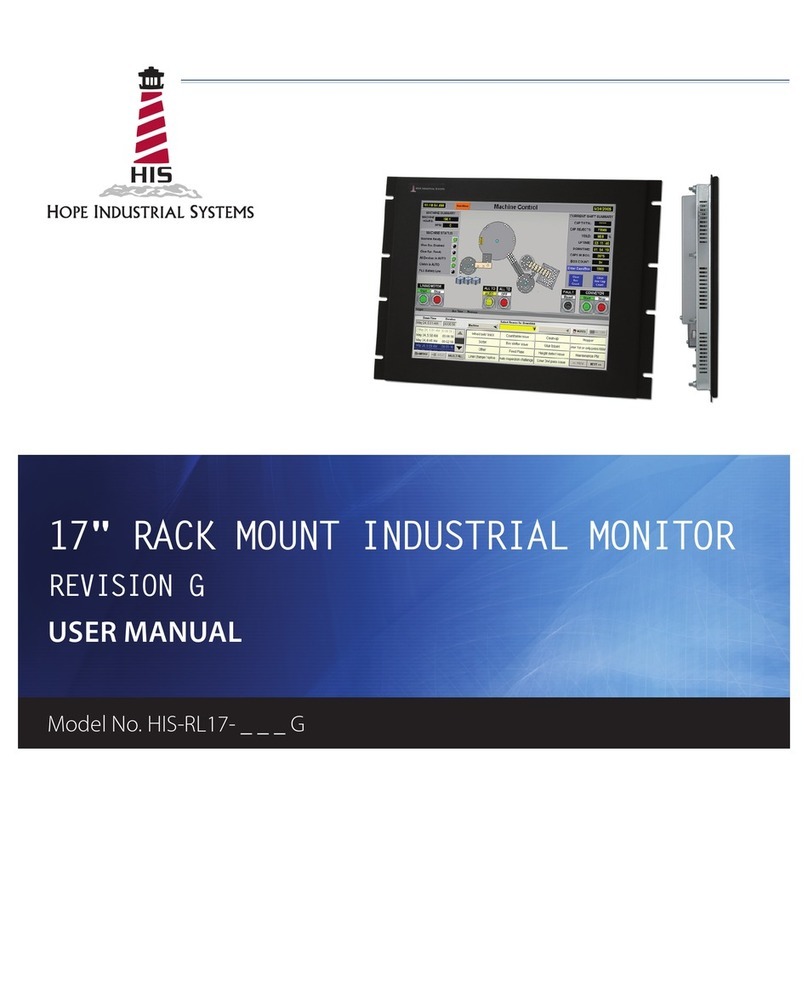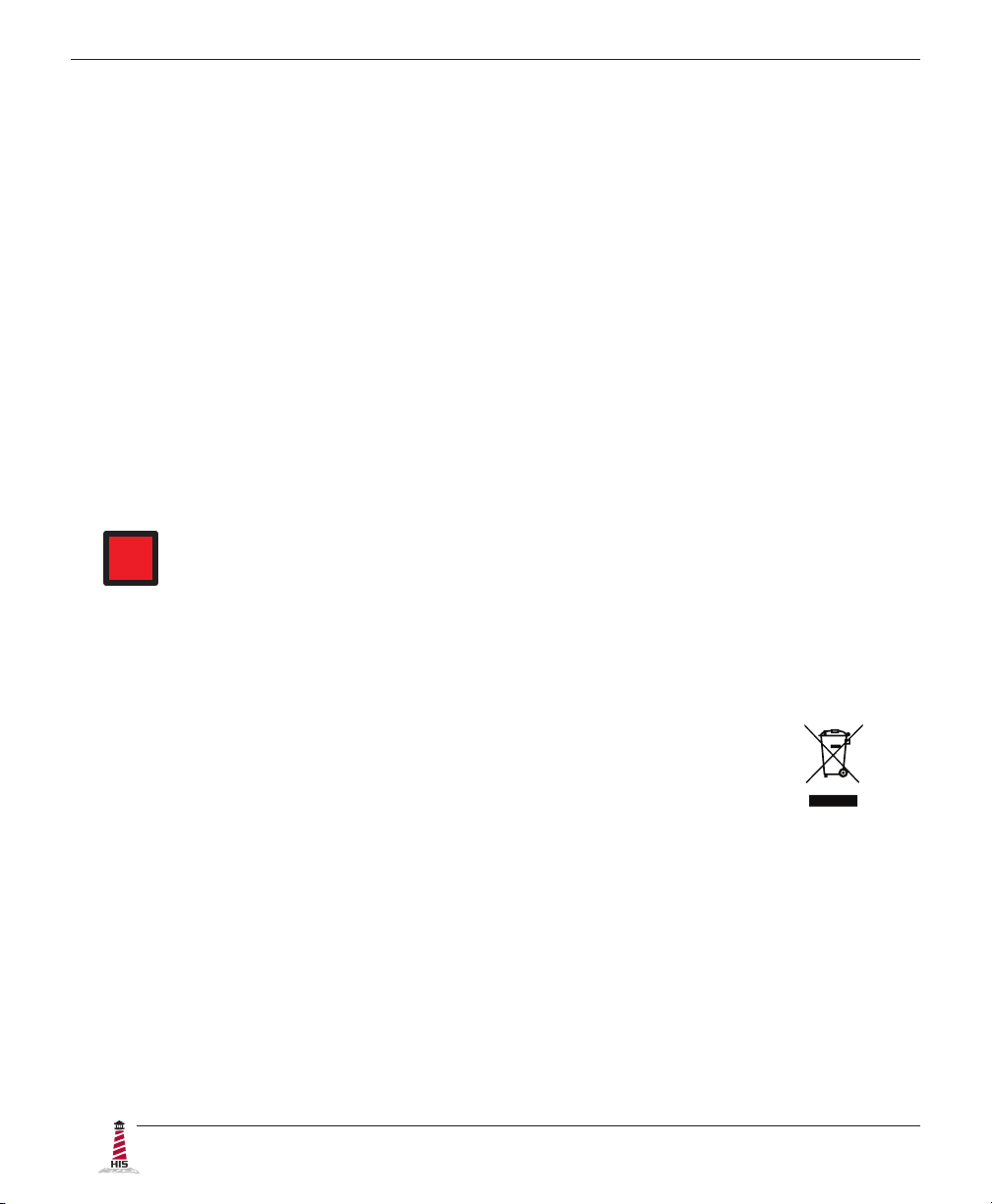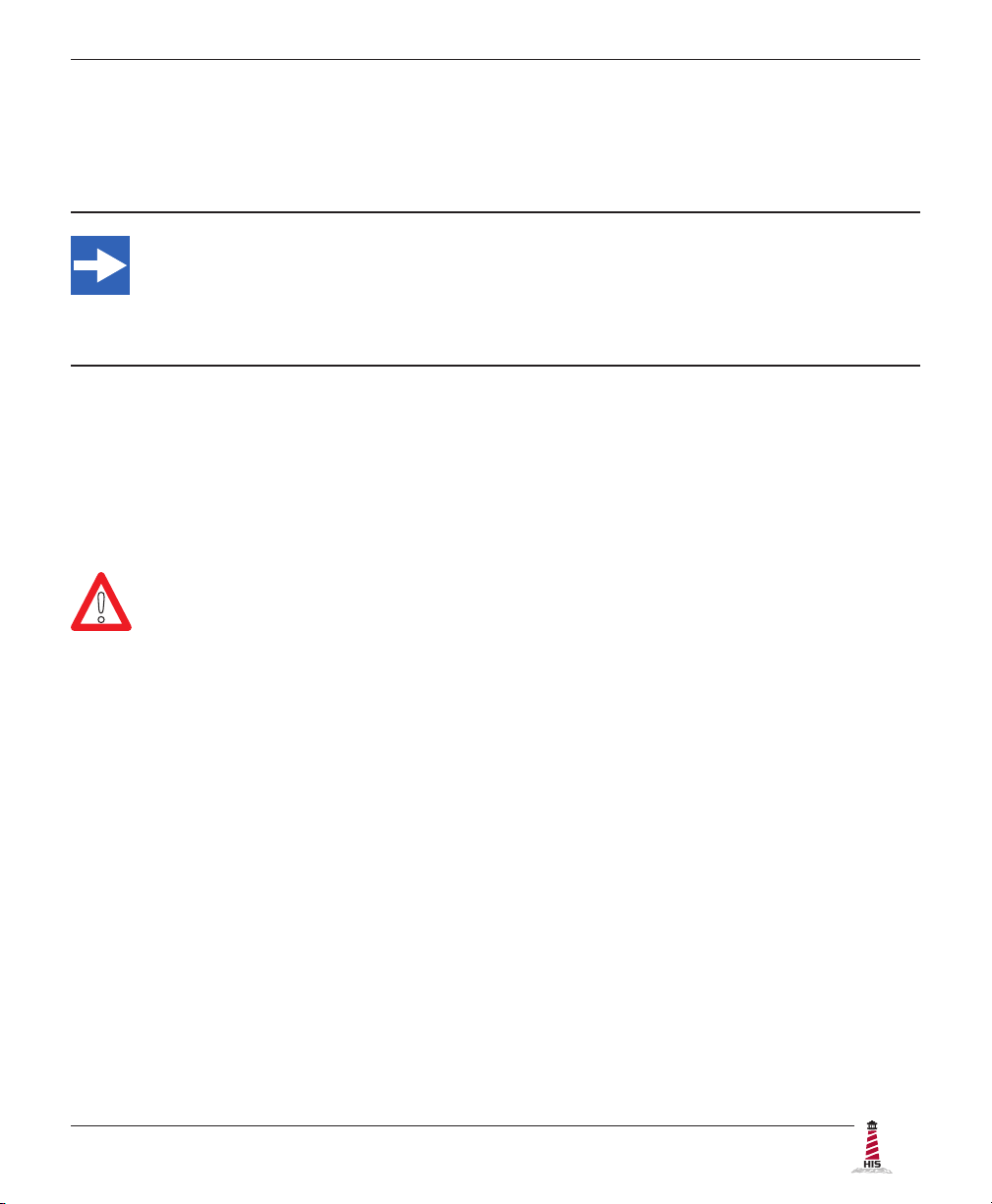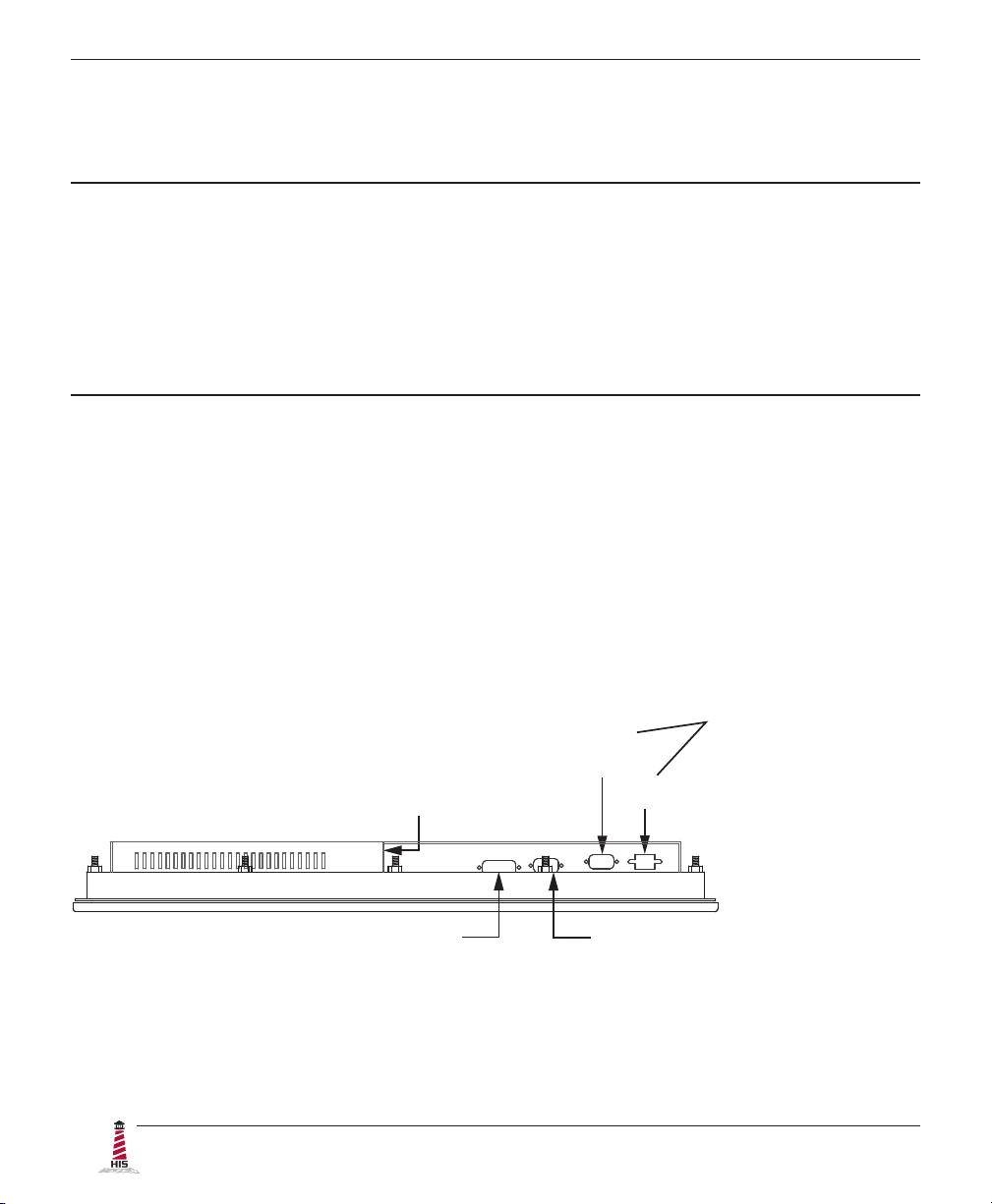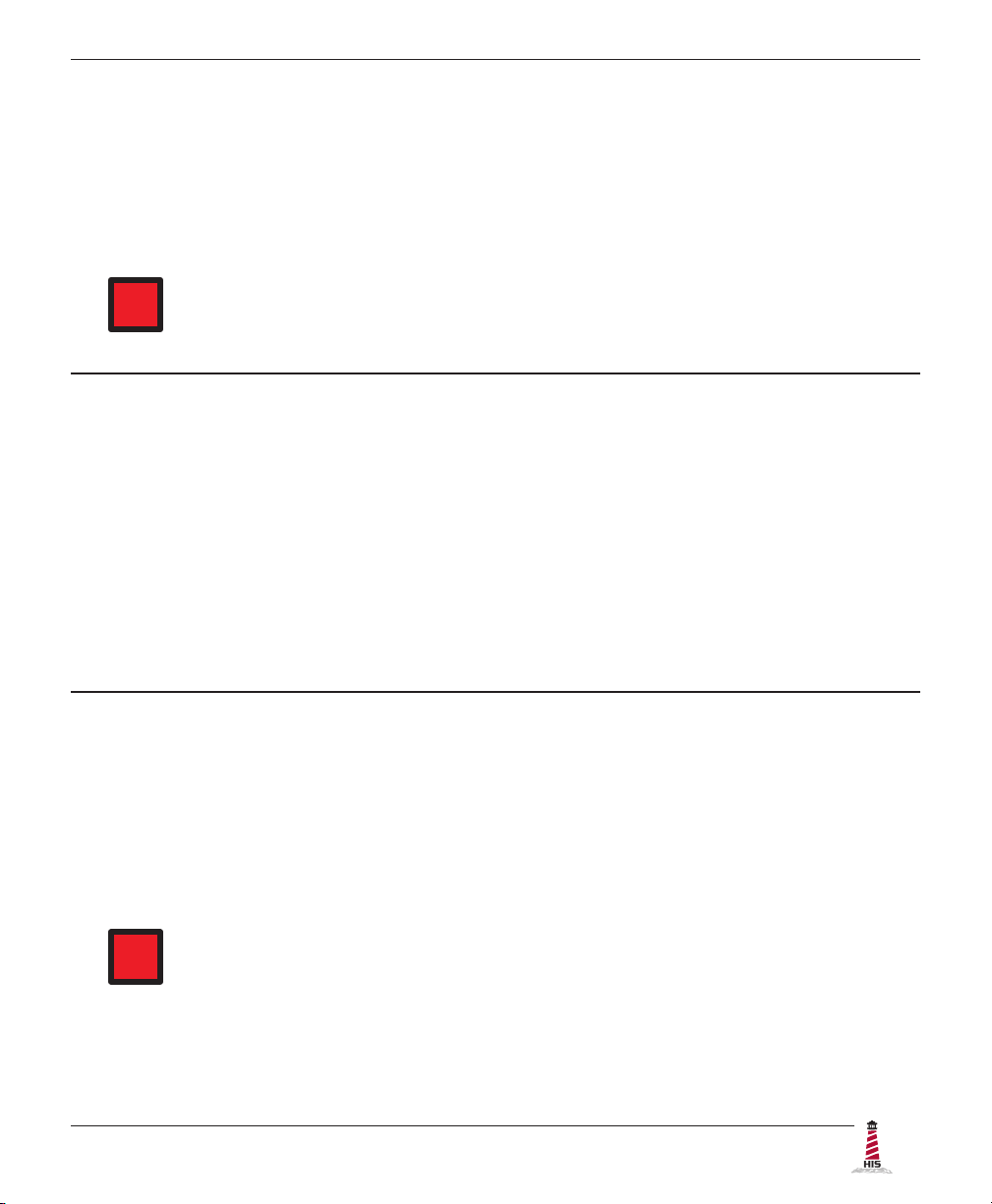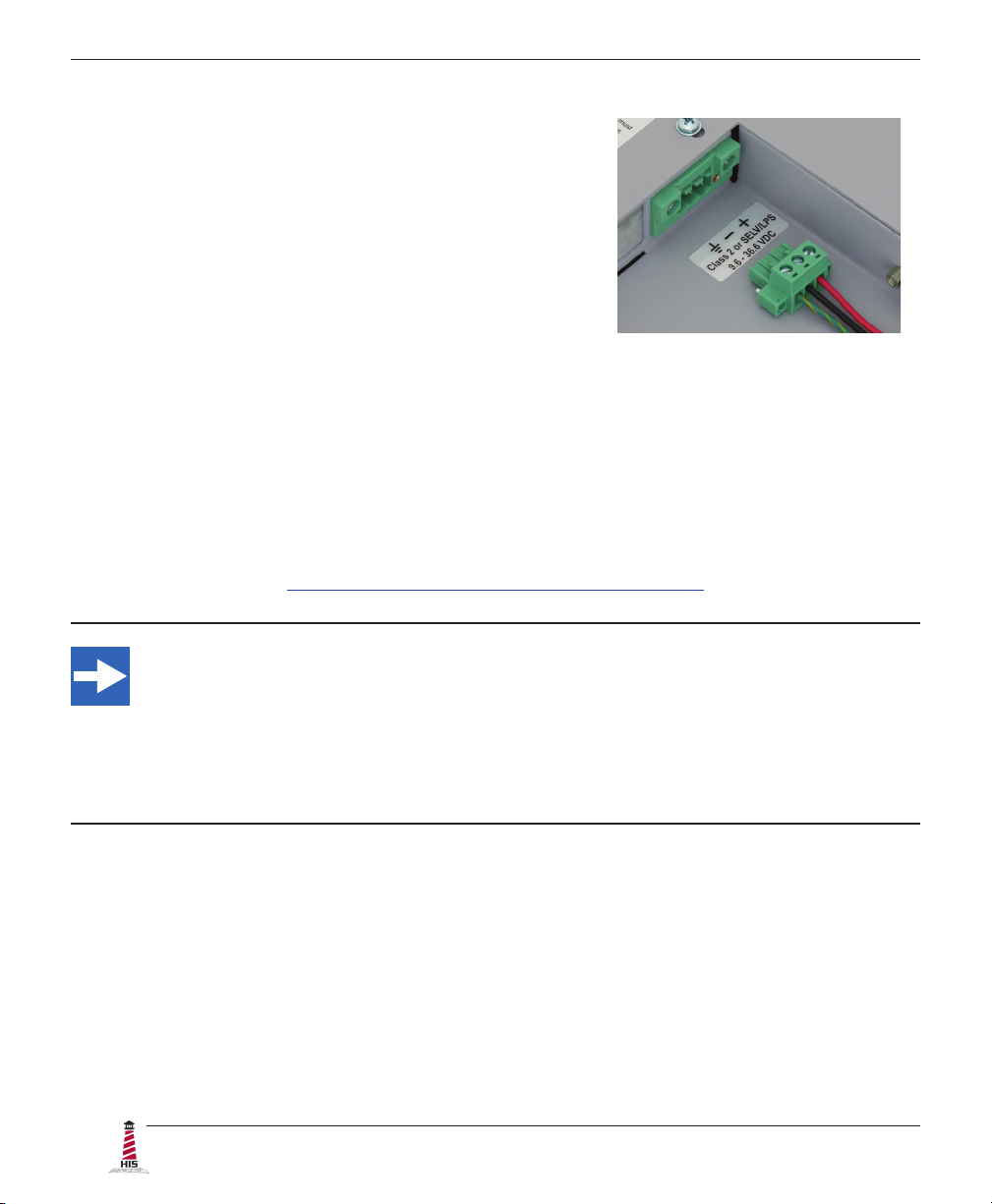2 ML19.5A User Manual, 99158B, September 2021
Table of Contents
Safety and Regulatory Information��������������������������������������������������������������������������������3
FCC Notice �����������������������������������������������������������������������������������������������������������������������������3
Hazardous Locations ��������������������������������������������������������������������������������������������������������������4
Waste Electrical and Electronic Equipment Directive (WEEE) ����������������������������������������������� 4
Mechanical Drawings������������������������������������������������������������������������������������������������������5
Front and Side Views��������������������������������������������������������������������������������������������������������������5
Bottom View����������������������������������������������������������������������������������������������������������������������������5
Rear View �������������������������������������������������������������������������������������������������������������������������������6
Installation Instructions��������������������������������������������������������������������������������������������������7
Step 1: Prepare for Installation ���������������������������������������������������������������������������������������������� 7
Step 2: Bench-test Conguration������������������������������������������������������������������������������������������� 8
Install Cable Connections ������������������������������������������������������������������������������������������������������������������ 8
Install Touch Screen Driver �������������������������������������������������������������������������������������������������������������� 10
Step 3: Install into Panel ������������������������������������������������������������������������������������������������������ 12
Video Settings����������������������������������������������������������������������������������������������������������������14
Setting the Timing Mode ������������������������������������������������������������������������������������������������������� 14
Control Panel Buttons����������������������������������������������������������������������������������������������������������� 15
OSD and Power Lock Settings ��������������������������������������������������������������������������������������������� 16
On-Screen Display (OSD) Menus����������������������������������������������������������������������������������������� 17
Auto Image Adjust Menu ������������������������������������������������������������������������������������������������������������������ 18
Contrast / Brightness Menu�������������������������������������������������������������������������������������������������������������� 18
Input Select Menu ���������������������������������������������������������������������������������������������������������������������������� 18
Audio Adjust Menu ��������������������������������������������������������������������������������������������������������������������������� 18
Color Adjust Menu���������������������������������������������������������������������������������������������������������������������������� 19
Information Menu ����������������������������������������������������������������������������������������������������������������������������� 20
Manual Image Adjust Menu�������������������������������������������������������������������������������������������������������������� 20
Setup Menu�������������������������������������������������������������������������������������������������������������������������������������� 21
Memory Recall Menu ����������������������������������������������������������������������������������������������������������������������� 22
Cleaning Instructions����������������������������������������������������������������������������������������������������23
Troubleshooting ������������������������������������������������������������������������������������������������������������24
Video Troubleshooting ���������������������������������������������������������������������������������������������������������� 24
Touch Screen Troubleshooting ��������������������������������������������������������������������������������������������� 26
Specications ����������������������������������������������������������������������������������������������������������������27
Display ����������������������������������������������������������������������������������������������������������������������������������27
Environmental����������������������������������������������������������������������������������������������������������������������� 27
Video�������������������������������������������������������������������������������������������������������������������������������������28
Electrical �������������������������������������������������������������������������������������������������������������������������������29
Functional �����������������������������������������������������������������������������������������������������������������������������29
Physical ��������������������������������������������������������������������������������������������������������������������������������29
Compliances and Certications �������������������������������������������������������������������������������������������� 30
Warranty Statement�������������������������������������������������������������������������������������������������������31