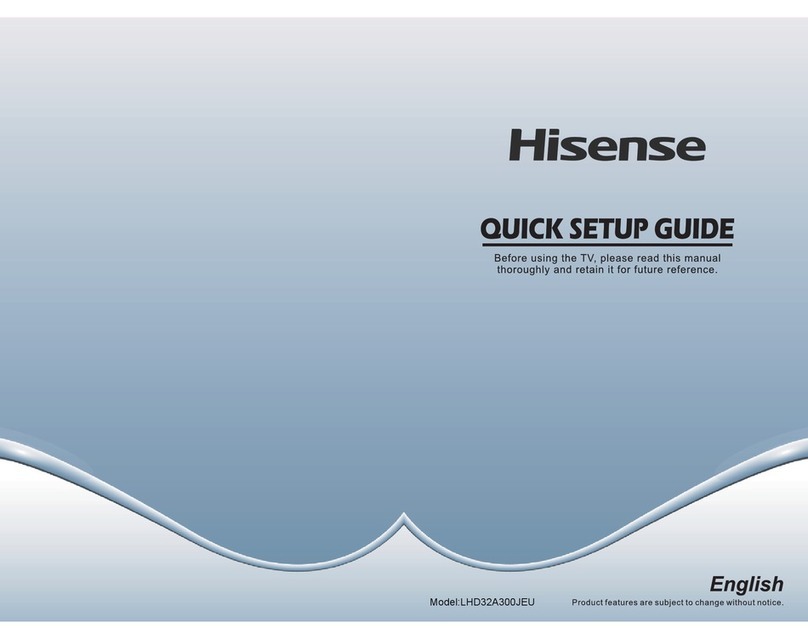Hisense 100L5F User manual
Other Hisense TV manuals
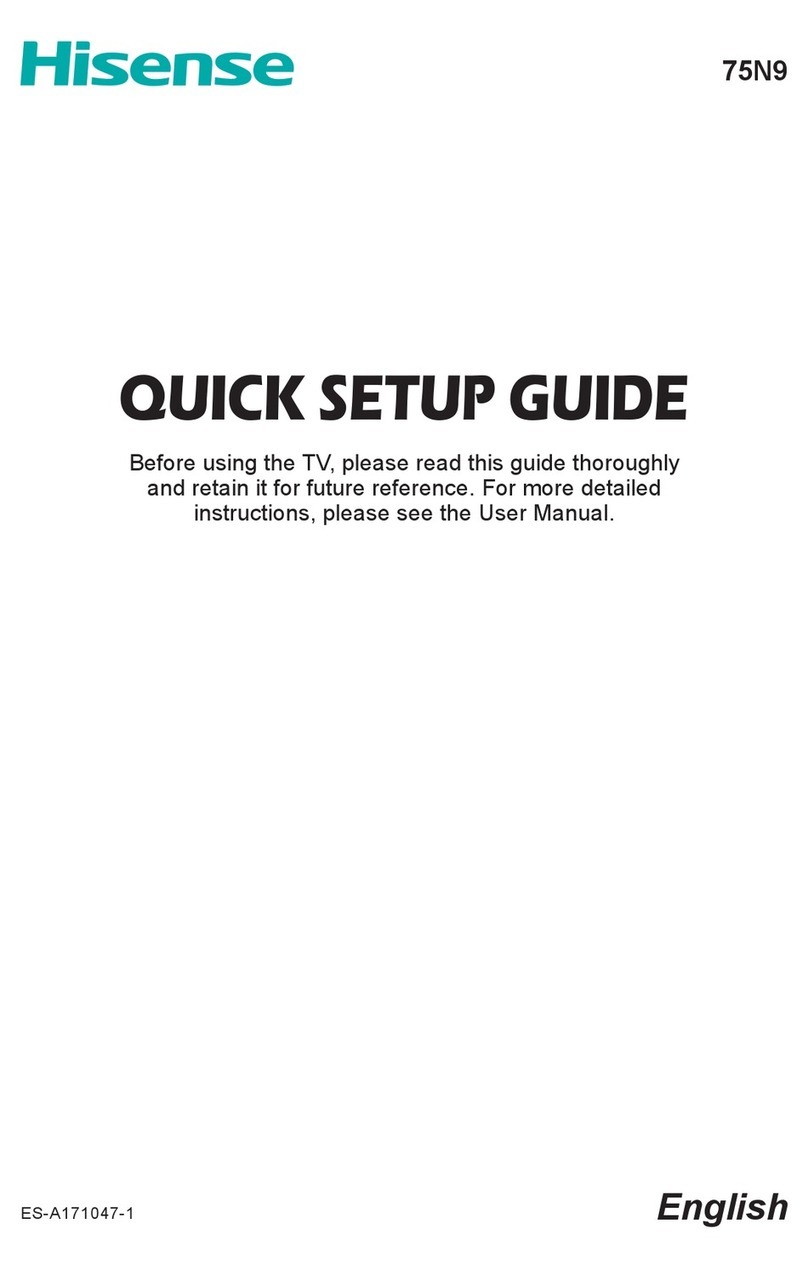
Hisense
Hisense 75N9 User manual

Hisense
Hisense 32K3110W User manual

Hisense
Hisense 100L5HD User manual

Hisense
Hisense Laser TV User manual

Hisense
Hisense Roku TV R43B7120UK User manual

Hisense
Hisense 55U7HAU User manual

Hisense
Hisense p69 Series User manual

Hisense
Hisense 65K321UW User manual
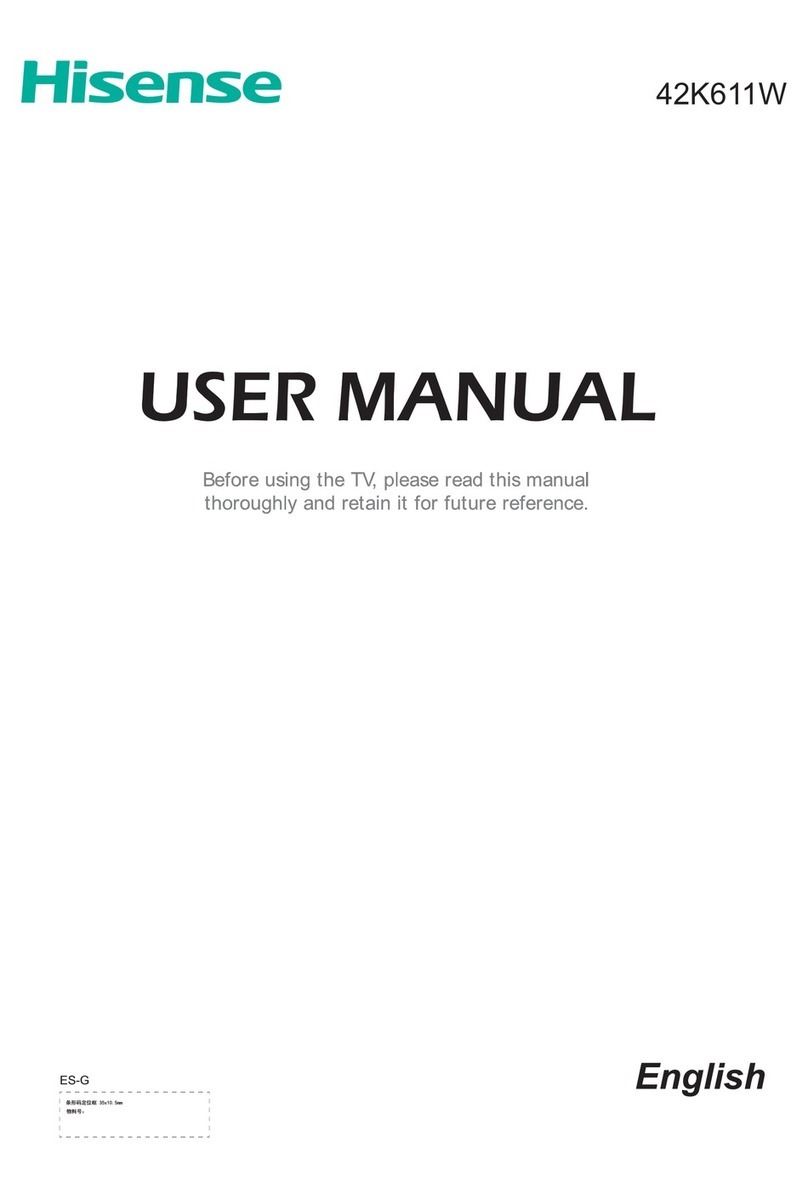
Hisense
Hisense 42K611W User manual
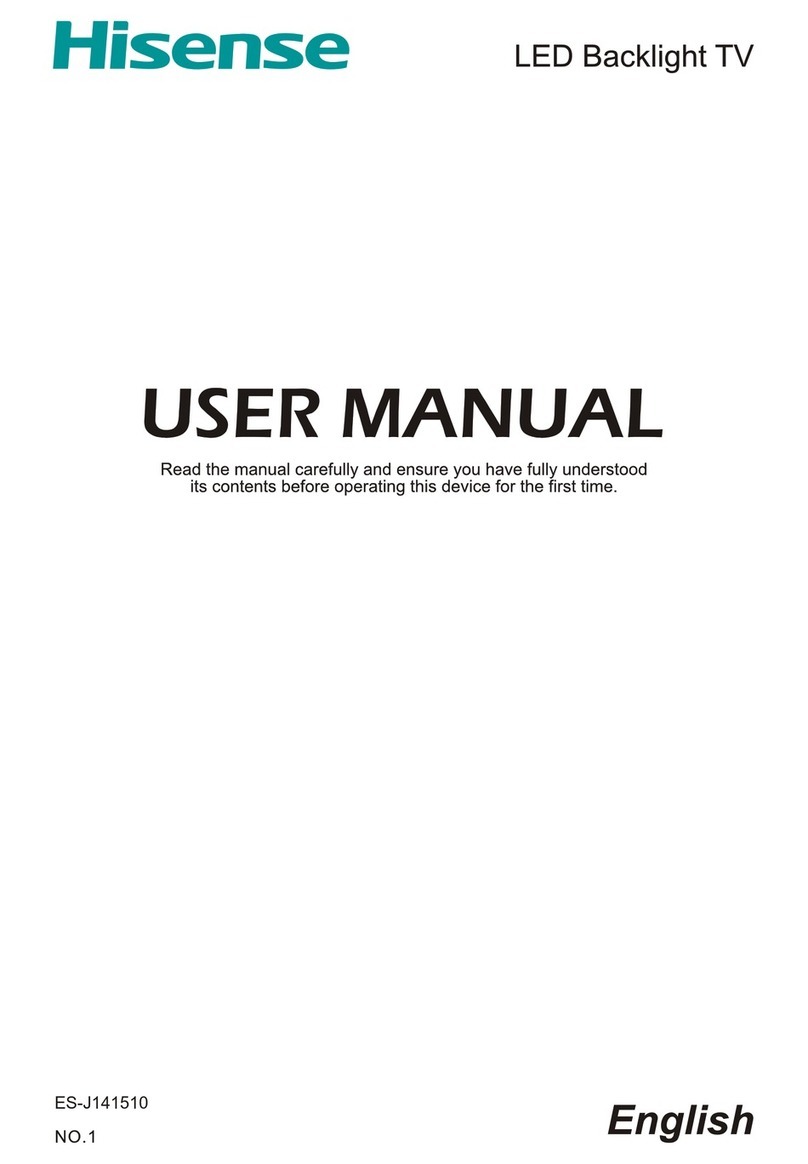
Hisense
Hisense LTDN50D36TUK User manual

Hisense
Hisense 75N7 User manual

Hisense
Hisense 75U90G User manual

Hisense
Hisense 49S4 User manual

Hisense
Hisense Laser TV User manual
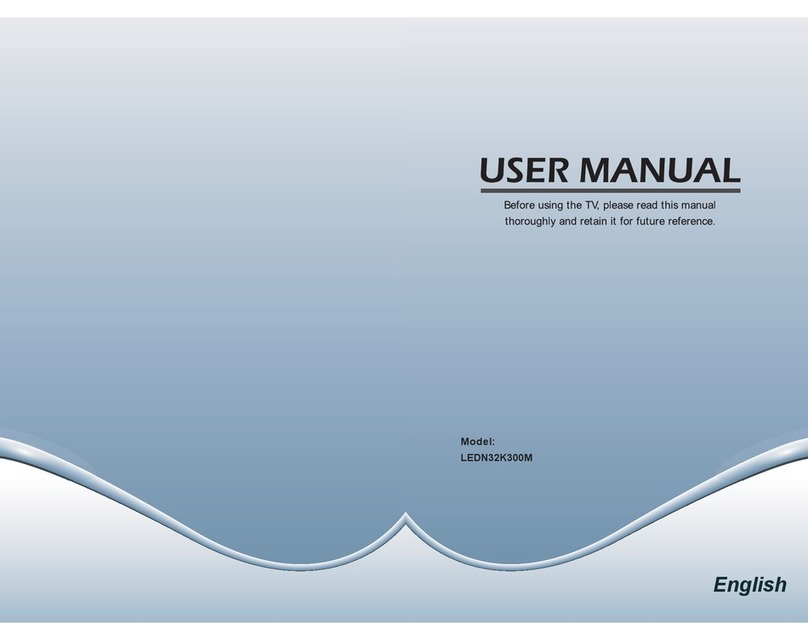
Hisense
Hisense LEDN32K300M User manual

Hisense
Hisense 24D33 User manual
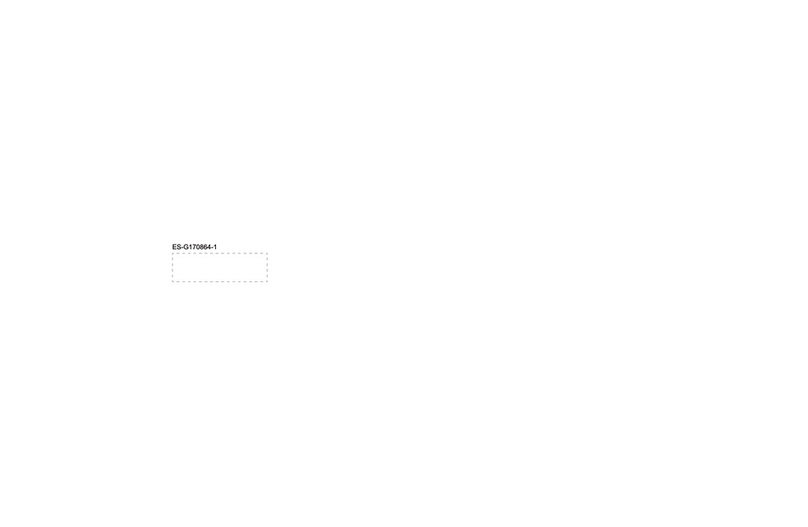
Hisense
Hisense 32H4D User manual

Hisense
Hisense 9602 U6 2K4K EUEM Guide

Hisense
Hisense HL55V89PZ User manual
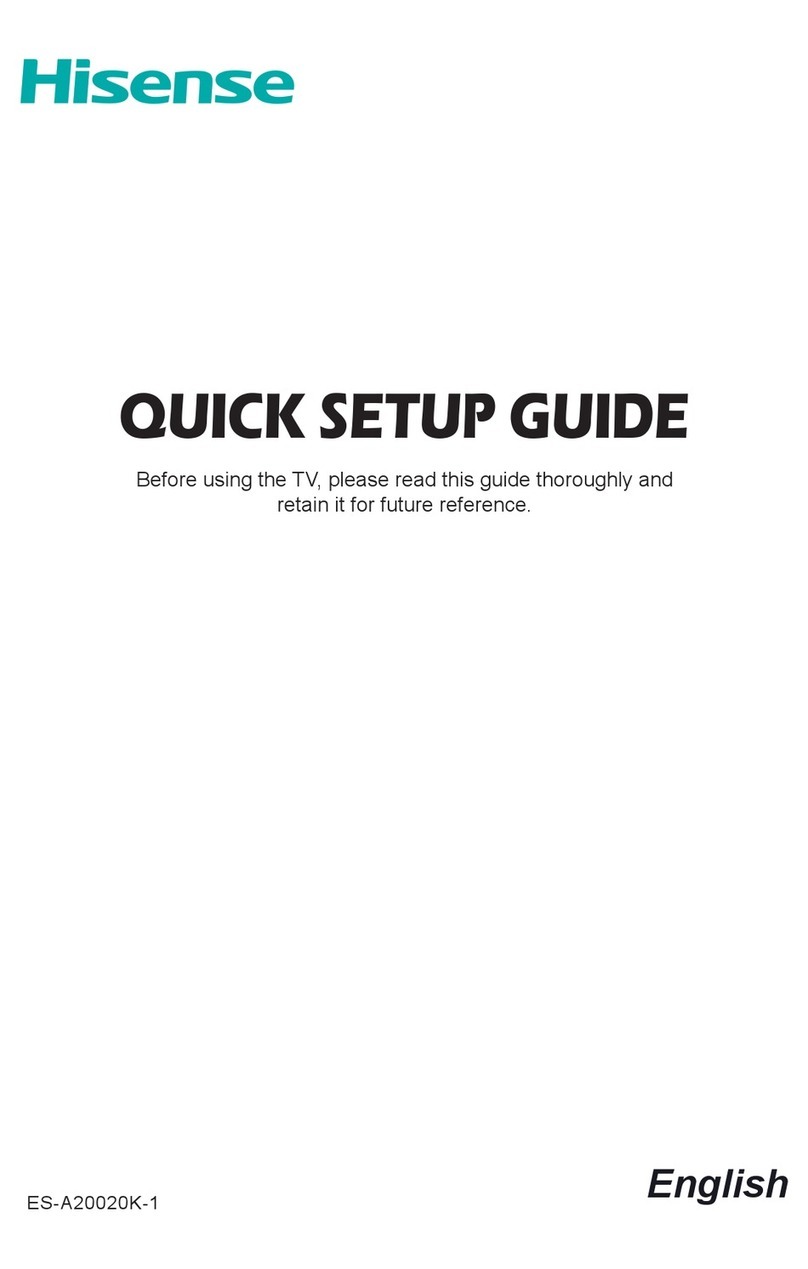
Hisense
Hisense ES-A20020K-1 User manual