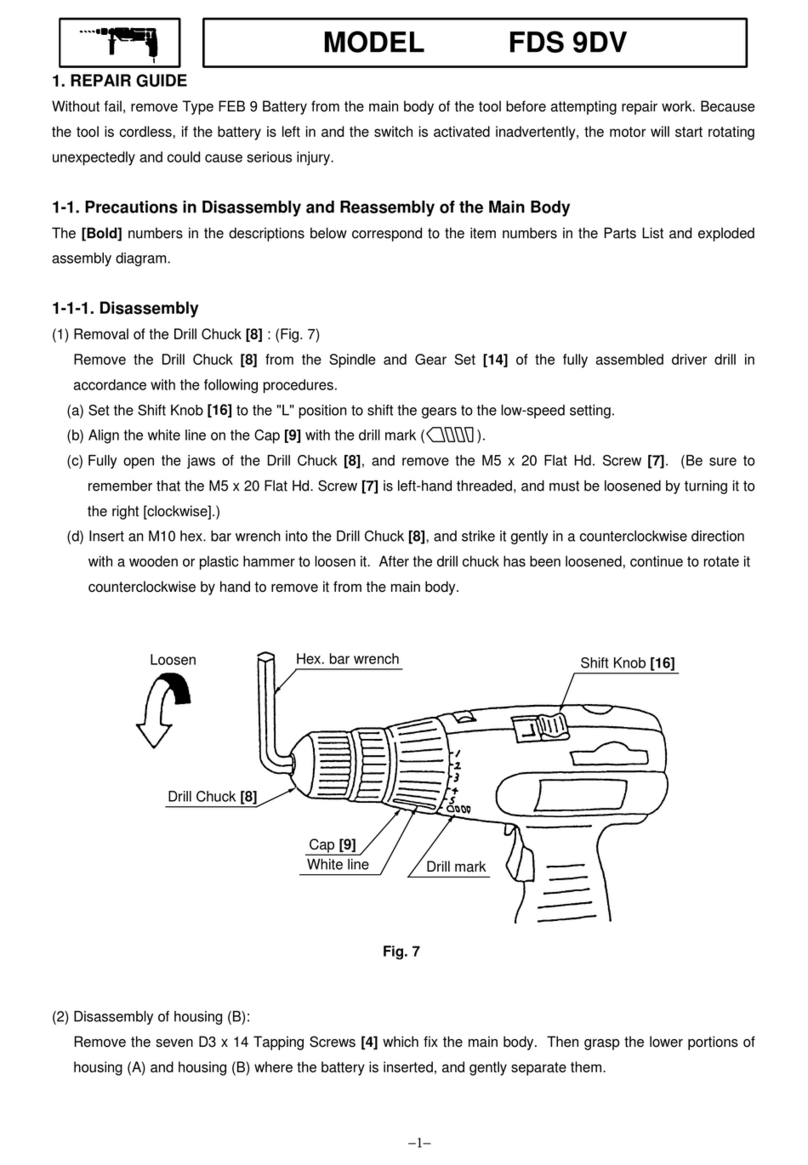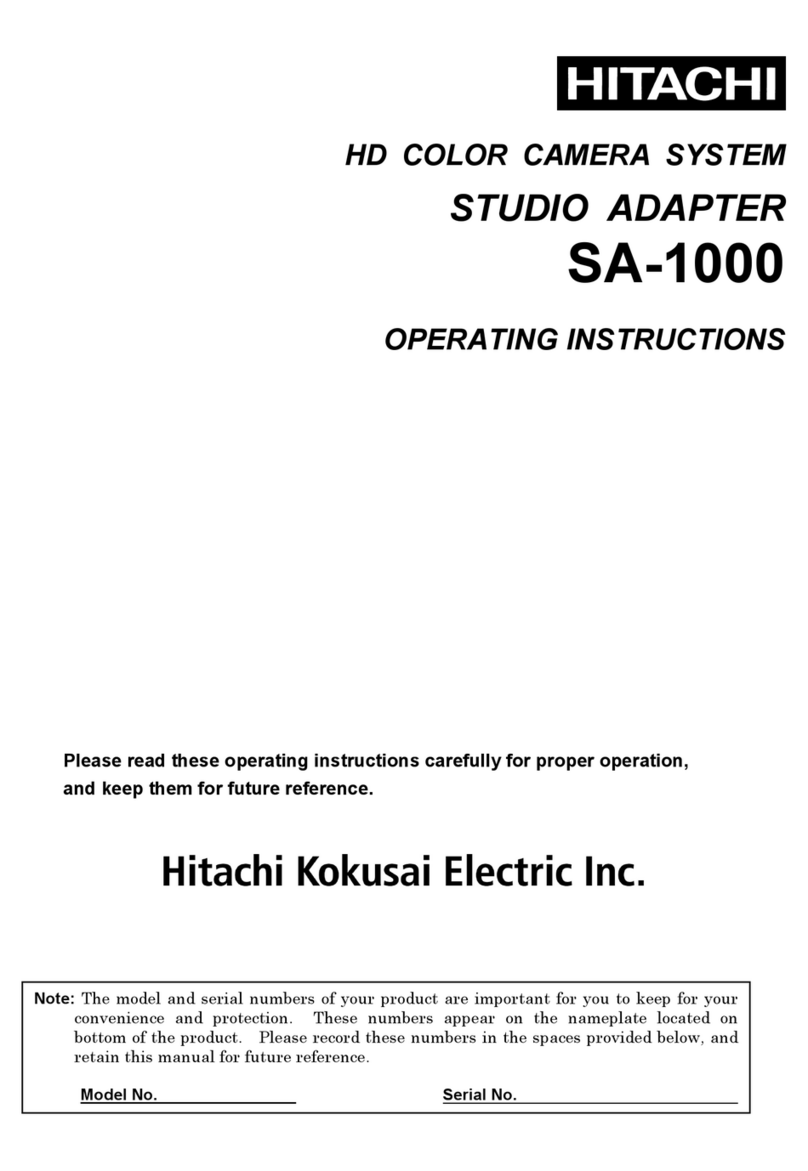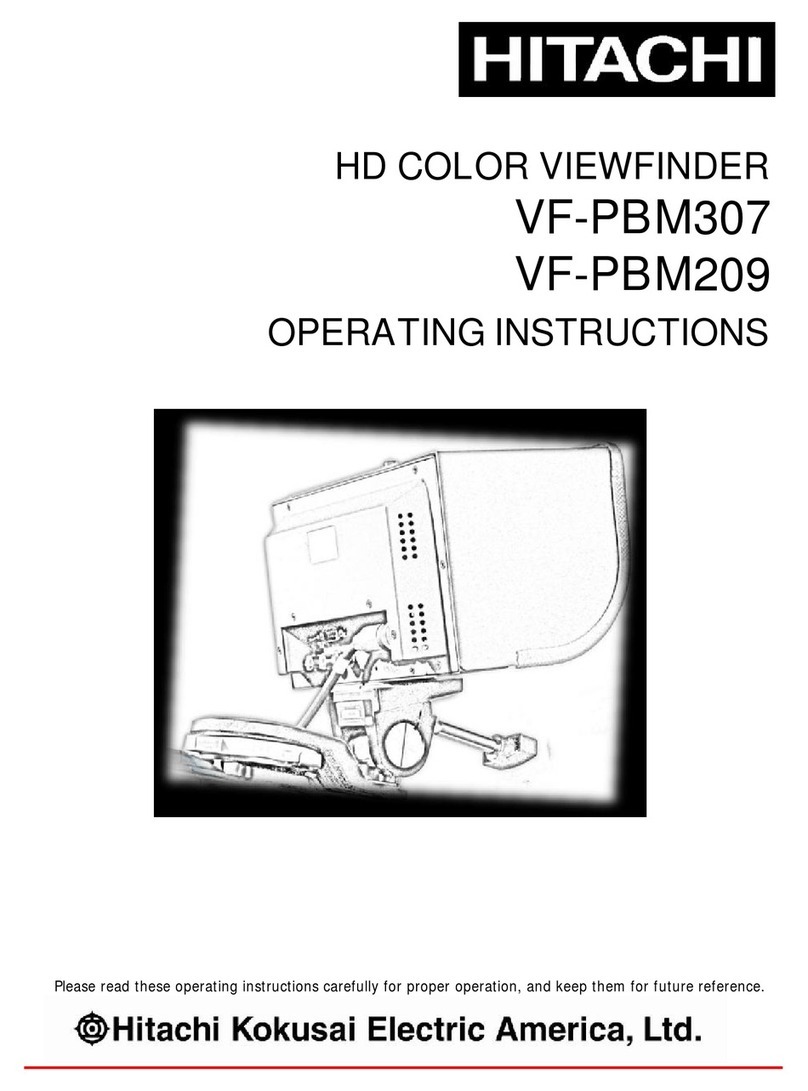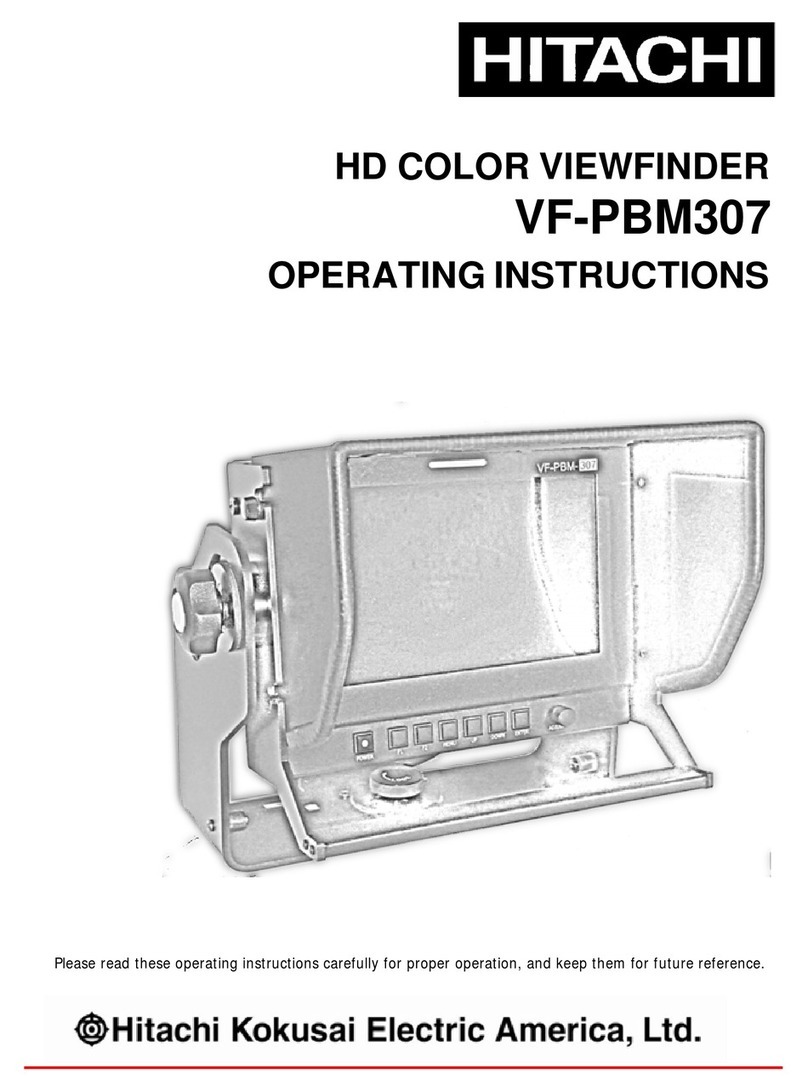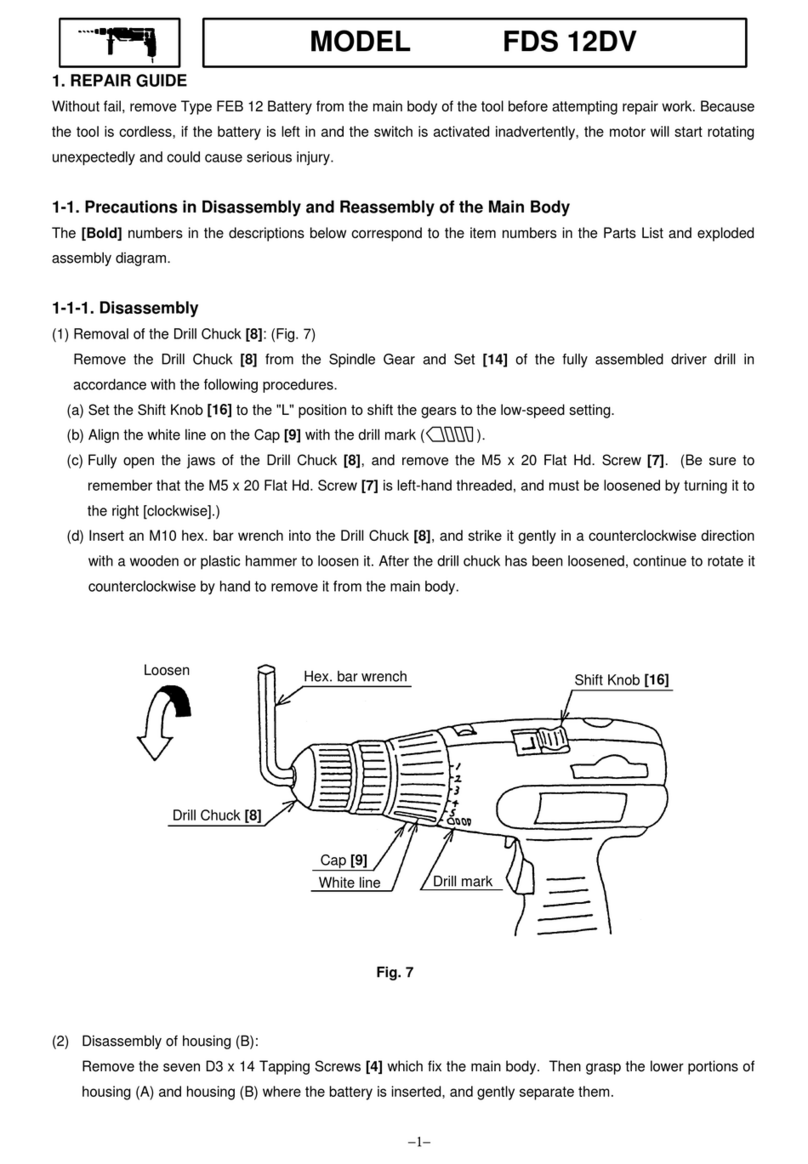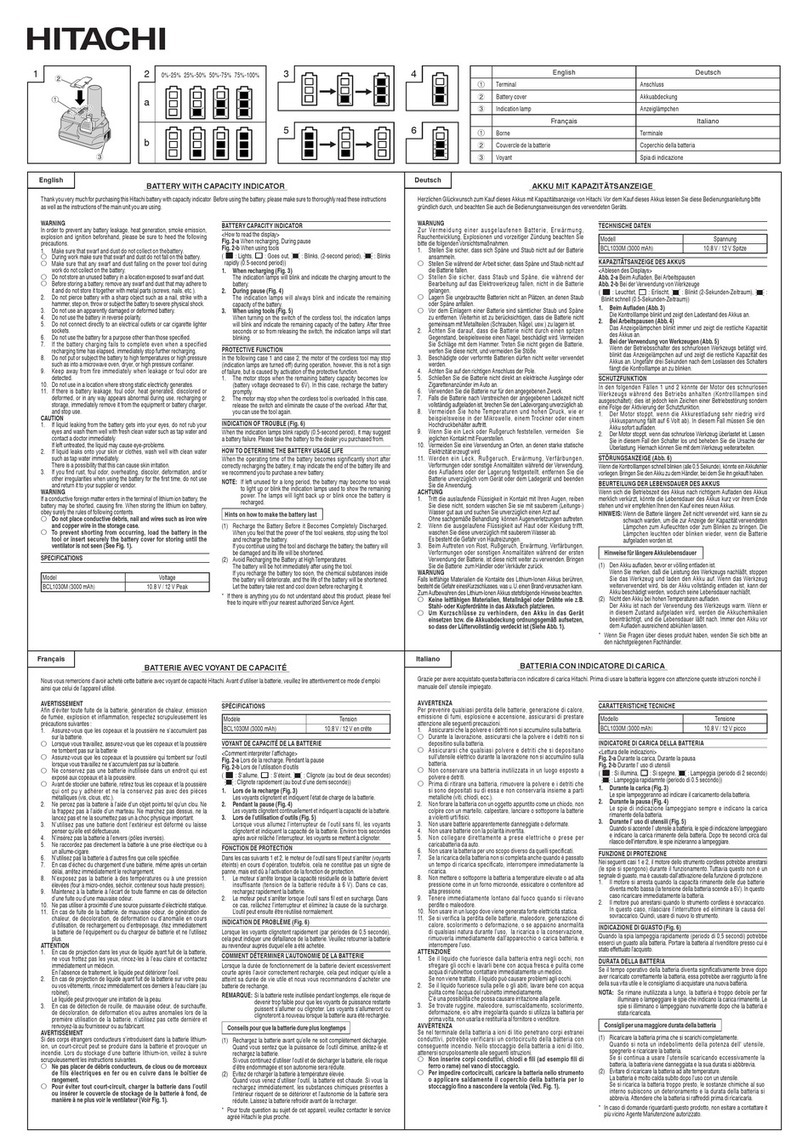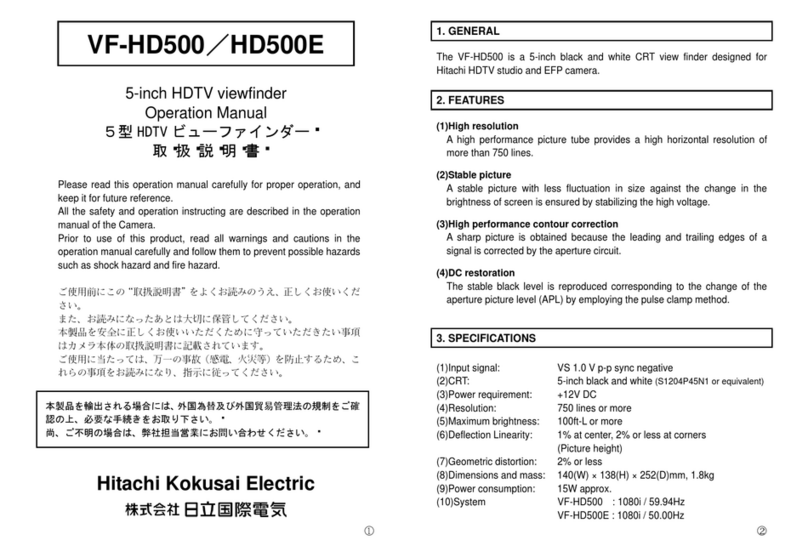Page 4 of 32
MARKER WIDTH..........................................................................................................................................19
MARKER COLOR ..........................................................................................................................................19
PRESET1&PRESET2 .................................................................................................................................19
SETUP MENU OPTIONS.............................................................................................................................20
SETUP LOAD &SETUP SAVE......................................................................................................................20
FUNCTION 1&FUNCTION 2......................................................................................................................20
CONTROL ......................................................................................................................................................21
SCREEN SAVER.............................................................................................................................................21
SET ID &ACTIVE SET ID...........................................................................................................................21
SCREEN CONTROL......................................................................................................................................22
RESET CALIBRATION ..................................................................................................................................22
BACKLIGHT ADJUST ....................................................................................................................................22
GAMMA SELECT...........................................................................................................................................22
I/P MODE.....................................................................................................................................................22
DITHERING ...................................................................................................................................................22
INTERNAL PATTERN ...................................................................................................................................22
NR (NOISE REDUCTION) ...........................................................................................................................23
OSD (ON SCREEN DISPLAY)....................................................................................................................23
OSD OPTION................................................................................................................................................23
UNDER MONITOR DISPLAY (COLOR:TALLY R/G MODE ACTION ).....................................................23
INFORMATION..............................................................................................................................................24
ON SCREEN DISPLAY –MENU SYSTEM..............................................................................................25
MENU TREE ORGANIZATION.....................................................................................................................25
VIDEO ............................................................................................................................................................26
MARKER........................................................................................................................................................27
SETUP............................................................................................................................................................28
OSD...............................................................................................................................................................29
INFORMATION..............................................................................................................................................29
SUPPORTED INPUT MODES....................................................................................................................30
SUPPORTED SIGNALS..................................................................................................................................30
EXTERIOR DIMENSIONS .............................................................................................................................30
WARRANTY & SUPPORT ..........................................................................................................................31
STANDARD PRODUCT WARRANTY ...........................................................................................................31
HITACHI SERVICE AND SUPPORT OFFICES IN THE UNITED STATES...................................................31