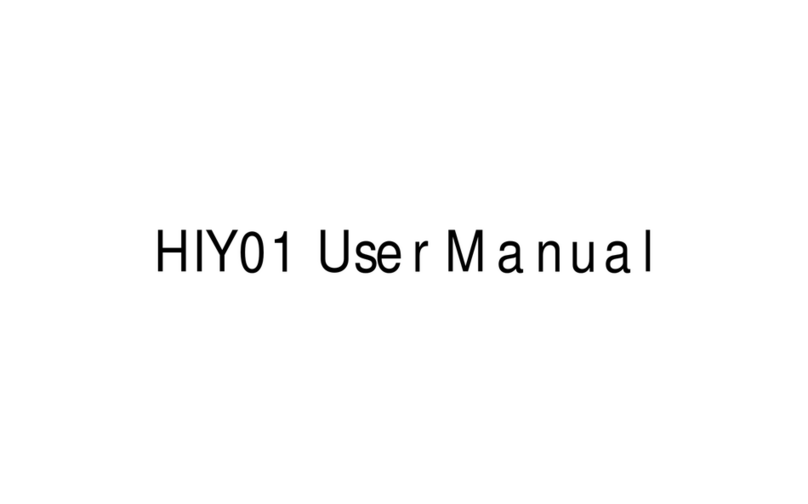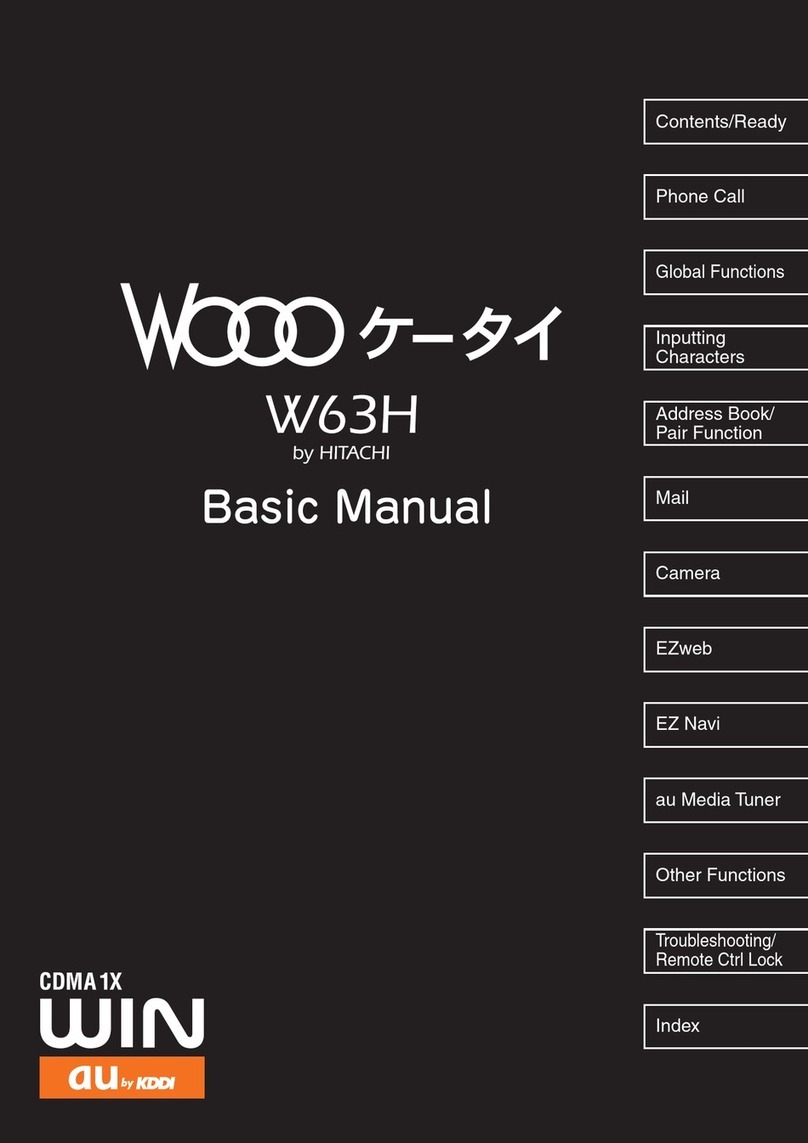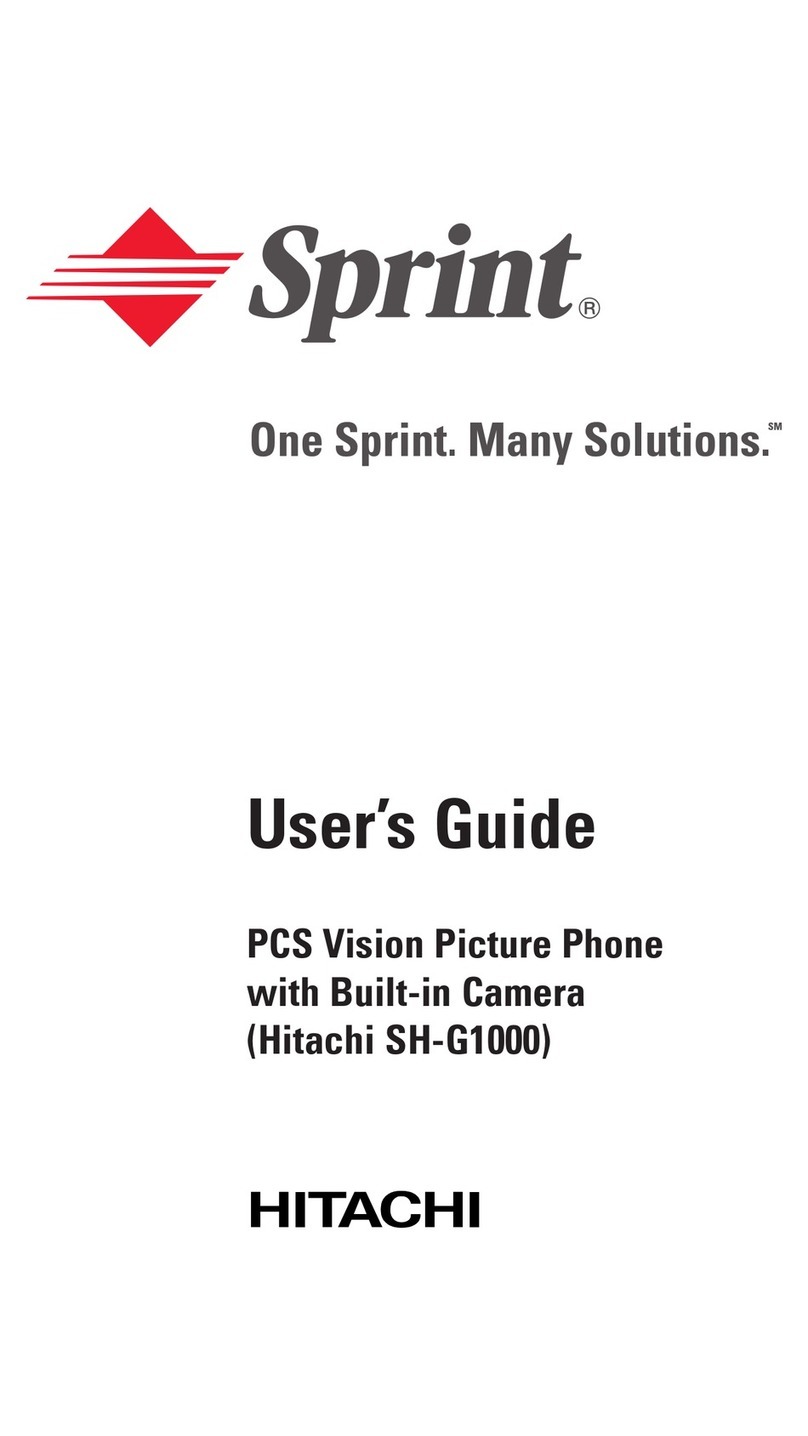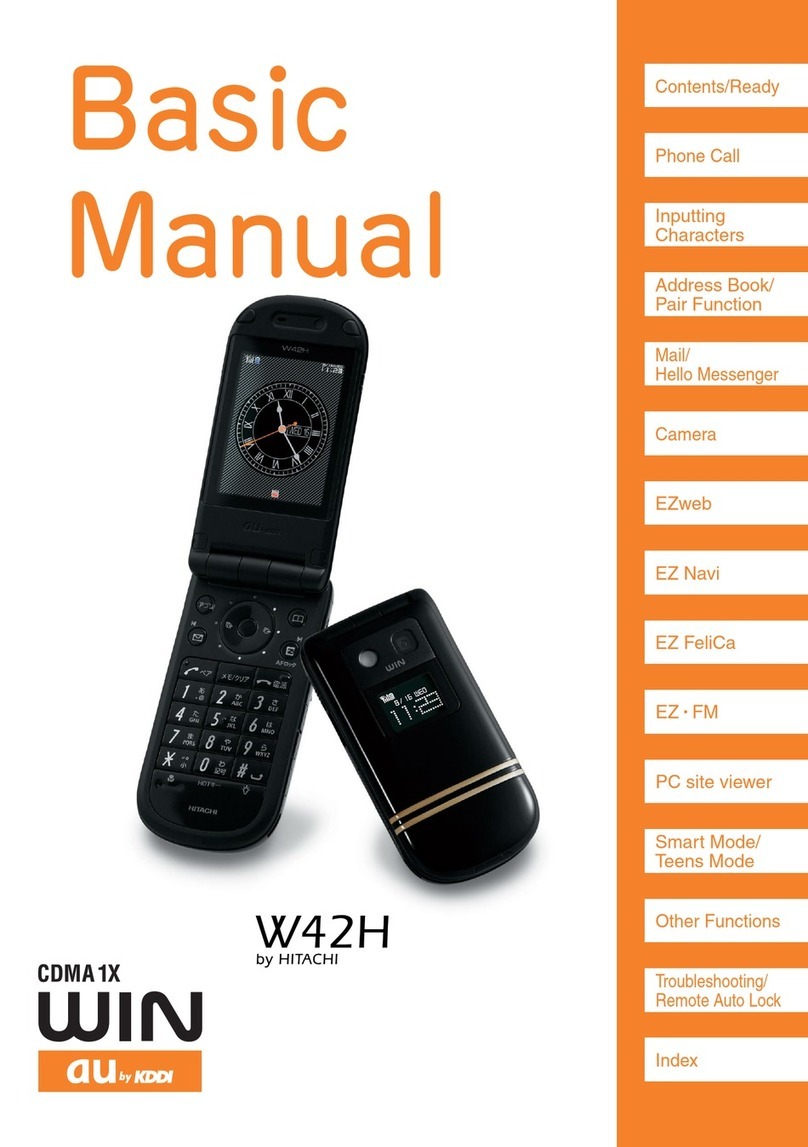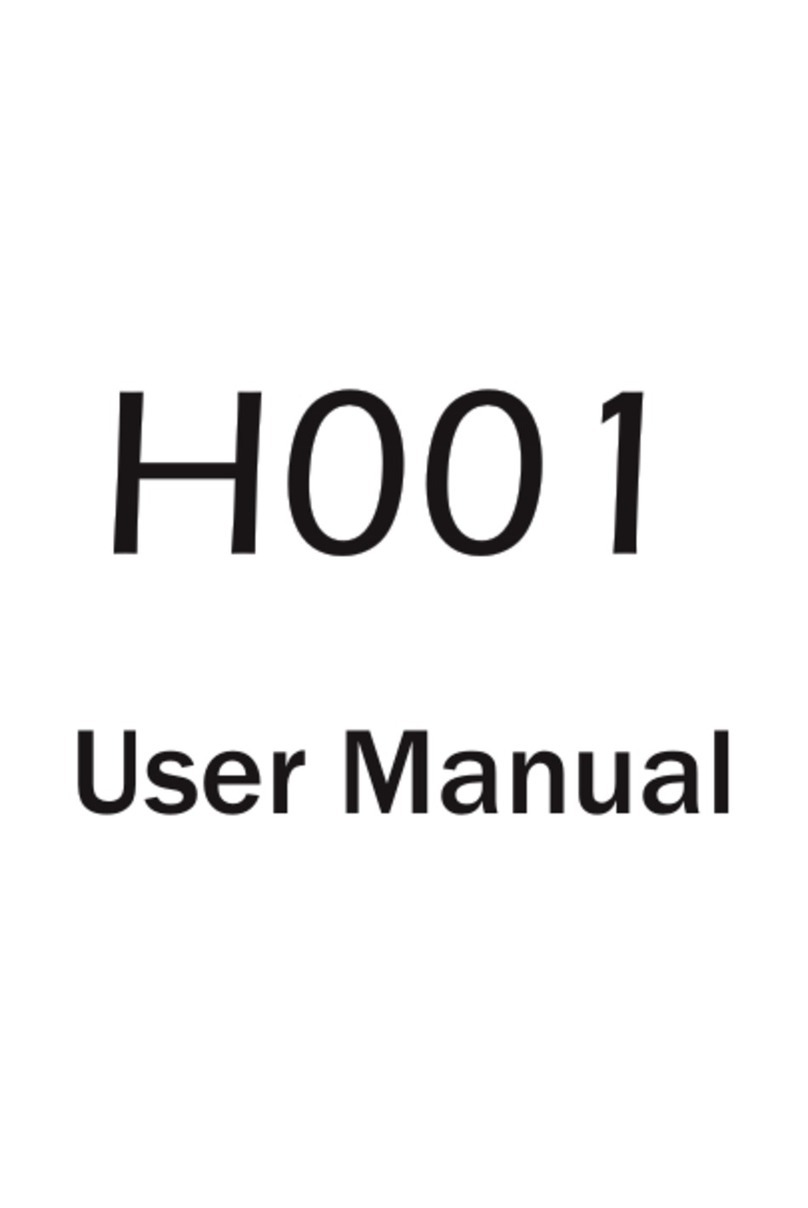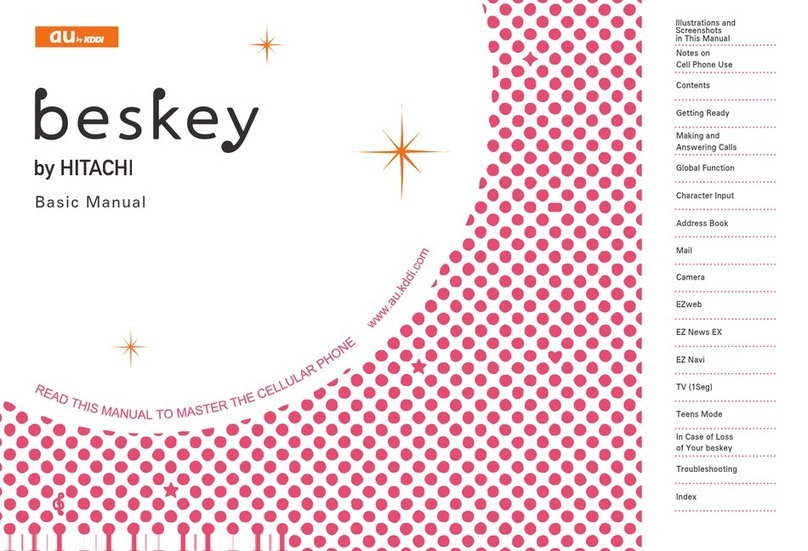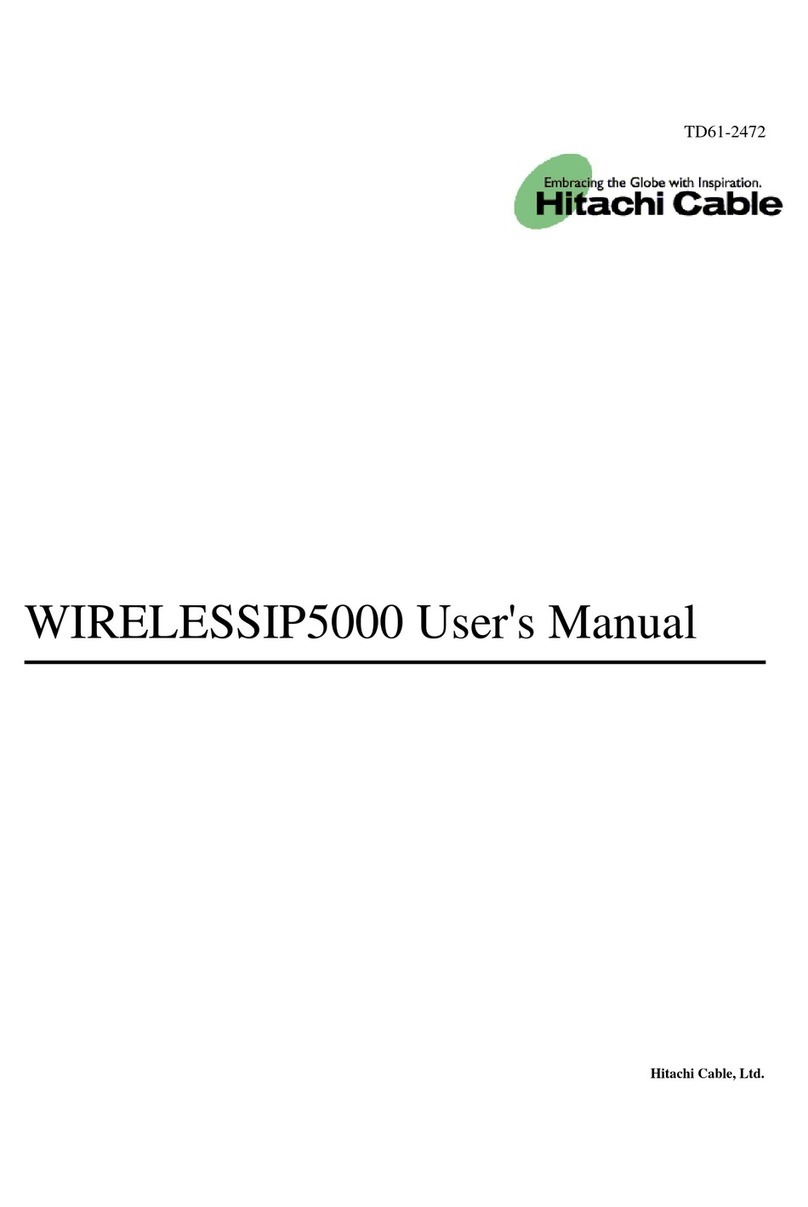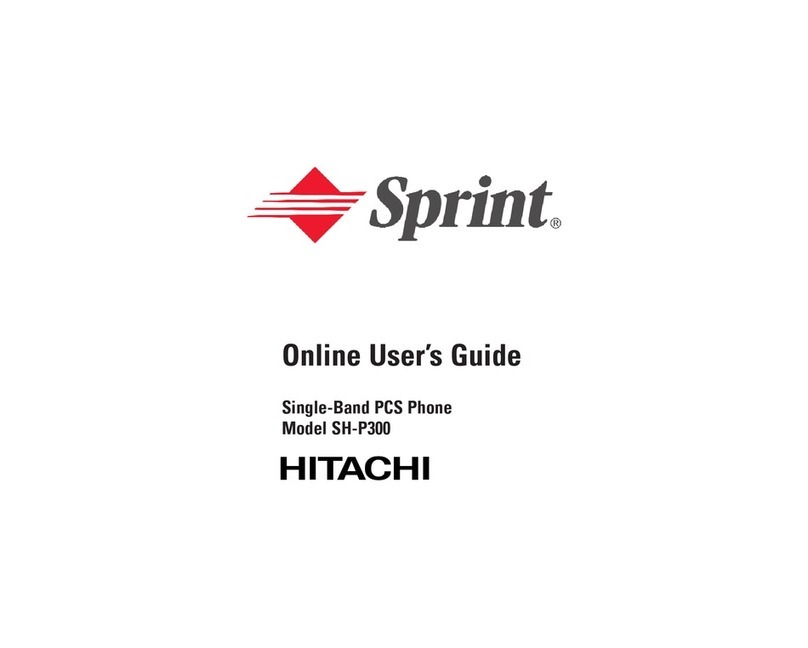8
Cellphone Etiquette 1
Mind your manners! ......................................1
Cellphone Basics 2
Features........................................................2
Manner Mode and Answer Memo .................3
Checking Power, Signal Strength, and
Battery Level...............................................3
Never use your cellphone while driving!........4
Beware of spam and One-ring Calls! ............5
Disaster Message Board Service..................6
Contents 8
Ready 10
Checking the Contents of the Package.......10
Names of Parts ...........................................11
Charging the Battery Pack ..........................12
Turning On Power .......................................14
Initial Values ................................................14
Security Code and Passwords ....................15
Selecting English as the Display Language
.................................................................16
Operation Basics.........................................18
Display Indicators........................................19
Main Menu ..................................................20
Positions of W62H.......................................24
Wide open position features........................25
Initializing E-mail and EZweb......................26
Looking Up Your Current Phone Number
and E-mail Address ..................................27
Changing Your E-mail Address ...................28
Phone Call 30
Making a Call ..............................................30
Making an International Call .......................31
Answering a Call .........................................32
Redialing (Outgoing Histories/Incoming
Histories) ..................................................33
One-ring Calls .............................................33
Changing the Ringtone................................34
Adjusting the Ringtone Volume ...................36
Adjusting the Earpiece Volume during a
Call ...........................................................37
Turning On Manner Mode............................37
Turning On Answer Memo...........................38
Playing an Answer Memo ...........................39
Inputting Characters 40
Inputting an E-mail Address........................41
Inputting Pictograms ...................................42
Address Book 43
Registering an Address Book .....................43
Editing an Address Book Record ................45
Adding Outgoing or Incoming History
Data to the Address Book.........................46
Dialing from the Address Book ...................47
Pair Function 48
Registering a Pair Partner...........................48
Making a Phone Call or Sending Mail to a
Pair Partner...............................................49
Mail 50
Using E-mail................................................50
Using C-mail ...............................................51
Creating and Sending E-mail Messages.....52
Reading Received E-mail Messages ..........54
Reading an E-mail Message with an
Attached Photo .........................................55
Replying to a Received E-mail Message ....56
Avoiding Spam ............................................57
Creating and Sending C-mail Messages ....58
Reading Received C-mail Messages..........60
Contents