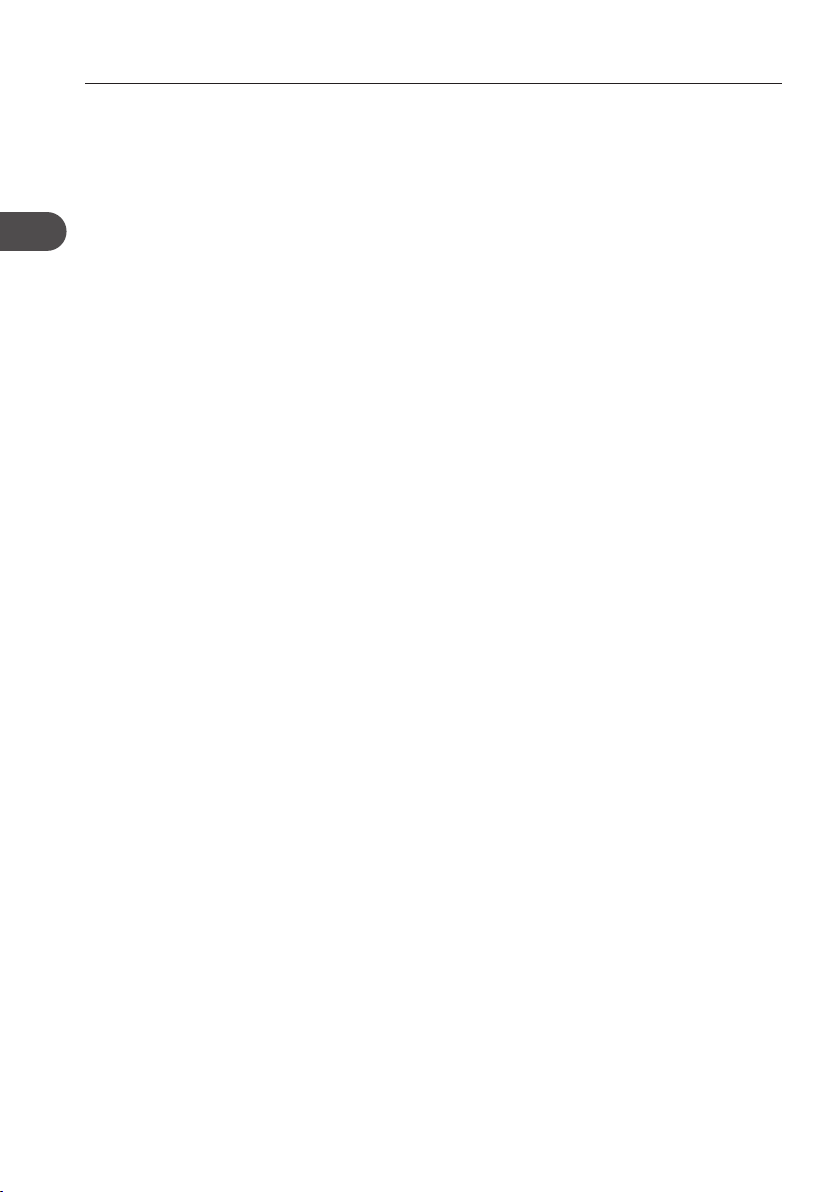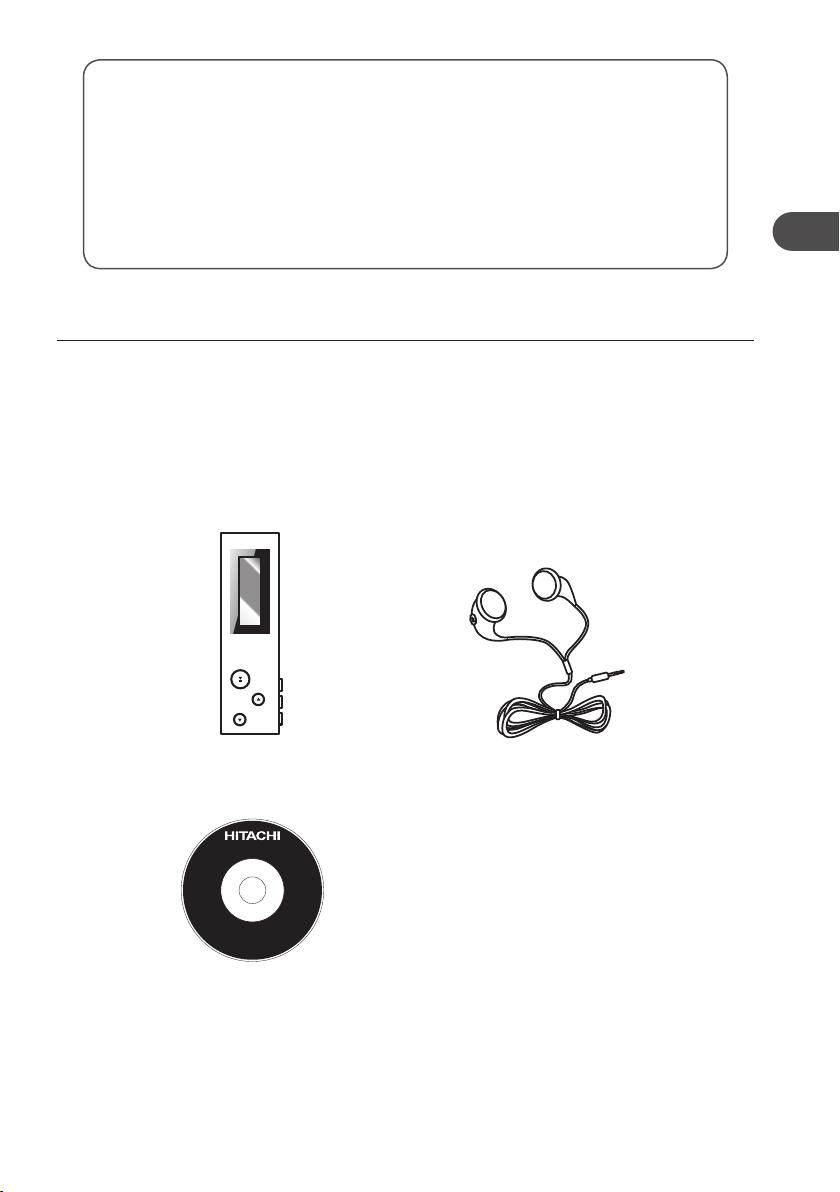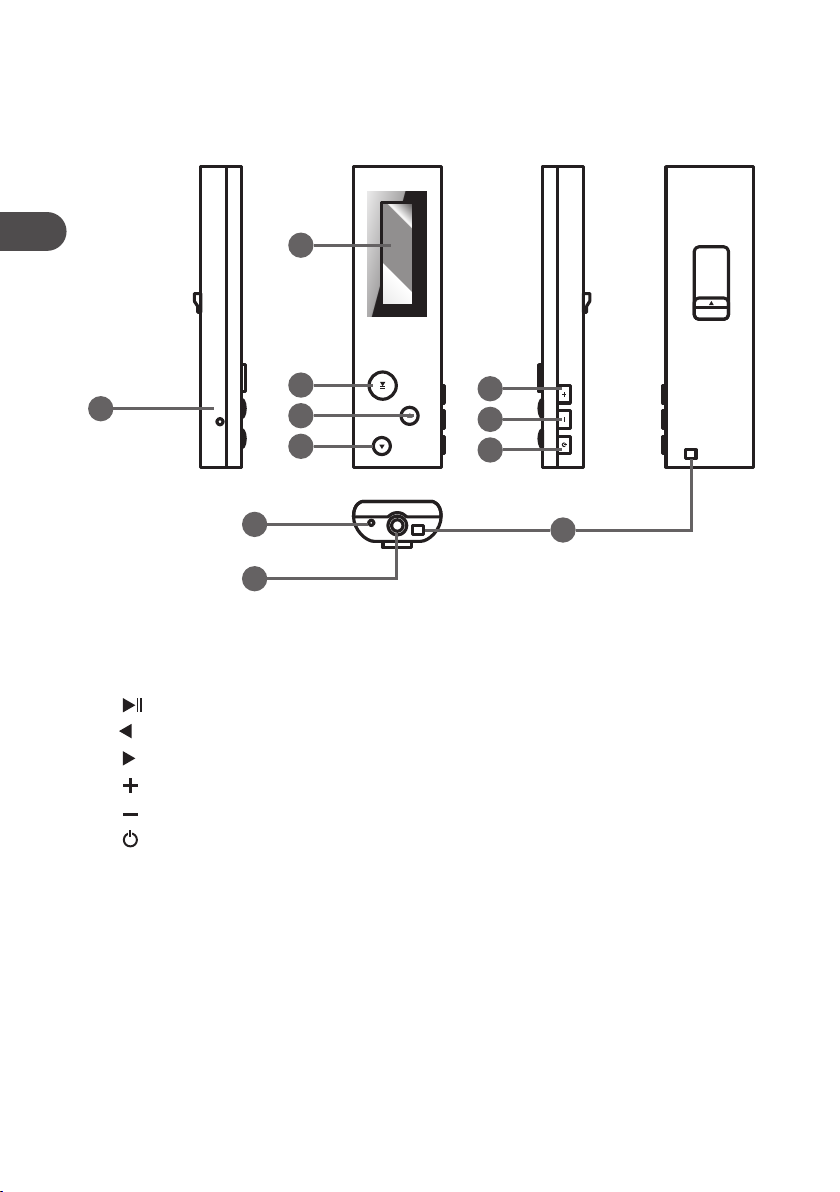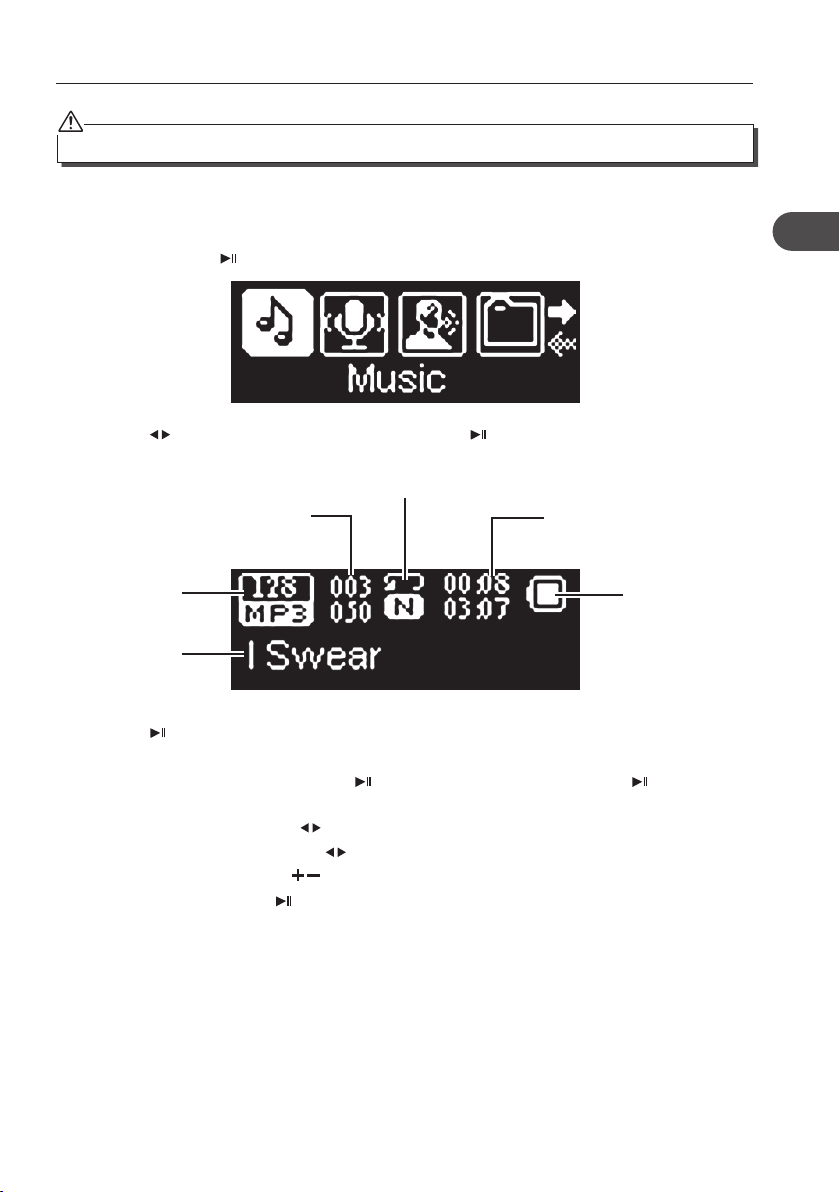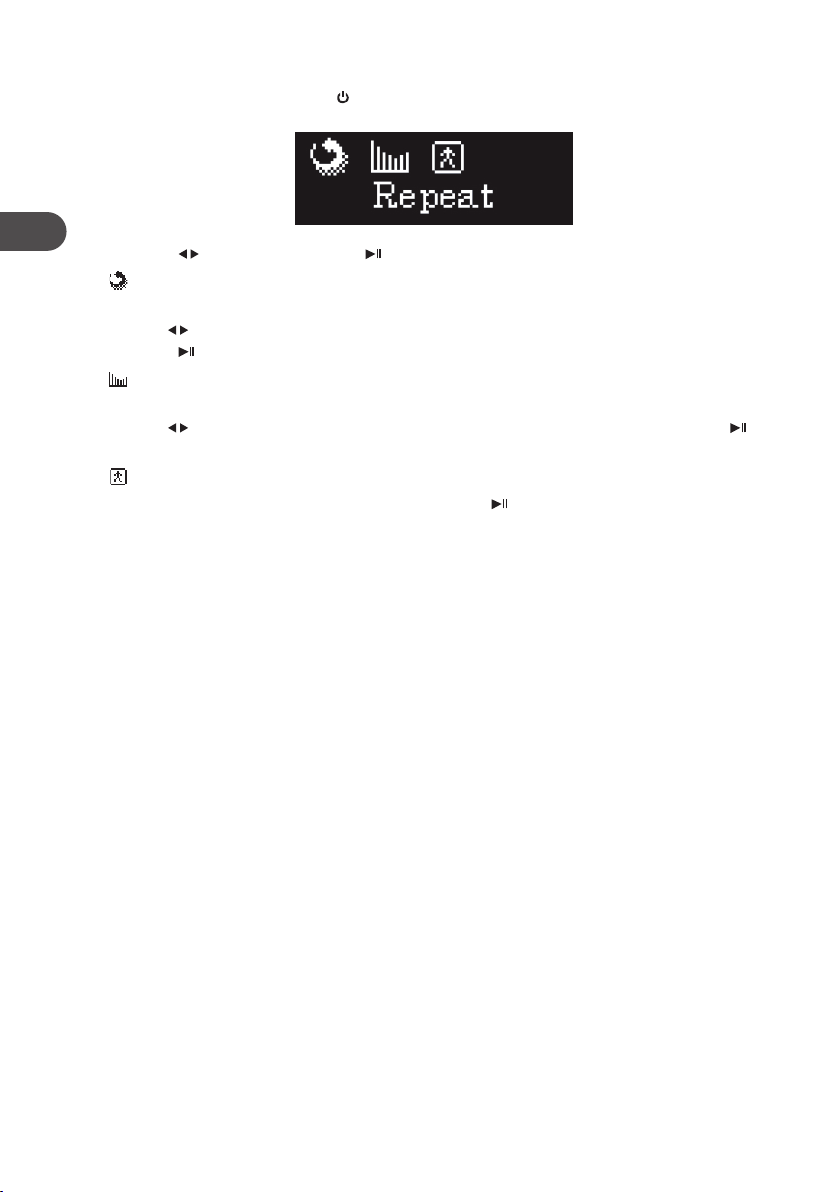GB-4
GB
SOME DOS AND DON’TS ON THE SAFE USE OF EQUIPMENT
This equipment has been designed and manufactured to meet international safety standards
but, like any electrical equipment, care must be taken if you are to obtain the best results and
safety is to be assured�
**************
• DO read the operating instructions before you attempt to use the equipment�
• DO ensure that all electrical connections (including the mains plug, extension leads and
inter-connections between the pieces of equipment) are properly made and in accordance
with the manufacturer’s instructions� Switch o and withdraw the mains plug before
making or changing connections�
• DO consult your dealer if you are ever in doubt about the installation, operation or safety of
your equipment�
• DO be careful with glass panels or doors on equipment�
• DO route the mains lead so that it is not likely to be walked on, crushed, chafed, or
subjected to excessive wear and tear or heat�
**************
• DON’T remove any xed cover as this may expose dangerous voltages�
• DON’T obstruct the ventilation openings of the equipment with items such as newspapers,
tablecloths, curtains, etc� Overheating will cause damage and shorten the life of the
equipment�
• DON’T allow electrical equipment to be exposed to dripping or splashing, or objects lled
with liquids, such as vases, to be placed on the equipment�
• DON’T place hot objects or naked ame sources such as lighted candles or nightlights on,
or close to equipment� High temperatures can melt plastic and lead to res�
• DON’T use makeshift stands and NEVER x legs with wood screws - to ensure complete
safety always t the manufacturer’s approved stand or legs with the xings provided
according to the instructions�
• DON’T use equipment such as personal stereos or radios so that you are distracted from the
requirements of trac safety� It is illegal to watch television whilst driving�
• DON’T listen to headphones at high volume, as such use can permanently damage your
hearing�
• DON’T leave equipment switched on when it is unattended unless it is specically stated
that it is designed for unattended operation or has a stand-by mode� Switch o using the
switch on the equipment and make sure that your family know how to do this� Special
arrangements may need to be made for inrm or handicapped people�
• DON’T continue to operate the equipment if you are in any doubt about it working
normally, or if it is damaged in any way - switch o, withdraw the mains plug and consult
your dealer�
ABOVE ALL
--- NEVER let anyone especially children push anything into holes, slots or any other opening
in the case - this could result in a fatal electrical shock;
--- NEVER guess or take chances with electrical equipment of any kind
--- it is better to be safe than sorry!
DMP270E_IB_GB_RC_121211_Zell.indd 4 11/12/12 2:11 PM