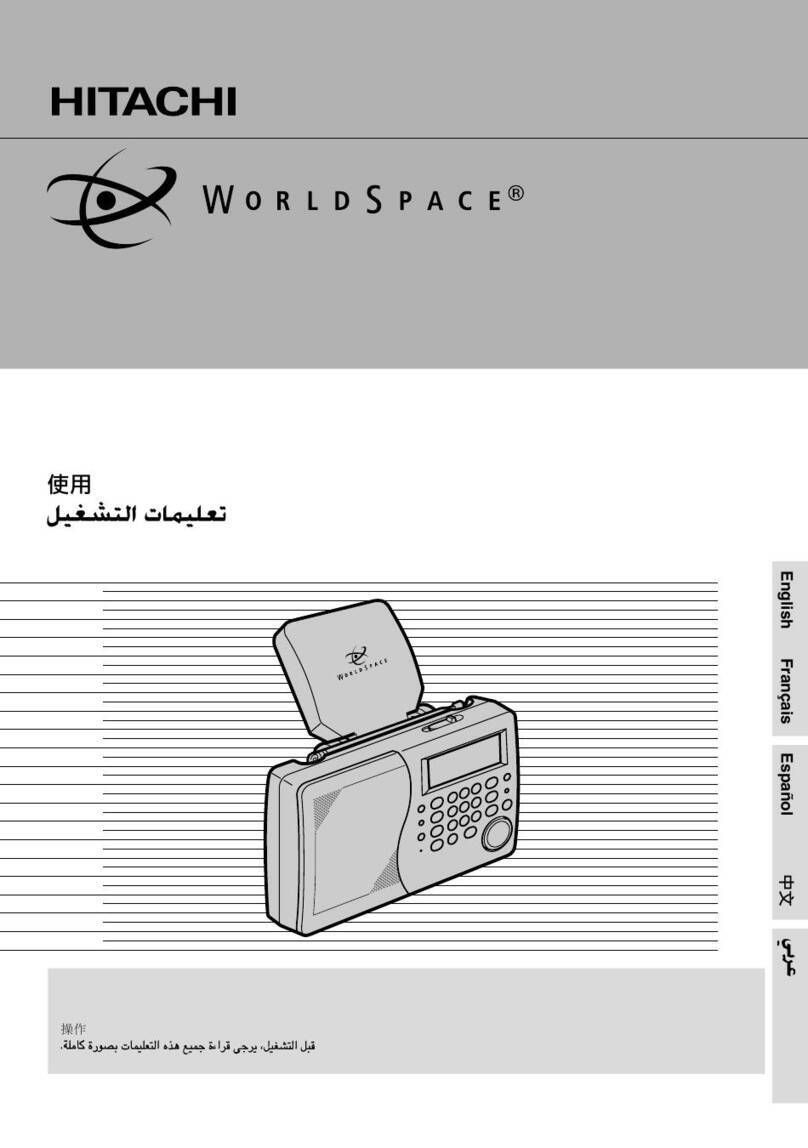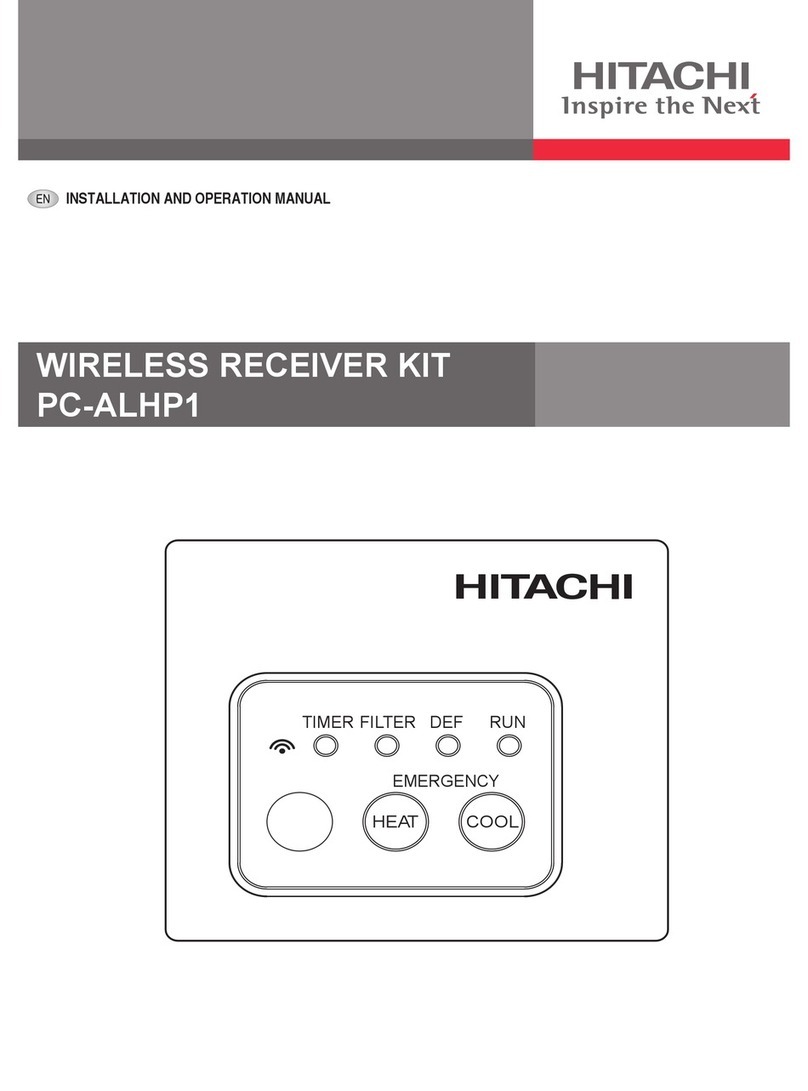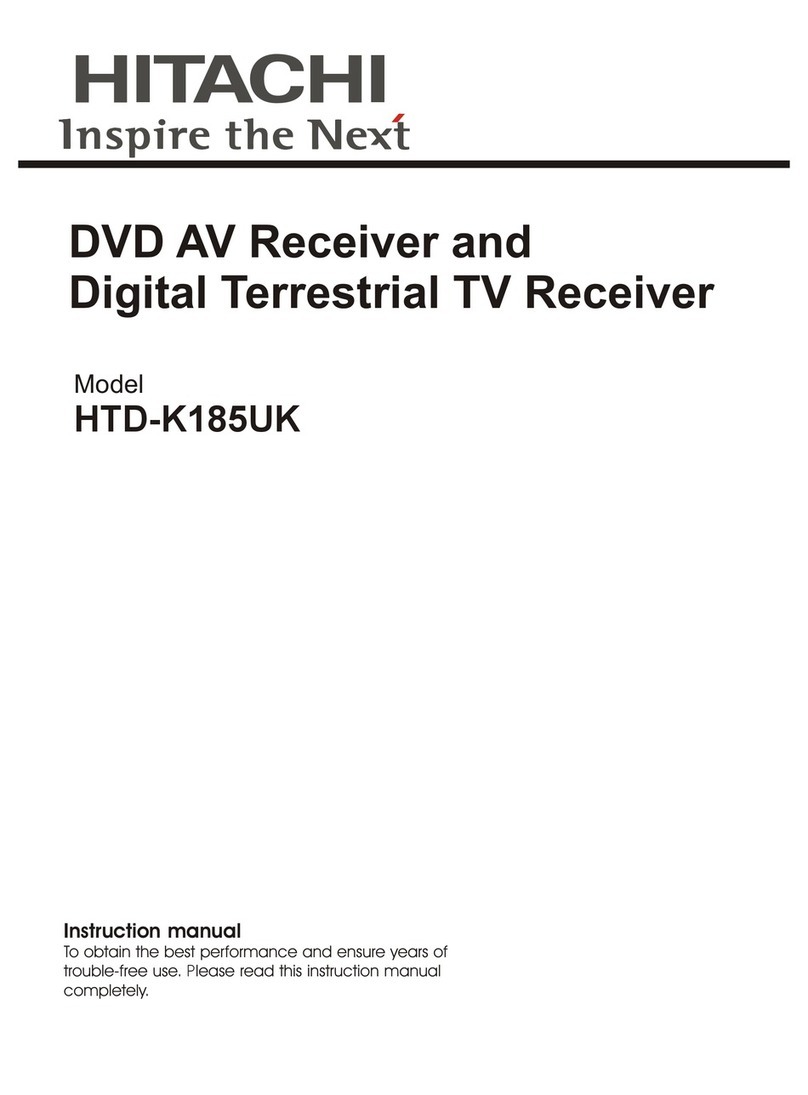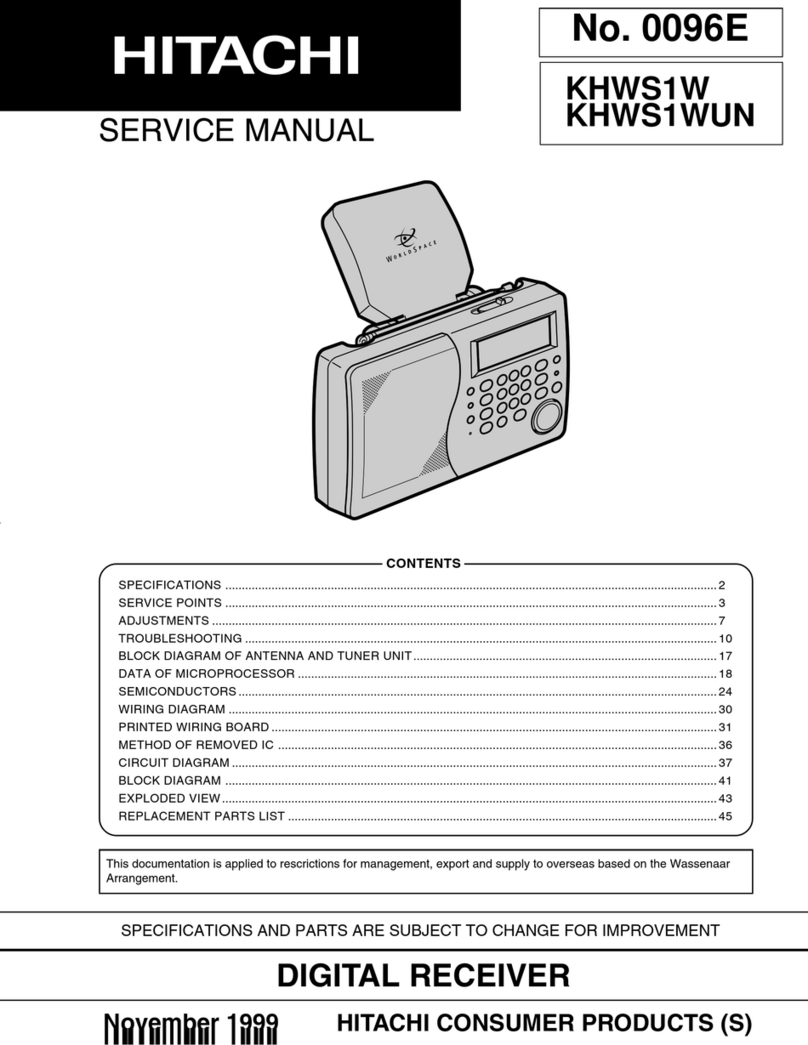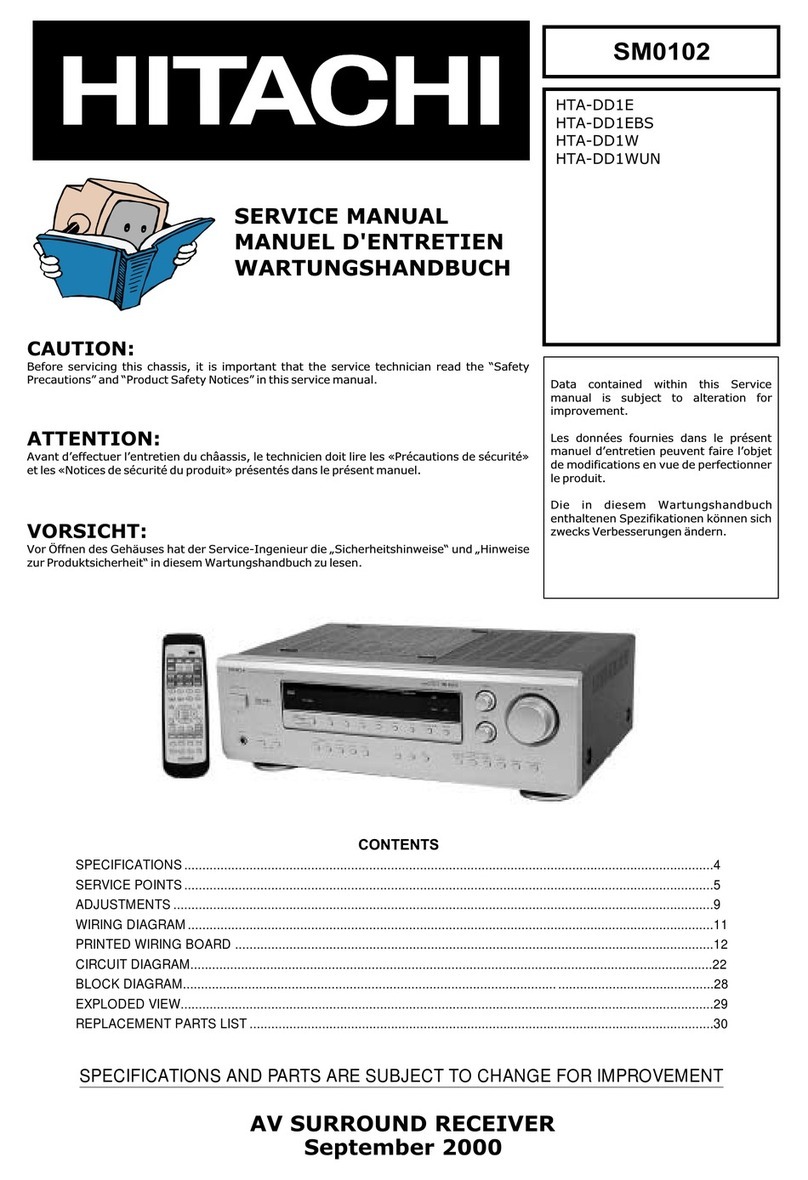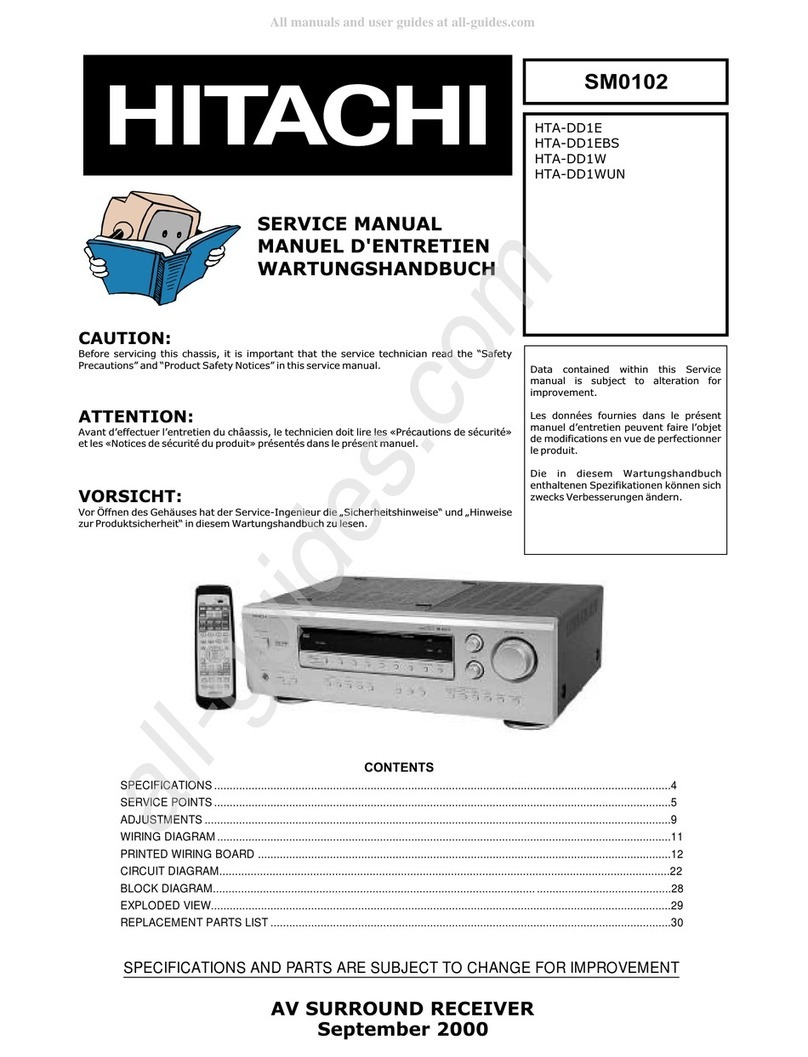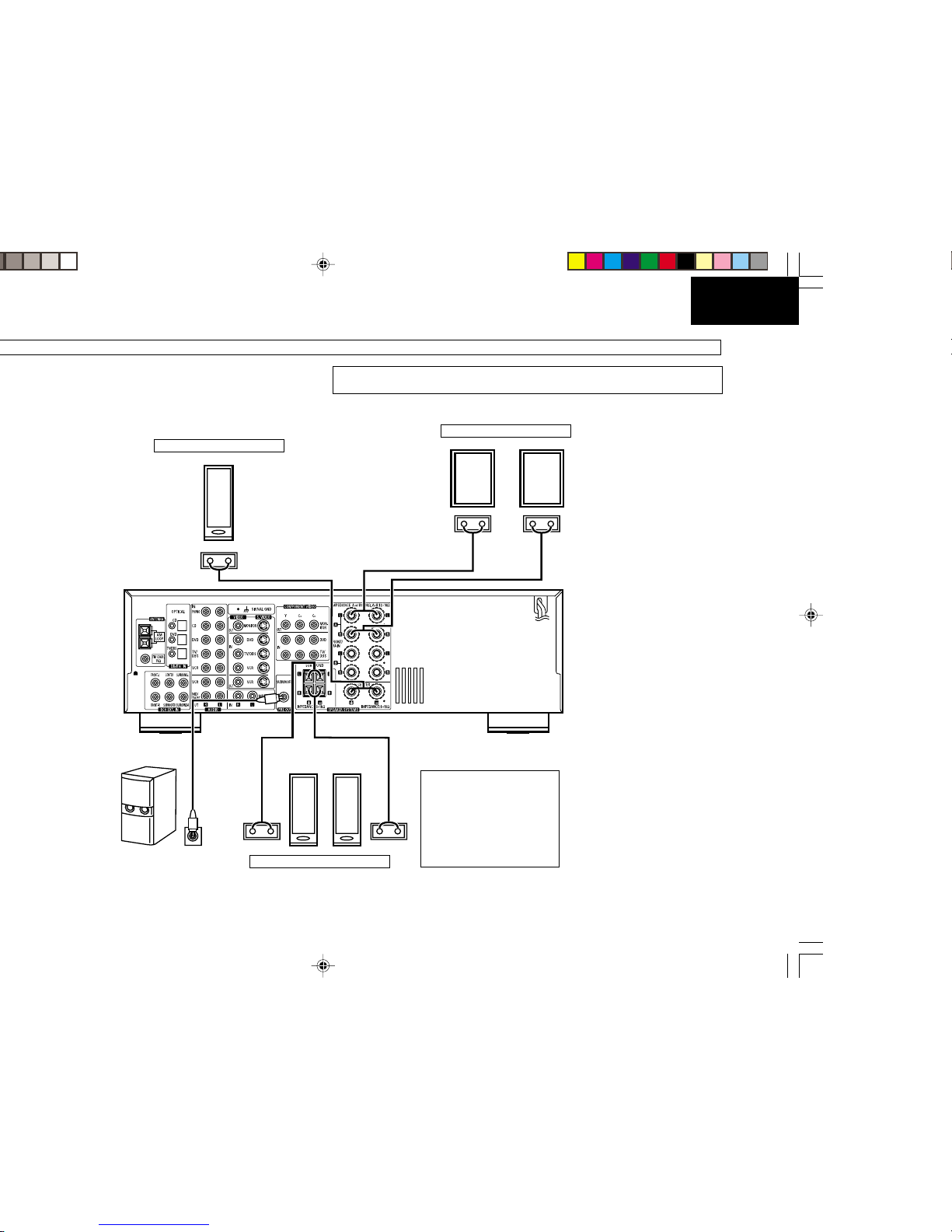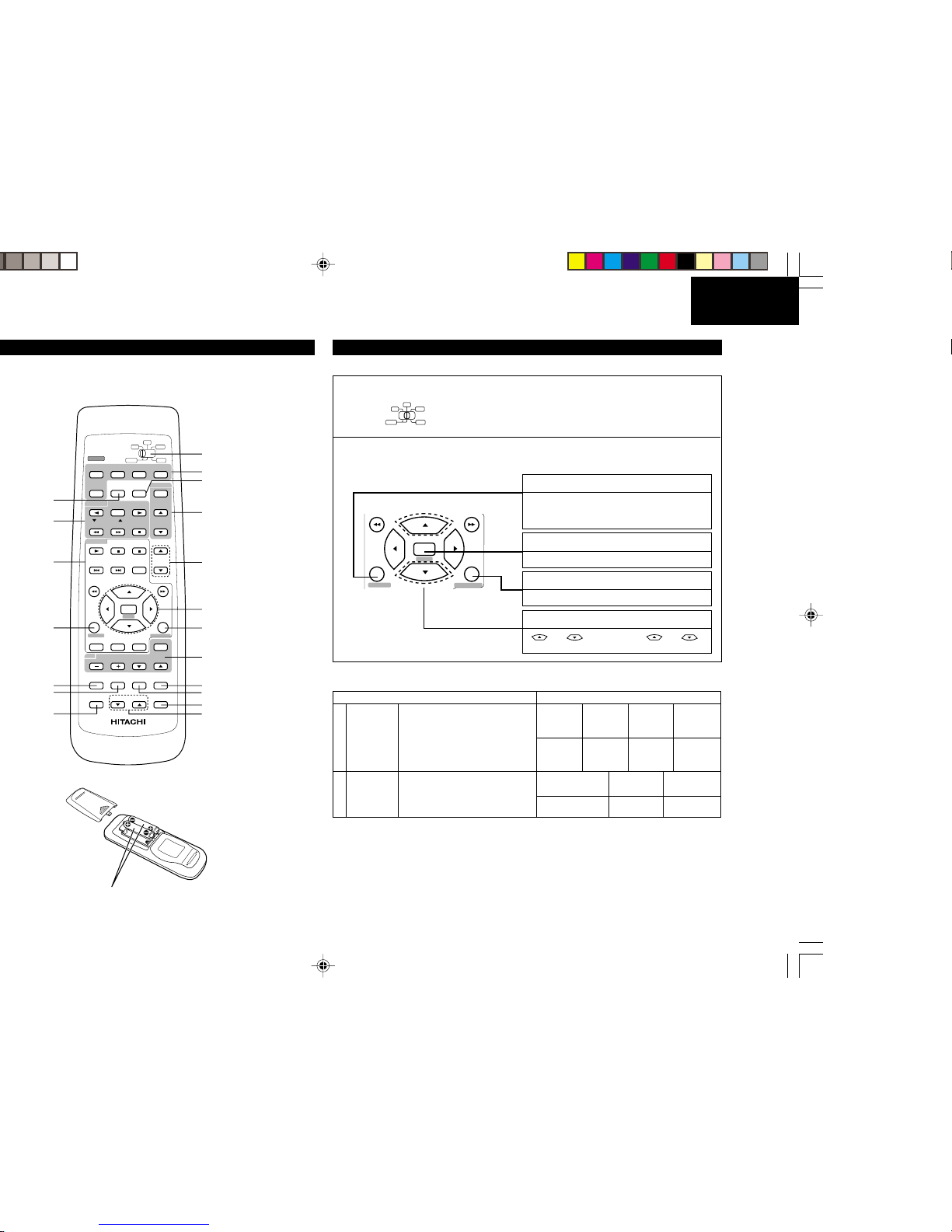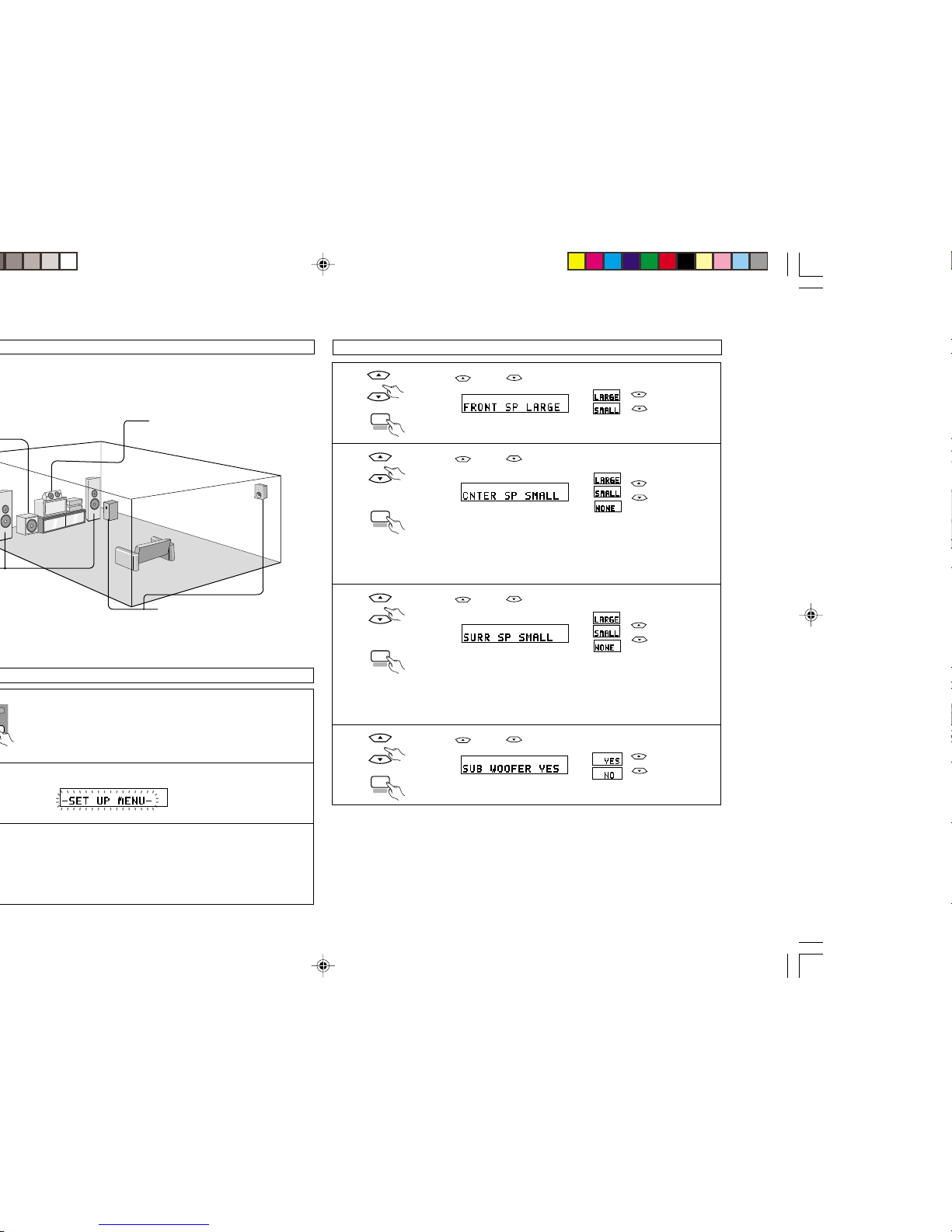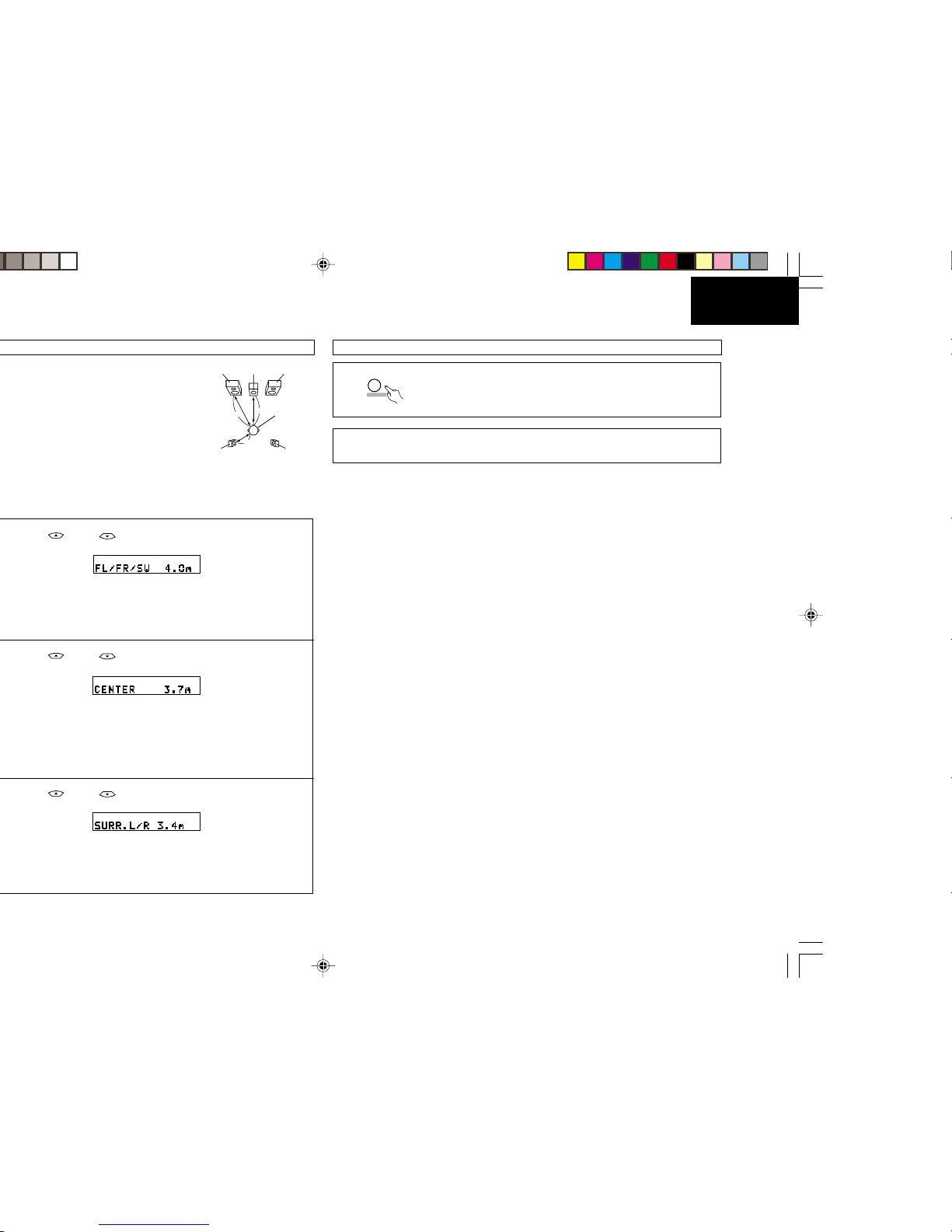2
ENGLISH
TABLE OF CONTENTS
•Accessories ............................................... 2
•Cautions on Installation............................. 2
•Connections ..........................................3~6
•Part Names and Functions ....................... 6
•Remote Control Unit ................................. 7
•Setting up the System ......................... 7~11
•Operations ........................................ 11~13
•Using the Surround Function ............ 13~18
•Listening to the Radio ....................... 19~22
•Last Function Memory ............................ 22
•Initialization of the Microprocessor.......... 22
•Troubleshooting ...................................... 23
•Specifications .......................................... 24
•CAUTIONS ON INSTALLATION
•ACCESSORIES
+-
+-
DOLBY
DIGITAL
*
*
10 cm or more
Wall
LDECLARATION OF CONFORMITY
We declare under our sole responsibility that this product, to which this declaration relates,
is in conformity with the following standards:
EN60065, EN55013, EN55020, EN61000-3-2 and EN61000-3-3.
Following the provisions of 73/23/EEC, 89/336/EEC and 93/68/EEC Directive.
LSAFETY PRECAUTIONS
•The POWER button on the front panel and remote control switches the unit from ON to
STANDBY but does not isolate the unit from the mains supply. If it is to be left unattended for
a long period of time, it is recommended that the unit is switched to standby and the mains
plug is removed from the socket.
•Check that all connections are proper and that there are no problems with the connection
cords. Always set the power to standby mode before connecting and disconnecting
connection cords.
•If no sound is emitted from the speakers when the POWER is ON, turn down the MASTER
VOLUME control and press the POWER button to switch the unit to standby mode.Then,
check if the speaker cords are properly connected.
•To prevent short circuits or damaged wires in the connection cords, always unplug the power
cord and disconnect the connection cords between all other audio components when moving
the unit.
•This unit contains a muting circuit and it takes about 5 –6 seconds for this unit to reach
stable operation after switching the set to POWER ON mode.
•Never open the covers or touch the insides or insert a metal object. Any of these could cause
an electric shock or a fault.
•When an electrical storm is present, unplug the power cord and disconnect the antenna
connections.
•The apparatus should not be exposed to dripping or splashing.
•To clean the cabinets and panels when dirty, clean off dirt on the surfaces with a soft, dry
cloth. Never use thinner, benzene or alcohol, as these will damage the surface finish.
•Protect the unit against excessive heat (e.g. direct sunlight), dust and moisture.
•Be careful not to damage the power supply cord. Be sure to hold the plug when pulling it out;
do not pull the cord.
•Do not install the set in a confined location; otherwise, heat dissipation will be poor and
malfunctions may occur.
SAFEGUARDS
Electrical energy can perform many useful functions.This unit has been engineered and
manufactured to assure your personal safety. Improper use can result in potential
electrical shock or fire hazards. In order not to defeat the safeguards, observe the
following instructions for its installation, use and servicing.
LNOTES
•SWITCHING THE INPUT FUNCTIONWHEN INPUT JACKS ARE NOT CONNECTED
A clicking noise may be produced if the input function is switched when nothing is connected to
the input jacks. If this happens, either turn down the MASTER VOLUME control or connect
components to the input jacks.
•MUTING OF PRE OUT JACKS
The PRE OUT jacks include a muting circuit. Because of this, the output signals are greatly
reduced for several seconds after the power operation switch is turned on or input function,
surround mode or any other set-up is changed.
If the volume is turned up during this time, the output will be very high after the muting circuit
stops functioning. Always wait until the muting circuit turns off before adjusting the volume.
Check that the following parts are included in addition to the main unit HTA-DD3E:
•Instruction manual...............................................................................................................1
•Remote control unit (RB-DD1) ...........................................................................................1
•R6P/AA Batteries ................................................................................................................2
•AM loop antenna .................................................................................................................1
•FM indoor antenna..............................................................................................................1
*
*
*
•Always install this unit horizontally.
•For proper heat dissipation, leave at least 10 cm of space between the top, back and sides
of this unit and the wall or other components.
10 cm or more
*1_002-006 HTA-DD3E_EN 7/29/02, 3:40 PM2