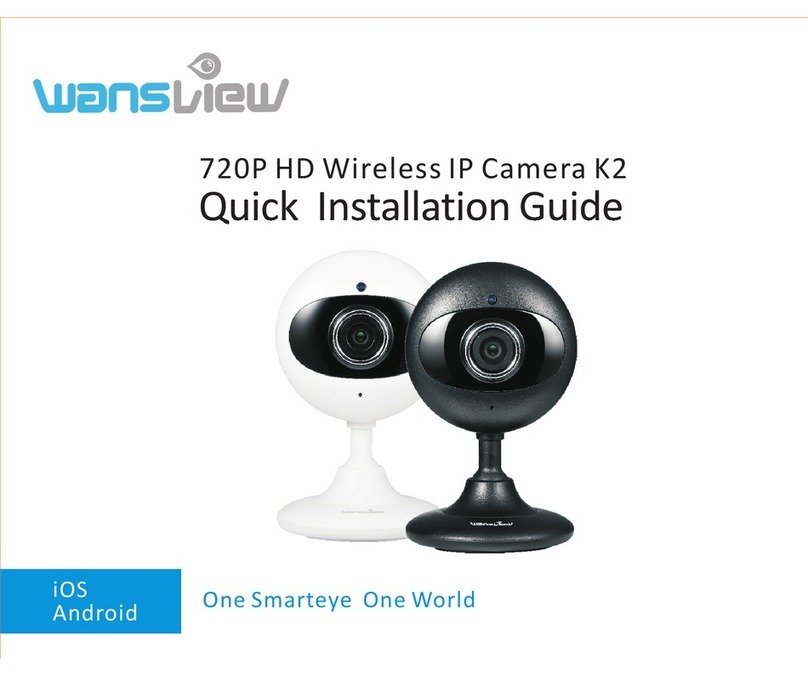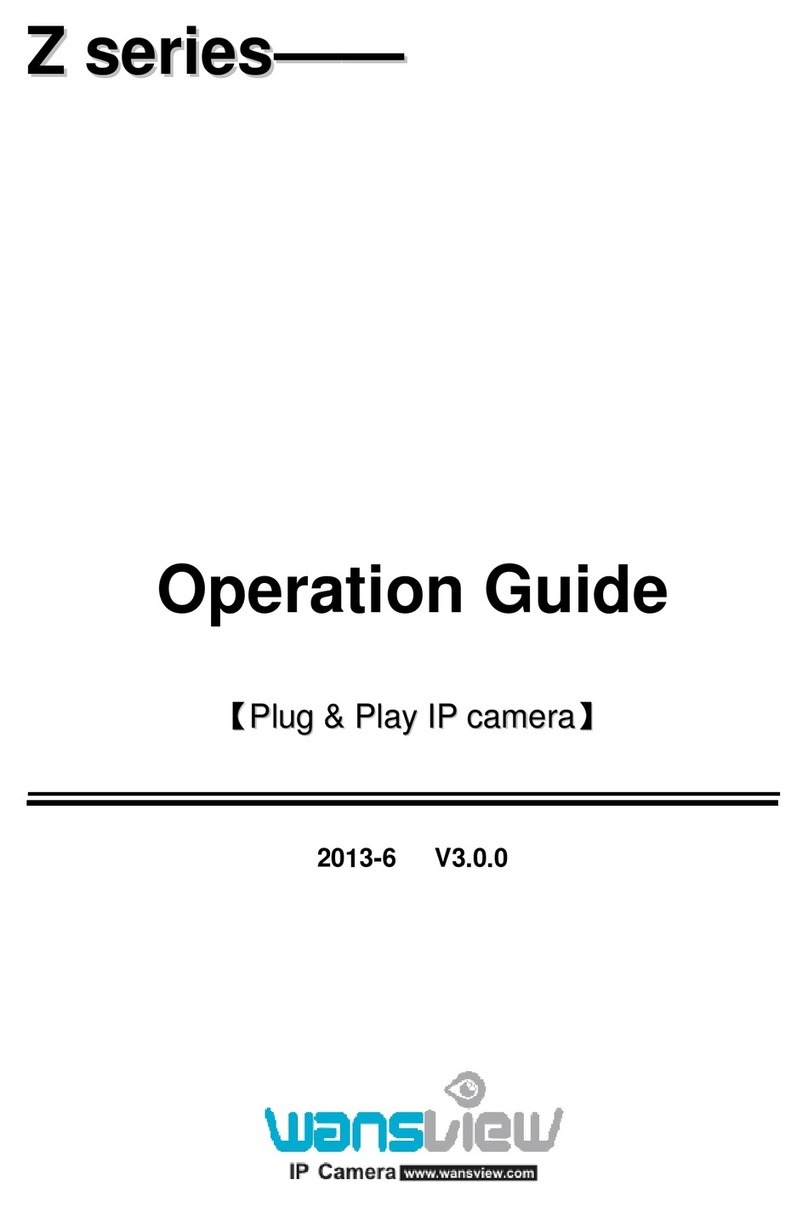3.4.6 Storage.................................................................................. 34
3.4.7 Log........................................................................................35
4. Manage Camera with other Apps and Software...........................................35
5.Wansview Windows Software....................................................................37
5.1 Add Camera.....................................................................................3
5.1.1 Add camera in Lan................................................................. 37
5.1.2 Manually add camera.............................................................37
5.2 Play/Stop Video............................................................................38
5.2.1 Play Video........................................................................... 38
5.2.2 Stop Video.......................................................................... 38
5.2.3 Video Interface.....................................................................39
5.3 Camera Settings...........................................................................39
5.3.1 Edit Device.......................................................................... 39
5.3.2 Advanced Settings................................................................ 40
5.3.2.1 Device Info................................................................. 40
5.3.2.2 Time Setting................................................................40
5.3.2.3 User Setting................................................................40
5.3.2.4 WiFi Setting................................................................ 41
5.3.2.5 SD/TF Setting...............................................................41
5.3.2.6 Other Setting...............................................................42
5.3.3 Alarm Setting....................................................................... 43
5.3.3.1 Motion Detection......................................................... 43
5.3.3.2 Audio Detection............................................................43
5.3.3.3 Linkage Alarm.............................................................. 44
5.3.3.4 Alarm Time..................................................................43
5.3.4 Web Access......................................................................... 45
5.4 Multi-View..................................................................................45
5.5 Local Setting............................................................................... 46
5.6 Scheduled Recording.....................................................................46
5.7 Playback.................................................................................... 47
5.7.1 Playback Local Record............................................................47
5.7.2 SD Card Record.................................................................... 47
5.8 Lock..........................................................................................47
6.Wansview Mac Software................................................................... 48
6.1 About Wansview.......................................................................... 48
6.2 Operational Requirments............................................................... 48
6.3 Wansview Installation....................................................................48
6.4 Wansview Operation..................................................................... 48
7. FAQ............................................................................................... 49
7.1 Compatibility Setting for Internet Explorer.......................................... .49