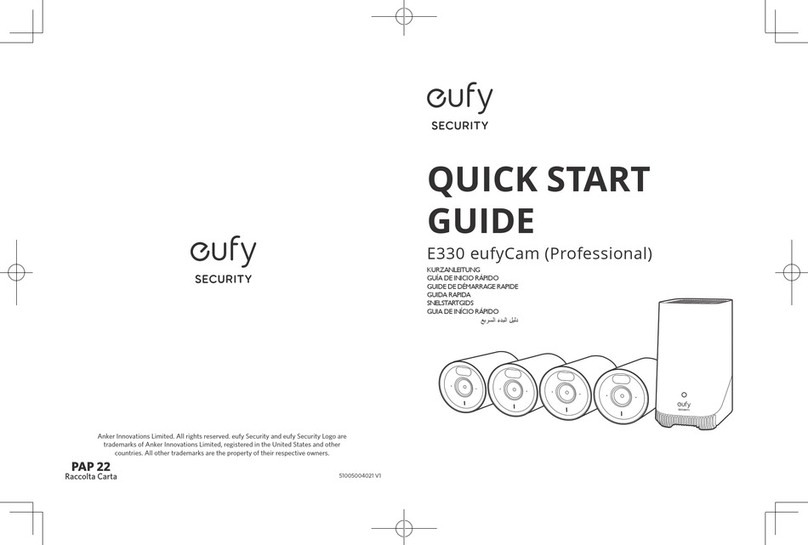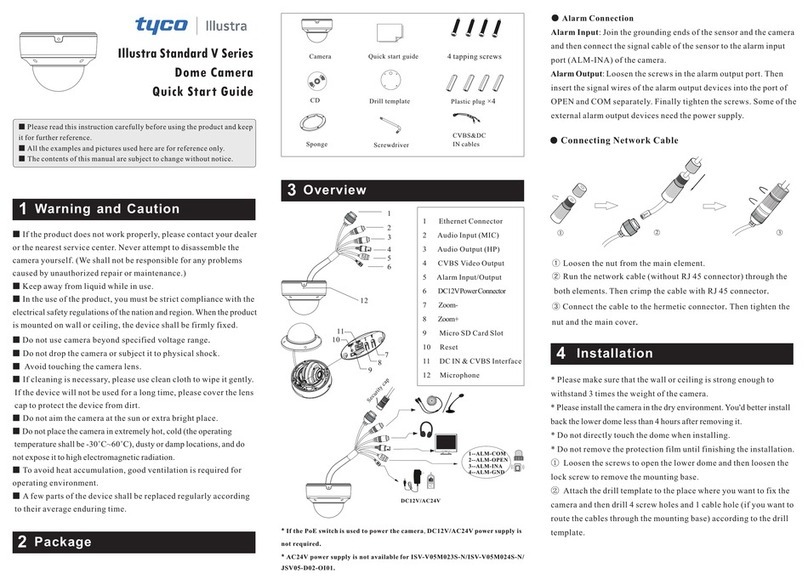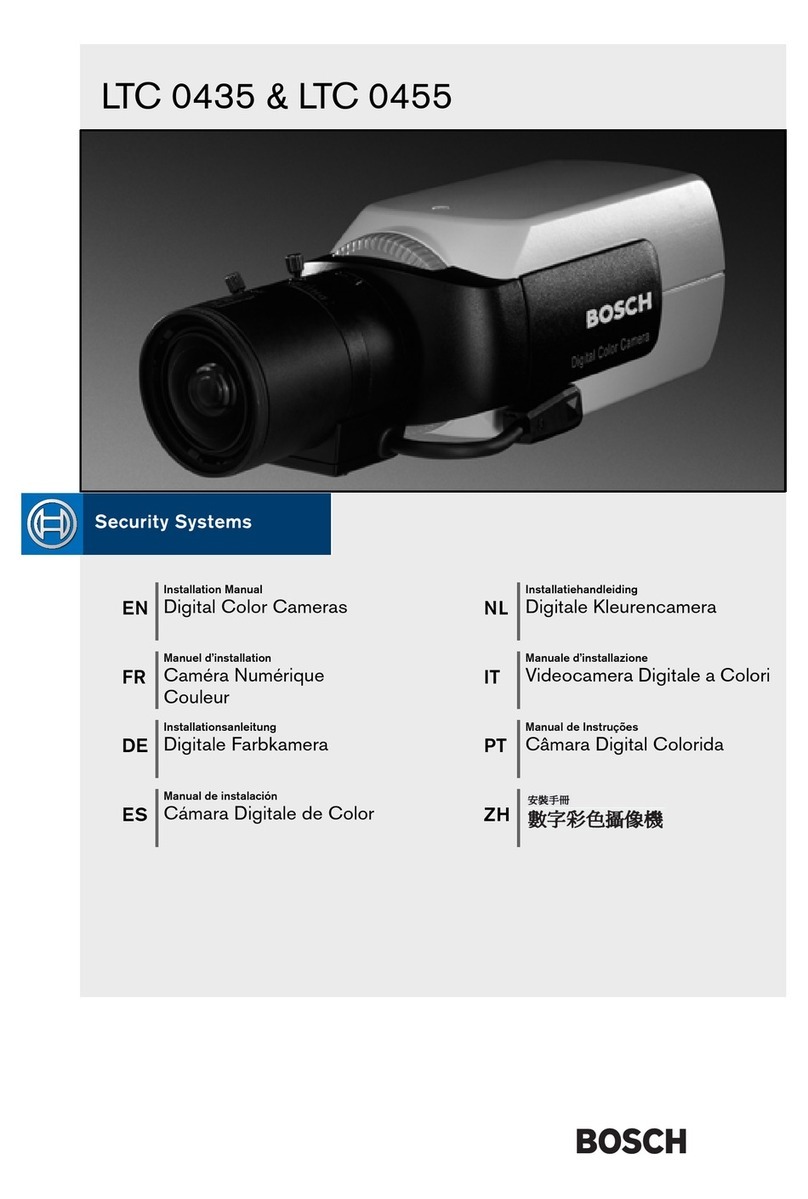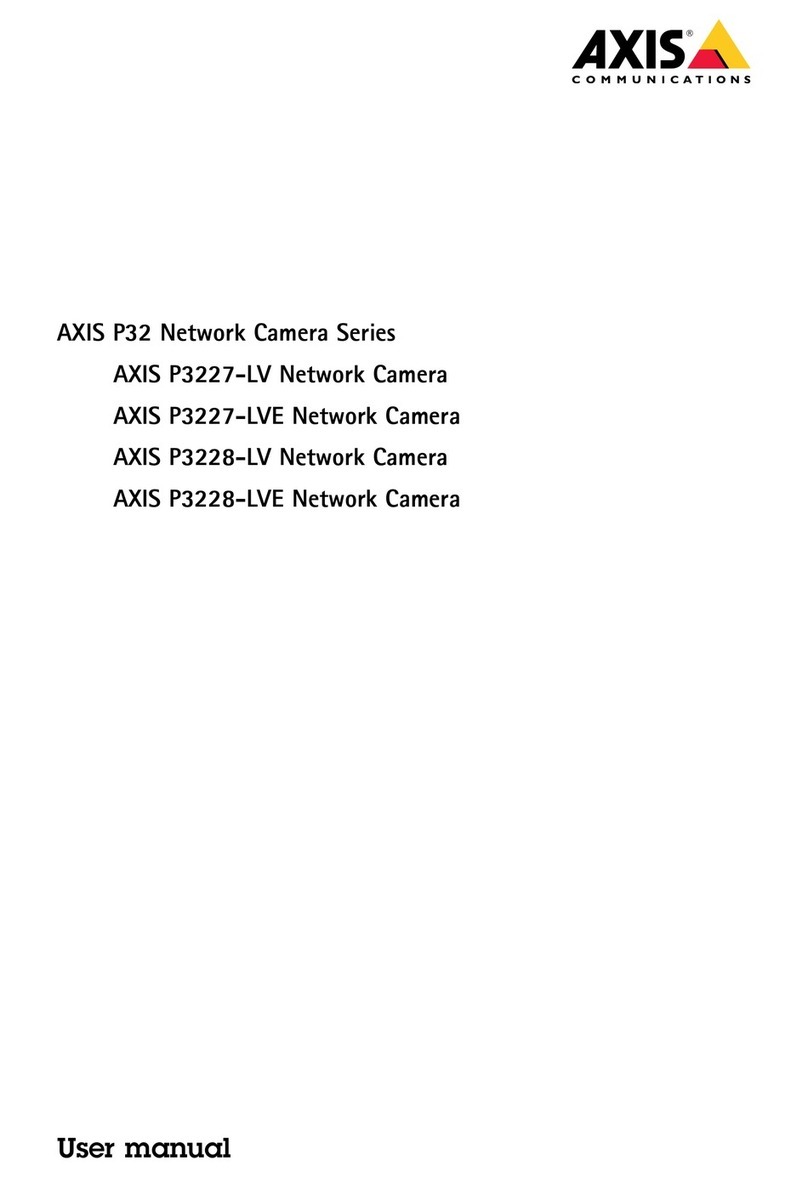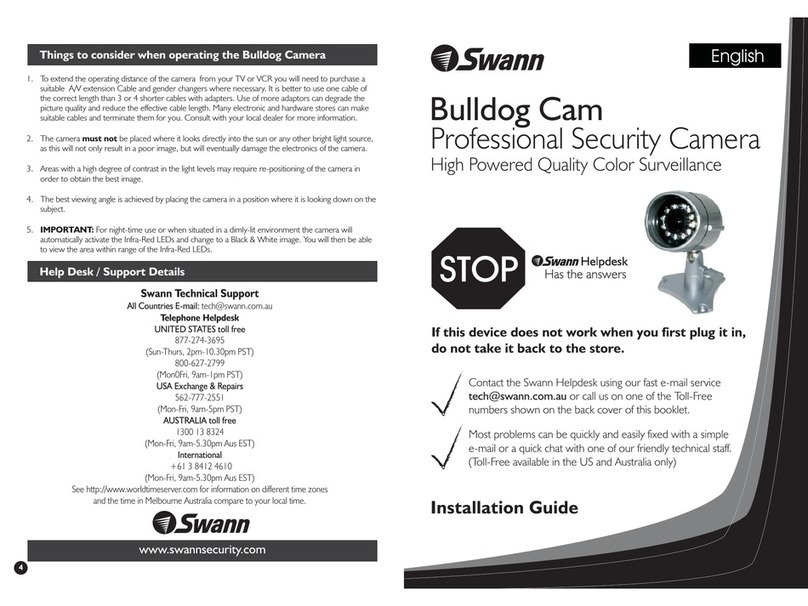HiWatch DS-I113 User manual

0
Came
Network Turret Camera
Quick Start Guide
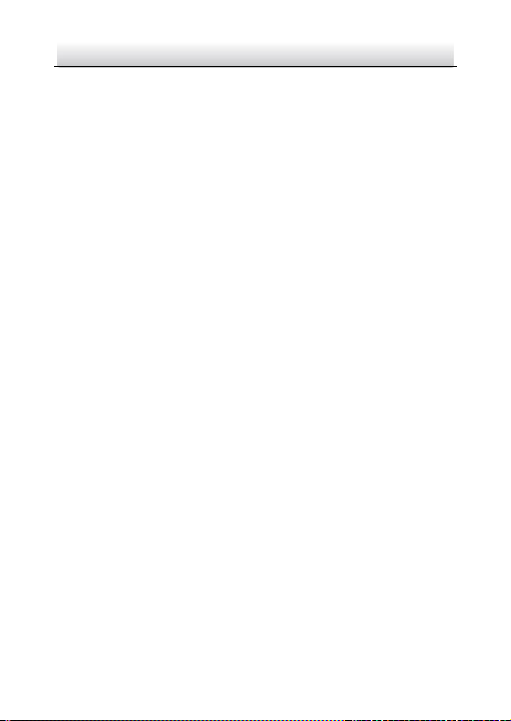
Network Turret Camera·Quick Start Guide
1
1
About this Manual
This Manual is applicable to DS-I113 DS-I213 Network Camera.
The Manual includes instructions for using and managing the
product. Pictures, charts, images and all other information
hereinafter are for description and explanation only. The
information contained in the Manual is subject to change, without
notice, due to firmware updates or other reasons. Please find the
latest version in the company website
Please use this user manual under the guidance of professionals.
Legal Disclaimer
REGARDING TO THE PRODUCT WITH INTERNET ACCESS, THE USE OF
PRODUCT SHALL BE WHOLLY AT YOUR OWN RISKS. OUR COMPANY
SHALL NOT TAKE ANY RESPONSIBILITES FOR ABNORMAL OPERATION,
PRIVACY LEAKAGE OR OTHER DAMAGES RESULTING FROM CYBER
ATTACK, HACKER ATTACK, VIRUS INSPECTION, OR OTHER INTERNET
SECURITY RISKS; HOWEVER, OUR COMPANY WILL PROVIDE TIMELY
TECHNICAL SUPPORT IF REQUIRED.
SURVEILLANCE LAWS VARY BY JURISDICTION. PLEASE CHECK ALL
RELEVANT LAWS IN YOUR JURISDICTION BEFORE USING THIS
PRODUCT IN ORDER TO ENSURE THAT YOUR USE CONFORMS THE
APPLICABLE LAW. OUR COMPANY SHALL NOT BE LIABLE IN THE
EVENT THAT THIS PRODUCT IS USED WITH ILLEGITIMATE PURPOSES.
IN THE EVENT OF ANY CONFLICTS BETWEEN THIS MANUAL AND THE
APPLICABLE LAW, THE LATER PREVAILS.
Regulatory Information
FCC Information
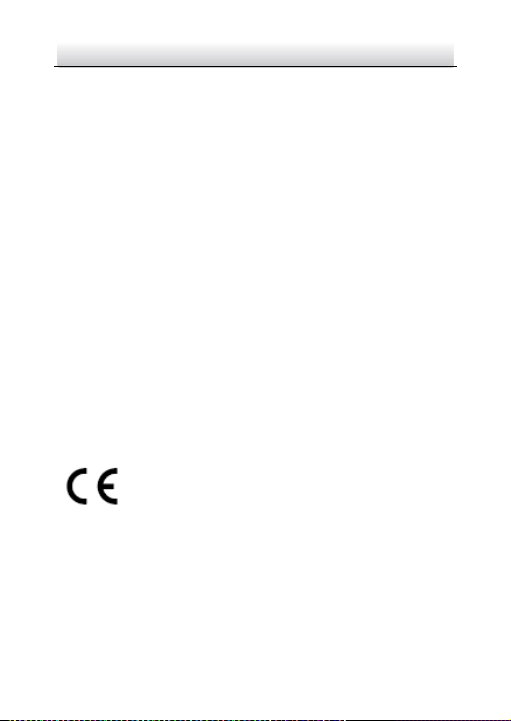
Network Turret Camera·Quick Start Guide
2
2
FCC compliance: This equipment has been tested and found to
comply with the limits for a Class A digital device, pursuant to part
15 of the FCC Rules. These limits are designed to provide reasonable
protection against harmful interference when the equipment is
operated in a commercial environment. This equipment generates,
uses, and can radiate radio frequency energy and, if not installed and
used in accordance with the instruction manual, may cause harmful
interference to radio communications. Operation of this equipment
in a residential area is likely to cause harmful interference in which
case the user will be required to correct the interference at his own
expense.
FCC Conditions
This device complies with part 15 of the FCC Rules. Operation is
subject to the following two conditions:
1. This device may not cause harmful interference.
2. This device must accept any interference received, including
interference that may cause undesired operation.
EU Conformity Statement
This product and - if applicable - the supplied
accessories too are marked with "CE" and comply
therefore with the applicable harmonized European
standards listed under the EMC Directive 2004/108/EC, the RoHS
Directive 2011/65/EU.

Network Turret Camera·Quick Start Guide
3
3
2012/19/EU (WEEE directive): Products marked
with this symbol cannot be disposed of as unsorted
municipal waste in the European Union. For proper
recycling, return this product to your local supplier
upon the purchase of equivalent new equipment, or dispose of it at
designated collection points. For more information see:
www.recyclethis.info
2006/66/EC (battery directive): This product
contains a battery that cannot be disposed of as
unsorted municipal waste in the European Union.
See the product documentation for specific battery
information. The battery is marked with this symbol, which may
include lettering to indicate cadmium (Cd), lead (Pb), or mercury (Hg).
For proper recycling, return the battery to your supplier or to a
designated collection point. For more information see:
www.recyclethis.info
Industry Canada ICES-003 Compliance
This device meets the CAN ICES-3 (A)/NMB-3(A) standards
requirements.
Safety Instruction
These instructions are intended to ensure that user can use the
product correctly to avoid danger or property loss.
The precaution measure is divided into “Warnings” and “Cautions”
Warnings: Serious injury or death may occur if any of the warnings
are neglected.
Cautions: Injury or equipment damage may occur if any of the
cautions are neglected.

Network Turret Camera·Quick Start Guide
4
4
Warnings
●In the use of the product, you must be in strict compliance with
the electrical safety regulations of the nation and region. Please
refer to technical specifications for detailed information.
●Input voltage should meet both the SELV (Safety Extra Low
Voltage) and the Limited Power Source with 24 VAC or 12 VDC
according to the IEC60950-1 standard. Please refer to technical
specifications for detailed information.
●Do not connect several devices to one power adapter as
adapter overload may cause over-heating or a fire hazard.
●Please make sure that the plug is firmly connected to the power
socket. When the product is mounted on wall or ceiling, the
device shall be firmly fixed.
●If smoke, odor or noise rise from the device, turn off the power
at once and unplug the power cable, and then please contact
the service center.
Warnings Follow these
safeguards to prevent
serious injury or death.
Cautions Follow these
precautions to prevent
potential injury or material
damage.
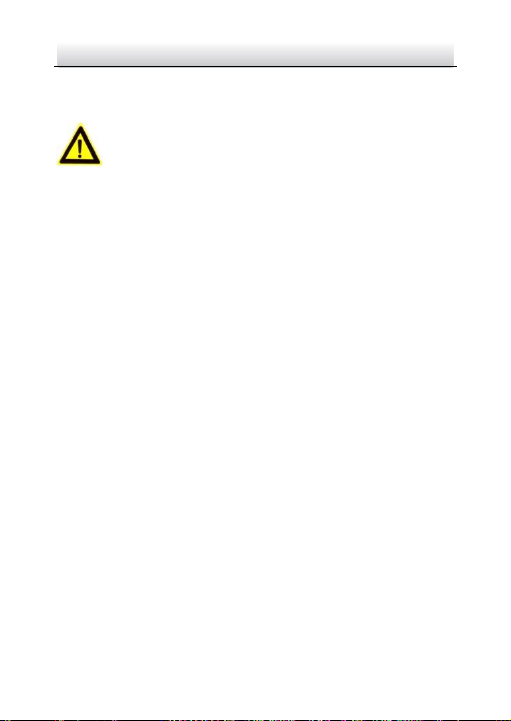
Network Turret Camera·Quick Start Guide
5
5
●Proper configuration of all passwords and other security
settings is the responsibility of the installer and/or end-user.
Cautions
●Make sure the power supply voltage is correct before using the
camera.
●Do not drop the camera or subject it to physical shock.
●Do not touch sensor modules with fingers. If cleaning is
necessary, use clean cloth with a bit of ethanol and wipe it
gently. If the camera will not be used for an extended period,
please replace the lens cap to protect the sensor from dirt.
●Do not aim the camera at the sun or extra bright places.
Blooming or smearing may occur otherwise (which is not a
malfunction), and affect the endurance of sensor at the same
time.
●The sensor may be burned out by a laser beam, so when any
laser equipment is in using, make sure that the surface of
sensor will not be exposed to the laser beam.
●Do not place the camera in extremely hot, cold (the operating
temperature shall be -10°C ~40°C), dusty or damp locations,
and do not expose it to high electromagnetic radiation.
●To avoid heat accumulation, good ventilation is required for
operating environment.
●Keep the camera away from liquid while in use.
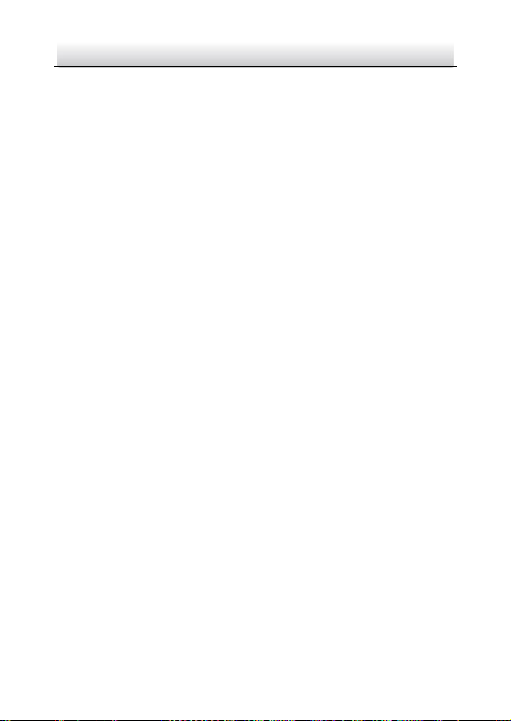
Network Turret Camera·Quick Start Guide
6
6
●While in delivery, the camera shall be packed in its original
packing, or packing of the same texture.
●Regular part replacement: a few parts (e.g. electrolytic
capacitor) of the equipment shall be replaced regularly
according to their average enduring time. The average time
varies because of differences between operating environment
and using history, so regular checking is recommended for all
the users. Please contact with your dealer for more details.
●Improper use or replacement of the battery may result in
hazard of explosion. Replace with the same or equivalent type
only. Dispose of used batteries according to the instructions
provided by the battery manufacturer.
●If the product does not work properly, please contact your
dealer or the nearest service center. Never attempt to
disassemble the camera yourself. (We shall not assume any
responsibility for problems caused by unauthorized repair or
maintenance.)
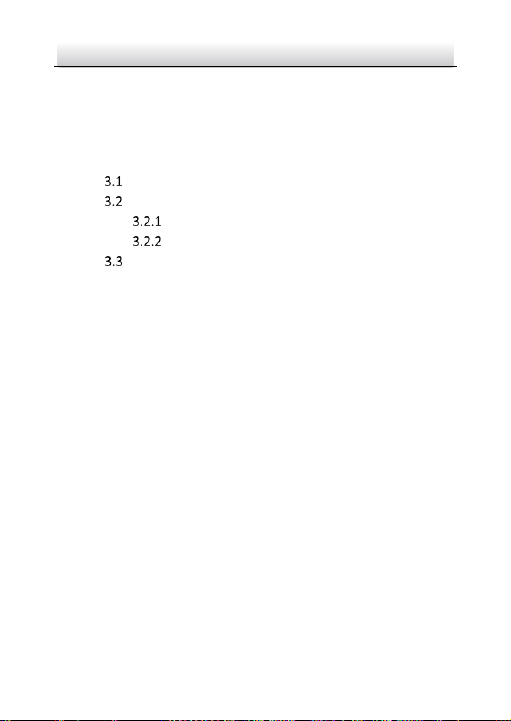
Network Turret Camera·Quick Start Guide
7
7
Table of Contents
1 Appearance Description ................................................................. 8
2 Installation.................................................................................... 10
3 Setting the Network Camera over the LAN .................................. 15
Wiring ........................................................................... 15
Activating the Camera ................................................... 16
Activation via Web Browser................................ 16
Activation via SADP Software ............................. 17
Modifying the IP Address .............................................. 19
4 Accessing via Web Browser .......................................................... 21
0503091051230
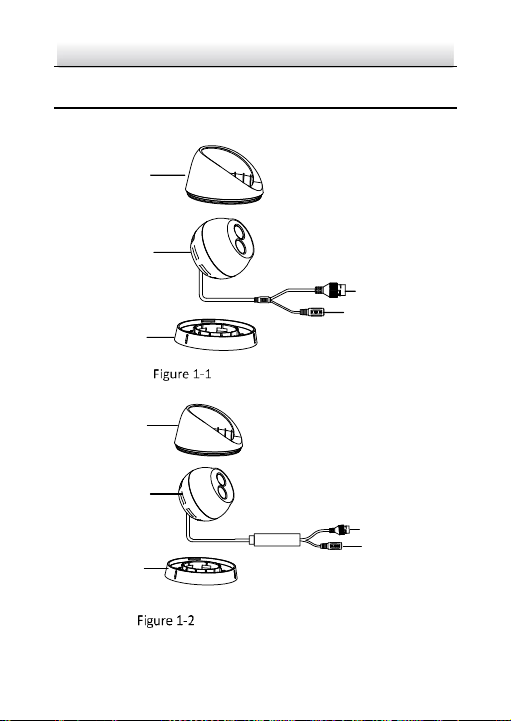
Network Turret Camera·Quick Start Guide
8
8
1Appearance Description
Two types of camera are available for this camera series.
1
2
3
5
4
Turret Camera Overview
5
4
1
2
3
Turret Camera (PoE) Overview
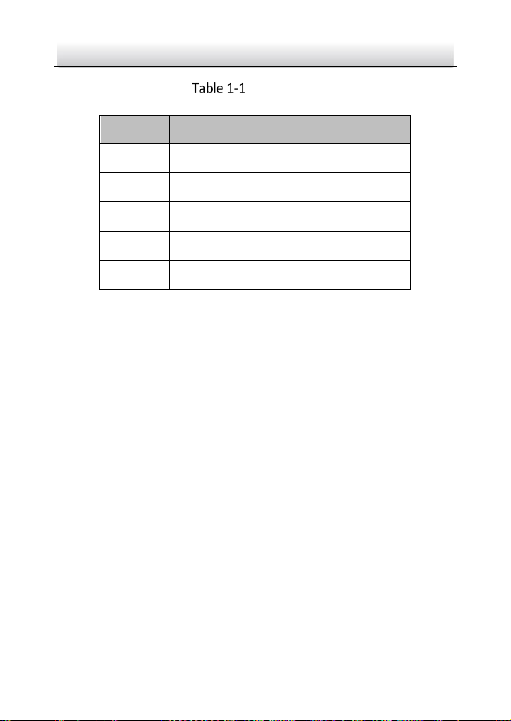
Network Turret Camera·Quick Start Guide
9
9
Description
No.
Description
1
Enclosure
2
Camera Body
3
Mounting Base
4
Power Cable
5
Ethernet Cable
Note:
For the camera support power over Ethernet (PoE), the power is
passed along with data on Ethernet cabling. And a switch supports
PoE function is required.

Network Turret Camera·Quick Start Guide
10
10
2Installation
Before you start:
●Make sure the device in the package is in good condition and all
the assembly parts are included.
●The standard power supply is 12V DC or 24V AC, please make
sure your power supply matches with your camera.
●Make sure all the related equipment is power-off during the
installation.
●Check the specification of the products for the installation
environment.
●Make sure that the wall is strong enough to withstand four
times the weight of the camera and the bracket.
For the camera that supports IR, you are required to pay attention to
the following precautions to prevent IR reflection:
●Dust or grease on the dome cover will cause IR reflection.
Please do not remove the dome cover film until the installation
is finished. If there is dust or grease on the dome cover, clean
the dome cover with clean soft cloth and isopropyl alcohol.
●Make sure that there is no reflective surface too close to the
camera lens. The IR light from the camera may reflect back into
the lens causing reflection.
●The foam ring around the lens must be seated flush against the
inner surface of the bubble to isolate the lens from the IR LEDS.
Fasten the dome cover to camera body so that the foam ring
and the dome cover are attached seamlessly.

Network Turret Camera·Quick Start Guide
11
11
We take one of the camera types as the example to explain the
installation steps.
Steps:
1. Paste the drill template (supplied) to the desired mounting
position on the ceiling.
2. Drill screw holes according to the drill template.
∅110
∅20
∅5
Figure 2-1 The Drill Template
3. Disassemble the camera.
1). Rotate the camera to align the notch to one of the marks.
2). Pry the mounting base to remove the mounting base with the
camera body with a flat object, e.g.: a coin.

Network Turret Camera·Quick Start Guide
12
12
Mark
Notch
Disassemble the Camera
4. Fix the mounting base to the ceiling with supplied screws.
Figure 2-3 Fix the Mounting Base

Network Turret Camera·Quick Start Guide
13
13
5. Route the cables. Connect the power cord and network cable.
6. Install the camera body to the mounting base.
Install the Camera Body
7. Adjust the surveillance angle.
0°- 360°
0°-75°
0°- 360°
Adjust Surveillance Angle
1). Hold the camera body and rotate the enclosure to adjust the
pan angle [0°to 360°].

Network Turret Camera·Quick Start Guide
14
14
2). Move the camera body up and down to adjust the tilt angle [0°
to 75°].
3). Rotate the camera body to adjust the Loosen No.3 adjusting
azimuth angle [0°to 360°].
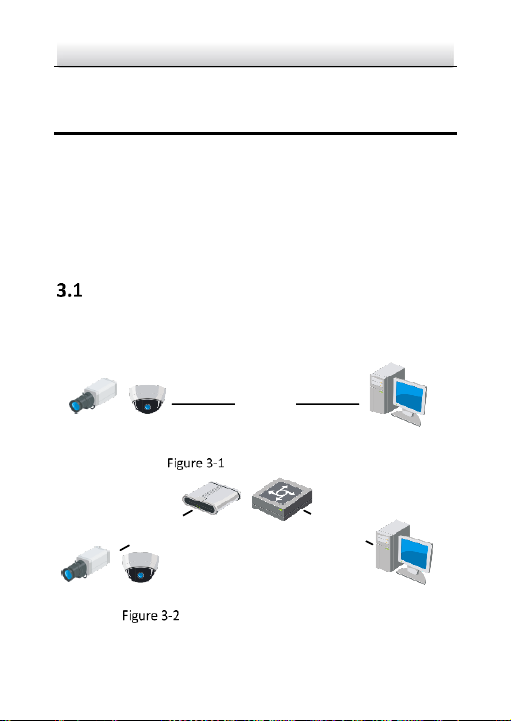
Network Turret Camera·Quick Start Guide
15
15
3Setting the Network Camera over the
LAN
Note:
You shall acknowledge that the use of the product with Internet
access might be under network security risks. For avoidance of any
network attacks and information leakage, please strengthen your
own protection. If the product does not work properly, please
contact with your dealer or the nearest service center.
Wiring
Connect to the camera to the network according to the following
figures
半球
Network Cable
or
Network Camera
Computer
Connecting Directly
网络交换机
半球
Network Cable
Network Cable
or
or
Network Camera Computer
Connecting via a Switch or a Router
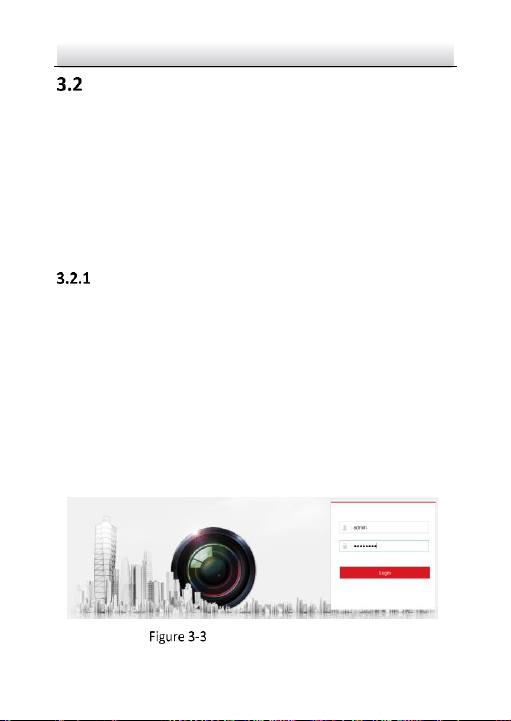
Network Turret Camera·Quick Start Guide
16
16
Activating the Camera
You are required to activate the camera first by setting a strong
password for it before you can use the camera.
Activation via Web Browser, Activation via SADP, and Activation via
Client Software are all supported. We will take activation via SADP
software and Activation via Web Browser as examples to introduce
the camera activation. Refer to the User Manual of Network Camera
for Activation via Client Software.
Activation via Web Browser
Steps:
1. Power on the camera, and connect the camera to the network.
2. Input the IP address into the address bar of the web browser, and
click Enter to enter the activation interface.
Notes:
The default IP address of the camera is 192.168.1.64.
For the camera enables the DHCP by default, the IP address is
allocated automatically. And you need to activate the camera
via SADP software and search the IP address.
Activation Interface(Web)

Network Turret Camera·Quick Start Guide
17
17
3. Create a password and input the password into the password
field.
STRONG PASSWORD RECOMMENDED–We highly
recommend you create a strong password of your own
choosing (using a minimum of 8 characters, including at
least three of the following categories: upper case
letters, lower case letters, numbers, and special
characters) in order to increase the security of your
product. And we recommend you reset your password
regularly, especially in the high security system,
resetting the password monthly or weekly can better
protect your product.
4. Confirm the password.
5. Click OK to save the password and enter the live view interface.
Activation via SADP Software
SADP software is used for detecting the online device, activating the
camera, and resetting the password.
Get the SADP software from the supplied disk or the official website,
and install the SADP according to the prompts. Follow the steps to
activate the camera, refer to the User Manual of Network Camera
for other two activation methods.
Steps:
1. Run the SADP software to search the online devices.
2. Check the device status from the device list, and select the
inactive device.
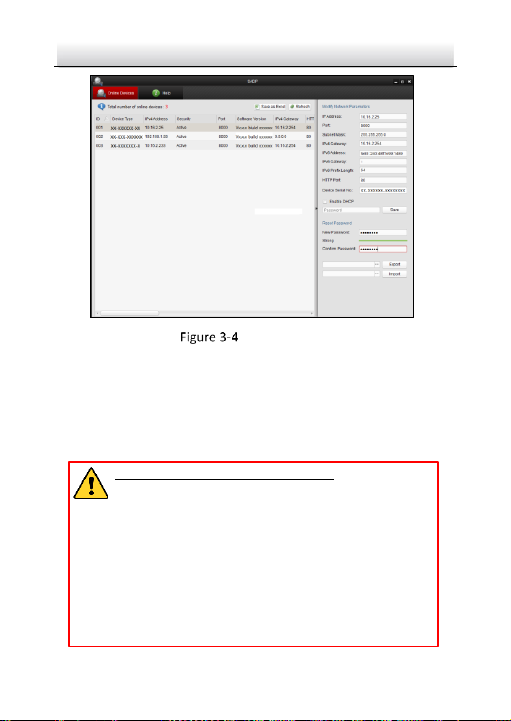
Network Turret Camera·Quick Start Guide
18
18
SADP Interface
Note:
The SADP software supports activating the camera in batch. Refer to
the user manual of SADP software for details.
3. Create a password and input the password in the password field,
and confirm the password.
STRONG PASSWORD RECOMMENDED–We highly
recommend you create a strong password of your own
choosing (using a minimum of 8 characters, including
upper case letters, lower case letters, numbers, and
special characters) in order to increase the security of
your product. And we recommend you reset your
password regularly, especially in the high security
system, resetting the password monthly or weekly can
better protect your product.
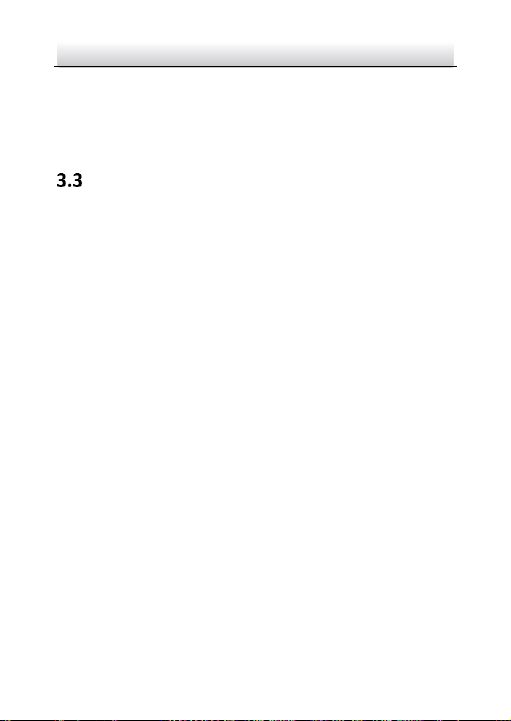
Network Turret Camera·Quick Start Guide
19
19
4. Click OK to save the password.
You can check whether the activation is completed on the popup
window. If activation failed, make sure that the password meets
the requirement and try again.
Modifying the IP Address
Purpose:
To view and configure the camera via LAN (Local Area Network), you
need to connect the network camera in the same subnet with your
PC. Then, install the SADP software or client software to search and
change the IP of network camera. We will take modifying the IP
Address via SADP software as an example to introduce the IP address
modification.
Steps:
1. Run the SADP software.
2. Select an active device.
Note:
Refer to Section 3.2 to activate the camera if the camera is
inactive.
3. Change the device IP address to the same subnet with your
computer by either modifying the IP address manually or checking
the checkbox of Enable DHCP.
This manual suits for next models
1
Table of contents
Other HiWatch Security Camera manuals