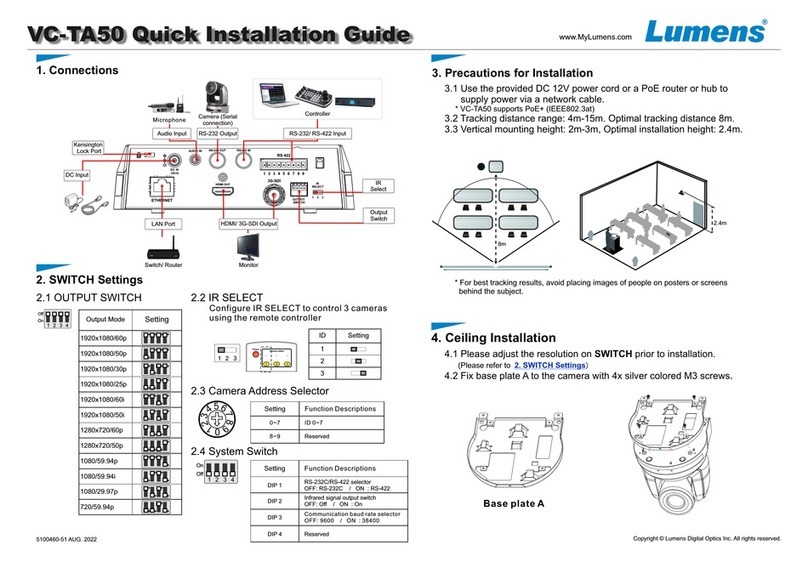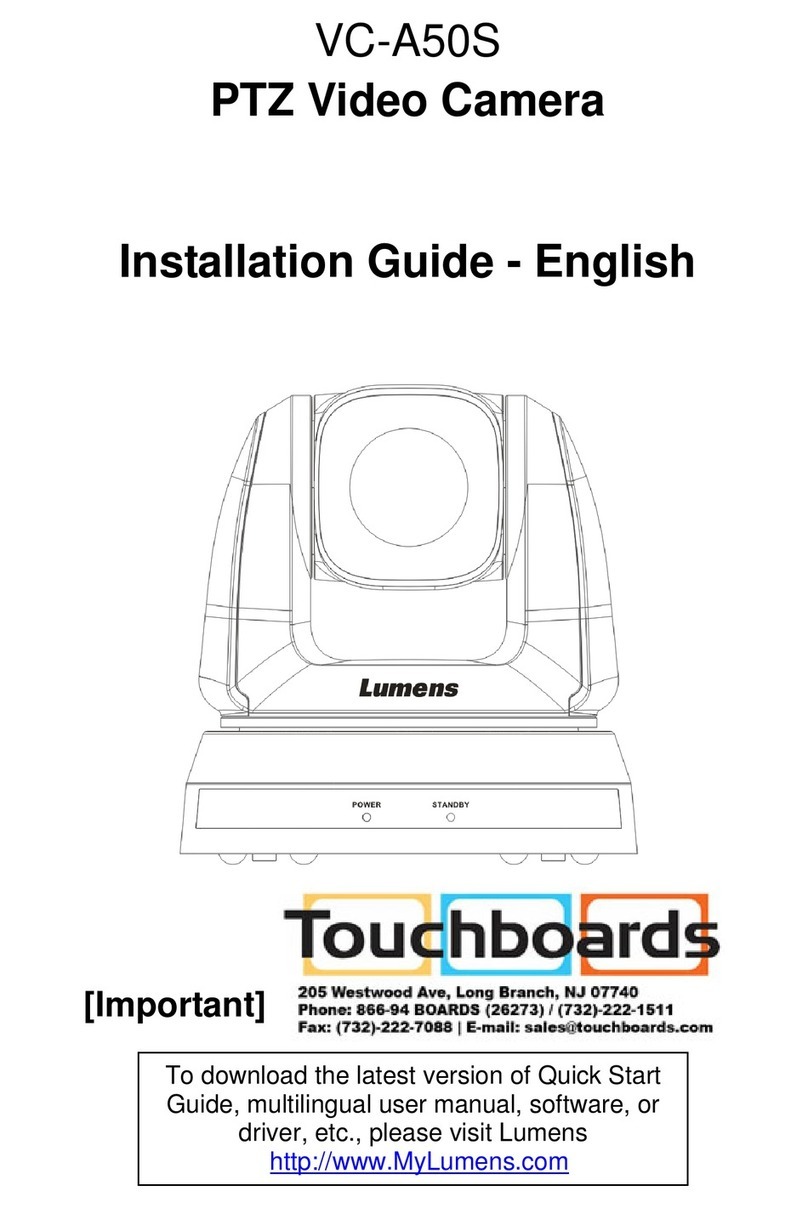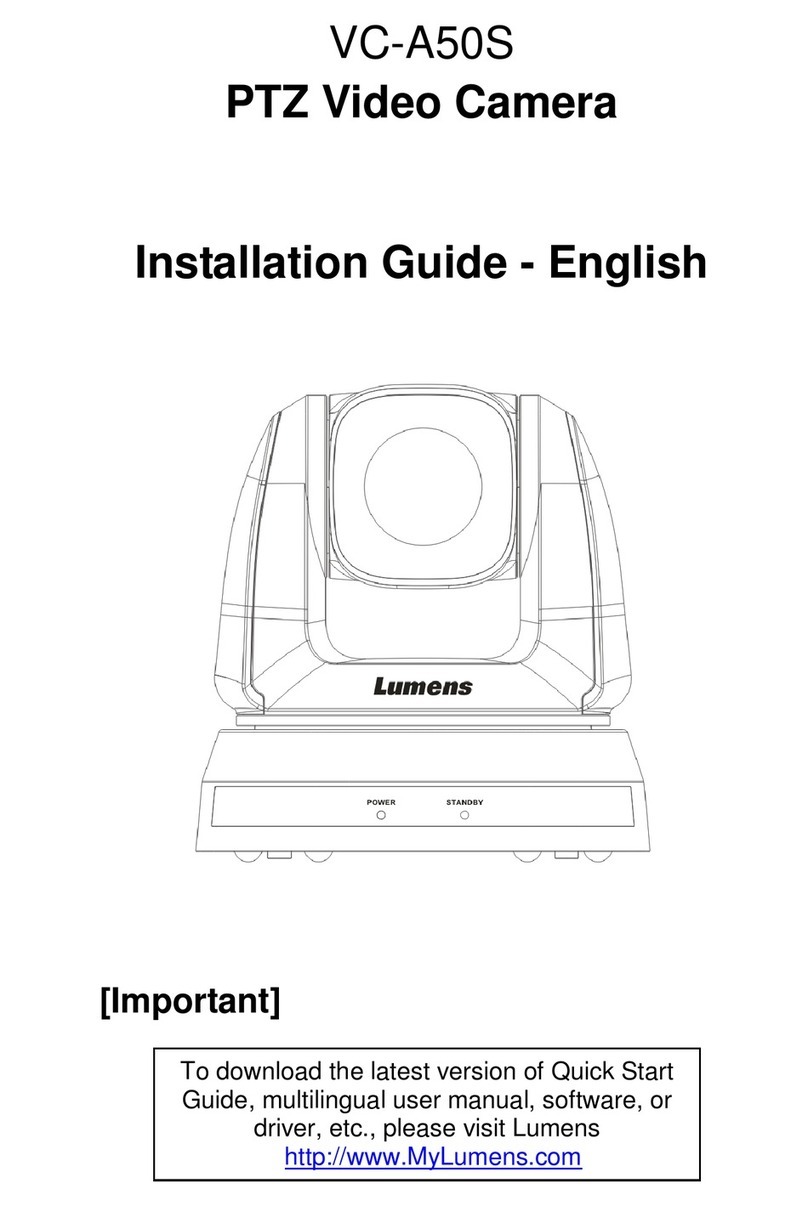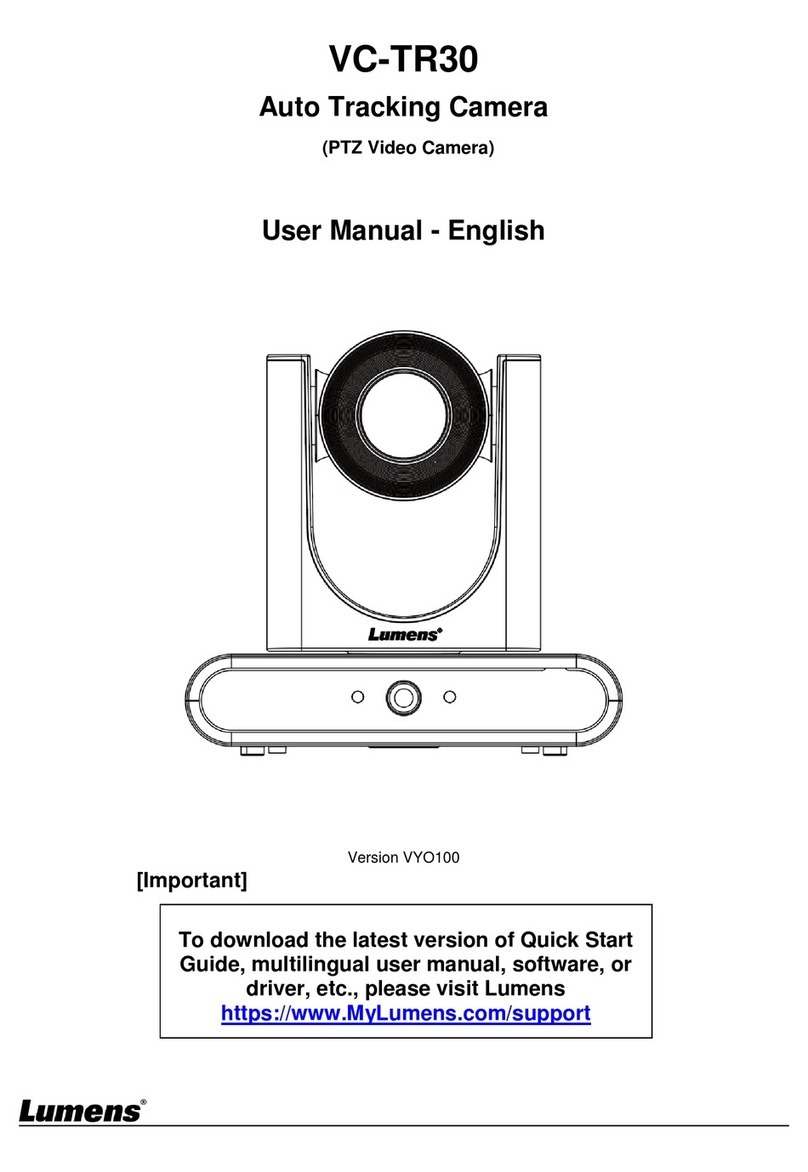3.1 Please adjust the resolution on DIP SWITCH prior to installation.
(Please refer to )
3.2 Remove 4 pieces of foot pads on the bottom of the camera by
rotating the foot pads counterclockwise.
*Please keep the foot pads properly after removal and store them for future use.
3.3 Fix the metal plate A on the machine base with 4 M3 silver screws.
2. Instruction on SWITCH setting
3.4 Lock the metal plate B on ceiling mounted hanger
*Caution:
(1) Please use the hanger that has obtained UL security approval.
(2) Please reserve the hole for the connecting wires of the camera.
3.5 Combine the metal plate A and the metal plate B
▼Push the metal plate A up to the ceiling and then to the right to latch
the metal plate B.
▼And then secure with 2 M3 silver screws and 1 M3 black screw.
black
screw
VC-A71P-HN Quick Installation Guide
metal plate A
www.MyLumens.com
Copyright © Lumens Digital Optics Inc. All rights reserved.
5100469-50 SEP. 2022
3. Installation Step
9
8
A
7
B
6
C
5
D
4
E
3
2
F
1
0
*The factory setting for the resolution
is 2160p/59.94
*When setting 2160p, 3G-SDI will
adjust to 1080P output based on the
ratio.
2.2 IR SELECT
When Camera IR SELECT setting is done,
the camera can be switched in turn and
controlled by Camera Select on remote
control.
21 3
1. Connecting the Product
2.1 OUTPUT SWITCH
Synchronizing Signal
Converter
USB 3.0
Synchronizing Signal
2. Instruction on SWITCH setting
Controller
RS-232 Output
RS-232 Input
RS-422 Input
HDMI/ SDI Output
Kensington
Lock Port
LAN Port
DC Input
Output
Switch
IR
Select
Audio Input
Microphone
Router/ Switch Monitor
Camera (Serial
connection)
Controller
Computer