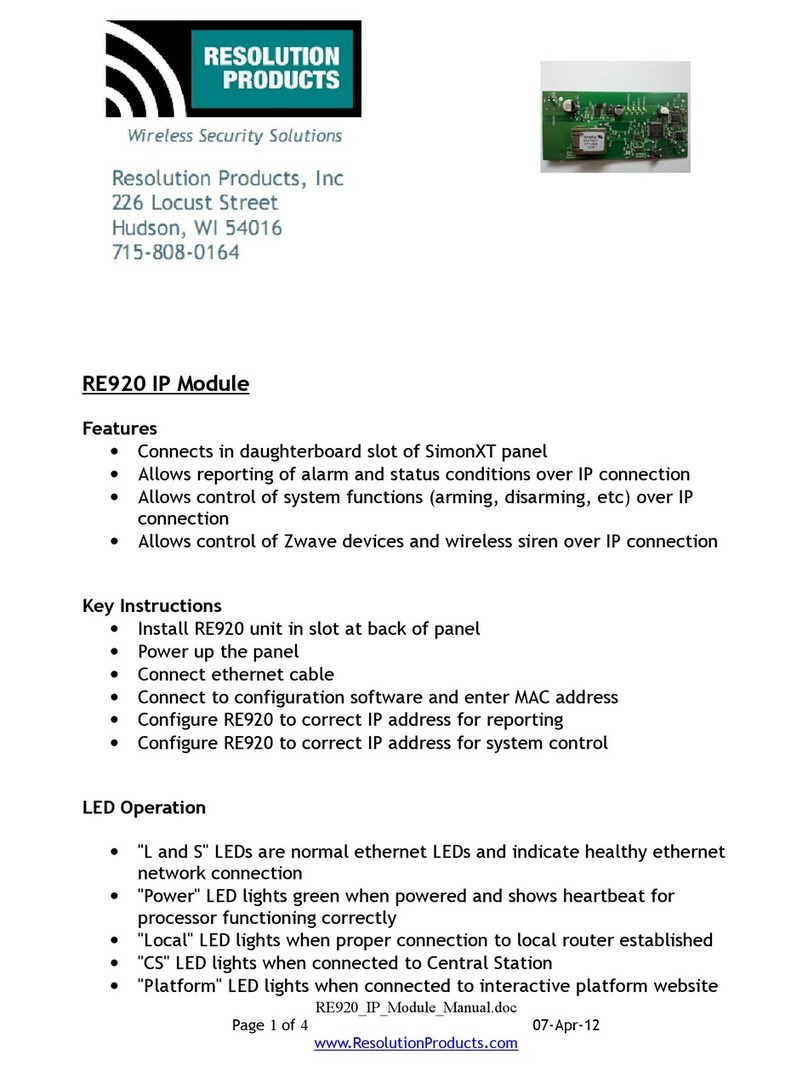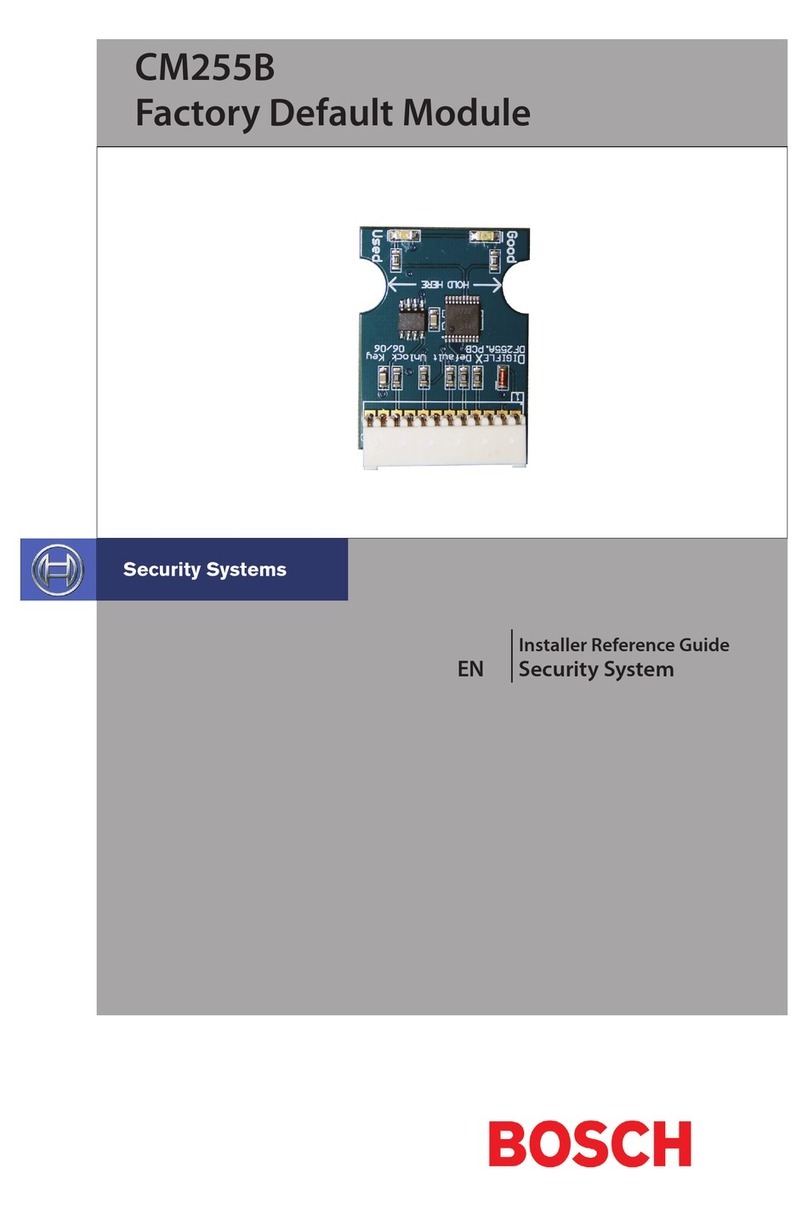HMS Anybus AS-Interface Master User manual



















Table of contents
Other HMS Control Unit manuals

HMS
HMS Anybus User manual
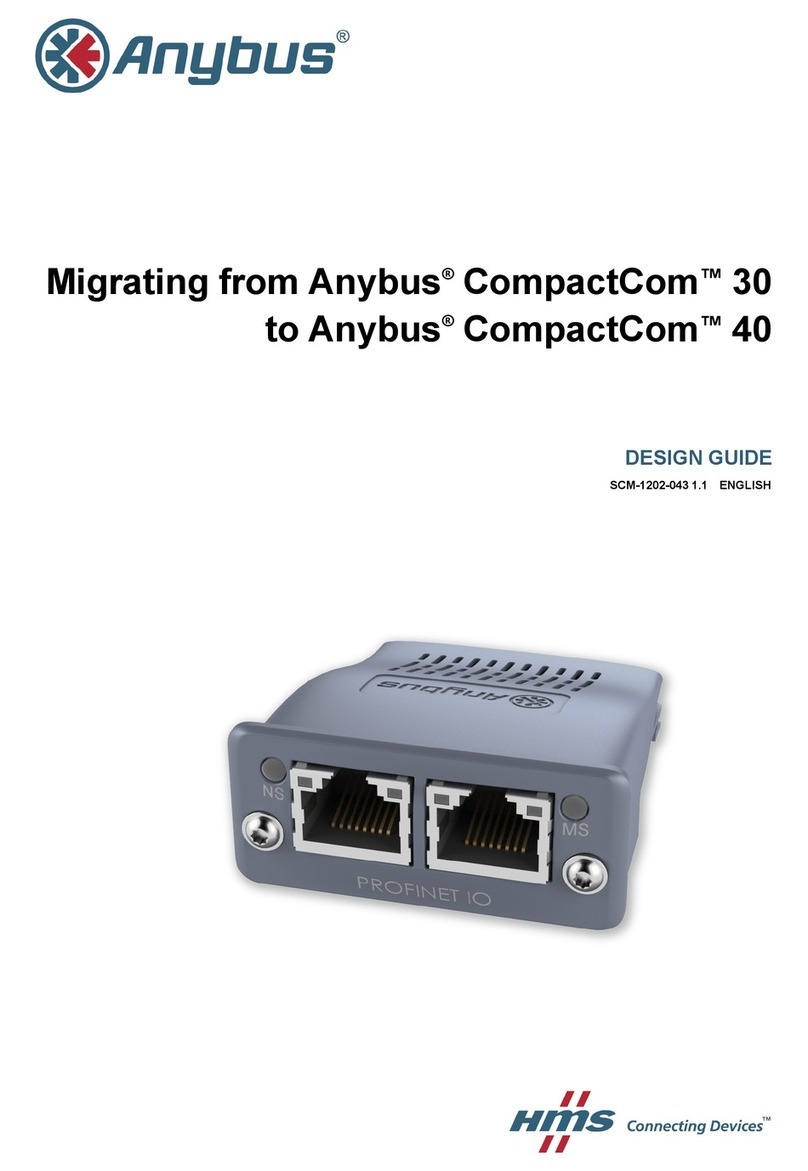
HMS
HMS Anybus CompactCom 30 Guide
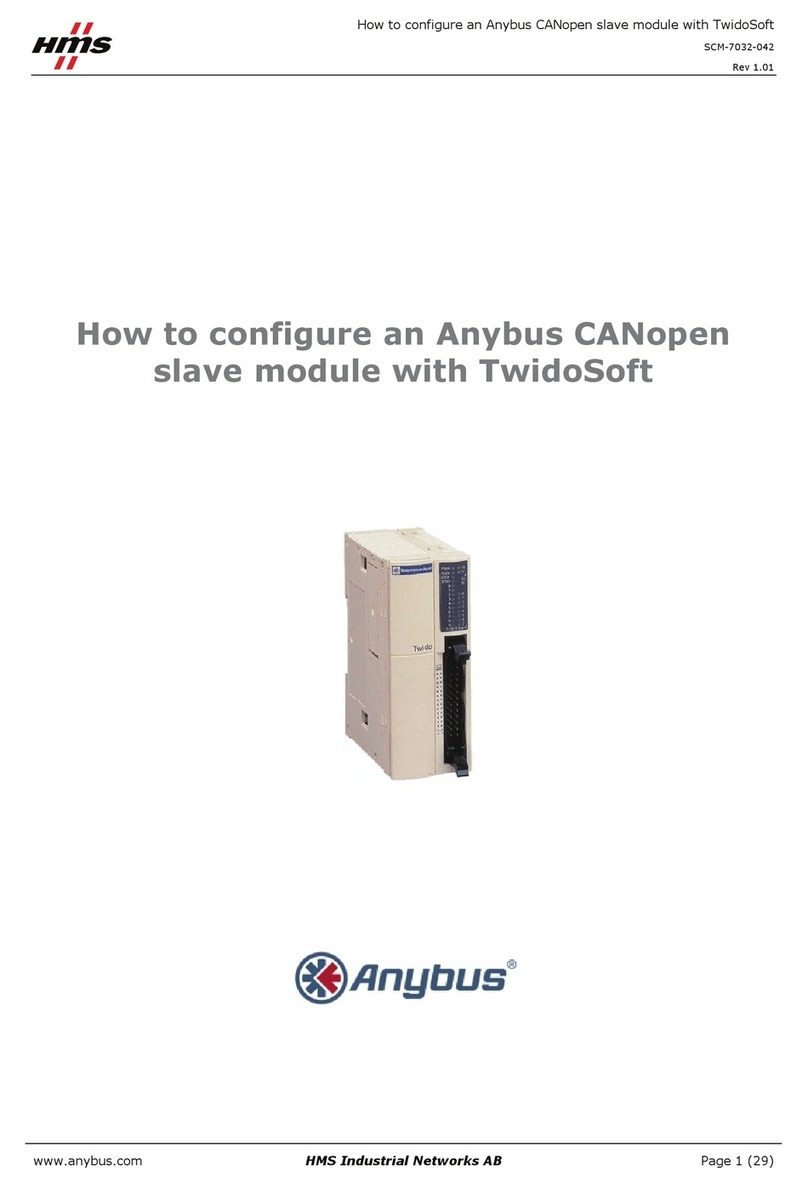
HMS
HMS Anybus CANopen Slave User manual
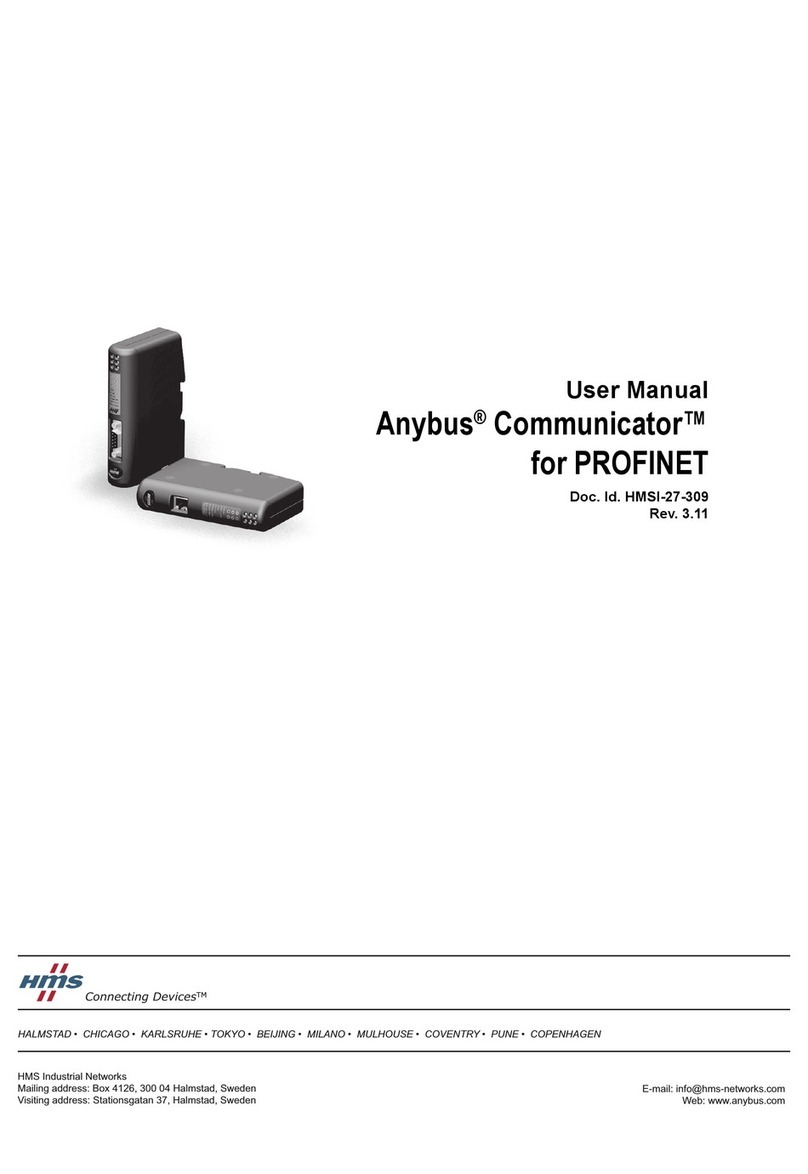
HMS
HMS Anybus Communicator User manual

HMS
HMS CM CANopen User manual
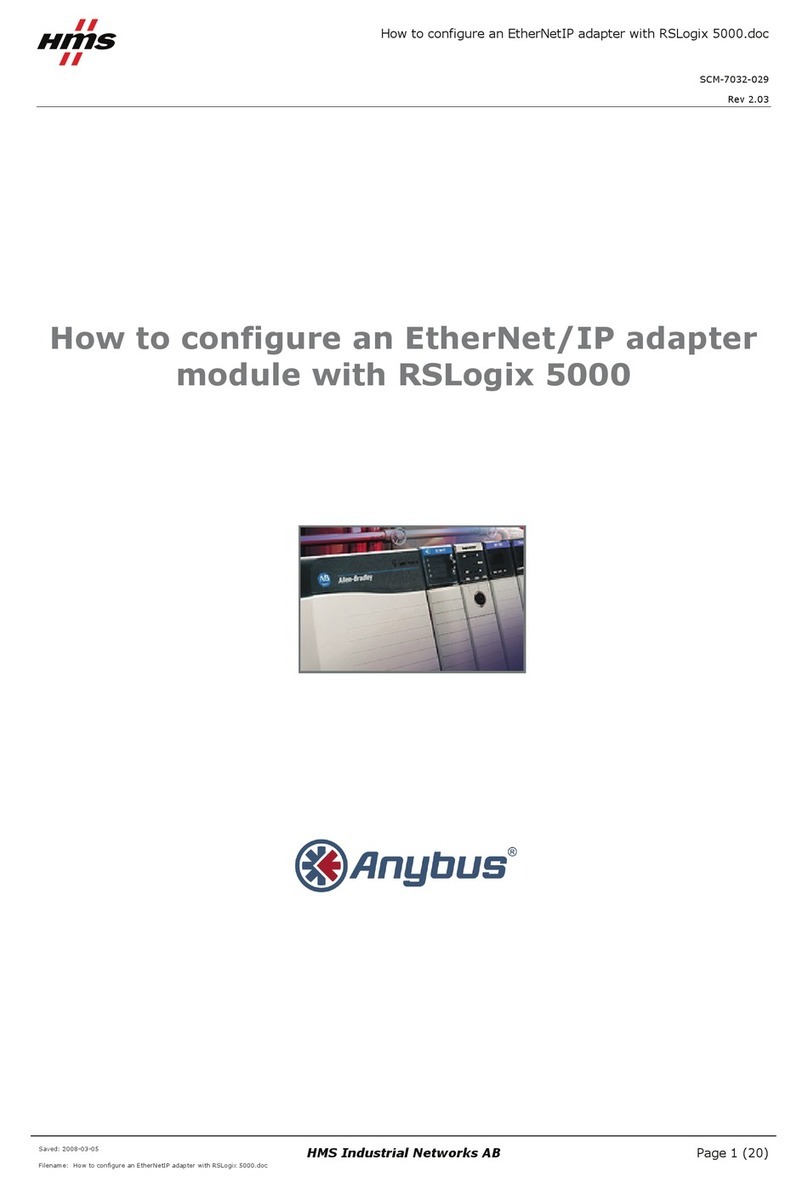
HMS
HMS Anybus EtherNet/IP User manual

HMS
HMS IXXAT Safe T100 Installation and operating manual

HMS
HMS Ewon Flexy FLB 3205 User manual

HMS
HMS Anybus CC-Link Slave Setup guide
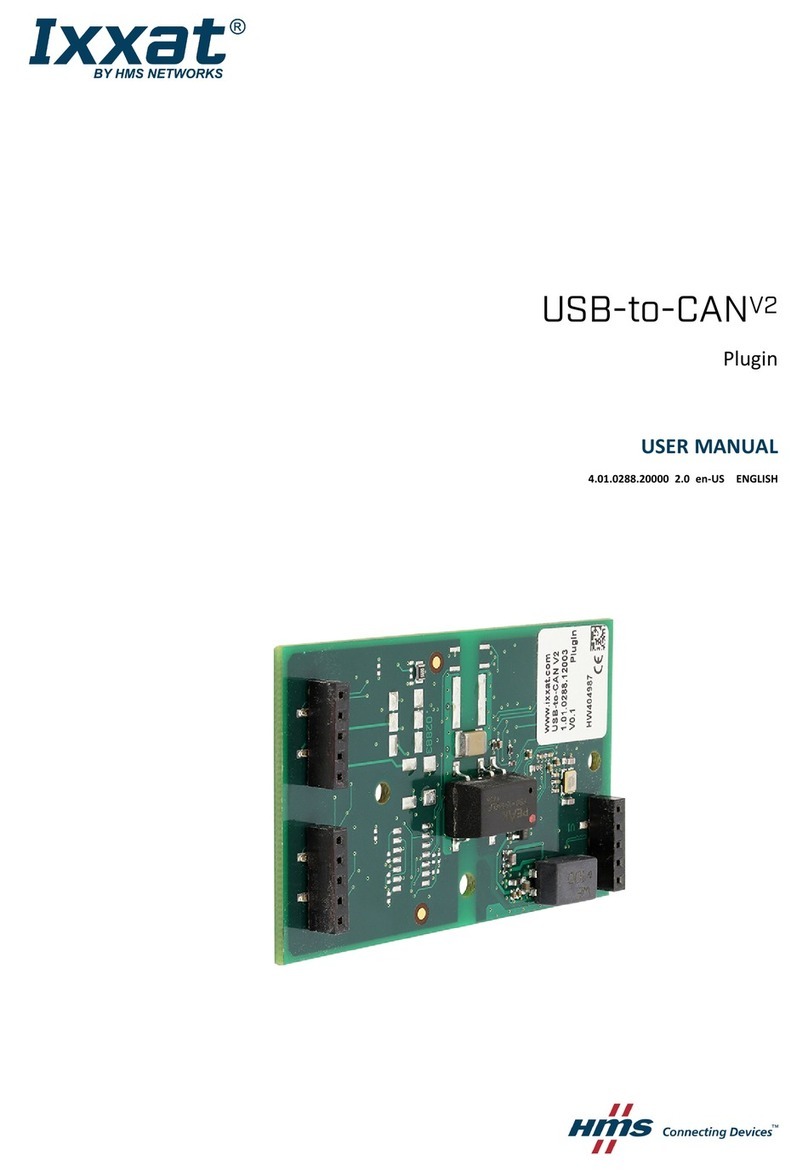
HMS
HMS Ixxat USB-to-CANV2 User manual
Popular Control Unit manuals by other brands

GRAS
GRAS 12BA instruction manual

spikenzielabs
spikenzielabs Useless Machine Build guide

National Instruments
National Instruments SCXI-1000 quick start guide

Asco
Asco 290 Series Installation and maintenance instructions

salmson
salmson YN3200 Installation and starting instructions
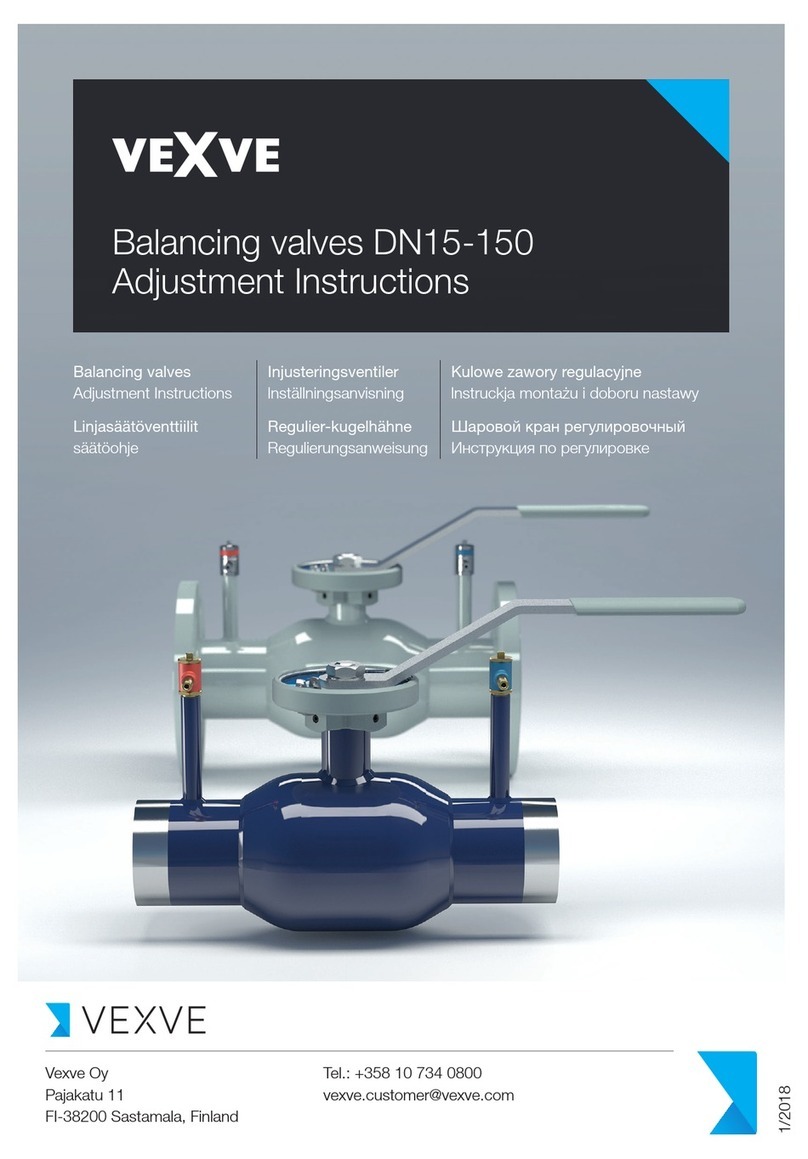
Vexve
Vexve DN 15 Adjustment instructions

Baker Hughes
Baker Hughes Consolidated Generation II 2900 Series instruction manual

Measurement Computing
Measurement Computing PCI-DIO96H user guide

Miele professional
Miele professional A 313 operating instructions
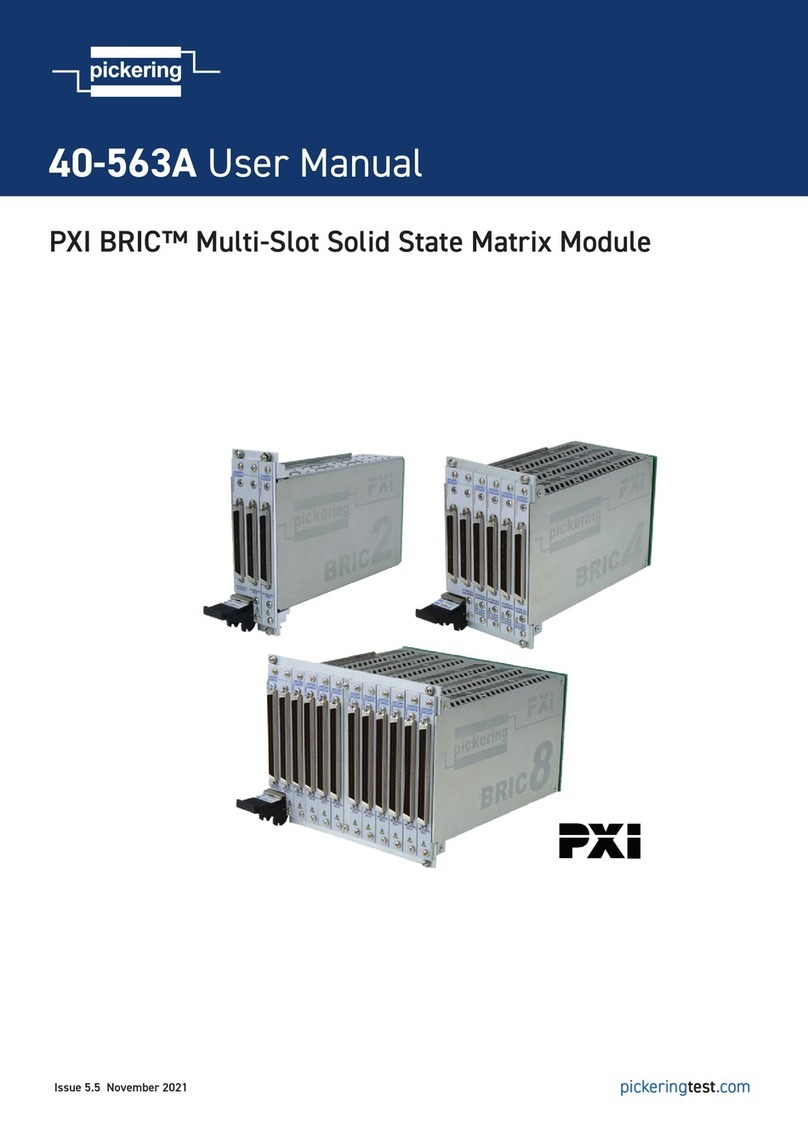
Pickering
Pickering PXI BRIC 40-563A user manual

Velleman
Velleman VMA328 user manual

RF-Star
RF-Star nRF52832 manual