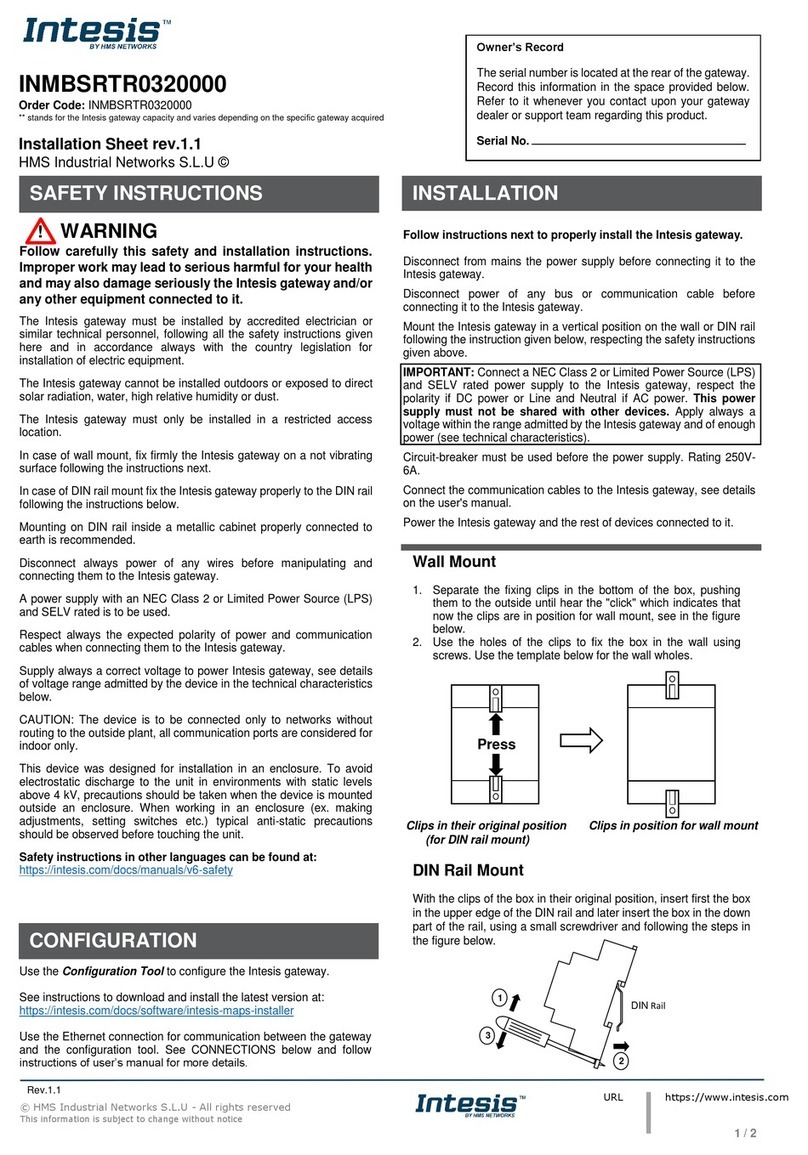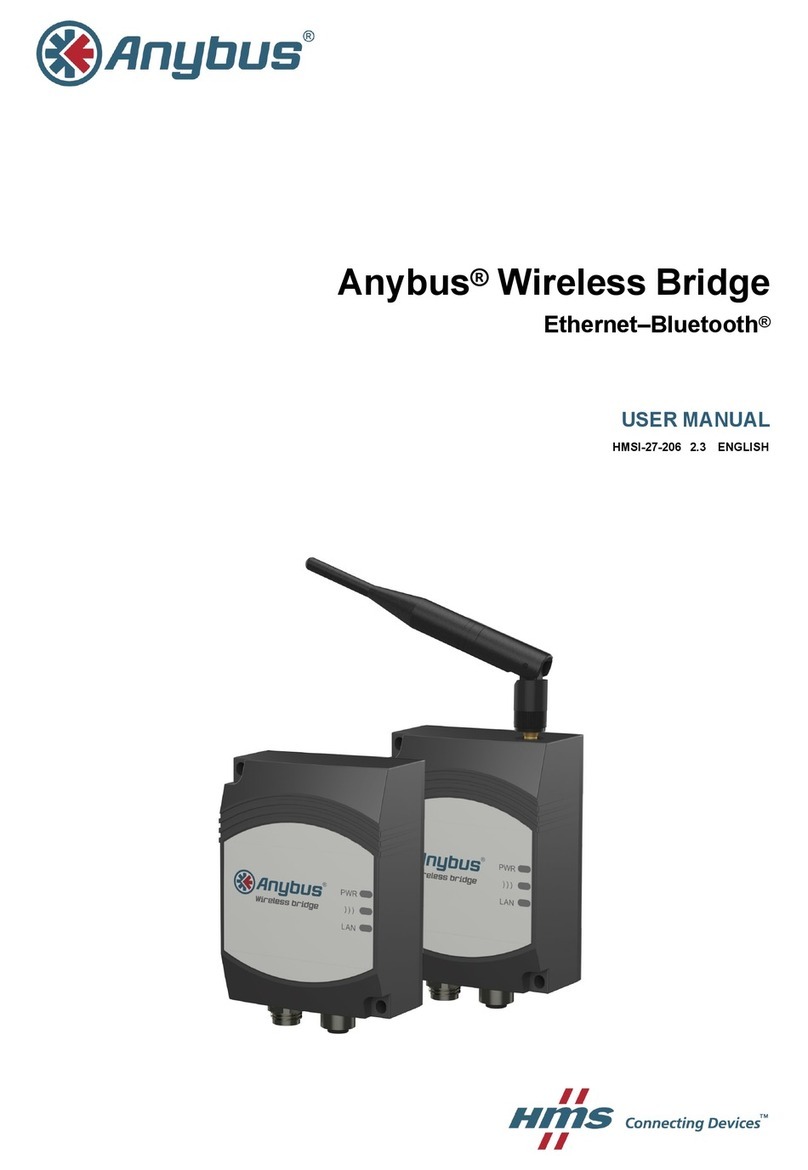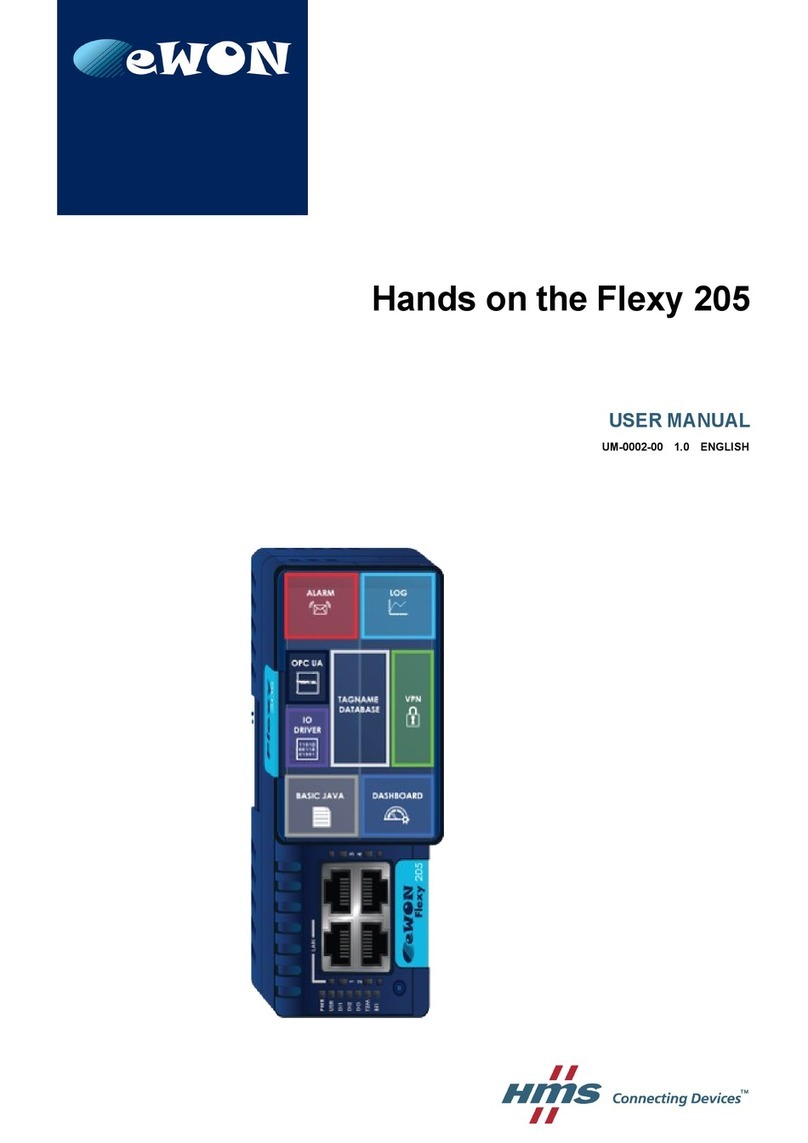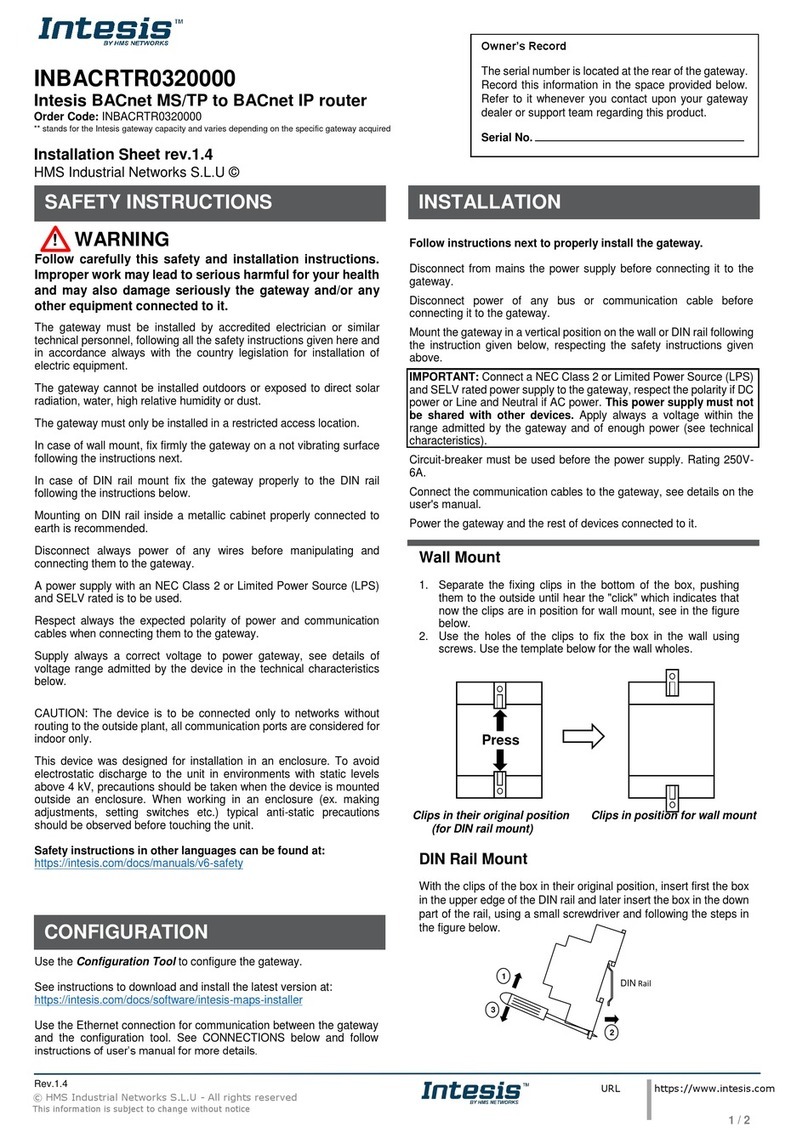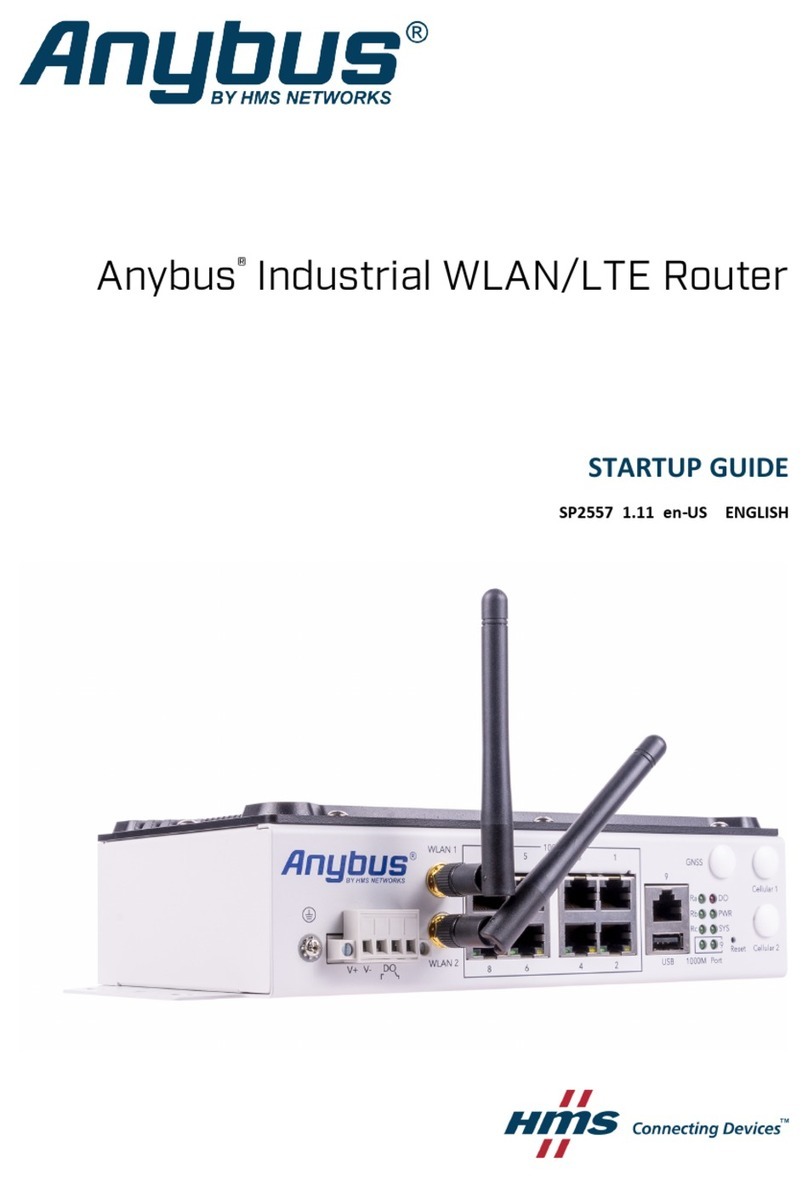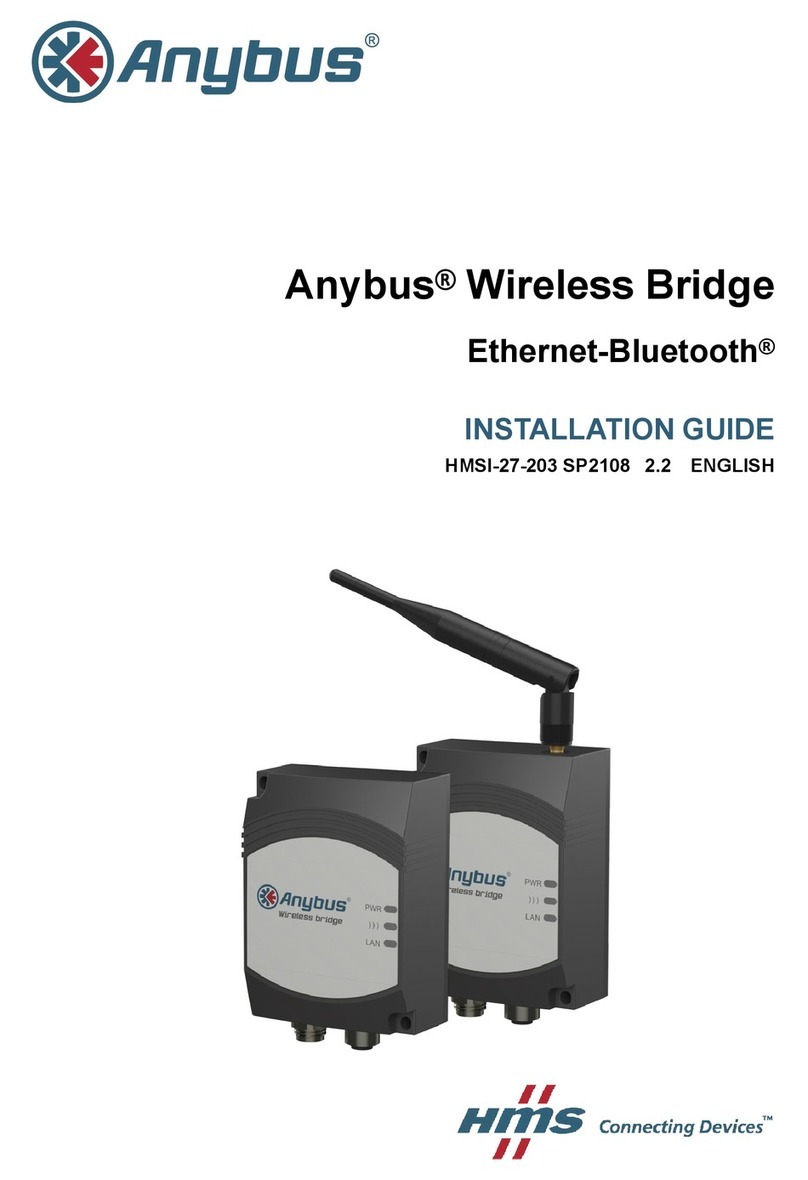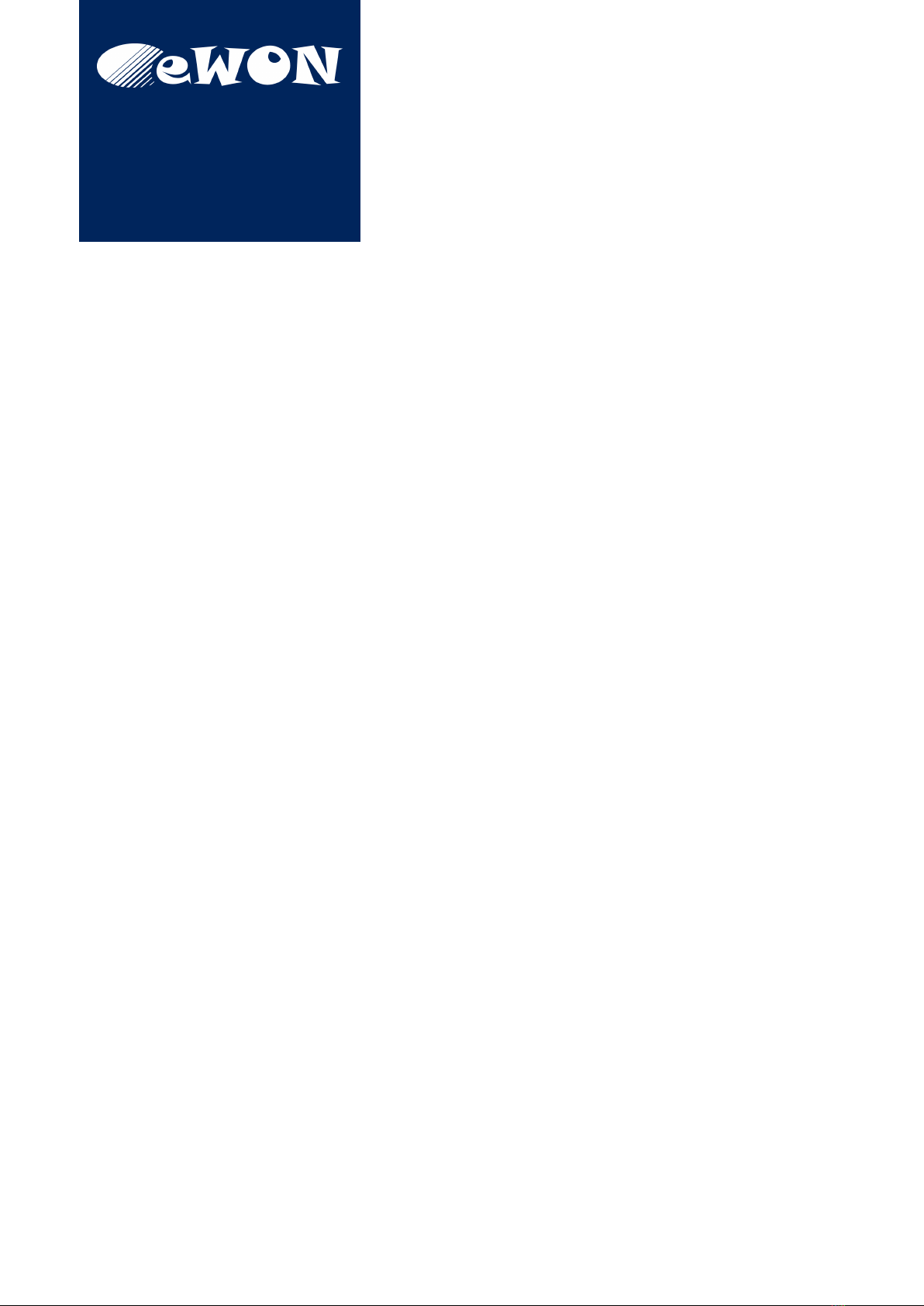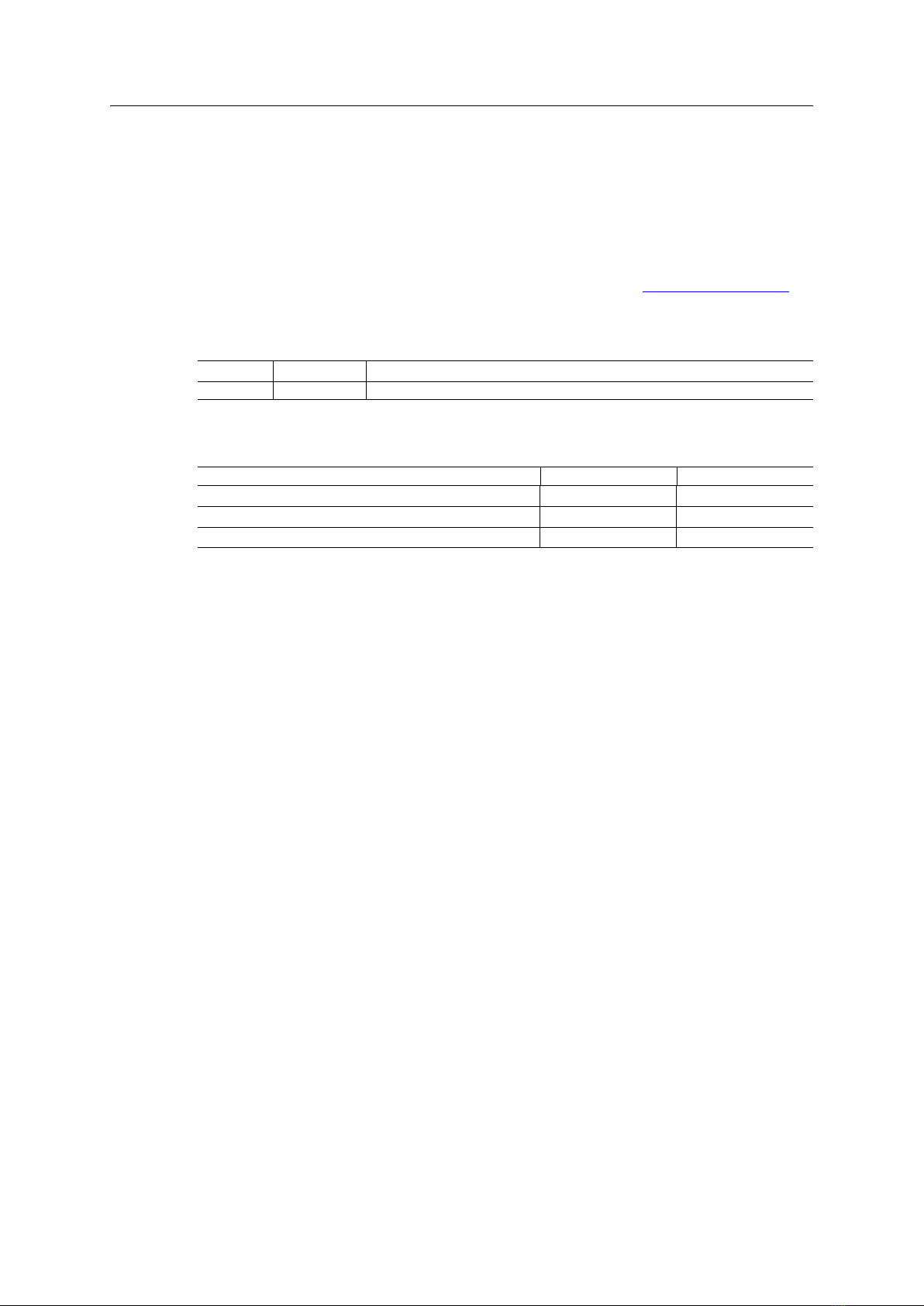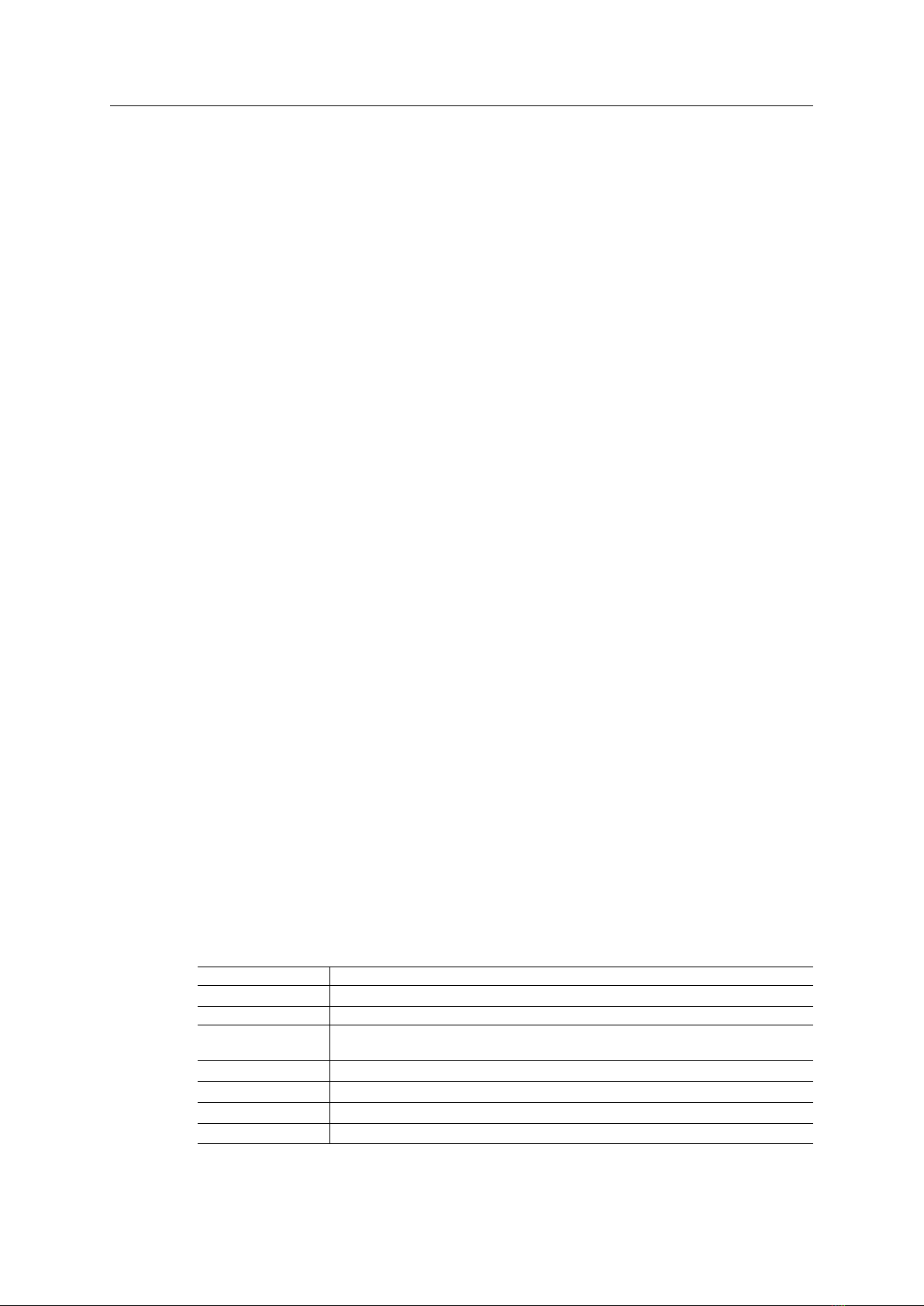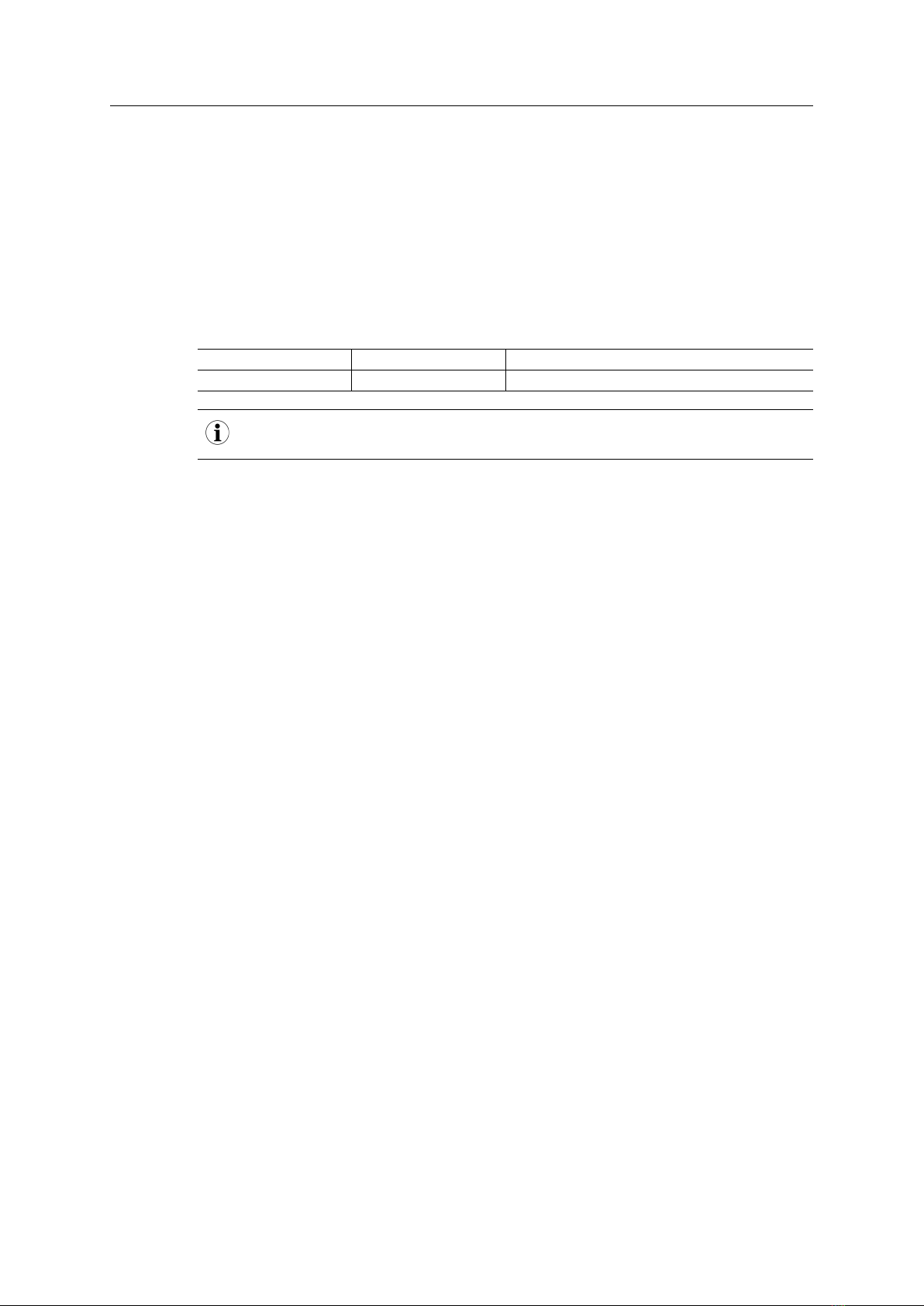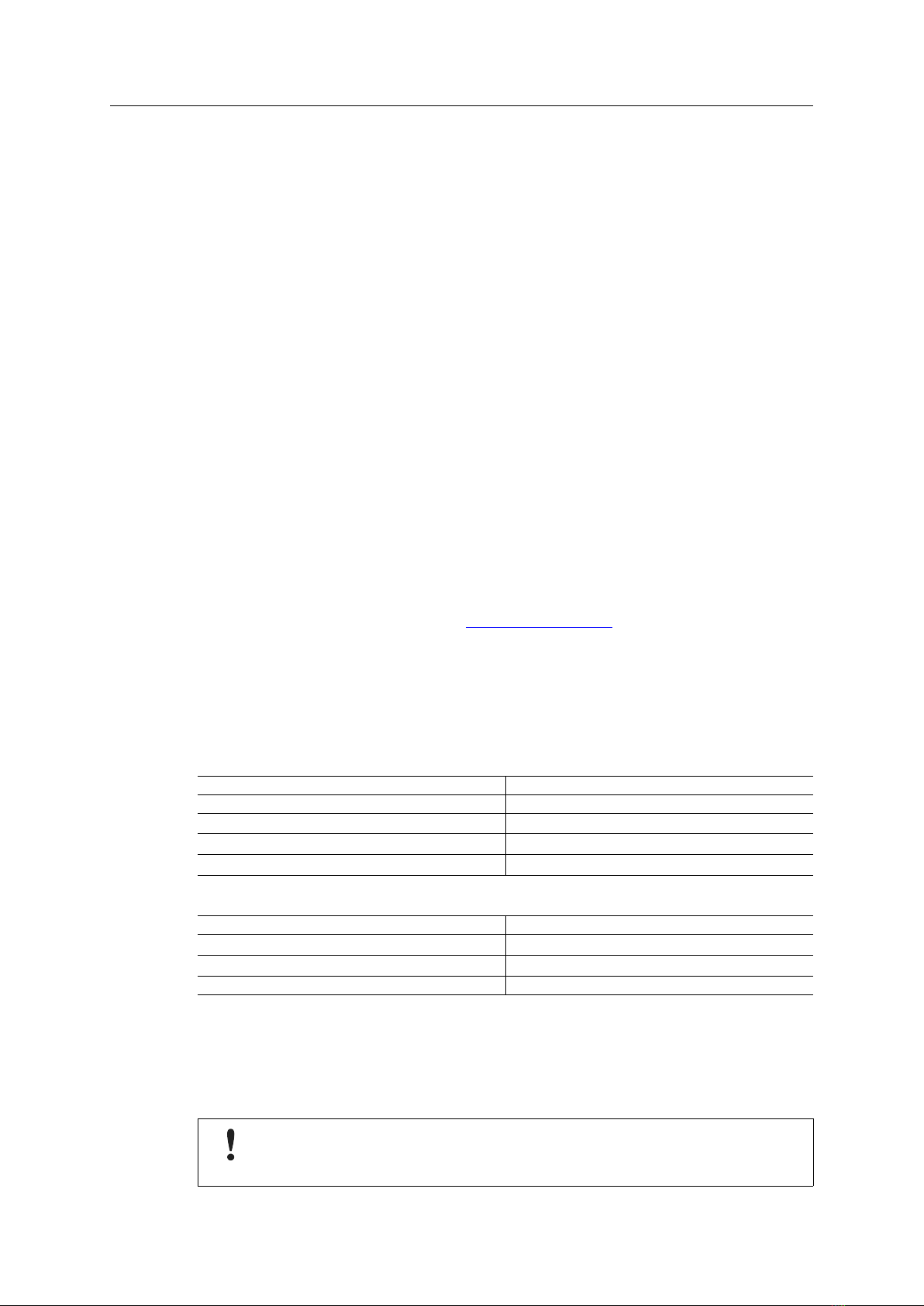Safety, Environmental & Regulatory Information 7 (30)
3 Safety, Environmental & Regulatory
Information
3.1 Scope
The present section addresses safety, environmental & regulatory information for the eWON
Flexy 205. They generally have a similar compliance frame but some aspects differ. For exam-
ple, in the case of telecommunication extension cards, additional directives, standards and in-
structions apply.
3.2 ESD Damage Prevention
To avoid possible damage to the base unit and / or extension card, please wait 30 seconds after
switching off the equipment before inserting (or removing) an extension card.
Always use ESD precautions when handling extension cards and / or opened base
unit as they contain parts and assemblies susceptible to be damaged by
electrostatic discharge (ESD).
The printed circuit boards (PCBs) of the eWON Flexy 205 described in the present document
are partially exposed when slot fillers are removed to place extension cards. In order to avoid
ESD damage, the product, when it is opened, must be handled with the necessary precaution
including:
• Grounded ESD functional work surface
• Personal grounding
• Verification that the configuration is compatible with the firmware capabilities before being
operated.
The extension cards described in this document are modules exposing both sides of an elec-
tronic printed circuit board. Therefore, they are packed in anti static ESD bags. In order to avoid
ESD damage, the product must be handled with the necessary precaution as described above.
3.3 Applicable Directives, Standards and Compliance
The eWON Flexy 205 belongs to class A Information Technology Equipment (ITE). In a domes-
tic environment, this product may cause radio interference in which case the user might have to
take appropriate measures.
3.3.1 Conformity to European Directives
The eWON Flexy 205 and its extension cards are in conformity with the following EC directives:
• RoHS Directive 2011/65/EU
• EMC Directive 2014/30/EU
• RE Directive 2014/53/EU1
Flexy 205 Installation Guide IG-0028-00 1.0
1. When applicable, the product conforms to the corresponding RE Directive articles: RF spectrum efficiency: Art 3 (2);
EMC: Art. 3(1)(b); Safety: Art. (3)(1)(a)