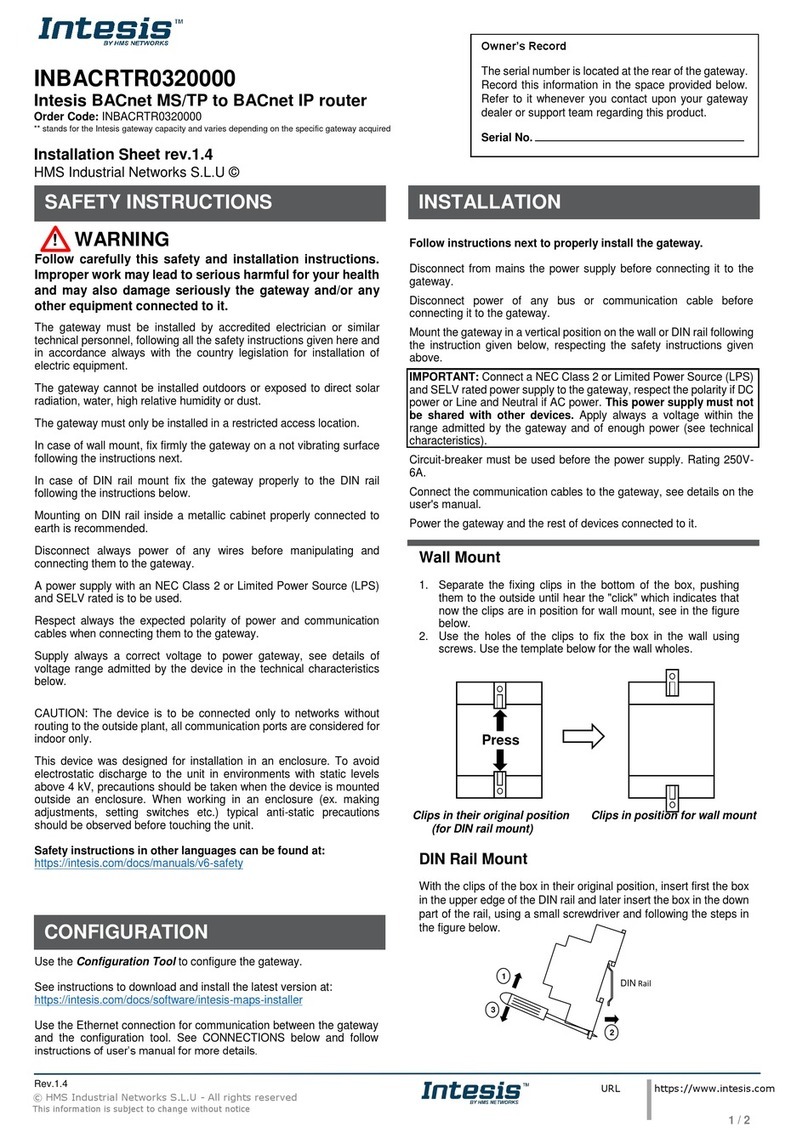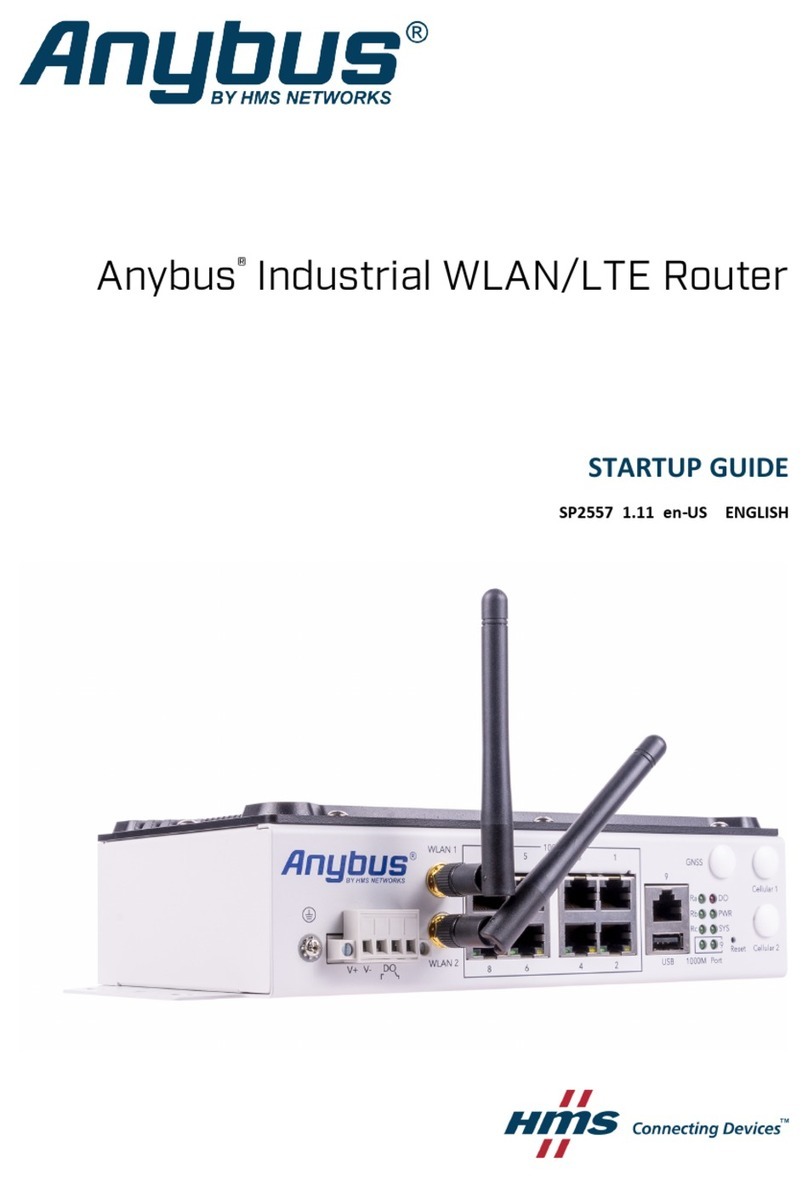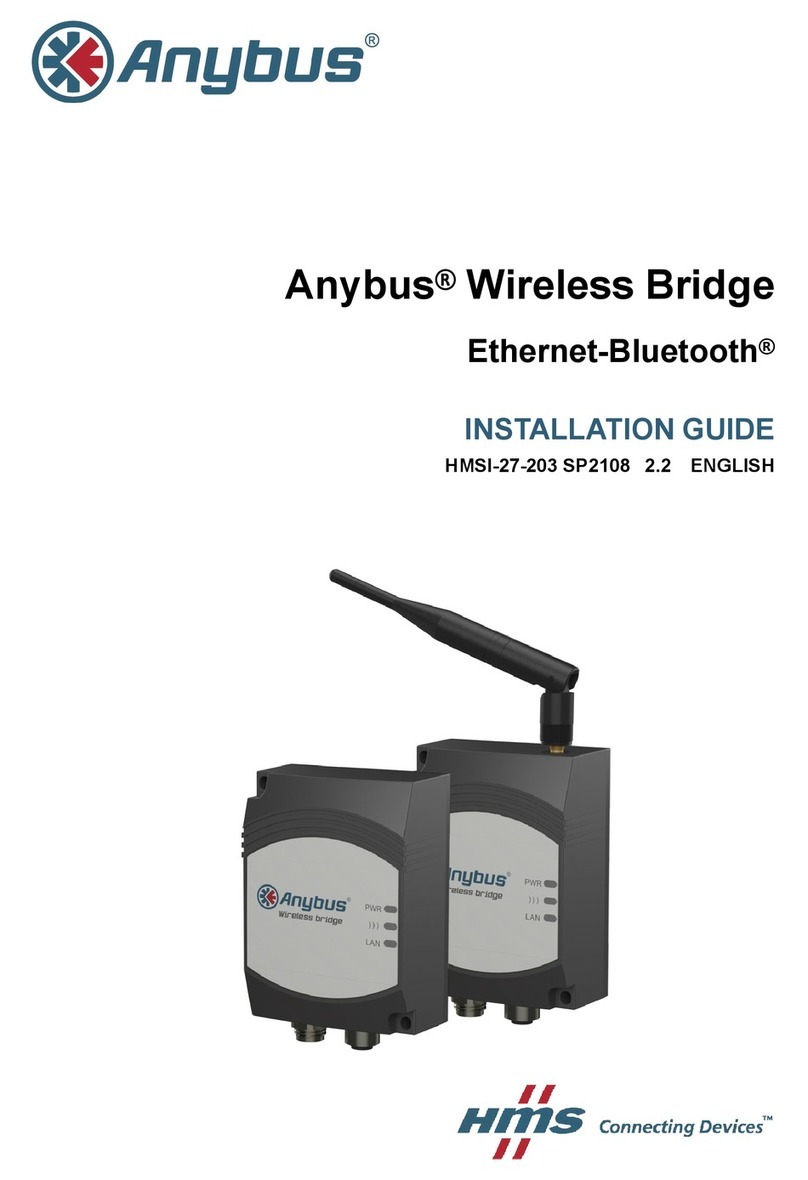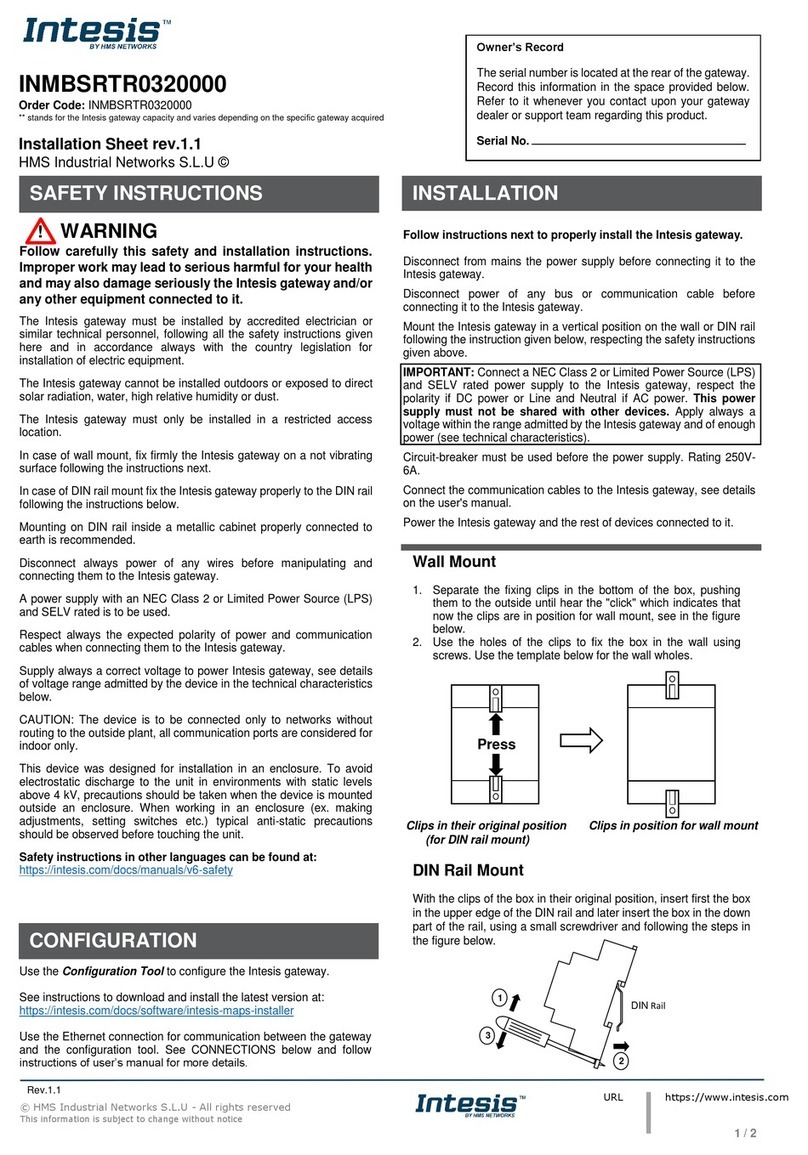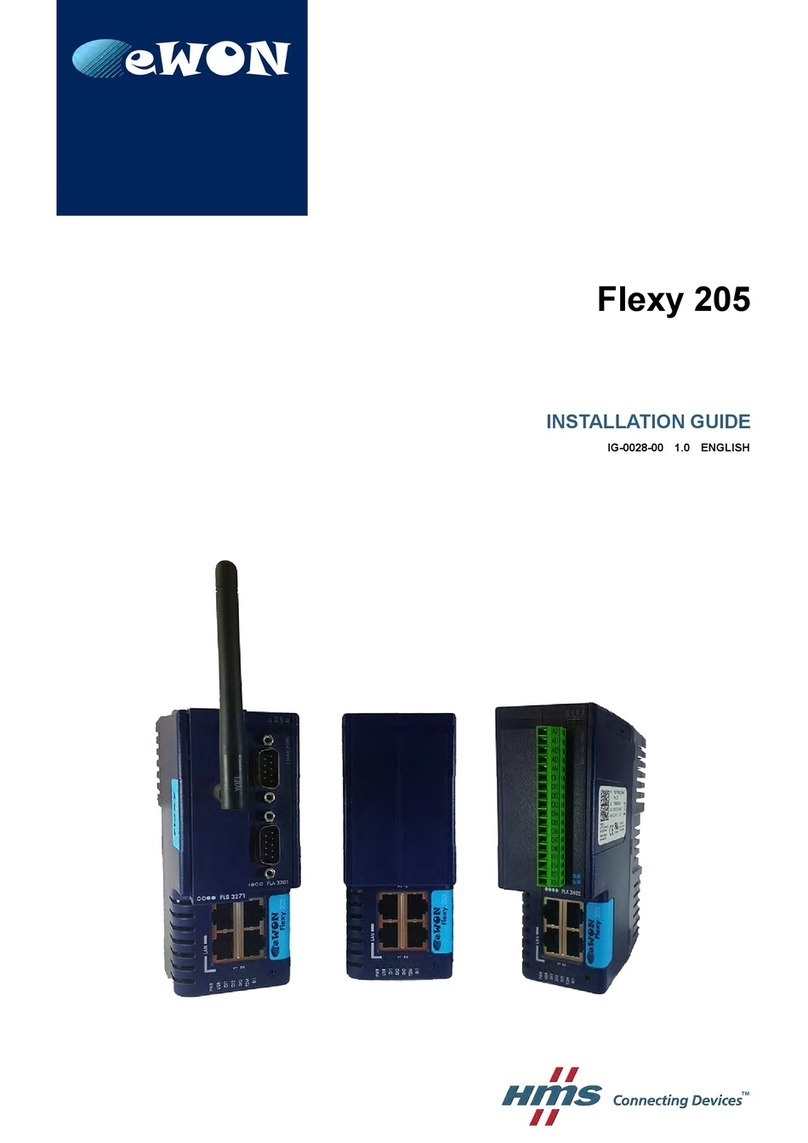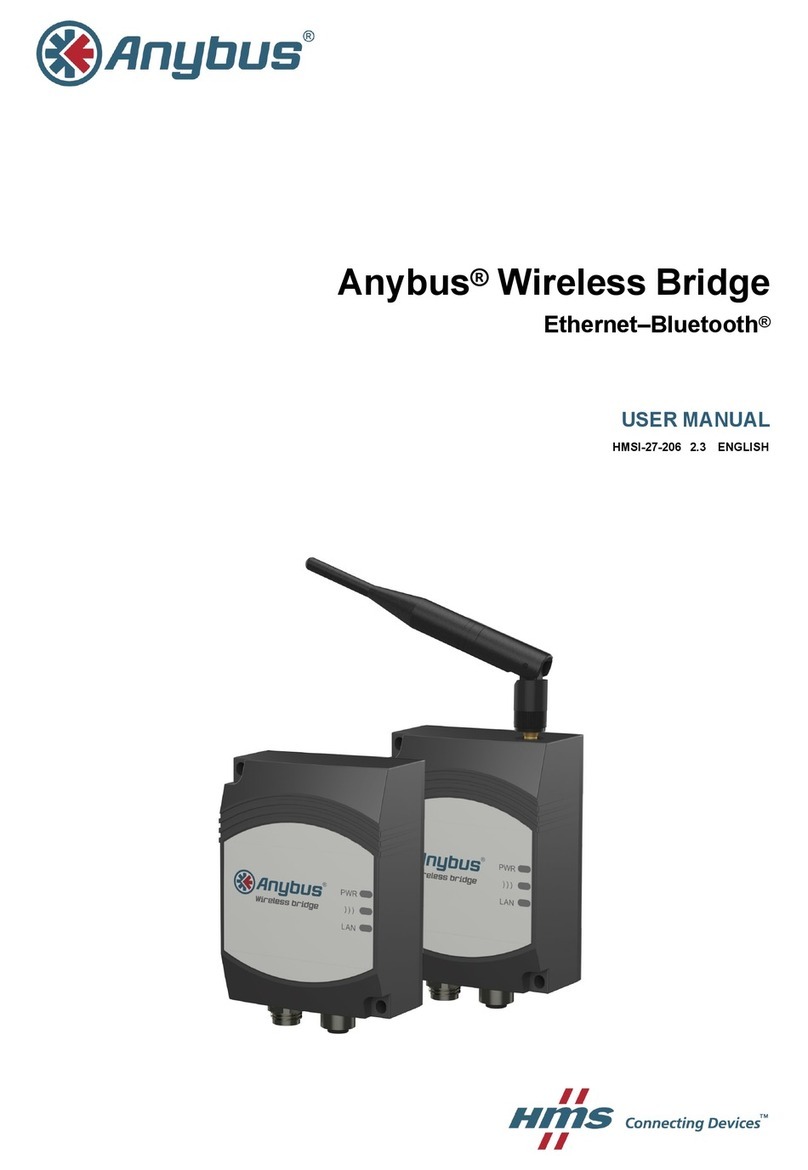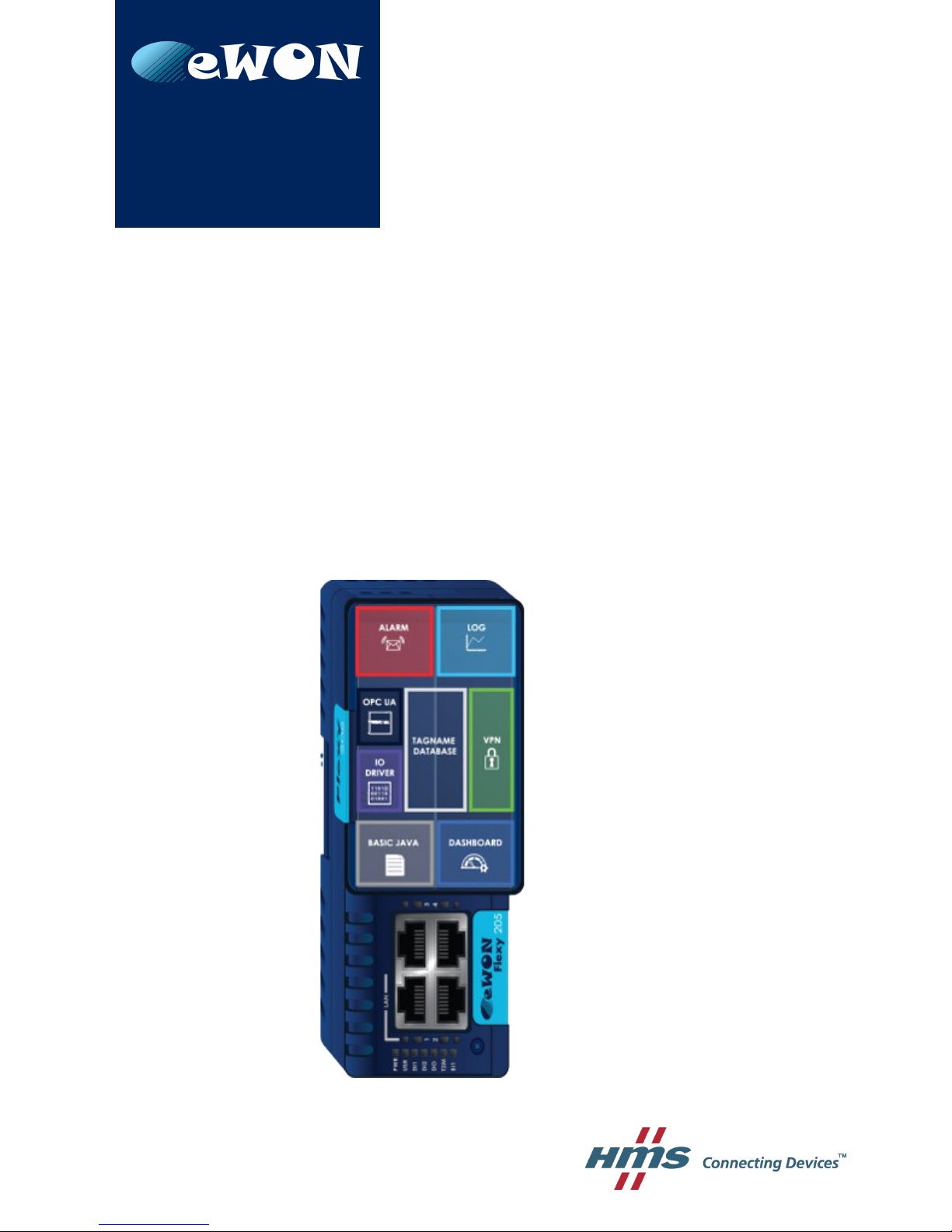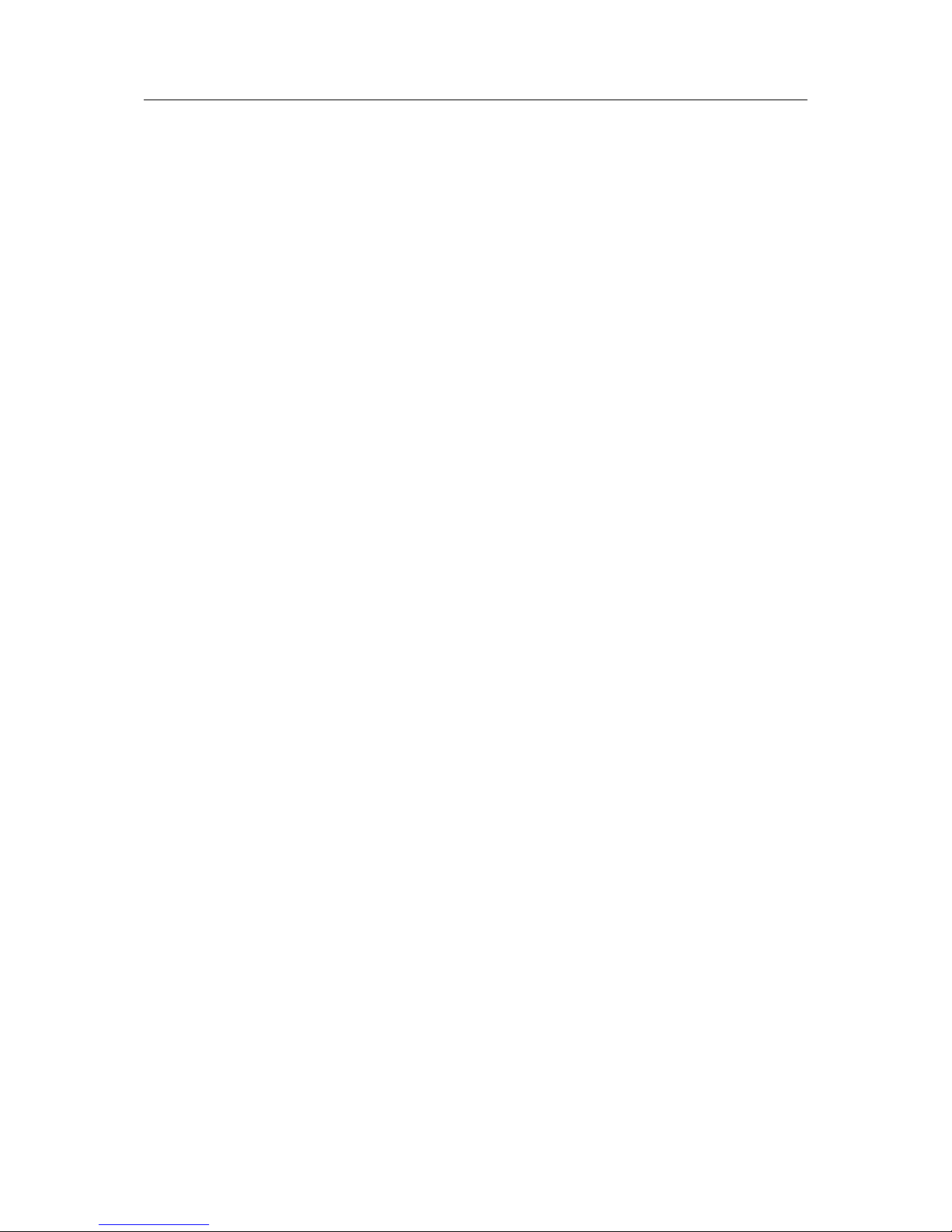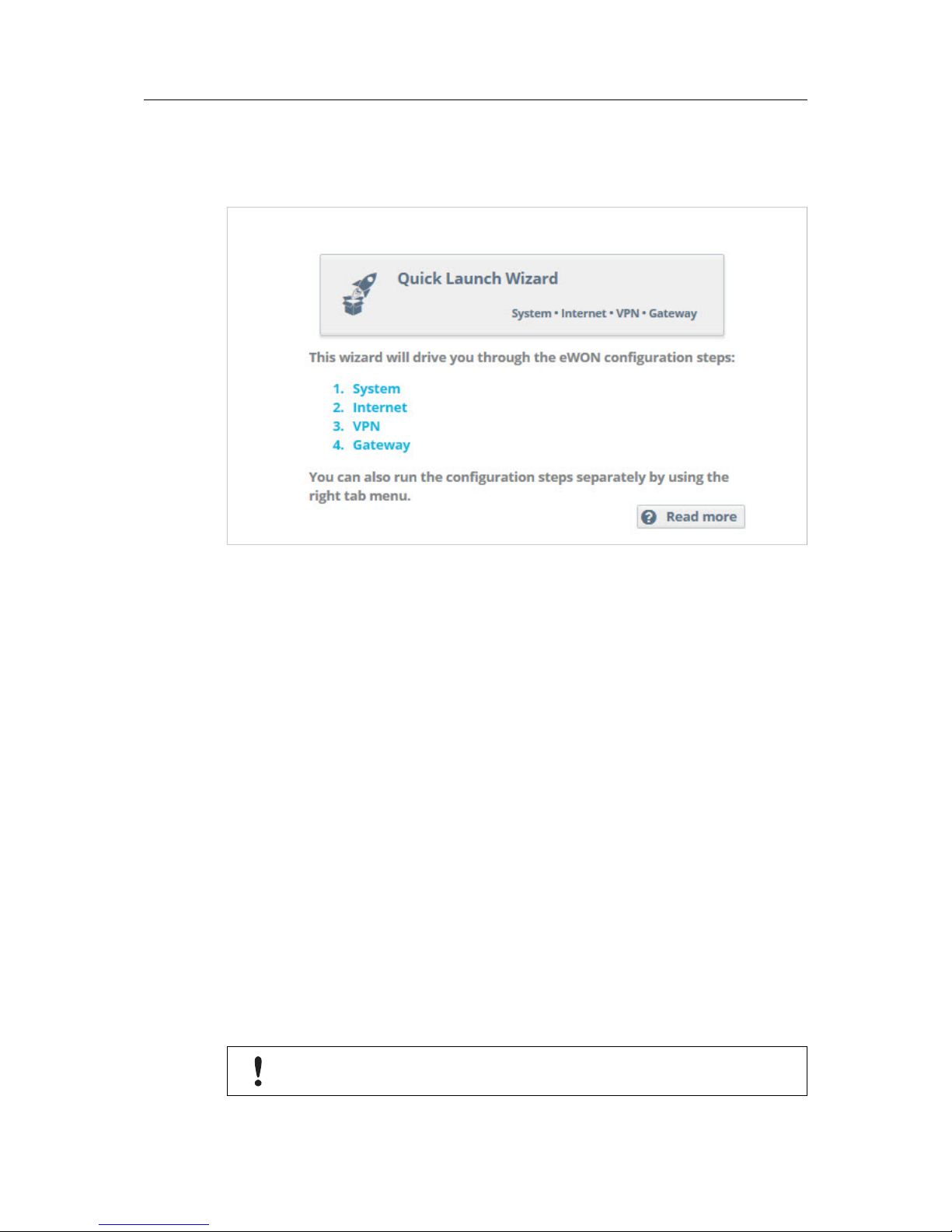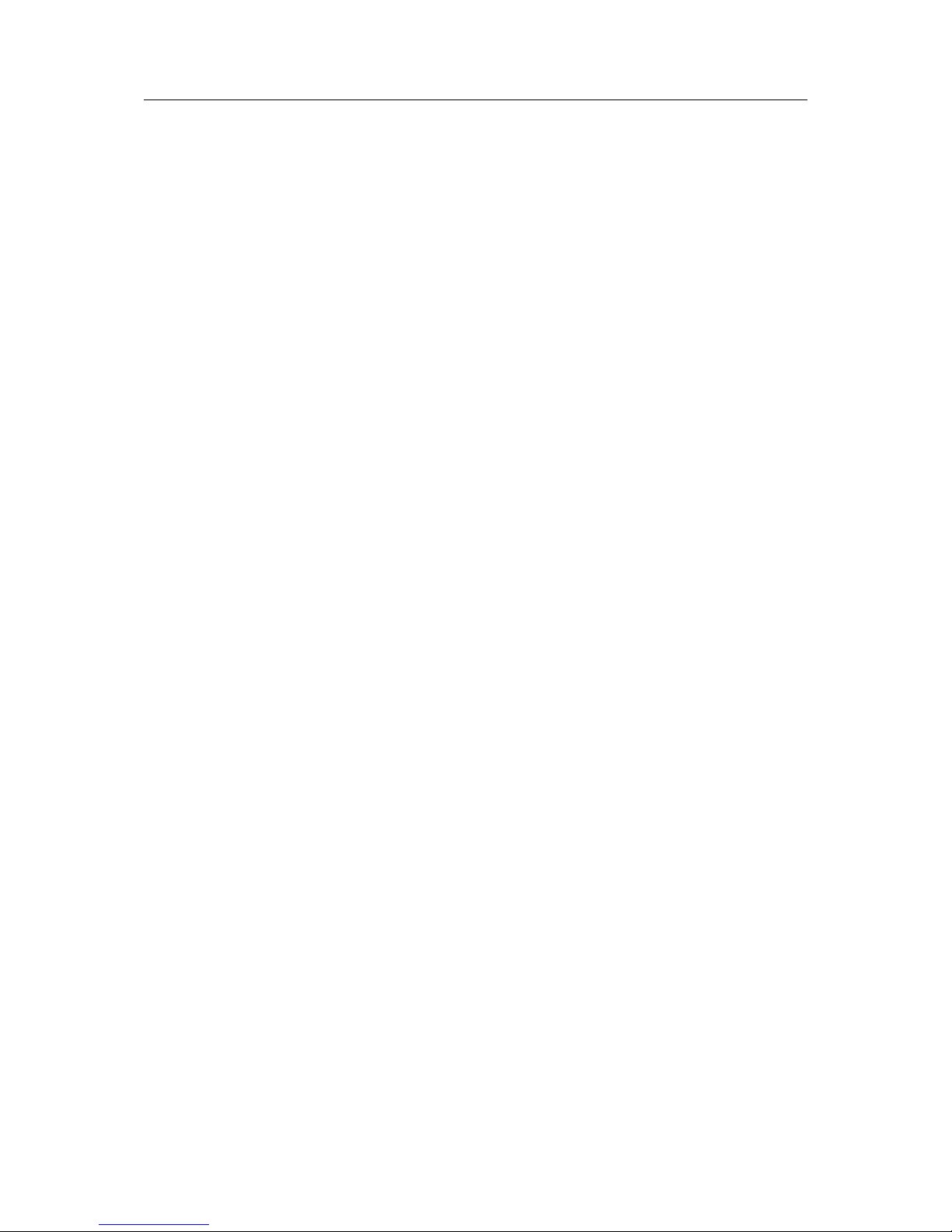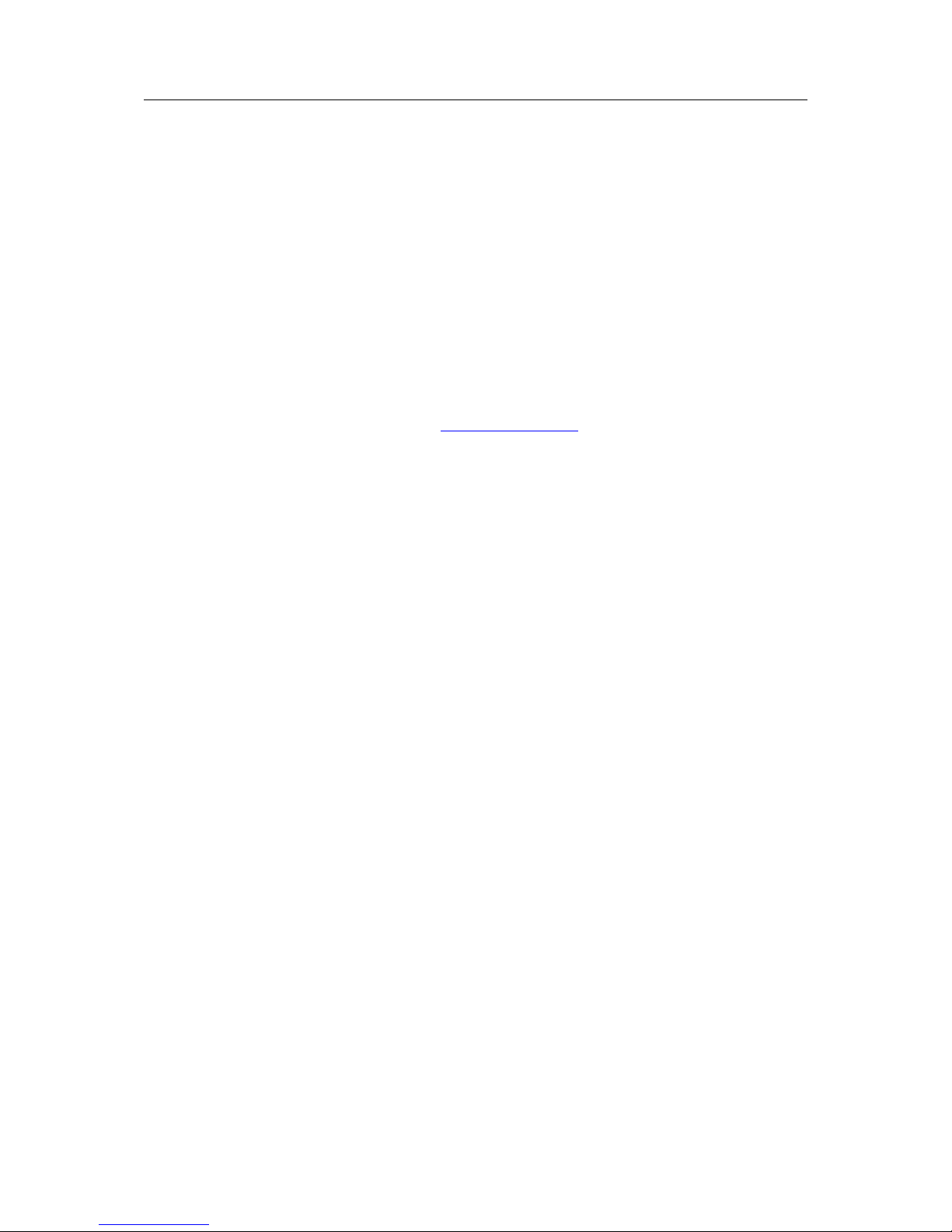Quick Launch Wizard 7 (34)
Additional users can be added from Setup > Users menu. More information about adding addi-
tional users is described later in this document.
Click Next to proceed to the second screen.
The second screen of the System wizard configures the date & time settings. For Talk2M com-
munication, the date of the Flexy 205 must be correct. Click on the calendar icon in the date &
time field to adjust it. If typing the date & time directly into the field, be sure to format the value
as shown.
To enable automatic date and time synchronization with an NTP server, check the “Enable
NTP” checkbox and adjust the NTP synchronization settings as needed.
The default NTP server is ntp.talk2m.com but other NTP servers can be used.
Click Next to proceed to the next screen.
The third screen of the System Wizard configures the attribution of the ports of the four port
switch. Click on a port to change its attribution.
If no Ethernet extension card is detected then ports #2, #3, and #4 can be configured to be ei-
ther a LAN (local access) port or a WAN (Internet access) port. Port #1 will always remain a
LAN port.
The attribution of a port can be easily recognized by its LED color:
• Orange for a WAN port.
• Green for a LAN port.
If an Ethernet extension card is detected, all four ports are set to LAN ports and are not
configurable.
Click Next to save the system settings.
If the attribution of the ports changed during the wizard, reboot the Flexy 205 to apply the
changes.
4.2 Internet Wizard
The Internet Wizard configures the WAN or Internet settings for the Flexy 205. The options
available will depend on the specific hardware configuration of the Flexy 205.
The first screen selects the WAN interface that will be active.
Checking the Initialize Configuration checkbox will delete any existing WAN and VPN settings
already configured.
From the drop down menu, select the WAN interface to configure and activate.
Click Next to begin the WAN interface configuration.
Subsequent screens will differ depending on the WAN interface selected.
Below are the steps for connecting the Flexy 205 to an Ethernet network. Information about
configuring other WAN interfaces is available in the General Reference Guide for the Flexy 205
reference from the Related Documents, p. 3.
In the Address Setup section, select DCHP from the dropdown menu to have the Flexy 205 re-
ceive an address automatically from the network or Static and then enter the network address
settings manually.
If the network uses a proxy server and the Flexy 205 will connect to Talk2M, check the Connect
to Talk2M through Proxy checkbox.
Hands on the Flexy 205 User Manual UM-0002-00 1.0