Asus RT-AC55UHP User manual
Other Asus Network Router manuals

Asus
Asus RT-AC65P User manual

Asus
Asus RT-G32 - Wireless Router User manual

Asus
Asus RT-AX68U User manual

Asus
Asus DSL-N10S User manual
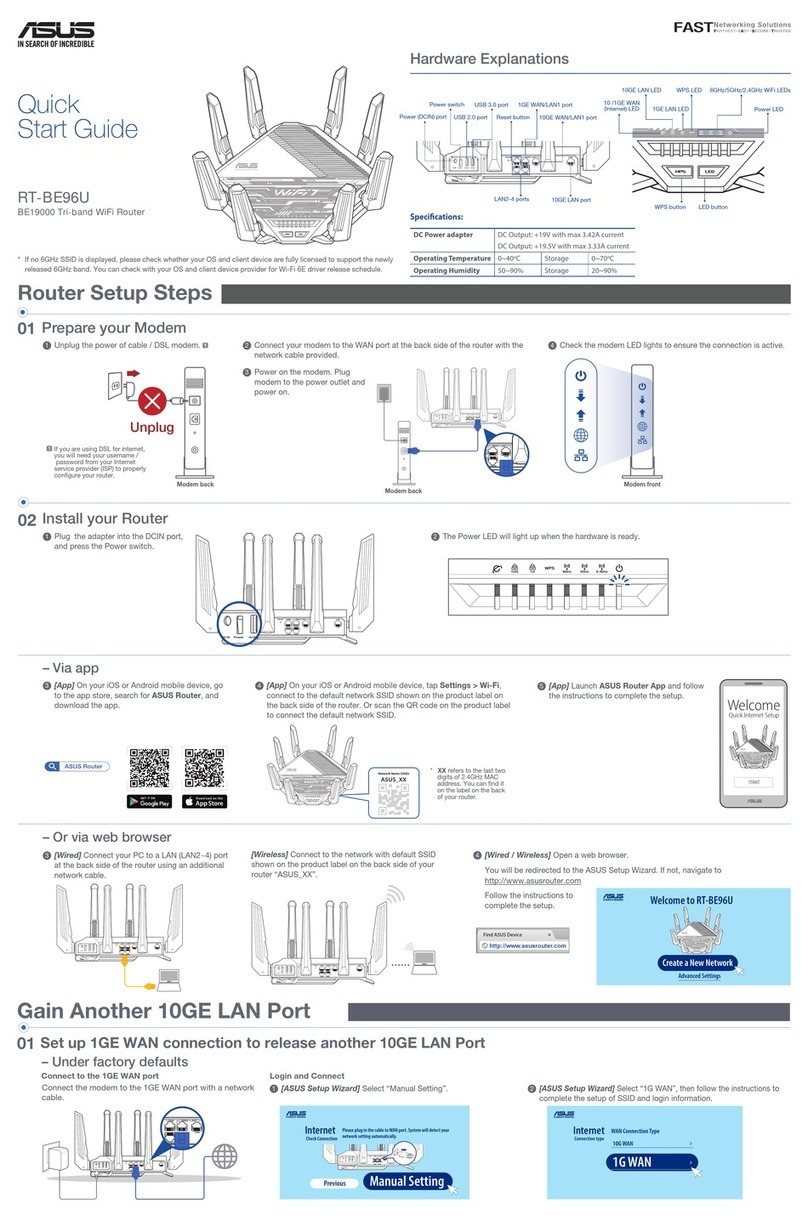
Asus
Asus RT-BE96U User manual

Asus
Asus RX3041 User manual
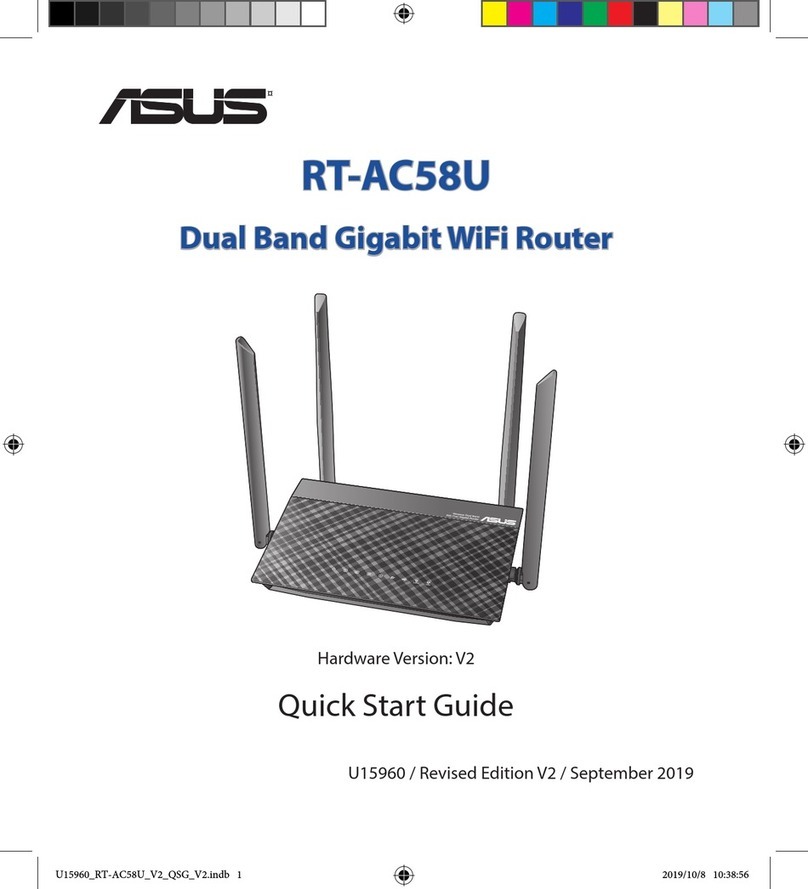
Asus
Asus RT-AC58U User manual

Asus
Asus 4G-AX56 User manual

Asus
Asus ZenWiFi Pro ET12 User manual
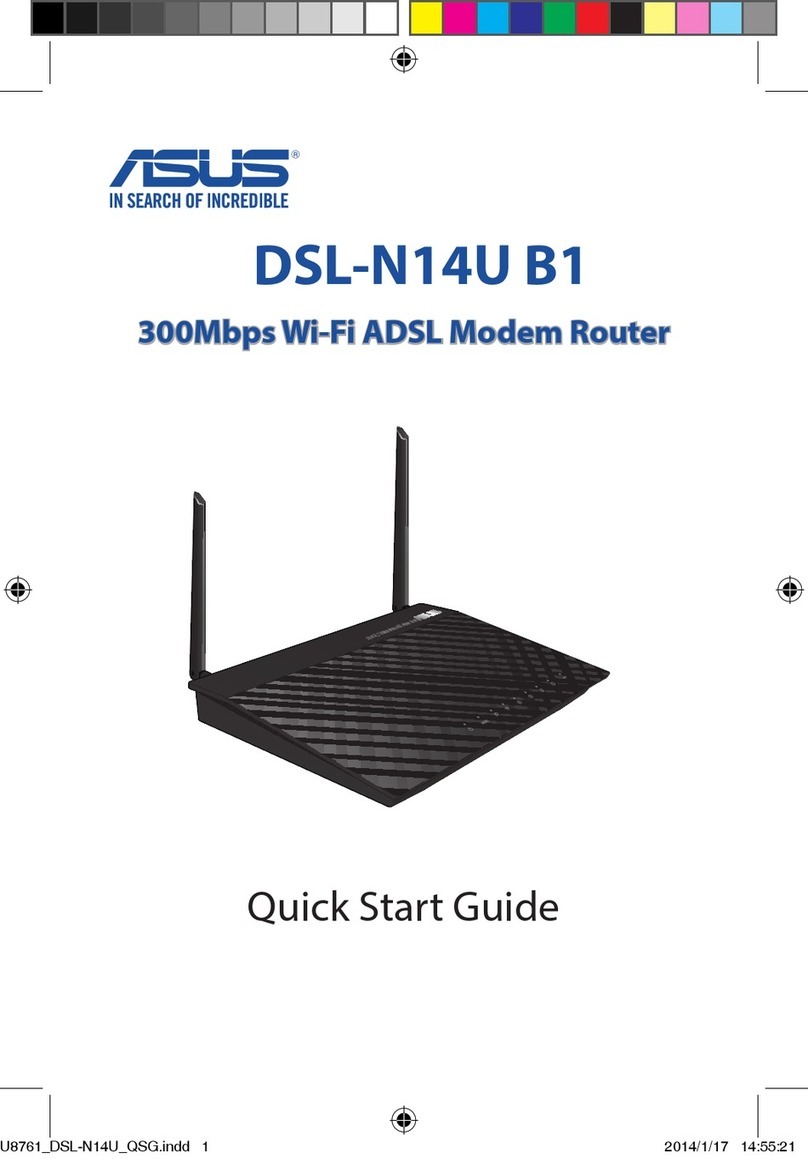
Asus
Asus DSL-N14U B1 User manual

Asus
Asus ROG Strix GS-AX5400 User manual

Asus
Asus RT-AC1300G PLUS User manual

Asus
Asus DSL-AC88U User manual

Asus
Asus Republic of Gamers GT-AC2900 User manual

Asus
Asus DSL-AC87VG User manual

Asus
Asus ZenWiFi XD4 Plus User manual

Asus
Asus GigaX1016D User manual

Asus
Asus RT-AC66U User manual
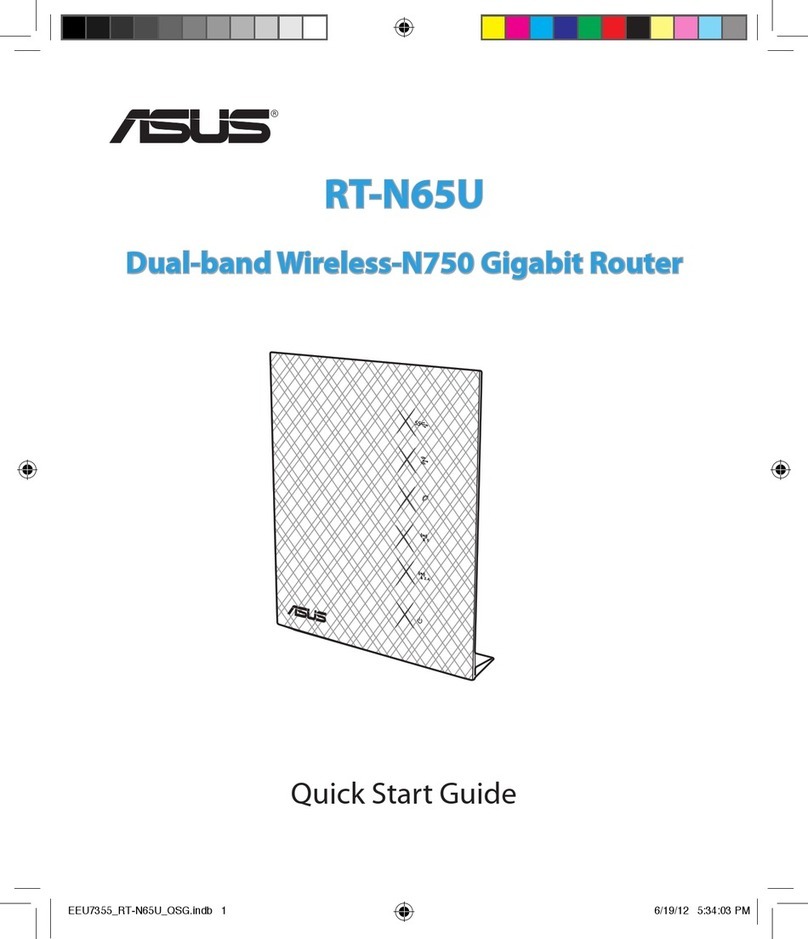
Asus
Asus RT-N65U User manual
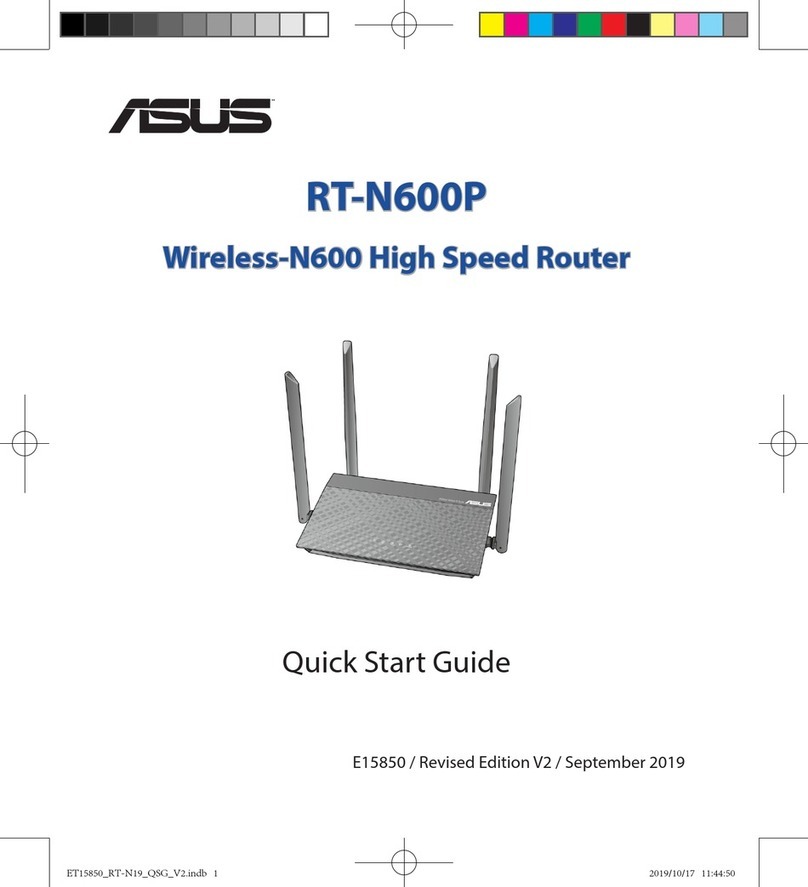
Asus
Asus RT-N600P User manual































