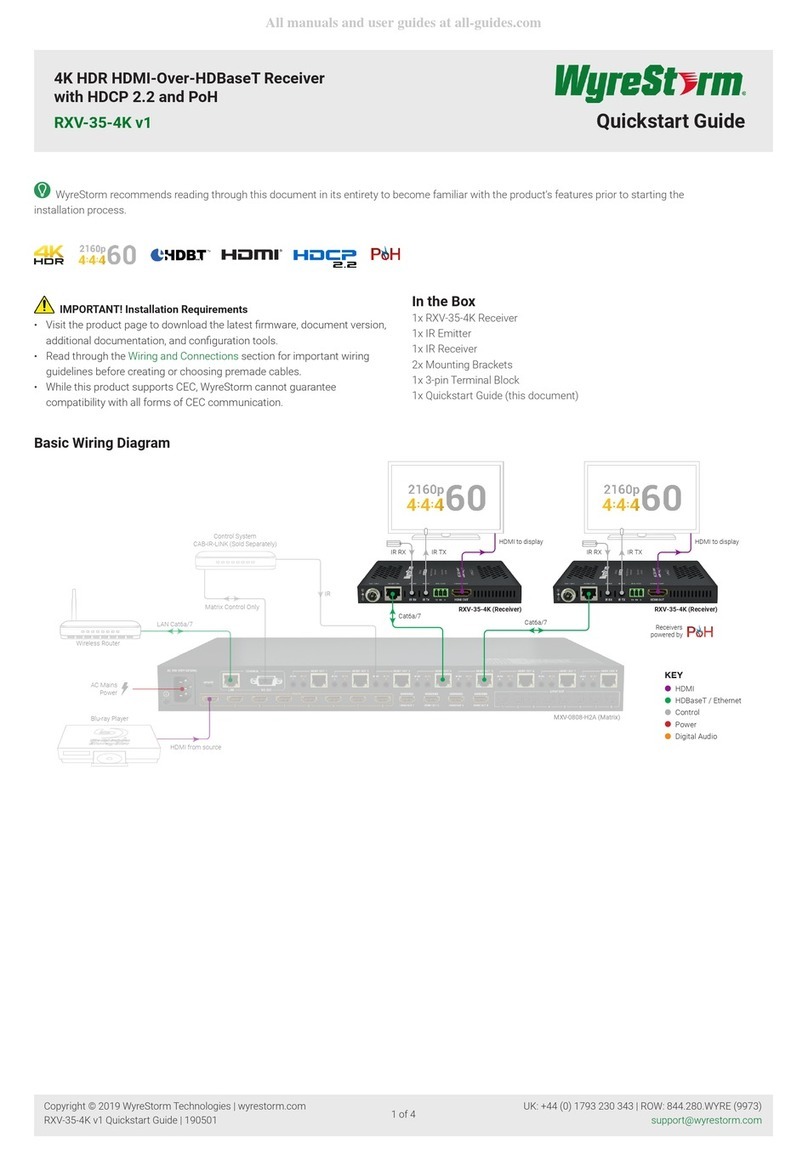Troubleshooting
Regardless of manufacturer or product, the majority of installation
difculties can typically be attributed to communication problems
between devices or when high bandwidth transmissions are attempted
with insufcient cable/connections. Should you nd yourself in such a
situation, we have drawn up the following checklist of general issues
and causes that should help you shoot your way out of trouble without
seeking further assistance.
No or poor quality picture?
Device Connection - Are you connected and powered? Double check
all HDMI, UTP and 12v power connections are rmly inserted into correct
ports and that all devices are powered. In the event of a poor quality or
excessive cable run, the 5v DC input of the RECEIVER may have to be
used.
Cable length – is your signal struggling to transmit signals or power
the distance of your cable? If you are approaching the maximum capacity
of your transmission cable distance, try changing to long cable mode on
the DIP switch.
Signal strength – the use of cable joins, stranded patch panels, wall
outlets and stranded patch leads as interconnects between them, can
signicantly reduce signal strength. Use solid core straight, straight
through connections wherever possible.
Resolution - If you reduce the resolution of the source, do you get a
picture? If so, this suggests a conicting resolution between source and
display or a bandwidth capacity issue with your cable. Check all inputs
and outputs share the same resolution and make sure the signal is being
successfully transmitted the full length of your cable run.
Picture ‘snow’ / HD ‘noise’ – signies a failure to fully establish
a signal and can often be caused by poorly terminated RJ45 connectors
or excessive cable lengths. Ensure your cable is correctly wired to
568B standards. Try swapping in a display and RECEIVERs from a fully
functioning location – if the problem continues on the same output, turn
off all equipment and swap your signal carrying cables at both ends.
Cable quality and condition – HDMI cable/connectors can be easily
damaged and the quality of material can vary, especially in lower price
brackets. Successful transmission of video, audio and control, as well
as POH functionality can all be affected by cable and termination quality.
Always use good quality leads and cables, with RJ45 connectors wired
to the 568B standard at both ends. Should transmission problems be
experienced, try swapping cables/leads for those already working to see
if this improves your image to identify cable issue as source of probem.
Blu-Ray, 3D - Make sure all your equipment has been congured
and enabled to transmit and accept the signal, or is capable of passing
a signal. Are resolutions between source and display compatible and
cable adequate for the large bandwidth required by Blu-ray and 3D
transmissions?
4K - Are you trying to pass a 4K signal? This product is not designed
to pass 4K resolutions.
IR Control
Check IR transmitter and receiver eyes are correctly positioned
to allow infrared signals to be transmitted and received through the
extenders. IR TX transmitter eye should be xed rmly over infrared
sensors of devices. IR RX receiver eye should be attached on or near
devices ensuring a clear line of sight to the remote control used to
operate.
Is your remote control powered and sending a signal? As IR is invisible
to the naked eye, check your remote is transmitting a signal by viewing
the remote handset sensor through a digital camera/camera phone – the
sensor should ash when a button on the handset is held down.
IR signal dropout can be experienced due to exterior emissions of
infrared radiation. Ensure IR transmitters and receivers are away from
direct sunlight, halogen lighting and plasma screens that may interfere
with IR signals.
Safety Recommendations:
Do not expose this apparatus to any form of moisture, including the
placement of anything containing liquids on the unit.
To prevent risk of electric shock or re hazard, ensure apparatus is
installed in an unobstructed, well ventilated area away from any external
heat sources - including other electrical devices which may produce heat.
Only use attachments / accessories specied by the manufacturer and
refer all servicing to qualied service personnel.
Failure to adhere to these recommendations may invalidate your
warranty.
Warranty Information
This product is covered by a 3 year limited parts and labour warranty.
During this period there will be no charge for unit repair, component
replacement or complete product replacement in the event of
malfunction. The decision to repair or replace will be made by the
manufacturer.
This limited warranty only covers defects in materials or workmanship and
excludes normal wear and tear or cosmetic damage.
Please visit the website product page to download the full user guide
including specication and warranty terms & conditions.
www.wyrestorm.com
For technical support, please call:
US: 901 384 3575
RoW: +44 (0) 1793 230343
Cat5e Wiring Guide
The quality of termination for every RJ45
is essential. Poor terminations leads to
intermittent performance and longer install
times.
Pro Plus Class B HDBaseT Display Receiver with PoH
RX-70-IR-POH
1080p No Signal/Loss of Power